Page 1
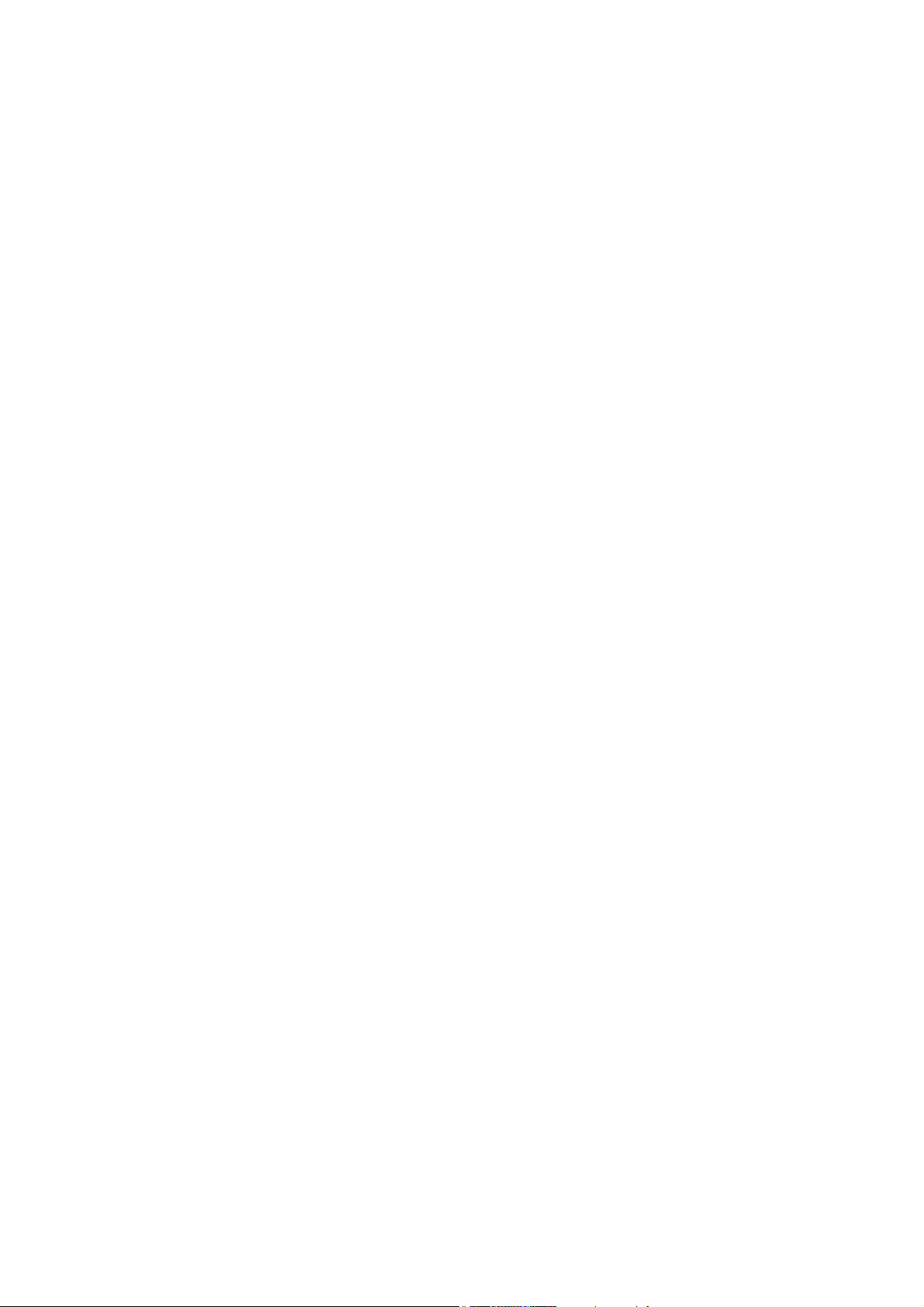
TE-350
Print Server for Novell Netware
User’s Guide
Page 2

FCC Warning
This equipment complies with the limits for a Class A digital device,
pursuant to Part 15 of the FCC Rules.
These limits are designed to provide reasonable protection against
harmful interface when the equipment is operated in a commercial environment. This equipment generates, uses and can radiate radio
frequency energy and, if not installed and used properly, may cause
harmful interference to radio communications. Operation of this
equipment in a residential area is likely to cause harmful interface.
Rev.01 (June, 1995)
6TE-262-0..-.01
Printed In Taiwan
Page 3

TABLE OF CONTENTS
CHAPTER 1 .............................................................................................1
Introduction ......................................................................................1
How the TE-350 Works...............................................................2
TE-350.........................................................................................3
Indicators .....................................................................................4
Package Contents.........................................................................4
Software Requirements................................................................5
CHAPTER 2 .............................................................................................7
Hardware Installation......................................................................7
Finding the Default TE-350 Name ..............................................7
Connecting Printer Cable.............................................................7
Connect the Network Cable.........................................................8
Ethernet Network............................................................................8
Connecting Power Adapter Cable ...............................................8
Mounting the TE-350 ..................................................................9
CHAPTER 3 ...........................................................................................13
NetWare Setup................................................................................13
Quick Setup...................................................................................14
Print Server Mode In the Bindery Based File Server
Environment: ..........................................................................15
Remote Printer Mode In the Bindery Based File Server
Environment: ..........................................................................17
Using PCONSOLE and PSCONFIG ......................................18
Print Server Mode in NetWare 2.x, 3.x...................................19
Print Server Mode in NetWare 4.x (Bindery Emulation)........20
Remote Printer Mode in NetWare 2.x, 3.x..............................21
CHAPTER 4 ...........................................................................................25
Printing............................................................................................25
CHAPTER 5 ...........................................................................................27
Advanced Functions.......................................................................27
Advanced Setup Functions ........................................................27
Service more NetWare bindery file servers ..................................29
Attach to more than one NetWare Print Server.............................29
Logical Printer Function............................................................30
Page 4

Configuring Logical Printers.........................................................31
Get Printer Status.......................................................................32
Get Print Server Information .....................................................32
Reset TE-350 .............................................................................32
Restore Default Configuration...................................................32
CHAPTER 6 ...........................................................................................34
WPCONFIG ...................................................................................34
Installation .................................................................................34
Using WPCONFIG....................................................................34
Print Server Mode Configuration Change in NetWare ........... 37
Remote Printer Mode Configuration Change in NetWare ...... 40
APPENDIX A .........................................................................................41
Troubleshooting..............................................................................41
APPENDIX B .........................................................................................49
TE-350 Configuration File Format..............................................49
APPENDIX C .........................................................................................55
TE-350 Specifications.....................................................................55
APPENDIX D .........................................................................................57
Pin Assignments..............................................................................57
Page 5

CHAPTER 1
Introduction
Congratulations on the purchase of your new TRENDnet TE-350
Print Server. The TE-350 was designed to provide simple and efficient network printing solutions. By connecting your printing devices
to the TE-350 instead of a file server or workstation, you will reduce
system loading and increase printing performance. Designed with
versatility in mind, the TE-350 series supports NetWare IPX protocol.
The TE-350 makes adding printers or plotters to your network simple.
It can be installed directly into the network cabling and its compact
size allows it to be used where space is a consideration. Its unique interface auto-sensing feature means there are no jumpers or software
configuration required to select the network interface used.
Page 6

TE-350 Print Server
How the TE-350 Works
The TE-350 acts as a node in the local area network with its own
unique network address. It receives print data from across the network
(usually in the form of packets) and converts the packets to a format
that can be recognized by serial or parallel printers. The implementation varies among various network operating systems.
In the Novell NetWare Environment, the TE-350 has two operating
modes: the Print Server mode and the Remote Printer mode. The
Print Server mode is faster but occupies a user login slot. The Remote
Printer mode is slower and generates more network traffic but does
not occupy an user login slot.
In Print Server mode, TE-350 emulates NetWare PSERVER. After
the unit is activated, it will login to specified NetWare servers and
poll the specified print queues. If there are print jobs in the print
queues, then TE-350 will perform the following operations: 1) get
each print job packet by packet, 2) convert the packet format to acceptable printer format, 3) then send the data to the printer.
TE-350 does not support NetWare Directory Service
(NDS). Setup TE-350 by using bindery emulation.
In the Remote Printer mode, the TE-350 emulates a NetWare Remote
Printer. After the unit is activated, it will perform the following operations: 1) connect to NetWare PSERVER, 2) receive the print jobs
sent by PSERVER, 3) convert the packet format to an acceptable
printer format, 4) then send the data to the printer.
This manual covers how to setup TE-350 with your Netware Networks.
2
Page 7

Introduction
TE-350
The TE-350 is a direct attach model that can be connected to the
printer’s Centronic parallel port. Two Ethernet interface ports (BNC,
UTP) are provided. For added convenience, a 25-pin to 36-pin parallel port cable is shipped with this model in the event that space
constraints prevent it from being attached directly.
Figure 1-1: TE-350
Description
n
o
p
q
r
s
10Base-T (UTP) Connector
9V Power port.
Ethernet 10Base-2 (BNC) Connector
Parallel Port
Green Link LED
Red Error LED
3
Page 8

TE-350 Print Server
Indicators
The front of the TE-350 unit has two LED indicators. The red one is
the Status/Error indicator. The green one is the Power/Link indicator.
See Figure 1-1 to locate the LEDS one your model. The LED indicators are defined in the following table.
LED Indicators
Green LED Red LED Status Description
Solid Off Solid Off No power to print server.
Solid On Solid On Hardware error.
Solid On Solid Off Normal operation.
Flashing Off Print Server is transmitting
to or receiving packets from
the network.
Package Contents
You should find the following items packaged with your TE-350:
• The TE-350 Unit
• Power Adapter
• One 25-pin to 36-pin parallel port cable
• Utility Diskette
• This User’s Guide
If any of the above are missing, contact your dealer immediately.
4
Page 9

Software Requirements
• NetWare 2.2, NetWare 3.1x or NetWare 4.x
• NetWare PCONSOLE version 1.21 or higher in the file server
• NetWare Print Server version 1.22 or higher (for remote
printer mode only)
DOS version 3.3 or higher
Introduction
5
Page 10

TE-350 Print Server
This page was intentionally left blank.
6
Page 11

CHAPTER 2
Hardware Installation
This chapter describes the procedures to install TE-350 hardware on a
local area network. To install TE-350 hardware, follow the instructions below:
Finding the Default TE-350 Name
The default name you are installing is located on a bar code sticker attached to the bottom of the TE-350 unit( SCXXXXXX Make note of
the name. It will be needed to configure the TE-350.
During configuration you will have the opportunity to
change the print server name. When doing so, it is important that you do not use any blanks.
Connecting Printer Cable
Plug TE-350 directly into the printer or plotter parallel port.
Page 12

TE-350 Print Server
If the TE-350 is powered on, make sure to take the
printer Off-Line before connecting it to the TE-350.
Failure to do so may cause the printer to print garbage.
After the printer has been connected to the TE-350, put
the printer back On-Line.
Connect the Network Cable
The TE-350 network interface auto-sensing feature detects which
network interfaces are used and automatically adjusts to that network
environment. To connect the network cable to the TE-350, do the following:
1. Determine which type of cable your network uses.
2. Connect the network cable to the proper connector on the
TE-350 panel.
Ethernet Network
The following Ethernet network cables may be attached to the TE350:
• Thin Ethernet (10Base-2, BNC connector)
• Twisted Pair Ethernet (10Base-T, RJ45 connector)
Connecting Power Adapter Cable
Plug in the power adapter cable. Check the Power and Status LED indicators on the front panel. When the Red Status indicator LED goes
out and the Green Power indicator LED remains lit or flashes, TE-350
is ready to service print jobs.
Only use the power adapter provided with the TE-
350. Using a different one may cause hardware damage.
8
Page 13

Hardware Installation
Mounting the TE-350
Use Velcro adhesive strips to mount the TE-350 unit to the side of a
printer to conserve working space.
9
Page 14

TE-350 Print Server
This page was intentionally left blank.
10
Page 15

CHAPTER 3
NetWare Setup
This chapter describes the procedures to setup the TE-350 as a Print
Server and Remote Printer in the NetWare environment. The Print
Server mode is faster than the Remote Printer mode but occupies one
user login slot. The Remote Printer mode is slower and generates
more network traffic but does not occupy a user login slot.
Before you begin, do the following:
• Ensure that the hardware installation is complete.
• Copy all files in the TE-350 Utility diskette’s DOS directory
to your hard disk.
• If you want to install the TE-350 on an NDS network, log in
the NDS network as ADMIN. or as a user with Admin. rights.
• If you want to install the TE-350 on bindery based file servers, such as NetWare 2.X or 3.X, log in to a bindery based file
server as a SUPERVISOR or as a user with supervisory
rights.
Page 16

TE-350 Print Server
The following two methods can be used to setup the TE-350 in the
NetWare environment.
Method Description
QUICKSET
PCONSOLE
&
PSCONFIG
or
WPCONFIG
The QUICKSET program and PSCONFIG program are on the TE350 Utility diskette in the DOS directory.
Use this program for express setup.
Use PCONSOLE to setup the TE-350 configuration in the NetWare file servers. Then use the
PSCONFIG program or its equivalent Windows
program, WPCONFIG, to store the configuration
in the TE-350’ NVRAM configuration file
Quick Setup
For bindery based file servers, the Quickset program will create TE350 parameters only on the file server you have logged on or the file
server specified in the QUICKSET command /FS option. If you want
to install the TE-350 on other file servers, refer to Service more Net-
Ware file servers in Chapter 5.
If you do not know how to use the QUICKSET program, type: QUICKSET or QUICKSET /? and press
NTER. A help screen will be displayed.
E
14
Page 17

NetWare Setup
Print Server Mode
In the Bindery Based File Server Environment:
To configure the TE-350 as a print server to bindery based file server,
type the following line:
Quickset Unit_Name (/UN=P) (/Q1=X) (/FS=F)
Unit_Name
P
X X is the name of the queue to be serviced by the
F F is the name of the master file server to the TE-
Example: Quickset SC123456 /UN=Marketing /FS=Net311
In this example, TE-350 SC123456 has been setup as a print server.
Its new name is Marketing and its Master File Server is Net311.
The default TE-350 name that is displayed on the
bar code label on the bottom of the TE-350.
New name of the TE-350.
parallel port. If you do not enter X then P1 is the
default queue name for the parallel port.
350. A TE-350 can service multiple file servers.
The information of those file servers is recorded in
a file server called the "Master File Server" (of the
TE-350).
15
Page 18

TE-350 Print Server
The Quickset program allows the TE-350 to be able to receive all
frame types. If you want to let it receive specified frame types, please
refer to Advanced Setup Functions in Chapter 5.
The Quickset program will set the following parameters to the TE350:
Ethernet:
Ethernet 802.2 frame type: Enable
Ethernet 802.3 frame type: Enable
Ethernet SNAP frame type: Enable
Ethernet II frame type: Enable
Polling NetWare Queues interval: 1 second
Job Notification by Login Name
Set the Master file server as the specified server (in bindery
based file server environment)
Set NetWare Operation Mode: Print Server Mode
Set the TE-350 as the specified name
Set the TE-350 password to NULL
16
Page 19

Remote Printer Mode
In the Bindery Based File Server Environment:
To configure the TE-350 as a remote printer, type:
Quickset Unit_Name R (UN=P) (/Q1=X) (/FS=F)
NetWare Setup
Unit_Name
R
P
X
F
Example: Quickset SC123456 PS1 /UN=Marketing /FS=Net311
In this example, TE-350 SC123456 has been setup as a remote printer
that is attached to the NetWare print server, PS1, on the Net311 file
server.
The default TE-350 name that is displayed on the
bar code label on the bottom of the TE-350.
R is the name of the NetWare print server that the
TE-350 will connect to.
The new name of the TE-350.
X is name of the queue to be serviced by the parallel port. If you do not enter X, then P1 is the default
name of queue for the parallel port.
F is the name of the file server that the NetWare
print server R logs onto.
17
Page 20

TE-350 Print Server
Using PCONSOLE and PSCONFIG
If you use the PCONSOLE program to setup the TE-350, then you
need to execute the PSCONFIG program to complete the setup procedures. Before you begin, please note the following items:
• In print server mode:
Printer number 0 is for parallel port of a TE-350
• In remote printer mode make the following assignments:
Parallel Port 1 of the TE-350
Printer Type: Remote Parallel, LPT1
Printer Name: Unit Name (SCXXXXXX)
The WPCONFIG program can be used in place of the
PSCONFIG program to send the setup information to
the TE-350. For more information on
WPCONFIG.EXE, refer to Chapter 7, WPCONFIG
18
Page 21

NetWare Setup
Print Server Mode in NetWare 2.x, 3.x
Follow the steps listed below to configure the TE-350 as a print
server.
A. Create Queues
If you are setting up the TE-350 for use with existing queues,
proceed to Step B. Otherwise follow the steps below to create
queues.
1. Log into a NetWare file server as a SUPERVISOR or as a
user with SUPERVISOR rights.
2. Run PCONSOLE program.
3. Select Print Queue Information (or skip to step 6 if you do
not need to add new queues).
4. Press [Ins] key to add a new queue.
5. Type a queue name, and press [E
6. Repeat Step 3 and 4 until you have the desired number of
queues.
NTER].
B. Add a print server
The following instructions tell NetWare that a print server exists.
Follow these instruction every time you install a new TE-350.
1. From the PCONSOLE Main Menu, select Print Server
Information
2. Press [Ins] key to add a new Print Server.
3. Enter your desired Print Server Name (ie: Print_Server).
C. Assign printers
Follow the steps below to associate the NetWare printer objects
that will be connected to the TE-350. This step should be done
every time you add a new TE-350 or when connecting a new
printer to the TE-350.
1. Select the Print Server just added.
2. Select Print Server Configuration.
3. Select Printer Configuration.
19
Page 22

TE-350 Print Server
4. Select print number 0.
5. Press [Esc].
6. Select YES.
7. Press [Esc].
D. Associate printers with print queues
Follow the steps below to associate print queues with the printer
attached to the TE-350.
1. Select Queues Serviced by Printer from the Print Server
Confguration Menu.
2. Select a printer you want to assign a print queue to.
3. Press [Ins].
4. Select the queue that you want the printer to service.
5. Press [Enter] twice.
6. Repeat from Steps 1 to 5 until all printer and queue
associations are configured completely.
7. Exit PCONSOLE
E. Send Setup Information to TE-350
Follow the steps below to store the TE-350’ configuration in the
TE-350’ NVRAM.
1. Run PSCONFIG program
2. Select your TE-350.
3. Select Set to NetWare Print Server Mode.
4. Select the file server you logged on in step A-1 to be the
master file server to the TE-350.
5. Replace print server name with the name in Step B-3.
6. Select Execute Setup.
Print Server Mode in NetWare 4.x (Bindery Emulation Mode)
Follow the steps listed below to configure the TE-350 as a print server
in the NetWare 4.x Bindery Emulation Mode.
20
Page 23

NetWare Setup
A. Quick Setup on a File Server
1. Login as ADMIN. or a user with Admin. rights.
2. Run PCONSOLE program and press [F4] to switch to
bindery mode.
3. Select Quick Setup
4. Enter your desired print server name in the Print server
field.
5. Enter your desired printer name in the New printer field.
6. Enter your desired print queue in the New print queue field.
7. Press [F10] to save.
8. Exit PCONSOLE
B. Send Setup Information to TE-350
1. Run PSCONFIG program
2. Select your TE-350.
3. Select Set to NetWare Print Server Mode.
4. Select the file server you logged on in step A-1 to be the
master file server.
5. Replace the print server name with the name set in Step A-4.
6. Select Execute Setup.
If you want to setup a new print server with the name
that already exists, you need to delete the object first.
For those users needing to use the print queues, they
need to be designated as the queue users by using
PCONSOLE.
Remote Printer Mode in NetWare 2.x, 3.x
Follow the steps listed below to configure the TE-350 to remote printers.
21
Page 24

TE-350 Print Server
A. Create Queues
Follow the steps below to create queues for the TE-350. If using
existing queues go to Step B.
1. Run PCONSOLE program.
2. Select Print Queue Information (or skip to step B-1 if you
do not need to add new queues).
3. Press [I
4. Type a queue name, and press
5. Repeat Step 3 and 4 until you have the desired number of
queues.
B. Assign printers
To assign printers to the TE-350, do the following:
1. From the PCONSOLE Main Menu, select Print Server
Information
2. Select a NetWare Print Server.
3. Select Print Server Configuration.
4. Select Printer Configuration
5. Select printers that show Not Installed.
6. Make changes to the Name Field and Type Field. Refer to
the Using PCONSOLE and PSCONFIG section of this
chapter to make the correct entries.
7. Press [E
8. Select YES.
9. Repeat steps 2 to 8 until all printers are assigned.
10. Press [E
NS] key to add a new queue.
[ENTER].
SC].
SC].
C. Associate printers with print queues
To assign a queue to the TE-350 printer, follow the instructions
below:
1. Select Queues Serviced by Printer.
2. Select a printer you want to assign a print queue to.
3. Press [I
22
NS].
Page 25

NetWare Setup
4. Select the queue that you want the printer to service.
5. Press [E
NTER].
6. Repeat Steps 1 to 5 until all printer and queue association are
configured.
7. Exit PCONSOLE
D. Send Setup Information to TE-350
To store the TE-350 configuration in the TE-350 NVRAM, follow the steps below:
1. Run PSCONFIG program
2. Select your TE-350.
3. Select Set to NetWare Remote Printer Mode
4. Enter NetWare Print Server Name you selected in Step B-2
for all print ports.
5. Replace device name with the name in Step B-6.
6. Select Execute Setup.
E. Unload and Reload Pserver
If the Netware Pserver, to which the TE-350 has been installed,
has been previously loaded, you must unload and reload it. If the
NetWare Pserver has not been loaded you must load it. If unloading and reloading the NetWare Pserver go to step 1. If
loading for the first time, go to step 4.
1. Go to the file server console where NLM is running
2. Press Alt-E
3. Press E
SC until you get to the Print Server NLM screen.
SC to halt the print server NLM. Answer Yes.
4. Once the NetWare NLM has been unloaded, enter the
following command: load pserver XXXX
XXXX in the NetWare print server selected in step B-2.
5. When the Enter Print Server Name menu appears, press
NSERT until you get to Contents of Current Context. Select
I
the context that holds the print server. Select the print server
from the list and press E
NTER.
23
Page 26

TE-350 Print Server
The setup is complete.
24
Page 27

CHAPTER 4
Printing
To print a job to SCXXXXXX, you can use NetWare’s standard utilities: CAPTURE, NPRINT, or PCONSOLE. If you are not familiar
with the CAPTURE utility, typing CAPTURE /? and pressing E
will provide you with a help screen. Likewise, if you are not familiar
with NPRINT, typing NPRINT and pressing E
with an NPRINT help screen.
Assume that the print queue P1 is serviced by TE-350 SCXXXXXX
in the following examples.
NTER will provide you
NTER
Example 1: To use NPRINT to print c:\config.sys to
SCXXXXXX, type:
NPRINT c:\config.sys /Q=P1 /NOTI /T=4 /NFF /NB
/Q=P1
/NOTI
/T=4
/NFF
/NB
Specifies that P1 is the print queue to store print
jobs.
Asks the TE-350 to send print complete message to
the user.
Specifies tab expansion with 4 blanks.
Ends the print out without a Form Feed.
Disables the banner page.
Page 28

TE-350 Print Server
Example 2: To use CAPTURE to print c:\config.sys to
SCXXXXXX, type:
CAPTURE /L=1 /Q=P1 /NOTI /NT /FF /NB
COPY c:\config.sys LPT1
/L=1
Captures the printouts to send to the local LPT1
port.
/Q=P1
Specifies that P1 is the print queue to store print
jobs.
/NOTI
Asks the TE-350 to send print complete message to
the user.
/NT
/NFF
/NB
Specifies no tab expansion.
Ends the print out without a Form Feed.
Disables the banner page.
26
Page 29

CHAPTER 5
Advanced Functions
This chapter introduces the TE-350 advanced NetWare setup functions and the corresponding setup procedures.
Advanced Setup Functions
The advanced setup items are as follows:
• Modify configuration of the network protocols supported by
the TE-350.
• Change the TE-350 name.
• Set pre-string for a logical printer.
• Set post-string for a logical printer.
• Enable/Disable the ‘Set post-string for a logical printer’ func-
tion.
• Change the master file server.
Page 30

TE-350 Print Server
• Enable/Disable Frame Types.
For Ethernet:
Four frame types are provided: Ethernet 802.2, Ethernet
802.3, Ethernet SNAP, and Ethernet II.
• Change operation mode to either Print server mode or remote
printer mode.
• Change polling queue intervals.
• Change job notification method to either notifying job owner
by workstation location or by job owner name. If it is set to
Notify by workstation mode, only the workstation sending
print job can receive job notification messages. But if it is set
to Notify by name mode, then all workstations that job owner
logged on to will receive job notification message.
• Change attached NetWare print server's name for a remote
printer.
In NetWare, use the PSCONFIG program or the WPCONFIG program to do advanced setup. To change the items, you need to:
1. Run PSCONFIG, a list of TE-350 units will appear on the
screen.
2. Select the TE-350 you want to setup, then press [E
NTER].
3. Select Change Configuration. A list of category
configurations will appear.
4. Select the category you want to edit then press [E
NTER].
5. Select the item you want to edit and press [Enter]. If you are
prompted to enter a character string, enter a string.
6. To change other items, repeat step 5 till all the items are
changed.
7. Press [E
SC] to go back to main Change Configuration menu.
If you want to change the configuration in another category,
repeat steps 4 to step 6, until all the desired configuration
changes have been made.
8. Then select Execute Change and press [E
NTER] to apply the
configuration changes.
28
Page 31

Advanced Functions
For example, if you want to change the TE-350 name from SC123456
to Marketing, follow the above procedures to step 3. Then select Sys-
tem Configuration. Select Device Name. Change the name from
SC123456 to Marketing, then press [E
to Change Configuration menu. Then select Execute Change and
press [E
NTER] to change the name.
NTER]. Press [ESC] to go back
Service more NetWare bindery file servers
If your TE-350 plays the role of print server and you want it to service
more than one bindery file server, do the following:
1. Login, with supervisory rights, to the other file servers you
want your TE-350 to service.
2. Create queues and a print server name for your TE-350 in
each file servers you want your TE-350 to service.
3. Login, with supervisory rights, the master file server of your
TE-350.
4. Run PCONSOLE.
5. Select Print Server Information then select your TE-350 in
the print server list.
6. Select Printer Server Configuration then select File Server
To Be Serviced.
7. Insert the file server names of the other file servers to be
serviced by your TE-350.
8. Reset the TE-350 by activating the Reset Device function
from PSCONFIG or turning the power of the TE-350 off and
on.
Attach to more than one NetWare Print Server
If your TE-350 plays the role of a remote printer and you want each
print port of the TE-350 to attach to a different NetWare Print Server,
then do the following:
1. Create the printer names for your TE-350 in the other
NetWare Print Server you want your TE-350 as described in
Chapter 3.
29
Page 32

TE-350 Print Server
2. Assign the queues to service these printers using
PCONSOLE.
3. Run PSCONFIG and select Set to NetWare Remote Printer
Mode in PSCONFIG. Enter the correct NetWare print server
names in the print server name fields, then select Execute
Setup.
Logical Printer Function
In the print server mode in the NetWare environment, there are three
logical printers for TE-350. A logical printer is an advanced device
driver that allows you to manipulate print data before sending it to the
printer. The TE-350 provides three ways to manipulate print data:
• Add a pre-string in front of a print job.
• Convert Line Feed code into Line Feed code + Carriage Re-
turn code.
• Add a post-string after a print job.
Suppose a user sets the printer to Landscape Mode and forgot to set it
back to Portrait after the print job was finished. The following user
who wants to have a Portrait printout will get an erroneous print format. The logical printer concept can be used to solve the problem. The
solution is as follows:
1. Edit the pre-string of logical printer 1 to be the printer
commands of landscape print and the post-string of logical
printer 1 to be the printer reset command.
2. Edit the pre-string of logical printer 2 to be the printer
commands of Portrait print and the post-string of logical
printer 2 to be the printer reset command.
The user who wants to have a Landscape print format can send the
print job to logical printer 1. The user who wants to have a Portrait
print format can send the print job to logical printer 2.
30
Page 33

Advanced Functions
Configuring Logical Printers
In NetWare, before you can use a logical printer, you must create the
logical printer for your TE-350 using PCONSOLE and assign a print
queue to the printer. When creating logical printers, be sure to select
printers greater than 7 from the Configured Printer listing. The logical printer number must be greater than 7. In NetWare, all printer
numbers greater than 7 are logical printers. Also keep in mind that selecting printer 8 corresponds to Logical printer L1, selecting printer 9
corresponds to Logical printer L2,………and selecting printer 15 corresponds to Logical printer L8.
To define pre-string, post-string, and the physical output port of a
logical printer, do the following:
1. Run the PSCONFIG program.
2. Select ChangeConfiguration.
3. Select Logical Printer Configuration and edit the following
items then send them to your TE-350 as described in Send
Setup Information to the TE-350 under the appropriate Print
Server mode section in Chapter 3.
Ln Physical Port:
Ln String Before Job:
Ln String After Job:
Ln Convert LF to CR+LF:
Ln
Physical Port P1 is parallel port 1.
The format of a string is hexadecimal.
TE-350 has 1 parallel port, Ln is for logic
printers L1 to L3 respectively.
If the character length of a pre-string or poststring is over 15, the succeeding characters will
be truncated. Likewise, the total memory space
for the eight logical printer pre-strings and poststrings is 44 bytes, any succeeding characters
31
Page 34

TE-350 Print Server
will be truncated.
Get Printer Status
The printer status will tell you whether the printer is on-line, off-line,
printing, idle or whether or not it is a print job sent from NetWare protocol.
To get the printer status, run PSCONFIG and select Display Status.
Then select Printer Port Status. A list of printers and their current
status will appear. The printer status displayed in PSCONFIG will not
be automatically updated. To get the latest printer status, select Printer
Port Status one more time.
Get Print Server Information
Print Server Information includes the firmware version, the network
protocol settings, the hardware ID and the like. To get the Print
Server information, run PSCONFIG and select Display Status. Then
select Device Information to view Print Server Information.
Reset TE-350
To reset the TE-350, run PSCONFIG and select Reset Device. A reset command will be sent to your TE-350 to reset it.
Restore Default Configuration
To restore the factory default configuration, run the PSCONFIG program and select Restore Default Configuration. A factory default
configuration will be restored to your TE-350 followed by a reset to
activate the default configuration. Refer to Appendix C for more Default Configuration information.
32
Page 35

Advanced Functions
This page was intentionally left blank
33
Page 36

CHAPTER 6
WPCONFIG
For your added convenience, WPCONFIG.EXE, a proprietary Windows based TE-350 management program has been provided.
WPCONFIG has two functions: configures the TE-350 to work in the
NetWare network environment and provides the network administrator an overview of all TE-350 configurations.
Installation
WPCONFIG can be run from any Windows PC connected to your
NetWare network. Simply place the TE-350 Utility diskette in the
floppy drive and double-click Setup.exe file. The Setup program will
automatically create a WPCONFIG group containing two icons:
WPCONFIG and Readme.
Using WPCONFIG
WPCONFIG provides the user with print status and all system TE-350
configurations. Double-clicking on the WPCONFIG icon in
WPCONFIG group will cause the following screen to appear:
Page 37

WPCONFIG
Whenever you start the WPCONFIG program, it searches the network
for all active TE-350 devices. The TE-350 devices will be listed with
their serial number, device name, network number, and printer port
configurations as seen above.
You will notice that only the NetBEUI icon is not activated for the selected TE-350 SC029142. That is because that is the only feature not
supported by that particular TE-350. When you select a different print
server, the icons will change. See the following table for a brief description of each icon.
ICON Description
Exit WPCONFIG
Device Information: This provides static information
including the TE-350 unit's Firmware version, Ethernet
address, IP address etc as well as dynamic information
including NetWare Print Server status or Remote Printer
status.
35
Page 38

TE-350 Print Server
Printer Port Status: This is a very useful feature which
allows users to check the current printer and printer port
status at any given time.
NetWare: Indicates that NetWare protocol is supported
by the TE-350. To make NetWare configuration
changes, simply click on this icon.
TCP/IP: Unsupported.
AppleTalk: Unsupported.
NetBEUI(Windows SMB): Unsupported.
Logical Printer: Selecting this icon allows you to
configure the following parameters of each of the TE-350
logical printers: Physical port, Convert LF to LF+CR,
String Before and String after.
36
Serial Port: Unsupported.
Page 39

WPCONFIG
Print Server Mode Configuration Change in NetWare
For the purposes of this explanation, TE-350 SC888888 has been selected.
Notice IPX is the only protocol supported by SC888888 and that the
print server has one parallel port. Now click the NetWare icon or select NetWare from the configuration option. The following screen
will appear:
37
Page 40

TE-350 Print Server
To change the Print Server Mode configuration, click Print Server
Configuration. The following screen will appear.
38
Page 41

WPCONFIG
Enter the requested information and be sure that it matches your NetWare system setup. Notice that WPCONFIG offers the following
options:
Save to Device:
Set to Default:
Change Password:
Polling Queue
Interval:
Job Notification by
Connection ID
This option allows you to update the TE-350
NVRAM configuration file with current onscreen changes.
This option replaces the on screen configuration with the default settings. To save the
default settings in the TE-350 NVRAM configuration file click Save to Device.
This option will allow you to change the print
server password.
This option allows you to define how often the
TE-350 will poll the queues to be serviced.
Set this option to No to receive a job notification at all workstations that you have logged
on. Set this option to yes to receive a job notification at only the workstation where the print
job originated.
39
Page 42

TE-350 Print Server
Remote Printer Mode Configuration Change in NetWare
From the NetWare Configuration screen, select Remote Printer and
click the Remote Printer Configuration bar. The following screen will
appear:
Device Name:
Enter either the default name SCXXXXXX or
the new name of the TE-350.
Novell Printer
Server for P1:
Set to Default:
Save to Device:
40
Enter the name of the NetWare print server to
service the TE-350 P1 port.
This option replaces the on screen configuration
with the default settings. To save the default settings in the TE-350 NVRAM configuration file
click Save to Device.
This option allows you to update the TE-350
NVRAM configuration file with current onscreen changes.
Page 43

APPENDIX A
Troubleshooting
This chapter outlines some problems that may occur during installation or operation and some possible solutions to them. If you follow
the suggested troubleshooting steps and TE-350 still does not function
properly, please contact your dealer for further advice.
P1: All LEDs of the TE-350 are off.
S1: Check the power supply or power connection.
P2: TE-350 status light continuously stays lit.
S2: Reset TE-350 by unplugging the power supply and plugging it
back in.
P3: When the TE-350 is connected with RJ-45, it does not work.
S3: Check the link LED of the port of the Hub connected with TE-
350. If it is off, make sure network cable is in good condition.
Page 44

TE-350 Print Server
P4: My TE-350 prints garbage.
S4: The following steps will help to identify the problem:
1. Print a diagnostic file using PSCONFIG program.
A. Run PSCONFIG and select your TE-350 from the list.
Then select Print Diagnostic Report and
• Select Parallel Port 1 for parallel port 1
B. Check to see if garbage is still being printed. If not, the
problem may be caused by incorrect system configuration. Go to Step 2. If yes, check your printer. If your
printer is OK, call your dealer.
2. Print an English text file and a graphic file. If the English
text file prints correctly but the graphic file prints garbage,
then specify /NT (no tabs) option for NPRINT or
CAPTURE commands. If both print correctly, then go to
step 3.
3. If you login NetWare 4.x, you should login to the NetWare
4.x as a bindery user. Then, do the following:
A. Temporarily disable the TE-350 service to the queue
following the step-by-step instructions below:
1) For NetWare 2.x or 3.x, Run PCONSOLE, Select
Print Queue Information, select the print queue
that the TE-350 services, select Current Queue
Status.
For NetWare 4.x, run PCONSOLE, select Print
Queues, select the print queue that your TE-350
services, select Status.
2) For NetWare 2.x or 3.x, set Servers can service entries in queue to NO.
For NetWare 4.X, set Allow service by current
print servers to NO.
3) For NetWare 2.x or 3.x, press Esc and select Print
Queue ID. Record its object ID.
For NetWare 4.X, press Esc and select Informa-
tion, and record its object ID.
4) Print your previous file.
42
Page 45

Troubleshooting
B. Re-route network printing to local printing.
1) Disconnect the printer attached to your TE-350
and connect it to LPT1 of your PC.
2) Change to the drive on the file server that contains
the print queue. For example, type f:
cd \system\QID.qdr[E
NTER]
Example: cd \system\38000001.qdr[E
NTER]
QID is the object ID recorded in stepA-3 above. In the
example above, the ID of the queue is 38000001.
3) Get the network file and print it back to the local
printer using the following commands:
copy /b *.* c:\test[E
copy /b c:\test LPT1[E
NTER]
NTER]
C. Let your TE-350 service the queue now.
1) Disconnect the printer attached to LPT1 of your
PC and connect it to your TE-350.
2) For NetWare 2.x or 3.x, run PCONSOLE and Select Print Queue Information. Then select the
print queue and select Current Queue Status.
For NetWare 4.X, run PCONSOLE and select
Print Queues. Then select the print queue and select Status.
3) For NetWare 2.x or 3.x, set Servers can service en-
tries in queue to YES.
For NetWare 4.X, set Allow service by current
print servers to YES.
4) The print job will be printed to the printer attached
to your TE-350. Compare the printout from the PC
and the printout from the TE-350.
5) If the printouts are the same, then the problem is
not the TE-350. The problem might be that an incorrect printer driver was chosen or the timeout
setting in CAPTURE command is too short. How-
43
Page 46

TE-350 Print Server
ever, if the printouts are not the same, there may be
a problem with TE-350. Call your dealer.
P5: My TE-350 does not appear in the Active Device List of the
PSCONFIG program.
S5: The Ethernet frame type of your PC may be different than the one
with your TE-350. Do the following:
1. Wait for a minute. The NetWare file server may not have
recorded the dynamic information of your TE-350.
2. Perhaps the Ethernet frame type of your TE-350 is disabled.
Locate your TE-350 so that it is on the same network
segment with your PC and run QUICKSET program again.
P6: My TE-350 cannot log in to a file server.
S6: The following steps may solve this problem:
1. Get the print server information as described in the Get Print
Server Information section of Chapter 5. If it plays the role
of a print server, the information will look like the
following:
Server Name: SC110049
Master File Server: ICE
Print Server Mode Status:
ICE: Connected
PMTR: Connected
Remote Printer Mode Status: N/A
Remote Printer Mode
Status:
Server Name:
Master File Server:
FILE_SERVER:
STATUS:
The status can be the following:
44
N/A means that the TE-350 does not
play the role of remote printer.
The name of the TE-350.
The master file server to the TE-350.
Describes the status of the TE-350. Plus
on the FILE_SERVER.
Page 47

Troubleshooting
Description Action
Connected No action
No file server Assign a master file server using PSCONFIG.
Connecting to server Wait or check if the file server exists.
Password
mismatch
Print Server Not
Defined
1. If it plays the role of print server, check the Print Server
Mode Status field.
2. Make sure the master file server name is assigned correctly.
3. Check to see if the login status of the TE-350 to the file
servers is Ready or not. If it is not Ready, check the error
description and do the corresponding action to remove the
error condition.
4. If the file server is not in the status list and the TE-350 has
logged into the master file server, it means that the file
server has not been serviced by the TE-350. Check to see if
the file server is in the list of File Server To Be Serviced item
of PCONSOLE. If not, insert the file server name to the list.
5. Check and see if the length of the file server's name is over
20 characters. If it is, rename the file server name using no
more than 20 characters.
Clear the print server password with
PCONSOLE
Install TE-350 again.
45
Page 48

TE-350 Print Server
P7: My TE-350 cannot connect to a NetWare print server.
S7: The following steps may solve this problem:
1. Get print server information as described in the Get Print
Server Information section of Chapter 5. The information
will look like the following if it plays the role of a remote
printer:
Print Server Mode Status: N/A
Remote Printer Mode Status:
SC110049:PS1: Connected
Print Server
Mode Status:
SC110049:PS1:
Connected
Printer_name:Attached_
Print_Server:Status
The status can be the following:
N/A means that the TE-350 does not
play the role of a print server.
Means that the printer SC110049 has
connected to the NetWare print server
PS1
Describes the status of the Printer_name
connected to the Print Server.
Description Action
Connected No action
Unable to find server Load NetWare Print Server
Printer not defined Install the TE-350 as a remote printer of a
NetWare print server.
Connecting to server Wait or check if the NetWare print server is
loaded.
2. If it plays the role of remote printer, check the Remote
Printer Mode status.
3. Make sure the TE-350 is ready. If it is not Ready, check the
error description and do the corresponding action to remove
the error condition.
46
Page 49

Troubleshooting
4. Check the length of the NetWare print server's name. If it is
over 20, rename the NetWare Print Server name using no
more than 20 characters.
P8: My TE-350 cannot print the jobs sent to the print queue.
S8: The following steps may solve this problem:
1. Check if the printer attached to the TE-350 is on-line.
2. Check if your TE-350 is logged into the file server based on
procedures stated in the solution to P3.
3. Check the current status of the queue.
Run PCONSOLE and select Print Queue Information. Then
select the queue and select Current Queue Status. See if
there are three YES’s. If not, set them to YES.
4. Check if the printer number is right.
The number 0 is for parallel port 1 of the TE-350.
5. Check to see if the TE-350 is a static queue server to the
queue.
Run PCONSOLE and select Print Server Information. Then
select Print Server Configuration and select Queues
Serviced by Printer. Then select your desired printer and
check if the queue is on the list. If its not, insert the queue
into the list by pressing [Insert] key and select the queue.
Then reset the TE-350 to service the new queue.
6. The queue limit for the TE-350 is 16 queues. The total
number of queues to be serviced may be over the limit. If
this is the case, remove some unused queues to keep the
number of queues within the limit.
P9: The Capture command was used to print a job, but the job was
separated into two parts.
S9: The time out setting in Capture command may be too short. You
should increase timeout value of the Capture command. Use the
option /TI=n of the Capture command to increase the time out
value, where n is the value of timeout.
47
Page 50

TE-350 Print Server
P10:PSCONFIG shows "No Response."
S10:It may be:
1. The network traffic is busy now. Wait for a minute and then
try it again.
2. The TE-350 is not powered on. Power it on.
3. The network cable is disconnected. Check the cable.
4. The node address of the TE-350 may be the same as the
node address of another device on the network.
P11:QUICKSET execution terminated due to timeout when checking
if the TE-350 had logged in to the file servers.
S11:It means that the TE-350 did not log in the master file server. It
might be that the frame type of the master file server is not the
same as the other file servers and the TE-350 has locked its
frame type to the other file server. If this is the case, you need
to:
1. Find a workstation that uses the same frame type as the TE350 so that the TE-350 appears in the device list of the
PSCONFIG program.
2. Using PSCONFIG program, enable the TE-350's frame type
to the frame type that the master file server uses and disable
all other frame types.
P12:I cannot receive Notify message in NetWare 4.x environment.
S12:Do the following actions:
1. Make sure you are a Notify member of the TE-350.
2. Run NetAdmin and o set the name of the Default Server to
receive notification.
48
Page 51

APPENDIX B
TE-350
Configuration File Format
The syntax of one line in a TE-350 configuration file line is as follows:
XXXX [A_Token]: [Parameter]
XXXX A 4-digit number that identifies a system parame-
ter.
A_Token An option to describe the parameter with a char-
acter string. The maximum string length is eight
characters
Parameter The contents of a system parameter.
The strings that follow the parameter are viewed as comments. If the
first character of each line is not a digit, it is also viewed as a comment line.
Page 52

TE-350 Print Server
The parameters are described as follows:
D
E:
I:
H:
M:
P:
S:
Y:
xxxx
0001
0011
0012
0013
0030
0031
0032
0033
0034
0100
0101
0102
0103
Four decimals separated with dots (i.e.: 255.255.0.0)
Enable or Disable
Interval Value. It is from 0 to 255.
Extended ASCII Code to Hexadecimal String. For example:
If the parameter is <Esc>3 and its type is H, then 1B33 is
filled in the parameter field.
Operation Mode: it may be either PS (Print Server Mode) or
RP (Remote Printers mode).
Physical port: (Parallel Port 1)
ASCII String
YES or NO
Parameter
Type
S SCxxxxxx TE-350’s Name
E Enable NetWare Protocol Stack
E Unsupported TCP/IP Protocol Stack
E Unsupported AppleTalk Protocol Stack
b Unsupported Serial port’s Baud rate
s Unsupported Serial port’s Stop bits
p Unsupported Serial port’s parity
d Unsupported Serial port’s Data bits
h Unsupported Serial port’s handshake
P P1 Physical port of Logic printer 1
H Pre-string of Logic printer 1
H Post-string of Logic printer 1
Y NO LF change of Logic printer 1
Factory
Default
Description
50
Page 53

TE-350 Configuration File Format
0120
0121
0122
0123
0140
0141
0142
0143
0160
0161
0162
0163
0180
0181
0182
xxxx
0183
0200
0201
0202
0203
0220
0221
0222
0223
0240
0241
0242
0243
P P1 Physical port of Logic printer 2
H Pre-string of Logic printer 2
H Post-string of Logic printer 2
Y NO LF change of Logic printer 2
P P1 Physical port of Logic printer 3
H Pre-string of Logic printer 3
H Post-string of Logic printer 3
Y NO LF change of Logic printer 3
P P1 Physical port of Logic printer 4
H Pre-string of Logic printer 4
H Post-string of Logic printer 4
Y NO LF change of Logic printer 4
P P1 Physical port of Logic printer 5
H Pre-string of Logic printer 5
H Post-string of Logic printer 5
Parameter
Type
Y NO LF change of Logic printer 5
P P1 Physical port of Logic printer 6
H Pre-string of Logic printer 6
H Post-string of Logic printer 6
Y NO LF change of Logic printer 6
P P1 Physical port of Logic printer 7
H Pre-string of Logic printer 7
H Post-string of Logic printer 7
Y NO LF change of Logic printer 7
P P1 Physical port of Logic printer 8
H Pre-string of Logic printer 8
H Post-string of Logic printer 8
Y NO LF change of Logic printer 8
Factory
Default
Description
51
Page 54

TE-350 Print Server
2000
2001
2002
2003
2004
2101
2102
2103
2110
2111
2501
2502
M PS Operation mode in NetWare
E Enable Ethernet II Frame Type in Net-
Ware
E Enable 802.2 Frame Type in NetWare
E Enable 802.3 Frame Type in NetWare
E Enable SNAP Frame Type in NetWare
S Master File Server
Y NO Job Notification by node address
in NetWare print server mode
I 1 Polling NetWare queue Interval
S Unsupported NDS tree name
S Unsupported NDS context of the TE-350
S Name of a NetWare Print Server
to be attached by parallel port 1
S Unsupported Name of a NetWare Print Server
to be attached by parallel port 2
52
Page 55

TE-350 Configuration File Format
xxxx
2503
3001
3002
3003
3101
3102
3103
4000
4001
4002
5000
5001
5002
Parameter
Type
S Unsupported Name of a NetWare Print Server
S Unsupported Printer Type for parallel port 1
S Unsupported Printer Type for parallel port 2
S Unsupported Printer Type for serial port 1 for
Y NO Use Adobe Binary Communica-
Y NO Use Adobe Binary Communica-
Y NO Use Adobe Binary Communica-
D Unsupported IP Address
D Unsupported Gateway or Router Address for
D Unsupported Network mask for TCP/IP
S Unsupported Domain name or group name
Y NO Drop Job as Paper Out
I 0 Response Time or Delay Time
Factory
Default
Description
to be attached by serial port
for AppleTalk
for AppleTalk
AppleTalk
tion Protocol for parallel port 1
tion Protocol for parallel port 2
tion Protocol for serial port
TCP/IP
53
Page 56

TE-350 Print Server
This page was intentionally left blank.
54
Page 57

APPENDIX C
TE-350 Specifications
TE-350
Power Consumption 3w max.
External Power Adapter 9VDC
LEDs 2
Parallel Port One Centronic female DB-25 connec-
tor
Size 207mm(L) x 128mm(W) x 36.7mm(H)
Ethernet cables 10BASE-2, 10BASE-T
Environmental Specifications
Operating Temperature
Storage Temperature
Shipping Temperature
Operating Humidity 10 ~ 80%
Storage Humidity 5 ~ 90%
Shipping Humidity 5 ~ 100%
0 ~ 40°C
-10 ~ 70°C
-40 ~ 70°C
Page 58

TE-350 Print Server
This page was intentionally left blank.
56
Page 59

APPENDIX D
Pin Assignments
Parallel Port Pin Assignments
Pin Signal Name Direction
1 -Strobe To printer
2 +Data 0 To printer
3 +Data 1 To printer
4 +Data 2 To printer
5 +Data 3 To printer
6 +Data 4 To printer
7 +Data 5 To printer
8 +Data 6 To printer
9 +Data 7 To printer
10 - ACK To print server
11 + Busy To print server
12 + Paper End To print server
13 + Select To print server
Page 60

TE-350 Print Server
14 - Auto Feed No connection
15 - Error To print server
16 - Init To printer
17 - Select No connection
18-25 GND Ground
58
