Page 1

Quick Installation Guide
TE100-PCIFC
1.01
Page 2
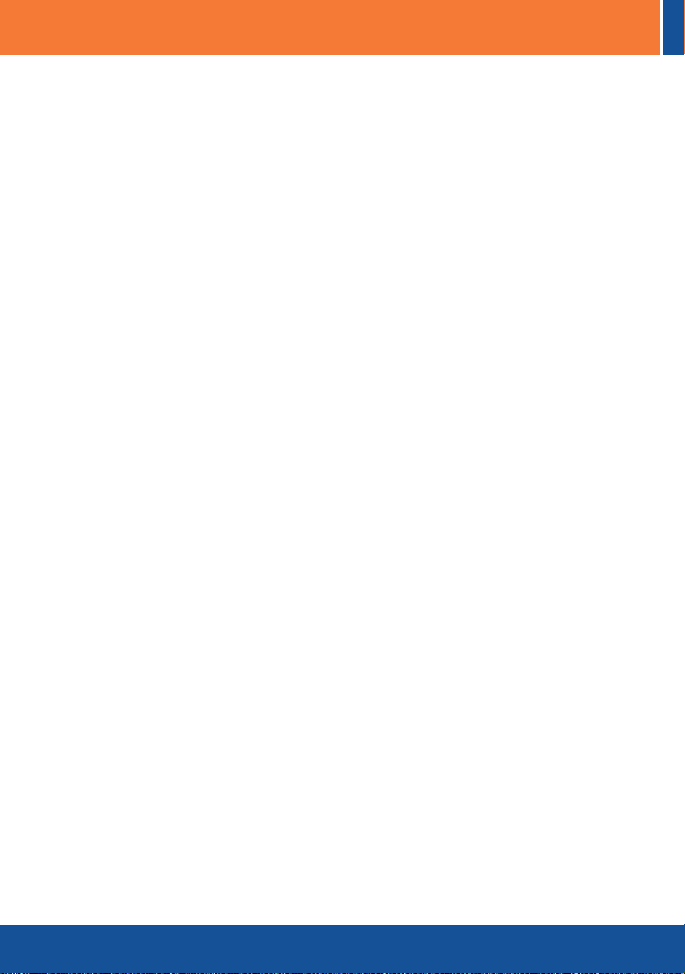
Table of Contents
Table of Contents
English ......................................................................................................
1. Before You Start
2. .....................................................................................
How to Install
Troubleshooting .........................................................................................
................................................................................
1
1
2
5
Version 06.11.2009
Page 3
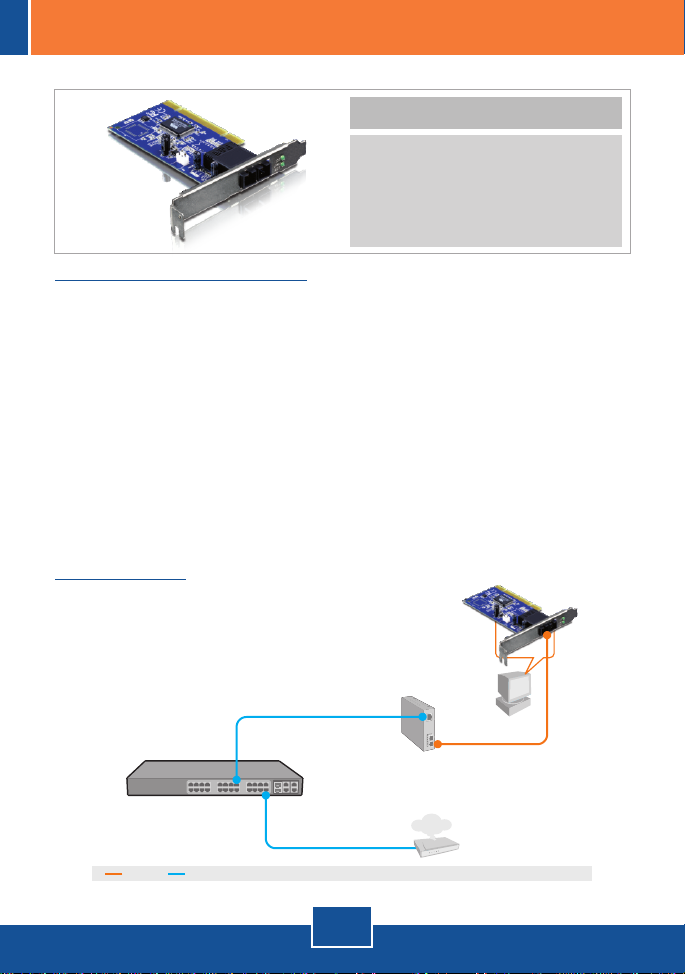
1. Before You Start
Package Contents
TE100-PCIFC
?
?Driver CD-ROM
?Multi-Language Quick Installation
Guide
System Requirements
32-bit PCI 2.2 slot
?
?CD-ROM Drive
?CPU: 300MHz or above / 800MHz or above (Windows Vista)
?Memory: 256MB RAM or above / 512MB RAM or above (Windows Vista)
?Windows 98SE/ME/2000/2003 Server(32/64-bit) / XP(32/64-bit) /
Vista (32/64-bit)
?62.5/125µm multi-mode fiber cable
?Recommend Fiber Converter: TFC-110MSC or TFC-210MSC
?Recommend Switch: TEG-424WS
Application
24-Port 10/100Mbps Web Smart Switch
with 4 Gigabit Ports and 2 Mini-GBIC Slots
(TEG-424WS)
EthernetFiber
100Base Multi-Mode SC
Fiber-to-PCI Adapter
(TE100-PCIFC)
100Base-TX to 100Base-FX
Multi Mode SC Fiber Converter
(TFC-110MSC)
Internet
1
English
Cable/DSL
Modem
Page 4

2. How to Install
Note:
1. For Windows 98SE and ME driver installation, refer to the User's Guide on
the Driver CD-ROM.
2. Do not install the TE100-PCIFC into your computer until you are instructed
to do so.
1. Insert the Driver CD-ROM into
your computer’s CD-ROM Drive.
2. Click Run autorun.exe (Windows
Vista only).
3. Click Install Driver, and then click
your operating system.
2
English
Page 5

4. Click OK.
5. Shutdown your computer and then
open your computer's case.
6. Insert the PCI card firmly into an
available PCI slot, and then turn
ON the computer and wait until the
Windows desktop appears.
7. Drivers will install automatically.
3
English
Page 6

Connect the TE100-PCIFC to your network
1. Connect a SC-type multimode
cable from the TE100-PCIFC to a
10/100Mbps fiber converter
(e.g. TFC-110MSC).
Note: Make sure the TX and RX
cables are reversed on the
opposing connection.
2. Connect an Ethernet cable from
the Fiber converter to an Ethernet
port on your switch
(e.g. TEG-424WS).
Your installation is now complete.
For detailed information regarding the configuration and
advanced settings, please refer to User Guide on the Driver CD-ROM.
Register Your Product
To ensure the highest level of customer service and support, please take a moment to
register your product Online at: www.trendnet.com/register
Thank you for choosing TRENDnet
TE100-PCIFC
4
English
Page 7

Troubleshooting
I inserted the Driver CD-ROM into my computer's CD-ROM drive and the installation
Q1:
menu does not appear automatically. What should I do?
For Windows 2000/XP/2003 Server, if the installation menu does not appear
A1:
automatically, click Start, click Run, and type D:\autorun where "D" in "D:\autorun.exe" is the
letter assigned to your CD-ROM Drive, and then press the ENTER key on your keyboard. For
Windows Vista, if the installation menu does not appear automatically, click Start, click the
Start Search box, and type D:\autorun.exe where "D" in "D:\autorun.exe" is the letter assigned
to your CD-ROM Drive, and then press the ENTER key on your keyboard.
Windows doesn't recognize my new hardware. What should I do?
Q2:
First, verify that your computer meets the system requirements as specified in Section 1.
A2:
Second, access your device manager to make sure the adapter is installed properly. If you see
a networking device with a yellow question mark or exclamation point, you will need to reinstall
the device and/or the drivers. To access the device manager on Windows 2000/XP, right-click
My Computer, click Properties, click the Hardware tab, and then click Device Manager. To
access the device manager on Windows Vista, right-click Computer, click Properties and then
click Device Manager. Third, if the device manager fails to recognize the presence of a new
networking adapter, verify that the network adapter is firmly seated in the PCI slot. Fourth, plug
the adapter into another PCI slot on your computer.
Windows recognizes my new hardware, but I'm unable to connect to my network. What
Q3:
should I do?
First, verify that the cable is securely connected from your switch or router to your network
A3:
adapter. Second, verify that the LEDs on your network card are lit. Third, verify that the TCP/IP
settings are set to Obtain an IP address automatically (see the steps below).
Windows Vista
1. Go into the Control Panel, click Network
and Internet, click Network and Sharing
Center, click Manage Network
connections and then right-click the Local
Area Connection icon and then click
Properties.
2. Click Internet Protocol Version 4(TCP/IPv4)
and then click Properties. Then click on
Obtain an IP address automatically.
5
Page 8

Windows XP/2000
1. Go into the Control Panel, double-click the
Network Connections icon and then right-
click the Local Area Connection icon and
then click Properties.
2. Click Internet Protocol (TCP/IP) and
then click Properties. Then click on
Obtain an IP address automatically.
Q4:
I am not getting a network connection when I connect the TE100-PCIFC to my network.
What should I do?
A4:
cable. Second, make sure the TX and RX cables are reversed on the opposing connection.
Q5:
If you still encounter problems or have any questions regarding the TE100-PCIFC, please refer to
the User's Guide included on the Driver CD-ROM or contact TRENDnet's Technical Support
Department.
First, check the fiber cable. Make sure you are using 62.5/125µm multi-mode fiber
What is the maximum distance that is supported by the adapter?
A5:
2 kilometers.
6
Page 9

Certifications
This equipment has been tested and found to comply with FCC and CE Rules.
Operation is subject to the following two conditions:
(1) This device may not cause harmful interference.
(2) This device must accept any interference received. Including interference that may
cause undesired operation.
Waste electrical and electronic products must not
be disposed of with household waste. Please
recycle where facilities exist. Check with you Local
Authority or Retailer for recycling advice.
NOTE: THE MANUFACTURER IS NOT RESPONSIBLE FOR ANY RADIO OR TV
INTERFERENCE CAUSED BY UNAUTHORIZED MODIFICATIONS TO THIS
EQUIPMENT. SUCH MODIFICATIONS COULD VOID THE USER’S AUTHORITY TO
OPERATE THE EQUIPMENT.
ADVERTENCIA
En todos nuestros equipos se mencionan claramente las caracteristicas del adaptador de alimentacón
necesario para su funcionamiento. El uso de un adaptador distinto al mencionado puede producir
daños fisicos y/o daños al equipo conectado. El adaptador de alimentación debe operar con voltaje y
frecuencia de la energia electrica domiciliaria existente en el pais o zona de instalación.
Page 10

Product Warranty Registration
Please take a moment to register your product online.
Go to TRENDnet’s website at http://www.trendnet.com/register
20675 Manhattan Place
Torrance, CA 90501
USA
Copyright ©2009. All Rights Reserved. TRENDnet.
