Page 1
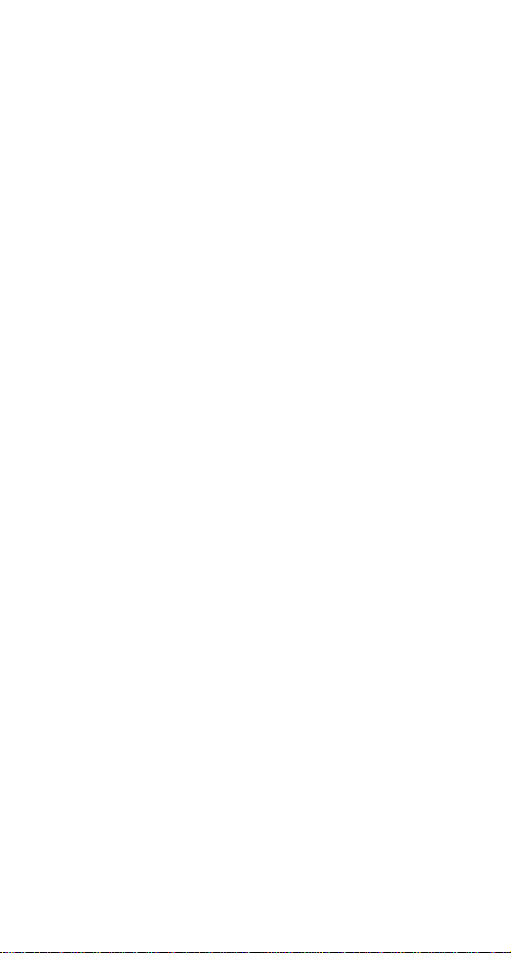
TE100-PC16R
PCMCIA 10/100Mbps
Fast Ethernet Xpress port
PC Card
User Guide
Page 2

FCC REGULATORY STATEMENTS
Part15, Class B
This device complies with Part 15 of FCC rules.
Operation is subject to the following two conditions:
1. This device may not cause harmful interface, and
2. This device must accept any interface received,
including interface that may cause undesired
operation. This equipment has been tested and found
to comply with the limits for a Class B digital device,
pursuant to Part 15 of the FCC Rules. These limits
are designed to provide reasonable protection against
harmful interference in a residential installation. This
equipment generates, uses and can radiate radio
frequency energy, and if not installed and used in
accordance with the instructions, may cause harmful
interference to radio communications. However, there
is no guarantee that interference will not occur in a
particular installation. If this equipment does cause
harmful interference to radio or television reception,
which can be determined by turning off and on, the
user is encouraged to try to correct the interference
by one or more of the following measures:
?? Reorient or relocate the receiving antenna.
?? Increase the distance between the equipment and
receiver.
?? Connect the equipment into an outlet on a circuit
different from that to which the receiver is connected.
? Changes or modifications not expressly approved by
party responsible for compliance could void the
user the user authority to operate the equipment.
Page 3
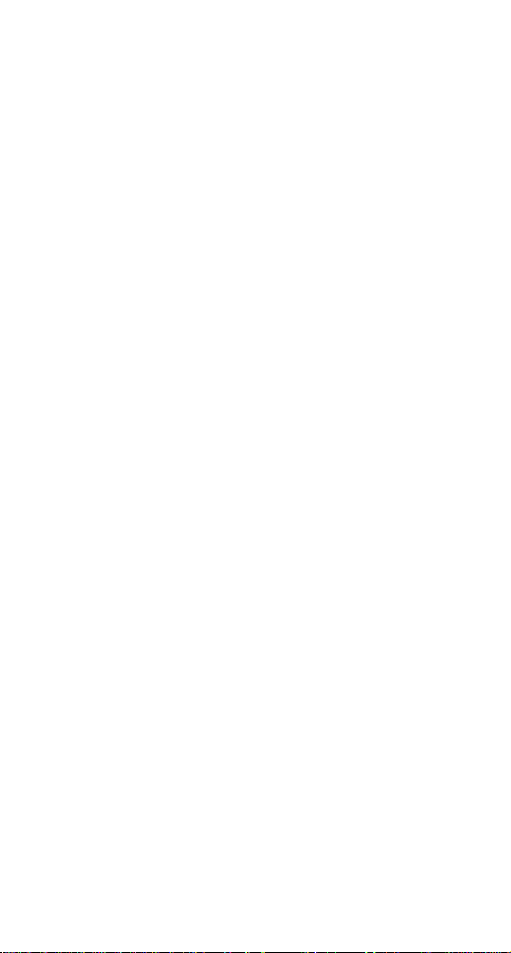
INTRODUCTION
This PCMCIA Fast Ethernet Xpress Port PC Card is
designed for any Notebook PC with a PCMCIA or
CardBus PC Card slot.
With this PC Card, users can hook up to their Ethernet
LANs at the speed of 100Mbps as 10 times faster than
traditional LAN environment. Moreover, the support of
full duplex mode makes the data rate double possible. The
fantastic feature of 10/100M auto-negotiation eliminates
the compatible troubles.
The PCMCIA Fast Ethernet Xpress Port PC Card is
Microsoft Plug and Play compatible. The installation
under Windows 95/98/2000/NT can be easily done in
minutes. The included NOS drivers ensure the
compatibility to the widely used networking
environments, such as Novell Netware, Microsoft LAN
Manager, TCP/IP and more. The wide range Card and
Socket Services (CSS) compatibility also makes the users
trouble-free for their Intranet connection.
The PCMCIA Fast Ethernet Xpress Port PC Card is
simple to use, providing automatic installation, and no
external power is required.
SYSTEM REQUIREMENTS
?? An IBM compatible notebook computer with
386SX or higher processor
?? At least one Type II PC Card socket
?? Drivers and utilities provided with this product
?? PCMCIA release 2.1 compliant Card Services
and Socket Services.
- 1 -
Page 4

OPERATING ENVIORNMENTS
?? Novell Netware 3.x/4.x
?? Microsoft LAN Manager
?? Packet Driver Applications
?? Microsoft Windows for Workgroups 3.11
?? Microsoft Windows 3.1
?? Microsoft Windows NT 3.51, NT 4.0
?? Windows 95
?? Windows 98
?? Windows 2000
?? Lantastic 6.0
?? IBM OS/2 Warp Version 3
- 2 -
Page 5

HARDWARE INSTALLATION
Notebook
1. Locate the PCMCIA slot of your system.
2. Align the PCMCIA Fast Ethernet Xpress Port
PC Card toward the PCMCIA slot. Push evenly
and steadily until it is seated.
3. Connect the attached RJ-45 port with an
Ethernet Hub/Switch.
4. You are now ready to continue the software
installation.
- 3 -
Page 6

SOFTWARE INSTALLATION
Installation for Windows 98
1. Once the PCMCIA Fast Ethernet Xpress Port PC
Card is connected to your computer, Windows
98 will automatically detect the new hardware
device as shown below. Click Next.
2. Insert the device driver diskette into your floppy
drive. When Windows prompts you What do
you want Windows to do? Select Search for the
best driver for your device (Recommended). Click
Next.
3. Follow the on-screen instruction to proceed.
- 4 -
Page 7

4. The installation program will proceed
automatically.
5. If you are asked to insert Windows 98 CD-ROM
in the selective drive, please do so to have
Windows copy all the necessary files to your
system. . When the following window appears,
click Finish.
- 5 -
Page 8

6. When Windows ask if you want to restart your
computer, click Yes.
Installation for Windows 95
The installation procedures for the network driver
may vary slightly depending on the version of
Windows 95 you are using and also your current
system configuration.
1. Once the PCMCIA Fast Ethernet Xpress Port PC
Card is connected to your computer, Windows
95 will automatically detect the new hardware
device as shown below. Insert the program
diskette #1 into your floppy drive.
2. Click Next. When the PCMCIA Fast Ethernet
Xpress Port PC Card message appears, click
Finish. The Installation program will continue to
copy the necessary files into your computer.
3. Follow the on-screen instruction to proceed. If
Windows asks you to supply your original
Windows 95 installation or setup files, insert the
CD-ROM or disks as requested, and direct
Windows 95 to the proper location.
- 6 -
Page 9

4. When asked if you want to restart your
computer, click Yes.
Installation for Windows NT 4.0
This section describes the installation for Windows
NT under the condition that Windows NT is already
installed in your computer. If your computer is not
yet networking installed, refer to the Windows
documentation for details. Also remember to have
your original Windows NT CD-ROM handy before
you begin the installation. For Windows NT may ask
for it during the installation.
1. Before you turn on your computer, make sure
the PCMCIA Fast Ethernet Xpress Port PC Card
has been properly inserted into the free
PCMCIA slot of your computer.
2. Start Windows NT.
3. Click Start?Settings?Control Panel. Doubleclick on the Network icon.
4. When the Network window appears, click on the
Adapters tab. Click on the Add button,
followed by Have Disk. Put the driver disk into
drive A.
5. When asked to supply the path to the disk, type
a:\ and click OK .
6. Windows NT will ask you to supply the I/O
Base, Interrupt, and Memory values for the card.
Good values to start with are 300 (for the I/O
Base) and 5 (for the IRQ).
7. When you're finished, click OK . Windows NT
will copy necessary files to your computer.
- 7 -
Page 10

8. When the Network window reappears, click on
the Bindings tab. Choose your bindings. Click
on the Protocols tab and select your settings.
Do the same for the Services tab.
9. After your bindings, settings, and services are
set, click on the Close button. Choose to restart
your computer. After Windows NT restarts, be
sure to log in.
Installation for Windows NT 3.51
1. Open the Control Panel, and choose Network
Setup.
2. Click the Add Adapter button.
3. Select "<Other> Req uires disk from
manufacturer".
4. Insert Driver Diskette in Drive A: and type A:\ in
the path.
5. Select "PCMCIA Fast Ethernet Xpress Port
PC Card " from the list.
6. Set the IRQ level, I/O Port and Memory Base
Address to the desired settings from the lists of
free resources available. And click OK .
7. Click OK to exit Network Setup.
8. Insert the PCMCIA Fast Ethernet Xpress Port
PC Card. Reboot Windows NT.
Installation for Windows 2000
1. Insert the PC Card into the slot. In New
Hardware Found dialog box, select Driver from
disk provided by hardware manufacturer.
- 8 -
Page 11

2. When the ADD NEW HARDWARE WIZARD
dialog box appears, press Next.
3. When Windows prompt you a ADD NEW
HARDWARE WIZARD dialog box, select
Search for the … and press Next.
4. Windows will prompt a ADD NEW HARDWARE
WIZARD dialog box. In this time, select Floppy
disk drives and insert the driver diskette. Press
- 9 -
Page 12

Next. When asked for the original Windows
2000 CD/disks please follow the on-screen
instruction.
5. For the first time instal lation, click Network icon
in Control Panel to add Protocols, Client and
Service if needed.
6. Reboot your computer to activate the new
device.
Installation for Windows Workgroup 3.11
NDIS3 Driver for Workgroup
1. Click on "Network Setup " icon in "Network"
program group.
2. In "Network Settings" dialog box, click mouse
on "Networks..." button to select the network
operating system.
3. In "Networks" dialog box, check the radio
button before "Install Microsoft Windows
Network" and "No Additional Network". Press
- 10 -
Page 13

OK to go back to the Network Settings screen.
4. Click on "Drivers..." button to select network
driver.
5. In "Network Drivers" dialog box, press "Add
Adapter..."button to enter "Add Network
Adapter" dialog box. Select "Unlisted or
Updated Network Adapter" and press OK .
6. Windows will prompt a "Install Driver" dialog
box. In this time, put the software diskette into
floppy drive and press OK .
7. Select the "Enhanced mode NDIS3 for...." string
and press OK .
8. Follow Windows instructions to complete the
installation and exit Windows.
9. Run INSTALL.EXE from driver diskette's root
directory.
10. Select "Windows for Workgroup " in "Network
Operating System" screen and enter "Driver
Install" screen.
11. If current settings are acceptable, select "Start
Installation" and go to step 13. Otherwise,
select "Modify Parameters" to make settings
changed.
12. Move cursor to focus on the setting you want
to make change and press Enter to select a fit
value. When the configuration is accepted,
press Enter on the OK field to exit the screen.
Back to step 11.
13. Select "NDIS Server (LAN Manager...)" as the
- 11 -
Page 14

network server you will attach to and press
Enter key.
14. Installation program starts copying related files
from diskette to the destination directory and
modifies AUTOEXEC.BAT and NET.CFG under
user's agreement.
15. Installation is complete. Please reboot the
computer to have the driver take effect.
NDIS2 Driver for Workgroup
1. Click on "Network Setup " icon in "Network"
program group.
2. In "Network Settings" dialog box, click mouse
on "Networks..." button to select the network
operating system.
3. In Networks dialog box, check the radio button
before "Install Microsoft Windows Network"
and "No Additional Network". Press OK to go
back the Network Settings screen.
4. Click on "Drivers..." button to select network
driver.
5. In "Netw ork Drivers" dialog box, press "Add
Adapter..." button to enter "Add Network
Adapter" dialog box. Select "Unlisted or
Updated Network Adapter" and press OK.
6. Windows will prompt a "Install Driver" dialog
box. In this time, put the software diskette into
floppy drive and press OK .
7. Select the "Real mode NDIS2 for...." string and
press OK .
- 12 -
Page 15

8. Follow Windows instructions to complete the
installation and exit Windows.
9. Run INSTALL.EXE from driver diskette's root
directory.
10. Select "Windows for Workgroup " in "Network
Operating System " screen and enter "Driver
Install" screen.
11. If current settings are acceptable, select "Start
Installation" and go to step 13. Otherwise,
select "Modify Parameters" to make settings
changed.
12. Move cursor to focus on the setting you want
to m ake change and press Enter to select a fit
value. When the configuration is accepted,
press Enter on the OK field to exit the screen.
Back to step 11.
13. Select "NDIS Server (LAN Manager,...)" as the
network server you will attach to and press
Enter key.
14. Installation program starts copying related files
from diskette to the destination directory and
modifies AUTOEXEC.BAT and NET.CFG under
user's agreement.
15. Installation is complete. Please reboot the
computer to have the driver take effect.
ODI Driver for Workgroup
1. Click on "Network Setup " icon in "Network"
program group to install network driver.
2. In Network Settings dialog box, click on
- 13 -
Page 16

"Networks..." button to select the network
operating system.
3. In "Networks" dialog box, check the radio
button before "Install Microsoft Windows
Network" and "Others:". Then select one of
Netware Shell, 3.X or 4.0 and above, and press
OK to go back the "Network Settings" screen.
4. Click on "Drivers..." button to select network
driver.
5. In Network Drivers dialog box, press "Add
Adap ter..."button to enter "Add Network
Adapter" dialog box. Select "Unlisted or
Updated Network Adapter" and press OK.
6. Windows will prompt a "Install Driver" dialog
box. In this time, put the software diskette into
floppy drive and press OK.
7. Select the "Netware ODI Driver...." string and
press OK.
8. Follow Windows instructions to complete the
installation and exit Windows.
9. Run INSTALL.EXE from driver diskette's root
directory.
10. Select "Windows for Workgroup " in "Network
Operating System " screen and enter "Driver
Install" screen.
11. If current settings are acceptable, select "Start
Installation" and go to step 13. Otherwise,
select "Modify Parameters" to make settings
changed.
- 14 -
Page 17

12. Move cursor to focus on the setting you want
to make change and press Enter to select a fit
value. When the configuration is accepted,
press Enter on the OK field to exit the screen.
Back to step 11.
13. Select "Novell Netware Server" as the network
server you will attach to and press Enter key.
14. Installation program starts copying related files
from diskette to the destination directory and
modifies AUTOEXEC.BAT and NET.CFG under
user's agreement.
15. Installation is complete. Please reboot the
computer to have the driver take effect.
Installation for Netware DOS ODI Driver
Automatic Installation
1. Run INSTALL.EXE from driver diskette's root
directory.
2. Select "Netware 3.x or 4.x workstation" in
"Network Operating System " screen and enter
"Driver Install" screen.
3. If current settings are acceptable, select "Start
Installation" and go to step 5. Otherwise, select
"Modify Parameters" to make settings changed.
4. Move cursor to focus on the setting you want
to make change and press Enter to select a fit
value. When the configuration is acceptable,
press Enter on the OK field to exit the screen.
Back to step 3.
5. Installation program starts copying related files
- 15 -
Page 18

from diskette to the destination directory and
modifies AUTOEXEC.BAT and NET.CFG
under user's agreement.
6. Installation is complete. Please reboot the
computer to make your Netware connection.
Manual Installation
1. Copy the A:\NETWARE\LE101ODI.COM file
from diskette to the Netware client directory
containing Novell's LSL.COM, IPXODI.COM
and NETx.COM files.
2. Follow Novell's instructions on using ODI
programs. You can substitute the
LE101ODI.COM whenever a reference is made
to the Hardware Specific Module.
A typical ODI workstation startup batch file
includes:
>LSL ; Link Support Layer Module
provided by Novell
>LE101ODI ; Hardware Specific Module
>IPXODI ; IPX Protocol Stack Module
provided by Novell
>NETx ; DOS Shell Support Module
provided by Novell
>LOGIN
Novell Client Installation
1. Run the NetWare Client Install v1.21-
- Get the 4 Client disks from the network
- 16 -
Page 19

administrator or
- Run the \NWCLIENT\INSTALL.EXE in
a previous installation
2. A message appears on the scr een asking you
whether or not you want the program to perform
modifications on your AUTOEXEC.BAT and
CONFIG.SYS files.
3. Answer "Yes". The program then modifies your
AUTOEXEC.BAT and CONFIG.SYS files
accordingly and creates backup copies.
4. The following message appears:
-Install support for MS Windows? (Y/N):
5. Answer accordingly and provide a path if
necessary.
6. The program displays the following:
Configure your workstation for
backup by a NetWare server running
software such as SBACKUP? (Y/N): No
7. Answer accordingly and provide a path if
necessary.
8. Select a driver for your network board.
9. From the driver list, select "Other Drivers".
10. Go to the Insert the Driver Disk dialog box and
specify the path where the ODI driver and INS
files reside. For example: C:\NETWARE.
11. Press Enter and select the target ODI driver.
12. Specify the driver's optional settings.
- 17 -
Page 20

13. Press F10 to save to new configuration.
14. Highlight "Install press here" and press <Enter>
to install.
15. The program copies the necessary files for
NetWare Client. Continue the installation
procedure to completion. Upon completion, a
new NET.CFG file will be created in your DOS
directory. Typically, this file contains the
following lines:
Link Driver LE101ODI
PORT 320
INT 11
#FRAME Ethernet_802.3
FRAME Ethernet_802.2
:
Edit STARTNET.BAT for the ODI workstation
performs the following:
SET NWLANGUAGE=ENGLISH
--Set NetWare 4.X to English language
LSL --Link Support Layer
Module provided by Novell
LE101ODI --Hardware Specific Module
IPXODI --IPX Protocol Stack
Module pr ovided by Novell
VLM --DOS Support Module
provided by Novell
- 18 -
Page 21

F: --Change to connected
device
LOGIN .ADMIN --Login to file server as user
ADMIN
16. Run STARTNET to access the Novell network.
- 19 -
Page 22

APPENDIX A. SPECIFICATIONS
Network Interface Specifications
?? IEEE 802.3 for 10BaseT
?? IEEE 802.3u for 100BaseTX
Data Rate
?? 10/100 Mbps, Double data rate in Full Duplex mode
Operating Systems
For Notebook PC: ( with accessory adapter)
?? Novell Netware 3.x, 4.x
?? Microsoft LAN Manager
?? Packet Driver Applications
?? Microsoft Windows for Workgroups 3.11
?? Windows 3.1
?? Microsoft Windows NT 3.51, NT 4.0
?? Windows 95/98
?? Windows 2000
Power Requirements
Normal Operation: +5V DC, 350mA max
General Specification
LEDs: Six LEDs on the Xpress Port
?? Link (Green, On)
?? 100/10 (Orange, On/Off)
- 20 -
Page 23

?? Full (G reen, On)
?? RX (Green, Blink)
?? COL (Orange, On)
?? TX (Green, Blink)
Environments Ranges
Operating: 32?F to 149?F (0?C to 65?C)
Storage: -4?F to 158?F (0?C to 70?C)
Humidity: 10% - 90%, non-condensing
Certifications
FCC, Part 15, Class B, VCCI-B
CE Mark (EN50081-1/50082-1, Class B)
- 21 -
