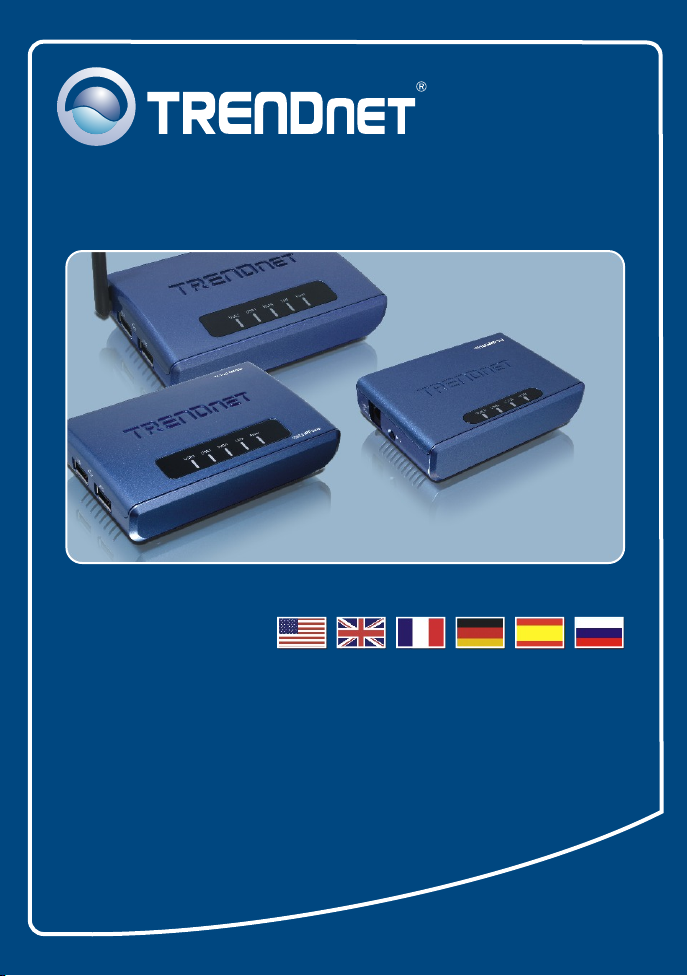
Quick Installation Guide
TE100-MP1U
TE100-MP2U
TEW-MP2U
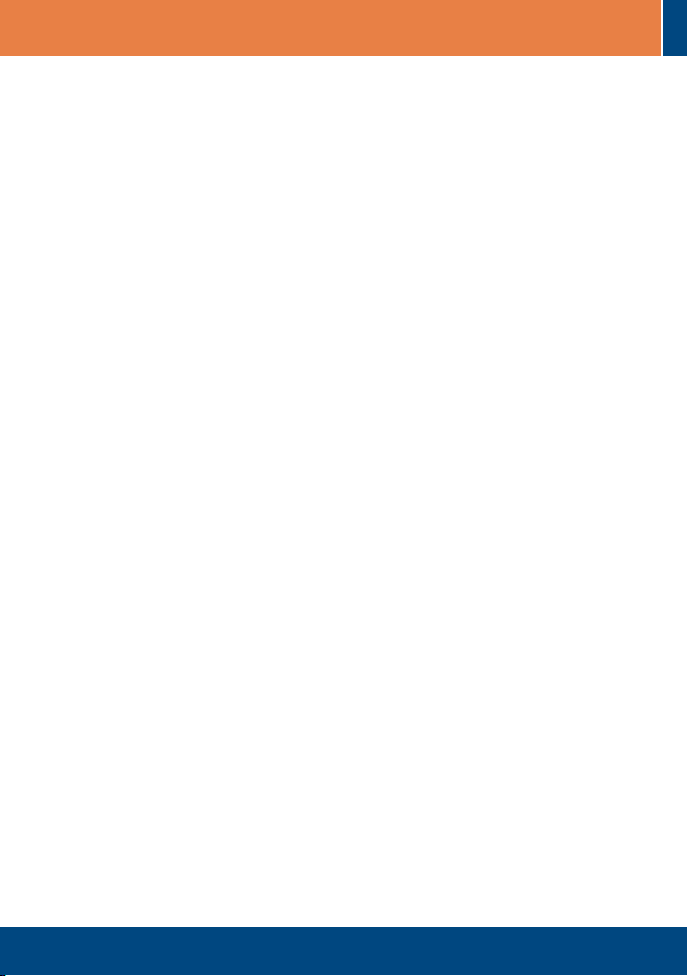
Table of Contents
Table of Contents
English ......................................... ..............................................................................................................
1. Before You Start ................................................
2. How to Connect .................................................................................................................................
3. Configure the Print Server .................................................................................................................
4. Configure Wireless Settings (TEW-MP2U only) ................................................................................
5. Printing ..............................................................................................................................................
6. Faxing ................................................................................................................................................
7. Scanning ...........................................................................................................................................
8. Storage ..............................................................................................................................................
Troubleshooting ...........................................................................................................................................
................................. ...............................................
1
1
3
4
6
8
10
11
12
14
Version 04.06.07
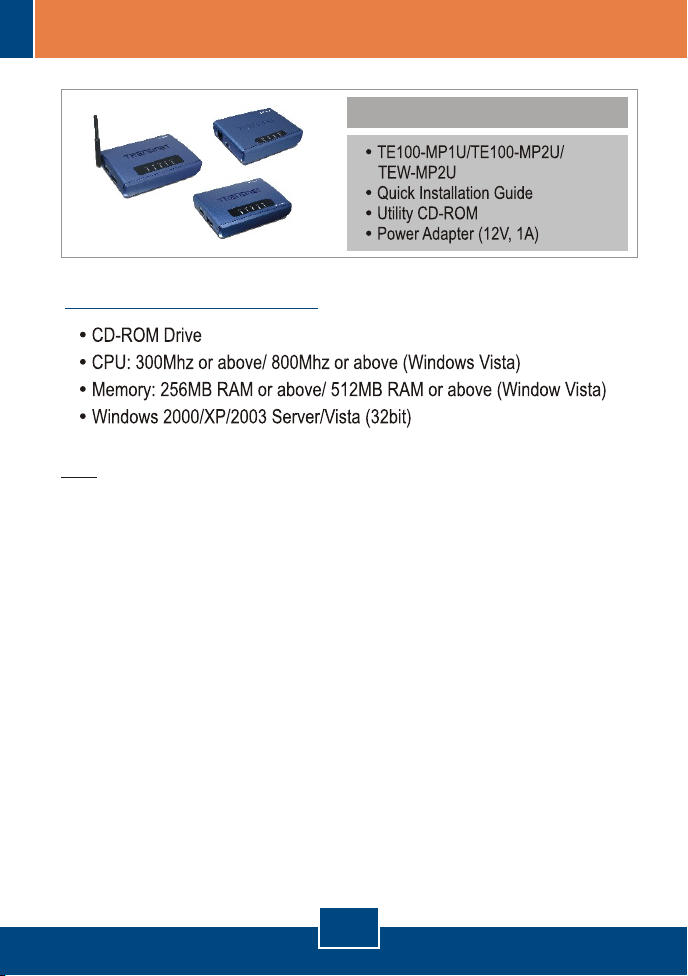
1. Before You Start
Package Contents
System Requirements
Note:
1. Do not install MFP Server Control Center, connect printer to print server and connect
the computer to the print server until instructed to do so.
2. The MFP Server Control Center must be installed on each computer in order to use
your multi-function printer.
1
English
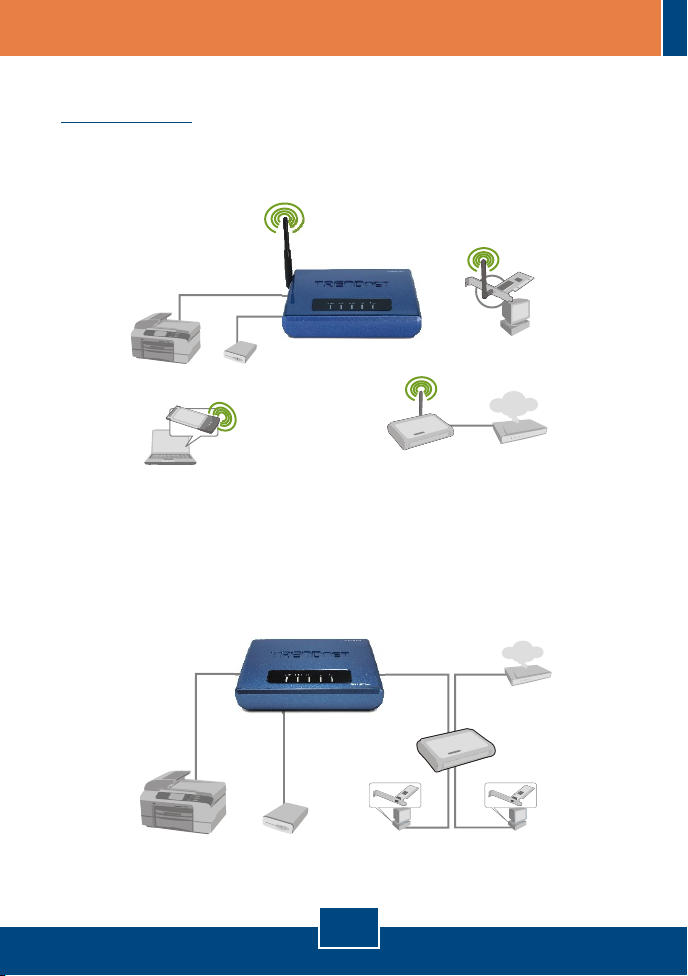
Application
Multi-Functional
USB 2.0 Printer
54Mbps 802.11g Wireless 2-Port
Multi-Function USB 2.0 Print Server
(TEW-MP2U)
Workstation with
Wireless PCI Adapter
External USB 2.0
Storage Drive
(TEW-423PI)
Internet
Notebook with
Wireless PC Card
(TEW-421PC)
54Mbps 802.11g
Wireless Firewall Router
(TEW-432BRP)
1 or 2 Port 10/100Mbps
USB 2.0 Print Server
(TE100-MP1U/TE100-MP2U)
Cable/DSL 4-Port
Broadband Router
(TW100-S4W1CA)
Multi-Functional
USB 2.0 Printer
External USB 2.0
Storage Drive
English
Multi-Function
Workstations with Fast Ethernet Adapter
(TE100-PCIWN)
2
Cable/DSL Modem
Internet
Cable/DSL
Modem
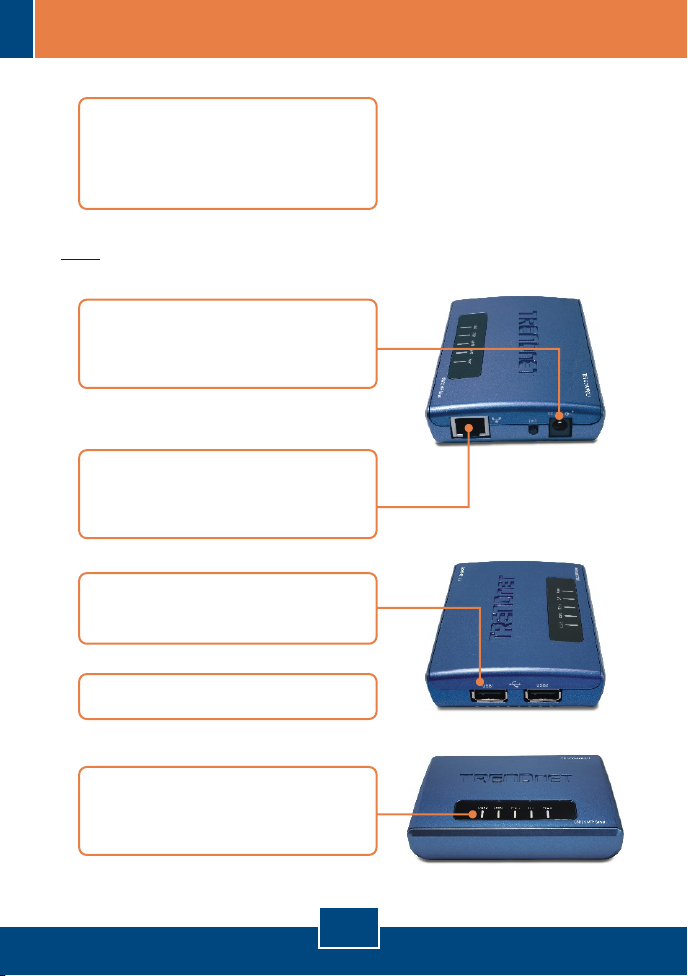
2. How to Connect
1. Install the printer drivers to your
computer. Then shutdown the
printer and disconnect the printer
from your computer.
Note: Please refer to your printer's manual for printer installation instructions.
2. Connect the Power Adapter to
the Print Server and then to a
power outlet.
3. Connect a RJ-45 network cable
from a Switch/Router to the LAN
port of the Print Server.
4. Connect the USB Printer to the
USB port of the Print Server.
5. Power ON printer.
6. Verify the Power, Link and USB1
or USB2 LEDs are lit on the Print
Server.
English
3
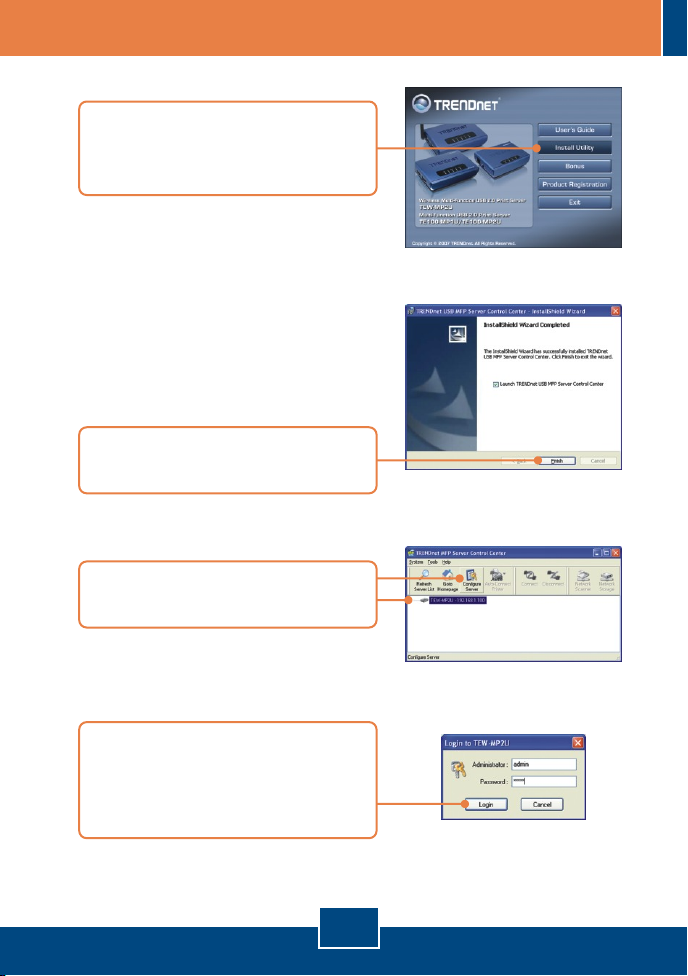
3. Configure the Print Server
1. Insert the Utility CD-ROM into
your computer's CD-ROM Drive
and then click Install Utility.
2. Follow the InstallShield Wizard
instructions. Then click Finish.
3. Click the Print Server and click
Configure Server.
4. Enter the User name and
Password, and then click Login.
User Name: admin
Password: admin
4
English

5. Click TCP/IP. Assign the Print
Server a Static IP address and
then click Apply.
Note: The IP Address must match
the same network segment as your
computer.
6. Click Yes to restart the Print
Server.
7. Cllick Close.
Note: For the TEW-MP2U, proceed to section 5.
Print Server configuration is now complete.
For detailed information regarding the TE100-MP1U/TE100-MP2U
configuration and advanced settings, please refer to the User's Guide on the
Utility CD-ROM or TRENDnet's website at www.trendnet.com
Register Your Product
To ensure the highest level of customer service and support, please take a moment to
register your product Online at: www.TRENDnet.com/register
Thank you for choosing TRENDnet
5
English

4. Configure Wireless Settings (TEW-MP2U only)
1. Click the Print Server and click
Configure Server.
2. Enter the User name and
Password, and then click Login.
User Name: admin
Password: admin
3. Click Wireless. Select your
Region or Domain to meet your
country's regulations. Enter the
SSID of your wireless network. If
encryption is enabled on your
wireless network, select WEP or
WPA-PSK and enter your
encryption key. Then click Apply.
If you do not know your encryption
key, contact your network
administrator or logon to your
wireless router.
4. Click Yes to restart the Print
Server.
6
English

5. Cllick Close.
6. Unplug the power to the Print
Server, disconnect the Ethernet
cable to the Print Server, wait 15
seconds, then plug power to the
Print Server back in.
7. Verify the WLAN LED is lit on the
Print Server.
Print Server wireless configuration is now complete.
For detailed information regarding the TEW-MP2U configuration and advanced
settings, please refer to the User's Guide on the Utility CD-ROM or
TRENDnet's website at www.trendnet.com
To ensure the highest level of customer service and support, please take a moment to
register your product Online at: www.TRENDnet.com/register
Thank you for choosing TRENDnet
7
English
Register Your Product
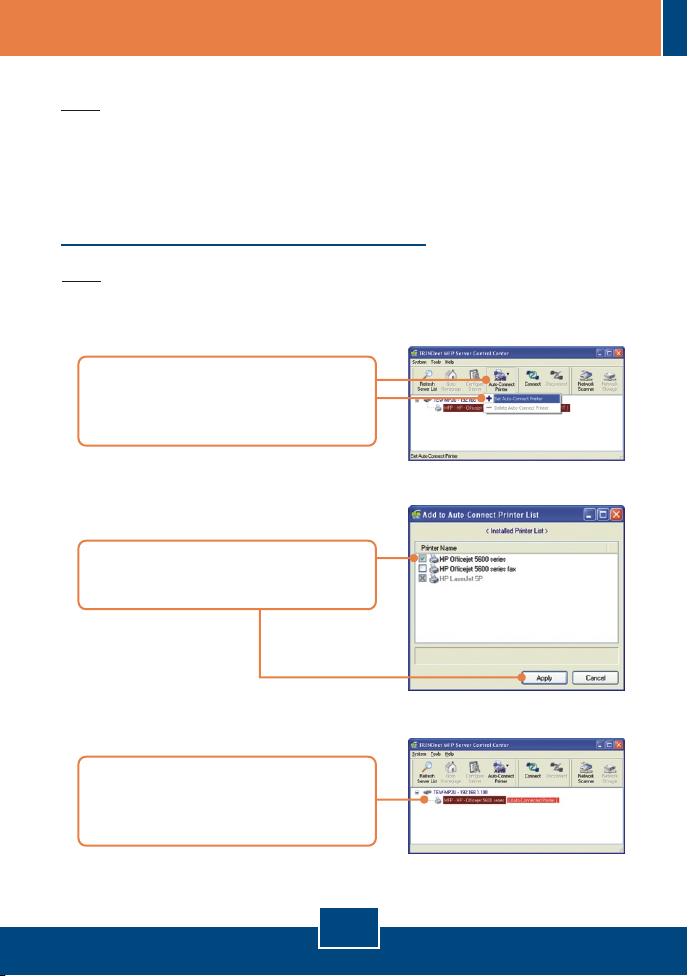
5. Printing
Note:
1. For LPR, IPP and Manual connect printing instructions, please refer to the
User Guide. The User Guide is included on the Utility CD-ROM.
2. A computer using LPR or IPP printing and a computer using NetUSB printing
can not print documents to the same printer simultaneously.
Setup for Auto Connect Printing
Note: Only one user can print at a time in Auto Connect mode. Once a user
has finished printing, another user can print or scan to the printer.
1. Select the printer. Click
AutoConnect Printer and click
Set AutoConnect Printer
2. Select the desired printer or fax
and click Apply.
3. The USB MFP Server Control
Center will now show the printer as
an AutoConnected Printer.
8
English

4. User can now start printing.
5. Select the printer. Then click
Disconnect. (optional)
Note: For Auto Connect Printing, a user does not have to wait for the current
owner to click disconnect. Follow step 1 to grab ownership of the Print Server.
9
English
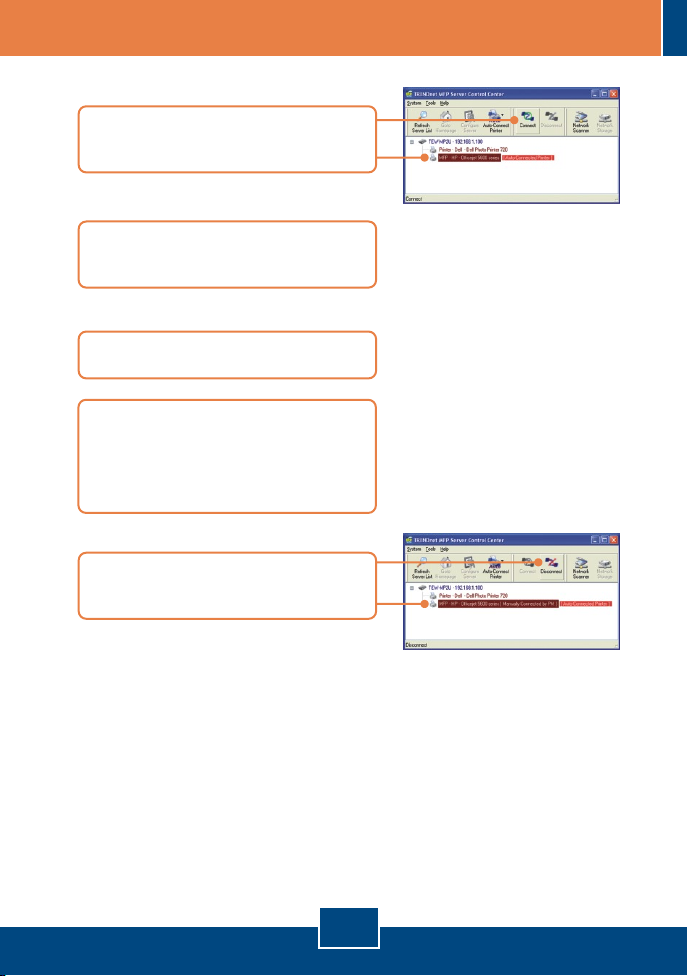
6. Faxing
1. Select the printer. Then click
Connect.
2. Open the document that you wish
to fax and click Print.
3. Select your fax as the printer.
4. Your Multi-Function Printer's fax
software will appear. Follow the
fax software instructions for
sending a fax.
5. Select the printer. Then click
Disconnect.
10
English
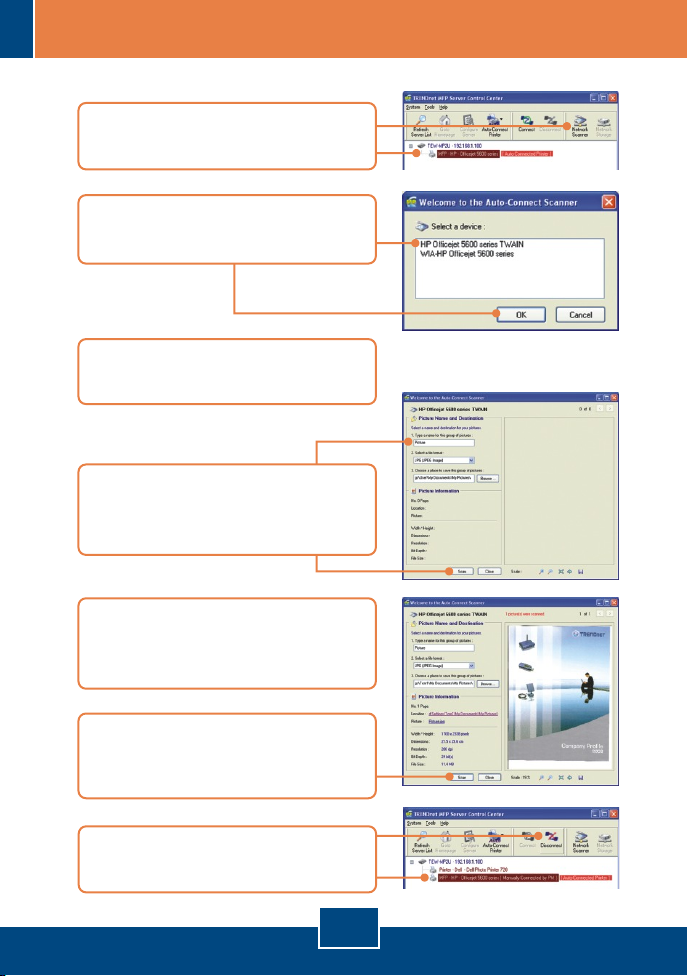
7. Scanning
1. Select the printer. Click Network
Scanner.
2. Select TWAIN or WIA format and
click OK.
3. Place the document on the Multi-
Function Printer's Scanner bed.
4. Type in a name, select image type
and choose the desired path. Then
click Scan.
5. The multi-function printer scanner
software will appear. Follow the
scanner software instructions.
6. Repeat steps 3, 4 and 5 to scan
additional documents. Otherwise,
click Close.
7. Select the printer. Then click
Disconnect.
11
English

8. Storage
Selecting Mode
1. Select the Print Server and click
Configure Server.
2. Click Supported Protocols, select
Server Mode or NetUSB Mode
and then click apply.
3. Click Yes to restart the Print
Server.
Server Mode
1. Click Network Storage.
2. Right click the USB storage icon
and select Map Network Drive.
12
English

3. Select the desired drive letter and
then click Finish.
NetUSB Mode
Note: Only one user can connect to the storage device at a time in NetUSB
mode.
1. Click Connect.
2. Select Open folder to view files
using Windows Explorer and
then click OK.
3. Click Disconnect to disconnect
from the storage device.
English
13
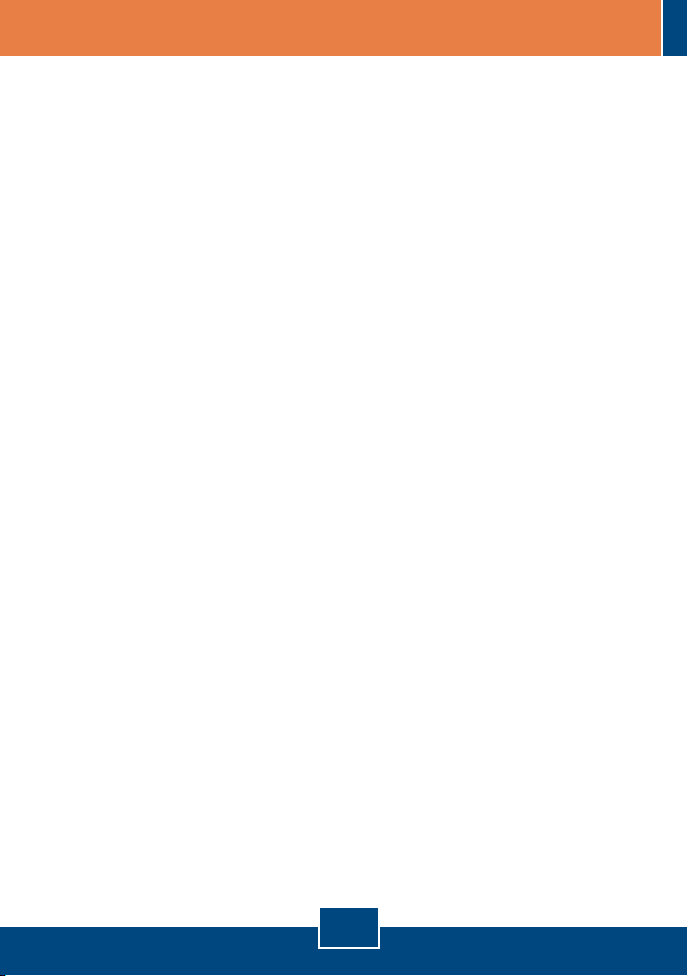
Troubleshooting
The Multi-Function Print (MFP) Server Control Center does not detect the Print Server
Q1.
and/or printer/storage device. What should I do?
First, double check your hardware connections; make sure that the Print Server and
A1.
printer are powered ON and are properly connected. Make sure the RJ-45 network cable is
securely connected to the Print Server and Switch/Router. Second, disable any software
firewall programs such as ZoneAlarm or Norton Internet Security. If your computer is running
Windows XP or Vista, disable the built-in firewall. Third, click Refresh Server List.
Fourth, go to System -> Exit in the USB MFP Server Control Center to close the program.
Then open up the program. Fifth, power cycle the Print Server. Unplug the power to the
Print Server, wait 15 seconds, then plug the print server back in.
The USB MFP Server Control Center does not detect my printer/storage device. What
Q2.
should I do?
Q3.
What should I do?
Q4.
First, make sure the printer is powered on and properly connected to the Print Server.
A2.
Second, connect the printer/storage device with another USB cable. Third, plug the
printer/storage device into the other USB port (TE100-MP2U and TEW-MP2U only).
I can not set my printer or scanner as an auto-connect printer or network scanner.
First, verify that no other computer is using the printer or scanner. In the utility, if there
A3.
is a computer name next to the printer name, another computer is using the printer or
scanner. Once the user has finished printing or scanner, you will be able to print or scan.
Second, the printer may have been previously set as a LPR printer. Go to Control Panel ->
Printers. Right click on the printer and select properties. Click Ports, select a different port
(e.g. Virtual Port for USB) and then click apply
I am unable to print to my print server. What should I do?
First, make sure you follow the exact steps for installing the print server in section 2. If
A4.
you installed the Print Server in a different sequence of steps, the setup will not work
properly. In this case, uninstall the printer and the Printer Server utility. Turn off the printer
and print server, disconnect the USB and network cable and go through the installation
process again. Second, when the printer is set up as an Auto Connect printer, another user
may be connected to the printer. You must wait until the other user has disconnected.
I can print a test page, but I cannot print anything from Microsoft Word or other
Q5.
applications.
Make sure to set the newly installed network printer as your default printer. Click Start
A5.
and then click Printers & Faxes, verify that your printer icon has a check on it.
14

I configured my print server to automatically receive an IP Address from a DHCP server,
Q6.
and now I cannot go into the print server’s web utility.
Open the USB MFP Server Control Center (See 3. Configure the Print Server) to locate
A6.
your print server’s IP Address.
What is the difference between Auto Connect Network & Manual Connect modes?
Q7.
Q8.
What should I do?
Q9.
storage device?
Q10.
can not print through the Print Server.
If user A chooses auto connect (printing or scanning), other users can print or scan after
A7.
User A has finished printing or scanning. Other users will be able to grab ownership of the
printer. If user A chooses manual connect, other users cannot print or scan until User A has
press disconnect in the MFP Server Control Center. Other users will not be able to grab
ownership of the printer.
No window appears after I connect my computer to my storage device in NetUSB mode.
Double click on My Computer. A list of drives appears. Double click on the drive for
A8.
your storage device.
Is there a way to force a computer to give up ownership of the printer/fax/scanner/
Open the USB MFP Server Control Center, click Configure Server, click Maintenance
A9.
and then click Restart Server.
After I successfully configured the TEW-MP2U to match my wireless network settings, I
First, verify that the wireless settings match your wireless network settings. Second,
A10.
after configuring your wireless network settings, make sure to unplug the power to the Print
Server, disconnect the Ethernet cable from the Print Server, wait 15 seconds, then plug the
Print Server back in. Third, verify that the WLAN LED on the Print Server is lit.
If you still encounter problems or have any questions regarding the TE100-MP1U/
TE100-MP2U/TEW-MP2U, please refer to the User's Guide included on the Utility CDROM or contact TRENDnet's Technical Support Department.
15

Certifications
This equipment has been tested and found to comply with FCC and CE Rules.
Operation is subject to the following two conditions:
(1) This device may not cause harmful interference.
(2) This device must accept any interference received. Including interference that may
cause undesired operation.
Waste electrical and electronic products must not
be disposed of with household waste. Please
recycle where facilities exist. Check with you Local
Authority or Retailer for recycling advice.
NOTE: THE MANUFACTURER IS NOT RESPONSIBLE FOR ANY RADIO OR TV
INTERFERENCE CAUSED BY UNAUTHORIZED MODIFICATIONS TO THIS
EQUIPMENT. SUCH MODIFICATIONS COULD VOID THE USER’S AUTHORITY TO
OPERATE THE EQUIPMENT.
ADVERTENCIA
En todos nuestros equipos se mencionan claramente las caracteristicas del adaptador de alimentacón
necesario para su funcionamiento. El uso de un adaptador distinto al mencionado puede producir
daños fisicos y/o daños al equipo conectado. El adaptador de alimentación debe operar con voltaje y
frecuencia de la energia electrica domiciliaria existente en el pais o zona de instalación.

TRENDnet Technical Support
.
US Canada
Toll Free Telephone: 1(866) 845-3673
24/7 Tech Support
Europe (Germany France Italy Spain Switzerland UK)
Toll Free Telephone: +00800 60 76 76 67
English/Espanol - 24/7
Francais/Deutsch - 11am-8pm, Monday - Friday MET
. . . .
Worldwide
Telephone: +(31) (0) 20 504 05 35
English/Espanol - 24/7
Francais/Deutsch - 11am-8pm, Monday - Friday MET
Product Warranty Registration
Please take a moment to register your product online.
Go to TRENDnet’s website at http://www.trendnet.com
20675 Manhattan Place
Torrance, CA 90501
USA
Copyright ©2007. All Rights Reserved. TRENDnet.
