Page 1

Quick Installation Guide
TE100-MP1UN
V1
Page 2
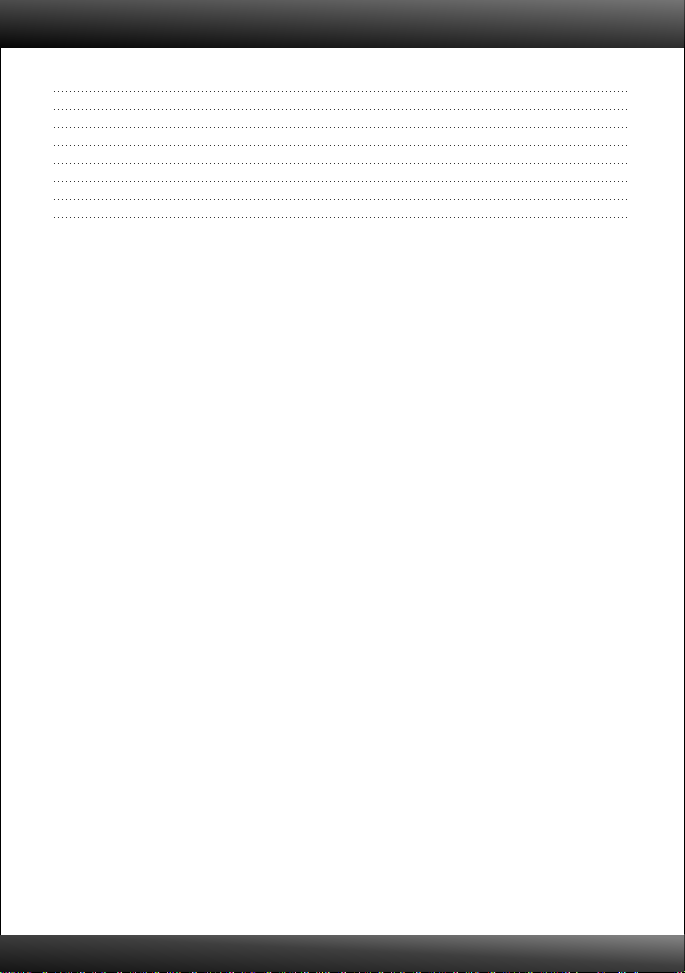
Table of Contents
English 1
1. Before You Start
2. How to Install 2
3. Printing 7
4. Faxing 8
5. Scanner 9
Troubleshooting 10
1
Version 05.15.2010
Page 3
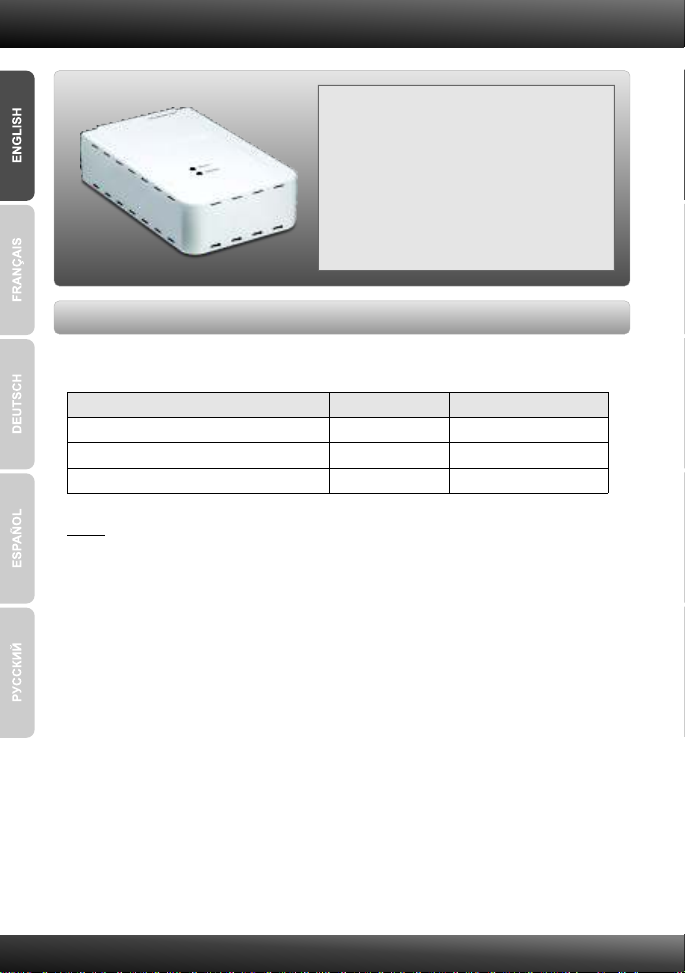
1. Before You Start
System Requirements
?CD-ROM Drive
Package Contents
TE100-MP1UN
?
?CD-ROM (Utility and User's Guide)
?Multi-Language Quick Installation Guide
?Power Adapter (12 V, 1A)
Supported Operating Systems CPU
Windows 7 (32-bit) 1GHz or above 1GB RAM or above
Windows Vista (32-bit)
Windows XP (32-bit) / 2003 Server / 2000
800MHz or above 512MB RAM or above
300MHz or above 256MB RAM or above
Memory
Note:
1. Do not perform the following unless instructed to do so:
1. Install the utility
2. Connect printer to printer server
3. Connect computer to Print Server
2. The utility must be installed on each computer in order to use your
multi-function printer.
1
Page 4
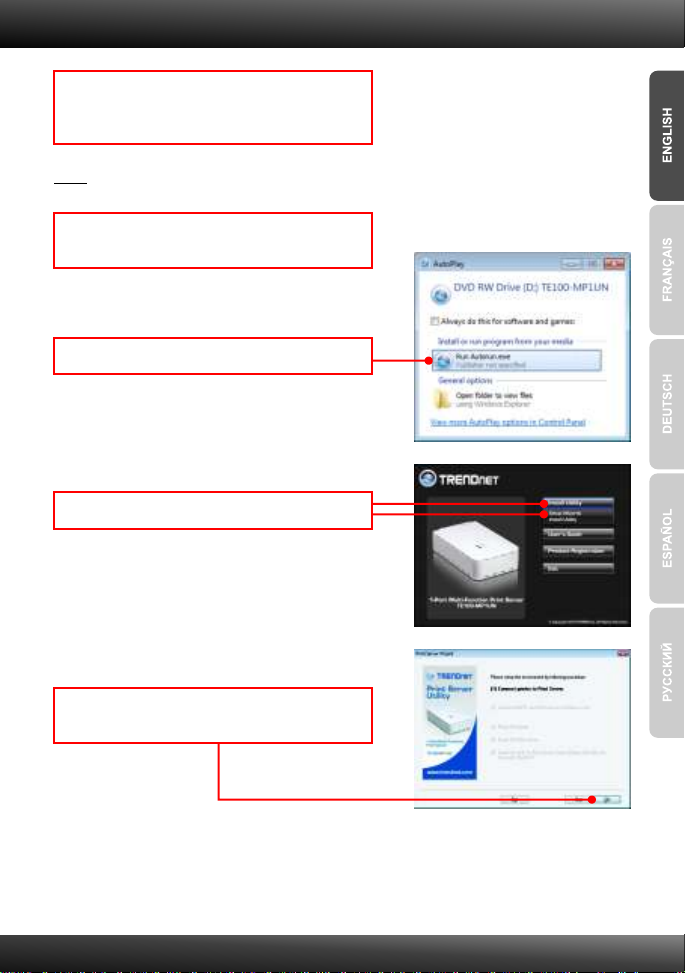
2. How to Installation
1. Install the printer drivers to your computer.
Then power down the printer and disconnect
the printer from your computer.
Note: Please refer to your printer's manual for printer installation instructions.
2. Insert the Utility CD-ROM into your CD-ROM
drive.
3. Click Run Autorun.exe (Windows Vista only).
4. Click Install Utility. Then click Setup Wizard.
5. Connect the USB Printer to the USB port of the
Print Server. Then click OK.
2
Page 5
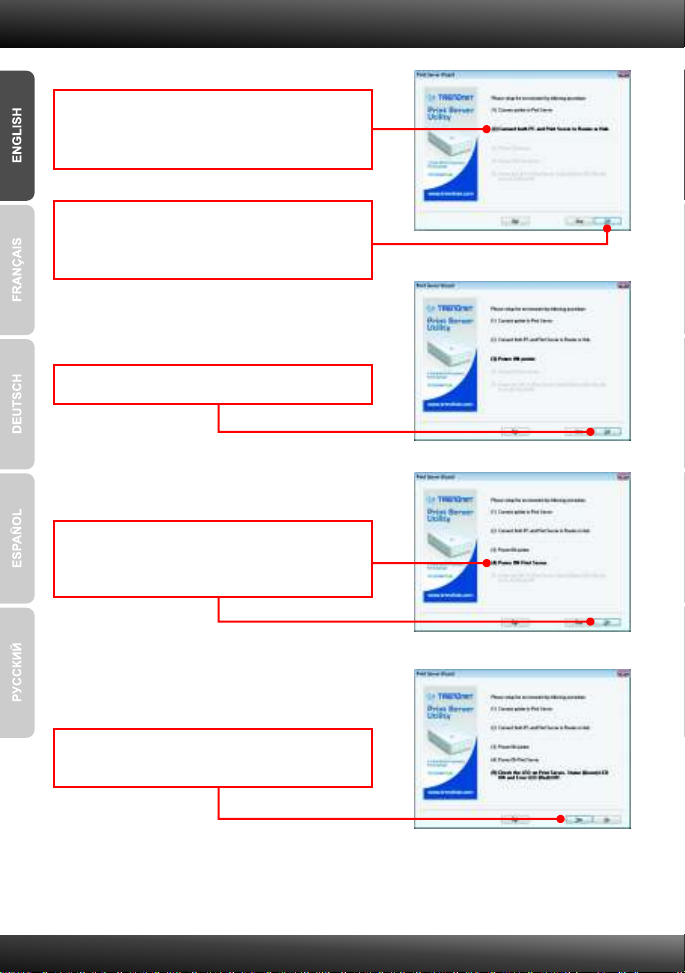
6. Connect a RJ-45 network cable from a
Switch/Router to the LAN port on the Print
Server.
7. Connect a RJ-45 network cable from a
Switch/Router to the Ethernet port on your
computer and then click OK.
8. Power ON your printer and then click OK.
9. Connect the AC Power Adapter to the Print
Server and then to a power outlet. Then click
OK.
10. Verify the Status LED is on and the Error LED
is off on the Print Server. Then click Yes.
3
Page 6

11. Select the print server and then click Next.
12. Configure the IP address of the print server to
be in the same subnet as your network and
then click Next.
13. Copy down the IP address and then click
Next.
14. Click Finish.
15. Click Yes.
4
Page 7

16. Click Next and then follow the InstallShield
Wizard instructions.
17. Click Finish.
18. Click on Resource and then click Connect.
5
Page 8

19. The printer driver wizard appears. Follow the
printer driver wizard to install the printer.
20. Click OK.
Print Server configuration is now complete.
For detailed information regarding the TE100-MP1UN configuration and advanced settings,
please refer to the Troubleshooting section, User's Guide on the Utility CD-ROM, or
TRENDnet's website at http://www.trendnet.com.
Register Your Product
To ensure the highest level of customer service and support, please take a moment to
register your product Online at: www.trendnet.com/register
Thank you for choosing TRENDnet
6
Page 9

3. Printing
Note: Only one user can use the print server at a time. Once a user has finished using the print
server, another user can use it.
1. Click on Resource and then click Connect.
2. Status will now show the client computer and IP
address that is currently using the printer.
3. User can now start printing.
4. Click Disconnect.
7
Page 10

4. Faxing
Note: Only one user can use the print server at a time. Once a user has finished using
the print server, another user can use it.
1. Click on Resource and then click Connect.
2. Status will now show the client computer and IP
address that is currently using the printer.
3. User can now start Faxing. Follow the
Multifunction printer software instructions for
faxing.
4. Click Disconnect.
8
Page 11

5. Scanner
Note: Only one user can use the print server at a time. Once a user has finished using
the print server, another user can use it.
1. Click on Resource and then click Connect.
2. Status will now show the client computer and IP
address that is currently using the printer.
3. Place the document on the Multi-Function
Printer's Scanner bed. Then follow the
Multifunction printer software instructions for
scanning.
4. Click Disconnect.
9
Page 12

Troubleshooting
1.
I inserted the Driver CD-ROM into my computer's CD-ROM Drive and the
installation menu does not appear automatically. What should I do?
1.
For Windows 7, if the installation menu does not appear automatically, click on
the Windows Icon on the bottom left hand corner of the screen,, click the
“Search programs and files” box, and type D:\autorun.exe, where “D” in
“D:\autorun.exe” is the letter assigned to your CD-ROM Driver, and then press
the ENTER key on your keyboard
2. For Windows Vista, if the installation menu does not appear automatically, click
Start, click the Start Search box, and type D:\autorun.exe where "D" in
"D:\autorun.exe" is the letter assigned to your CD-ROM Drive, and then press
the ENTER key on your keyboard.
3. For Windows 2000/XP, if the installation menu does not appear automatically,
click Start, click Run, and type D:\autorun where "D" in "D:\autorun.exe" is the
letter assigned to your CD-ROM Drive, and then press the ENTER key on your
keyboard.
2. The setup wizard/utility does not detect the Print Server and/or printer/storage
device. What should I do?
Double check your hardware connections; make sure that the Print Server and
1.
printer are powered ON and are properly connected. Make sure the RJ-45
network cable is securely connected to the Print Server and Switch/Router.
2. Disable any software firewall programs such as ZoneAlarm or Norton Internet
Security. If your computer is running Windows 7, Vista or XP, disable the built-in
firewall.
3. Click Refresh.
4. Power cycle the Print Server. Unplug the power to the Print Server, wait 15
seconds, then plug the Print Server back in.
3. The setup wizard/utility does not detect my printer device. What should I do?
1. Make sure the printer is powered on and properly connected to the Print Server
2. Connect the printer with another USB cable.
3. Reset the print server. Take a pin or paperclip and press the reset button on the
print server for 15 seconds, then let go.
10
Page 13

4. I am unable to print to my Print Server. What should I do?
1. Make sure you follow the exact steps for installing the Print Server in section 2.
2. Make sure to right click on the print server in the utility and click connect. If
another user is using the print server, you must wait until the user is finished
using it.
3. If you are connected to the print server and are idled for a couple of minutes, a
warning message appears. If you do not respond within a minute, you will be
automatically disconnected from the print server. You must connect to the print
server again.
5. I can print a test page, but I cannot print anything from Microsoft Word or other
applications.
Make sure to set the newly installed network printer as your default printer. Click
Start and then click Printers & Faxes, verify that your printer icon has a check on it
6. I configured my Print Server to automatically receive an IP Address from a
DHCP server, and now I cannot go into the Print Server's web utility.
Open the print server setup wizard (See 3. Configure the Print Server) to locate
your Print Server's IP Address.
7. Is there a way to force a computer to give up ownership to the print server?
If the user has been idled for 5 minutes, the user will be automatically
disconnected. You can also force a computer to give up owner ship to by
unplugging the power to the print server and plug the power back in.
If you still encounter problems or have any questions regarding the TE100-MP1UN,
please refer to the User's Guide included on the Utility CD-ROM or contact TRENDnet's
Technical Support Department.
11
Page 14

Page 15

Copyright ©2010. All Rights Reserved. TRENDnet.
