Trendnet TDM-C504, TDM-C500 Quick Installation Guide
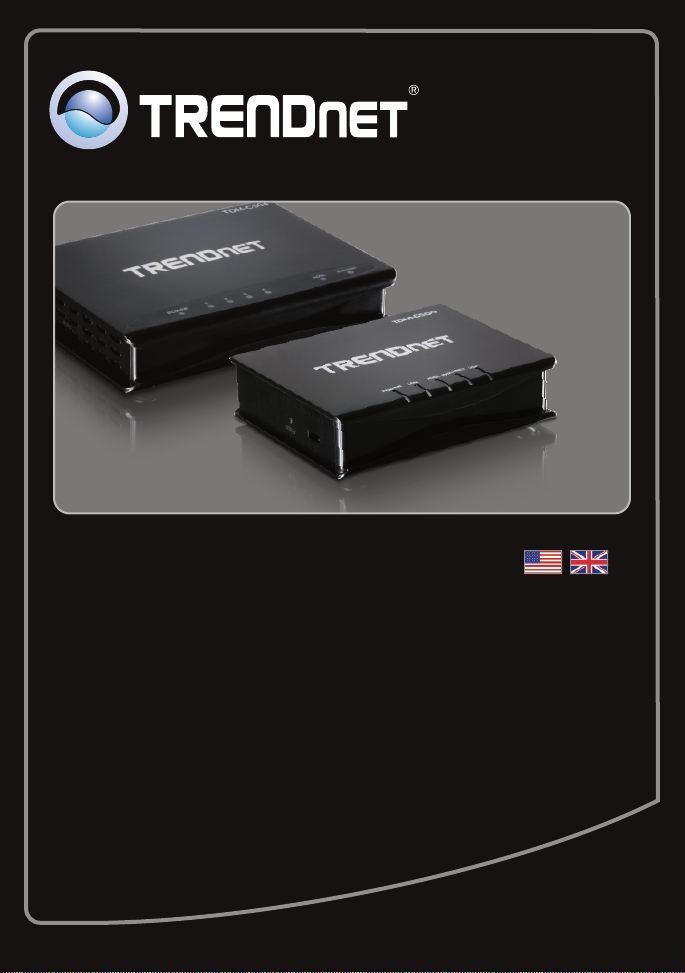
Quick Installation Guide
TDM-C500
TDM-C504
1.01
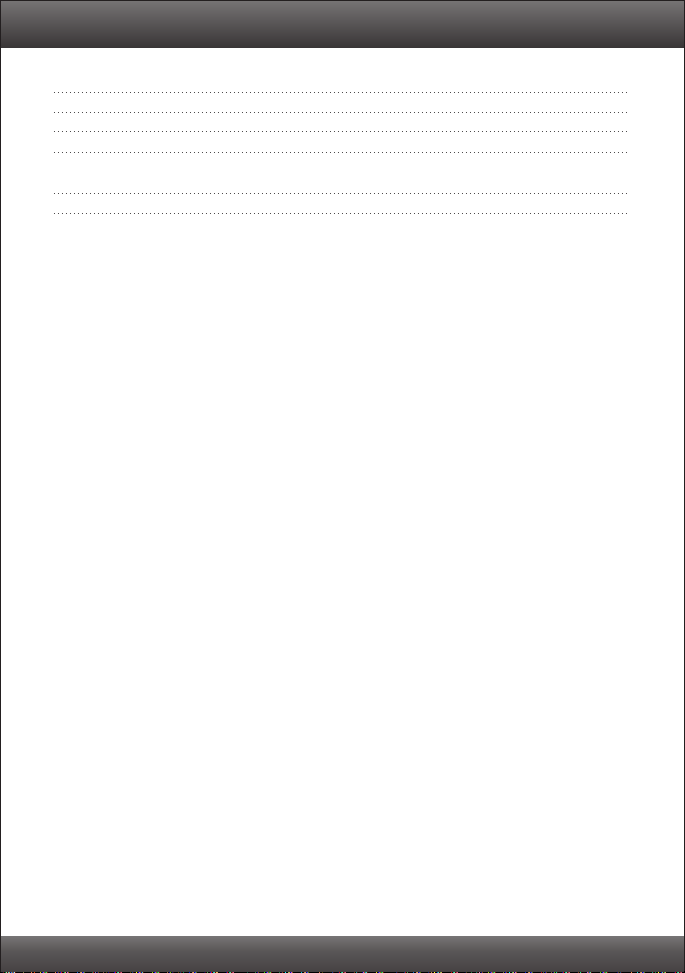
Table of Contents
English 1
1. Before You Start 1
2. Hardware Installation 3
3. Configure the Modem 4
Troubleshooting 7
Version 10.22.2010
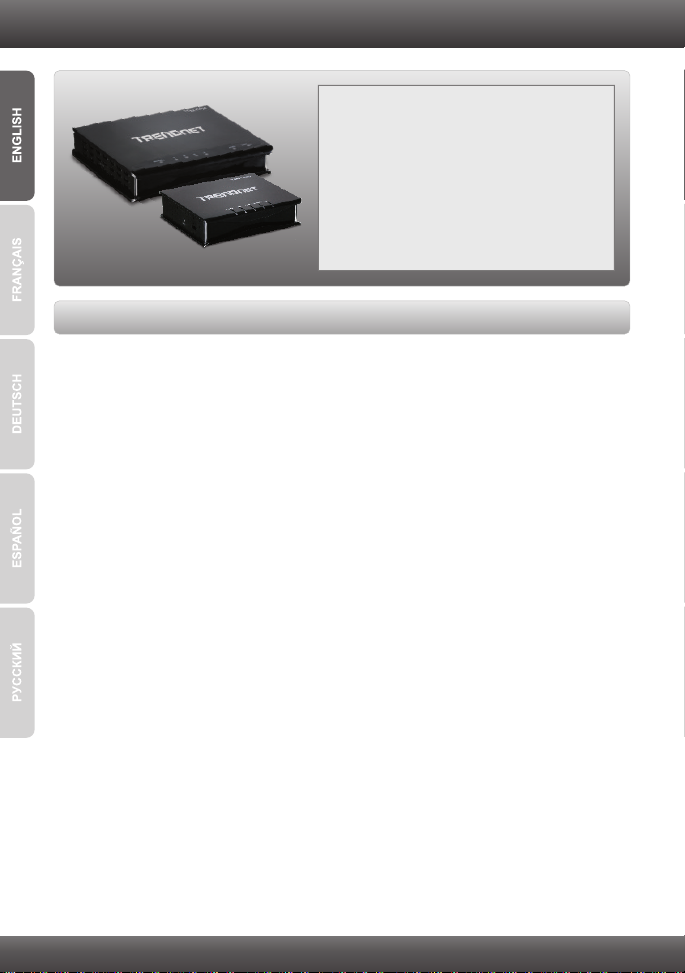
1. Before You Start
Package Contents
TDM-C500 / TDM-C504
?
?CD-ROM (User's Guide & Driver)
?Multi-Language Quick Installation Guide
?Cat.5 Ethernet Cable (1.5m/5ft)
?RJ-11 Telephone Cable (1.8m/6ft)
?Power Adapter
System Requirements
A working ADSL Internet Connection
?
?A computer with a wired network adapter properly installed
?Web Browser: Internet Explorer (6.0 or above)
?USB Type A to Type B cable (optional)
Note: Driver is optional for TDM-C500 USB port
1
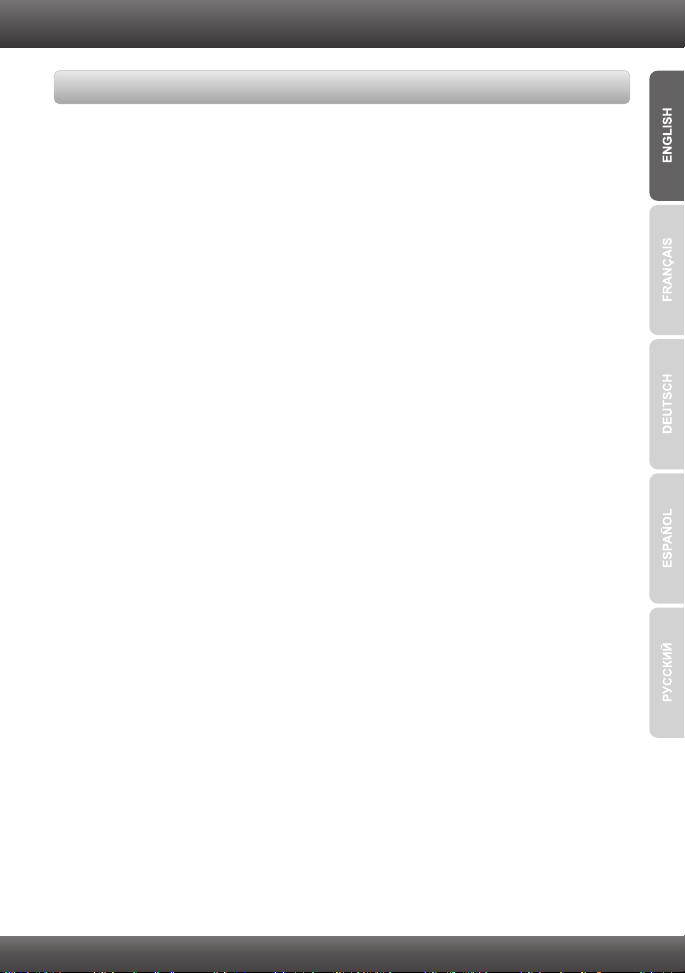
Collect Internet Service Provider (ISP) Information
During the installation of your ADSL Modem Router, the Setup Wizard will
automatically detect your ISP connection type. If the router cannot detect your ISP
connection type, you can manually specify the connection type. Please verify your
DSL Internet broadband connection type with your ISP and ensure you have all the
information for one of the following connection types:
1. Encapsulation
PPPoA VC-Mux
PPPoA LLC
1483 Bridged IP LLC
1483 Routed IP LLC
1483 Bridged IP VC-Mux
1483 Routed IP VC-Mux
PPPoE VC-Mux
PPPoE LLC
1483 MER LLC
1483 MER VC-Mux
2. VPI/VCI
VPI: _____ (0~255)
VCI: _____ (32~65535)
3. PPP
User Name: _____________________
Password: ______________________
4. WAN IP
Type: Fixed or DHCP
Local IP Address (Fixed): _____. _____._____._____
(e.g. 215.24.24.129) (Optional)
Subnet Mask (Fixed): _____. _____._____._____ (Optional)
Remote IP Address (Fixed): _____. _____._____._____
(e.g. 215.24.24.129) (Optional)
DNS (Fixed): _____. _____._____._____ (Optional)
2
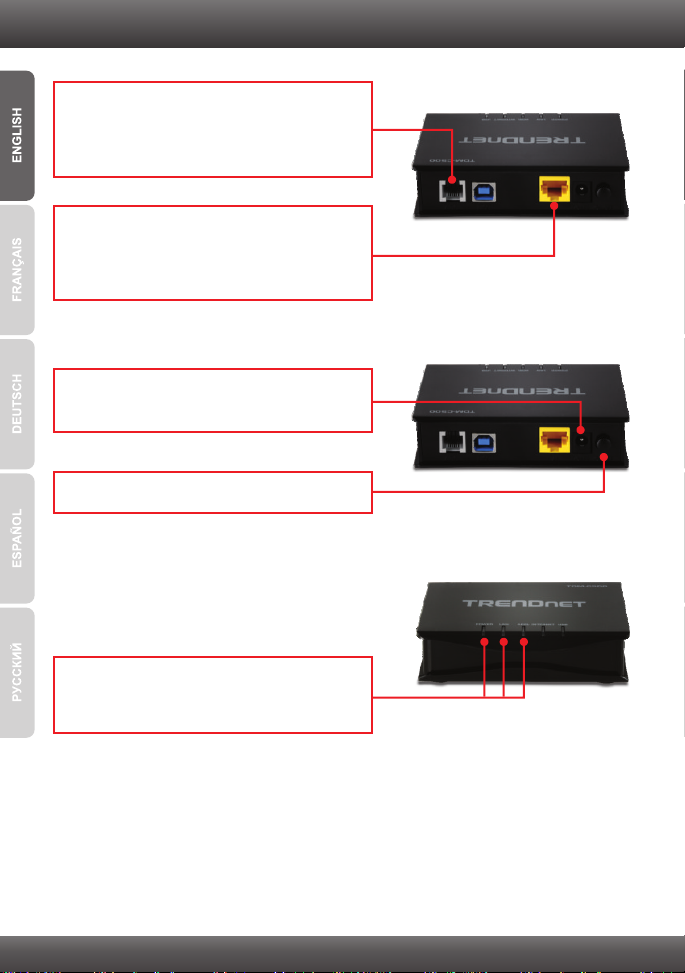
2. Hardware Installation
1. Connect one end of the provided RJ-11 phone
cable to the TDM-C500 / TDM-C504's ADSL
port. Connect the other end of the cable to the
phone jack.
2. Connect one end of the RJ-45 network cable to
the TDM-C500 / TDM-C504's LAN port.
Connect the other end of cable to the
computer's Ethernet port.
3. Connect the Power Adapter to the TDM-C500 /
TDM-C504 and then to a power outlet.
4. Push the power button to the “On” position.
5. Verify that the following panel lights are on:
Power (Green), LAN (Green) and ADSL
(Green)
3
