Trend Micro WGT624, WGT624SC - Super G Wireless Router, WGT624v3 - 108 Mbps Wireless Firewall Router, Home Network Security Services Quick Start Manual
Page 1
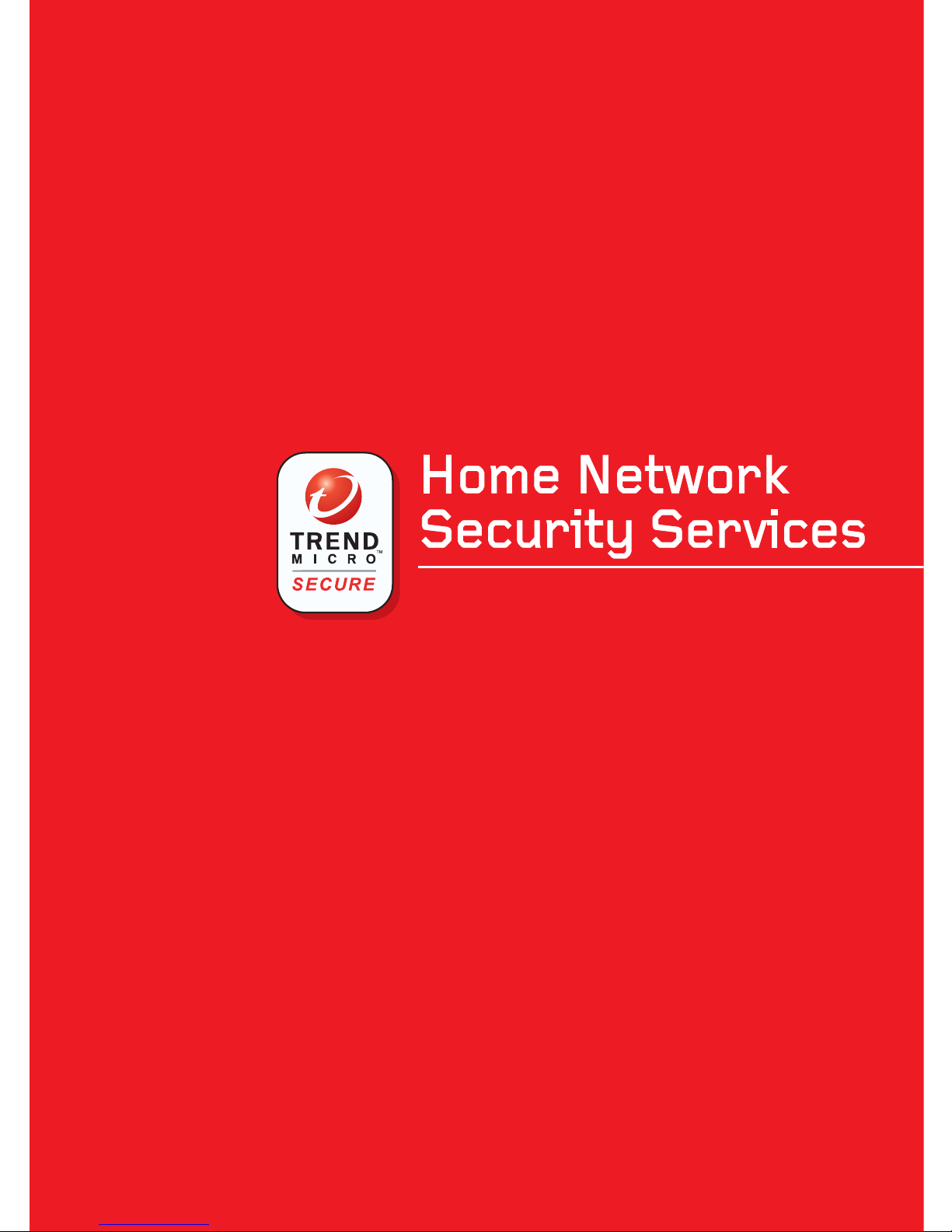
Quick Start Guide
Quick Start Guide
Send technical support questions to tmss@support.trendmicro.com. In the United States, call the technical
support team toll-free at 1-866-787-TMSS (1-866-787-8677). For online support in Europe, the Middle East, and
Africa, visit www.trendmicro-europe.com/netgear/tmss.
Page 2
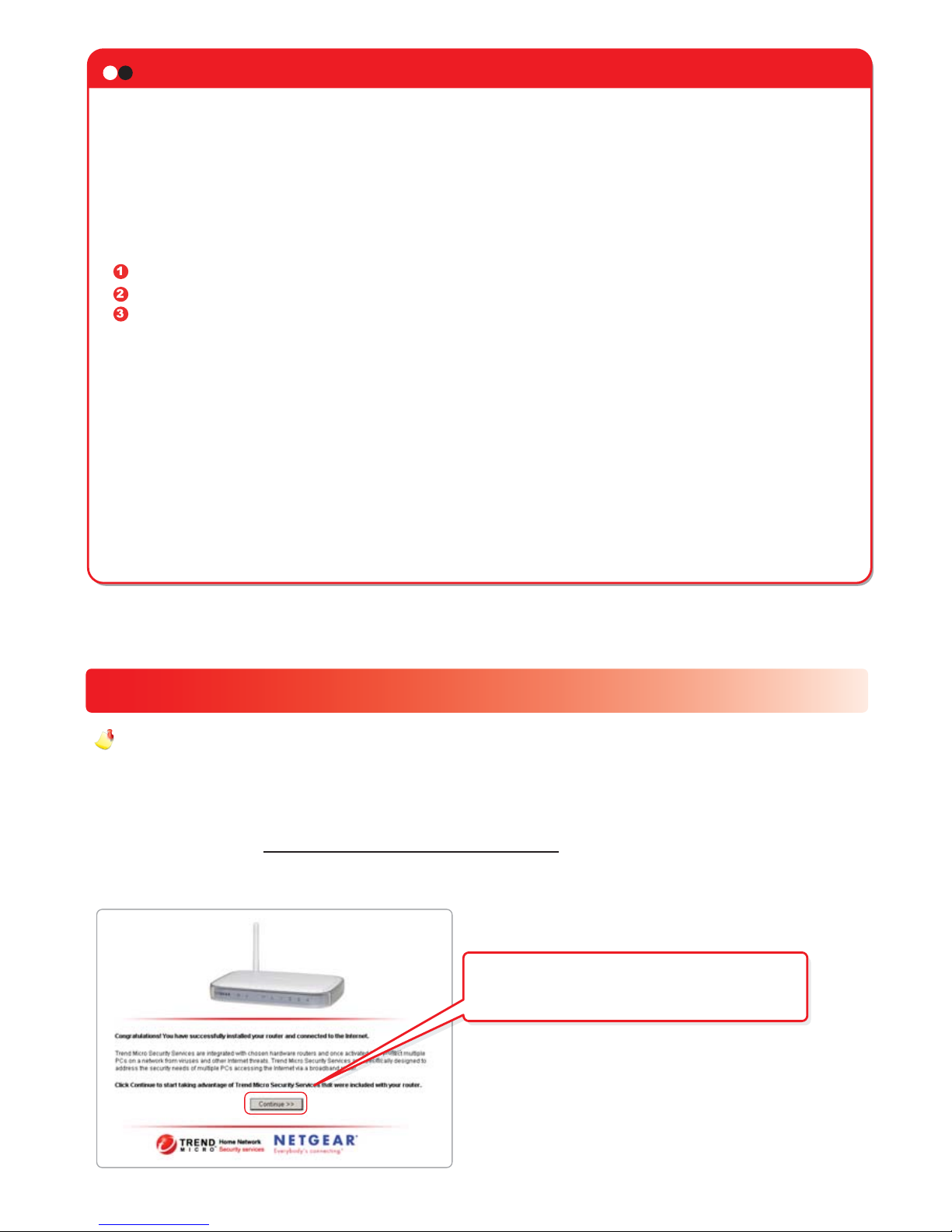
Introduction
This Quick Start Guide will step you through the process of registering, activating and installing
Trend MicroTM Home Network Security Services. This unique bundle of services combines an
award-winning Internet security application with new Trend Micro security technology built in to your
router. With one convenient subscription, Trend Micro Home Network Security Services protect
every computer on your network from viruses, hackers, spyware, spam, and other Internet threats.
The activation process consists of 3 simple steps and takes about 15 minutes.
The steps are:
Install the Trend Micro dashboard
Activate your Trend Micro Home Network Security Services
Install Trend Micro PC-cillin
TM
Internet Security (free for 60 days)
Important: To protect your entire network, repeat steps 1 and 3 on all of your computers.
After you activate your services in step 2, Security Scan and Anti-Spyware are free for unlimited
use, and the Parental Controls service is free for 60 days.
To extend your free trial of the Parental Controls service from 60 days to one full year, install Trend
Micro PC-cillin Internet Security on at least one PC and register the software. Parental Controls,
when enabled, protect all computers connected to your router. Select per-user mode to give
unrestricted Internet access to specified users.
For details on using Parental Controls, Security Scan, Anti-Spyware, and PC-cillin Internet Security,
download the Home Network Security Services User's Guide by clicking the link on the dashboard's
Service Summary screen.
Install the Trend Micro dashboard
1
1
Make sure your computer is connected to the router. Open an Internet Explorer browser window. In
the address bar, type http://tmss.trendmicro.com/dashboard. A screen picturing your router
appears.
The Trend Micro dashboard requires Microsoft Internet Explorer version 5.5 or later. If
you are using a non-Microsoft browser or an earlier version of Internet Explorer, please install
Internet Explorer 5.5 or later before continuing.
Click Continue. The ActiveX Download
screen appears.
Note:
Page 3

On the Trend Micro dashboard, click the Service Summary tab. The Service Summary screen
appears.
2
2
Activate Trend Micro Home Network Security Services
Under the Action column, click Activate
My Services. The Three Easy Steps
screen will appear. Click Next. The
Register a Trend Micro Customer
Account screen appears.
Note: To protect your entire network,
install the Trend Micro dashboard on all
of your computers.
This is the Trend Micro dashboard.
From the dashboard, you can configure
and control your Home Network
Security Services.
After a few seconds, the Trend Micro
dashboard will appear.
If a security warning message box
appears, click Install or Yes to download
the Trend Micro ActiveX control. In
Windows XP, a yellow information bar may
appear. Click the yellow bar, and then click
Install ActiveX Control.
Page 4

Type your name, email address, and other
required information, and then click Next. The
Register a Trend Micro Customer Account
(Check Information) screen appears.
Verify that all information is correct. Click
Submit. The Register a Trend Micro
Customer Account (Registration Sent)
screen appears. A verification message is
sent to the email address you entered as
your user ID.
Click Continue to return to the
dashboard. Close the dashboard window.
Note: If you already have a Trend
Micro customer account, type your user
ID and password, click Log in Now,
and then click Next.
Page 5

3
3
Install Trend Micro PC-cillin Internet Security
On the Download Now screen, click
Start Download & Install.
Open your email account and locate the
Trend Micro account verification
message. Click the link inside the
message. The Account Activated
screen appears.
You will need the serial number to
install Trend Micro PC-cillin Internet
Security. Please write it down, and
then click Download Now. The
Download Now screen appears.
Important: Before installing Trend Micro PC-cillin Internet Security, remove any existing
anti-virus and Internet security programs. Running multiple antivirus and security programs will
slow your system down.
To access the Download Now screen after removing other programs and restarting your PC,
open the Trend Micro dashboard and click the download link on the Service Summary screen.
Note: You can also find the serial
number in a second email message
Trend Micro sent when you activated
your account.
Page 6

Read the license agreement. If you accept the
terms, click I accept the terms in the license
agreement, and then click Next. Before installing
the program, Setup scans the system memory,
boot sector, and critical files.
.
In the File Download message box, click
Run or Open. Setup will download the
installation files. If a second message box
appears asking Do you want to run this
software?, click Run.
Save the installation files in the default
location, or click Change to specify another
location. Click Next.
After extracting the files, the Install
screen appears. Click Next.
After scanning, the Customer Information screen
appears. Please type the required information, and
then click Next.
Page 7

On the Installation Type screen, select Full for best results. Click Next. The Configuration Type
screen appears. For best results, use the Recommended configuration. Click Next.
On the Ready to Install screen, click Install. When installation completes, click Yes to restart your
computer.
After installing PC-cillin Internet Security, register your software to get free updates to scanning
components and free use of the Parental Controls service for one year. Registration is done only once,
and covers all of the computers on your network.
To register, start PC-cillin Internet Security from the Start menu, or by clicking the icon at the bottom
right corner of your desktop. On the main screen, click Updates and Registration, and then click
Registration.
Install PC-cillin Internet Security to the default
location, or click Change to specify another location.
Click Next.
On the Registration screen, click
Register Now. The Account Confirmed
screen appears.
Page 8

Trend Micro PC-cillin Internet Security is free for 60 days. Before the trial period ends, purchase
an annual subscription online at the Trend Micro Customer Care Center. Subscriptions are
available in multi-seat packages. Purchase a seat for each computer on your network.
To log in to the Customer Care Center, open the Trend Micro dashboard and click the Service
Summary tab. Under the Action column, click Buy / Renew. At the login screen, type the email
address and password you used to open your customer account in step 2.
Send technical support questions to tmss@support.trendmicro.com. In the United States, call
the technical support group toll-free at 1-866-787-TMSS (1-866-787-8677). For online support in
Europe, the Middle East, and Africa, visit www.trendmicro-europe.com/netgear/tmss.
Congratulations. You have successfully installed Trend Micro Home Network Security. To open
the Trend Micro dashboard, click Trend Micro Security Services in the Start menu, or click the
icon in the Internet Explorer toolbar.
Thank you for registering your software.
PC-cillin Internet Security is free for 60
days. To purchase an annual subscription
now, please click Upgrade Now.
To install PC-cillin Internet Security on additional computers:
Install the Trend Micro dashboard.
Start the dashboard, click the Service Summary tab, and then click the download link on the Service
Summary screen. The Download Now screen appears. To begin, click Start Download & Install.
Use the same serial number each time you install PC-cillin Internet Security. You can install the
program on up to 10 computers using this serial number.
Page 9

© 2005 by Trend Micro Incorporated. All rights reserved. No part of this publication may be reproduced, photocopied, stored on a retrieval system, or transmitted without the prior written
consent of Trend Micro Incorporated. Trend Micro, and the t-ball logo are trademarks or registered trademarks of Trend Micro Incorporated. All other company and/or product names may
be trademarks or registered trademarks of their owners.
201-10555-01
Part no. 201-10555-01 INSTGD, WGT624, V3H1, TRENDMICRO
