Page 1
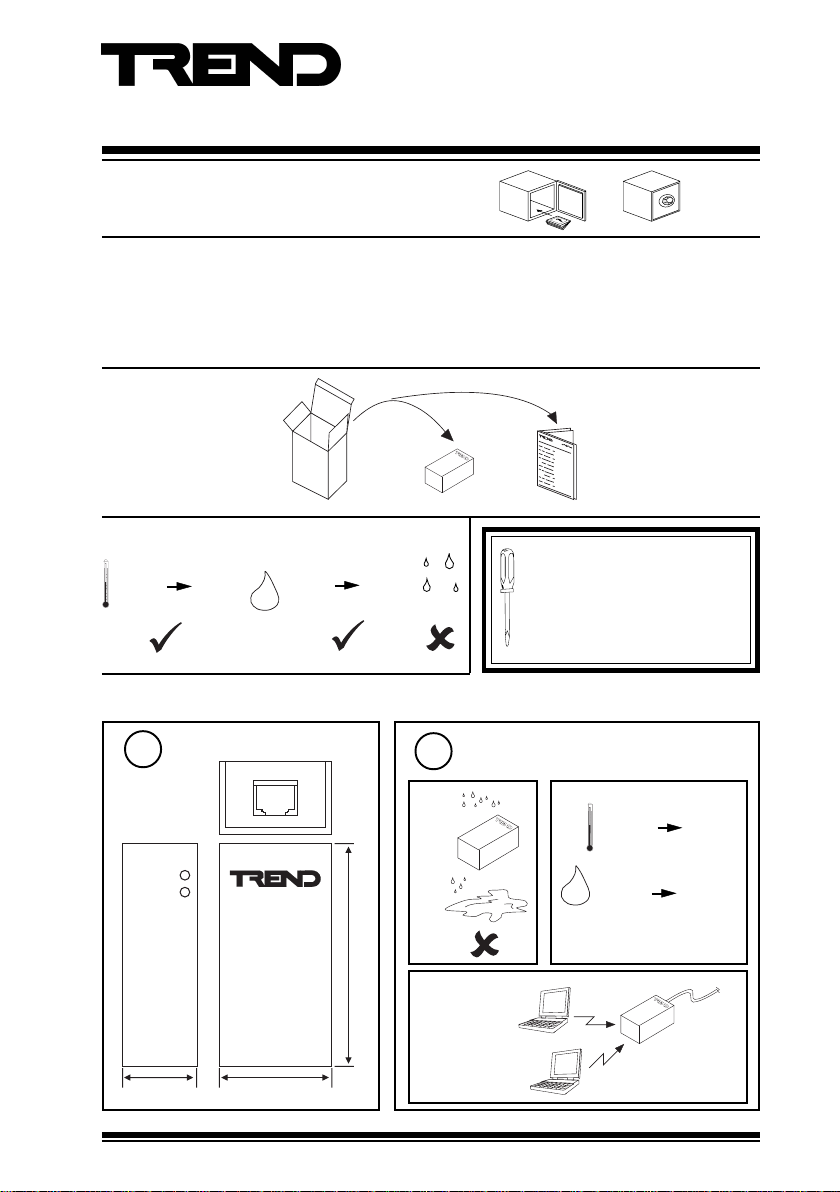
Bluetooth Supervisor Port Adaptor
Important: Retain these instructions
Installation Instructions
Bluetooth Adapt Spvr Prt
Contents
1 Unpacking......................................................... 1
2 Storage ............................................................. 1
3 Installation Instructions ................................... 1
4 Configuring Hand Held Bluetooth Driver ........ 4
1 Unpacking
2 Storing
-40 °C
(-40 °F)
+85 °C
(+185 °F)
H O
2
0 %RH
90 %RH
3 Installation
Dimensions
1
S T A T U S
P O W E R
5 Configuring PC Bluetooth Drivers .................. 5
5.1 On Windows XP............................................. 5
5.2 On Windows 2000 ........... .. .. .. .. . ..................... 6
6 Disposal............................................................ 7
7 EC Declaration of Conformity ........................ 8
Bluetooth Adapt Spvr
Prt Installation
Instruction TG200977
It is recommended that the installation
should comply with the HSE
Memorandum of Guidance on
Electricity at Work Regulations 1989.
For USA install equipment in accordance
with the National Electric Code.
Requirements
2
a b
0 °C
(32 °F)
0 %RH
H O
2
+45 °C
(+113 °F)
90 %RH
76 mm (3”)
c
Bluetooth
Class 1
B L U E T O O T H
38.5 mm (1.5”)25.5 mm (1”)
Bluetooth Adapt Spvr Prt Installation Instructions TG200977Issue 1/B 25/06/07
Bluetooth
Class 2
Protection: IP20, NEMA1
25 m
(27 yds)
10 m
(10 yds)
1
Page 2
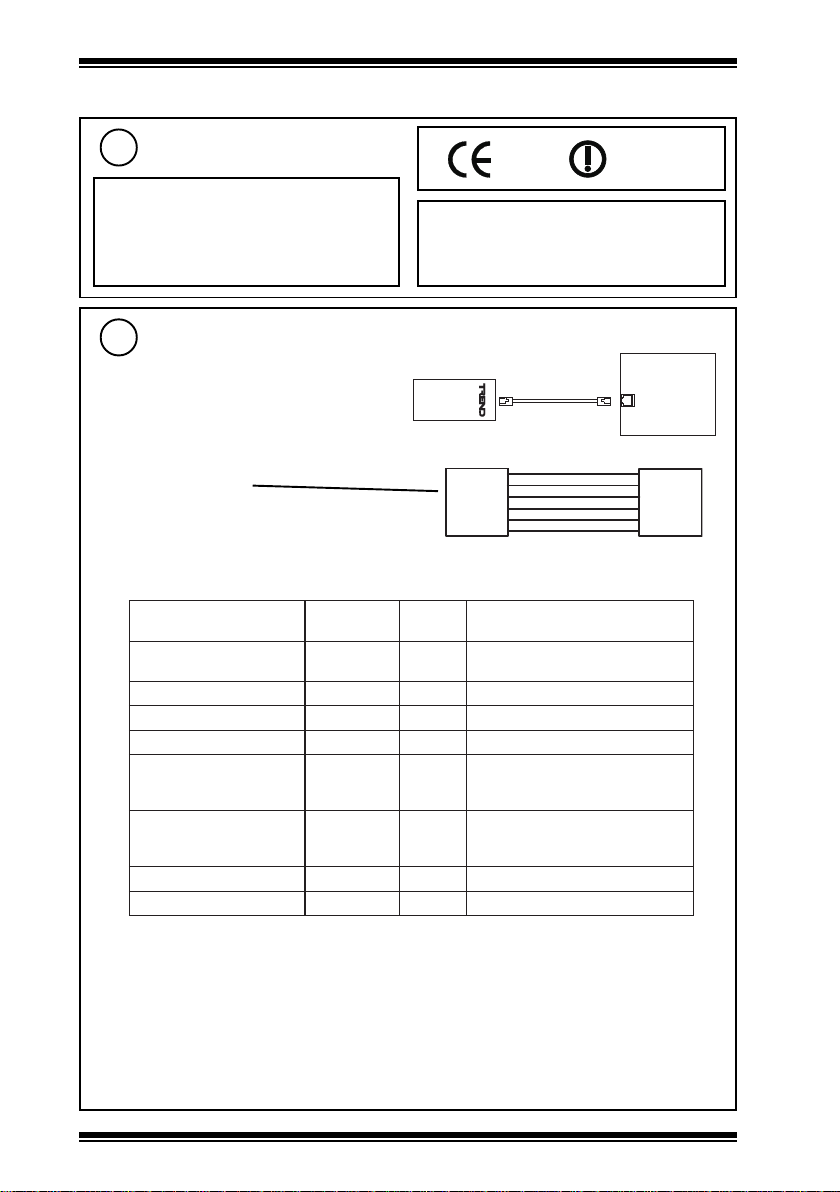
BLUETOOTH ADAPT SPVR PRT Installation Instructions
3 Installation (continued)
Requirements (continued)
2
e
0888
restricted use
in FR, IT, NL
d
This radio has been prequalified and is listed
Microwaves ovens may interfere with signal.
Signal will be affected by metal, water, and
concrete.
Connect Bluetooth Supervisor Port Adaptor (BSPA) to Controller
3
Local supervisor port RJ11 carries signal and
power for: All IQ3s, IQ204, later IQ21x, later
IQ22x, IQ23x, later IQ241/242, IQ246
If required a cable can be made to the required
length, wired as shown
The local supervisor port of certain controllers doesn’t supply 24 Vdc power, so an adaptor cable
must be used in addition to the cable supplied. The controllers involved and use of the cable is
described in the table and diagrams below:
rellortnoCrosivrepuS
+xx1QIylrae
I
LDA
/x22QIepyt-Dyaw-52oNLDA/X22QI-HTOOTEULBROTPADA
3QI11JRseYderiuqerton
,x01QI,ex9QI,x9QI,x7QI
2CNC,x51QI,x31QI,x11QIepyt-Dyaw-52oNXX1QIROTPADADR/UDS
,+xx1QIretal,ex8QIx52QI11JRoNXX2QIROTPADADR
,642QI,x32QI,402QI11JRseYderiuqerton
,10/6/1otroirpx12QI*
,89/8/21otroirpx22QI
89/1/61otroirp242QI/142Q
,10/6/1retfax12QI*
,89/8/21retfax22QI
89/1/61retfa242QI/142QI
rotcennoc
nip-5oN+XX1QIRO
11JRoNXX2QIROTPADADR/UDS
11JRseYderiuqerton
*Note:
IQ21x, 22x, 241/242 with 8 or 15 character serial numbers all require an adaptor.
Those with 16 character serial numbers require analysis of the date code in the number in order
to decide if an adaptor is required:
f
in the Bluetooth Qualified Products as B03005.
Flexipanel Ltd is registered as an Adopter
Member with the Bluetooth SIG. Inc.
IQ3, IQ2xx
B L U E T O O T H
RJ11
(current range)
RJ11
cable supplied
25 m (28 yds) maximum
1
2
3
RJ11
4
5
6
tneiciffuS
rewop
elbacrotpadA
TPADADR/UDS
/UDS
6
5
4
3
2
1
RJ11
16 character codes were used after 1/6/97 and have the year and month coded into the 10th to
12th characters (10th character - last digit of year, 11th and 12th characters - month), e.g.
16/1/98: IQ*******801****
12/8/98: IQ*******808****
1/6/01: IQ*******106****
2
Bluetooth Adapt Spvr Prt Installation Instructions TG200977 Issue 1/B 25/06/07
Page 3
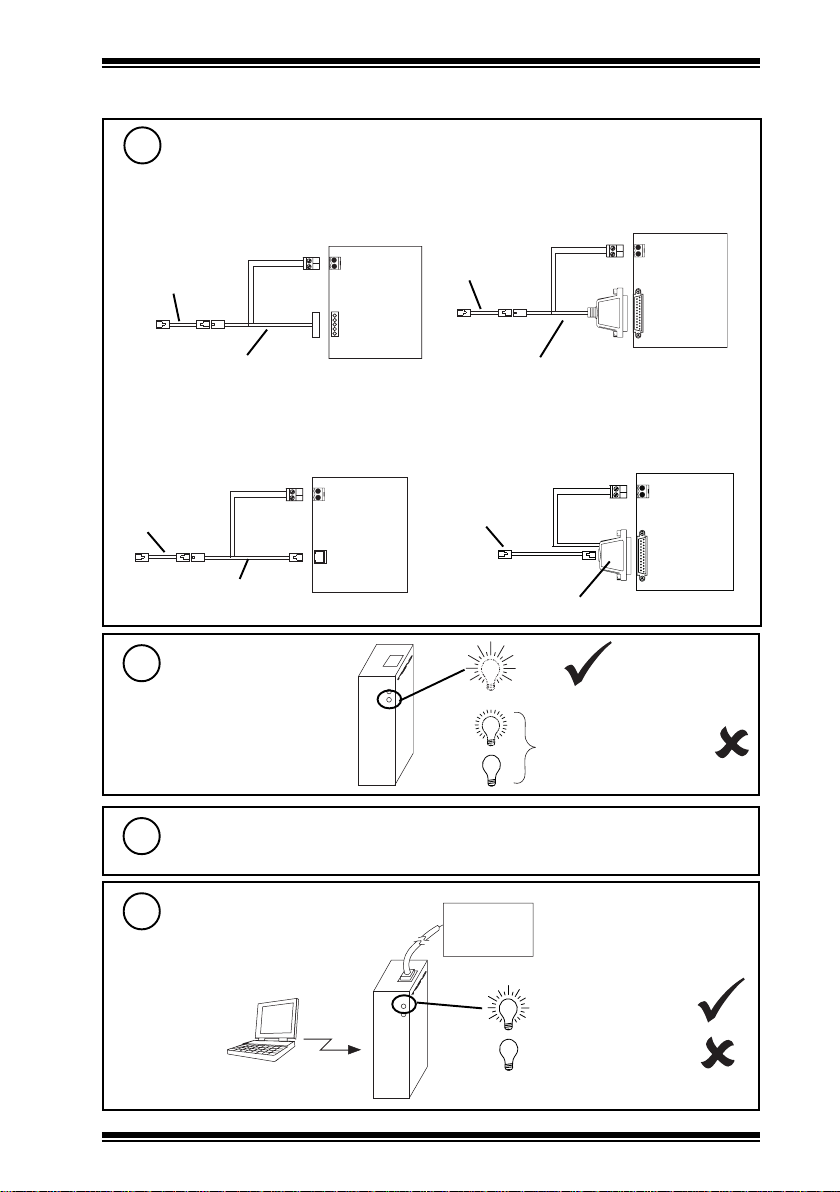
Installation Instructions BLUETOOTH ADAPT SPVR PRT
3 Installation (continued)
Connect Bluetooth Supervisor Port Adaptor (BSPA) to Controller
3
(continued)
For early IQ1xx with a 5 in line RS232 connector
the additional adaptor RD/SDU-ADAPTORIQ1xx+
can be used
2 terminal
cable supplied
RJ11
RJ11
RD/SDU-ADAPTORIQ1xx+
5 in line
power
signal
24 Vdc
auxiliary
IQ1xx
For CNC2 or early IQ1xx with a 25 way RS232
connector the additional adaptor
RD/SDU-ADAPTOR IQ1xx can be used
cable supplied
RJ11
RJ11
RD/SDU-ADAPTORIQ1xx
2 terminal
power
signal
25 way
24 Vdc
auxiliary
IQ1xx
or
CNC2
For later IQ1xx, early IQ21x, early IQ22x, and
IQ250/251 the additional adaptor
RD/SDU-ADAPTOR IQ2xx can be used
cable supplied
RJ11
RJ11
RD/SDU-ADAPTOR IQ2xx
4
5
6
2 terminal
power
signal
24 Vdc
auxiliary
IQ2xx
RJ11
Check Power LED
S T A T U S
P O W E R
Configure Handheld or PC Bluetooth Driver
For Handheld see section 4, For PC see section 5
Check Status LED
SET 6.02 (or later)
or 916
S T A T U S
P O W E R
For IQ22x/ADL remove the modem and plug
in the additional adaptor:
ADAPTOR BLUETOOTH/IQ22xADL.
cable supplied IQ22x/ADL
RJ11
ADAPTOR BLUETOOTH/IQ22xADL
(dim)
Controller
2 terminal
RJ11
OK
Faulty cable or controller
local supervisor port does
not supply power
Communicating with
PC/Handheld
24 Vdc
auxiliary
modem
Bluetooth Adapt Spvr Prt Installation Instructions TG200977 Issue 1/B 25/06/07
Not communicating
3
Page 4

BLUETOOTH ADAPT SPVR PRT Installation Instructions
3 Installation (continued)
Test System
7
Controller
e.g. monitor, control,
download strategy
Note that if controller supervisor port address (in address module) is set to zero, the software will only
be able to communicate with the single controller whereas if the supervisor port address is set nonzero it will be able to communicate with any controllers connected to the network by using the local
controller’s supervisor CNC.
4 Configuring Handheld Bluetooth Driver and 916
This shows a typical installation; dialogue box details may vary with the particular version of software used
Select Trend Bluetooth
1
Supervisor Port Adaptor
a Click ‘Start’, ‘Bluetooth Manager’. Then
select ‘New’, Connect’. Select ‘Explore
a Bluetooth device’ and click ‘Next’
b Tap where it says ‘<No device selected>
Tap here to choose a device’.
c The Bluetooth Browser will be displayed
including a device called ‘TREND
Bluetooth xxxx’. Where xxxx matches
the 4-digit serial number on the rear of
the module. Click the icon.
Configure 916 Serial Port
3
and Baud Rate
a Start 916.
b Click ‘Functions’, ‘Direct Connect’.
c Select the correct serial port for the
Bluetooth serial port on the handheld
(often 8 for iPAQs). This should be
covered in the documentation supplied
with the handheld
d Ensure that ‘Speed’ is set to 9600. Click
‘OK’.
Enter Password
2
a The ‘Bluetooth Authentication’ Dialog
will be displayed.
b Enter 9999 in ‘Passkey’ and click ‘OK’
c Click ‘Cancel’
Select Trend Bluetooth
4
Supervisor Port Adaptor
a The ‘Bluetooth Browser’ will be
displayed. Click on the icon adjacent to
‘TREND Bluetooth xxxx’.
b The connection is made and 916 will
function in the same way as with
any other connection.
4
Bluetooth Adapt Spvr Prt Installation Instructions TG200977 Issue 1/B 25/06/07
Page 5

Installation Instructions BLUETOOTH ADAPT SPVR PRT
5 Configuring PC Bluetooth Driver
5.1 On Windows XP
Install PC Bluetooth Adaptor
1
a Install the PC’s Bluetooth adaptor in
accordance with its supplier’s instructions.
Select Trend Bluetooth Supervisor Port Adaptor
2
a Browse to ‘My Bluetooth Places’ and click
‘View devices in range’ in the left margin
st
click takes you to ‘My Bluetooth
twice (1
Places\Entire Bluetooth Neighborhood’).
b A desktop computer called ‘TREND
Bluetooth xxxx’ will be shown in the browser.
Where xxxx matches the 4 digit serial number
on the outside of the module.
c Right-click on ‘TREND Bluetooth xxxx’ icon
and select ‘Pair Device’
b Ensure that ‘Bluetooth Serial Port’ is included
in the list of services that the PC will
provide.
Set up Password
3
a A dialog box entitled ‘Bluetooth PIN Code
Request’ is displayed.
b Enter 9999 and click ‘OK
c The browser now
appears with a tick
alongside the
Bluetooth icon
Determine Serial Port Number
4
a Double-click the Bluetooth icon. The browser
will now display a single icon titled ‘Bluetooth
Serial Port on TREND Bluetooth xxxx’.
b Double click the icon and a dialog similar to
that shown will appear. Note the port number.
Bluetooth Adapt Spvr Prt Installation Instructions TG200977 Issue 1/B 25/06/07
5
Page 6

BLUETOOTH ADAPT SPVR PRT Installation Instructions
5.1 On Windows XP (continued)
Configure Serial Port and Baud Rate
5
a Start the Trend software as normal.
b Set system connection to serial port, with a
9600 baud rate, and the serial port number
shown in step 4
Note that SET and other TCC based applications
are not currently capable of using ports greater
than COM15. If your PC Bluetooth adapter selects
a port number greater than this it cannot be used.
Refer to the adapter documentation of the supplier
to determine how to make it select a port number
in the useable range.
5.2 On Windows 2000
Install PC Bluetooth Adaptor
1
a Install the PC’s Bluetooth adaptor in
accordance with its supplier’s instructions.
Select Trend Bluetooth Supervisor Port Adaptor
2
a Browse to ‘My Bluetooth Places’ and double
click on ‘Find Bluetooth Devices‘.
b Ensure that ‘Bluetooth Serial Port’ is included
in the list of services that the PC will
provide.
b A desktop computer called ‘TREND
Bluetooth xxxx’ will be shown in the browser.
Where xxxx matches the 4 digit serial number
on the outside of the module.
c Right-click on ‘TREND Bluetooth xxxx’ icon
and select ‘Pair Device’
Set up Password
3
a A dialog box entitled ‘Bluetooth PIN Code
Request’ is displayed.
b Enter 9999 and click ‘OK
6
Bluetooth Adapt Spvr Prt Installation Instructions TG200977 Issue 1/B 25/06/07
Page 7

Installation Instructions BLUETOOTH ADAPT SPVR PRT
5.2 On Windows 2000 (continued)
Determine Serial Port Number
4
a The browser now appears with a tick alongside
the Bluetooth icon
b Double-click the Bluetooth icon. The browser
will now display a single icon titled ‘Bluetooth
Serial Port on TREND Bluetooth xxxx’.
c Double click the icon and a dialog similar to
that shown will appear. Note the port number.
Configure Serial Port and Baud Rate
5
a Start the Trend software as normal.
b Set system connection to serial port, with a
9600 baud rate, and the serial port number
shown in step 4
Note that SET and other TCC based applications
are not currently capable of using ports greater
than COM15. If your PC Bluetooth adapter selects
a port number greater than this it cannot be used.
Refer to the adapter documentation of the supplier
to determine how to make it select a port number
in the useable range.
6 Disposal
WEEE Directive :
At the end of their useful life the packaging
and product should be disposed of by a
Do not dispose of with normal household waste.
Do not burn.
Bluetooth Adapt Spvr Prt Installation Instructions TG200977 Issue 1/B 25/06/07
suitable recycling centre.
7
Page 8

BLUETOOTH ADAPT SPVR PRT Installation Instructions
7 EC Declaration of Conformity
EC Declaration of Conformity
EC Directive:
Responsible Person:
Company:
Product:
Technical File:
Intended Use:
I certify that the product described on this declaration and related TCF, complies with
the radio spectrum, interface, EMC and safety requirements of the R&TTE directive
1995/5/EC, relating to radio equipment and telecommunications terminal equipment
and with UK radio interference requirement 2030 for short range devices.
Signed
R G Hoptroff
1999/5/EC relating to radio equipment and
telecommunications terminal equipment.
Richard Hoptroff
FlexiPanel Ltd
2 Marshall Street, 3
rd
Floor
London W1F 9BB
TREND Bluetooth
TCF LMDT
Building automation system maintenance
Position
Date
Managing Director
__1__/__6__/_2006_
Manufactured for and on behalf of Trend Control Systems Limited by RF Solutions Ltd; designed by
Flexipanel Ltd.
Manufactured for and on behalf of the Environmental and Combustion Controls Division of Honeywell Technologies Sàrl, Ecublens, Route
du Bois 37,Switzerland by its Authorized Representative.
Trend Control Systems Limited reserves the right to revise this publication from time to time and make changes to the content hereof
without obligation to notify any person of such revisions or changes.
Trend Control Systems Limited
P.O. Box 34, Horsham, West Sussex, RH12 2YF, UK. Tel:+44 (0)1403 21888 Fax:+44 (0)1403 241608 www.trend-controls.com
Trend Control Systems USA
6670 185th Avenue NE, Redmond, Washington 98052, USA. Tel: (425)897-3900, Fax: (425)869-8445 www.trend-controls.com
8
Bluetooth Adapt Spvr Prt Installation Instructions TG200977 Issue 1/B 25/06/07
