
1 -
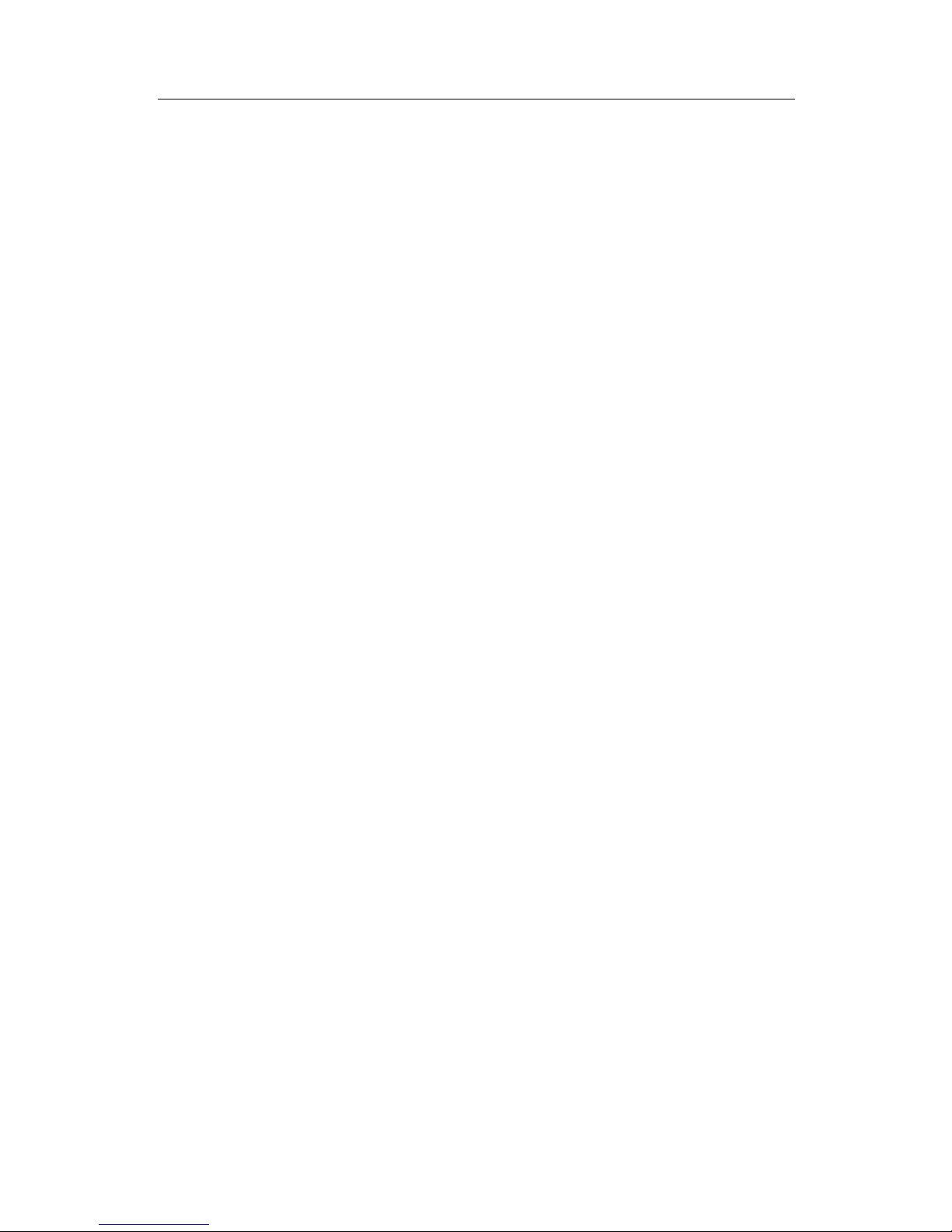
2 -
Table of contents
OVERVIEW.................................................................................................... 3
SAFETY INSTRUCTIONS.................................................................................. 4
Main Functions .............................................................................................. 7
Basic Operations ........................................................................................... 8
Home screen ..................................................................................................9
Install the APK application ............................................................................11
Uninstall APK application ..............................................................................12
Movies ..........................................................................................................13
Camera ..........................................................................................................14
Music...............................................................................................................15
Regular Settings..............................................................................................16
Bluetooth ..........................................................................................................18
DEVICE SPECIFICATION .............................................................................19
Connect computer ...............................................................................................20
Common Issues .............................................................................................21

3 -
OVERVIEW
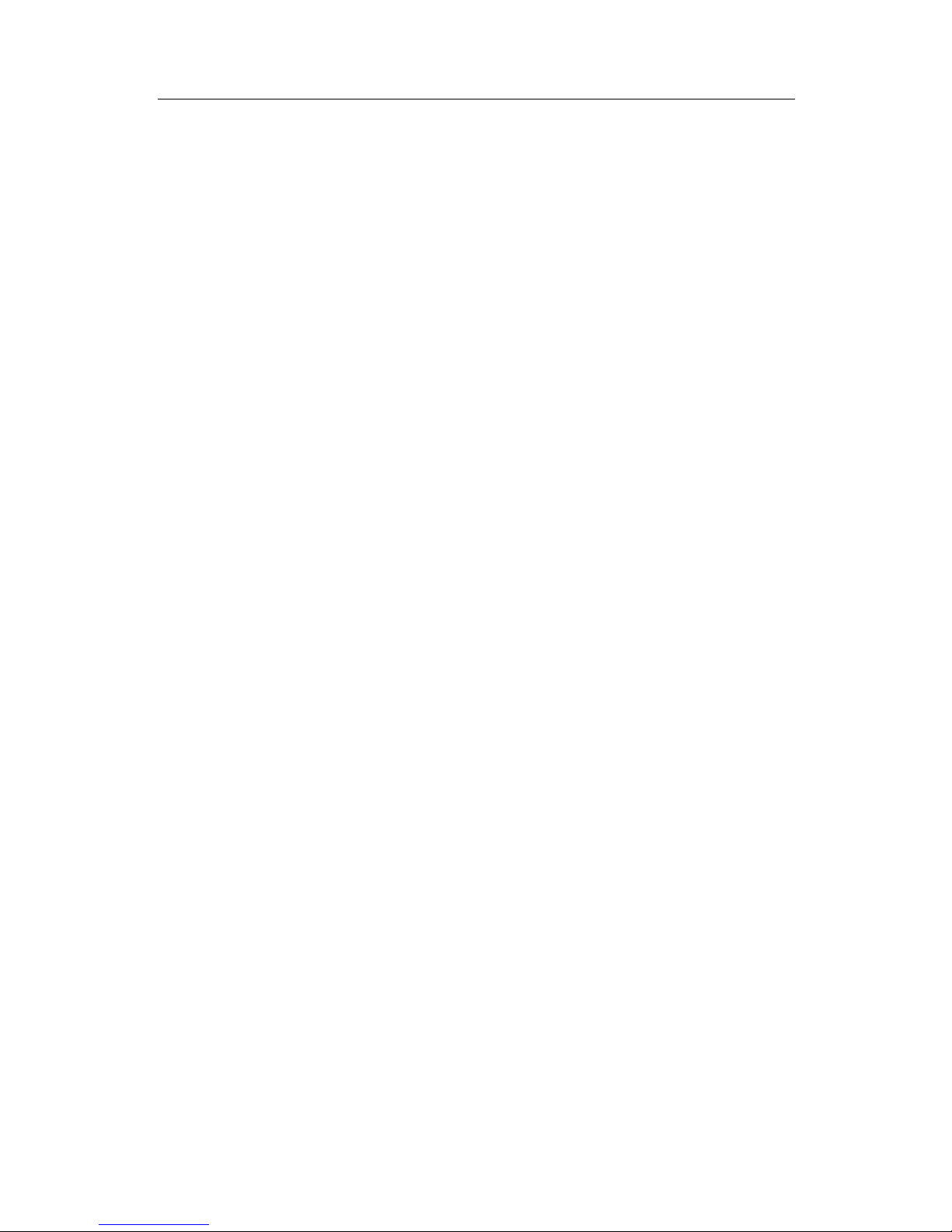
4 -
SAFETY INSTR UCTIO NS
Read these safety instructions before using your device and store them for
possible future reference. Always follow these basic safety precautions when
using your mobile device. This reduc es th e risk of fire, electric shock, and injury.
• Do n ot expose this product to rain or m oisture.
• Keep the device out of d irect sunlight and heat sources.
• Protect the power cord. Route power cords so that they are not likely to be
walked on or pinched by items placed on or against them. Pay particular
attention to the p oint w here the cord attaches to th e device.
• Only use the AC adapter included with the device. Using any other power
adapter voi ds your w arr anty.
• Do n ot r em ove t he cover. There are no user-s erviceable parts insid e.
• If the charger cord is damaged, have it repaired by the manufacturer, its
serv ic er or a sim il ar ly qu al if ied p ers on i n ord er t o avoid an y haz ar d.
• Th e char ger is not intended for use by persons (includ ing c hildren) with reduced
physical, sensory or mental capacity. Persons who have not read the manual,
unles s they have r eceiv ed exp lanat ions b y a p ers on r es pons ible f or th eir saf ety
and super vis ion sh ould not use this unit.
• Ch ildr en sh oul d be m onit or ed t o ens ur e that t hey do not play wit h t he ch arg er.
The device contains small part s th at may present a chok i ng haz a rd.
• The charger should always be readily accessible.
• The d evic e should not b e exposed to drippin g or s plas hing water.
• No objects fil led w ith liquids suc h as vases shal l be p lac ed on th e device.
• Always leave a minimum distance of 10 cm all around the unit to ensure
suffic i ent v ent i lat ion.
• Naked flame sources, such as candles, should not be placed on top of the
device.
• The d evic e is intend ed f or us e only in a moderate temperature climate.
• CA UT ION: Dan ger of expl osion if batt ery is inc orrec tl y r ep lac e d or n ot r ep laced
by the same type or equiv alent.
• Th e batt ery s hou ld not be expos ed t o exc ess ive h eat s uch as s unsh ine, fir e or
simi lar el ements .
Clean y our D evice
Treat the screen gently. To clean fingerprints or dust from the screen, we
recommend using a soft, non-abrasiv e cloth such as a camera lens cloth.
SW ITC H OFF I N RESTR ICTED AREAS
Turn off the power w hen the us e of th e mobi le devic e is not author iz ed or when it
may cause interference or danger, for example; on board an aircraft, near
med ical equip ment, fuel, chemicals or blasting s ites.
ROAD SA FET Y COME S FI RS T
Check the current laws and regulations in the area wher e you drive, regarding
the us e of mob il e devices such as t his mob il e dev ic e.
• Do n ot hol d th is mobile device while driving
• Concentrate fully on the dr iving
• Radio Freq uency (R F) c an aff ect cert ain electronic systems in your car, s uch as
the audio-stereo system or s ecurity equipment.
• An airb ag inflat es with gr eat forc e. Do not st ore the m obile de vice or any of its
accessor i es in th e area ab ov e th e bag or in its dep l oym ent area.
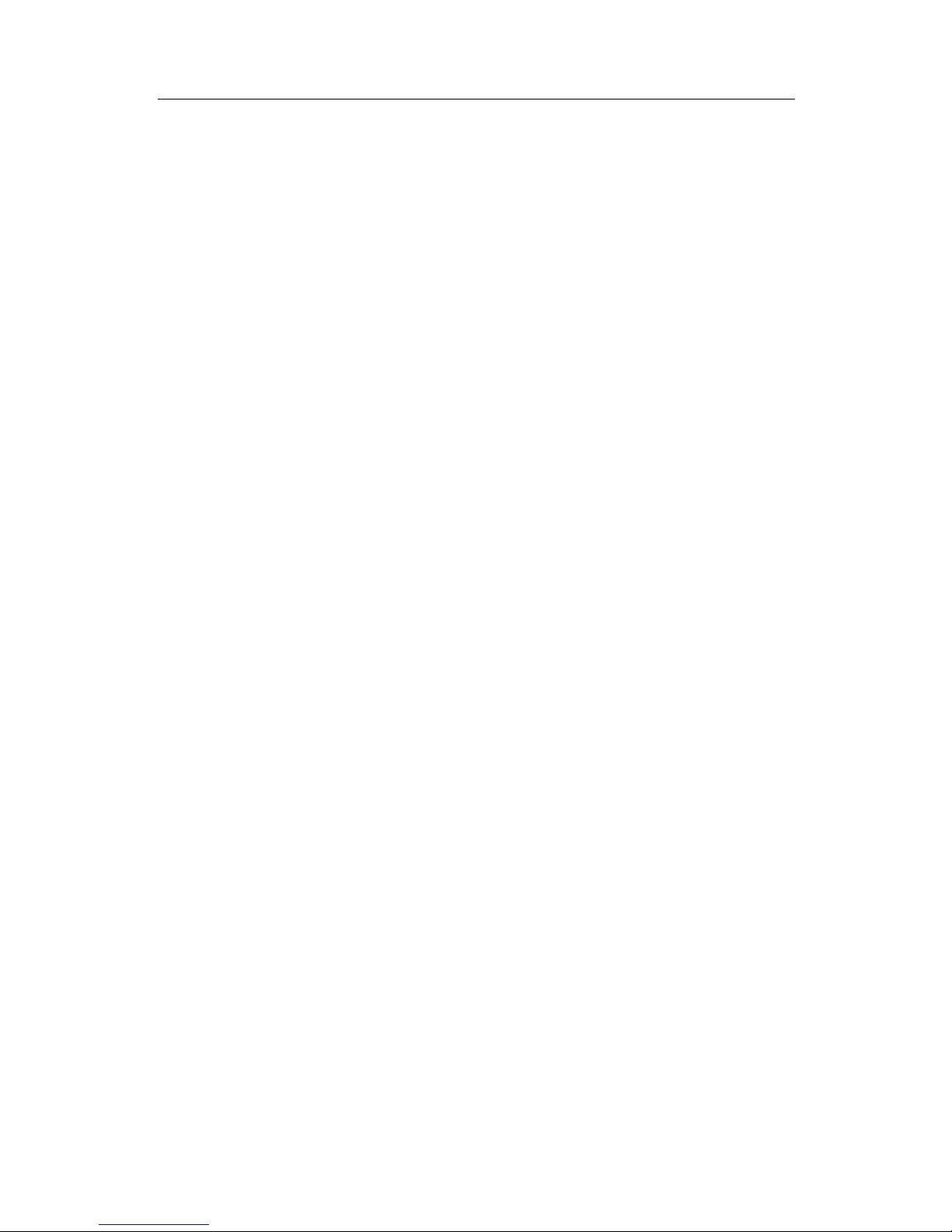
5 -
AUTH ORI S ED PE RSO NN EL
Only qual ified personnel are authorized to inst all or r epair this product
ACCESSORIES
On l y u s e b at t er i es , c h ar g ers a n d ot h er ac c es s or i e s w h ic h ar e co m p at i b le f or t h is
device. D o not co n nect i n com p atibl e p ro du c t s.
KEEP YOUR DEV ICE DRY
Your device an d it s accessori es is not water proof. Keep it dry.
Precaut ions for use
This mobi le d evic e conf orms to guidelines for exposure to radio frequency.
Your mobile dev ice is a radio transmitter and rec eiver. It was designed to me et
the lim its recommended by international guidelines on the exposure to
radio-waves. These guidelines were developed by an independent scientific
organization, the ICNIRP, and include safety margins designed to assure the
prot ect i on of al l, r egar d less of th eir ag e or st at e of heal th.
The rec ommend at ions on expos ure guid elines f or mob ile devic es em ploy a unit
of measure, known as the Specific Absorption Rate or SAR. The SAR limit, as
defi ned in the I CNIRP recomm endations is 2.0 wat ts/kilogr am (W /Kg) averag ed
over 10 grams of cellul ar tissue.
In tests to determine the SAR the device is used in positions of standard
operation at its highest certified power level in all tested frequency bands. The
actual SAR level of a device in use can be less than the maximum value
because t he device is d esig ned t o only use t he power necessary t o reach t he
network. This value changes depending on a number of factors such as the
dist ance from a network base s tation.
Rad io Fr eq uency I nterfer ence
Radio frequency emissions from electronic equipment can interfere with other
electronic equipment and c an cause malfunctions. Although this mobile devic e
has been designed, tested and manufactured in accordance with the EU
regulations on radio frequency emissions, the mobile device’s wireless
transmitter and electrical circuits can cause interference with other electronic
equipment . We rec om mend th at you take t he followi ng precautions:
Plan e: Wirel ess eq u ipm ent c an c aus e int erf er enc e i n aircraft.
• Turn off the mobi le dev ic e b efore boar d ing a pl an e
• Do n ot use on the ru nway without the crew’s permission.
Vehicles: Telephone radio- frequency emissions can affect a motor vehicle’s
electronic systems. With regards to your vehicle, check with th e manuf acturer or
dealer.
Med ic al Imp l ants :
To avoid any interference with the medical device, manufacturers of medical
devic es recomm end a minimum distance of 15cm between wireless equipment
and a medical implant such as a pacemaker or defibrillator. The following is
recommended to peopl e who have s uch devices:
•Always keep the wireless device at a dist ance of over 15cm from the medical
device.
• Do n ot carry th e wir eless device in a breast pocket.
• Hol d the wireless device at the e ar opposite the medic al d ev ice
• Turn off t he wireless d evic e if th ere is any susp icion of interfere nce occurring.
• Follow t he ins tructions provided by the manufacturer of the medic al imp lant.
If you ar e f itt ed with a medic al im plant and have an y quest ions regar di ng the us e
of wir eles s equi pm ent , c ons ult your d oct or.
Hearing:
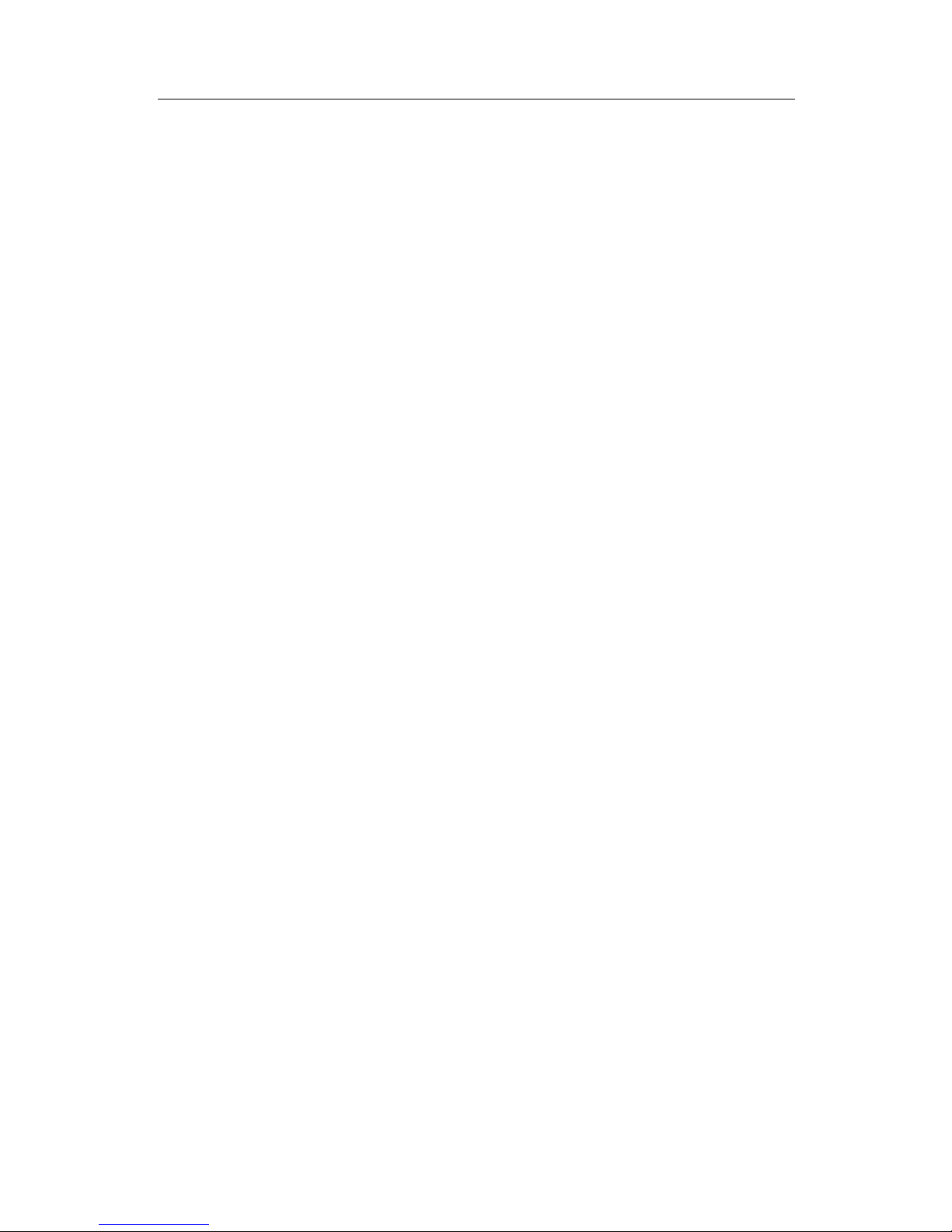
6 -
W arning: If you use head phon es ther e is a risk of n ot being ab le to hear outsi de
sounds clearly. Do not use headphones if there is a risk of endangering your
safety.
Som e wir el ess d ev ic es c an int erfere w it h the proper functionin g of h earin g aids .
Other medical dev ices:
Radio transmitting equipment, including wireless devices such as this mobile
device, can interfere with the operation of inadequately protected medical
equipment. Consult a doctor or the manufacturer of the medical equipment to
see if the equipment is adequately protected from external Radio Frequency
energy. Turn your device off in places where regulations apply, especially in
hospitals.
Healt h F aci l ities :
Hospitals and health facilities may be using equipment that is particularly
sensitive to external radio-frequency emissions. Turn your mobile device off
when s taff or signs tell you to.
Blasting sites an d identif ied areas:
Switc h off you r equi p m ent in z ones wh er e the at m osp h ere is p otenti ally explosive.
Foll ow all off icial ins truct ions. Sparks in suc h areas c ould caus e an exp losion or
fire, resulting in serious bodily injury or death. Switch off your device in gas
stati ons, esp ecial ly ne ar the g as pum ps. C aref ully obs erve ins tru cti ons on use in
fuel depots, storage and distribution areas, at chemical plants or in areas where
expl os iv es ar e us ed.
Areas with a pot entially explosive atmosphere are often, but not always clearly
mark ed. Th es e inc lu d e ar eas wh er e it is n orm al ly ad v is ab le t o switch off eng in es,
the area b elow deck on b oats, facilities where ch emicals are transferr ed or stored
and areas where the air contains chem icals or particles such as grain, dust or
metallic powder. Check with t he manuf acturers of vehicles that us e LPG (suc h as
butane or propan e) if the d evic e can be used safely in their vicinity.
All our mobile devices conform to international standards and regulations, and
where appropriate national recognition, to limit the exposure of users to
elect ronic magn etic f ields. T hese s tandar ds an d regu lations were adopt ed
after ext ens ive sc ient ific res earc h. This res earc h d oes n ot l ink t he us e of mob ile
phones with any adverse effects on health if the equipment is used in
accordance to standards and reg ulat ions.
However, if you want to reduce the levels of exposure to radio frequency
radiation you can limit your time using the mobile device in wireless mode
becaus e t he len gt h of t ime is a c ontri buti ng f act or to th e exp osu re rec eived by a
person. Simi larly, keeping the mobile device away from the body is anoth er f actor,
as expos ur e l ev els l ess en dr am at ic al ly with dist ance.
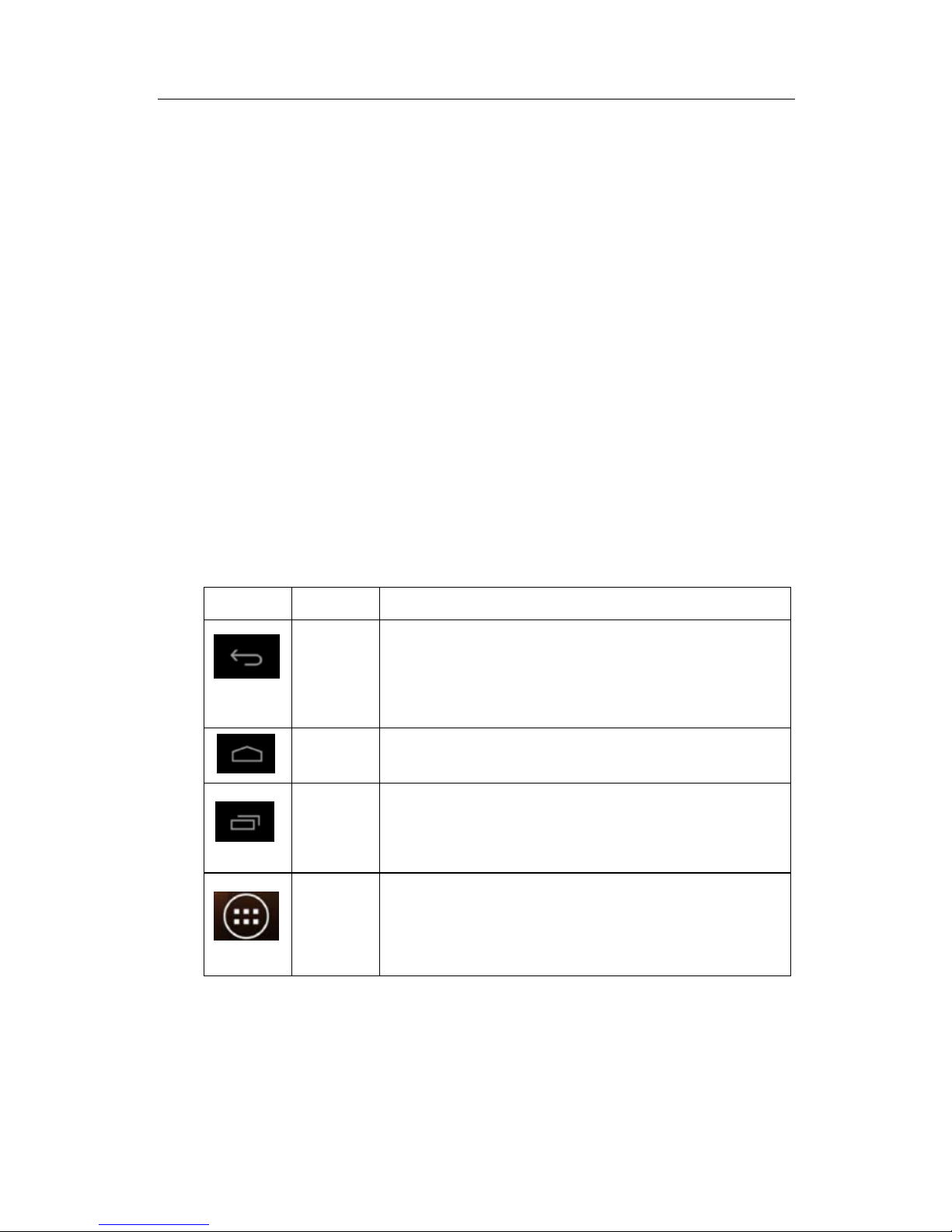
7 -
Main Functions
• 5 Point Capacitive Touch
• Front 0.3MP/Rear 2.0MP
• Built-in microphone, super long time recording
• Sup port 3D g am es and f uncti on custom ization
• OS: Google Android 4.2.2
• Music play: support MP3, MP1, FLAC, APE, OGG, AAC
• Video play up to 720P: full format video supports RM,RMVB,AVI,MKV, MP4,
MPG, 3GP
• Picture browse: support JPEG, JPG, BMP, P NG formats
• Support TF card function, (3 2GB Max)
• Support E-book read i ng, d epen d ent book m ar ks
• Automatically browsing, horizontal an d vertic al screen, Switching function
• Free s et of en er gy-saving settings, display brightness, the interface background
• E-mail: Gmail, Email-client
•Bluetooth: Support bluetooth 3.0
At the bott om of the scr een, you’ll find the Navigation butt ons. They’re always
avail abl e, N o mat ter what you’ re d oing w it h your t ablet, you c an always g o bac k
to the main Home screen or return to pr evious screens:
Icon
Name
Description
Back
Open the previous screen you were working in,
even if it wa s a differen t app. On ce you ba ck up
to the Home screen, you can’t go back any
furt her in yo ur hist ory.
Home
Opens Home. If you’re viewing a left or right
Home screen , o pens th e cent ral Home Screen
Recent
apps
Opens a list of thumbnail images of apps you’ve
worked with recently. To open an app, touch it. To
remove a thumbnail from the list, swipe it left or
right.
App
Fr om mai n page “ All Ap ps” sc reen op ens. T his is
where you can see all your apps, including those
downloaded from Android market. You can move
app icons to any of your Home screens.

8 -
Basic Operations
1. Turn on
A long press on the p ow er but t on tur ns on th e devic e.
2. Turn off
Press & h old d ow n t he p ow er button until t h e “pow er off” ic on app ear s, t ouch t h is
icon onc e & choose “OK” then the unit will shutdown.
3. Power Reset
Crashes or freezing images may occur in the process of usage due to Smart
operating system. Turn power off and restart to solve this problem or tap the
RESET button to force shutdown then reboot if crashes or freezing images
occur s agai n.
4. Scree n Saver
Press the power button, turn off the screen into the scr een saver state, if you
want t o acti vate scr een, pr ess the pow er butt on agai n to ent er the s creen lock
state, then slide the lock but ton to unlock.
5. Back to the desktop
Tap the H ome ic on "
" on th e lower part of t he home sc reen, t his will al low
you to return to th e desktop under any i nterface.
6. Back to the previous interface
Tap the B ack icon "
" on th e l ower par t of t he h ome s cr een an d this will allo w
you to return to th e previous desk top u nder any interfac e.
7. Settings
Tap the Settings icon "
" on the lower middle part of the home screen to
access all settings of the tablet. You can also gain access from the “All App”
interface.
8. Charging
Plug t he DC c onn ect or of ad apt er int o the D C-in of dev ice. Plug th e adapt er int o
AC p ower sock et. W hile ch arg ing, th e d evice m ay heat up. This is n ormal and
shou ld not affec t your devic e’s l ifesp an or p erf orm ance. W h en the b atter y is f ully
char ged (th e charg ing ic on is no lon ger mov ing), u nplug t he adapt er driv er from
the device and then from the power socket.
[Warning]
M ak e s ur e t h e m ac h i ne i s on a si ng l e c h ar g e on c e a m o nt h. If y ou ar e not g oin g
to use the device for a long period, shut down the device after fully charged
before stor ing it aw ay.
Please do not us e whi le ch ar gi n g.
Tips: usin g aut hori zed ac cess or ies can enj oy adeq uate s ecur ity t o guar ant ee the
good maintenance of the dev ice.
Before using the device for the first time, you should charge the battery. The
pow er adapt er (ch arger) is a key comp onent of the dev ice an d plays a vital role
in protecting it to work prop erly and your safety.
Unaut horized charg ers can c ause batter ies to explode or damage your devic e.
Any damage caus ed by misuse voi ds th e warranty.

9 -
Home screen
1. By def ault, the home scr een can open mult iple pages; implied icons ar e
"Brow ser " and "Camer a", etc. Sl iding left / r ight can switch des ktop display.
2. Set wallpaper
Long press th e blank space of the h ome screen, th en pop up "Select
Wallpaper from", Ch oose an im age according to th e cat egories.
3. Display all applications
All ins talled applic ations w ill be dis play ed if you t ap " ", this c ontrol is locat ed
at the bottom of the screen under the main interface.
4. Notificat ion bar

10 -
Under the m ain interf ace, tap th e st atus bar icon, such as US B connect ion int o
the n otif icat ions p anel , wh ic h can d is play t he c urr ent s tatus of th e USB , T F c ard
status and the running application an d status.
5. Mo bile Desktop icon
Under the home screen, long press the application icon on the home screen,
then you can m ove t he sel ect ed ic on after the icon is enl arged .
6. Delet e the desktop i con
Under the home screen, long press the application icon on the home screen,
mov e t he select ed ic on to the tr ash c an (or rem ove) ic on in th e upper mid dle of
the screen after the icon is enlarged, then stop pressing when the icon area
displays oran ge and the desktop ic on can be deleted .

11 -
Install the APK application
1.Copy th e needed APK f ormat application int o the d evice or TF card.
2.Tap "File Manager " to find the APK format application you want to install.
3. Tap t he A PK for mat ap plic ation you want to inst all, then pop up "D o you want
to ins tall this appl ication? "
4.Tap "I ns tal l" t o begin t h e inst all at i on of APK appl ic at ion

12 -
Uninstall APK application
1. Tap "Settings" into Settings menu, then tap "Apps" and display installed
applications l ist .
2. Tap the application you want to un install, pop up prompt uninstall boxes.

13 -
Movies
1.Tap Video Ic on in t he home screen to enter the video library.
2.Play v ideo: Tap t he select v ideo and wait a minute, after analy sis , press
to
play.
3.W hen th e vid e o plays , the sc r een dis p l ay is as f oll ows :
“
”:Vol+ / Vol-;
“
”:Play t he pr eviou s fi le/ pl ay the n ext f ile,Drag t he pr ogr ess bar t o
any time p oint
“
”:Play / Pause the video;
Tap“
” to enter t he set ting menu:

14 -
Camera
From the m ain int erfac e, c lick ic on To ent er cam era int erfac e, sh ow as
follow.
Click the icon To enter th e ph otograp h int erfac e.
Click the icon
To choose th e camera or vid eo interf ace.
Click icon To take photo.
Remark: it als o can cho ose th e photo/video func tion fr om the v ideo play er st atus.

15 -
Music
Select "Music" in appl ication bar access to music file l ist screen.
• Files: tap the music you selected and play m usic.
• Tap
back to h ome screen, tap back to previous screen.
• Tap up and dow n t o proc ess pag e.
• Artist: display music files classified by Artist.
• Albums: display music files classified by album.
• Son gs: d isplay all music files.
• Play lists : display music files now playing:
• access to the background music player interface.

16 -
Regular S ettings
1. Se lect " sett ings" aft er ac cess into ap plicat ion bar to s ee li st of all ap ps
and lau nch.
2. WIRELE SS & NETWORKS Wi-Fi function on or off
Wi-Fi settin gs set up and manage a network connection.
3. So und
Volumes: adjust the volume level for call ring-tones, music and videos, alarm
ring-t on es, d ev ic e system, an d not if ic at ions .
Defau lt N otific at ion: C hoos e def ault n otif icat ion sou nd; choos e to acti vate d efau lt
notification for differ ent funct ions.
Screen l ock sounds: Set the d evic e to s ound when you lock the touc h screen.
4. Display
Brightness: Set th e brightness of the dis play.
Wallpaper: Selec t wal lpap er f or the h ome scr een.
Auto-rot ate sc r een : vi ew ing i n por trait or lan ds c ap e, adj us ti ng au t om aticall y t o f it
the new or ientati on .
Sleep: s et sleepin g tim e.
Font size: set the size of the font.
Acceler ometer coord inat e system: set the accelerometer coordin ate sys tem.
Screen adaptation: us ed to adjus t part of games' scr een si ze.
5. Storage
Displays the memory card and US B st orage settings of available s torag e space.
6. Batter y
Displays the battery level or ch arging st atus.
Caut i on: Ris k of expl os i on if batter y is r eplaced by an incorr ect typ e.
7. Apps
View "DOW NLOADED", "ON SD CARD", "RUNNING" and "ALL” applications list,
etc.
8. Acco unts & sy nc
Change the settings for the auto sync feature or manage accounts for
synchronization.
9. L ocat ion Services
Set to use the "Google's location service" and "Location & Google search" to
gath er an d us e date based on y our l oc at i on.
10. Security
Screen l ock: set screen lock and ow n er inf o.
Encrypt tablet.
Passwords: m ake passw ords visible.
Dev ic e adm inis trator s : vi ew or d eactivate device adm in is trators .
Trusted credentials : display trusted CA certif icates.
Install from SD card: Ins tall certificates from S D car d.
Clear credentials: remove all certificates.
11. La ngua g e & input
Language: S elec t a disp lay l ang u ag e for al l menus an d ap pl ic at io ns .
Pers onal dict ionary: Add a w ord b y touch ing the A dd (+) but ton KEY BOARD &
INPUT METHODS: s et key boar d and input met hods.
SPEECH: Set the voice searc h and text-to-Speech (TT S) out put
MOUSE/ TR ACKPAD: set pointer speed.

17 -
12. Back up a nd re set
B ack up my data and reset factory d ata.
13. Date & time
Set dat e an d tim e.
14. Accessibility
Talk back: Set t urn on /off Talk back.
Large text: display large text.
Auto-rot ate sc reen.
Touch & hold delay : s et the time of touch and hold delay.
Install web sc ripts: set whet her t o allow the installat ion of web scripts.
15. Developers o ptions
USB Debugging: debug mode when USB is connected.
Stay awake: screen will never sleep while charging.
Allow m ock loc at i ons .
HDCP checking: use HDCP checking for DRM content only.
Desktop backup passw ord: S et th e full desk top b ackup password.
Strict mode enabled: flash screen when apps operating do long operations on
main thr ead.
Pointer location: screen overlay showi ng cur rent touc h dat a.
Don't k eep act iv it ies : Dest r oy ev er y activit y as s oon as the user leav es it
Background process limit: standar d limit.
Show all ANRs: sh ow App Not R esp on d ing d ial og f or bac k gr ou nd apps.

18 -
Bluetooth
DatatransmissionviaBluetooth
a.Open Bluetooth, inthedefault status,the Bluetooth is off,click the right of the bar,
and it will automatic to turn Bluetooth on and show the icon
b.Click“Search f or d evices” opt i on to search Bluetooth device
c.Click these arched Bluetooth device to spring out “Bluetooth pairing request
“interface,”click“Pair”option to finish pairing.
d.Sel ect t he f iles (such as picture ),share the files to the paired Bluetooth device
via Bluetooth,show as below.

19 -
DEVICE SPECIFICATION
Accessories
1.Quick Start Guide
2.Traveltek Warranty Card
3.Headphone
4.USB Con n ect i ng C abl e
5.OTG cab le x 1
6.AC ADOPT ER
The company r eserves the right to change/improve this device.
Information on the specification/design is subject to changes without prior
notification.
(Th is tablet is not w aterproof )

20 -
Connect computer
The device could connect to PC via US B wir e for data copy and del ete.
1. Connect th e device to PC por t via USB wir e, the n it will sho w
“US B connected” on PC scr een.
2. Tap" U SB c onn ec t ed" opt i on, selec t "op en U SB stor age set t ing", t h en y ou can
see m ovable hardware icon which can be operated like us ing USB.

21 -
Common Issues
1. Wil l not power up
Check the batteries to see if it is out of charge. Checking after device is
conn ect ed to th e p ow er ad ap t er f or 5 m i nutes, u np l ug and c hec k , if it s til l c an n ot
turn on after c harg ing 5 m inutes, pleas e cont act the c ust omer ser vice c enter @
1-800-985-7657 or vis i t our w ebsit e Http://traveltekusa.com
2. No voice in the earphone
Mak e sur e the v olume is not turned dow n all the way.
Unp lug th e heads et, and th en plu g it in again. Mak e sur e you pu sh c onnect or all
the way in.
Mak e sur e the f ile you ar e play ing is not d efective.
3. Charg ing issues
Pleas e make sure the charger is used acc ording to instruction with the device.
Front USB ports are not for charging. Power adapter is the only way this device
will charge.
4. Downlo ad issues
Mak e sur e it connects with PC properly.
Do n ot us e the front U SB port to connect to PC.
5. Why some of downloa d ed vid eo s can not play norm a lly ?
Th e d ev ic e is co mp at ib le wit h m os t of vi d eo f il e f orm at , b ut th er e ar e s ti ll s om e
differences in format, encoded mode, resolution and code rate etc. It could
resu lted in s ome of the vid eos not b eing ab le to pl ay or hav e pla ying is su es. Our
sugg est i on is t o use t h e thir d p arty ad apt er s oft w are f or transfor min g i n th e PC t o
the correct format the n co py to the device.
6. Device crashed or can't turn on
Onc e d ev ic e cr as h ed during th e ru nn in g time, it can be restarted by us ing p ow er
button or by tapping the RESET button w ith a small thin point .
FOR ALL OTHER QUESTIONS REGARDING HOW TO USE THIS DEVICE
PLEAS E C AL L OR contact t h e custom er s er v ic e center @
1-800-985-7657 or vi s i t
our webs ite
Http://traveltekusa.com
