Page 1
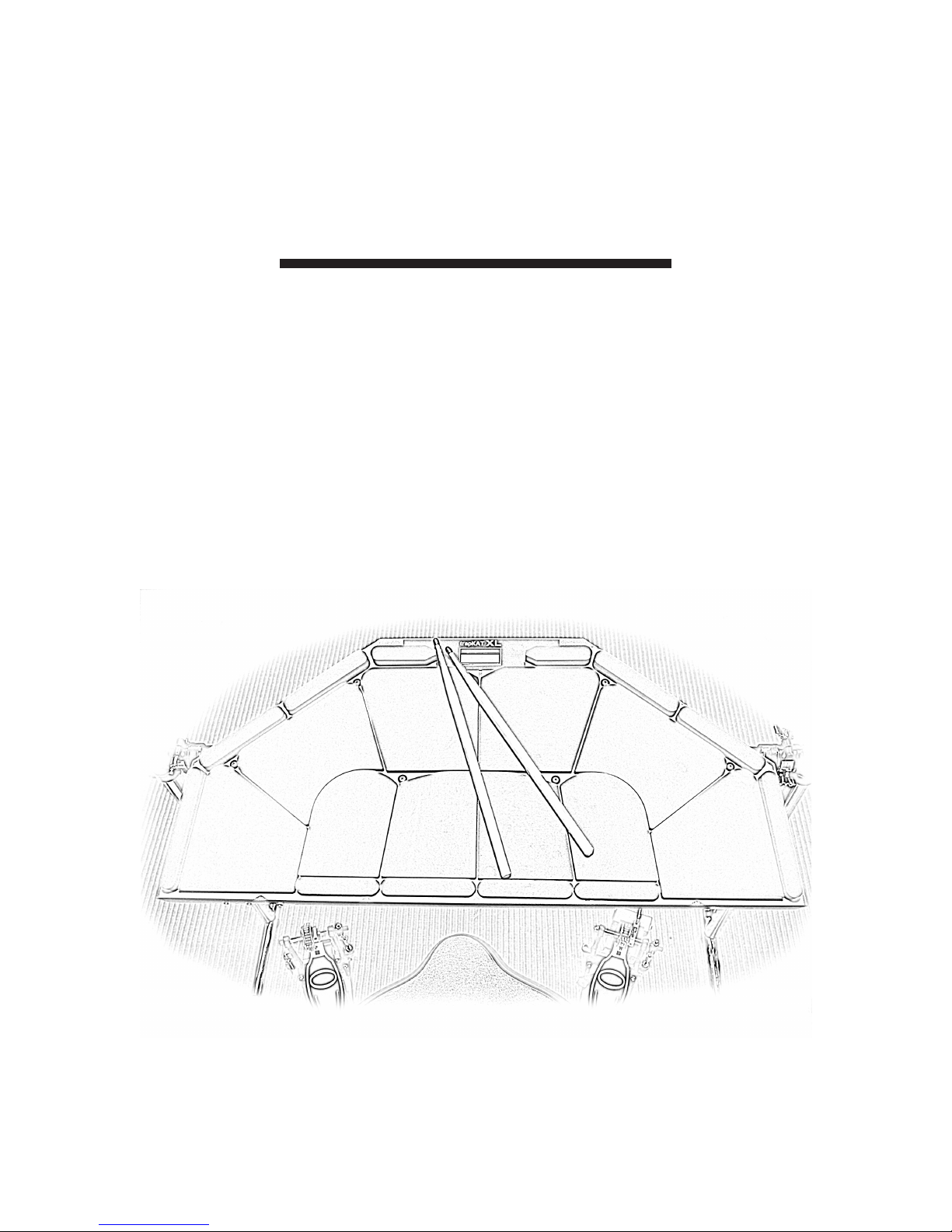
trapKAT 4
trapKAT 5KS
Manual
Rev. 0412
www.alternatemode.com
Page 2
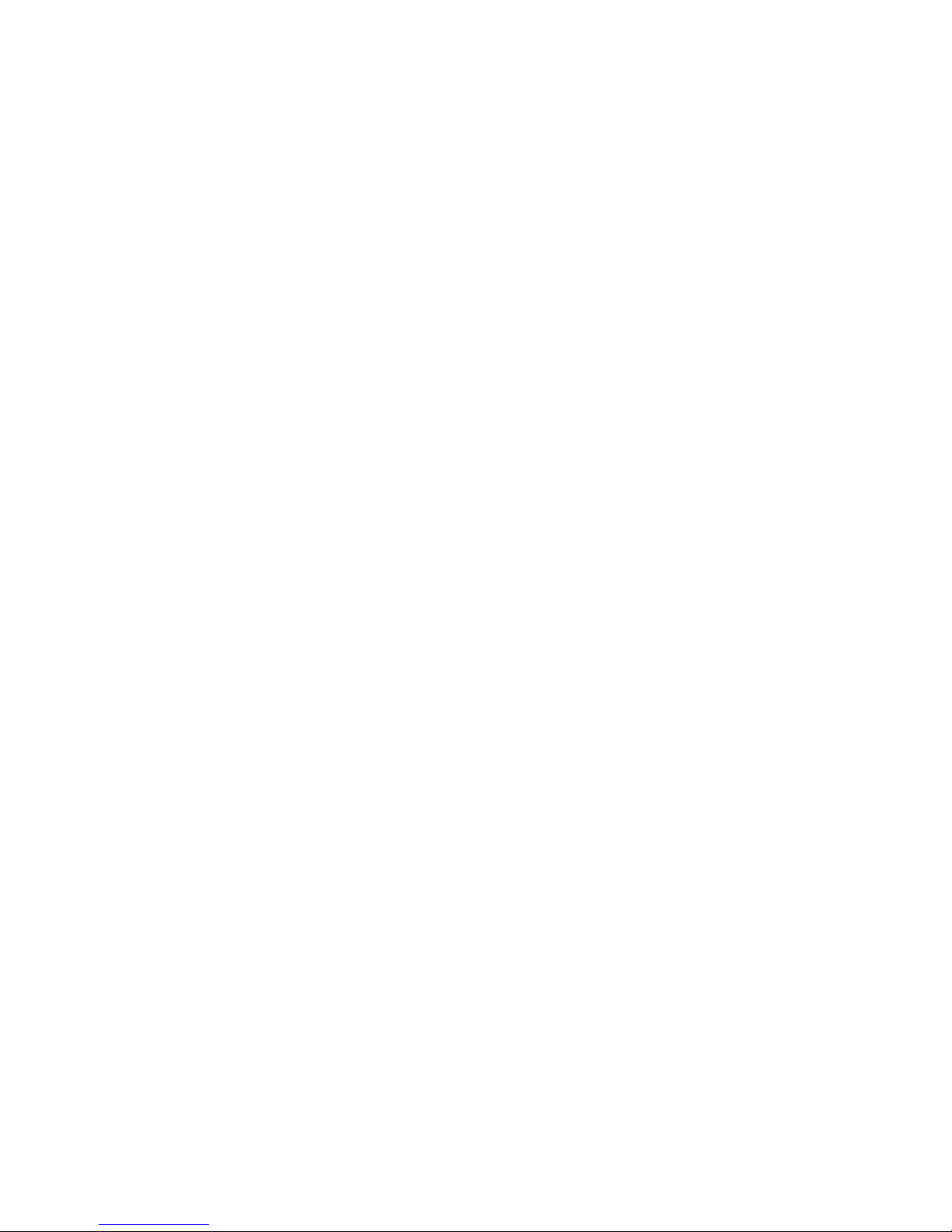
Page 3
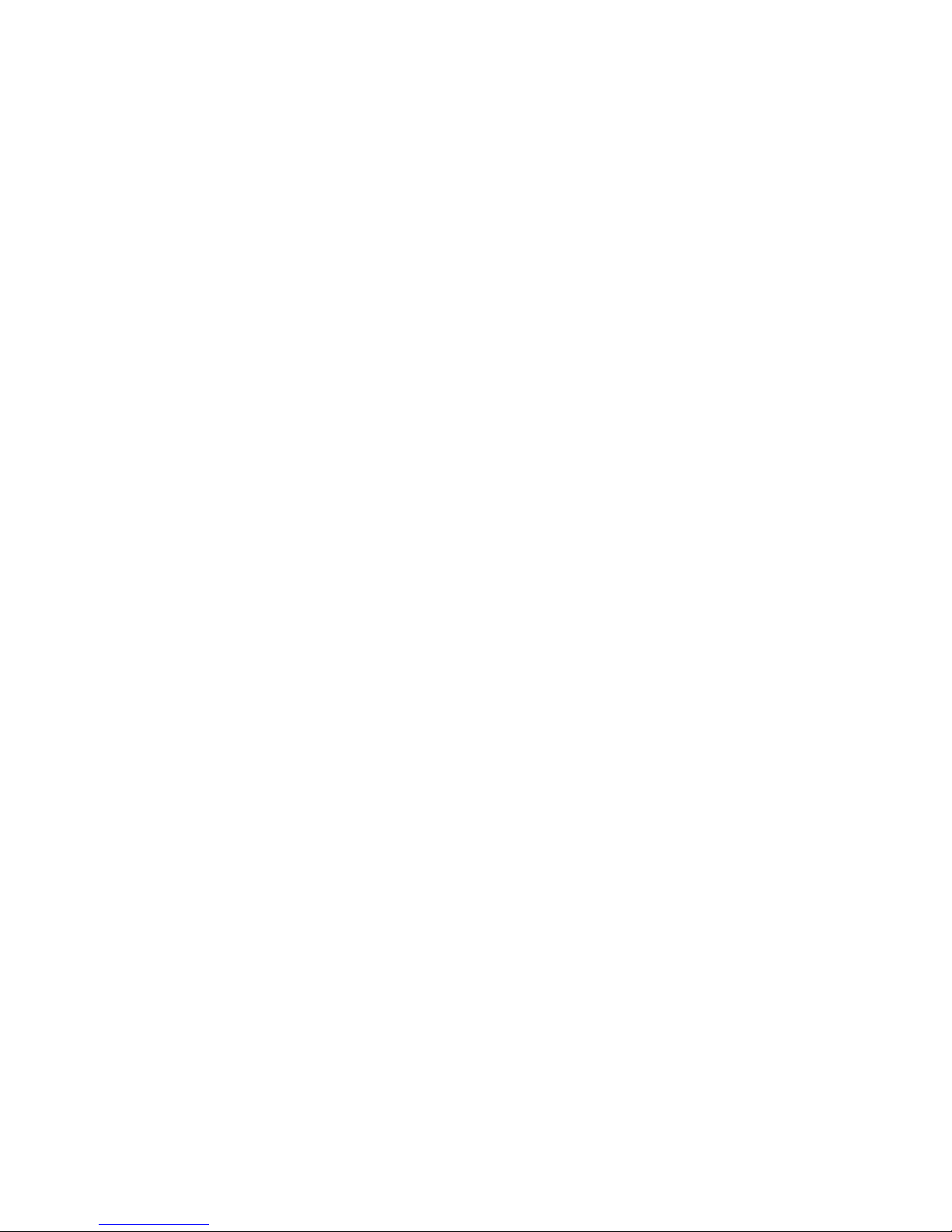
INTRODUCTION
PAD LAYOUTS .................................................................................................... 6,7
INTRODUCTION .................................................................................................... 8
QUICK START .........................................................................................................9
trapKAT v4 WITHOUT SOUNDS ...........................................................................9
CONNECTIONS..................................................................................................... 10
THE MANUAL.......................................................................................................12
20 QUESTIONS MOST OFTEN ASKED
What are the Pad Numbers .......................................................................... 13
Get My HiHAT to Work ...............................................................................13
Get My Bass Drum Pedal to Work................................................................13
Get the trapKAT to Respond to My Playing Style........................................14
Reset The trapKAT....................................................................................... 14
Go Between Factory and User Kits..............................................................15
Quick Click................................................................................................... 15
Save a Kit .....................................................................................................15
Change the Sounds .......................................................................................15
Managing Kit Names.................................................................................... 17
Changing Note Numbers Don't Do Anything............................................... 17
The trapKAT is Playing Itself....................................................................... 17
Control Individual Drum Volumes and Effects.............................................18
The Difference Between Training and Velocity Settings..............................18
I Don't Hear Any Sounds on My 5KS...........................................................18
I Don't Hear Any Sounds on My Sound Source...........................................18
There is a Big Delay When I Use My Computer..........................................19
What's a Groove, Can I Make My Own........................................................19
Get Rid of the Beeper Sound........................................................................ 19
Back Up My User Kits..................................................................................20
What Sound Sources Does the trapKAT Work With....................................20
1
Page 4
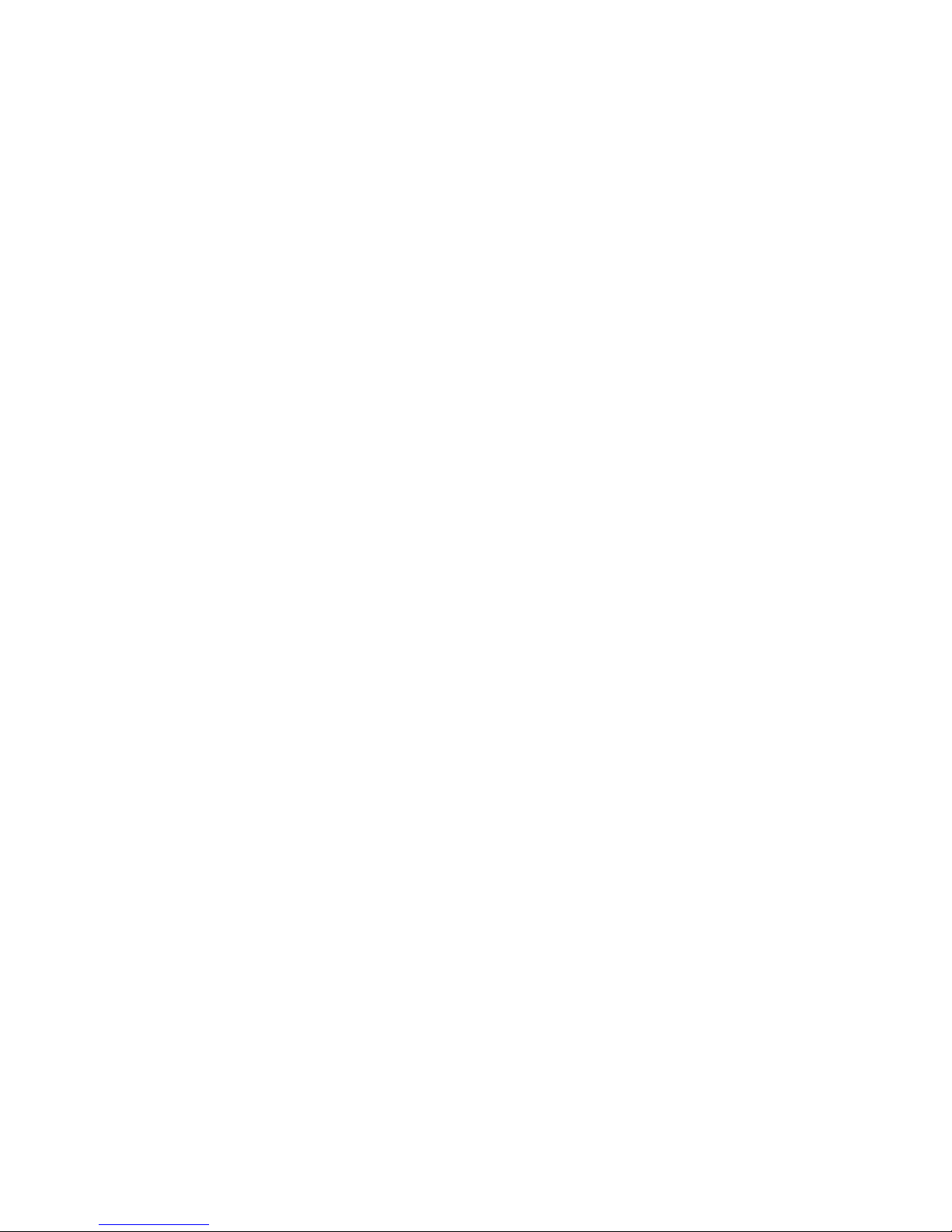
KIT EDIT FUNCTIONS
KIT EDIT FUNCTION LISTING...........................................................................21
MIDI CHANNEL.................................................................................................... 21
KIT VELOCITY......................................................................................................22
Minimum Velocity
Maximum Velocity
Velocity Curves
FOOT CONTROL CURVES...................................................................................23
SPECIAL CURVES.................................................................................................23
Multi Modes
Multi Notes
Xfade
3 Note Layer
Note Shift
4 Note Layer
Alternate Modes...................................................................................................... 24
Continuous Data...................................................................................................... 25
Cntrl+3 Notes.......................................................................................................... 25
HiHAT CONTROL..................................................................................................26
General MIDI HiHAT
Continuous Control
HatNote
Selecting Pads to the HiHAT Pads
Defining Settings for Open Closed and Chick
Continuous HiHAT Control
HatNote
HatNote Overlap
COPY KITS.............................................................................................................28
SOUND CONTROL ...............................................................................................28
Volume Change
Bank Changes (MSB/LSB)
2
Page 5
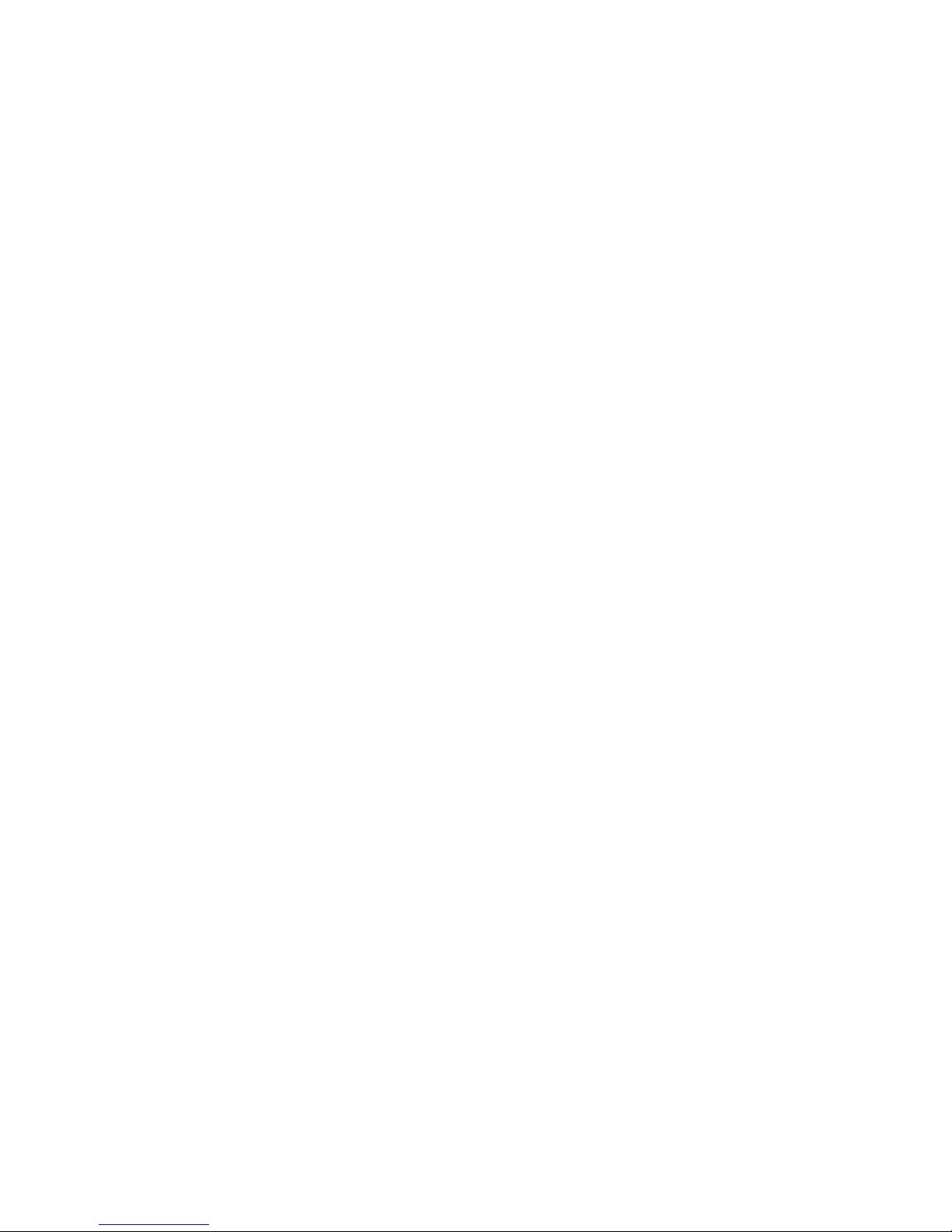
Program Change
KURZWEIL SOUND CONTROL..........................................................................29
Filter
Pitch
Drum Volumes
FX/Reverb
KIT NAMING......................................................................................................... 30
ALL NOTES OFF................................................................................................... 30
PAD GATE TIME....................................................................................................31
Milliseconds
Roll Mode
Infinite Mode
Latch Mode
HIDDEN FUNCTIONS.......................................................................................... 31
HiHAT Training Results
Idle Levels
GLOBAL EDIT FUNCTIONS
GLOBAL EDIT FUNCTION LISTINGS............................................................... 33
USER /FACTORY KITS......................................................................................... 33
GROOVE ENABLE................................................................................................34
MEMORY PROTECT.............................................................................................34
MIDI MERGE......................................................................................................... 34
SPLASH ADJUST...................................................................................................35
PROGRAM CHANGE RECEIVE..........................................................................35
CYMBAL CHOKING.............................................................................................35
3
Page 6
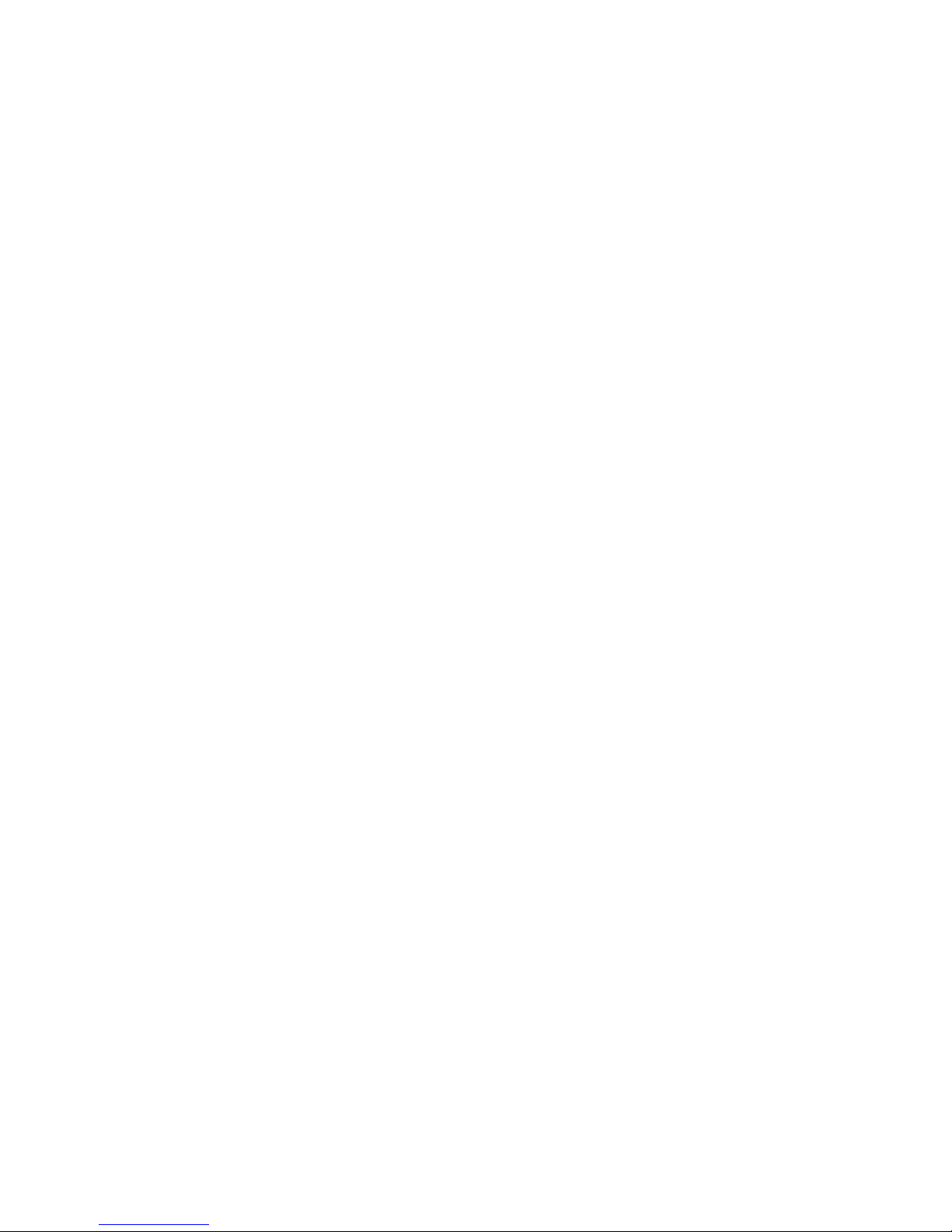
GROOVE VOLUME...............................................................................................35
MEMORY DATA DUMPS......................................................................................35
PAD TRAINING..................................................................................................... 36
PAD THRESHOLD.................................................................................................37
PAD LOW AND HIGH DYNAMICS.....................................................................39
REINITIALIZE....................................................................................................... 38
GENERAL MIDI NAMES......................................................................................38
TRAIN HiHAT PEDAL.......................................................................................... 38
BASS DRUM TRIGGER GAIN.............................................................................38
DISPLAY ANGLE...................................................................................................39
BEEPER.................................................................................................................. 39
SAVE USER KIT.................................................................................................... 39
PAD LINKING........................................................................................................39
NOTE EDIT FUNCTIONS
HEAR SOUND........................................................................................................40
SPECIAL NOTE NUMBERS................................................................................. 40
No
Sequence Start, Stop and Continue
Alternate Reset
Alternate Freeze
Kit Advance, Kit Backwards
Pitch Wheel
Program Advance, Program Backup
4
Page 7
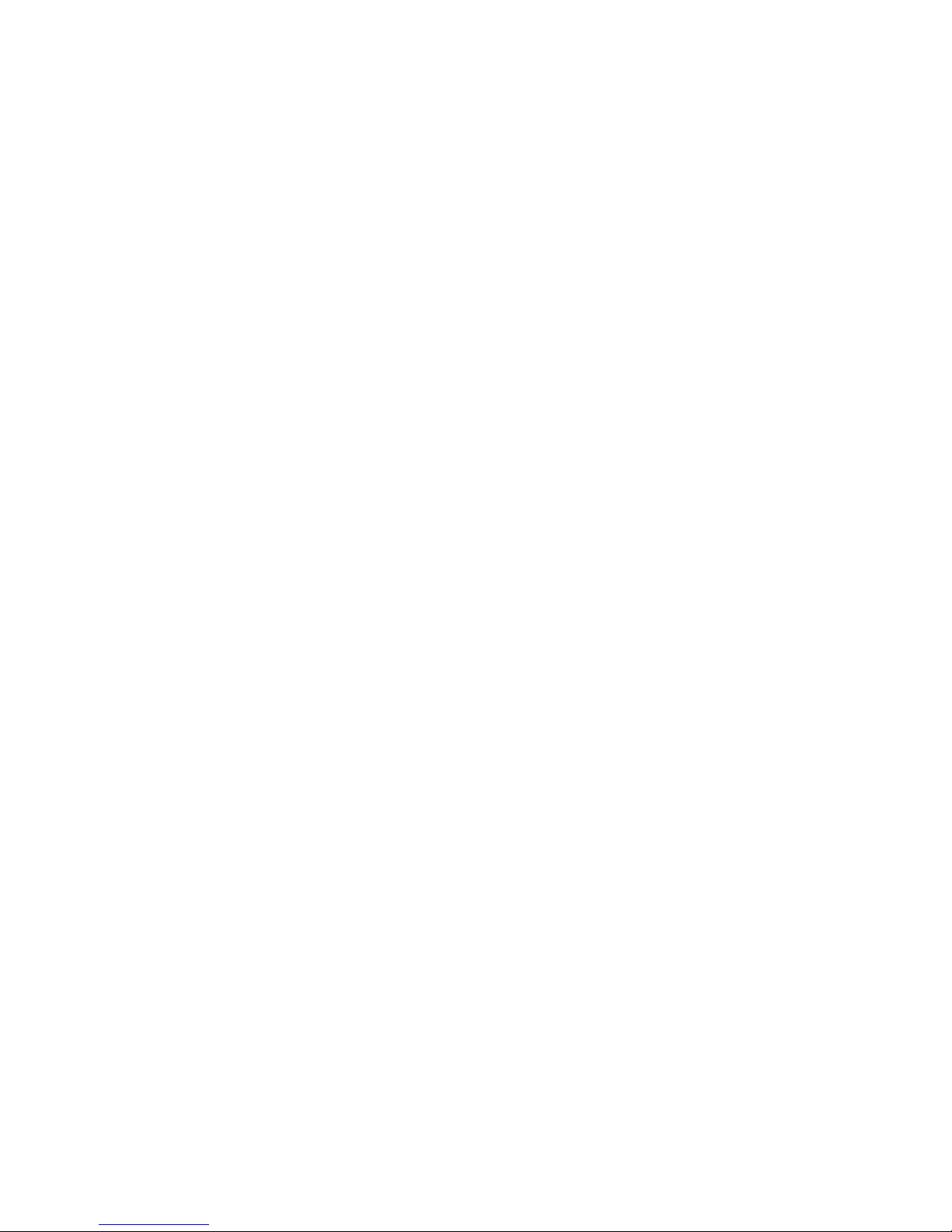
NOTE SLOTS......................................................................................................... 41
KIT SELECTION
KIT SELECT FOOTSWITCH................................................................................ 41
APPENDIX
GLOSSARY OF TERMS........................................................................................ 43
MIDI FOR PERCUSSION......................................................................................46
INSERTING NEW SOFTWARE CHIPS................................................................48
WARRANTY POLICIES........................................................................................ 49
CUSTOMER SERVICE.......................................................................................... 50
TRAPKAT USER KITS.......................................................................................... 50
KURZWEIL SOUND ENGINE INFORMATION.................................................51
SOUND LISTINGS ON THE KURZWEIL SOUND ENGINE.............................54
5
Page 8
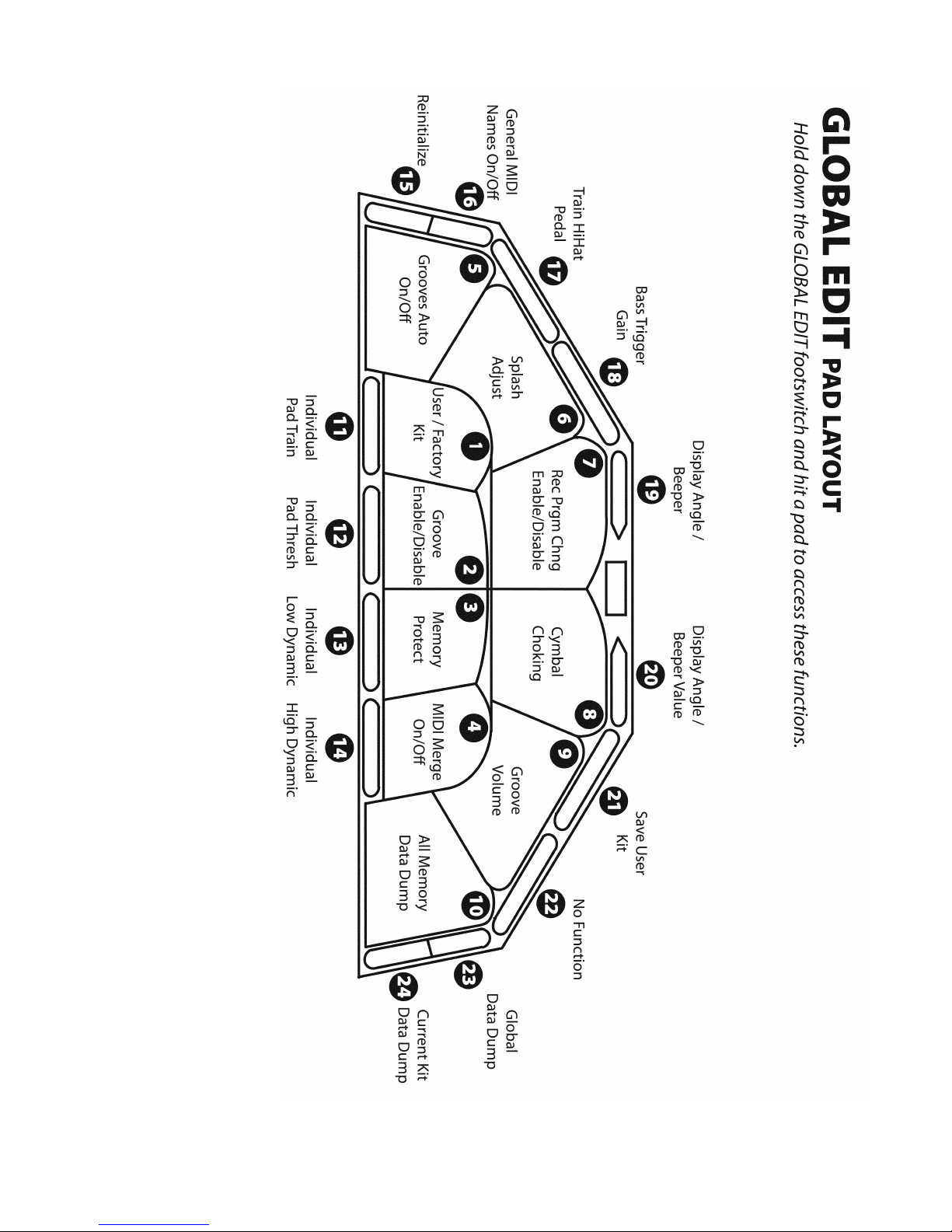
6
Page 9
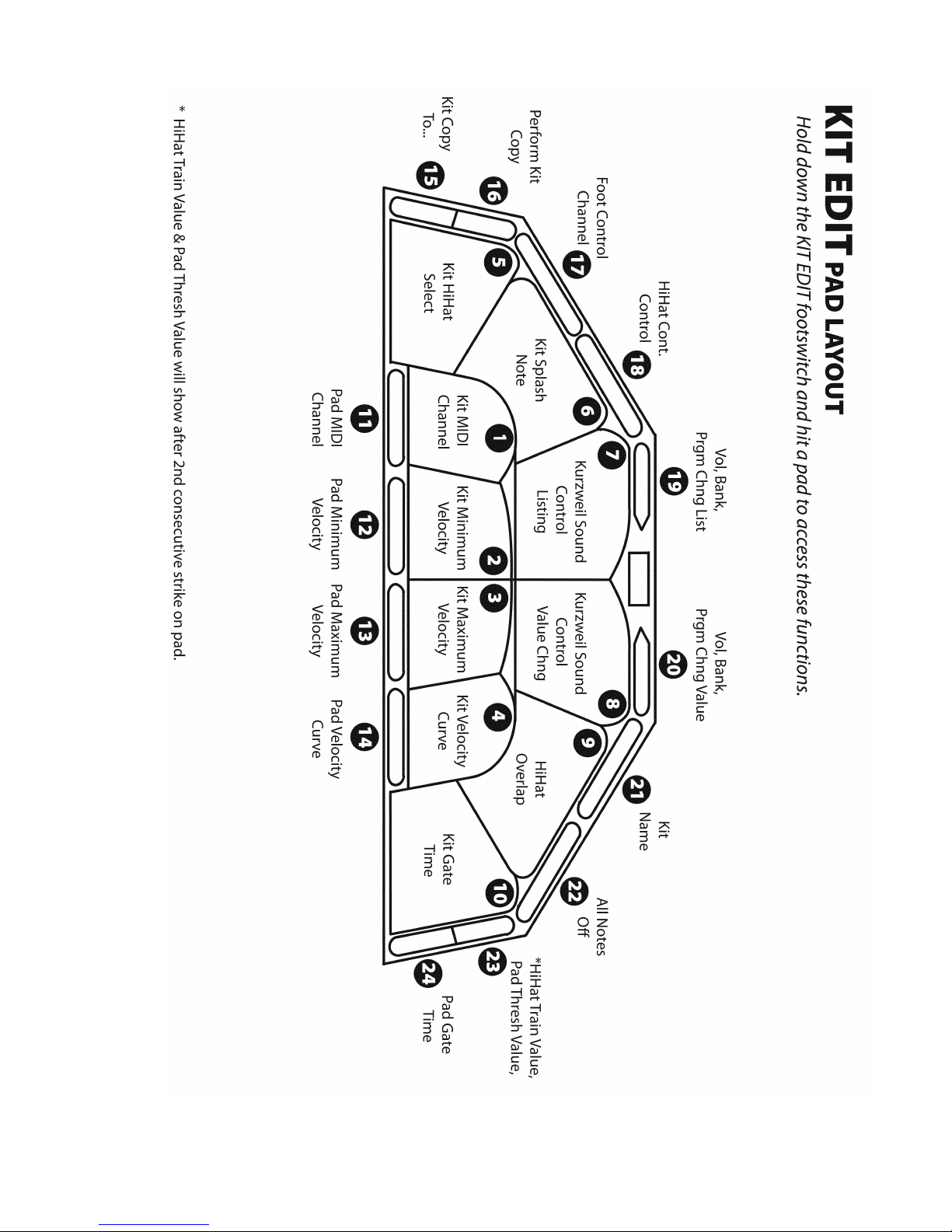
7
Page 10
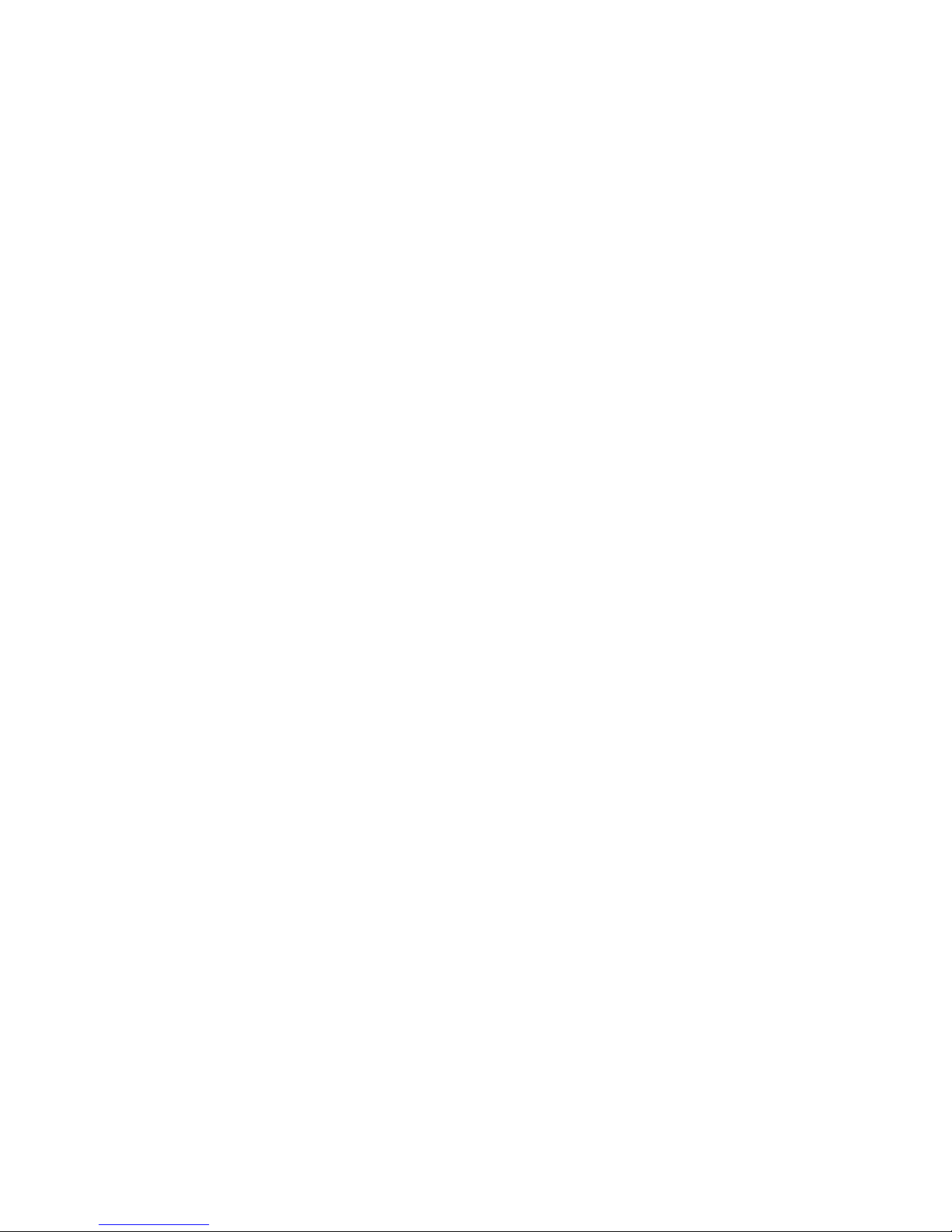
INTRODUCTION
Welcome to Alternate Mode's trapKAT 5KS with Sounds Powered by Kurzweil. We are really excited
about this revised version of the trapKAT, first introduced into the market by KAT Inc back in 1995.
Since the original trapKAT, much has changed. We now use a lightweight aluminum frame which is
about 2/3rds lighter than the original trapKAT. We have replaced the original heavy gum rubber pads
with our new nuBOUNCE playing surface. This new playing surface just feels great to play on. There
are a 24 pads on the trapKAT, 10 large pads and 14 rim shot style pads that can be played with the shaft
of your drumstick. There are also bass drum and HiHAT inputs, making a total of 26 things to play on.
Our proprietary FSR (force sense resistor) sensors have improved as well. They are now more dynamic
and durable than ever before. Our new gold powered coated surface has been well received on our
malletKAT and has now found its way onto the trapKAT.
Many of the drumKAT's performance features are now part of the operating system of the trapKAT.
There are Alternate Modes, Velocity Switch Modes, Layering, Pad Linking as well as some Gate
Control Modes such as Roll Mode and Latching for Loops. We have even added Controller Functions
so that CC Data can be sent along with note data.
The real excitement of the day is that the new trapKAT 5KS has its own built in sound module. With
“Sounds powered by Kurzweil”, the new trapKAT has entered a whole new world. Sure it still is
possible to plug your trapKAT into any MIDI sound module or soft synth plug in, but now there is a
convenience factor that changes everything. Turn on the trapKAT and begin playing with no
programming required. Sure you can tweak to your hearts content, but the trapKAT is now truly a turn
key instrument with 24 kits ready to go. Just select a kit and play away.
The sound card in our trapKAT is the second edition of the sounds used in our malletKAT 7KS. Besides
having around 1000 traditional instruments to choose from, there are about 256 drum and percussion
kits to access. We've created a new “instant access” mode to get at these drum patches without having
to know anything about Bank or Program Changes.
Because this Kurzweil Sound Engine was built around their PC3 keyboard platform, the trapKAT's
sounds can be used for “music minus one” playing. The trapKAT has a MIDI In jack so that sequence
data can be routed directly to the sound card. If you own a malletKAT, you can have access to the
incredible vibes, marimbas, timpani, and orchestral percussion that also resides in the sound card, while
still playing your trapKAT. The trapKAT has a 1/4” headphone jack, stereo balanced output jacks,
stereo input jacks for mixing other music with the trapKAT and volume control push buttons.
Because the trapKAT 5KS is conceived as a total electronic drum set, we developed our own eHAT and
eKIC pedals. These pedals are different because unlike other companies models, you can determine the
pedal height and spring tension on both of them. It is the fact that you are using a real bass drum pedal
that makes it feels incredibly natural and comfortable to play on. We also sell our own stand, so that a
complete bundle is available for your convenience.
8
Page 11
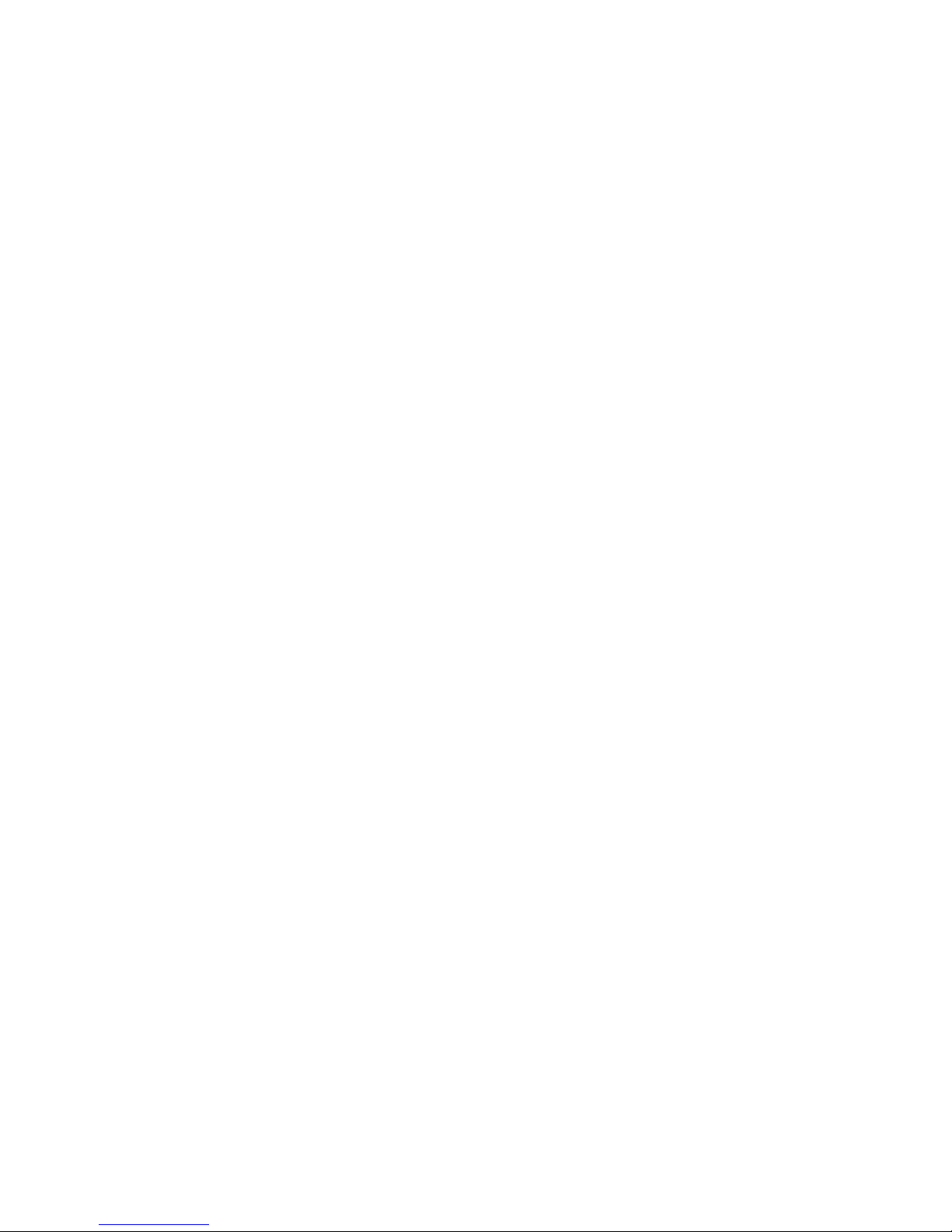
QUICK START
Getting setup is easy. There are two brackets that connect to the back of the trapKAT. These brackets in
turn get mounted onto the brackets on your rack stand. Once you set the mounting brackets on your
stand and lock them in, setting up the trapKAT will only take seconds to set up.
The trapKAT uses a screw in style power adapter (different from other KAT models). This adapter is
universal so it can be used all throughout the world. Simply plug it in and turn it on.
Plug the eKIC (or another Bass Drum Trigger) into the “BASS DRUM INPUT” on your trapKAT. It
requires a standard 1/4” mono cable.
Plug the eHAT (or another HiHAT Controller) into the “HAT INPUT” on your trapKAT. It also requires
a standard 1/4” mono cable
Plug the supplied footswitch into the “KIT SELECT”
Use either the Headphone jack or the Audio Outputs to hear your sounds. Use the up or down buttons
to control the Volume.
The trapKAT is now ready to play.
Notice that there are twenty four pads on the trapKAT. The trapKAT also has 24 Kits to play on.
Each pad represents a number from 1 to 24. Every time you step on the footswitch, you jump to the
next kit, from 1 to 24. You can instantly jump to any kit simply by holding down the Kit Select
footswitch, and while held down, tap on any one of the pads. When you do this, the trapKAT calls up
the KIT number that matches the pad number.
You are now ready to stop reading and start enjoying yourself. Please get behind the trapKAT and start
playing!!!!!!
trapKAT version 4 (WITHOUT SOUNDS)
If you purchased a trapKAT without sounds, the audio jacks and headphone jacks will not be present.
You will see hole covers instead. This means that you can upgrade your trapKAT if you desire to get
our sound card in the future.
The trapKAT without the sound card can still easily be setup and ready to play because our FACTORY
Kits have been preset to work with the General MIDI standard. This means that almost every drum
machine's note numbers will match the note numbers assigned to the trapKAT's pads. Of course you
can change the pads sound to any other sound, but more on that later. You can still use the KIT
SELECT footswitch to change kits.
You will need to plug a MIDI cable into the MIDI OUT jack on the trapKAT into the MIDI IN input on
your drum machine.
9
Page 12
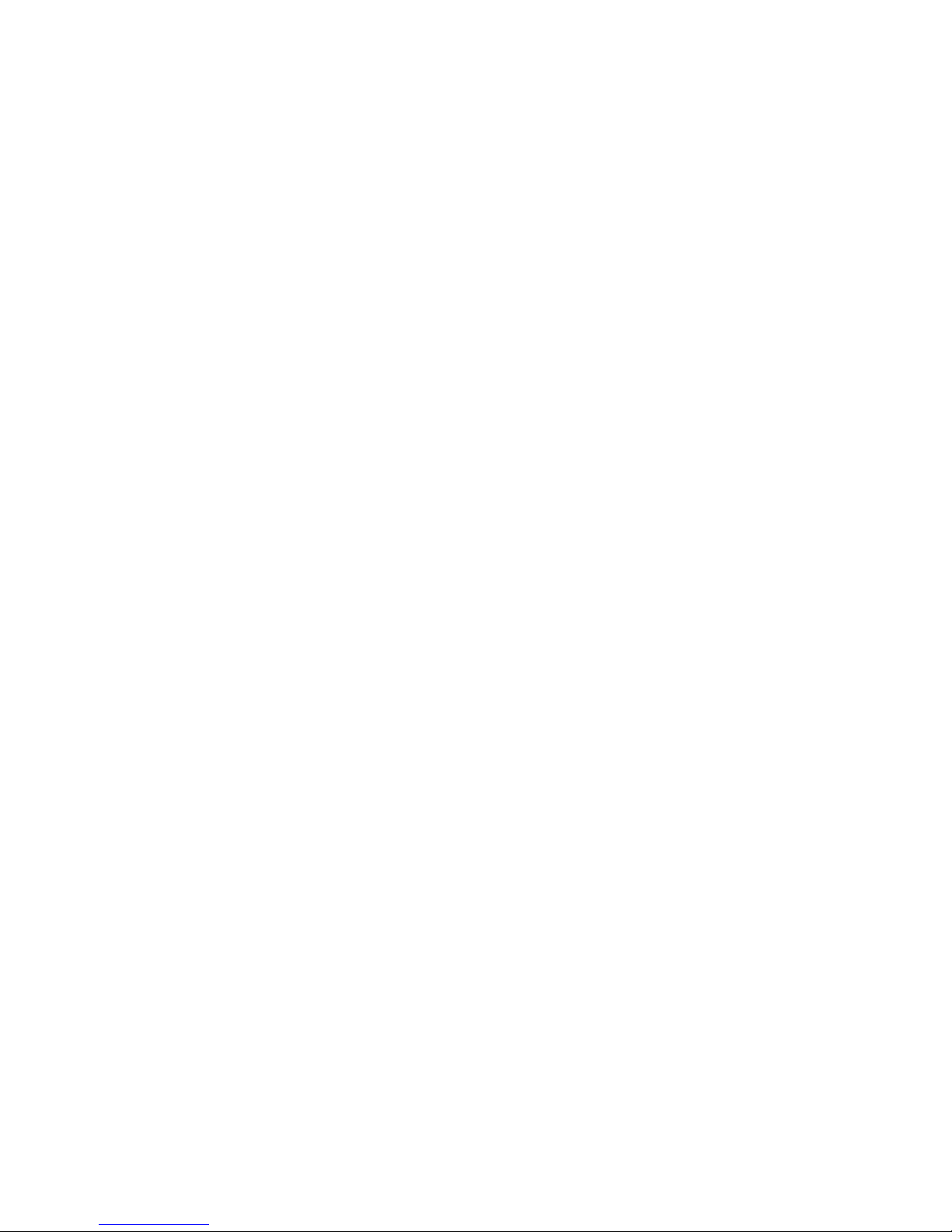
CONNECTIONS
Let's take a look at all of the connections on the back of the trapKAT. Looking at the trapKAT from the
back, starting on the left you will see...
POWER SWITCH
Yes, this is your standard on/off switch. Please note that if you turn off the trapKAT KS, wait several
seconds before turning it back on. The instrument needs to reset itself. If you happened to restart it too
fast, the sounds might not fire up. No worries, just shut it off and wait a few seconds then all we be
fine. Also notice that there is a warm up cycle. This is for the benefit of the sound card. It needs to
reinitialize itself, and takes about 8 seconds before the trapKAT turns itself completely on.
AC ADAPTOR INPUT
The trapKAT comes supplied with a removable, locking AC adaptor that connects to the trapKAT and
your 110v outlet. If you are in Europe, we will supply you with a different plug. The adaptor is the
same however, and will automatically switch to your 220/240v operation.
The KS adaptor is a 15v, 1.5mA, 2.1mm, positive tip adaptor. Please use the adaptor supplied with the
trapKAT KS - the sound card will not power up with it! The original 9V, 500 mA, positive tip power
adaptors, that came with the drumKAT, original trapKAT or malletKAT Pro will NOT work!
BASS DRUM INPUT
This is where you plug your bass drum trigger into. The input uses a ¼” mono cable. The trapKAT KS
is optimized to play with the eKIC. If you have others, the trapKAT will need to be TRAINED in order
to optimize your bass drum trigger. There are also GAIN controls that make the trapKAT compatible
with most bass drum triggers on the market.
FOOTSWITCH INPUTS
There are 4 Footswitch Inputs built into the trapKAT KS. The trapKAT prefers MOMENTARY OPEN
style footswitches. The footswitches supplied with the trapKAT are of this variety.
If you own MOMENTARY CLOSED style footswitches, they will still work, BUT you must plug them
in BEFORE you turn on the trapKAT. The trapKAT reads the pedals polarity on power up and makes
them work properly. If you do use a momentary closed footswitch, you should not remove them from
the input while the trapKAT is on. It will think you are stepping on the footswitch!
KIT SELECT FOOTSWITCH
Using this footswitch allows you to access the trapKAT's Kits. You can access these kits in two ways.
Simply step (tap) on the footswitch to increment to the next kit. The faster way to call up any kit is to
hold down the footswitch and while held down, tap any pad. The pads number (1-24) will also match
the Kits number (1-24). There are USER KITs and FACTORY KITs in the trapKAT. These KIT types
are called up in the GLOBAL Screens.
NOTE EDIT FOOTSWITCH
Changing sounds on the trapKAT is easy. All you have to do is hold down this footswitch, and while it
is held down, hit the pad that you want to change. The first time that you strike the pad, you will hear
10
Page 13
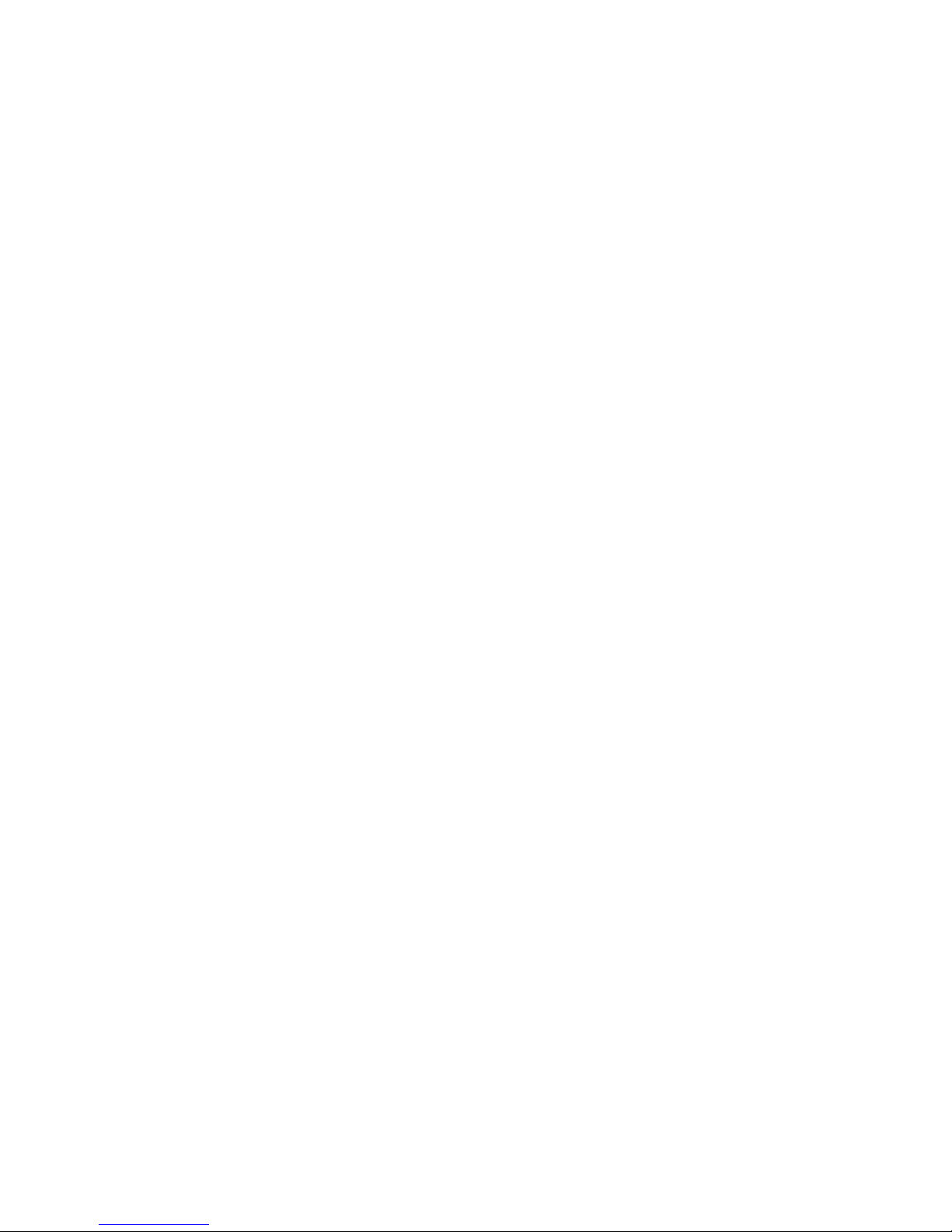
the sound that is assigned to the pad. The next time you tap on the pad (with the footswitch still held
down,) the sound will increment by one. You can play as fast as you like. You will hear the sound
change each time the pad is struck.
If you pass by the sound, you can easily go backwards in the list of sounds. Simply release the
footswitch and quickly hold it down again. The sounds will now play in the reverse order.
What you are actually doing is advancing through note numbers, MIDI note numbers. There are 127
notes possible. That means that you could be scrolling through up to 127 sounds on any pad. This is
great for chop building! Learning to use the “Quick-click” on the footswitch for changing the direction
of the sounds can come in real handy in getting the sound that you want quickly.
Notice on the display that the screen tells you what note number you are playing. The Beep Sound also
changes. This is really necessary so that you know which direction you are going and how far you need
to go.
You might also be seeing a name of a sound on the display. These names show up if in the GLOBAL
section, GM Names are turned on. If you are not using a GM drum module (and the Kurzweil is not
strictly GM), you will need to ignore these names. Its a blessing if you are using a drum machine like
the Roland TD 30, or a curse if you are using a soft synth and thinking that is the sound. The trapKAT
doesn't know what is plugged into its' MIDI Out port. So it is best to get into the habit of looking at the
note number and not the sound name.
KIT EDIT FOOTSWITCH
You probably noticed that there aren't many buttons on the trapKAT. This footswitch turns each of the
pads into a function for editing the KIT that you are playing. When you stepped on the NOTE EDIT
footswitch and tapped on a pad, you saw and heard a note number. When you step on the KIT EDIT
FOOTSWITCH and hit a pad, a function will be displayed. Just about every pad has a function, some
have multiple functions. These will be described in the KIT EDITING section of the manual.
So think of using the KIT EDIT footswitch when you want to alter a setting in the particular kit that
you are playing. Alter what you might ask.... things like velocity, channel, HiHAT pads, kit names, gate
time settings, and the list goes on and on.
GLOBAL EDIT FOOTSWITCH
This footswitch is for doing things that are......Global. That means that these settings affect the entire
instrument, and not just one kit.
The overall training of the pads, saving your kits, doing data dumps, memory protection are all
examples of Global things to do on the trapKAT.
Like the other footswitches, you use this footswitch in conjunction with hitting a pad. While this
footswitch is held down, tap on any pad. Its Global Function is then displayed. We will describe what
these Global functions are in the GLOBAL EDITING section of the manual.
MIDI OUT JACKS
There are two MIDI OUT jacks on the trapKAT. They are identical and are there for convenience in
11
Page 14
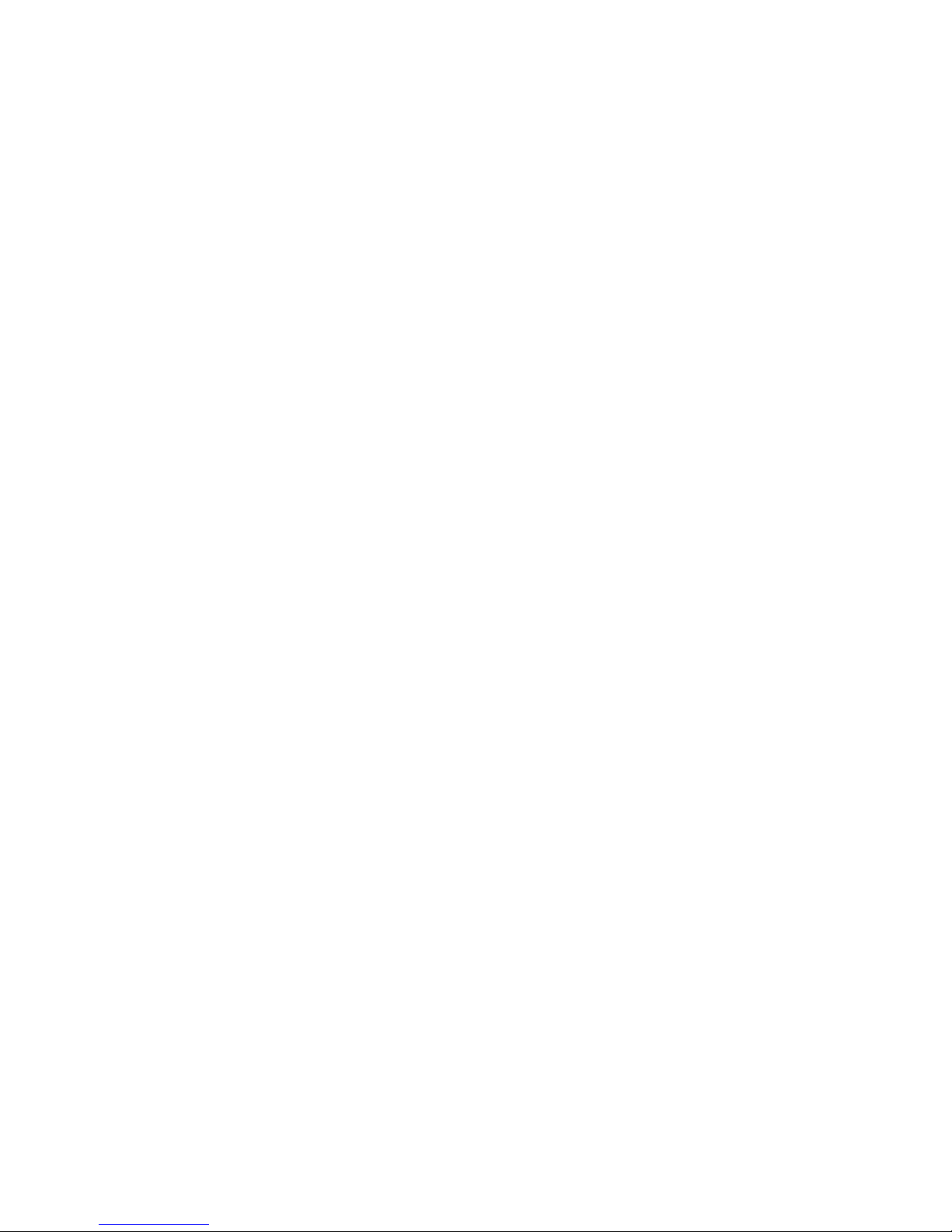
case you are using more than one sound source for your sounds. Data goes OUT from this jack. Data
goes to both the internal sound card and to the external world through these jacks at the same time. You
do not need a MIDI cable if you are using the trapKAT with the sounds built in. The cable connection is
done inside the instrument.
MIDI IN JACK
Plug a MIDI cable into this port if you want to send a SYS EX Data Dump to the trapKAT or if you
want an external controller or sequencer to access the internal sounds.
It is also possible to program the MIDI note number of a pad if you are in Note Edit and you send a
note number externally to the trapKAT from an outside source. This is called AutoTrain.
HiHAT INPUT
This is where you connect your eHAT to the trapKAT. You must use a 1/4” mono cable. On the eHAT,
make sure that you are plugging into the middle jack marked (HiHAT). Don't use the Chick jack on the
eHAT. You don't want to send voltage to the trapKAT's HiHAT input. The chick jack is not designed to
be used with the trapKAT, but for future products (the DITI).
At the factory, we TRAIN the trapKAT to work perfectly with the eHAT. If you are using another
manufacturer's hat pedal, you will probably will need to TRAIN the pedal in order to get the best
results. TRAINING the pedal will be discussed in the GLOBAL Section of the manual.
THE MANUAL
Controlling the trapKAT effectively really requires that you understand the functions that lie
underneath the KIT EDIT and GLOBAL EDIT Screens. Understanding the basics of MIDI really is
also necessary so that the concepts discussed do make sense. You will then be able to program your
own kits that reflect your needs and requirements in playing the trapKAT.
There is however another way out... a sort of purgatory for the land of MIDI. We compiled a list of
questions that musicians ask us over and over again on how to get around the trapKAT. Each of the
questions asked will go over all of the steps necessary to solve the specific problem. The answer's will
be abbreviated but, it will answer the question. It's a shortcut yes, but it will help you get around the
instrument in a “need to know” basis.
After reading this section in the manual, there will be several other sections that will cover all of the
screens and functions in the trapKAT. This will be the NOTE EDIT, KIT EDIT FUNCTIONS and
GLOBAL EDIT FUNCTION sections. This will be followed by the Appendix that will have listings of
Sounds, Definition of Terms, Warranty and other important information.
Please also note that there are other ways of learning about the trapKAT. There is a VIDEO HELP
DESK on the alternatemode.com website that will have video demonstrations on “how to's”. There is a
KNOWLEDGE Database on the website that has answers to questions asked. There is a Forum where
questions can be answered and finally (last resort), you can call us at 877-933-6237
12
Page 15
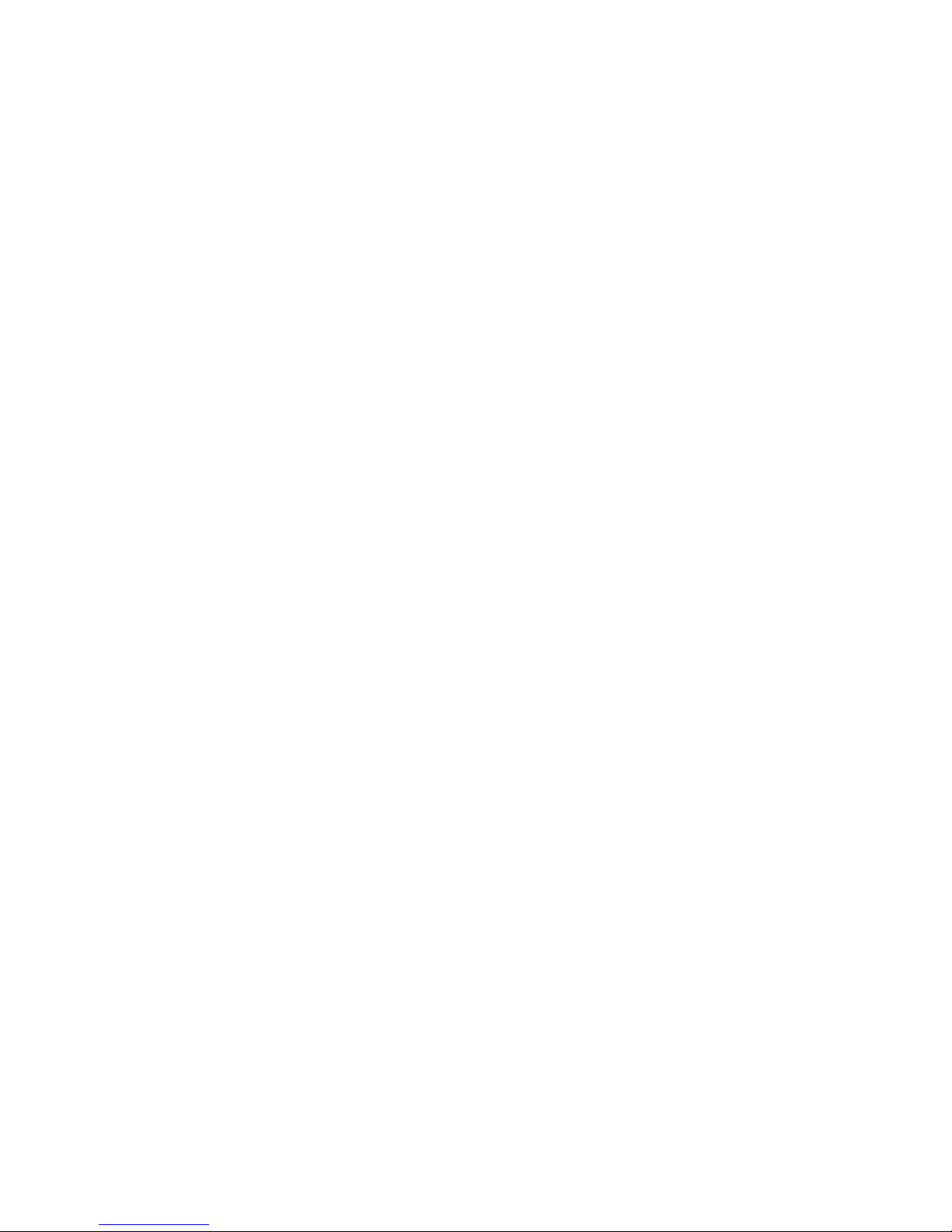
20+ QUESTIONS MOST OFTEN ASKED
HOW DO I......OR...... WHY CAN'T I
OR.....WHY DO I......OR …...WHAT IS???
WHAT ARE THE PAD NUMBERS
There are 10 big pads and 14 rim pads. The first 4 big pads left to right are 1 to 4. The next circle of
pads from the left are pads 5-10. The little rim pads in front of the instrument are numbers 11-14.
The outer rim pads starting from the left are pad numbers 18-24
GET MY HiHAT TO WORK
In order to have a good working HiHAT pedal, you will need to do three things. First you must TRAIN
your pedal. Then you must decide what pads you want to have the HiHAT function to work on (1 to 4)
and finally you will need to determine which mode of HiHAT you want (GM HiHAT, Controller
HiHAT or HATNOTE Modes).
To TRAIN the HiHAT pedal, Step on the Global Edit Footswitch. While held down, tap on rim pad #
17. The display will then guide you to depress the HiHAT pedal all of the way down and then hit any
pad, followed by releasing the pedal and hitting any pad. Your pedal is now Trained!
Now you need to define what pad or pads are going to be HiHAT pads that will respond to the position
of your HiHAT pedal. To do this, step on the KIT EDIT Footswitch. While held down, tap on pad # 5.
The display will show what pads have been previously selected.. Now strike pad #5 again. The screen
will ask you to select what pads you want to be HiHAT pads. Tap on the pad or pads that you want to
be HiHAT pads. Once you've done that, simply release the pedal.
Finally you need to decide if you are using General MIDI HiHATs (if you are connecting to a GM
drum machine), or if you are using Continuous Controller Data for Drum Modules or Soft Synths that
looks at the pedal position or if you are using HATNOTE mode (designed for the Kurzweil Built in
Engine).
Step on the KIT EDIT Footswitch. While held down, tap on pad # 18. Each time you tap on the pad,
you will see choices to select. HATNOTE, 01, 04, 04F and None. HATNOTE is the setting to use if you
are using the 5KS, “NONE” is the setting if you are using a General MIDI drum module, and 01, 04
and 04F are Continuous Controller Number Settings used in the popular VST drum modules or upscale
drum modules like the Roland TD30.
There are other settings that can further tweak the HiHAT Settings in the Global Screen settings.
GET MY BASS DRUM PEDAL TO WORK
Like the HiHAT pedal, the bass drum trigger needs to be TRAINED to get the best results. The proper
MIDI note number needs to be assigned and finally the right velocity setting in the Kit needs to be
13
Page 16
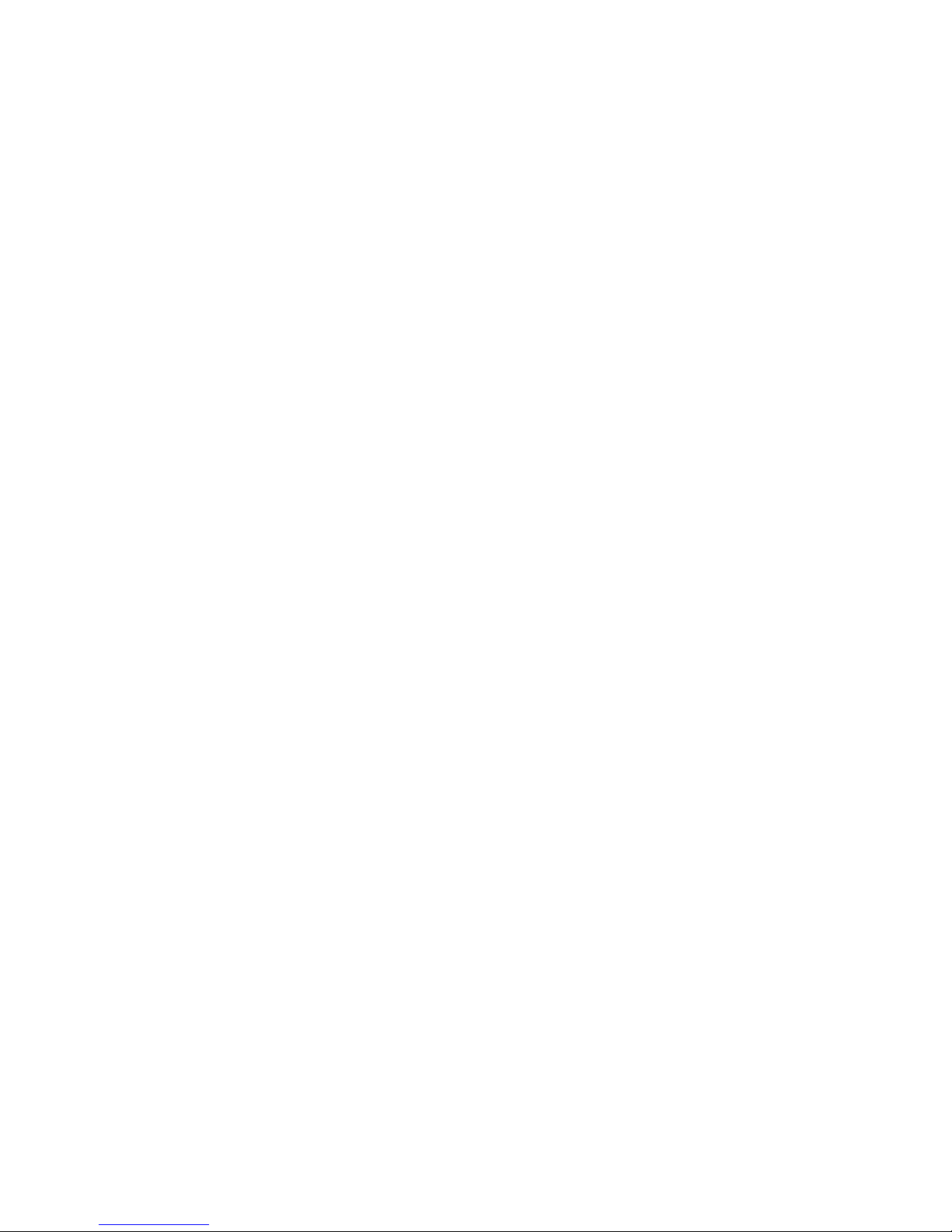
tailored to your taste.
There are three GAIN settings in the Global Setting called MIN, MED and MAX. There are also names
of bass drum trigger pedals from the past. It is always best to start with the MIN Setting. If you find
that you need more volume or dynamic range, you can always bump up to the next level. To set the
Gain Setting, step on the Global Edit Footswtich. While held down, tap on pad # 18. Each time you tap
on that pad, you will see the choices toggle between Min/ Med/ and Max.
Next you should TRAIN the pedal. Step on the Global Edit Footswitch, and while down, tap on pad
#11. When you tap on the pad, the screen will ask you to choose you pad (or trigger) you want to
TRAIN. Tap on your Bass Drum Pedal. The screen will ask you to play softly. Do it once and wait until
it asks again to play hard. After you do that, you will need to tap on the Global Edit Footswitch again to
get out of this mode. You can look at the values that the trapKAT set for your training in the Global
Screens (pads 13 and 14). You can also lower the Threshold is you need softer triggering (Global pad
12). These are described in more detail in the Global Editing Section of the manual.
You now have to make sure that the bass drum is assigned to a bass drum sound. Usually this is MIDI
note number 36. To change the MIDI Note Number, Step on the NOTE EDIT Footswitch and while
held down, tap on the bass drum trigger. The MIDI note number is displayed. You can change it simply
by tapping on the bass drum trigger with the Edit Footswitch held down.
The last thing to consider is the minimum velocity of the bass drum. Usually the minimum velocity
needs to be raised some. Try using a value a 32 to begin with. To change the Minimum Velocity, Step
on the KIT EDIT Footswitch and tap on pad # 12. The minimum velocity is displayed. You can change
it by tapping on the pad.
GET THE trapKAT TO RESPOND TO MY PLAYING STYLE
One of the main features of the trapKAT (and the other KAT Controllers) is that you can teach the
instrument your playing style. By performing a TRAIN on the pads, the trapKAT understands what you
mean to be soft and loud. The MIDI velocity dynamics are superimposed within the dynamic range that
you set. This is a very poweul feature as it makes your instrument personal!
Training the pads is easy. Step on the Global Edit Footswitch and Tap on Pad # 11 twice. You can then
let go of the footswitch. Now, pad by pad, do as the screen asks.... play each pad soft, then hard. After
you have done this to all of the pads and bass drum trigger, step on the Global Edit Footswitch again to
get out of this mode.
You can see the results on your Training by using the Global Edit Footswitch and tapping on pads 13
and 14. These pads will show you the values the trapKAT “read” when you played soft and hard.
RESET THE trapKAT
Getting the trapKAT back to the original Factory Settings is easy. Step on the Global Edit Footswitch
and while held down, tap on pad #15. It will ask you to tap on pad #15 again. Then just to be sure, it
will ask you to hold down pad #1 then hit #15 a third time. When you do this, you will see the display
acknowledge that the trapKAT has been reinitialized. The instrument defaults to the FACTORY Kits. If
14
Page 17
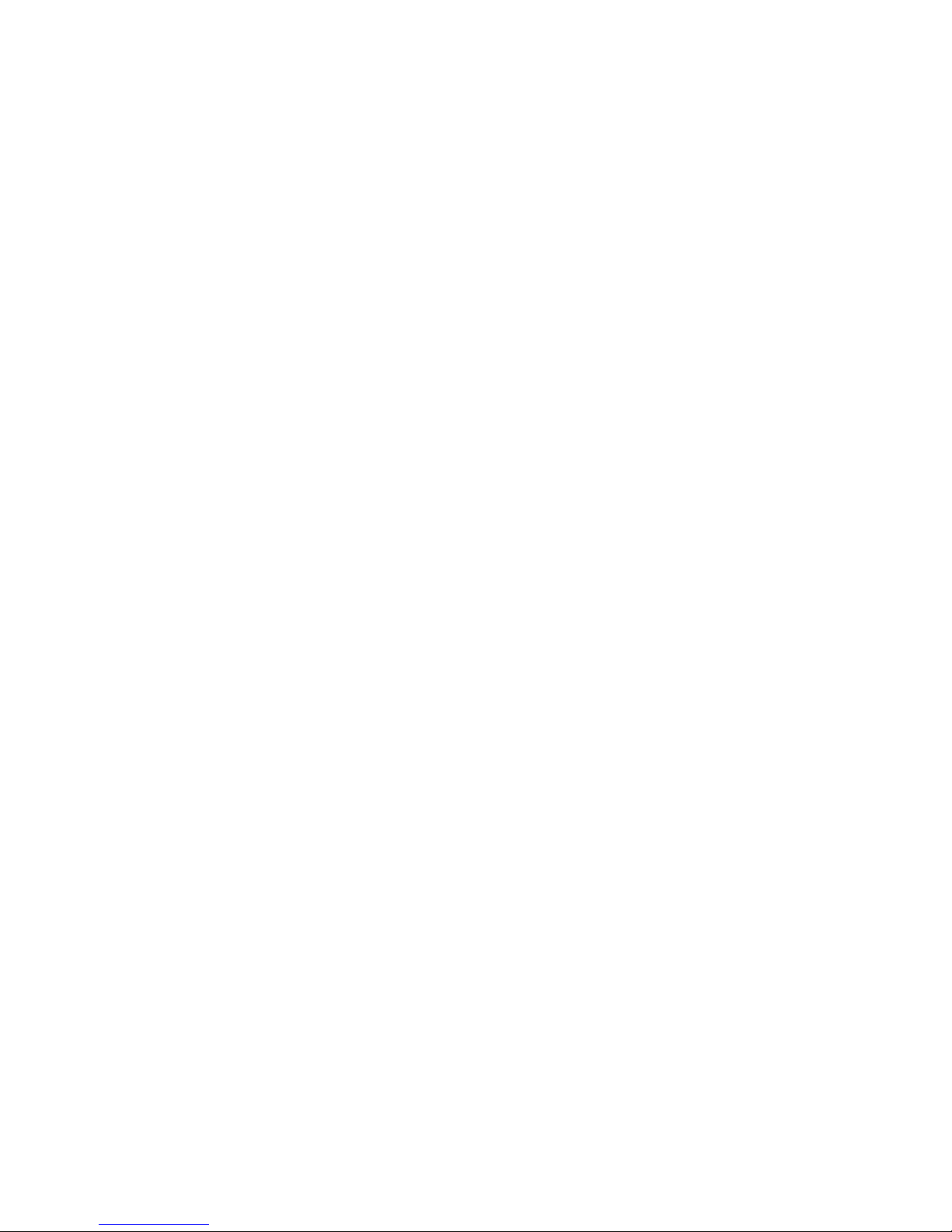
you are have the trapKAT 5KS, you will need to go the the USER Kits. The User Kits have 24 presets
ready to go to get started with the 5KS.
After you reinitialize the trapKAT, the instrument automatically turns on MEMORY Protection. If you
attempt to change any parameter on the trapKAT, you will hear a “bad” beep. To shut off MEMORY
Protection, step on the Global Edit Footswitch, and while held down, tap on pad #3. This pad toggles
the Memory Protection on and off.
GO BETWEEN FACTORY AND USER KITS
The FACTORY Kits on the trapKAT 5KS are meant to be used for GM Drum Modules. These Kits
have not been optimized for the Kurzweil sound card. For the trapKAT with sounds, you should be
using the USER KITS. Please note that you can make changes to Factory and User Kits, but you can
only save USER Kit information. When you alter a Factory Kit, the changes go away as soon as you
leave the kit. This is also true now for the User Kits unless you choose to do a SAVE function to that
Kit.
Going between FACTORY and USER KITs is simple. Step on the Global Edit Footswitch and tap on
pad #1. Each time you tap on that pad, the trapKAT switches between Factory and User Kits. When you
shut off the trapKAT and turn it back on, it will remember what Bank of Kits you are using.
QUICK CLICK
Changing values on the trapKAT is usually performed by repeated taps on the same pad. Each tap
increments the value by one. If you overshoot your desired value or if you want to decrement values
and go in the reverse direction, a QUICK CLICK is the answer. While you are incrementing values,
quickly release and repress the footswitch (within a second). The values will now change direction.
This works for the Note Edit, Kit Edit and Global Edit Footswitches.
SAVE A KIT
Manual Kit Saving is new to the trapKAT 5KS. In all previous versions, the trapKAT automatically
saved any changes that you made. We have changed this feature so that saving a Kit only happens when
you deliberately want it to.
To Save a Kit, step on the Global Edit Footswitch, and while held down, tap on pad # 21. The display
will ask to to confirm that you want to Save. Hit the pad again and the current User Kit is saved.
CHANGE THE SOUNDS
When discussing changing sounds, we have to make a distinction between changing a sound on a pad,
or changing the sound on a kit.
Changing a sound on a pad simply requires that you step on the NOTE EDIT footswitch, tap on the pad
that you want the sound to change, then continue tapping to hear all of the sounds that are available in
that kit. There are 127 note numbers that are possible in any Kit. When talking about melodic sounds,
note number 00 is the lowest sound, and 127 is the highest note possible. If the sound is a marimba for
example, each note number just plays a different note on the marimba. When talking about drum
15
Page 18
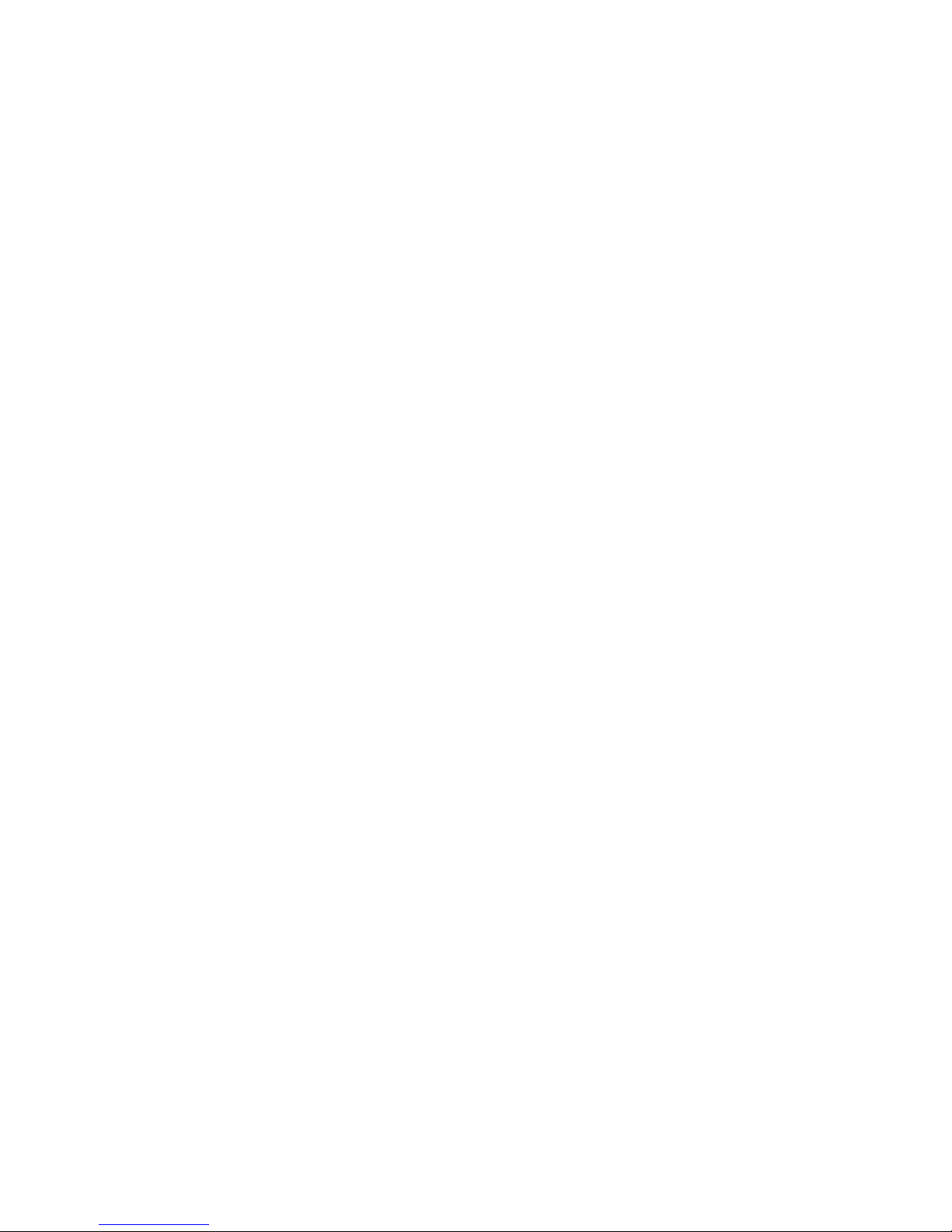
sounds, each note number usually plays a different sound. Usually there aren't 127 sounds available in a
kit, but this is how the theory works. For both pad sounds, and kit sounds, there is a MIDI channel that
they play on. There are 16 MIDI channels available. This means that you can have different Kits
sounds as well.
The way sounds are changed on a synthesizer is to send a Program Change Message to the synth. There
are 127 program changes possible. But because modern synths have more than 127 sounds in their
systems, Bank commands were created. A Bank is a collect of 127 different sounds (programs).
If you look at the Appendix and check out the Sounds built into the trapKAT, you will see a BANK
Change number and a Program Change number associated with every sound. On the top of the list is
the Bank Change Number. This is called the MSB, LSB number. There are two numbers associated
with the Bank. On the Kurzweil, the MSB is always 00, and the LSB is a single number that represents
each Bank of 127 Sounds. Going down that list is the Program Number and Sound Name.
On the trapKAT, you can store up to 4 different Bank and Program Numbers per kit. Recall that each of
these sounds must be associated with a MIDI Channel number. This is the way that we can differentiate
the different sounds on different pads when the sound is a kit sound, not a pad sound.. Also, we can
control the relative Volume for each of these Sounds. Yes this sounds confusing, but don't give up.
Continue reading......
The good news is that most of the time you will only be calling up one Bank and Program Number per
User Kit. The even better news is that if you own a trapKAT 5KS, you don't even need to know about
any of this. We created a short cut for you that allows you to get at all of the 256 drum presets built into
the instrument without dealing with Banks and Program Numbers.
So lets start with the shortcut for trapKAT 5KS Users. We programmed User Kit number 24 with the
shortcut stored in the Kit for demonstration purposes. Step on the KIT SELECT Footswitch, and while
held down, tap on pad #24. Release the footswitch.
Now for the magic. Just tap on pads 23 or 24. Notice that the name of the kit changes. Pad 23
increments to the next kit and pad 24 decrements through the kits. You can check out all of the drum
sounds this way. Notice also that besides the Kit Name, the display tells you what the Bank (LSB) and
Program Number is. If you find a Kit that you want to Save permanently as a User Kit, step on the
Global Edit Footswitch and hit pad #21 twice.
You can turn on this cool new feature on any User Kit by assigning this function to any pad. This
function is turned on simply by assigning a special MIDI note number to the pad of your choice.
Normally MIDI note numbers go from 00-127. The trapKAT has added note numbers to do special
things such as PROGRAM ADVANCE and PROGRAM BACKUP. These are MIDI Note numbers 137
and 138. Step on the NOTE EDIT Footswitch and select the pad you want to assign this function. Now
continue tapping on that pad until you reach to note number 137 or 138. Isn't that easier!
If you need to get to a sound that is not in Bank 4 or 5, (the drum banks) or if you don't own a 5KS, you
will need to assign a MIDI Channel, Bank Number (MSB-LSB), Program Change Number and Volume
Number to the Kit. If you need more than one sound, you can store up to 4 of these on different MIDI
Channels.
16
Page 19
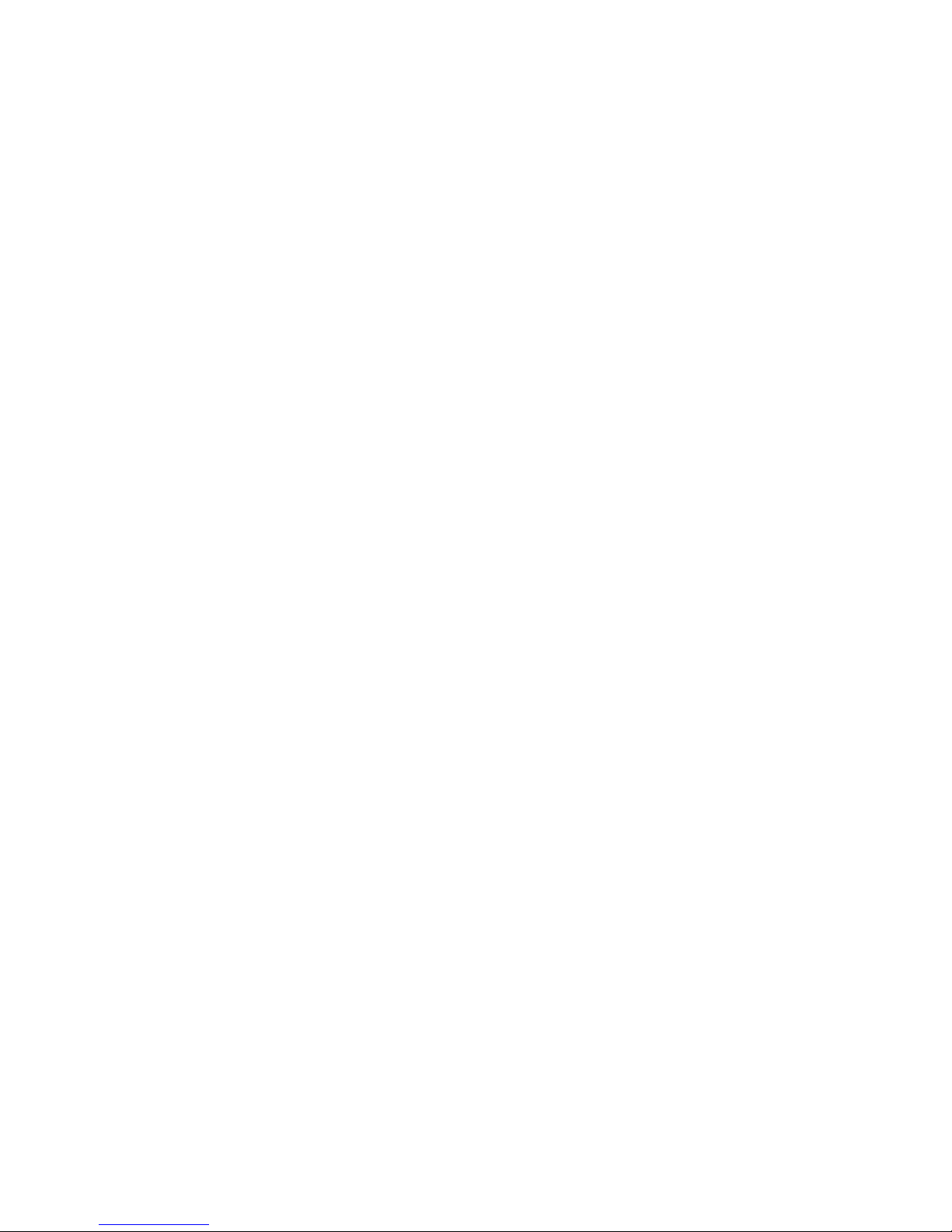
It KIT EDIT, pads # 19 and 20 are assigned to this task. When you step on the KIT EDIT footswitch
and continue tapping on pad 19, you will see Volume (1), Program (1), Channel (1) MSB (1) and LSB
(1), then Volume (2), Program (2) etc etc all the way up to LSB (4)
When you see the value displayed, tap on pad #20 to increment the value. You can also QUICK CLICK
the footswitch to go the other direction.
MANAGE KIT NAMES
If you own the trapKAT 5KS, you probably do not need to create your own KIT names. By using the
Program Advance, and Program Backward functions in the User Kit, the name of the kit automatically
loads in. (please read “Change the Sounds” above).
If you want to name your own Kit, you can. This is performed by stepping on the KIT EDIT footswitch
and tapping on pad #21 twice. While continuing to hold down the footswitch, the pad numbers below
change the characters on the display.
Pad 1 assigns upper case letters
Pad 11 assigns lower case letters
Pad 3 assigns a space between characters
Pad 12 assigns a character
Pad 3 advances the cursor
Pad 13 reverses the cursor
Pad 4 advances the characters
Pad 14 reverses the characters.
Let go of the footswitch when you are done. You will be surprised just how fast you can name kits in
no time.
CHANGING NOTE NUMBERS DOESN'T DO ANYTHING
The trapKAT can play up to 16 sounds on one pad. Most of the time when you are changing note
numbers, you will be working on slot number 1 (of 16). If you accidentally stepped on the NOTE EDIT
Footswitch and the KIT EDIT FOOTSWITCH at the same time and then struck a pad, you then
switched editing to slot number 2 of 16. You can tell which slot you are working on by looking at the
screen when the Note Edit Footswitch is held down. For example, you might see something like #38-
01. The number 38 is the MIDI note number. The 01 represents slot 1 of 16.
Hearing these other sound slots depends on if you have a special function turned on such as Alternate
Mode or Velocity Shift. These are activated in the Velocity Curve Screens. These functions will be
described in the KIT EDIT FUNCTIONS chapter.
If you find that you are not in slot number 1, then step on both the NOTE EDIT and KIT EDIT
footswitches at the same time, and continue tapping on the pad until slot 1 rotates back on the screen.
THE TRAPKAT IS PLAYING ITSELF
Every pad on the trapKAT has its own “THRESHOLD” setting. This is the low end (softest) sensitivity
17
Page 20

setting where the trapKAT decides when to start sending out notes. If you ever hear any false
triggering, fixing the problem is easy. First identify the hyper sensitive pad. If you don't know which
pad it is, step on the NOTE EDIT Footswitch. It will just jump to that pad when the pad triggers itself.
Step on the Global Edit Footswitch, and while held down, tap on pad #12. The screen will ask you to
hit the pad that you want to adjust. Hit that pad, then hit the pad again. Each time you strike the pad, it
will raise the THRESHOLD by a value of one. If you want to go backwards, performa a “Quick-Click”
CONTROL INDIVIDUAL DRUM VOLUMES and EFFECTS
New screens have been added to the trapKAT 5KS to control the individual drum volumes in the
Kurzweil sound card as well as the ability to control the reverb and EFX per kit. Step on the KIT EDIT
footswitch and tap on pad #7. Each time you strike the pad, you will see the next parameter and its
value. There are individual volume control settings for the bass, snare, toms, HiHAT, and miscellaneous
sounds, as well as a general reverb and EFX setting. If the parameter is set to OFF, then the sounds
default value is sent. If a value is added, then that value overrides the default setting. To change the
default setting to a value of your liking, then tap on pad #8. Each strike on pad #8 increases the value of
the parameter.
THE DIFFERENCE BETWEEN TRAINING AND VELOCITY SETTINGS
There is a difference between TRAINING your pads Globally and setting up your velocity settings in a
particular KIT. When you go into the GLOBAL screens and elect to TRAIN a pad, you are setting up
the playing range for those pads for the entire instrument. A TRAIN tells the trapKAT what you define
as a soft and hard hit. Setting up a velocity range on the other hand tells the trapKAT how loud to play
a pad when you play soft and hard. There is a range from 00 to 127. This is the velocity range. In every
kit, you define what is the minimum velocity number you want when you play soft, and the maximum
velocity when you play hard.
I DON'T HEAR ANY SOUNDS ON MY 5KS
If you don't hear any sounds in the headphone or audio out jacks, then first try raising the volume of the
kit. Notice that there are two little buttons next to the headphone jack. This is the Master Volume
control for both the headphones and audio outs.
Please note that if you turn off the trapKAT and back on again too quickly, the sound card may not boot
up. Shut the trapKAT off and wait about 10 seconds before turning the trapKAT back on. If that doesn't
work, then make sure that you have not assigned a Bank and Program number that does not exist in the
sound list.
Finally, make sure that you are using the correct 15v power adaptor that came with the trapKAT 5KS.
Current users of the malletKAT, drumKAT or original trapKAT can not use the power supply (9v) that
was supplied with that controller.
I DON'T HEAR ANY SOUNDS ON MY SOUND SOURCE
When you don't hear any sounds coming from your sound source, it usually is because you haven't set
the correct MIDI channel. There are 16 MIDI Channels possible. The trapKAT transmits on a MIDI
18
Page 21

Channel, and the sound source receives on one. Check to see what MIDI channel you are transmitting
on in the trapKAT. Then check your sound source to make sure that it is receiving on the same channel.
To see what MIDI channel you are transmitting on your trapKAT, step on the KIT EDIT Footswitch,
and while held down, tap on pad 1. The MIDI channel will be displayed. You can change the channel
by hitting pad one repeatedly. If you want to have different MIDI channels on different pads, tap on pad
11. The screen will ask what pad you want to see the MIDI Channel.
THERE IS A BIG DELAY WHEN I USE MY COMPUTER
When any MIDI controller is plugged into a computer for the purpose of sound generation, latency
becomes an issue. What should be noted is that the delay heard is not coming from the trapKAT. The
trapKAT sends out data in about 1mS. (that's 1000th of second). Sound generation from a computer can
be 10 times that, and that can be very noticeable.
If you decide to use a computer for sound generation, consider getting the fastest computer you can
afford with plenty of RAM. Today computers are sold with SSDs (solid state drives). These are much
faster than traditional drives and they are truly road worthy.
The real culprit for latency is the sound card in the computer. It simply isn't fast enough for use as a
musical instrument. Of course it's fine for playing back music, but not for real time generation of
sound. To that end, manufacturer's have created external Audio/MIDI devices that use special drivers
(ASIO for example) that are designed for using your computer as a sound source. Using an audio/midi
interface is even more critical for drummers because we hear latency much better than other musicians.
Even when you get this device (there are many to choose from.. just type in AUDIO MIDI INTERACE
in GOOGLE) , there are settings that are crucial for dealing with latency issues. In the preference
screens on these devices you can control the Sample Rate and Buffer Rate. Raising the Sample Rate
and Lowering the Buffer Rate assures the lowest latency, but it puts the most demand on your
computer. Usually the preference screen also displays the latency in mS. You will need to find the
balance between CPU usage and latency.
WHAT'S A GROOVE, CAN I MAKE MY OWN
There are Grooves built into the trapKAT, but it is a feature that comes from the past. Remember that
the trapKAT was introduced back in 1995. It's intention was to have a groove ready to play when the
trapKAT was sitting in the stores. These grooves were built to work in the GENERAL MIDI format. If
you are plugged into a GM compatible sound source, the grooves will work fine, but they do not sound
correct when you are using the Kurzweil sound card. Perhaps with enough requests for an upgrade, we
will create new grooves to work especially for the Kurzweil. Unfortunately, the grooves are preset and
new grooves can not be created by the user. In the GLOBAL EDIT section, the operation of the grooves
will be described.
GET RID OF THE BEEPER SOUND
Turning the Beeper On or Off is done by stepping on the Global Edit Footswitch, and while held down,
tap on pad #19. The screen will display its current setting. To change it, tap on pad #20
19
Page 22

BACK UP MY USER KITS
The trapKAT is a like a computer, and can be subject to data loss. Backing up your kits should be a
routine process. There are free programs for both MAC and PC that you can use to back up your data
using a MIDI Interface. There are links on our website to get them. It is also possible to use your
sequencer to store data. This type of storage is called SYS EX DATA Dumping.
On the trapKAT there are three kinds of SYS EX Dumping. All Memory Data Dump, 1 Kit Data Dump
and Global Dump. We recommend using the “All Memory” dump. Its the easiest and the best way to
save all of your work. To perform a Data Dump, make sure that you plug a MIDI cable to the
trapKAT's MIDI out jack, then connect that to your MIDI Interface. Open up one of the programs
suggested on our website (SYSEX Librarian, MIDIOX, etc) and enable it to “RECIEVE” data.
On the trapKAT, step on and hold down the Global Edit Footswitch and hit pad # 10. All of the
trapKAT's memory will be sent out the MIDI out jack.
The trapKAT will automatically receive data dumps back. Just plug a MIDI cable to the MIDI IN jack,
and send the file over using the same program.
WHAT SOUND SOURCES DOES THE TRAPKAT WORK WITH
The trapKAT will work with any MIDI sound source... including hardware drum machines, keyboards
and all virtual and soft synth plugins.
20
Page 23

KIT EDIT FUNCTIONS
The following section will go over all of the KIT Edit Functions that are in the trapKAT. It is in these
screens that all of the programming of the kits happen. Accessing these functions are always the same.
Step on the KIT EDIT Footswitch, and while held down, tap on one of the pads. The pads function will
display. Here is the list of functions.
Pad 1 Kit MIDI Channel
Pad 2 Kit Minimum Velocity
Pad 3 Kit Maximum Velocity
Pad 4 Kit Velocity Curve
Pad 5 Kit HiHAT Selectable
Pad 6 Kit Splash Note
Pad 7 Kurzweil Sound Control Listing
Pad 8 Kurzweil Sound Control Value Change
Pad 9 HiHAT Overlap
Pad 10 Kit Gate Time
Pad 11 Pad MIDI Channel
Pad 12 Pad Minimum Velocity
Pad 13 Pad Maximum Velocity
Pad 14 Pad Velocity Curve
Pad 15 Kit Copy “to” Kit
Pad 16 Perform Kit Copy
Pad 17 Foot Control Channel
Pad 18 HiHAT Continuous Control
Pad 19 Volume, Bank, Program Change Listings
Pad 20 Volume, Bank Program Change Value Change
Pad 21 Kit Name
Pad 22 All Notes Off
Pad 23 No Function/HiHAT Train Values/Pad Threshold Values
Pad 24 Pad Gate Time
In an attempt to make these functions more understandable, we have combined the pad functions into
categories. This should make it easier to program the trapKAT as related functions described below
have been organized in one topic.
To change the MIDI Channel on the entire User Kit, tap on pad #1. The Kit's current MIDI channel is
displayed. To change the MIDI channel, tap on the pad again or “quick click” to reverse direction when
tapping on the pad.
MIDI CHANNEL
Pad #1 and Pad #11
21
Page 24

If you want to change the MIDI Channel on just one pad, use pad #11, Pad MIDI Channel. When you
tap on pad# 11, it will ask you to select the pad that you want to change the MIDI Channel.
There are 16 MIDI channels available in MIDI. Any pad can be assigned to it's own MIDI channel. If
you have a multi-timbrel sound module, very creative kits can be created! A different program sound
can be assigned to any MIDI channel, allowing the trapKAT to control many sounds at once.
KIT VELOCITY (Minimum, Maximum, Velocity Curves)
Pad #2,12, 3,13, 4 and 14
There are three settings that affect the response of each pad. They are called Minimum and Maximum
Velocity, and Velocity Curve. The Min and Max Velocity affect the range of how loud or soft an
individual sound can be. The Velocity Curve affects the feel or how fast the sound gets louder as you
smoothly play harder and harder.
The range for velocity is 00-127. If you set the Minimum to 00 and the Maximum to 127, you are
programing the pad to play the widest dynamic range possible. Counter to what you may first think,
this is not always the best choice. For example, most people find that the bass drum needs a narrower
range, say 32-127. If the softest hits are not heard, then you will need to raise the Minimum Velocity
Setting. If you want the same crack of a snare drum, you might want to raise the Minimum Velocity
even higher. If you hear a sound that is not balanced, i.e. too loud, you might want to lower the
Maximum Velocity.
After the range is set, the next factor to consider is the Velocity Curve. The curve tells the trapKAT how
fast to change from soft to loud. Usually folks like a linear or smooth response, and use the default
Curve #1. There are exponential and logarithmic curves that stay soft longer as you play harder or the
other way around.
It is possible to set one Minimum, Maximum and Curve Setting for the entire kit. Use pad 2 for the Kit
Minimum Velocity, pad 3 for the Kit Maximum Velocity. The range possible is 00-127. Use pad 4 to
Select a Kit Curve. There are 8 “normal” curves to choose from and then there are “special curves”
discussed below.
The normal curves are...
Velocity Curve 1 Linear-smooth from soft to loud
Velocity Curve 2 Stays soft longer than curve 1
Velocity Curve 3 Stays soft even longer than curve 2
Velocity Curve 4 Slow linear curve with an accent on the top end
Velocity Curve 5 High minimum, stays even then accent on top
Velocity Curve 6 moves from soft to loud much quicker than curve 1
Velocity Curve 7 another variation on the Linear Curve
Velocity Curve 8 and another variation of the Liner Curve
As you can see, these curves are very subjective. They will sound different depending on the sound, the
velocity ranges set and the curve factor built into the sound module. It is for this reason we recommend
that you stay with Curve 1 unless you want “more” or something different. Experiment.
22
Page 25

If you decide that you want to have different velocity ranges and curves for different pads, the trapKAT
allows you to do this. Pad # 12 controls individual pad minimum velocity. Pad # 13 controls individual
maximum pad velocity. Pad # 14 controls individual pad velocity curve. When any of these pads are
tapped, the trapKAT will ask what pad you want to change. Hit the desired pad and change the velocity
or curve by continued strikes on that pad. If you change any pad, and go back to the Kit Velocity pads,
you will see “various” on the screen, informing you that different pads have different velocity values. If
you proceed to change the value here, all velocities within the kit will be reverted to this value.
FOOT CONTROL CURVES
There are 7 different foot control curves to choose from to personalize the feel of your HiHAT
controller pedal. Choose the one that best suits your type of controller pedal.
Hold the Kit Edit footswitch down and also press down once on your controller pedal. Each subsequent
press on the pedal toggles through the foot controller curves.
SPECIAL CURVES (MULTI MODE and ALTERNATE MODE)
Pad 4 and 14
In the search to add drumKAT like features to the trapKAT, we developed a way of adding multi mode
and alternate mode features to the trapKAT without the necessary programming needed on the
drumKAT to do this. This was accomplished by adding special “canned” curves that performed these
functions simply by calling up that function. These curves are located in Velocity Curve pads #4 (kit)
and pads #14 (individual pad) settings. They appear after the “ 8 normal” curves.
To select a multi-pad or alternate mode curve, step on the Kit Edit footswitch and hit either pad 4 for
the entire kit or pad 14 (recommended) to find the special curve function. These Special Curve
Functions are:
2nd Note @ Hardest sound 2 plays only for the hardest hits
2nd Note @ Hard sound 2 plays only for hard hits
2nd Note @ Medium sound 2 plays when medium hits are executed
2nd Note @ Soft sound 2 plays when soft hits are executed
2 Note Layer two sounds are played simultaneously.
Xfade @ Middle crossfades of sounds 1 and 2 where they mix in the middle
Xswitch @ Middle crossfades on sounds 1 and 2 where there is an exclusive switching from
one to the other in the middle
23
Page 26

1 @ Medium; 3 @ Hardest sound 3 comes in only for the hardest hits. Sound 2 comes in for the
medium hits
2 @ Medium; 3 @ Hard sound 3 comes in only for the hard hits. Sound 2 comes in for the
medium hits
2 Double 1; 3 @ MED sound 3 comes in only for medium hits. Sound 2 doubles sound one all of
the time
3 Note Layer simultaneously plays sounds 1,2 and 3
4 Note Shift sound 4 comes in for the hardest hits. Sound 3 for medium, sound 2 on
the soft hits
4 Note Layer simultaneously plays sounds 1, 2,3 and 4
Alternating from 2 to 16 notes in an alternating pattern (more info below)
Control + 3 Notes continuous data send from pad along with note data (more info below)
In order for these curves to work properly, note numbers have to be assigned to the NOTE NUMBER
SLOTS. There are up to 16 slots per pad. These are assigned using the Note Edit Footswitch combined
with the KIT Edit Footswitch.
Step on the Note Edit Footswitch and tap on a pad. You will see the pad number, a three digit note
number already assigned to the pad followed by a dash …
then you will see the SLOT number from 1- 16
While the Note Edit Footswitch is held down, press on the Kit Edit Footswitch. Each press on the Kit
Edit Footswitch increments the slot by one. When you release this footswitch, you can then edit the
note number in that slot.
The trapKAT remembers what slot you last used, so be careful. You might be thinking you are
programing the first slot, but check the slot number first before changing note numbers
ALTERNATE MODE
The trapKAT can play up to 16 alternating notes on any pad. It is also possible to use “silence” as a
note value so that rhythms can sound simply playing even 16th notes on that pad.
To turn to this function, select the Curve called, ALTERNATING for that particular pad. Next program
the MIDI note numbers you want in the Slot positions.
There are several “special” note numbers that have a direct affect on the Alternating Curve. These are
called “Alternate Reset”, “Alternate Freeze” and NO. These “note numbers” can be found when you
scroll past 127 using the Note Edit Footswitch.
24
Page 27

If “Alternate Reset” is assigned to a slot (other than slot #1), then the alternating pattern will then start
again from the beginning. This feature allows the pad to be set to any alternating pattern from 2 notes
to 16 notes.
If “Alternate Reset” is assigned to a slot #1, then the Alternate Resets affect ALL Alternating pad in the
entire User Kit.
The “Alternate Freeze” function stops the alternating pattern from advancing to the next note slot. If
the Alternate Freeze is placed in the first position (slot #1) in the Alternating, then ALL alternate notes
in the entire kit will be frozen.
If the Alternate Freeze function is placed in any of the other remaining 15 MIDI note number slots,
then that pad will stop advancing until the pad is reset. (Alternate Reset)
If “no” is assigned to a slot, then a silent note will take the place of a MIDI note number
CONTINUOUS DATA
Control + 3 Notes mode
Any pad can be assigned to send out continuous control data on a pad. The MIDI note number
assignment becomes the CC# number and the velocity of the hit becomes the CC value. Minimum and
Maximum CC ranges are assigned by the velocity minimum and maximum settings of that pad.
The same pad assigned to “Ctrl + 3” can also simultaneously send out up to 3 MIDI notes per pad.
These are assigned in slots 2, 3 and 4. Any MIDI note assignments in the other slots (5-16) will have no
effect.
When the pad is played, the velocity information (how hard you hit) is converted to the Controller
value. The softest hit will send out a CC value of 0, while the hardest hit will send out a CC value of
127. The outer boundaries are controlled by the minimum and maximum velocity settings that you set
for the pad.
The Gate Time for the pad serves as a SLEW. This means how long it takes to go from value to value.
It is like a portamento for controller values.
To use this function, set the Curve on the desired pad to “Ctrl + 3 Notes”. The MIDI note assignment
for slot #1 then becomes the Continuous Controller Number. How hard you hit the pad then becomes
the Control Data number (00-127) in real time. How fast the value goes from number to number is
determined by the Gate Time.
Finally Slots 2, 3 and 4 can be assigned to MIDI notes. These notes will be played simultaneously , that
is layered along with the control data information.
25
Page 28

HiHAT CONTROL
Pad #5,6,9,17 and 18
Getting responsive HiHAT control is a very important of your kit setup. Depending on your sound
source and HiHAT pedal, different settings and parameters are possible.
Here are some different ways that the HiHAT is tackled in Electric Drums
General MIDI HiHAT- Notes are assigned to open, closed, chic and splash. There are no variations
of open and closed. Pads on the trapKAT are assigned to perform this function (HiHAT Pads)
Continuous Control- For these sound modules, only one note number on the pad is required to get at
all of the positions on the HiHAT. On the trapKAT, HiHAT pedal position is recorded and sent out via
continuous controller messages. The HiHAT pad assignments do not need to be activated.
HATNOTE- On the trapKAT 5KS, different HiHAT note numbers are sent out depending on the
position of the HiHAT pedal.
Before determining which method is right for you, please make sure that you TRAIN your HiHAT
pedal. (Global Kit Footswitch pad#17).
Also make sure that the Foot Controller is set to the same MIDI channel as the rest of the KIT.
This is found in Kit Edit, pad # 17. This pad normally defaults to “SAME AS CHICK” in which case
you do not have to do anything.
SELECTING PADS to be HiHAT PADS
When a HiHAT pad is played, the note that is sent out depends on whether the HiHAT pedal is
depressed or not. If the HiHAT pedal is depressed, a “closed” note will be played. If the HiHAT pedal
is not depressed, an “open” note will be played. The trapKAT needs to know which pads should be
controlled by your HiHAT pedal position.
To select a pad or pads to be a HiHAT pad, press on the Kit Edit Footswitch, and while held down, hit
pad #5. You will see the pad numbers that are currently selected for HiHAT.
If you strike the pad a second time, the pad numbers go blank, and the screen asks you to Select what
pads you want to be the HiHAT pad. You can now tap one, two three or four different pads that all will
be assigned to the HiHAT Mode. Release the footswitch.
DEFINING SETTINGS FOR OPEN CLOSED and CHICK
To define the MIDI note number for the Open Sound, step on the Note Edit Footswitch and tap on one
of the HiHAT pads. Do not press on the pedal. Every tap on the HiHAT pad increments the midi note
by one. You can do a “quick click” to reverse direction. The GM note for Open Sound is MIDI note
#46.
To define the MIDI note number for the Closed sound, step on BOTH the Note Edit Footswitch and
depress the HiHAT pedal. While both are held down,tap on one of the HiHAT pads. Every tap on the
26
Page 29

HiHAT pad increments the midi note by one. You can do a “quick click” to reverse direction. The GM
note for Closed Sound is MIDI note #42.
To define the MIDI note number for the Chick sound, step on and keep down the Note Edit Footswitch
and then tap on the HiHAT pedal. Every tap on the HiHAT pedal increments the midi note by one. You
can do a “quick click” to reverse direction. The GM note for Closed Sound is MIDI note #42.
To define the MIDI note number for the Splash sound, step on the Kit Edit Footswitch and while held
down, tap on pad #6. Each subsequent tap on the pad will increment the note number. Usually the open
sound MIDI note number #46 is used for the Splash.
Please note that the min/max velocity settings, curve and gate time settings are all programmed in the
normal way and that these settings affect all of the notes in the HiHAT.
CONTINUOUS HiHAT CONTROL
Most of the new drum machines on the market today use continuous controller information to create
various amounts of open and closed HiHAT. This permits your HiHAT pads to not just be open or
closed, but to play sounds that vary continuously from open to closed. As you more your eHAT or other
CC controlled HiHAT pedal, the trapKAT sends a stream of information to the sound source about the
changing position on the HiHAT pedal. This in conjunction with hits on the HiHAT pads, give you
varying HiHAT sounds.
Step on the Kit Edit footswitch, and tap on pad #18. This is your HiHAT Continuous Control Screen.
Manufacturers of drum modules use different Controller Numbers for controlling HiHATs.
The most popular is CC 4. On the trapKAT, we offer CC#01, CC#04 and CC#04F.
In the early models of drum modules, some manufacturers did not not use the full range of CC control.
There were two versions of CC4. One went from 0-64 and the other went from 0-127.
On the trapKAT, CC4 setting represented the limited range, and CC4F (full) represented the full range.
Today everyone that uses CC control uses the CC#04F version.
It is also possible not to send out CC data on the trapKAT. Just scroll to the value of “NONE” on pad
#18.
HATNOTE and HATNOTE OVERLAP
You may have noticed another choice on pad #18 called HATNOTE.
HATNOTE offers an 8 note hi hat feature to users with a HiHAT controller like the eHAT, and a sound
module that uses multiple sounds for the HiHAT. This is the what the trapKAT 5KS uses for the
Kurzweil sounds built in. Varying degrees of HiHAT open sounds appear when you strike a HiHAT pad
and have set the Continuous Controller function to HATNOTE. There is no need to program the note
numbers for this mode. These values are “fixed” and preprogrammed to work automatically.
Hit pad #9 while holding down the Kit Edit Footswitch and you will see the HATNOTE Overlap
HATNOTE OVERLAP
27
Page 30

screen. This screen allows yow to set a specified time in which your HiHAT notes will overlap instead
of abruptly cutting each other off. This will create a more realistic sound. The Overlap times are the
same as the Gate Time Settings (.005-6.3, Roll Mode, Infinite)
COPY KITS
Pad # 15 and 16
It is possible to copy a preset Factory Kit or a User Kit to any of the 24 User Kit locations. “Kit Copy”
will always copy the KIT you are currently in to some other selected USER Kit. Kit Copy is performed
using pads # 15 and #16, when the Kit Edit footswitch is depressed.
When pad #15 is struck, the screen will display “Copy Current Kit to User Kit XX”. While the
footswitch is still held down, hit pad #15 repeatedly. You will see the User Kit value increment with
each hit of the pad. When you reach the User Kit location where you want to store this current kit, Hit
pad #16. The screen will ask you to verify that you want to do this. Hit pad #16 again to Store the Kit.
So remember, pad #15 Changes the Kit Number and Pad 16 performs the copy function
SOUND CONTROL (Volume, Bank, Program Change)
Pad # 19 and 20
The trapKAT KS can send out 4 different Bank Changes, Program Changes and Volume Changes on 4
different MIDI channels. With the KIT Edit footswitch held down, tap on pad #19 (left of the display).
This is a “tunnel” screen, meaning that each time you tap on pad #19, a new screen pops up. These are
the Screens in the Tunnel. Here are the screens in the Tunnel
Volume 1 = xxx
Program Change 1 =xxx
Program Change Channel 1 = xxx
Bank (MSB1) = xxx
BANK (LSB1) = xxx
Volume 2 = xxx
Program Change 2 =xxx
Program Change Channel 2 = xxx
Bank (MSB2) = xxx
BANK (LSB2) = xxx
Volume 3 = xxx
Program Change 3 =xxx
Program Change Channel 3 = xxx
Bank (MSB3) = xxx
BANK (LSB3) = xxx
28
Page 31

Volume 4 = xxx
Program Change 4 =xxx
Program Change Channel 4 = xxx
Bank (MSB4) = xxx
BANK (LSB4) = xxx
Usually, you only need to send out the first group, that is a Volume, Program, and Bank Change
commands on one MIDI channel.
If you have a trapKAT KS, you can look at the SOUND LIST in the Appendix Settings. On the top of
every list, is the BANK NUMBER, which is called up by using two sets of numbers (MSB,LSB)
A Bank is a collection of up to 127 Sounds (program changes)
In order to call up a sound on a Kit, the Bank, Program and Volume numbers on a MIDI channel must
be sent in order for the sound to change.
Pad #20 changes the values on all of these parameters. Each tap on pad 20 increments the value of the
number displayed. If you quickly release the Edit Footswitch and press down on it again quickly,
(quick-click), you can change the direction of values, decrementing instead of incrementing.
Most sound modules have a listing in the back of their manual with all of the sounds available. These
sounds will require its own MSB,LSB Bank Change and Program Change and Volume Change
Commands.
Please note that some sound modules (Kurzweil is one of them), require these parameters to be sent out
as one packet. That means that as you change one parameter at a time,you will not hear the sound
change until after you Save the Kit, leave the kit, then return to it.
If you have the trapKAT KS (with sounds) and are using the “Program Advance /Backwards” special
note numbers to scroll through the drum kits, the sound change is immediate. The trapKAT sends out
the packet automatically.
KURZWEIL SOUND CONTROL
Pad # 7 and 8
New screens have been added to the trapKAT 5KS to control the individual drum volumes in the
Kurzweil sound card as well as the ability to control the reverb and efx per kit. Step on the KIT EDIT
FOOTSWITCH and tap on pad #7. Each time you strike the pad, you will see the parameter and a
value. There are individual volume control settings for the bass, snare, toms, HiHAT, and miscellaneous
sounds, as well as a general reverb and efx setting. If the parameter is set to OFF, then the sounds
default value is sent. If a value is added, then that value overrides the default setting. To change the
default setting to a value of your liking, then tap on pad #8. Each strike on pad #8 increases the value of
the parameter.
Below are the screens in the “tunnel” on pad #7. Each time you tap on pad #7 with the Edit Footswitch
29
Page 32

held down, the display rotates through the screens. The default value is NO. This doesn't mean that
there is no effect or volume, it means that the trapKAT (the user) is not overriding the settings of the
volumes, reverb and EFX that was preset at the factory. The value range goes from 00-127
Filter Putting a value here other than NO adds a Filter effect to the entire kit.
Pitch Changes the pitch of the entire kit up or down
Kick Vol Raises or lowers the kick drum sounds
Snare Vol Raises or lowers the snare drum sounds
Tom Vol Raises or lowers the tom sounds
HiHAT Vol Raises or lowers the HiHAT sounds
Misc Vol Raises or lowers the rest of the sounds
FX affects the amount of the effects channel (usually chorus or delay)
Reverb affects the amount of reverb
KIT NAMING
Pad #21
It is possible to assign a name to your User Kits, using up to 12 letters. Hit pad #21 twice while holding
down the Kit Edit footswitch.
To change the character of the letter that's flashing, use the following pads
Pad 1 assigns upper case letters
Pad 11 assigns lower case letters
Pad 2 assigns a Space between characters
Pad 12 assigns a character
Pad 3 advances the cursor
Pad 13 reverses the cursor
Pad 4 advances the characters
Pad 14 reverses the characters
New to the trapKAT 5KS (with the Kurzweil Sound Engine) is the auto loading of kits and their names
when using the “special note numbers” called Program Advance and Program Backwards. When pads
are tapped with their notes assigned to these “numbers”, a new drum kit and their name is automatically
loaded into the kit. This is the fastest way to Kit Name. If you want to use this kit permanently, all you
have to do is Save the Kit in the Global Screen pad # 21
ALL NOTES OFF
Pad # 22
If a note ever get's stuck on (does not shut off), the trapKAT can send a ALL NOTES OFF command
that will shut off all notes. Simply Step on the Kit Edit Footswitch and hit pad #22 twice.
30
Page 33

PAD GATE TIME
Pad #24, #10
Gate Time is the length of the sound. It is the time between a MIDI Note On and the corresponding
MIDI Note Off. On many drum machines, Gate Time has no effect. Many drum machines ignore MIDI
Gate Time and simply play the sound to its completion. However the Kurzweil Sound Card built into
the trapKAT and most keyboard synthesizers need a Gate Time value to match the length of the sound
you want played.
Pad#24 and pad#10 are the Gate Time Pads in Kit Edit. As in previous KIT settings (channel, velocity,
etc) it is possible to have a KIT Gate Time (same gate for entire Kit) pad # 24 or an individual pad time
setting for each pad (pad # 10). Simply hold down the Kit Edit footswitch, tap on one of these pads,
and continue to hit the pad until you arrive at the value you want. You can also “quick click” to reverse
direction on the values when tapping.
Gate Times are expressed in milliseconds from .005 to 6.3 seconds.
There are three special Gate Time Settings also possible.
ROLL MODE
Roll Mode was designed to be used with sound modules and samplers that respond to note off
commands. This feature helps to eliminate the “machine gun” drum roll effect by delaying a note off
command until after 6 seconds has elapsed from the time the pad was last hit. ROLL MODE is a
selection after the millisecond options (past 6.3 seconds)
INFINITE MODE
When a pad's gate time is set to INFINITE, it means that no note offs are sent on the pad. Just note on
events.
LATCH MODE
LATCH MODE is a Gate Mode setting that toggles between note on and note off with repeated hits.
This is an extremely effective mode when you want to control loops.
HIDDEN FUNCTIONS Pad #23
HiHAT TRAIN RESULTS
IDLE LEVELS
The first time that you strike pad# 23 with the Kit Edit footswitch held down, you will see the display
say NO FUNCTION. But if you strike it again, you will see a peculiar screen looking something like
this
OPEN 038 091 174 218 247 CLOSED
This is the HiHAT TRAIN RESULTS Page
The values shown above are numbers that the trapKAT loads into this screen when you TRAIN your
HiHAT pedal. The trapKAT breaks down movement of your pedal into 5 malleable zones.
This advanced screen is useful to make sure that your pedal is working properly. You can also manually
tweak these values.
31
Page 34

Pad # 1 tweaks the first value
Pad #2 tweaks the second value
Pad #3 tweaks the third value
Pad #4 tweaks the fourth value
Pad #10 tweaks the fifth value
IDLE LEVEL SCREEN
If you Step on the Kit Edit Footswitch and tap on pad #23 three times you will be entering the Idle
Level Screen. Release the footswitch after you hit the pad three times and you will something like this
R0001001001 0100
P00110000
This screen shows you the “idle level” of all 24 of your pads. This idle level is a measure of what the
internal computer sees from your pads when you are not playing – when they are “idle”. The sensors in
the trapKAT are called FSR (force sensing resistor). These sensors are sensitive to very light playing or
pressure. Therefore, even the pressure of the nuBounce playing surface can show up. That is OK. The
software is designed to take care of small constant pressures. This is what we call the “idle levels” of
your pads.
Looking at these numbers, the top row displays the values of all 14 rim pads. The first 10 numbers are
pads #15 to #24. The next four values of the top line are the 4 rim pads in front of you, pad #11-14
The bottom line has pads 1 through 10. To identify which pad is which, pick a pad and press on it and
watch which number on the screen rises when you press on it. It is normal for there to be some jitter or
fluctuation in the numbers around some specific value. This is the scanning process.
If the numbers go beyond 4 or 5 on a new trapKAT XL or KS, then it means that there is pressure due
to pad shift. Pad shift can occur if the pad gets real hot from the sun playing outdoors, and the glue
material (PSA) underneath softens and the pad shifts (you move it vertically). This information informs
us that maintenance is required on the pads. If you see consistent high numbers, you should contact us
at the factory.
REMEMBER TO SAVE YOUR KITS!!!!!
New to the trapKAT 5KS, User Kits must now be saved manually. The auto saving of the User kits
have been removed so that the Program Advance/Backwards Functions can change sounds to a kit
without permanently affecting the kit.
Saving a Kit is real easy. Step on the Global Edit Footswitch and tap on pad # 21 twice. That's it. Your
current User Kit is now saved to Permanent Memory.
32
Page 35

GLOBAL EDIT FUNCTIONS
The following section will go over all of the GLOBAL Edit Functions that are in the trapKAT. It is in
these screens that you program the parameters that effect the entire instrument. Accessing these
functions are always the same. Step on the GLOBAL EDIT Footswitch, and while held down, tap on
one of the pads. The pads function will display. Here is the list of functions.
Pad 1 User/Factory Kits
Pad 2 Groove Enable/Disable
Pad 3 Memory Protect
Pad 4 MIDI Merge On/Off
Pad 5 Grooves Auto On/Off
Pad 6 Splash Adjust
Pad 7 Receive Program Change Enable/Disable
Pad 8 Cymbal Choking
Pad 9 Groove Volume
Pad 10 All Memory Data Dump
Pad 11 Individual PAD TRAINING
Pad 12 Individual Pad Threshold
Pad 13 Individual Low Dynamic
Pad 14 Individual High Dynamic
Pad 15 Reinitialize
Pad 16 General MIDI Names On/Off
Pad 17 TRAIN HiHAT Pedal
Pad 18 Bass Trigger Gain
Pad 19 Display Angle / Beeper Listing
Pad 20 Display Angle / Beeper Value Change
Pad 21 Save User Kit
Pad 22 No Function
Pad 23 Global Data Dump
Pad 24 Current Kit Data Dump
USER/ FACTORY KITS
PAD#1
The trapKAT has two banks of KITS. These are called Factory Kits and User Kits. There are 24 Kits in
a BANK. The Factory Kits are designed to work with a General MIDI drum module or drum machine.
The User Kits on the trapKAT 5KS are designed to work with the new Kurzweil Sound Engine built
into the trapKAT.
You can change settings in the Factory Kit, but your changes are not saved. When you leave the kit, the
original Factory Kit is restored. If you edit a Factory Kit and want to Save it, you must use the Kit Edit
footswitch and pad #15-16 to save your Kit to a User Kit.
A User Kit is a collection of your pad note numbers, MIDI channels, velocity and curve settings, gate
times and Kit Name. The User Kits in the trapKAT can be altered and saved by you. It is a starting
33
Page 36

point. If you need to restore the Kits back to the Factory Setting, you will need to reinitialize the
instrument.
Calling up a Factory Bank or User Bank is easy. Step on and hold down the Global Edit Footswitch,
and hit pad#1. Striking the pad again toggles between the two Banks.
GROOVE ENABLE
PAD #2,5,9,15,16,23, and 24
The Melodic and Percussion Grooves built into the trapKAT are from the original 1.0 software created
back in 1995! They were designed to work with General MIDI drum modules, so the new Kurzweil
Sound card plays back music but not what was originally intended. It is likely that future upgrades of
the trapKAT 5KS will rewrite these grooves.
The Grooves in the instrument were conceived as a selling tool when the trapKAT was demoed in the
stores. The idea was that if the drummer started playing, they would forget what the trapKAT looked
like and would just start playing and have fun. But because the user can not add their own grooves or
modify the existing groove other than the tempo, these grooves got old in a real hurry.
By Default, the Grooves are now disabled on the trapKAT. To turn them on, step on and hold down the
Global Edit Footswitch and hit pad #2. You can now toggle the Grooves on or off.
When the Grooves are Enabled, pads 15, 16, 23 and 24 stop functioning as normal drum sounds and act
as a Groove Controller, changing grooves, starting and stoping them and controlling their tempos.
Pad 15 are Melodic Grooves, music minus drums. Each strike of the pad changes the Groove.
Pad 16 are Percussion Grooves. Each strike of the pad changes the Groove
Pad 24 is a Start/ Stop Pad
Pad 23 is a Tempo Control Pad. Hit the pad twice at the tempo you want (in quarter notes)
Pad 9 controls the Volume of the Grooves. The volume goes from 0-10
Pad #5 Globally Turns on or off the Groove
MEMORY PROTECT
Pad #3
If Memory Protect is Turned ON, you can not save any Kits or make any changes to the Kits. You will
know that the Memory Protection is On because you hear a “bad” beep every time to try to change
anything. If you perform a REINITIALIZE, the trapKAT defaults to MEMORY PROTECTION ON.
Turning Memory Protect on or off is performed on pad #3 with the Global Edit Footswitch held down.
MIDI MERGE
Pad #4
MIDI information coming into the MIDI In of your trapKAT may be passed (or merged) through to the
MIDI Outs if the MERGE is ON. If you have another controller besides your trapKAT, you may want
to have both the external controller and the trapKAT use the same sound source. The Merge setting
allows you to do that.
34
Page 37

If you are editing note numbers on the trapKAT, you can AutoLoad the MIDI note number and MIDI
channel directly from the MIDI IN.
Turning On or OFF the Merge is performed simply by depressing the Global Edit footswitch and
hitting pad 4 twice.
If you are in Note Edit Mode and you press a key on an external keyboard plugged into the MIDI IN
port with MERGE On, that note and channel will automatically be loaded into the pad's note number.
SPLASH ADJUST
Pad #6
Splash is a HiHAT event that drummers use when they kick up the HiHAT pedal fast to get a splash
sound.
This function controls the “EASE” of when splash occurs. There are 10 variations of “ease”, plus off.
Adjusting the “ease of splash” is performed by hitting pad #6 with the Global Edit footswitch
depressed.
PROGRAM CHANGE RECEIVE ENABLE/DISABLE
Pad# 7
You can have the trapKAT change Kits under the control of some external device like another
controller or sequencer. To do this you must select a MIDI Channel to Receive Program Changes on.
This Channel must match the MIDI Channel that the external device is sending Program Changes to the
trapKAT on. This setting can be on any MIDI channel 01-16 or set to OFF
To select the Channel to Receive Program changes on, simply depress the Global Edit footswitch and
hit pad #7.
CYMBAL CHOCKING
Pad #8
Some drum modules use “aftertouch” to control choking a cymbal performed by grabbing the pad in
the same manner you would grab an acoustic cymbal to choke it. Try it! Enable Cymbal Choking under
pad #8 in Global Edit and see if you drum module responds to this.
There is another cymbal chocking method that was implemented by Alesis™ called Exclusive 96
Mode. Note number 96 is essentially a silence pad and is another method you should try on your drum
module if you are looking to choke your cymbal.
GROOVE VOLUME
Pad #9
This function controls the overall volume of Grooves if that are enabled. Choices are 0-10
MEMORY DATA DUMPS
Pad 10, 23,24
Data Dumps are used to send out your trapKAT RAM settings to be saved on an external storage device
like a data disk or computer so that you may receive them later. On our website, we have links for
35
Page 38

programs for your MAC (SysEx Librarian) or PC (MIDIOX) that store data dumps on your PC.
Data dumps are used as a backup against the accidental loss of your User Kits and Global settings.
Having a Data Dump of your Kits is like having a spare tire in your car trunk. It is not necessary until
you need it, buy when you need it, you'll regret not having been prepared.
The trapKAT sends out 3 different kinds of Data Dumps.
Pad #10 Sends out an ALL MEMORY DUMP. All Kit and Global Data is sent out.
Pad # 23 sends out only the GLOBAL Data. This is your training settings
Pad # 24 sends out the current KIT.
Step on the Global Edit footswitch and tap one of these pads twice. The appropriate data will be sent
out. Make sure that you have a MIDI cable plugged into the MIDI OUT port on the trapKAT, and that
you have the MIDI cable plugged into your receiving device, enabled and waiting to receive the data.
Don't forget to Name the dump once its completed.
The trapKAT will automatically receive the Dump and notify you went the SYS EX is complete.
PAD TRAINING
Pads # 11,12,13,14
TRAINING
Everyone's playing style is different from everyone else's. Some players play with a much lighter touch
than others. Because of this, the trapKAT allows you to “train” your own personal dynamics. Dynamics
are your range between hard and soft hits. As well as training your dynamics, you can also adjust the
sensitivity of your playing pads to suit your style.
TRAINING your pads consists of telling the trapKAT what a soft hit and a hard hit are in your playing
style. If you are a finesse player, you hard hit may only be a medium hit for a basher. One set of
settings aren't appropriate for both playing styles because when you play through your personal
dynamic range from soft to hard, you need to get a full range of volume out of the sounds you are
playing-not just soft to medium loudness.
To train the trapKAT for your playing dynamics, do the following
Depress the Global Edit footswitch and hit pad #11. The screen will ask you to hit pad #11 again. Now
choose a pad that you want to Train and hit the pad softly.....wait until the trapKAT asks you to hit the
pad hard. That pad is now Trained.
You can now TRAIN every pad and the bass drum pedal. Just keep on going from pad to pad, wait for
the screen to tell you to hit the pad soft and then hard. When you are finally finished Training, step on
the Edit footswitch again. The trapKAT will stay in TRAIN mode until you step on the Edit Footswitch.
The pads and rim pads all need to be trained individually because of their varied locations, uses, and
heights. Retrain any pad that doesn't respond the way you like. Feel free to experiment with your
training, using different levels of soft and hard hits. This training, together with the velocity and curve
settings (that are in the User Kits), you can tailor the response of the trapKAT to feel natural and
dynamic to your playing style.
36
Page 39

PAD THRESHOLD
PAD # 12
The TRAINING does not affect the low end sensitivity, that is the level of softness that the trapKAT
will “see”. This softest level is called a pad's threshold. The Threshold is the setting that affects how
sensitive your pads are. The lower the value, the more sensitive that particular pad will be. However, if
you make the Threshold too low, the pad may trigger itself, and you will hear “note chatter”.
Please note again, that the Minimum, Maximum and Curve Velocity Settings in the User Kits on every
pad will influence the response of a pad. So if the pad sound is too soft for example, you might want to
raise the pads minimum velocity. Please refer to the Velocity Setting Section in the Kit Edit Screens for
details on programming velocities on the trapKAT.
Depress the Global Edit footswitch and hit pad# 12. It will ask you to hit the pad again.
Now choose the pad that you want to change the Threshold.
If you strike that pad again, you will increment the threshold, making it LESS sensitive. To decrement
while editing, do a “quick-click”, that is release the footswitch and quickly re-depress it. The beeping
when you hit a pad will change to indicate that you are now decrementing, decreasing the values. A
second “quick click” will return to normal incrementing.
If you strike any other pad (remember to keep the footswitch held down) you will see the value of its
Threshold and be able to change the pads value as well. It is normal for you pads to have different
values so only change those you want to make more or less sensitive.
PAD LOW AND HIGH DYNAMICS
PADS #13, 14
The training of your pads determines two values: your “low dynamic” and your “high dynamic”. These
settings tell you where your soft and hard hits lie in the trapKAT's range. As well as training with the
soft and hard hits, you can also manually changes these values yourself.
To see the values that the trapKAT stored after a TRAIN or to modify these values,
step on the Global Edit footswitch and hit pad# 13 for LOW DYNAMICS, or pad # 14 for HIGH
DYNAMICS. It the pad again to see the values.
If you strike that pad again, you will increment the Dynamic. If you “quick click”, striking the pad
again reverses the values.
Hits that are softer than your Low Dynamic setting will play at your minimum velocity setting. Hits
that are harder than your high dynamic will still play at your Maximum Velocity Setting. This is an
important concept. It means that the TRAIN determines the RANGE that the trapKAT will see. If you
play softer than what you trained at, the trapKAT still sends out the value that you set up in the
Minimum velocity setting. If you play harder than the TRAIN, any volume playing beyond that will
still only play the maximum velocity.
In other words, you want to put your Min/Max Velocity Range WITHIN your Training settings. What
this means in practicality is that when you TRAIN, be realistic. When it asks you to play soft in the
TRAINING process, play the way you play.....hit the softest hit that you really will play. When it asks
37
Page 40

you to play hard..... don't just bash it. Think about what level of hard playing you want the trapKAT to
go to reach its maximum velocity setting. This is one place where you might need to experiment to get
the trapKAT to respond the way you want it to!
REINITIALIZE
PAD #15
To Reinitialize your trapKAT back to all the original FACTORY and USER Kit settings, simply hold
down the Global Edit footswitch, and hit pad #15. The trapKAT will ask ask you to hit pad #15 again,
while your pressing pad #1.
If you then hit pad #15 again, while holding down pad #1, and while still depressing the Global Edit
footswitch, the trapKAT will return to the original settings for everything. User Kits, Pad Thresholds
and Preferences.
If you have a trapKAT 5KS, then you will need to go back to User Kits. But before you do that you
must shut off Memory Protect.
So, if you have a trapKAT 5KS and you reinitialize the trapKAT...
1) Step on the Global Edit Footswitch held down and hit pad #3 to shut off Memory Protect.
2) Step on the Global Edit Footswitch held down again, but now hit pad #1 to get to User Kits
GENERAL MIDI NAMES
PAD #16
When setting up your MIDI note numbers on your pads, you can also choose to display the General
MIDI Name of that note number. This feature only works if you are using a GM drum module. The
Kurzweil Sound engine built into the trapKAT has an enhanced GM sound set. This means that the
basic sounds are still assigned to the GM locations, but there are many other sounds that are not GM
that are used in the sound card. This is a good thing because there is more variation of sound available
on the trapKAT 5KS
Step on the Global Edit footswitch, and while held down, tap on pad #16. The GM Mode toggles
between on and off with multiple hits.
TRAIN HiHAT Pedal
PAD #17
It really is important to TRAIN your HiHAT pedal in order to get the best results out of the pedal. Make
sure that you are using a 1/4” mono jack plugged into the trapKAT. Step on the Global Edit Footswitch
and tap on pad #17 twice.
The screen will ask you to depress the HiHAT pedal all of the way down and then hit any pad.
Next, the screen will ask you to release the HiHAT pedal then hit any pad.
BASS DRUM TRIGGER GAIN
PAD #18
The BASS Drum input can be TRAINED, and the THRESHOLD and DYNAMICS can be changed in
the same way as for the pads. Simply play the bass drum pedal instead of hitting a pad when
TRAINING.
38
Page 41

There is one important difference with the Bass Drum Trigger than with the pads. It has a GLOBAL
GAIN Setting to help accommodate the variety of bass drum triggers available. Simply hit rim pad #18
with the Global Edit footswitch depressed and you can cycle through the three Gain Settings with
repeated kits.
MIN (best for eKIC), MID (triggers that need more Gain) MAX (triggers needing high GAIN). If after
the training the bass input, the response of your bass trigger is not optimum, then try a new Gain, then
Train again. You can look at the Training Values (pad#13,14) to see the results of the GAIN change.
DISPLAY ANGLE/ BEEPER
PAD #19,20
On the trapKAT can change the viewing angle of the display and you can turn the Beeper on or off.
When you tap on pad #19 in Global Edit, the screen toggles between the Display Setting and the
Beeper Setting with each hit. To change the angle or the beeper setting, tap on pad #20
SAVE USER KIT
PAD #21
New to the trapKAT 5KS is the SAVE USER KIT function. In the past, the trapKAT automatically
saved kits. Now after editing your User Kit, you will need to step on the Global Edit footswitch, and
while held down, tap on pad 21 twice. Your current User Kit will be stored into permanent memory.
PAD LINKING
It is possible to LINK and pad to any pad. This means that when a pad is LINKED, striking one pad
will play the notes from two pads. The pad that you are playing on, PLUS the pad that is linked to that
pad.
To turn on the Link Pad Function,
Step on the NOTE EDIT FOOTSWITCH and tap on the pad that you want to set up the LINK. Now
with the NOTE EDIT FOOTSWITCH still held down, tap on the GLOBAL EDIT FOOTSWITCH.
Each time you tap on the GLOBAL Footswitch, the LINK Advances to the next pad. The choices go
from pad 1 to 24 and NO.
When you assign a pad to LINK, both the pad that you are playing on AND the sounds assigned to the
LINK pad will sound.
If you want to cancel this function, set the LINK to OFF. This is done by continuing tapping the
footswitch past pad 24. The LINK Screen will say NO. Remember that quick-click. (release and step
again). Doing this on the Note Edit Footswitch will change direction of the pad LINK Numbers.
NOTE EDIT FOOTSWITCH
Changing note numbers on the pads is a real easy task. All you have to do, is hold down the NOTE
EDIT FOOTSWITCH, and while it is held down, tap on any pad.
Every other hit on that pad with the footswitch down will increment the number by one. If you want to
go the other direction, use “quick click”. (release and repress the footswitch). The numbers now go in
reverse order.
39
Page 42

HEAR SOUND
When you are changing the note numbers using the NOTE EDIT FOOTSWITCH, the trapKAT
automatically auditions the sound. This means that the note number that you are calling up is also being
triggered, and is being sent out to the MIDI OUT jack and the internal sound card.
It is now possible to turn ON or OFF this HEAR SOUND function.
Step on the GLOBAL EDIT FOOTSWITCH, and while held down, step on the HiHAT controller
pedal.
The screen will either read, “Hear Sound is On” or “Hear Sound is Off”. When you go back to the Note
Edit, the result of this toggle will determine if you can hear the sounds while you are editing or not.
SPECIAL NOTE NUMBERS
Normally, MIDI note numbers go from 00-127. Each number has the ability to play a sound.
The trapKAT has SPECIAL note numbers. When scrolling past 127 using the NOTE EDIT
FOOTSWITCH, you will see the special notes that aren't really notes but FUNCTIONS. These special
notes do all kinds of cool things on the trapKAT. Take a look....
NO
This special note number function plays a silence when the pad is struck. If you are using one of the
Alternate Mode Curves, this function allows you to have the desired number of alternating notes, but
can have the option of having a silent location within the pattern. This can help create rhythmic patterns
on a pad.
Sequence Start, Sequence Stop, Sequence Continue
When a pad is set to any of these functions (by its note number name), a sequence command is sent to
the external and internal sound module. If the module is capable of playing sequences, then any
trapKAT pad can be set to control the starting, stopping and continuing of sequences.
Alternate Reset
The Alternate Reset function resets the alternating pattern to start from the beginning. If the Alternate
Reset is placed in the first position (slot #1) in Alternating Mode, then All alternating notes in the kit
will be rest. It the Alternate Reset Function is placed in any of the other remaining 15 MIDI note
numbers slots, then that pad will reset back to the beginning.
Alternate Freeze
The Alternate Freeze function stops the alternating pattern from advancing to the next note slot. If the
Alternate Freeze is placed in the first position in Alternate Mode, then All Alternate Notes in the kit
will be frozen. If the Alternate Freeze Function is placed in any of the remaining 15 MIDI note number
slots, then that pad will stop advancing until Reset.
Kit Advance, Kit Backwards
If a note number is assigned to Kit Advance or Kit Backwards, striking this pad will advance or step
backwards, the User Kit by one. Note that every kit must be assigned its own Kit Advance/Backwards
Function.
40
Page 43

Pitch Wheel
If a pad note number is assigned to PITCH Wheel, then pressing on this pad will send out pitch data.
Program Advance, Program Backup
These are special functions that are designed to work only with the trapKAT 5KS.
As you may recall from the Kit Edit Section, changing programs (sounds) require a Bank (MSB/LSB)
Change, and a Program Change Command on a specific MIDI channel.
We have attempted to make a shortcut on the trapKAT. Most of the drum and percussion sounds are
located in Banks 4 and 5 in the sound module. The Program Advance/Backup is a special function that
sends out the Bank and Program change with just one tap of the pad.
When a pad's MIDI note number is set to Program Advance or Backup, drum sounds along with the
drum or percussion's name are automatically loaded into the User Kit. Every time you strike the pad, a
new drum kit is loaded in. The screen also changes, displaying the Bank and Program Change that has
just been loaded in. This makes it easy for you to find the drum sound that you want.
If you like a kit, and want to save it permanently in the User Kit, SAVE it by stepping on the Global
Edit Footswitch and tapping on pad #21 twice.
NOTE SLOTS
The trapKAT can play up to 16 sounds on one pad. Most of the time when you are changing note
numbers, you will be working on slot number 1 (of 16). If you accidentally stepped on the NOTE EDIT
Footswitch and the KIT EDIT FOOTSWITCH at the same time and then struck a pad, you then
switched editing to slot number 2 of 16. You can tell which slot you are working on by looking at the
screen when the Note Edit Footswitch is held down. For example, you might see something like #38-
01. The number 38 is the MIDI note number. The 01 represents slot 1 of 16.
Hearing these other sound slots depends on if you have a special function turned on such as Alternate
Mode or Velocity Shift. These are activated in the Velocity Curve Screens. These functions are
described in the KIT EDIT FUNCTIONS chapter.
If you find that you are not in slot number 1, then step on both the NOTE EDIT and KIT EDIT
footswitches at the same time, and continue tapping on the pad until slot 1 rotates back on the screen.
KIT SELECT FOOTSWITCH
The trapKAT has three ways of accessing your 24 Kits. This applies to both the Factory and User Kits.
Every time you step on the KIT SELECT FOOTSWITCH, the trapKAT advances the Kit by one.
41
Page 44

If you step on the footswitch and hold it down, and then a hit a pad, the trapKAT jumps to that kit. You
may recall that the trapKAT's pads numbered from 1-24 coincide with the 24 Kits that are available.
This allows for instant access jumping from any kit to any kit. Just step on the Kit Select Footswitch
and type a pad.
Finally, you can set a pad to “Advance” to the next Kit or go “Backwards” to the last adjacent Kit.
To do this, set the MIDI note number to “Advance” or “Backwards”. These are the special note
numbers that can be found past MIDI note #127. When using this function, these special MIDI notes
must be programmed in every Kit. These are Kit parameters.
42
Page 45

APPENDIX
GLOSSARY OF TERMS
Below is a list of terms that are used throughout the manual. Here are non technical explanations.
Bank Change
Changing sounds on the malletKAT require both a Program Change and a Bank Change. A Bank
Change is a collection of Program Changes. Each Bank has 127 Programs in them. A Bank
Command consists of two numbers MSB xx and LSB xx. On the Kurzweil, MSB are always 00.
The LSB number changes the bank.
Channel
In MIDI there are 16 MIDI channels. A MIDI channel is like a phone number. For two
instruments to communicate, they must talk over the same channel. This is very much like
communicating with a friend on the phone. You must dial the correct phone number first.
Controller
A MIDI Controller is a device whose purpose is to control other MIDI devices (as opposed to a
sound source whose job is to be controlled). Generally, a Controller is the Interface device
which you play on, such as a Guitar Controller, Keyboard Controller, Drum Controller, etc.
Data Dump
The internal data information that a musical instrument sends out so that you an save its setting
on a back up system.
Default
The standard, customary or “safe” value for a given setting.
Dynamics
A measure of how hard or softly you are playing with your sticks.
Editing
The act of changing the settings in a device.
Factory Kits
Kits that are always present in your instrument. These are Kits that are designed to work with
General MIDI Instruments. User Kits (unmodified) are designed to work with the Kurzweil
Sound Engine built into the trapKAT.
Gate Time
The length of time that a note plays as sent by the trapKAT. It is the length of time that the
trapKAT waits after it sends a Note On Command, before it sends a Note Off. Many drum
machines ignore the Gate Time sent by the trapKAT and sound the note until its fully “played
out”. Melodic sounds like horns, strings, & organs often do respond to Gate Time.
General MIDI (GM) Sound Module
A sound module that conforms to the General MIDI specification specifying Program layout by
43
Page 46

sound type for simple connection between MIDI devices.
Groove
A Groove is a pattern or riff that you can select to play along with. There are melodic and
percussion GM grooves in the trapKAT.
Kit
A collection of MIDI Note and Channel settings for all of your pads, HiHAT and bass drum.
Basically, a KIT defines what sounds you pads make. There are Factory and User Kits in the
trapKAT.
MIDI
MIDI stands for Musical Instrument Digital Interface. It is a agreed upon standard for
communications between electronic musical instruments. It is simply the means by which your
trapKAT communicates with the sound sources you connect it to.
MIDI Delay
A term which is mistakenly used by many to refer to all kinds of delay ranging from Sound
Source delay, to Sound Travel Delay, to actual delay due to MIDI. The delay caused by the
transmission of MIDI information is only 1 millisecond! That's .001 of a second.
MIDI IN
A 5 pin DIN jack by which an instrument receives MIDI information from another musical
instrument. Though its MIDI IN, the trapKAT can receive DATA Dumps, Kit changes and Note
# Auto Train information.
MIDI OUT
A 5 pin DIN jack by which an instrument sends out MIDI information to another instrument.
The trapKAT sends out Channel, Note and Velocity information and Continuous Controller
messages.
NOTE NUMBER
A MIDI Note is the number sent in a MIDI Note ON or MIDI Note OFF command to tell the
receiving instrument which sound (pitch) to make.
PROGRAM CHANGE
A MIDI command which instructs the receiving instrument to change a new group of settings.
For Sound Sources, this generally means selecting a new group of sounds.
RESPONSE
What Velocity the trapKAT sends out related to your playing dynamics. A natural response is
that the velocity (hence the loudness) gets bigger as your dynamics increase.
SCREEN
A display “window” on the trapKAT, usually with information about the current setting
44
Page 47

SOUND SOURCE
A device that accepts MIDI input and then plays a sound based on the information it received.
Drum machines, samplers and synthesizers are all examples of Sound Sources.
SOUND SOURCE DELAY
The time it takes for a Sound Source to play a sound after it has received all the MIDI
information it needs. Usually this is about 2 to 15mS.
SOUND TRAVEL DELAY
The time is takes for a sound to travel through the air from the source (speakers, drumhead, etc)
to our ears. Sound travels around 1.125 feet per second.
TOGGLE
To switch back and forth from one selection to another. For example, in Global Edit, pad one
toggles (switches) between Factory and User Kits.
TRIGGER
Any of various external impact sensors that can be plugged into the trapKAT bass input.
Normally these are foot triggers like the eKIC.
USER KIT
Kits that are changeable in your trapKAT. These are Kits that you an alter to meet your needs.
VELOCITY
A measure of how loud or soft a MIDI note will play on your sound source when playing on the
trapKAT.
45
Page 48

APPENDIX
MIDI FOR PERCUSSION
The world of Percussion has some special needs that affect how MIDI is generally used for Percussion
and Drum Sounds. These special differences include how Note Offs (Gate Time) are handled, how
Notes and Program Changes are used, and sensitivity to time delay and polyphony.
Keyboardists, guitarists, string, and horn players are all used to dynamically controlling the length of
the Sounds they produce. This is not generally true for drummers and percussionists. Generally, once
a drum is struck, it plays its sound out on its own. (Of course there are exceptions like cymbal
choking and damping mallet or drum sounds - but often the sounds do play out on their own.)
Because of this, it is not unusual for a drum machine to not pay any attention to Note Off Commands.
This means that generally, even if a drum machine is told to turn off a Sound after only a few
milliseconds, most will play the Sound out until it is done on its own anyway. Because of this, you can
choose on the trapKAT not to send any Note Off Commands - because often, for drum Sounds, they are
not needed and simply fill up space in sequencers and waste the time of the Receiving Sound Source.
Another difference for Percussion is that different Note Numbers are more likely to stand for totally
different Sounds - (not just different pitches of the same Sound). There are exceptions to this, but a
keyboard player is more likely to think of MIDI Notes correlating to Pitch and a drummer is more
likely to think of MIDI Notes as referring to totally different Sounds.
For a keyboard player, a Program Change Command is typically thought of as selecting some specific
Sound which the MIDI Notes access different Pitches of. For a drummer, a Program Change is
generally thought of as selecting a specific collection of individual sounds which specifies which
different Sounds can be accessed through MIDI Note On Commands.
Because drummers and percussionists have a highly developed sense of time, they are more sensitive to
time delays. A drummer is very sensitive to where a Sound is played with respect to the beat. This
brings us to MIDI Delay. The MIDI time delay for a Note On Command is 1 millisecond (one
thousandth of a second). It is imperceptible! (5 milliseconds (mS) is where you start to notice, 10 mS is
noticeable and 20 mS is obnoxious.) (1 mS = .001 Second)
So why do we hear all this talk about MIDI Delay? Because they are really talking about Sound
Source Delay when they talk about MIDI Delay. So what is Sound Source Delay? It is the time that it
takes a Sound Source to respond to a MIDI Note On Command it has received and start to make a
Sound. Sound Source delay typically ranges from 1/2 mS to 15 mS. The Sound Sources with 1/2 mS to
3 mS delay are the ones worth owning.
So if you want to avoid “MIDI Delay”, avoid Sound Source Delay! Call us and we’ll tell you how the
current Sound Sources rate.
Interestingly enough, there is also Sound Travel Delay! It actually takes sound a noticeable time to
travel through the air. Hence echoes. Hence you see lighting, then hear thunder seconds later.
Specifically, sound travels 1 foot in just a bit less than 1 mS. This means that a monitor placed 10
feet from your ears will cause around 10 mS of delay - Sound Travel Delay! (There is about a 2mS
46
Page 49

delay from when you strike your acoustic snare drum to when the sound gets to your ear!)
Earphones have a Sound Travel Delay of only a teeny bit, since the little speakers inside are so
close to your ears.
Looking at the actual times involved in MIDI Delay (1mS), Sound Source Delay (.5mS-15mS),
and Sound Travel Delay (2-10mS), you can see that actual MIDI Delay is the least of your
worries.
(By the way, a MIDI Merge (In-merged-to-Out) generally has 1 to 2 mS Processing Delay.)
Because a drum sustains after you hit it for some time, quick hits or rolls have essentially two or more
separate acoustic sounds playing at once. Drums need polyphony per drum to sound real. The
trapKAT has 4 Note polyphony per pad so that you can capitalize on any sound sources that support
polyphony per note.
47
Page 50

APPENDIX
Inserting New Software Chips For Software Updates
PHYSICALLY CHANGE YOUR SOFTWARE CHIP:
Tools Needed: 1 medium flat screwdriver.
1) First, remove the AC adaptor plug from the back of the trapKAT !
2) Find a smooth, clean, flat surface and place your trapKAT upside down on it, the jacks facing
away from you.
3) Remove back cover of the trapKAT (16 screws).
4) When the trapKAT is opened, you will see one large circuit board towards the back. On the
front right of the printed circuit board is a large chip with a white paper label that says
something like “trapKAT 4.5”. The chip with the white label is your Software Chip, the code
that runs your trapKAT - its Operating System. Before you take the old software chip out, note
how it is oriented in the socket. Specifically notice that the “notch” on the end of the chip is
away from you.
5) The chip is at the top end of the circuit board. To remove an old chip, you will use your flat
screwdriver. You will pry the chip out of its socket. Look at the Upgrade chip you received and
you will be able to tell what is the chip and what is the socket. You want to insert the
screwdriver between the chip and the socket so as to pry up the chip but not the socket. As you
start to pry up the chip insert the screwdriver further under the chip and pry up more, then insert
screwdriver even further and then pry up more until the chip comes out of the socket. Don’t be
scared - just pry a little bit and then push the screwdriver in further, until the chip is out. Take
your time, don’t be in a hurry. Make sure you insert the screwdriver between the chip and the
socket before you start to pry each time. (Instead of between the socket and the circuit board.)
6) After you have the chip out, place the new chip in its socket, being careful to orient it in the
same way that the old chip was (remember the “notch”?). Take a little care to align the legs of
the chip into the holes in the pins of the socket. Then push down evenly on the chip. It should
push down snugly into the socket. Visually check to see that none of the legs got squished and
are smashed under the chip.
7) Replace the back cover of your trapKAT and reinsert the 16 screws.
8) Turn your trapKAT back over, and reinsert the AC adaptor plug into the trapKAT. Now turn
your trapKAT back on. If the display is working, you are OK. If the display is not working then:
a) Remove the AC adaptor plug again.
b) Turn the trapKAT over again and remove the 16 screws.
c) Take the back cover off again.
d) Try reinserting the chip (don't get legs bent under the chip).
e) Put the back cover on, turn the trapKAT back over, reinsert the AC adaptor plug, and turn the
power back on.
f) If this still fails, put your OLD software back in and give us a call @ 413-594-5190. 9) After
you have had the new software in and used it for several days, please send the old chip back to
us. They are reusable.
48
Page 51

APPENDIX
WARRANTY POLICIES
The trapKAT has a limited warranty. The trapKAT is warrantied against defects due to materials or
workmanship for 1 YEAR ON PARTS AND LABOR, except for the FSR SENSORS which are
warrantied for 6 months.
Save your sales receipt, it is required for proof of warranty.
WARRANTY RESTRICTIONS
Damage or defects sustained through unauthorized repair or tampering, or abusive treatment are not
covered by this warranty. The warranty does not cover damages to the trapKAT as a result of incorrect
polarity AC Adaptor. The shipping expenses and arrangements for repair are the responsibility of the
purchaser.
Alternate Mode is not responsible for loss of Kit Memory when your controller is sent in for repair or
upgrade. Please, save your Kits on a Data Disk, Sequencer, or Computer before sending in for repair.
CARE AND MAINTENANCE
The trapKAT is an electronic musical instrument that was designed to take a pounding - from a pair of
drum sticks - not from rolling down the stairs. Simply use good judgment and your trapKAT will
provide you with years of enjoyment.
Don’t pour or spill liquids on your trapKAT. Don’t leave in a very hot car for extended periods of time.
Don’t leave in overly damp areas for extended periods of time.
Do not clean the pads or metal surfaces with alcohol or solvents.
If you want to clean the pads, dampen a cloth with Armor All™ and wipe the pads down. Do not squirt
the liquid directly on the pad.
49
Page 52

APPENDIX
CUSTOMER SERVCE
There are many ways of getting the customer service you need.
You can contact us at: katsales@alternatemode.com. Call us at 877-933-6237 or 413-594-5190. You
can fax us at: 413-592-7987. We have a forum on our website, www.alternatemode.com as well as a
knowledge base software program on the website as well. We have a Video Help Desk on the Support
page of the site and finally we have live internet broadcasts on www.alternatemode.tv
IF YOU NEED TO SEND THE trapKAT BACK TO THE FACTORY
If you need your trapKAT repaired or worked on for any reason, call our Customer Service staff and
ask for an “RA” number. This is a “Return Authorization” number. When you call in your RA, our
staff will ask you for information like your name, address, phone number, serial number, purchase date,
software version (power-up display) and a description of the problem. Write this “RA” number on the
outside of the box when you send it back to Alternate Mode.
SHIPPING: If you need to ship the trapKAT back in for a repair or an update, use care and good
judgment. It is best to save the original packing material to make shipping easy and safe. If you do not
have the original packing material, box the trapKAT in tight with packing noodles, paper, etc. so that it
is not flopping around in the box during shipping. Leave enough space inside the box to pad the
corners of the trapKAT. Shipping expenses and proper packing of instruments shipped to
Alternate Mode are the responsibility of the consumer.
50
Page 53

01 Full Room
02 Birch Wood
03 Ring Tone
04 25th Anniversary
05 LA A Kit 3
06 LA B Kit 3
07 FabFringe
08 J Geils
09 Low Rock
10 Flabby
11 Modern Rock
12 Fnessence
13 Thigpen
14 Coral Box
15 BeatBox 101
16 Superfly
17 VRT Bendir
18 VRT DmbkDjembe
19 VRT Tabla
20 Magic Mbira
21 Natural Perc 1
22 Choose BdsdTT*
23 Choos2BDsdTT*
24 Drum & Bass*
TrapKAT USER KITS
*SPECIAL NOTES
Kits 22 and Kits 23 are designed to allow you to call up your own Bass Drum, Snare Drum and Tom
Toms
The Snare Drum Pads (2,3,5,12,13,14,15) are on a MIDI channel 2
You can choose the snare drum that you want by changing their MIDI note numbers (from 19-108).
The Bass Drum pads (11 and Bass Trigger Input) are on MIDI channel 3
You can choose the bass drum that you want by changing their MIDI note numbers (60-104)
The Tom Tom pads (6,7,8,10) are on MIDI channel 4
You can choose the tom toms that you want by changing their MIDI note numbers (36-100)
Kit Number 24 Is a Special Audition Kit that allows you to listen to all of the drum set kits in the
trapKAT. Pads Number 23 and 24 scroll forward or backwards through the list. The drum sounds are
on Banks 4 and 5. The display on the trapKAT tells you where you are on the list
51
Page 54

Let's talk about the organization of the Kurzweil Sound Module in the trapKAT. The sound card built in
is called the mini C. It is a derivative of the PC3 keyboard (which costs thousands). Each sound
(instrument) say a vibraphone gets its own program number. Drum Kits are organized the same way.
Each drum kit gets its own Program Number. A drum set is a carefully created kit designed to play the
kits' sounds as an organized self contained instrument. There is an easy way on the trapKAT to quickly
go through all of these kits without knowing or caring about banks or program numbers.
The pad assignments via MIDI note numbers go through the sounds assigned to that kit. So if you
wanted a snare drum sound on say pad 5 (there are at least 5 snares per kit), and you assign that pad to
that sound by scrolling through the note editing footswitch, all of the different kits would play a snare
drum on that pad. Programming on this level is easy. Very easy.
But what happens if you want the Bass Drum from kit 1, and the snare drum from kit 7 and the tom
from... etc. Because the trapKAT is a "KAT", you can do this. The trapKAT can call up 4 different kits
(programs) in every User Kit. Each of these Kits need to be on a different MIDI channel. So this is
where it is more complicated, but more rewarding.
There is also another way. Kurzweil put some special program kits in the mini C. Rather than having a
self contained drum set in these special programs, these kits are a collection of sounds, say all the mono
kicks or all the stereo kicks or snares or toms or cymbals.
The trapKAT User Kit now can be a construction kit where you can design your own kit. Yes you need
to know about Banks and Program Changes, Note Number Assignments, but with Knowledge comes
Power.... that has always been our tradition!
52
Page 55

PC MSB 00 LSB 04 PC MSB 00 LSB 04 PC MSB 00 LSB 04 PC MSB 00 LSB 04
1 Kit 1 Open Rock 26 Kit 26 Boxy Tubs 51 Kit 51 Jersey 76
2 Kit 2 SquashRock 27 Kit 27 West Boxy 52 Kit 52 HardKnock 77 Stereo KickDrums
3 Kit 3 Full Room 28 Kit 28 Big Buzz 53 Kit 53 CoralBox 78 Mono Kick Drums
4 Kit 4 East Space 29 54 Kit 54 Cold Cash 79 StereoSnareDrums
5 Kit 5 CopperRing 30 55 80 Mono Snare Drums
6 Kit 6 Birch Wood 31 Kit 31 Old Traps 56 Kit 56 DJ-Dub 81 Tom-toms
7 Kit 7 DeadRocker 32 Kit 32 Fat Boy 57 Kit 57 Beatbx101 82 Hi-hats
8 Kit 8 Ring-tone 33 58 83
9 34 Kit 34 80'sPower 59 84
10 35 60 Kit 60 Lay Down 85 Vocal Percussion
11 36 61 Kit 61 TrashFunk 86 Drum Percussion
12 Kit 12 25thAnniv 37 62 Kit 62 RadioEcho 87
13 Kit 13 LA A Kit1 38 Kit 38 Mahogany 63 Kit 63 TouchTone 88 VRT Accessory A
14 Kit 14 LA A Kit2 39 Kit 39 80's PTS 64 Kit 64 Sweeper 89 VRT Accessory B
15 Kit 15 LA A Kit3 40 Kit 40 FabFringe 65 Kit 65 ScratchMe 90 VRT Accessory C
16 Kit 16 LA B Kit1 41 Kit 41 LouStools 66 Kit 66 Ice Heart 91 VRT BongoConga
17 Kit 17 LA B Kit2 42 67 Kit 67 ChakraJam 92
18 Kit 18 LA B Kit3 43 Kit 43 Static 68 Kit 68 Voice Box 93
19 44 69 Kit 69 6 Mil$Man 94
20 45 Kit 45 Brush 1 70 Strange Hits 95
21 46 Kit 46 Brush 2 71 Strange Hits2 96
22 47 72 97 VRT FrameDrums
23 Kit 23 Low Rock 48 73 98 VRT FrameHybrid
24 Kit 24 Drum&Bass 49 74 99 VRT Gourd
25 Kit 25 Flabby 50 Kit 50 Proc Pop 75 100 VRT Tabla
101 VRT TalkingDrum
Aud Kik/Sn Streo
Kit 29 Schnizzle
Kit 30 Bonzo'sRm Kit 55 Spooge
Kit 33 ModernRok Kit 58 Rhythmcon Rdes&Crshs&Rolls
Kit 9 Gadd'sLair Kit 59 Superfly E Perc/SoundFX
Kit 10 Hinomaru Kit 35 WoolyPckt
Kit 11 KirkeeB 1 Kit 36 Reso-King
Kit 37 Los Feliz WoodMetlShakPerc
Kit 42 Orngcrush VRT Bendir
VRT Bodhran
Kit 19 Pomele Kit 44 LiteBrite VRT BodhrnBendir
Kit 20 KirkeeB 2 VRT Djembe
Kit 21 J Geils VRT DumbekDjembe
Kit 22 Tightie Kit 47 PillowFuz VinylNoyzComboMW
Kit 48 Thigpen Recrd Start/Stop
Kit 49 Fnessence 5 Kits Templte 1
Aud Kik/Snr Mono
10252103
53 Bug Zapper Kit
104 PERC Carnival54105 HIT'n Rung 155106 HIT'n Rung 2
56 Box o' Sand Kit
107 HIT'n Rung 3
57 Fine Grit Kit
108 HIT'n Rung Keys
58 Matchmaker Kit
109 KEY SoftBars 59110 KEY XyLoomBa 60111 KEY Asian Metal 61112
62 Squash Clap Kit
113 KEY SlitBars 63114 KEY GourdBars
64 Tone Keeper Kit
115 KEY MamboBars
65 Phase "E" Kit
116 MIXnMatch Perc1
66 Straw Blow Kit
117 MIXnMatch Perc2
67 Falling Star Kit
118 MIXnMatch Perc3
68 Super Ball Kit
119 MIXnMatch Perc4
69 Pixie Dust Kit
120
70 Air Waves Kit
121
71 Tub Floater Kit
122 ATM SacredShrine
72 Why Not Kit
123 ATM Tera Nova 73124
74 Stud3and4C
125
75 RadKings3
126 ATM Bit'aGlitter
76 ResonantTraps
127
77 Ambient Rock1
PERC KatManDude
Backsweep Kit
PERC PolyRitmico
Elektro Sand Kit
Sandy Bott'm Kit
Zucchinni Kit
Pump da Well Kit
L'trk Reflux Kit
KEY TablaBars
ATM HoldnSlide
ATM Birdy Birdy
ATM Oody Oody
ATM FlexiCrotale
ATM Drip'nGlittr
Drum & Percussion Banks 04-05
Drum & Percussion Banks 04-05
trapKAT KS Sound List pg. 1 Drum / Percussion Bank 04
54
Page 56

PC MSB 00 LSB 05 PC MSB 00 LSB 05 PC MSB 00 LSB 04 PC MSB 00 LSB 05
1 26 AngryBastard Kit
102
52
2 SmoothRocker Kit 27
103
53 Bug Zapper Kit
3 Low Rocker Kit 28 Ricochet Kit
104 PERC Carnival
54
4 SuperNatural Kit 29 Frida's Gate Kit
105 HIT'n Rung 1
55
5 30 Metallic Cut Kit
106 HIT'n Rung 2
56 Box o' Sand Kit
6 Fat Nat Kit 31 Cannibal Kit
107 HIT'n Rung 3
57 Fine Grit Kit
7 Abe Junior Kit 32 Tunnel Feel Kit
108 HIT'n Rung Keys
58 Matchmaker Kit
8 Charlemagne Kit 33 Tuna Slap Kit
109 KEY SoftBars
59
9 H-Fact Kit 34 Plywood Kit
110 KEY XyLoomBa
60
10 SoftCookie Kit 35 Door Knocker Kit
111 KEY Asian Metal
61
11 Brushes Kit 36 Slapstick Kit
112
62 Squash Clap Kit
12 37
113 KEY SlitBars
63
13 Cocktail Kit 38 Anvil Head Kit
114 KEY GourdBars
64 Tone Keeper Kit
14 BeatBoxBrush Kit 39 Cat Scratch Kit
115 KEY MamboBars
65 Phase "E" Kit
15 40 Scream Kit
116 MIXnMatch Perc1
66 Straw Blow Kit
16 Tiny Bopper Kit 41 Mangled Kit
117 MIXnMatch Perc2
67 Falling Star Kit
17 Move'n Air Kit 42 Rawhide Kit
118 MIXnMatch Perc3
68 Super Ball Kit
18 Ali's Punch Kit 43
119 MIXnMatch Perc4
69 Pixie Dust Kit
19 Rock Trance Kit 44 Big Dog Kit
120
70 Air Waves Kit
20 Ringling Pop Kit 45 Sweeper Kit
121
71 Tub Floater Kit
21 Marley Kit 46 Gravel Dump Kit
122 ATM SacredShrine
72 Why Not Kit
22 47 Mudflap Kit
123 ATM Tera Nova
73
23 TrashPanTom Kit 48 Mud Slinger Kit
124
74 Stud3and4C
24 Tin Man Kit 49 Shrug's Bros'Kit
125
75 RadKings3
25 Cheapo Dist Kit 50 Wet Sponge Kit
126 ATM Bit'aGlitter
76 ResonantTraps
51 Succotash Kit
127
77 Ambient Rock1
Brt Natural Kit
PERC KatManDude
Backsweep Kit
Vibra Lunch Kit
PERC PolyRitmico
Elektro Sand Kit
Sandy Bott'm Kit
Big Woosh Kit
Zucchinni Kit
Pump da Well Kit
L'trk Reflux Kit
KEY TablaBars
HipgigJunior Kit Scratchbox Kit Scoopit Up Kit
Jinglehop Kit
Shrugie Kit
ATM HoldnSlide
ATM Birdy Birdy
L'tric Nat Kit Turntablism Kit
ATM Oody Oody
ATM FlexiCrotale
ATM Drip'nGlittr
PC MSB 00 LSB 05 PC MSB 00 LSB 00 PC MSB 00 LSB 00 PC MSB 00 LSB 00
78 Coliseum Kit 1 Standard Grand 27 54 OleTime Gospel
79 RipperKit1 2 Studio Grand 28 55
80 TripTrash 3 29 56 BostonScreamer
81 Beatbox2 4 Horowitz Grand 30 57 Power Pop Horns
82 5 NYC Jazz Grand 31 58
83 ElectroKit2MW 6 Pop Power Piano 32 MistyMountain EP 59
84 Paper Tom 7 34 60 MeanSalsaSection
86 8 Grand "Evans" 35 61 R&B/Funk Section
87 DryFattyKit 9 Blues Piano 1974 36 Blue PVC Tubes 62
88 Drums w Bass 1 10 Rock Piano 1974 37 SimpleHipHopLead 63 P*Funk Horns
90 11 Lola Piano 38 64 70s Stones Horns
91 Dub Kit 12 TakeMeToThePilot 38 66 DarkNYCStudio
92 Rock Room Drums 13 40 Retro Sparkle 67 Pop Tripper Str
93 ResNoise Kit 14 41 69 Vienna Octaves
94 144ms Gated Kit 15 42 71 Pizzicato
95 FatNoise Kit 16 Piano & String 43 Rufus/Marley WAH 72
96 17 44 73 Choir Complete
97 18 45 74
98 NoiseSlapToms 19 46 TrampledUnder D6 75 Manhattan Voices
99 16LayerCake Kit 20 47 Harpsichord 76
100 HopRoom Kit 21 48 77 NYC in LA
101 Natural Ringer 22 Sweet Loretta EP 49 Gregg's B 78 Crystal Voices
102 BeachGroover 23 50 Real AllOut B 79 Airy Pad
103 Rock Snarer 24 51 80
104 Drum Pad Kit 1 25 52 The Ninth Bar 81 Classic Comp
105 Filter Kit 26 53 Lord's B3 MW 82
Supertramp Wurly
FlydDarkside/Wah FooledAgnVox
RubensteinSWComp What'd I SayWrly
DeepFuzz Wurly
SumpKit1 MWSus No Quarter Pnt Sax/Trumpet Sctn
BigBand/AMradio
ColdPliano AcidJazzVelFlute
GlubFlangeKit TimbaSynth
Bassie Orchestra
GateClapDrmLE Stereo TouchKoto
Modwheel DJ
Deb's Ghost Pno
Ken Brns Uprigt RealSupasticious
SMiLE/RkyRaccoon Joe's Clav
Tremolando
Hypd Natural Kit Beaten in Rhds Black Cow Clav
Rango Kit Stevie's Rhds Hiya Ground sw Haah Singers
Gilpin'sSuitcase
Duke's Dyno Rhds Aaahlicious
MotorBootyMutron BriteHarpsichord
Rhds/WahSW
Hotrod Dyno Rhds Clean Perc Cathedral Vox
WoodstockClunker
Stage Mix Wurly Fitty-Fitty Lead
52
53 Bug Zapper Kit
54
55
56 Box o' Sand Kit
57 Fine Grit Kit
58 Matchmaker Kit
59
60
61
62 Squash Clap Kit
63
64 Tone Keeper Kit
65 Phase "E" Kit
66 Straw Blow Kit
67 Falling Star Kit
68 Super Ball Kit
69 Pixie Dust Kit
70 Air Waves Kit
71 Tub Floater Kit
72 Why Not Kit
73
74 Stud3and4C
75 RadKings3
76 ResonantTraps
77 Ambient Rock1
Backsweep Kit
Elektro Sand Kit
Sandy Bott'm Kit
Zucchinni Kit
Pump da Well Kit
L'trk Reflux Kit
Drum & Percussion Banks 04-05
Drum & Percussion Banks 04-05
trapKAT KS Sound List pg. 2 Drum / Percussion Bank 05
55
Page 57

Supertramp Wurly
FlydDarkside/Wah FooledAgnVox
RubensteinSWComp What'd I SayWrly
DeepFuzz Wurly
BigBand/AMradio
ColdPliano AcidJazzVelFlute
Bassie Orchestra
Modwheel DJ
Deb's Ghost Pno
Ken Brns Uprigt RealSupasticious
SMiLE/RkyRaccoon Joe's Clav
Tremolando
Gilpin'sSuitcase
Duke's Dyno Rhds Aaahlicious
MotorBootyMutron BriteHarpsichord
Rhds/WahSW
Hotrod Dyno Rhds Clean Perc Cathedral Vox
WoodstockClunker
Stage Mix Wurly Fitty-Fitty Lead
PC MSB 00 LSB 00 PC MSB 00 LSB 00 PC MSB 00 LSB 01 PC MSB 00 LSB 01
83 Big Old Jupiter 110 1 Piano Stack 29 Crisp and Soft
84 9Yards Bass 111 Upright Growler 2 Dark Grand 30 Soft Warm Ballad
85 112 3 Grand Piano 440 31 TX Stack
86 113 NYC Kits 4 Piano Recital 32 Tight Bright FM
87 114 LA Kits 5 Ole Upright 1 33
88 115 Rock Kits 6 34 PianoSynth Stack
89 116 Roots/Indie Kit 7 36
90 Phase Shimmer 117 8 Dreamy Piano 37 '70s Arena Synth
91 118 9 38 '80s Arena Synth
92 Wispy One 119 10 39 '90s Funk Stack
94 120 Produced Kit '08 12 40
95 121 13 Ivory Harp 41
96 So Lush Pad 122 Rhythm 4 Reel 14 Piano Lushness 42 Stevie Fuzz
97 Boutique Six Str 123 New Marimba 15 Piano & Wash 43 HeartbreakerWAH
98 Boutique 12 Str 124 2-HandSteelDrums 16 44
99 125 Real Vibes 17 45
100 126 SteamPunkMallets 18 46 StopMakingSense
101 Real Nylon 127 Magic Celeste 19 47
102 128 Drums 'n Bells 20 48
103 BurningTubes MW 21 49
104 22 50 WhiterShadeB3
105 P-Bass 23 '70sWahLeslieEP 51
106 E-Bass 25 52
107 Beasties Bass 26 Rich EP+Pad 53
108 27 90's FM Shimmer 54 Magic Wolf
109 Big Dummy 28 55
Jaco Fretless
BowhSaw Bass Levin/GabrlFrtls
ARPesque Bass
DaywalkerBassMW PolyTechnobreath
Harpolicious WestCoastPno&Pad
Slo QuadraPad Perfect PnoPad BigSyn/HornStack
Kikz/Snarz MW
Le Pesque EarthKikz n Snrz Piano w DvStrgs
Anazlog Machine PnoAgtStrngs
Fairlight Pad DancePnoEchplex Nexx Prog Stack
Tronesque Natural Perc Crisp Clav
Piano & Vox Pad ChoclateSaltyClv
Emo Verser XfadBelltoneRhds SailinShoes Clav
Voxxed Elec 12 Extreme Hardstrk
Fagen Phaser Harpsi Rotovibe
Dual Strat RoyalScam Rhds PhsyclGrafitiClv
AustnCtyLmtsWrly ParisCmboAccordn
Rockin' Lead MW BrightDynamicWly
Doors Vox
Classic DX Rhds Indagardenoveden
Animals Vox
Flea/Bootsy
Bright HardstrEP Farfisa 1
Melodic Sounds Banks 00-03, 06-07
Melodic Sounds Banks 00-03, 06-07
trapKAT KS Sound List pg. 3 Melodic Sounds Bank 00
56
Page 58

Piano & Vox Pad ChoclateSaltyClv
Fagen Phaser Harpsi Rotovibe
AustnCtyLmtsWrly ParisCmboAccordn
Doors Vox
Classic DX Rhds Indagardenoveden
Animals Vox
Bright HardstrEP Farfisa 1
PC MSB 00 LSB 01 PC MSB 00 LSB 01 PC MSB 00 LSB 01 PC MSB 00 LSB 02
56 VAST1-3,8&9 84 110 Lowdown Bass 17 VA1 Saw Lead
57 1-Note PowerRiff 85 111 18
58 Miami Pop Horns 86 EvilOctaveWheel 112 Sly Bass 19
59 80sPopOctaveSax 87 TranceRiff 113 Maroon Drums 20 VA1DistBassSolo!
60 BuenaVista Brass 88 114 21 DownwardSpiralMW
61 Tenor Express 89 Buzzy Strings 115 BeastieRetroDrum 22 VA1DstPulseWheel
62 Sgt.Pepper Brass 90 116 24 VA1 DetunedPulse
63 Goldfinger Brass 91 Airy Impact 117 '60s Rock&Soul 25 VA1 Detuned Saws
64 Bari/TenorSect 92 Spider's Web 118 Headhunters Kit 26
65 Studio A Strings 93 ARP Big Synth 119 27 VA1 Emerson Lead
66 Studio B Octaves 94 Class Pad 120 Dance/Marilyn 28
69 Owen's Strings 95 HarmonicEnvelops 121 Mellow Marimba 29 Innervate
70 Studio C Strings 96 Heaven & Earth 122 30
71 Tender Strings 97 Bling 6 String 123 Percussionist 31 UFO Pad
72 Toxic Strings 98 MediumCrunchLead 124 Shiny Sparkles 32 VA1SliderMorphSQ
73 Mixed Choir 99 125 48
74 Concert Choir 100 Comp'd Phaser 126 49 Analog/DigHybrid
75 101 127 Cage's Ensemble 50
76 102 Cascade Sitar 128 51 '80s End Credits
77 103 Heavy Buckers 52 VA1Distlead CC
78 104 Nasty'70s Guitar 53 Divider
79 105 Finger Bass 54 Mono Trekkies
80 106 55
81 Press Lead 107 AC Buzzer Bass 56
82 ClassSquare 108 Motown Bass 57 Disgusting Bass
83 ARP2500 Brass 109 58 VA1ShaperSweeper
SynBell Morph
Perc>Morph>Bass Eberhardt Frtls VA1 Sqr Lead
MaroonSynBass
SickoSynco BourneRemixDrum
VA1Saw/Sqr/Pulse DryPumpin'Drums
VA1 Detuned Sqrs
FranticHouseDrms
MwhlClubsweeper
Skullophonic ChemBrosBassLead
DoubleCleanChrs HybridTuned Perc Preston SpaceWah
Dynamic Perc
Aaah Vocals TremBucker Jump! Obx
Jazzy Ballad Vox Magic Mbira
AntiqueAhhChorus
Bright Syn Vox
Vox Orgel
Vox & Strings KneeDeepMinimoog Disco Divebomb
MutronTweetyPerc
Squire'sHeavyPik
Melodic Sounds Banks 00-03, 06-07
Melodic Sounds Banks 00-03, 06-07
trapKAT KS Sound List pg. 4 Melodic Sounds Bank 01
57
Page 59

MaroonSynBass
VA1 Detuned Sqrs
MwhlClubsweeper
MutronTweetyPerc
PC MSB 00 LSB 02 PC MSB 00 LSB 03 PC MSB 00 LSB 03 PC MSB 00 LSB 03
59 1 Winds & Strings 51 Solo Clarinet 77 Trombone Section
60 2 Winds, Horn & Str 52 78
61 ElectronicaSplit 4 53 79 Bari Horn Section
62 7 54 Lead Clarinet 80
63 Plasma Cannon 9 55 Solo Bassoon 81 Solo Tuba
64 32 Layer Bass! 11 56 82
104 St.P PWM BASS 24 Strings & Silver 57 Solo Dbl Reeds 83
105 SquareChirpLead 25 Reeds & Bells 58 Woodwind Section 84 Low Brass Chorale
110 26 59 Ensemble WWinds 85
113 29 60 86 Brass Fanfare
114 PopRock'08 Kit 31 Horns,Winds&Str 61 Solo Fr Horn 87
115 Hello Brooklyn 34 62 Ensemble Fr Horn 88 Solo Violin fast
116 Snoop Kit 35 String Continuo 63 Lead French Horn 89 Folk Violin slow
117 EpicRemixDrums 38 Fifes & Drums 64 90 Solo Viola fast
118 39 Solo Flute 65 HornSect Layer 91 Solo Viola slow
119 Roc-A-Fella Kit 40 Tremolo Flute 66 92 Solo Cello fast
120 41 67 Hard Trumpet 93 Solo Cello slow
122 DigitalMoonscape 42 Piccolo 68 Lead Trumpet 94 Solo Basso 1
123 43 Solo Oboe 69 Soft Trumpet 95
124 44 Slow Oboe 70 96 String Quartet
127 MeanStereoSweep 45 71 Two Lead Trumpets 97 Solo Harp
128 PulseVowel 46 Lead Oboe 72 Lead MuteTrumpet 98
47 73 Solo Tenor Sax 99 Delicate Harp
48 74 100
49 75 Solo Trombone 101
50 Lead English Horn 76 Ens Trombone 102 Pipe Stops
ElectroPercSynth
MWhlMayhemBass Slo OrchClarinet Dyn Orch Bones
LH Timp Roll Orch Fast Orch Clar
HiPassMWhlBlips Poltergeist Trem Dyn Bari Horns
Pizz w/PercUpTop
Fast Winds &Pizz Solo Bassoon vib Dyn Orch Tuba
Low Orch Brass
Synbrass Pillow Perc Atk Strings Fast Orch Brass
Outkast Drums Orch w/ Bells On BassClar/Clar/Fl
Dyn Orch Trumpets
StBaroque Harpsi
Dyn Orch Fr Horns
ZooYorkRemixDrms
Solo BrtTrumpet
Breakestra Kit Fast Orch Flute
Falgor'sLament Solo Basso 2 slo
BPM BionicStrngs Slow Soft Trp
Fast Orch Oboe
Orch Harp 1
Solo Eng Hrn prs
Fast Orch EngHrn Sax,Horns,MuteTrp HarpArps & Gliss
Slow EngHorn prs Slo Orch Chorus
PC MSB 00 LSB 03 PC MSB 00 LSB 06 PC MSB 00 LSB 06 PC MSB 00 LSB 06
103 Soft Stops 1 FM E Piano 1 27 16' Open Flute 53 4' Reed
104 All Stops 2 FM E Piano 2 28 16' Stop Flute 54
105 Chapel Organ 3 Hybrid DX & Pad 29 16' Diapason 55
106 4 30 56 4' Ballpark Stop
107 Pipes & Voices 5 31 57 4' Viol
108 6 32 58 2 2/3' OpenFlute
109 Solo Timpani 7 Poly Brassy 33 16' Reed A 59 2 2/3' StopFl 12
110 8 34 16' Reed B 60 2 2/3' Diapason
111 9 PolyPitch Brass 35 61 2 2/3' Reed
112 10 Poly Sweep 2 36 62
113 Temple Blocks 11 Scat Vocals 37 63
114 12 Scat Choir 38 16' Viol 64 22/3' Ballpark S
115 13 39 8' Open Flute 65 2 2/3' Viol
116 Stereo Tam-tam 14 Toot Lead 40 8' Stop Flute 66 2' Open Flute
117 Cymbal Roll Tr 15 WetToot 41 8' Diapason 67 2' Stop Flute
118 Xylophone 16 LegatoBrassyLead 42 68 2' Diapason
119 Solo Marimba 17 Treble FM Lead 43 8' Reed 69 2' Reed
120 18 Delicate FM Lead 44 70
121 Vibraphone 19 45 71
122 Celeste 20 46 8' Ballpark Stop 72 2' Ballpark Stop
123 Glockenspiel 21 47 8' Viol 73 2' Viol
124 22 48 74 Rich Marimba
125 Bells Across 23 49 4' Open Flute 75 Tempered Marimba
126 24 LFO Pitcher Pad 50 4' Stop Flute 76 Lonely Marimba
127 Chime Bell 25 MagicChinaFlower 51 4' Diapason 77 Marimba Plate
128 Carillon 26 52 78
4' Gamba
4' DiaCeleste
AllStops AllVox FluidStradaGtr 16' Ped Bourdon
Fluid E Gtr 16' Ped Diapason
Orch Timpani OrganWaveComper 16' Ped Reed
Tam/Cym/BD/Timp SynBrass Comper
Basic Orch Perc 16' Gamba
Timp & Aux Perc 16' DiaCeleste 22/3' Gamba
16' Ballpark Sto 2 2/3' DiaCelest
Modern Blockery
Perc & Blocks FM SqareBell
8' Ped Bourdon
Orch Marimba 8' Gamba 2' Gamba
Micromoog Plus 8' DiaCeleste 2' DiaCeleste
Deep Vox Bed
SloSynOrch Wet
Chimes/Glock Vox Bed 2 51/3' Ped Bourd.
Hi Vox Cloud
CelesteGlockHarp
Climax Perc 4' Ped Bourdon Thick Flt Marimb
Melodic Sounds Banks 00-03, 06-07
Melodic Sounds Banks 00-03, 06-07
trapKAT KS Sound List pg. 5 Melodic Sounds Banks 02-03
58
Page 60

4' Gamba
4' DiaCeleste
Fluid E Gtr 16' Ped Diapason
16' Ballpark Sto 2 2/3' DiaCelest
8' Ped Bourdon
Micromoog Plus 8' DiaCeleste 2' DiaCeleste
Deep Vox Bed
SloSynOrch Wet
Hi Vox Cloud
Climax Perc 4' Ped Bourdon Thick Flt Marimb
PC MSB 00 LSB 06 PC MSB 00 LSB 07 PC MSB 00 LSB 07 PC MSB 00 LSB 07
79 Soft Marimba 1 Ezra's Burner 28 54 LeeMichaelsB3
80 Subtle Marimba 2 HotTubeGospel 29 Sweet n Nice 55 GM Standard Kit
81 Rubber Marimba 3 B3 Midrange 30 Soft Chords 56 GM Room Kit
82 Marimba Squash 4 Blues&Gospel 31 SputtringingB3 57 GM Power Kit
83 Cold Marimba 5 32 Melvin C. 58
84 Double Marimba 6 33 All Out 59 GM Synth Kit
85 Marimba Echos 7 34 60 GM Jazz Kit
86 Canyon Marimba 8 35 Brother Jack 61 GM Brush Kit
87 Marimba Abyss 9 36 Model One 62
88 Vibe Dream 10 37 Thick Gospel 63
89 Mello Vibraphone 11 Argent B3 38 Growler B 64 VAST1-3 Ch/Perc2
90 Thick Vibes 12 MusselShoalsB3 39 Ready 2 Rock 65 Fisher's VAST B3
91 Creamy Vibes 13 XtremTubeB3Prc 40 74 Blues Harmonica
92 Golden Vibes 14 Classic Traffic 41 The Real ABC 75 WheelBowCello
93 Chorus Vibes 15 Warm B3 42 GospelSpecial 76 WheelBowViola
94 Vibes in Phase 16 Warmer B3 43 In The Corner 77 WheelBowFiddle
95 Vibe Trance 17 44 NightBaby 78 Electric Cello
96 Surreal Vibes 18 SlowPhaseOrgan 45 Gimme Some 82 Classic MiniBass
97 20 Lord'sDirtBomb 46 The Grinder 83
98 21 Mellow Mitch 47 Mean Bean 84
22 Sly's Revenge 48 Dew Dropper 85 Bass Pedal
23 49 Two Out 86
24 FirebreatheC3 50 J's All Out 87
25 Mr Smith 51 My Sunday 89 PannerTemplate
26 Errol G. 52 Good Starter 92 Candy*O SyncLead
27 Testify 53 Sacrificer 93 WheelSyncBlips
Wah B3+Echoplx
Prog B3 Perc2 GM Elec Kit
Prog B3 Perc3
Tube B3 Perc J's Comper
Prog B3 Perc4
BrgtTubeScream GM Orch Kit
Zepelin Solo VAST1-3Ch/Perc
Thimmer
ChrsEchoOrgan
Cyrstal Vibes TalkWahPoly+Syn
BriteSwirl Vibes MeanWahMono
LateNighter SyncSqr Template
CarpenterSndtrck
Melodic Sounds Banks 00-03, 06-07
Melodic Sounds Banks 00-03, 06-07
trapKAT KS Sound List pg. 6 Melodic Sounds Bank 06
59
Page 61

22 Sly's Revenge 48 Dew Dropper 85 Bass Pedal
23 49 Two Out 86
24 FirebreatheC3 50 J's All Out 87
25 Mr Smith 51 My Sunday 89 PannerTemplate
26 Errol G. 52 Good Starter 92 Candy*O SyncLead
27 Testify 53 Sacrificer 93 WheelSyncBlips
Wah B3+Echoplx
Prog B3 Perc2 GM Elec Kit
Prog B3 Perc3
Tube B3 Perc J's Comper
Prog B3 Perc4
BrgtTubeScream GM Orch Kit
Zepelin Solo VAST1-3Ch/Perc
Thimmer
ChrsEchoOrgan
LateNighter SyncSqr Template
CarpenterSndtrck
PC MSB 00 LSB 07 PC MSB 00 LSB 07 PC MSB 00 LSB 32 PC MSB 00 LSB 32
94 12SAWMWheelLead 120 Cars Square Lead 1 GM Piano 1 27 Jazz Guitar
95 HotMalletMWheel 121 Data Shape Saw 2 Bright Grand 28
96 122 3 Electric Grand 29 Muted Guitar
97 SyncWheelLead 123 VA1NakedPWMPoly 4 30
98 124 VA1NakedPWMMono 5 31
99 125 VA1NakedSawPoly 6 32
100 126 VA1NakedSqrPoly 7 Harpsichord 33 Acoustic Bass
101 Silent Program 127 VA1NakedSqrMono 8 34 Finger Bass
102 Click Track 128 VA1NakedSawMono 9 GM Celesta 35 Picked Bass
103 Default Program 10 Glockenspiel 36 Fretless Bass
104 Diagnostic Sine 11 Music Box 37 Slap Bass 1
105 12 Vibraphone 38 Slap Bass 2
106 Tempo SyncPulse 13 Marimba 39 Synth Bass 1
107 14 Xylophone 40 Synth Bass 2
108 15 Tubular Bells 41 Violin
109 16 Dulcimer 42 Viola
110 17 Drawbar Organ 43 Cello
111 The Way It Is 18 44 Contrabass
112 19 Rock Organ 45 Tremolo Strings
113 20 Church Organ 46
114 Downes Lead 21 Reed Organ 47 Harp
115 22 GM Accordion 48 Timpani
116 BPM Lead 23 Harmonica 49 Ensemble Strings
117 24 Bandoneon 50 GM Slow Strs
118 25 Nylon Guitar 51 Synth Strings 1
119 26 52 Synth Strings 2
Clean E Gtr
ScreaminWhlBass Saw+Mogue 4Pole
Honky-Tonk Pno Overdrive Gtr
ModwheelKotoSyn Elec Piano 1 Distorted Gtr
VASprSaw Elec Piano 2 Gtr Harmonics
VASprSaw+Allpass
Clavinet
Propht V Sync Ld
Slo Syn Orch
Anabrass
Fat Syn Orch
WheelGrowlMoogue
Perc Organ
AlphaCentauri
SynOrcWhaleCall Pizz Strings
Minipulse 4Pole
GatedSqrSweepBPM
BPMEchplexPad
GatedNoisweepBPM Steel Str Gtr
Melodic Sounds Banks 00-03, 06-07
Melodic Sounds Banks 00-03, 06-07
trapKAT KS Sound List pg. 7 Melodic Sounds Bank 07
60
Page 62

Clean E Gtr
Honky-Tonk Pno Overdrive Gtr
Clavinet
Perc Organ
PC MSB 00 LSB 32 PC MSB 00 LSB 32 PC MSB 00 LSB 32
53 79 Whistle 105 Sitar
54 Voice Oohs 80 Ocarina 106 Banjo
55 81 Square Wave 107
56 Orchestra Hit 82 Sawtooth Wave 108
57 Trumpet 83 Synth Calliope 109
58 Trombone 84 110 Bagpipe
59 Tuba 85 111 Fiddle
60 Muted Trumpet 86 112
61 French Horn 87 5th Saw Wave 113 Tinkle Bell
62 Brass Section 88 Bass & Lead 114 Agogo
63 Synth Brass 1 89 Fantasia 115 Steel Drums
64 Synth Brass 2 90 Warm Pad 116 Wood Block
65 Soprano Sax 91 117 Taiko
66 Alto Sax 92 Space Voice 118 Melodic Tom
67 Tenor Sax 93 Bowed Glass 119 Synth Drum
68 Baritone Sax 94 Metal Pad 120 Reverse Cymbal
69 Oboe 95 Halo Pad 121
70 English Horn 96 Sweep Pad 122 Breath Noise
71 Bassoon 97 Ice Rain 123 Seashore
72 Clarinet 98 Soundtrack 124 Bird
73 Piccolo 99 Crystal 125 Telephone
74 Flute 100 Atmosphere 126 Helicopter
75 Recorder 101 Brightness 127 Applause
76 Pan Flute 102 Goblins 128 Gun Shot
77 Bottle Blow 103 Echo Drops
78 Shakuhachi 104 Star Theme
Choir Aahs
Synth Vox Shamisen
Koto
Kalimba
Chiffer Lead
Charang
Solo Vox Shanai
Polysynth
Gtr Fret Noise
General MIDI Bank 32
General MIDI Bank 32
trapKAT KS Sound List pg. 8 General MIDI Bank 32
61
Page 63

Page 64

WWW.AlternateMode.com
KAT Percussion Controllers and Accessories
102 First Ave., Chicopee, MA 01020 • tel. 413-594-5190 • fax. 413-592-7987
