Transduction TR-9200, TR-9300 User Manual

TRANSDUCTION
USER’S MANUAL
Version 1.0
07/30/08
TR-9200 1U 19” RACK MOUNT KEYBOARD
MOUSE MONITOR
TR-9300 1U 19” RACK MOUNT KVM SWITCH
5155-23 Spectrum Way, Mississauga, ON Canada L4W 5A1
TEL: 1-800-268-0427, 905-625-1907
FAX: 905-625-0531
Email: sales@transduction.com
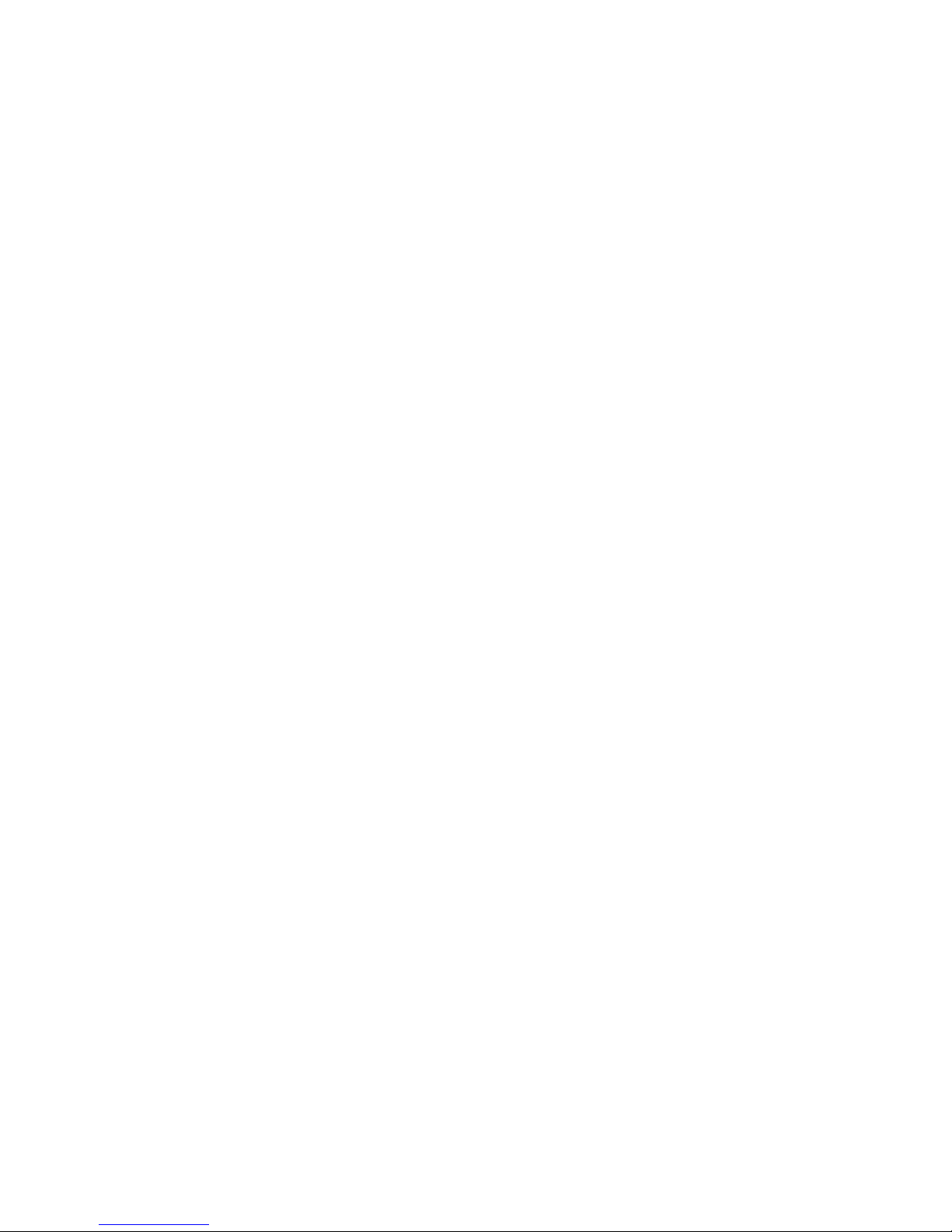
PACKING LIST
PACKING LIST
The complete TR-9200 package consists of:
w 1 x 1U 19” rack mount console: the TR-9200
w Rear mounting kit
Ø 2 x short L-shaped brackets
Ø 2 x long L-shaped brackets
Ø 2 x expanding brackets
Ø 2 x supporting brackets
w 1 x VGA cable and 1 x DVI cable
w 1 x power cord
w 2 x identical keys of the lock
The complete TR-9300 package consists of:
w 1 x 1U 19” rack mount console: the TR-9300
w Rear mounting kit
Ø 2 x short L-shaped brackets
Ø 2 x long L-shaped brackets
Ø 2 x expanding brackets
Ø 2 x supporting brackets
w 1 x 1.8m KVM cable( 3 in 1 cable, PS/2 mouse, PS/2 keyboard, DB15 VGA)
w 1 x power cord
w 2 x identical keys of the lock
Check to make sure that the unit is not damaged in shipping. If you encounter a problem,
contact your local dealer for service.
Please read this manual thoroughly, and follow the installation and operation procedures
carefully to prevent any damage to the TR-9200/9300, and/or any of the devices that
connect to it.
SAFETY INSTRUCTIONS
1 TR-9200/9300 User Manual
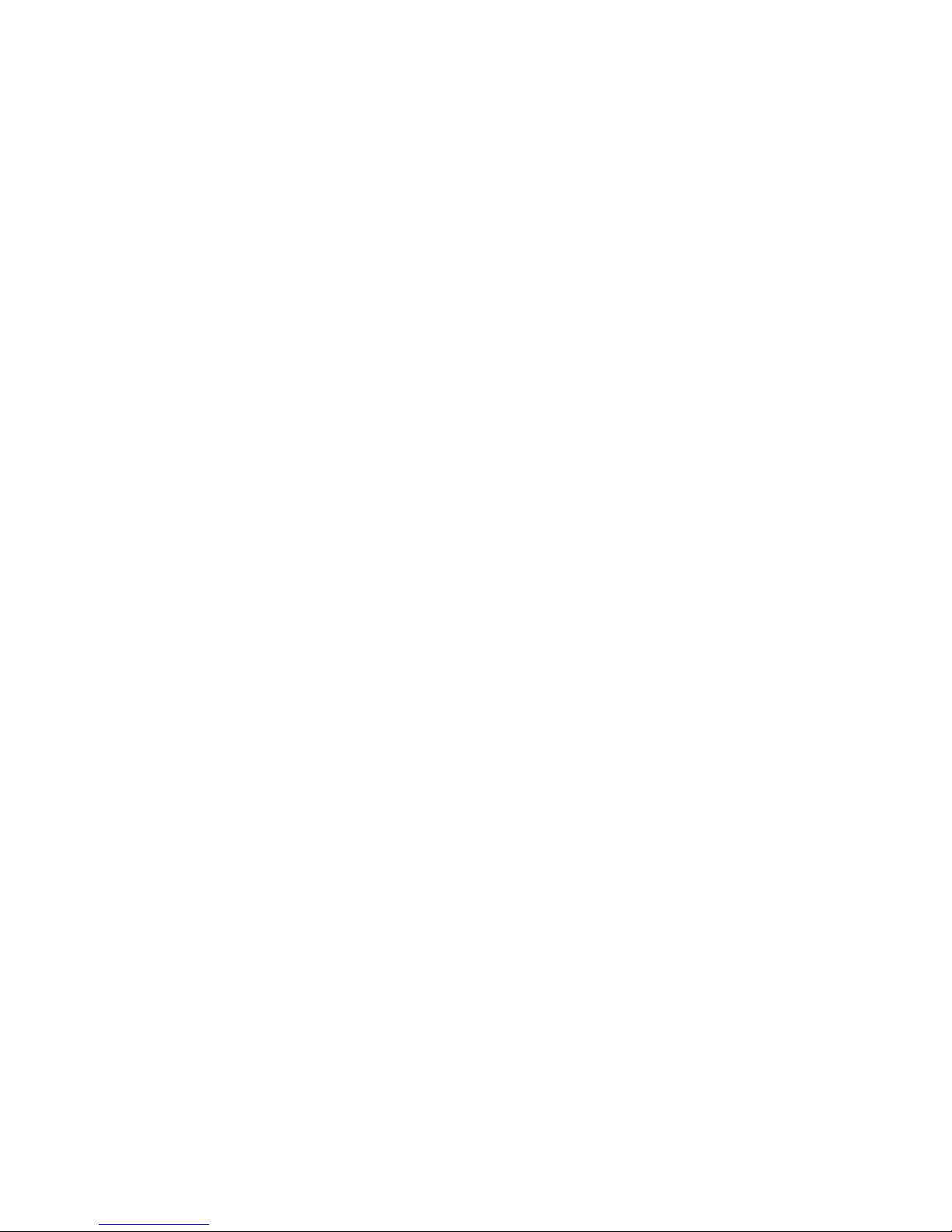
SAFETY INSTRUCTIONS
1. Please read these safety instructions carefully.
2. Please keep this User’s Manual for later reference.
3. Please disconnect this equipment from power source before cleaning. Don’t use
liquid or sprayed detergent for cleaning. Use moisture sheet or clothe for cleaning.
4. For pluggable equipment, the socked-outlet shall be installed near the equipment
and shall be easily accessible.
5. Please keep this equipment from humidity.
6. Lay this equipment on a reliable surface when install. A drop or fall could cause user
injured.
7. Do not leave this equipment in an environment unconditioned, storage temperature
above 60º C, it may damage the equipment.
8. The opening on the enclosure are for air convection protecting the equipment from
overheating. DO NOT COVER THE OPENING.
9. Make sure to apply proper input power voltage to the equipment.
10. Please shield the power cord in the way that people can not step on it. Do not place
anything over power cord. The power cord must rated fro the voltage and current
marked on the product’s electrical ratings labell. The voltage and current ratings of
the cord should match the voltage and the current rating marked on the product.
11. All cautions and warnings on the equipment should be noted.
12. If the equipment is not in use for a long time, disconnect the equipment from mains
to avoid being damaged by transient voltage surge.
13. Never pour liquid into ventilation openings, this could cause fire or electrical shock.
14. Never open the equipment. For safety reason, only qualified service technicians are
allowed to open the equipment.
15. If one of the following situations arises, get the equipment checked by service
technicians .
w The Power Cord or plug is damaged.
w Liquid has leaked inside the equipment.
w The equipment has been exposed to moisture.
w The equipment has not worked well or you can not get it to work according to User’s
Manual.
w The equipment has dropped and damaged.
w The equipment has obvious signs or breakage.
OF CONTENTS
2 TR-9200/9300 User Manual
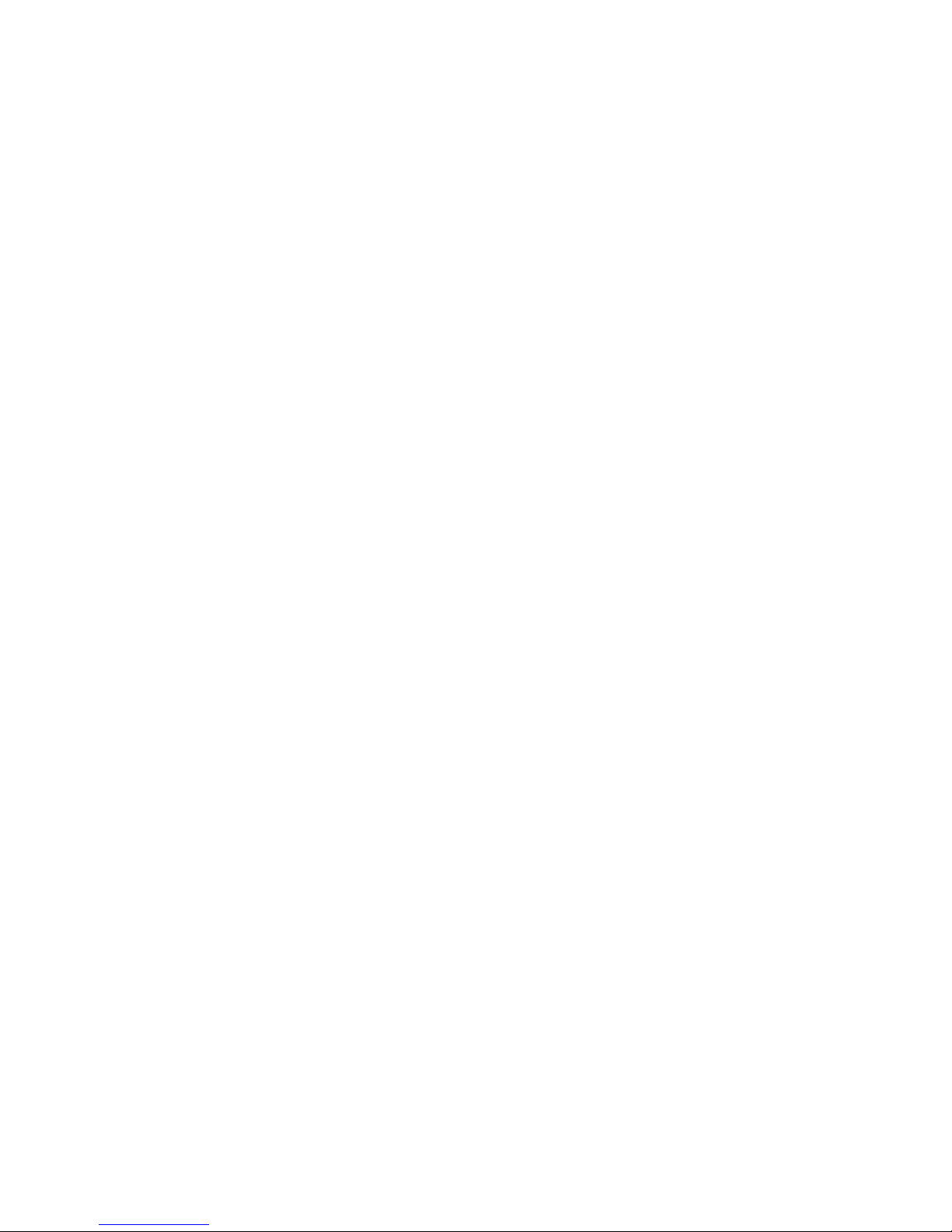
TABLE OF CONTENTS
PACKING LIST............................................................................................................................. 1
SAFETY INSTRUCTIONS .............................................................................................................. 2
TABLE OF CONTENTS ................................................................................................................. 3
CHAPTER 1 GENERAL INFORMATION ...................................................................................... 4
1.1 Overview....................................................................................................................4
1.2 Product Specification.................................................................................................5
1.3 Hardware Requirement ..............................................................................................7
1.4 Mounting the unit to your cabinet ...........................................................................8
1.4.1 Mounting the TR-9200/9300 into 750 mm cabinets ..................................................... 9
1.4.2 Mounting the TR-9200/9300 into 900 mm cabinets ..................................................... 10
CHAPTER 2 17” TFT LCD PANEL ............................................................................................. 11
2.1 Introduction.............................................................................................................11
2.1.1 Specifications.................................................................................................... 11
2.1.2 Factory Preset Timing for Reference.............................................................. 12
2.2 Panel Controls and OSD Functions .........................................................................13
2.2.1 Auto tuning.......................................................................................................... 13
2.2.2 Input signal (TR-9200 only)......................................................................... 13
2.2.3 Brightness/contrast............................................................................................ 13
2.2.4 Color ................................................................................................................ 14
2.2.5 Image quality .................................................................................................... 14
2.2.6 Miscellaneous settings....................................................................................... 15
2.2.7 Power Indicator................................................................................................. 15
CHAPTER 3 INSTALLATION ....................................................................................................... 16
3.1 Installing the Video Card and Video Driver ...........................................................16
3.1.1 Configuring the Display Settings ......................................................................... 16
3.2 Connecting the Drawer ...........................................................................................16
3.3 Turning On the Drawer...........................................................................................17
3.4 Testing the Drawer..................................................................................................17
CHAPTER 4 KVM Switch (TR-9300 only)................................................................................ 18
4.1 Features ...................................................................................................................18
4.2 Installation of TR-9300 ........................................................................................18
4.2.1 Before You Begin.............................................................................................. 18
4.2.2 Single Station Installation................................................................................... 18
4.2.3 Two Station & Three Installation ......................................................................... 19
4.2.4 Front View ........................................................................................................ 19
4.3 Hot Plugging ...........................................................................................................20
4.3.1 Powering Off and Restarting .............................................................................. 20
4.3.2 Port Selection ................................................................................................... 20
4.4 Port ID Numbering .................................................................................................21
4.4.1 Overview .......................................................................................................... 21
4.4.2 Port Key In Examples: ....................................................................................... 21
4.4.3 Hotkey Summary Table ..................................................................................... 21
4.5 OSD Operation........................................................................................................21
4.5.1 Overview .......................................................................................................... 21
4.5.2 OSD Navigation ................................................................................................ 22
4.5.3 Hotkey Navigation ............................................................................................. 22
4.5.4 OSD Main Menu Headings:................................................................................ 23
4.5.5 The Function Keys: ........................................................................................... 23
4.5.6 Factory Default Settings..................................................................................... 27
4.5.7 OSD Security .................................................................................................... 27
4.6 Trouble Shooting.....................................................................................................28
3 TR-9200/9300 User Manual
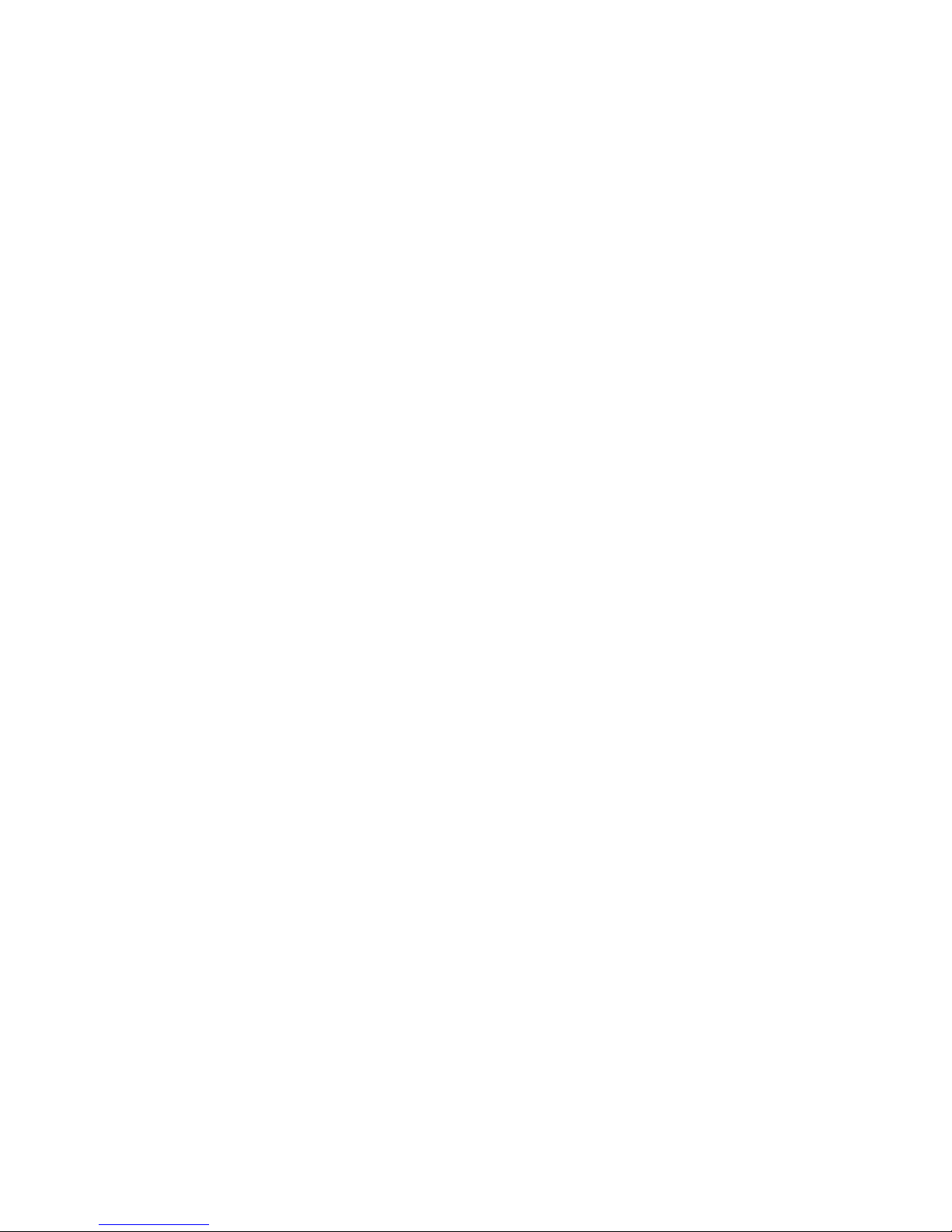
CHAPTER 1 GENERAL INFORMATIONHAPTER 1
GENERAL INFORMATION
1.1 Overview
The TR-9200/9300 is an ideal solution for network administration with multiple servers /
platforms. Their 17-inch large size TFT LCD color display and ultra-low-profile
compact industrial keyboard / touchpad provide the user-friendliest and most reliable
environment for network administrators. All these functions are integrated in a 19-inch
1U space with rugged construction design to achieve ultra space saving and high
reliability for high quality industrial/network applications.
The built-in KVM switch of the TR-9300 enables easy accessibility to 8 servers /
platforms and supports PS/2 keyboard, PS/2 mouse, and DB15 VGA with eight DB25
connectors. By cascading function, it can connect up to 512 computers or servers.
The TR-9200/9300 monitor / keyboard drawers provide superior picture quality and
state-of-the-art features mounted in an industrial grade, rack mount drawer. The
drawer forms a rugged enclosure that protects the monitor from industrial hazards and
permits easy access to monitor controls.
The TR-9200/9300 monitors provide flicker-free color images at optimal resolutions.
The
monitors’ 0.264mm pixel pitch ensures crisp images with clear definition, even at high
resolutions. The TR-9200/9300 monitors are intelligent, microprocessor-based, and have
an ergonomically designed display.
The TR-9200/9300 monitors employ the latest in active matrix thin film transistor (TFT)
technology, providing crisp screen images and wide viewing angles. Unlike CRT
monitors, LCD monitors are inherently immune to the magnetic fields commonly found
on the plant floor or communications centers. LCDs are also typically brighter than
conventional CRT technology, making them ideal for the high ambient lighting
conditions found in many of today’s factory environments. On-screen menus allow for
display adjustments. In addition, the monitors’ Plug-n-Play+ features support
Windows 95/98 and NT, while a universal power supply ensures global applicability.
The TR-9200/9300 monitors are compatible with most analog RGB (red, green, blue)
display standards, including PS/V, PS/2, optional for Apple Macintosh Centris,
Quadra, and Macintosh II family signals. The LCD monitor is capable of displaying
crisp and vibrant color graphics with VGA, SVGA, XGA (non-interlaced), and most
Macintosh compatible color video cards.
4 TR-9200/9300 User Manual
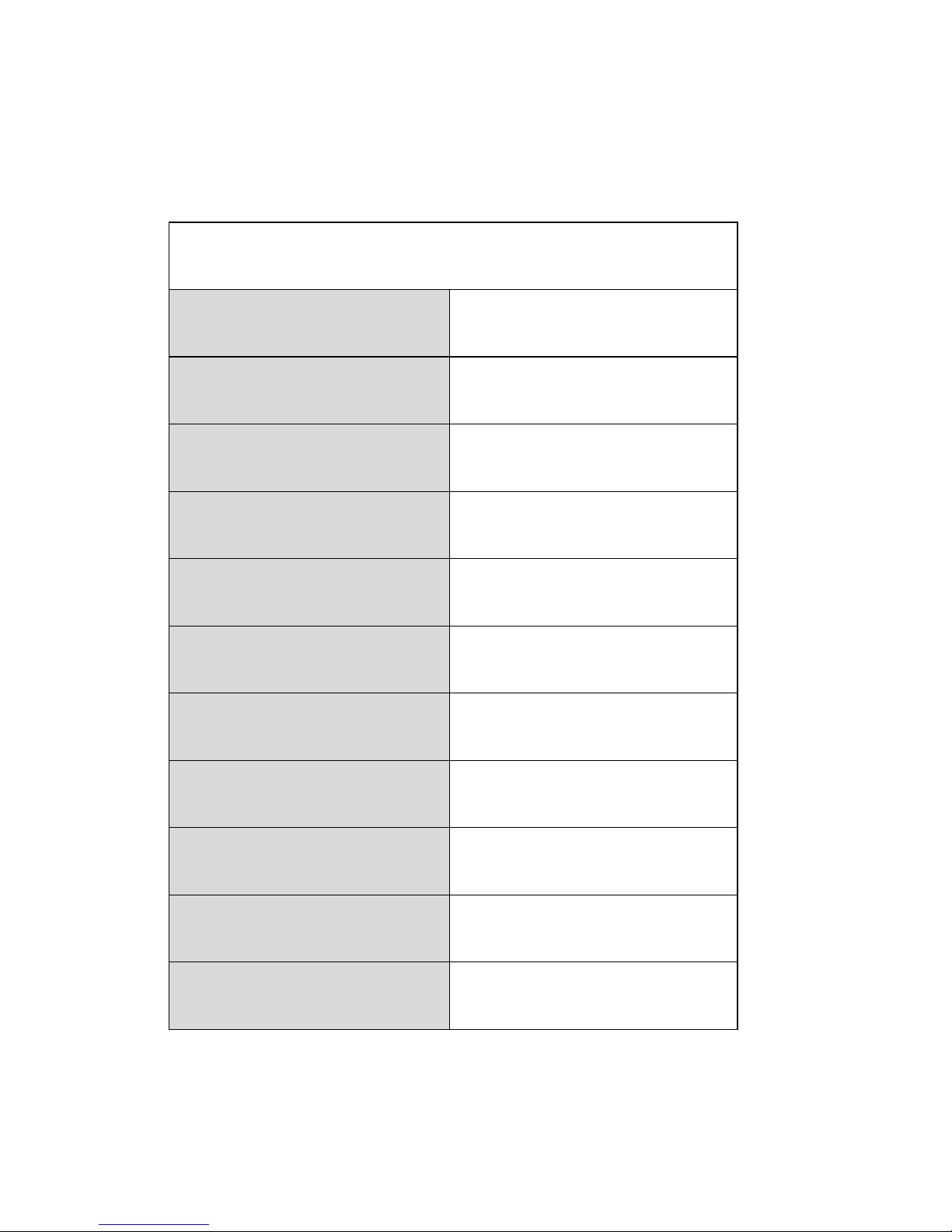
1.2 Product Specification
P
roduct Specification
Standard
Meets EIA RS-310C 1U 19” rack
mount standard
Dimension (H x W x D)
43 x 443 x 548 (mm)
LCD Panel
17” Active -Matrix TFT LCD
Anti-reflection Glass for LCD
2 x 351 x 284 (mm)
Maximum Resolution
1280 x 1024 pixels
Input signal format
DVI (TR-9200 only) or RGB Analog
Video
Display control
All graphic user’s interface on-screendisplay control
Keyboard
PS/2 88-key slim keyboard with 19-key
numeric keypad
Mouse
PS/2 high-quality touchpad with two
mouse buttons
Gross Weight
14 Kg
Certification
FCC class A, CE
5 TR-9200/9300 User Manual

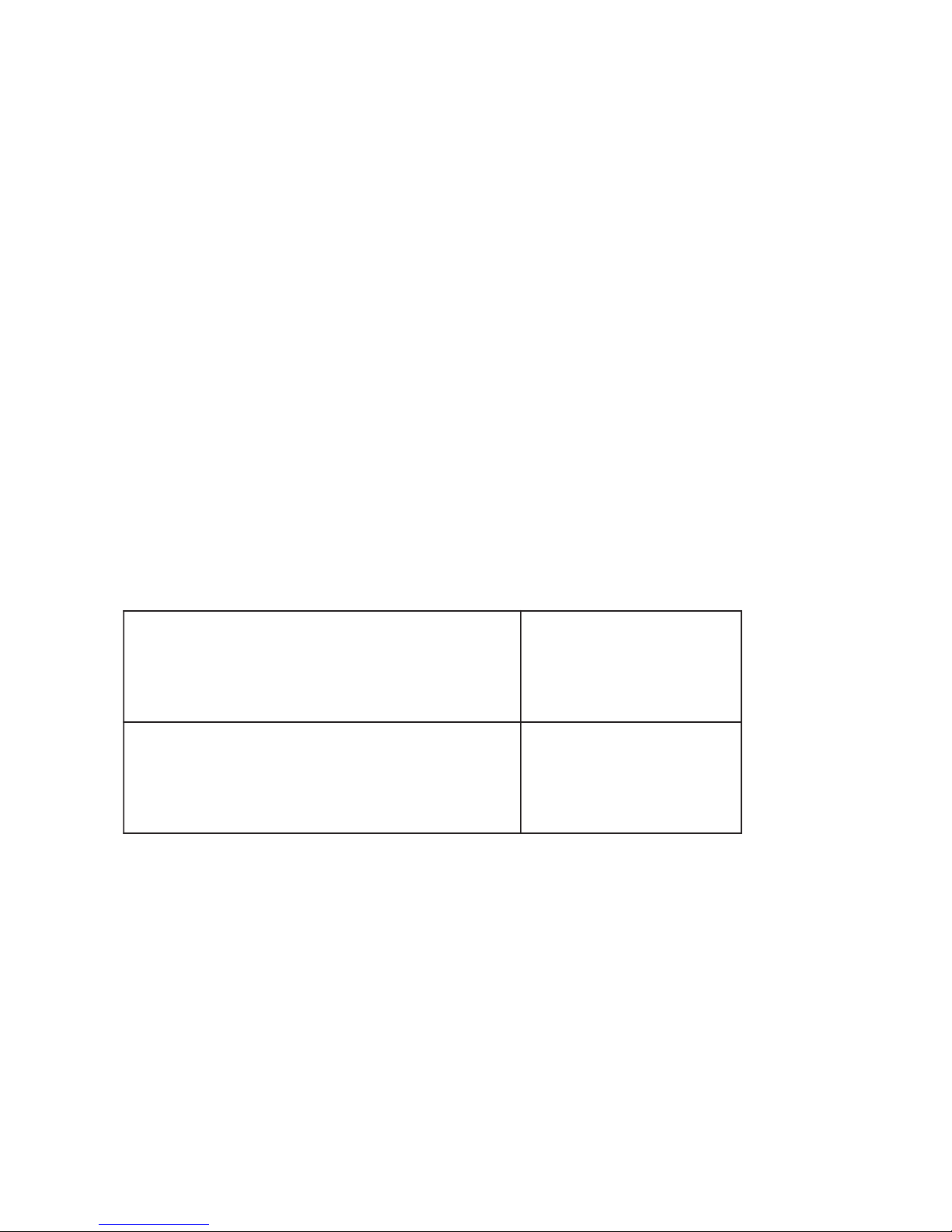
1.3 Hardware Requirement
,esuoMdnadraobyeK)NID-inimnip6(2/SP
AGV
)bus-Dnip51(
,P3061-L2,P1061-L2
P0161-L2,P5061-L2
sehctiwsMVKrehtodna0039-RTniahCysiaD
,P3061-L2,P1061-L2
P0161-L2,P5061-L2
Computers
Your PC must have a VGA, SVGA, or Multisync video card and video driver already
installed for the monitor. If you need to install a video card or a video driver, refer to
your computer documentation for instructions.
w Your Macintosh will require a “mac adapter” for video.
w Your Sun server will require a DVI video output and USB keyboard/mouse
inputs (for TR-9200 only)
w Your PC-compatible computer must have a 6-pin mini-DIN (PS/2 style) mouse
port
w Your PC-compatible computer must have a 6-pin mini-DIN (PS/2 Style)
keyboard port.
KVM Cables
For optimum signal integrity and to simplify the layout, we strongly recommend that
you use the following high quality custom cable sets:
7 TR-9200/9300 User Manual

1.4 Mounting the unit to your cabinet
The unit is designed for standard 750mm and 900mm cabinets*. You may find the
rear mounting kit in the carton.
Please use the following combination to fit in different cabinets.
For 750mm cabinets
Short L-bracket x 2
Extended bracket x 0 (not
necessary)
Supporting bracket x 2
For 900mm / 850mm
cabinets Long L-bracket x 2
Extended bracket x 2
Supporting bracket x 2 (the
same as those for 750mm
cabinets)
TR-9200/9300 User Manual8

1.4.1 Mounting the TR-9200/9300 into 900/850 mm cabinets
1. Fasten the supporting brackets
with the chassis.
2. Fasten the extended brackets
with the supporting brackets.
3. Screw the extended brackets
with the system chassis.
TR-9200/9300 User Manual9
