Page 1
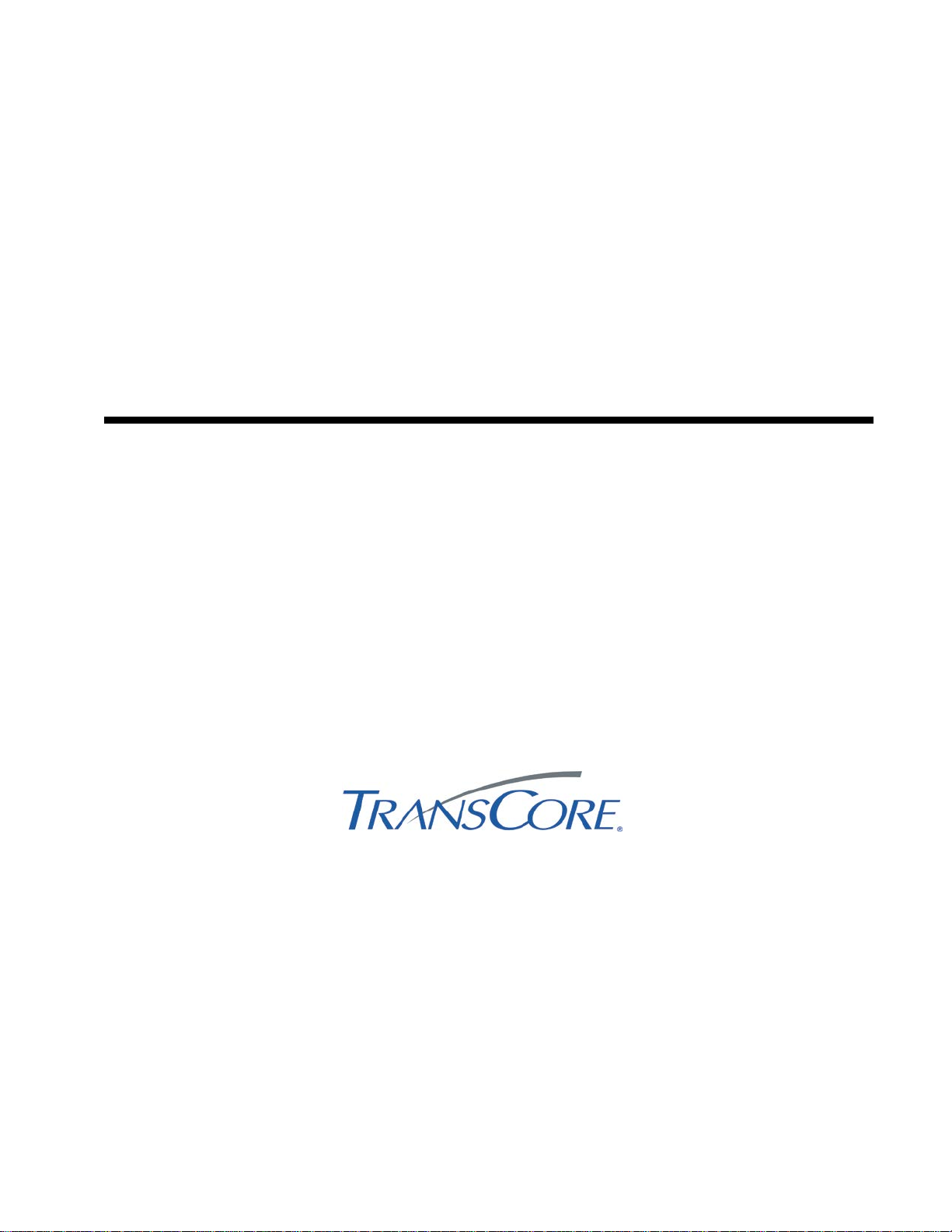
TransCore
P/N 411002-009
SmartPass® Integrated Reader
System Guide
2450 MHz (High Voltage)
8600 Jefferson Street NE
Albuquerque, NM 87113
June 2014
Page 2

Information in this document is subject to change and does not represent a commitment on the part
of TC License, Ltd.
1996 TC License, Ltd. All rights reserved. TRANSCORE, TOLLTAG, AMTECH, and
SMARTPASS are registered trademarks of TC License, Ltd. All other trademarks listed are the
property of their respective owners. Printed in the U.S.A.
For further information, contact:
TransCore
8600 Jefferson Street NE
Albuquerque, NM 87113
Technical Support
Web: transcore.com/rfidsupport
Phone: (505) 856-8007
Page 3
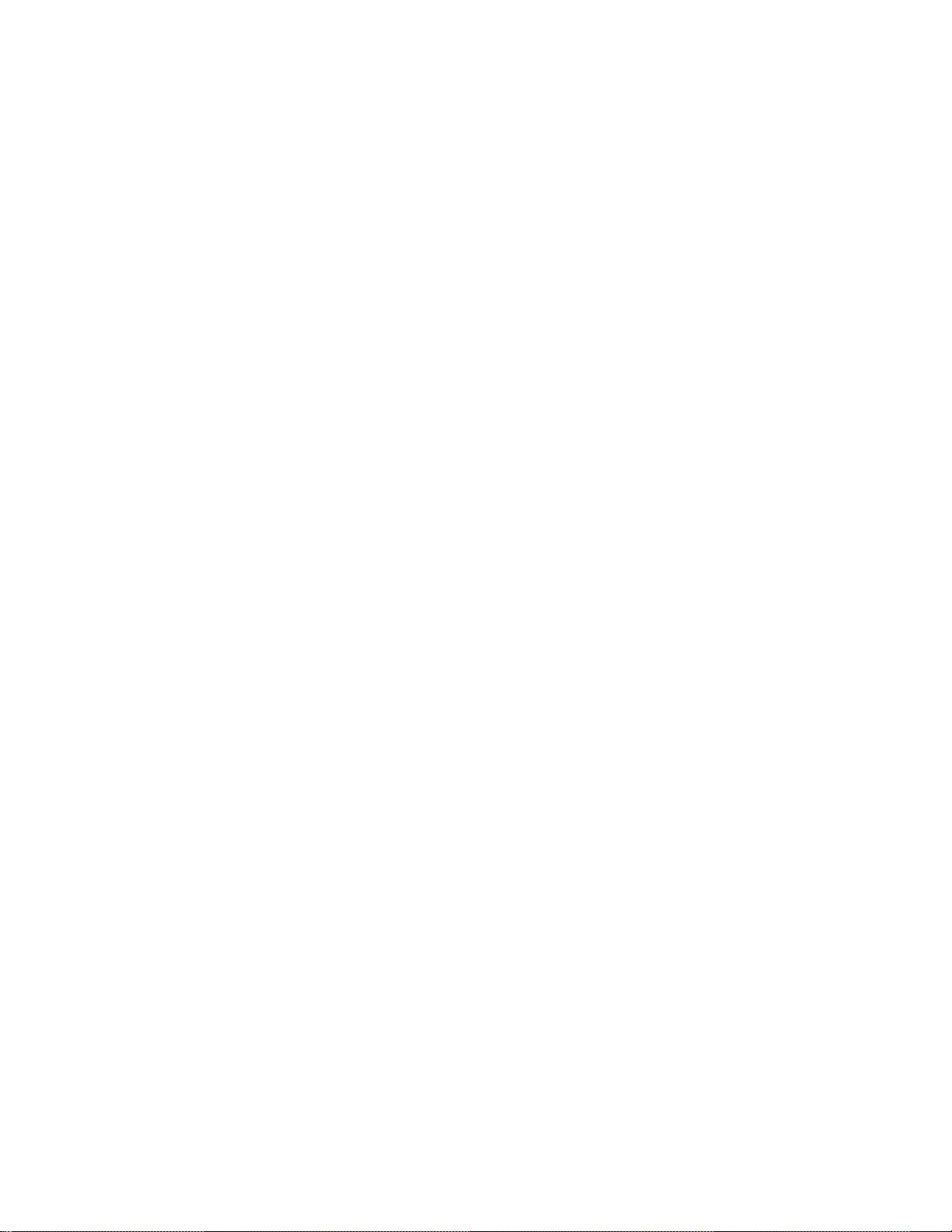
WARNING TO USERS IN THE UNITED STATES
FEDERAL COMMUNICATIONS COMMISSION (FCC) RADIO FREQUENCY
INTERFERENCE STATEMENT
47 CFR §2.105
NOTE: This equipment uses 2450-MHz frequency and thus does NOT comply with FCC U.S. frequency
allocation requirements.
NOTE: Users in all countries should check with the appropriate local authorities for licensing
requirements.
TransCore, LP
USA
Page 4
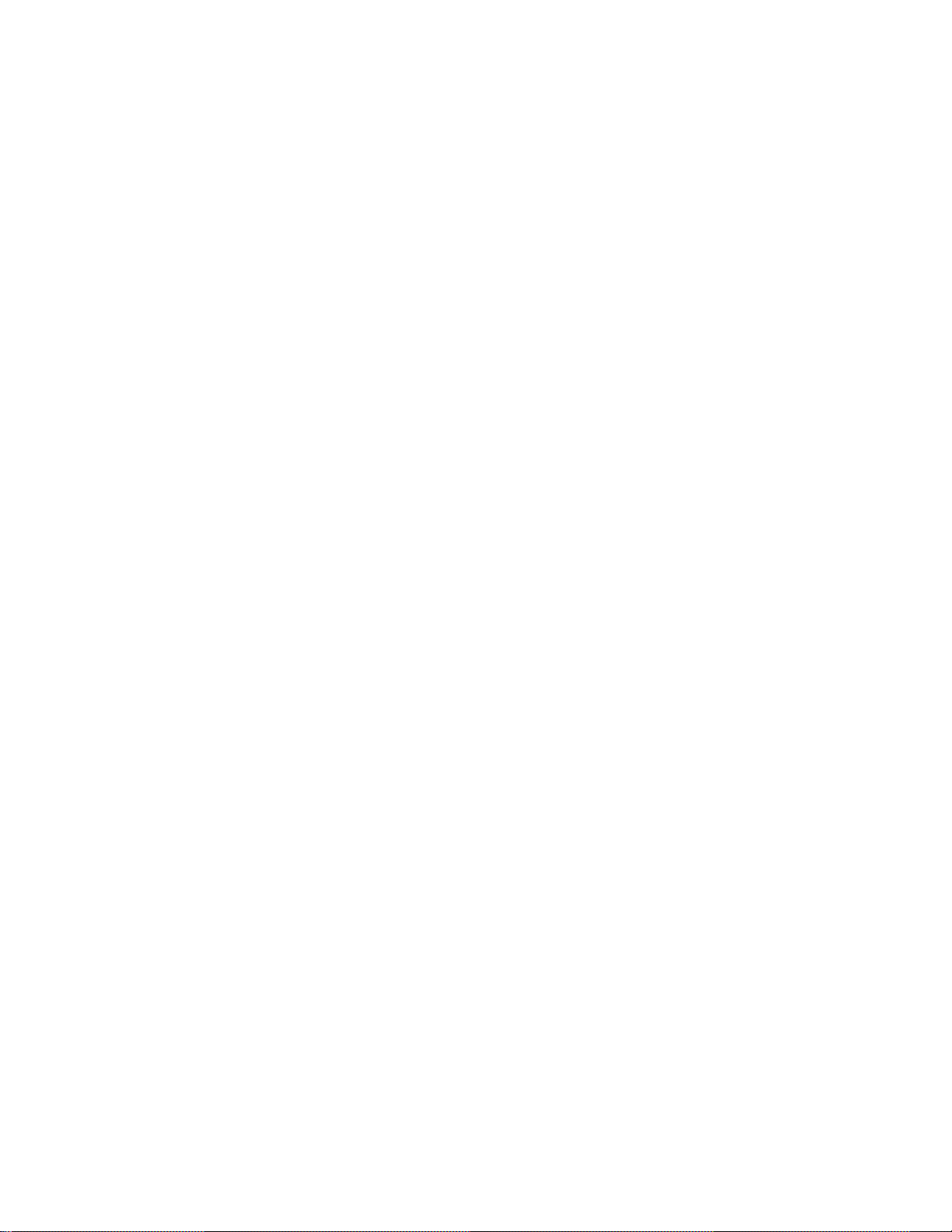
Page 5
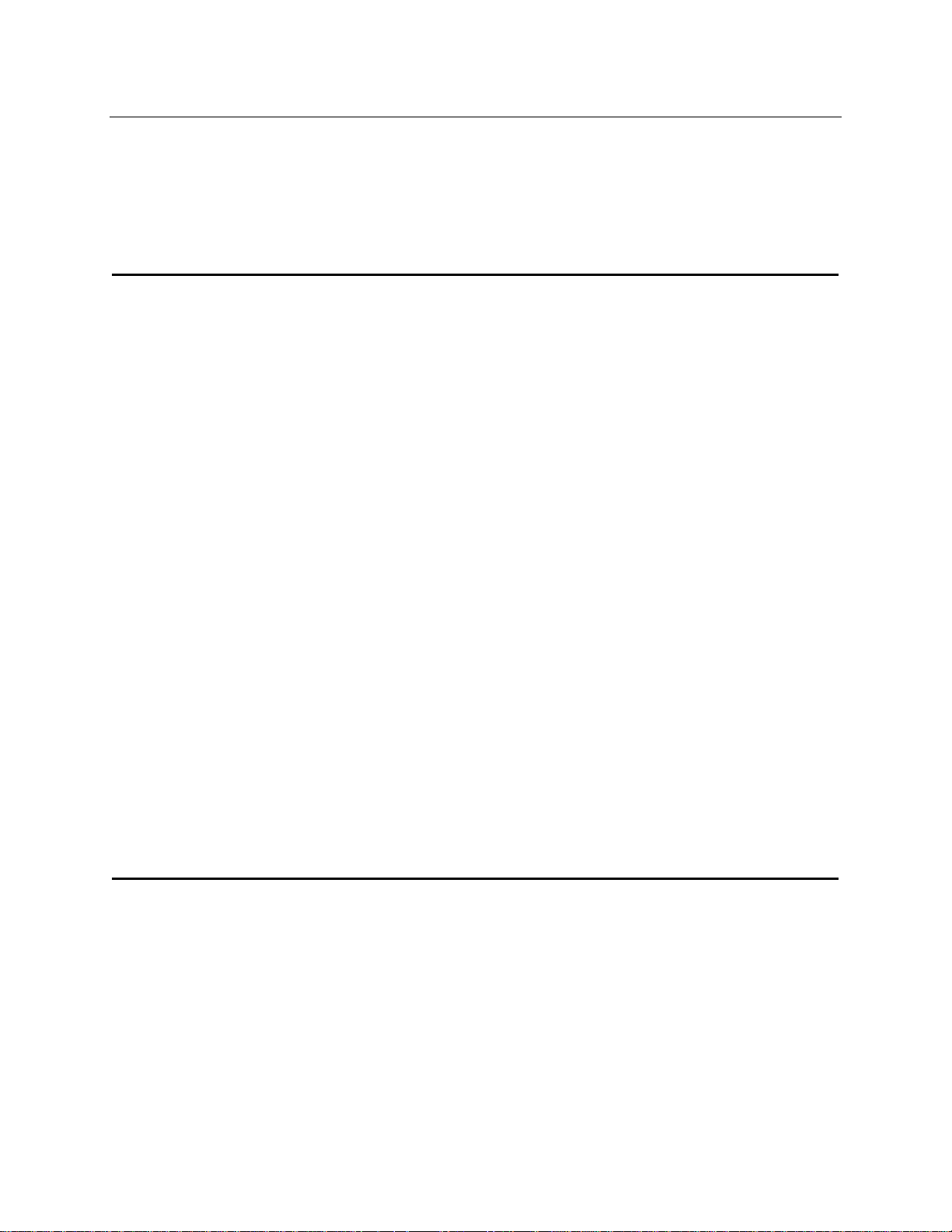
Contents
Introduction
Preparing the Site
Overview .......................................................................................................... 1-3
System Description ......................................................................................... 1-3
Licenses ........................................................................................................... 1-4
Choosing and Ordering Equipment ............................................................... 1-4
SmartPass Model AI1611 ....................................................................................................... 1-4
Accessories .................................................................................................................................... 1-4
Communications Interface ............................................................................................................ 1-4
Input Power Supply ....................................................................................................................... 1-5
Communications Cables ................................................................................................................ 1-5
Power Cables ................................................................................................................................. 1-5
Tags ......................................................................................................................................... 1-6
Tag Models .................................................................................................................................... 1-6
Tag Data Formats .......................................................................................................................... 1-6
Determining the Location to Install SmartPass ............................................ 2-3
Reflection, Refraction, and Diffraction of RF Signals .............................................................. 2-3
RF Reflectors ................................................................................................................................. 2-4
RF Refraction ................................................................................................................................. 2-4
RF Diffraction ................................................................................................................................ 2-4
Existing Interference .............................................................................................................. 2-4
Page 6
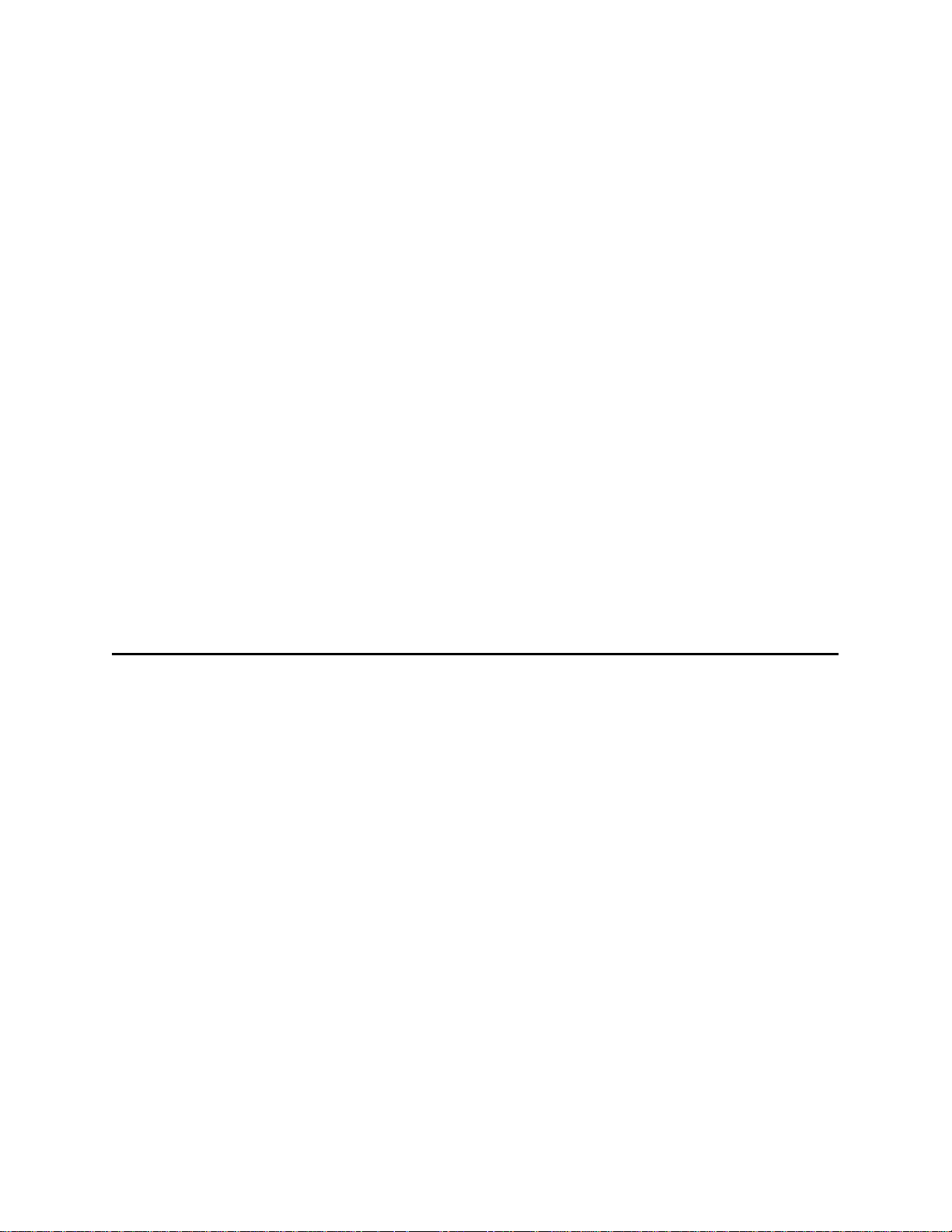
SmartPass and Tag Mounting Locations ...................................................... 2-4
Quick SmartPass
Gate Configuration ................................................................................................................. 2-5
Parking Garage Configuration ................................................................................................ 2-6
Overhead Mounting Configuration ........................................................................................ 2-7
Open Lane Configuration ....................................................................................................... 2-8
Area Layout and Traffic Flow .................................................................................................. 2-9
Other SmartPass Units in the Area ....................................................................................... 2-10
Junction Box .................................................................................................. 2-10
Electrical Power Sup p ly ................................................................................ 2-11
Communications ........................................................................................... 2-11
Input/Output Circuit Requirements for Outside Equipment ............................................... 2-11
®
Test
Overview .......................................................................................................... 3-3
Materials Supplied ........................................................................................... 3-3
Additional Material s N eeded ........................................................................... 3-4
Testing with the Audible Circuit Tester ......................................................... 3-4
Testing With a PC and the Software Diskette ............................................... 3-6
Connecting an RS–232 Interface ............................................................................................ 3-6
Connecting an RS–422 Interface ............................................................................................ 3-7
Connecting a Wiegand Interface ............................................................................................ 3-7
Testing Procedures ................................................................................................................. 3-8
Page 7
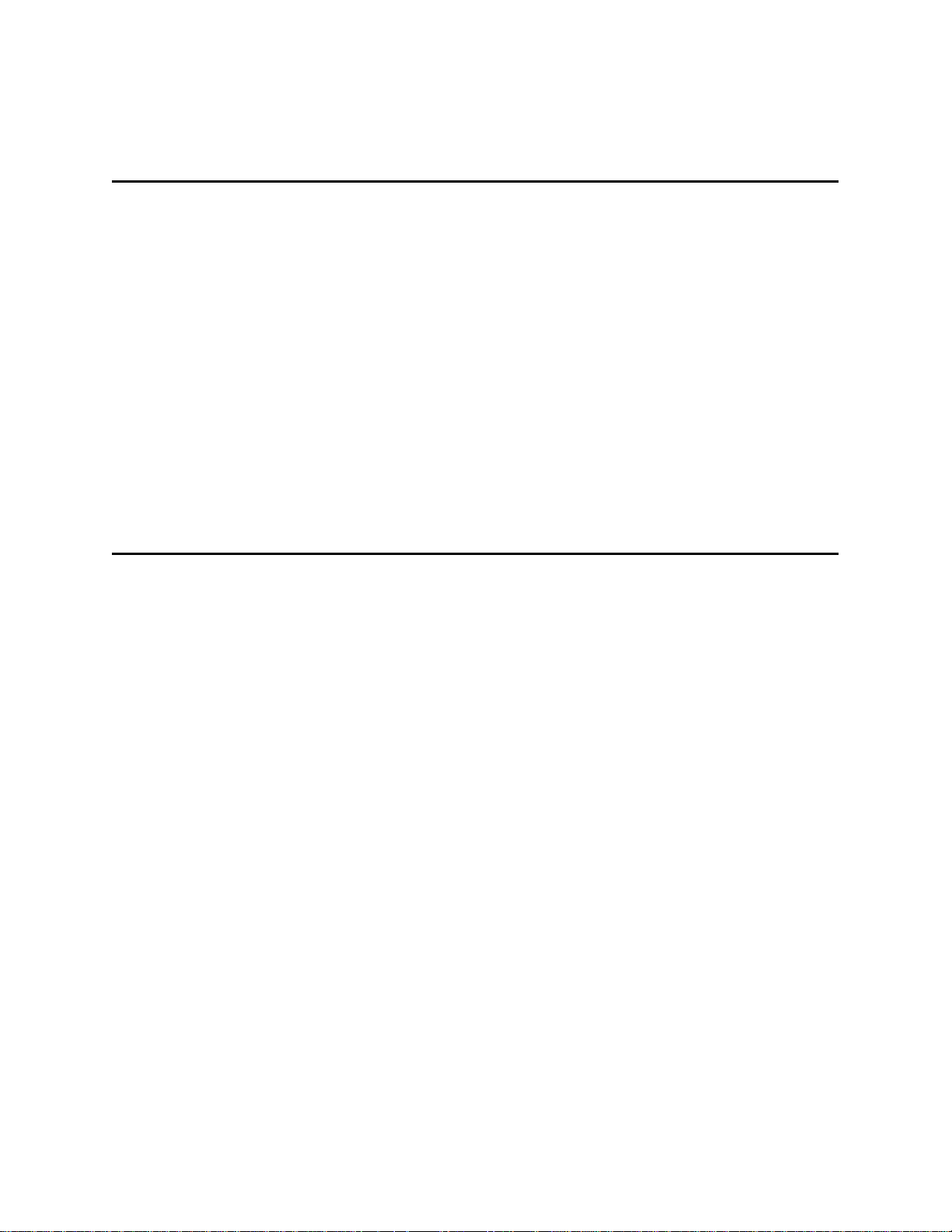
Installing T ags on Vehicles
Installing SmartPass
Overview .......................................................................................................... 4-3
Locations for Installing Interior Tags ............................................................ 4-3
Tag Mounting Instructions.............................................................................. 4-5
Mounting Interior Tags ........................................................................................................... 4-5
Mounting Exterior Tags .......................................................................................................... 4-7
Mounting Tag to Bumper with Tape ............................................................................................. 4-7
Mounting Tag to Metal Bumper with a Blind Rivet ...................................................................... 4-8
®
Overview .......................................................................................................... 5-3
Additional Material s R equ ir ed ........................................................................ 5-4
Installation Instructions .................................................................................. 5-4
Installing SmartPass on a Round Pole .................................................................................... 5-5
Installing SmartPass on a Flat Surface .................................................................................... 5-7
Installing SmartPass on a Flat Surface Without Using the Accessory Bracket .............................. 5-7
Installing SmartPass on a Flat Surface Using the Accessory Bracket ............................................ 5-8
Marking the Read Zone ................................................................................. 5-10
Changing the Read Zone ....................................................................................................... 5-12
Communications Wiring Tables ................................................................... 5-12
Connecting Power from SmartPass to the Junction Box .......................... 5-12
Connecting Communications ....................................................................... 5-14
Connecting Communications to the Junction Box ............................................................... 5-14
Page 8
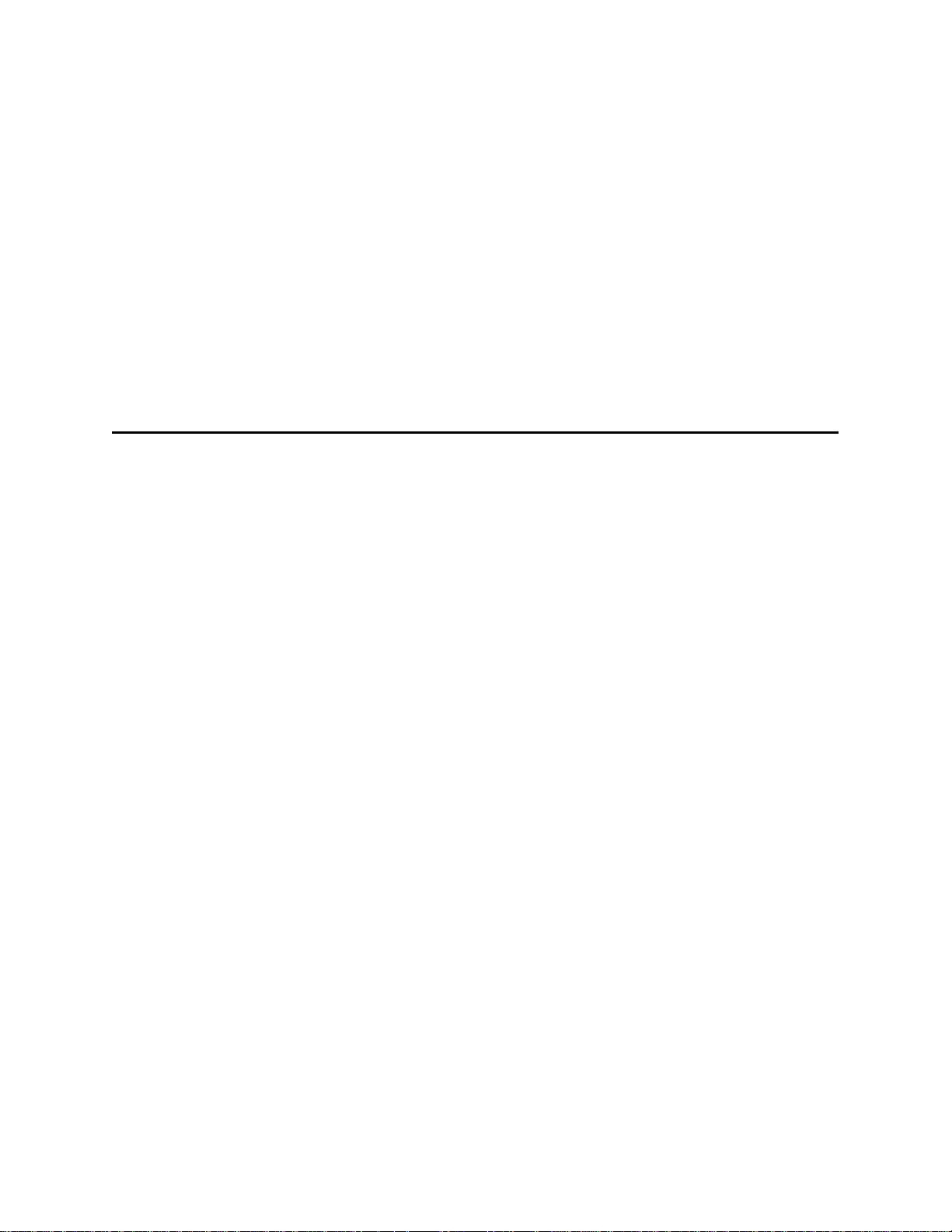
Connecting Input and Output Circuits .................................................................................. 5-14
General Software Information
Input Circuits ............................................................................................................................... 5-14
RF Control ................................................................................................................................... 5-15
Output Circuits ............................................................................................................................ 5-16
Grounding the Communications Cable Drain Wires .................................. 5-19
Testing With Host System ............................................................................ 5-19
Overview .......................................................................................................... 6-3
Communications Port ..................................................................................... 6-3
Error Messages ................................................................................................ 6-4
Flow Control ..................................................................................................... 6-5
ID Separation ................................................................................................... 6-5
Input Circuits ................................................................................................... 6-5
Operating Parameters ..................................................................................... 6-6
Output Circuits ................................................................................................ 6-6
Power Fail......................................................................................................... 6-6
Program Download .......................................................................................... 6-6
Download Considerations ...................................................................................................... 6-6
Download Procedure .............................................................................................................. 6-7
Page 9
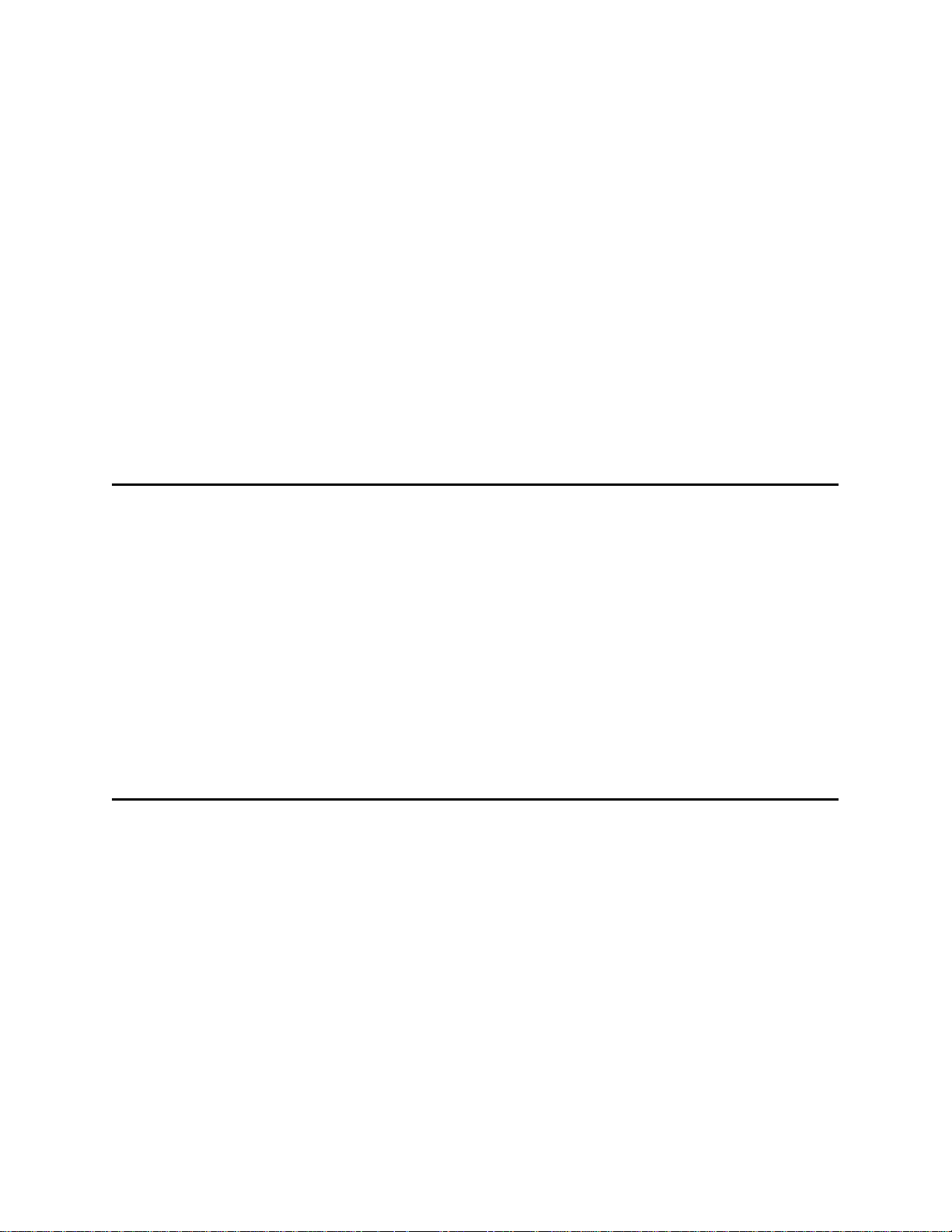
Reports ............................................................................................................. 6-7
Modes of Operation
Communication Protocols
Reset Command .............................................................................................. 6-8
Startup .............................................................................................................. 6-8
Sign-On Message .................................................................................................................... 6-8
Boot Failure Message ............................................................................................................. 6-9
Tag/Message Buffer ............................................................................................................... 6-9
Time and Date ........................................................................................................................ 6-9
Overview .......................................................................................................... 7-3
Data Mode ........................................................................................................ 7-3
Command Mode ............................................................................................... 7-4
Buffer Control Mode ........................................................................................ 7-5
Download Mode ............................................................................................... 7-6
Overview .......................................................................................................... 8-3
Basic Protocol ................................................................................................. 8-4
Error Correcting Protocol ............................................................................... 8-4
Error Correcting Method ........................................................................................................ 8-4
Data Inquiry Protocol ...................................................................................... 8-5
Basic and ECP Protocol Formats ................................................................... 8-5
Reader Transmissions ............................................................................................................. 8-5
Page 10
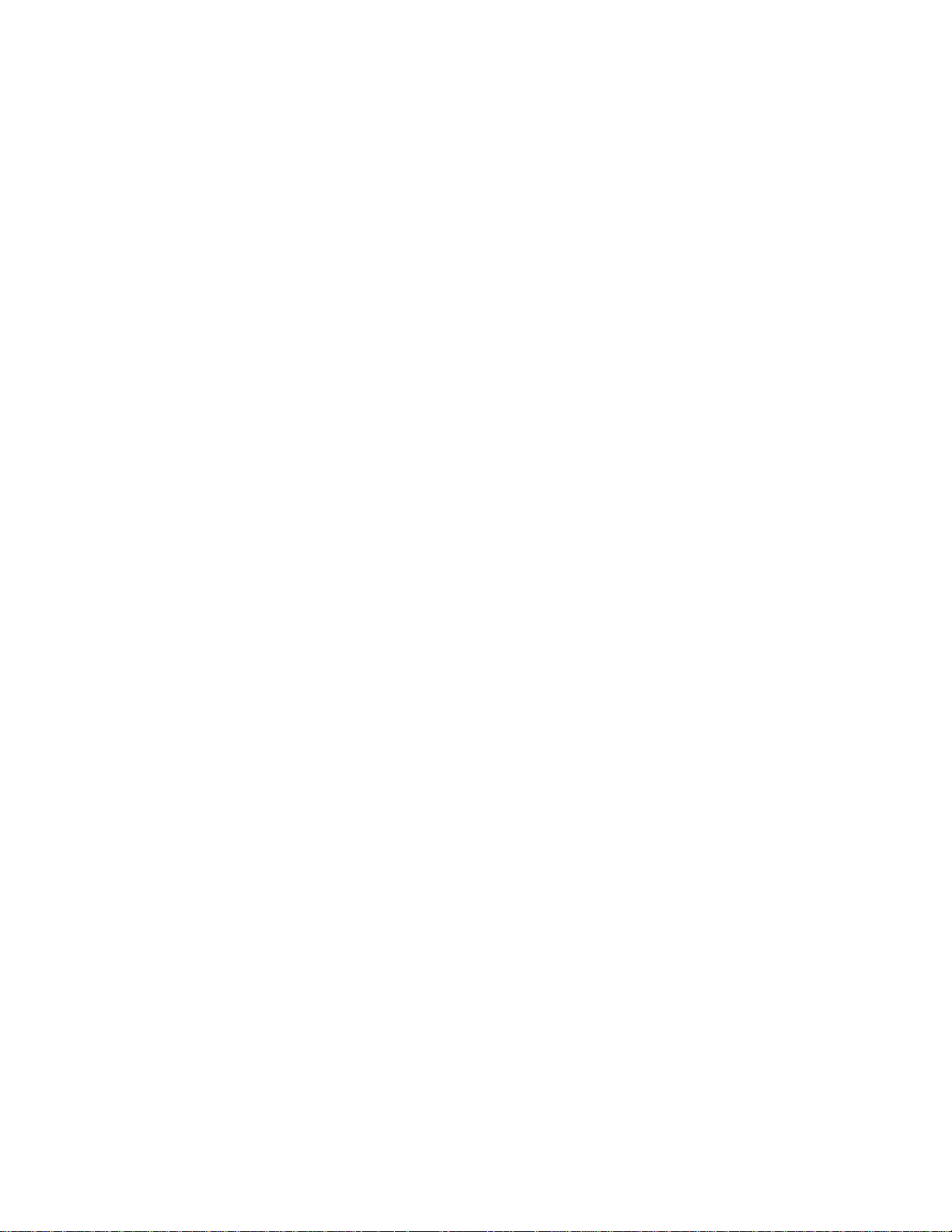
ECP Host ACK/NAK Response ................................................................................................. 8-6
Switch to Command Mode Request ....................................................................................... 8-7
Host Transmission .................................................................................................................. 8-8
Reader Command Response .................................................................................................. 8-9
Sample Messages ................................................................................................................... 8-9
Reader Transmissions ................................................................................................................... 8-9
Host Command Transmissions .................................................................................................... 8-10
Timing and Synchronization ................................................................................................. 8-11
Reader Addressed Failure Conditions .................................................................................. 8-12
Illegal Sequence Number (Not in the Range 0–9, A–F) ............................................................... 8-12
Wrong Sequence Number ........................................................................................................... 8-12
Bad CRC ....................................................................................................................................... 8-12
Illegal Command ......................................................................................................................... 8-13
Transmission Timeout ................................................................................................................. 8-13
Receive Timeout.......................................................................................................................... 8-13
Asynchronous Message/Command Message Collision ............................................................... 8-13
Host Addressed Failure Conditions ...................................................................................... 8-13
Illegal or Wrong Sequence Number ............................................................................................ 8-13
Bad CRC ....................................................................................................................................... 8-13
Transmission Timeout ................................................................................................................. 8-13
Receive Timeout.......................................................................................................................... 8-13
Asynchronous Message/Command Message Collision ............................................................... 8-14
Page 11
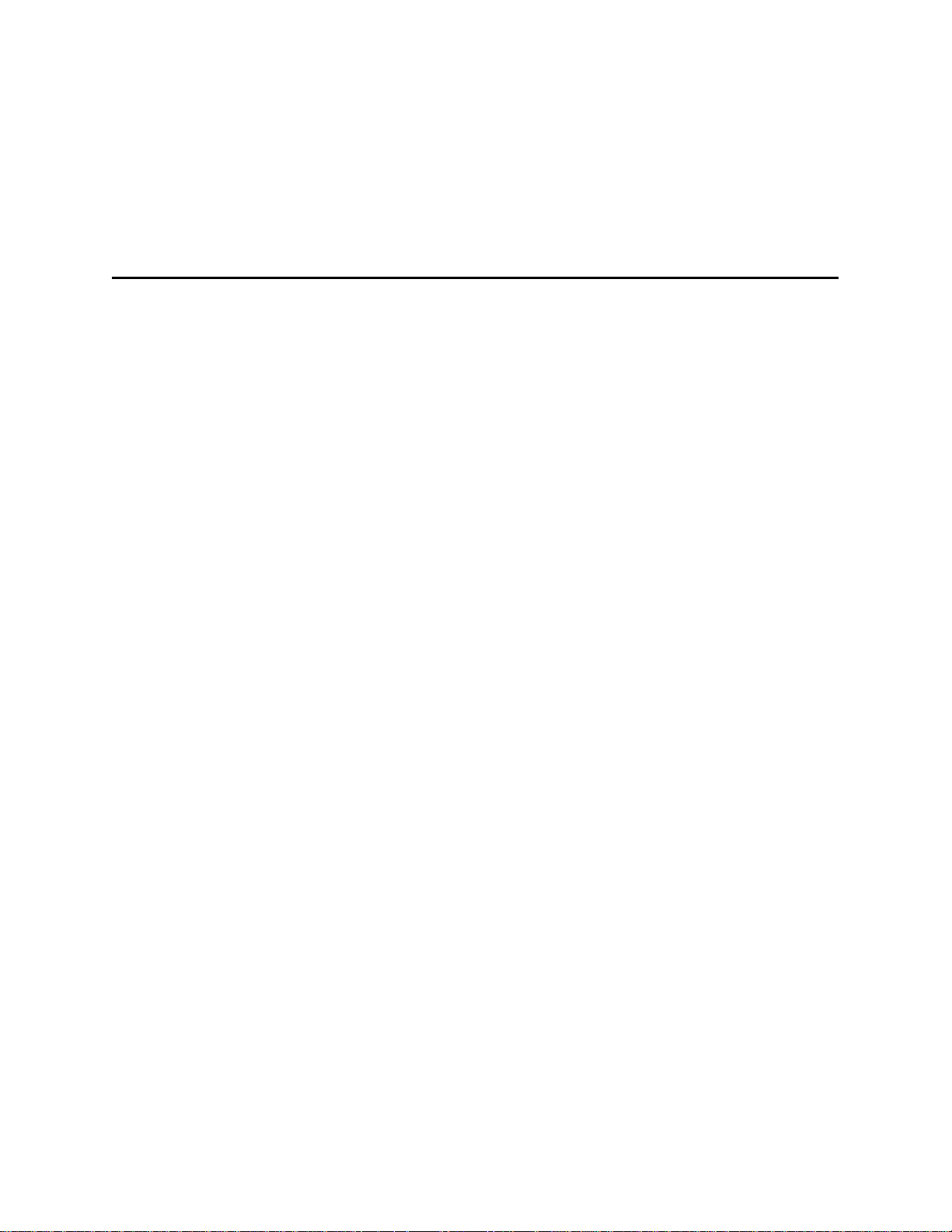
Error Correcting Protocol Reliability ........................................................... 8-14
Commands
CRC Calculation ............................................................................................ 8-14
Command Listings ..................................................................................................................... 3
Command Information ............................................................................................................ 18
00 Switch to Data Mode (Factory Default) .................................................................................... 18
01 Switch to Command Mode ....................................................................................................... 18
05 Switch to Download Mode ....................................................................................................... 18
06 Transmit Buffer Entry ............................................................................................................... 19
100N Select Baud Rate .................................................................................................................. 20
101N Select Stop Bits .................................................................................................................... 20
102N Select Parity ......................................................................................................................... 20
20 Set Time .................................................................................................................................... 21
21 Set Date .................................................................................................................................... 21
22 Display Time and Date .............................................................................................................. 21
30N Append Time and Date Selection .......................................................................................... 22
31N Append Auxiliary Information Selection ................................................................................ 23
40 Transmit All ID Codes ............................................................................................................... 23
410N Anti-Passback (Select Unique ID Code Criteria) .................................................................... 24
43 Buffer All ID Codes .................................................................................................................... 24
450 Disable Wiegand Mode (Factory Default) .............................................................................. 25
451 Enable Wiegand Mode ........................................................................................................... 25
452 Disable Tag Translation Mode (Factory Default) .................................................................... 25
453 Enable Tag Translation Mode ................................................................................................. 25
46NN Set Wiegand Retransmit Interval ........................................................................................ 26
Page 12
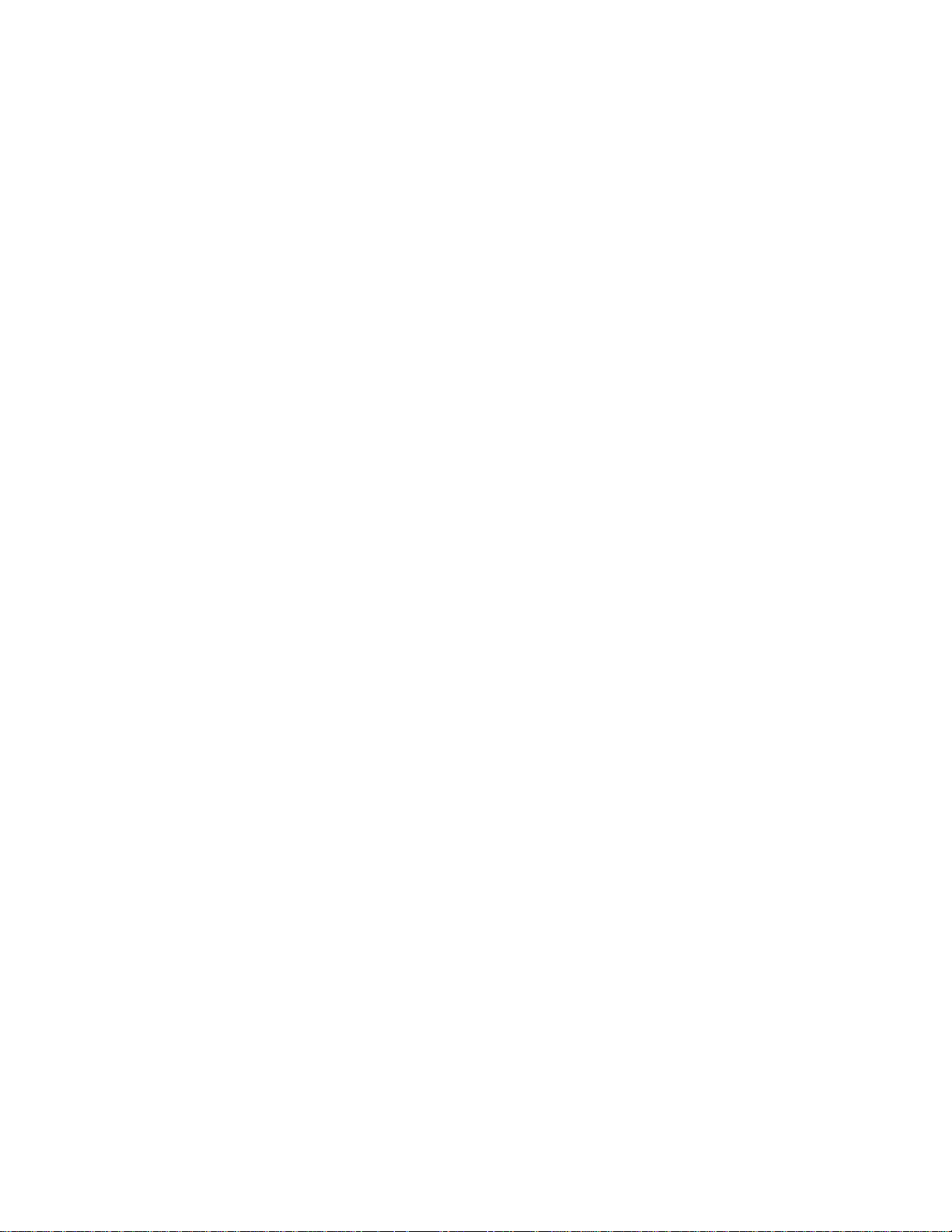
48N Select Dual-Frame Processing Mode ..................................................................................... 26
505 Display Software Version ....................................................................................................... 27
506 Display Hardware Configuration Information ........................................................................ 27
520 Display Power Fail Bit ............................................................................................................. 27
521 Display Reader ID Number ...................................................................................................... 27
522 Display Communication Port Parameters .............................................................................. 28
524 Display Appended Information Status ................................................................................... 28
525 Display Communication Protocol Status ................................................................................ 29
526 Display I/O Status ................................................................................................................... 30
527 Display RF Status .................................................................................................................... 31
529 Display Presence Input Status ................................................................................................ 32
530 Display RF0 Filter Status ......................................................................................................... 33
532 Display Wiegand Mode Status ............................................................................................... 33
533 Display Wiegand Retransmit Interval ..................................................................................... 33
534 Display Tag Translation Mode Status ..................................................................................... 34
535 Display Buffer Control Status ................................................................................................. 34
536 Display Dual-Frame Processing Mode .................................................................................... 34
537 Display Echo Status ................................................................................................................ 35
540 Display Flash Checksum.......................................................................................................... 35
543 Display Boot Checksum .......................................................................................................... 35
550 Display Periodic Check Tag Status .......................................................................................... 35
551 Display Selected Check Tag Option ........................................................................................ 36
560 Display Input Status Change Report Options ......................................................................... 36
60NN Set Reader ID Number ......................................................................................................... 36
610 Select Basic Protocol (Factory Default) .................................................................................. 37
611 Select Error Correcting Protocol ............................................................................................. 37
612NN Select Error Correcting Protocol Timeout ......................................................................... 37
Page 13

613 Select Data Inquiry Protocol ................................................................................................... 38
614N Select Flow Control Option .................................................................................................. 38
6160 Disable Buffer Control Mode (Factory Default).................................................................... 39
6161 Enable Buffer Control Mode ................................................................................................ 39
6170 Disable Echo Mode ............................................................................................................... 39
6171 Enable Echo Mode (Factory Default).................................................................................... 40
620N Output Control ..................................................................................................................... 40
621 Predefined Output Control (Factory Default)......................................................................... 40
63 Reset Reader ............................................................................................................................ 40
640N RF Control ............................................................................................................................ 41
641 Select RF-by-Input Control (Factory Default) ......................................................................... 41
65 Reset Power Fail Bit .................................................................................................................. 42
660 Test External RAM .................................................................................................................. 42
661 Display Diagnostic Results ...................................................................................................... 42
664 Test Real-Time Clock .............................................................................................................. 43
667 Verify Boot ROM Checksum ................................................................................................... 43
668 Verify Flash Memory Checksum ............................................................................................. 43
669 Perform All Diagnostics .......................................................................................................... 43
66F Load Default Operating Parameters ....................................................................................... 44
67N Set Output Pulse Duration ..................................................................................................... 44
690N Select Presence Without Tag Report Option ....................................................................... 45
692N Select RF Control Algorithm ................................................................................................. 45
693N Select RF Timeout Period ..................................................................................................... 45
694N Select Input Inversion Option .............................................................................................. 46
695 Set Serial Number ................................................................................................................... 47
696S...S Store Hardware Configuration String .............................................................................. 47
810 Disable Periodic Check Tag (Factory Default) ......................................................................... 47
Page 14
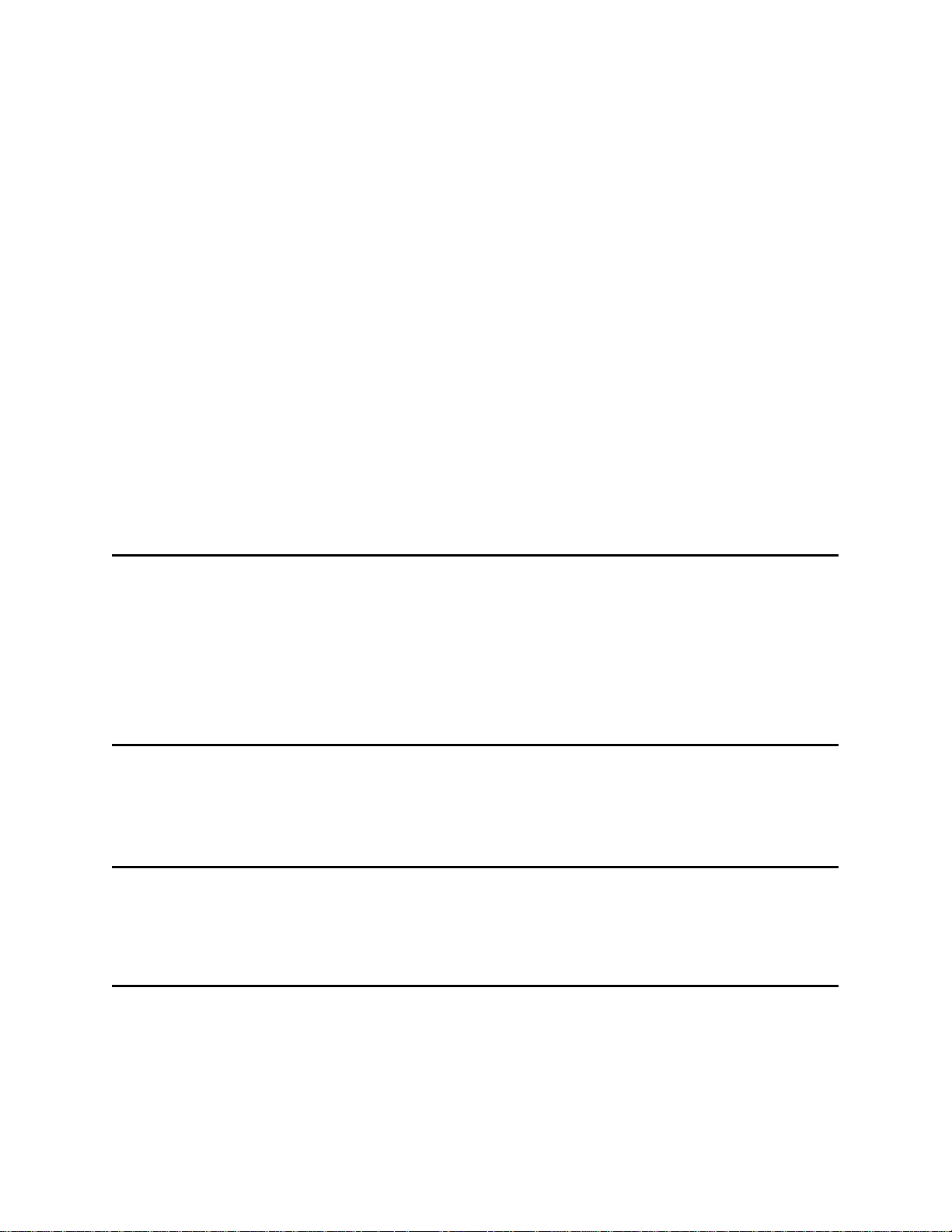
8110 Perform System Check Tag Test ........................................................................................... 47
Troubleshooting
Glossary
System Specificati
Wiring Tables
8120 Enable Periodic Check Tag .................................................................................................... 48
8160 Select Internal Check Tag (Factory Default) ......................................................................... 48
8161 Select External Check Tag ..................................................................................................... 48
82N Select Input Status Change Report Option ............................................................................ 48
90 Load Program Block .................................................................................................................. 49
91 Verify Flash Checksum .............................................................................................................. 49
96 Erase Flash Memory ................................................................................................................. 50
97 Perform Destructive Flash Test ................................................................................................ 50
99 Exit Download Mode ................................................................................................................ 50
Need Help? ................................................................................................................................ 4
Need Marketing Support? ......................................................................................................... 5
Find Something Wrong with SmartPass or Want to Suggest an Improvement? ...................... 5
Terms and Definitions .................................................................................... A-3
ons
Specifications ................................................................................................. B-3
Specifications ................................................................................................. C-3
Page 15
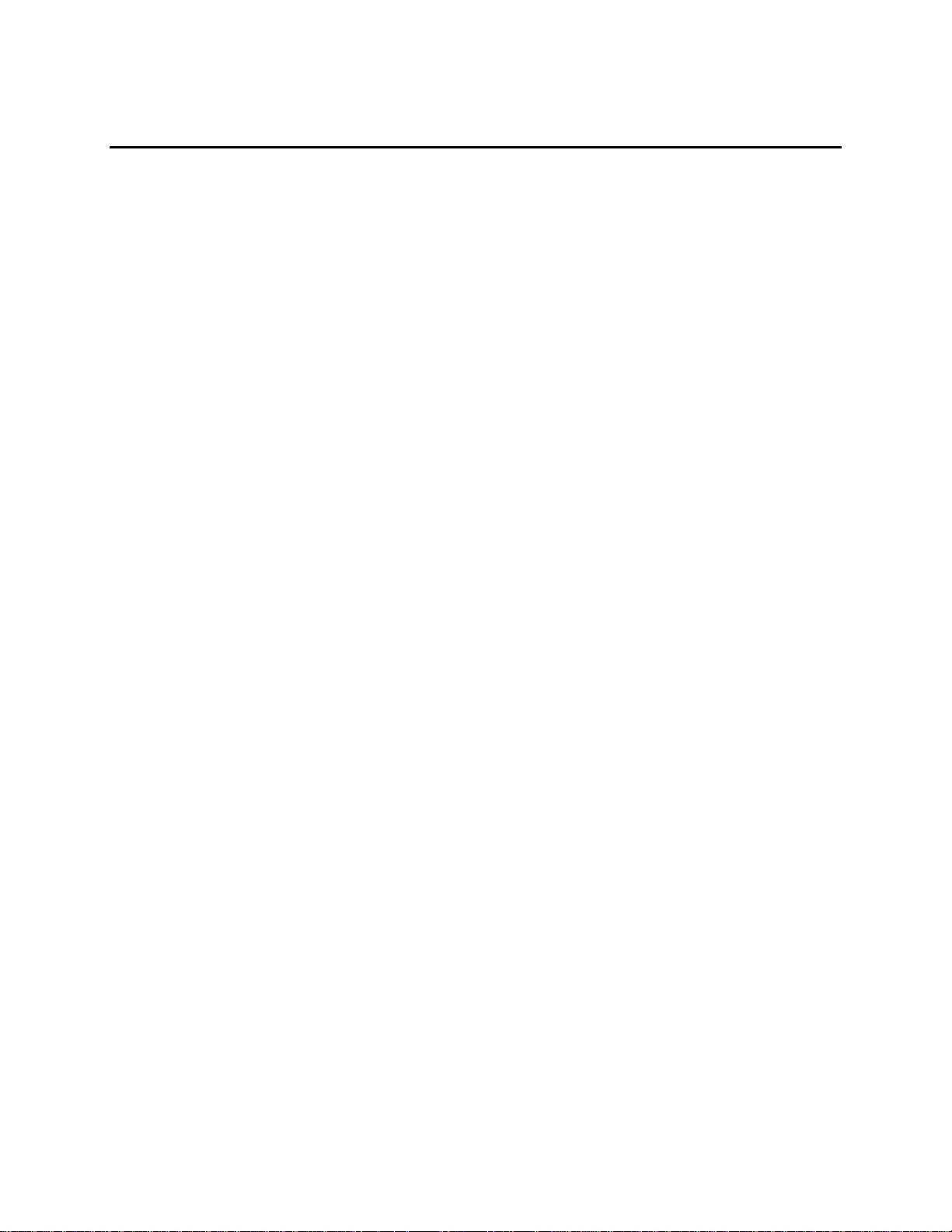
List of Figures
Figure 1-1 SmartPass System Diagram ...................................................................................................................... 1-3
Figure 2-1 Gate Configuration with Center Island ..................................................................................................... 2-5
Figure 2-2 Incorrect Mounting of SmartPass ............................................................................................................. 2-6
Figure 2-3 Parking Garage Configuration .................................................................................................................. 2-6
Figure 2-4 Left-Side Tag Mounting Locations ........................................................................................................... 2-7
Figure 2-5 SmartPass Mounted Overhead................................................................................................................. 2-7
Figure 2-6 Tag Mounting Positions for SmartPass Mounted Overhead .................................................................... 2-8
Figure 2-7 Open Lane Configuration .......................................................................................................................... 2-9
Figure 3-1 Wiring for Buzz Box .................................................................................................................................. 3-4
Figure 4-1 Left Side Tag Mounting Locations ............................................................................................................ 4-4
Figure 4-2 Top Center Tag Mounting Location .......................................................................................................... 4-4
Figure 4-3 Improper Tag Mounting Location ............................................................................................................ 4-5
Figure 4-4 Interior Tags with Hook and Loop Material ............................................................................................. 4-6
Figure 4-5 Exterior Tag with Adhesive Tape ............................................................................................................. 4-7
Figure 5-1 Front and Top View of SmartPass ............................................................................................................. 5-5
Figure 5-2 Side View of SmartPass ............................................................................................................................ 5-6
Figure 5-3 SmartPass Installed on a Flat Surface ....................................................................................................... 5-7
Figure 5-4 Accessory Bracket ..................................................................................................................................... 5-8
Figure 5-5 SmartPass With Three Mounting Brackets ............................................................................................ 5-10
Figure 5-6 Sample Read Zone Marking Pattern ....................................................................................................... 5-11
Figure 5-8 SmartPass RF Control Options ............................................................................................................... 5-16
Figure 5-9 Example Circuit Connections ................................................................................................................. 5-17
Page 16
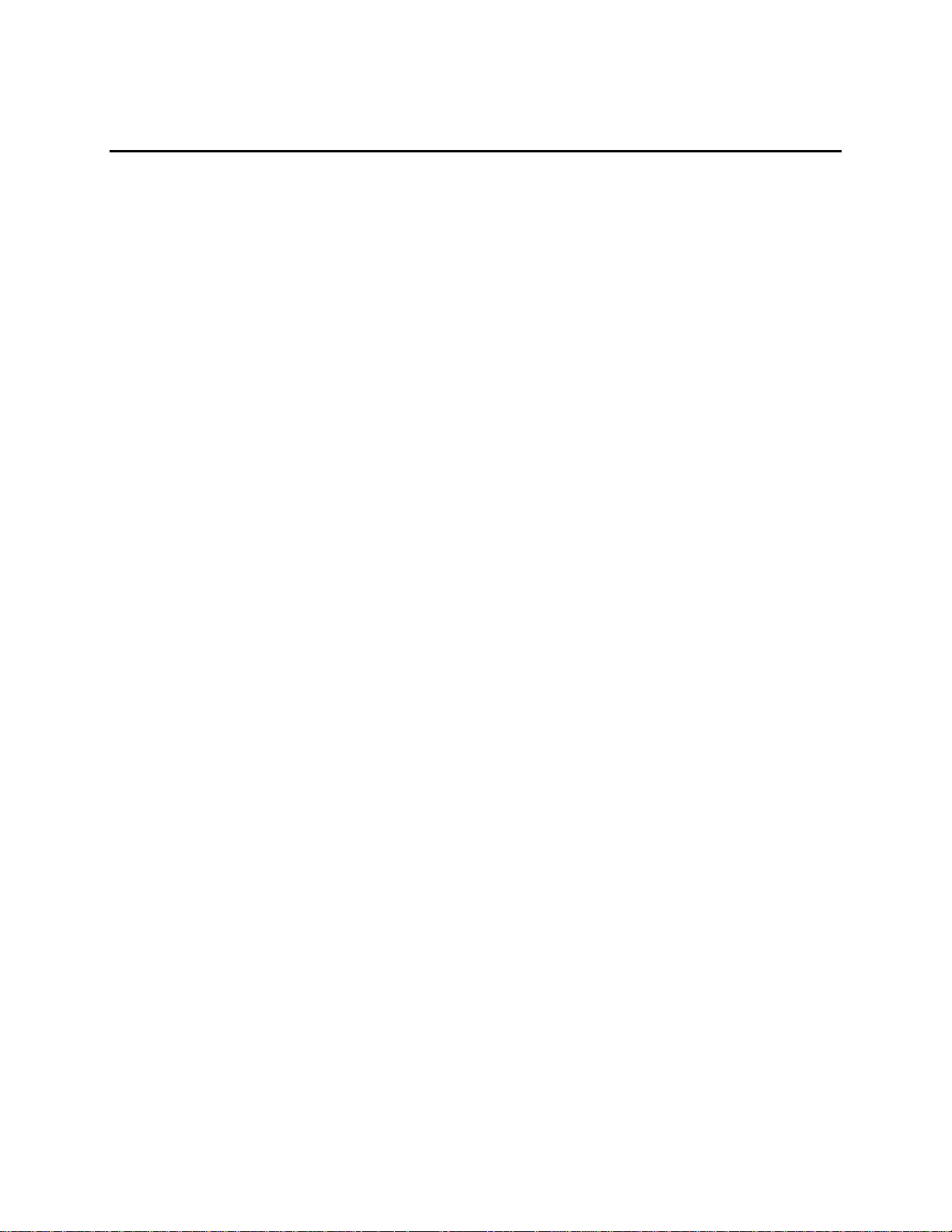
List of Tables
Table 1-1 Tag Models Available with SmartPass AI1611 ........................................................................................... 1-6
Table 2-1 Communications Interfaces and Conductors .......................................................................................... 2-11
Table 3-1 Three-Letter Reader Configuration Code .................................................................................................. 3-3
Table 3-2 RS–232 Interface Signal Wiring ................................................................................................................. 3-6
Table 3-3 RS–422 Interface Signal Wiring ................................................................................................................. 3-7
Table 3-4 Wiegand Interface Signal Wiring .............................................................................................................. 3-7
Table 3-5 Factory Defaults for SmartPass ................................................................................................................. 3-9
Table 5-1 AC Cable Connections .............................................................................................................................. 5-14
Table 5-2 External Interface Signal Wiring .............................................................................................................. 5-18
Table 6-1 Error Codes ............................................................................................................................................... 6-4
Table 7-1 BCM Commands ....................................................................................................................................... 7-6
Table 8-1 Example of Routine to Calculate CRC...................................................................................................... 8-15
Table 8-2 Example of Routine to Calculate CRC-CCITT without Lookup Table ....................................................... 8-15
Table 8-3 Example of Routine to Calculate CCITT-CRC with Lookup Table ............................................................. 8-16
Table 8-4 Example of Routine to Create Lookup Table .......................................................................................... 8-18
Table 9-1 Factory Default Settings ................................................................................................................................ 4
Table 9-2 SmartPass Command List (Ordered by Command Number) ........................................................................ 5
Table 9-3 SmartPass Command List (Ordered by Command Name) .......................................................................... 12
Table 9-4 Baud Rate specified by the N Variable ........................................................................................................ 20
Table 9-5 Stop Bits specified by the N Variable .......................................................................................................... 20
Table 9-6 Parity specified by the N Variable ............................................................................................................... 20
Table 9-7 Commands selecting Options of Appending Tme and Data ....................................................................... 22
Table 9-8 Commands Selecting the Option of Appending Auxiliary Information ....................................................... 23
Table 9-9 Commands for Buffering and Transmitting ID Codes ................................................................................. 24
Table 9-10 Output0 and Output1 Open/Closed Conditions for the Output Status Displays ...................................... 31
Table 9-11 Input0 and Input1 Open/Closed Conditions for the Input Status Displays ............................................... 31
Table 9-12 Select Flow Control Options ..................................................................................................................... 38
Table 9-13 Output Control Option Commands ........................................................................................................... 40
Table 9-14 RF Control Commands .............................................................................................................................. 41
Table 9-15 Commands for setting Output Pulse Duration ......................................................................................... 44
Table 9-16 Select Presence Without Tag Report Option Commands ......................................................................... 45
Table 9-17 Select RF Control Algorithm Commands ................................................................................................... 45
Table 9-18 Select RF Timeout Period Commands ....................................................................................................... 46
Table 9-19 Select Input Inversion Option Commands ................................................................................................ 46
Table 9-20 Select Input Status Change Report Option Commands ............................................................................ 49
Table 10-1 Symptoms and Remedies............................................................................................................................ 3
Page 17
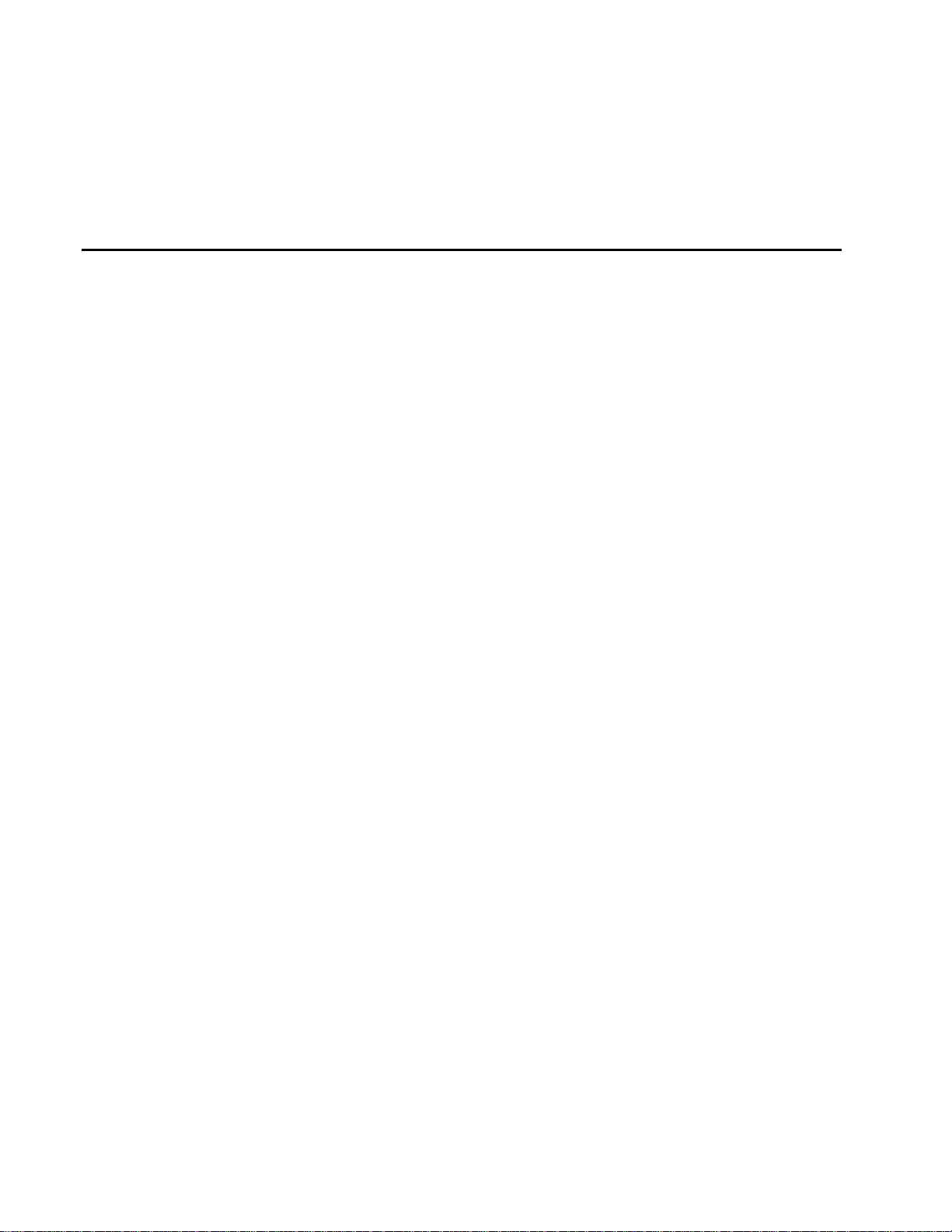
A
Glossary
Page 18
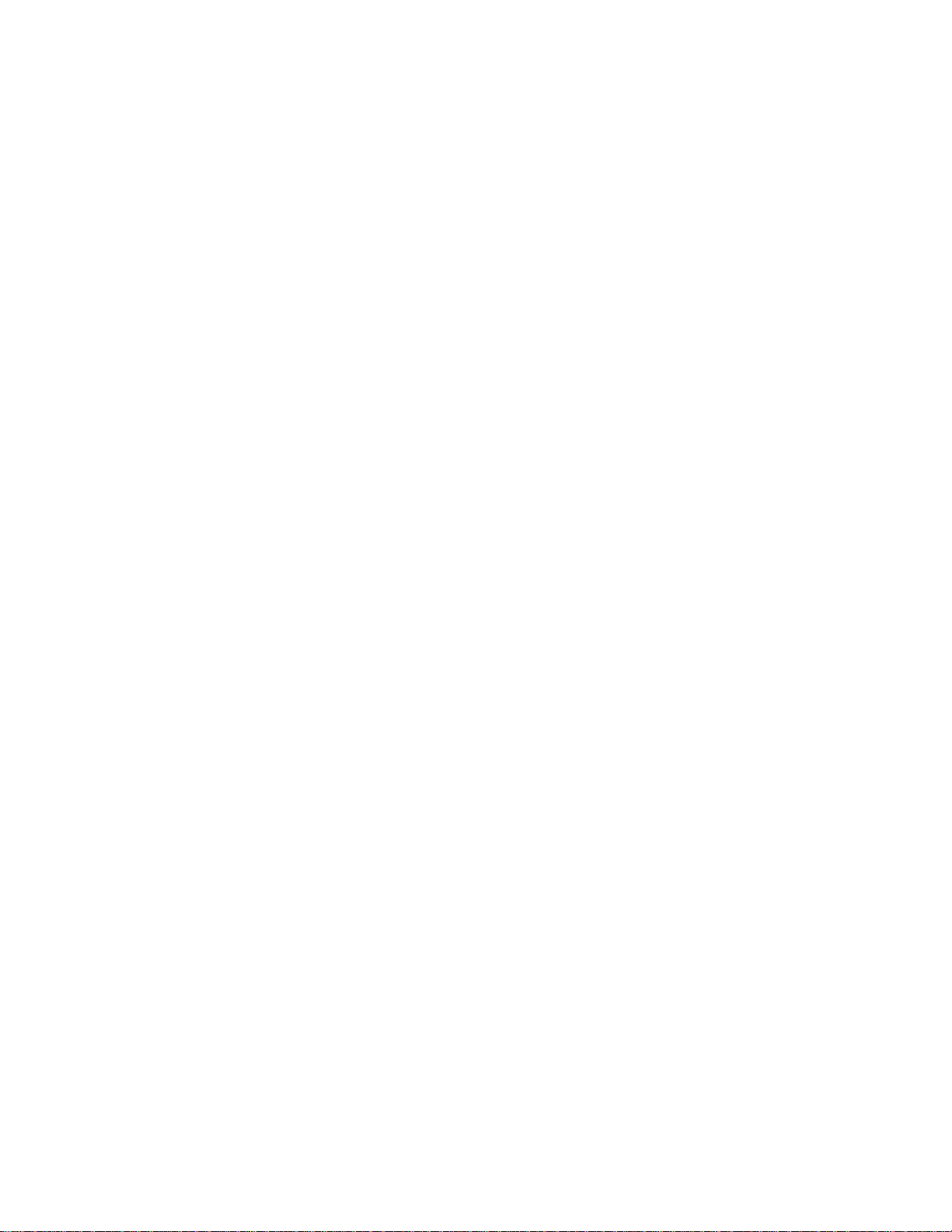
Page 19
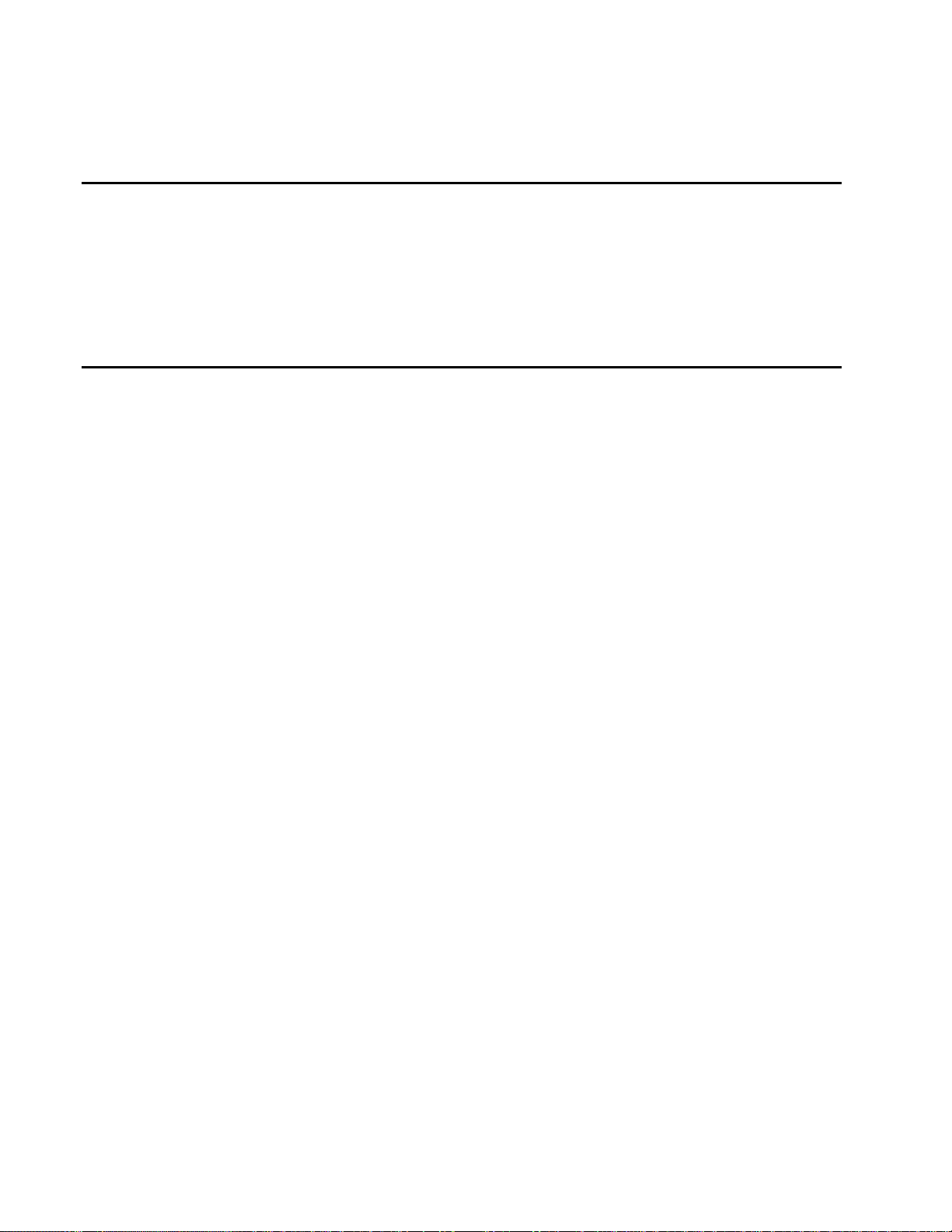
Appendix A
Glossary
This Appendix provides definitions for t er m s used t hr oughout t he
®
SmartPass
System Guide.
Terms and Definitions
The following table defines special terms used in this document.
AAR Association of American Railroads
AC alternating current
ACK acknowledge (data valid)
antenna passive device that converts RF energy into magnetic energy (RF signal)
ARC Amtech Response Center
ASCII American Standard Code for Information Interchange
ASIC application-specific integrated circuit
ATA American Trucking Associations
aux auxiliary
backscatter portion of an RF signal that is modulated by a tag and radiated back to the reader
baud measure of number of bits per second of a digital signal; for example, 9600 baud = 9600
bits per second
BCKS boot checksum
BCM buffer control mode
BIT built-in test
bps bits per second
byte a binary character; for example, one 8-bit ASCII character
CCITT Consultive Committee on International Telegraphy and Telephony
check tag tag mounted inside SmartPass assembly, or in an external antenna, that is used to check
operation of SmartPass.
cmd command
CTRL control
comm communications
command data set that is recognized by the receiving device as intending to elicit a specific response
conduit flexible steel pipe use for electrical wiring
cps characters per second
A-3
Page 20
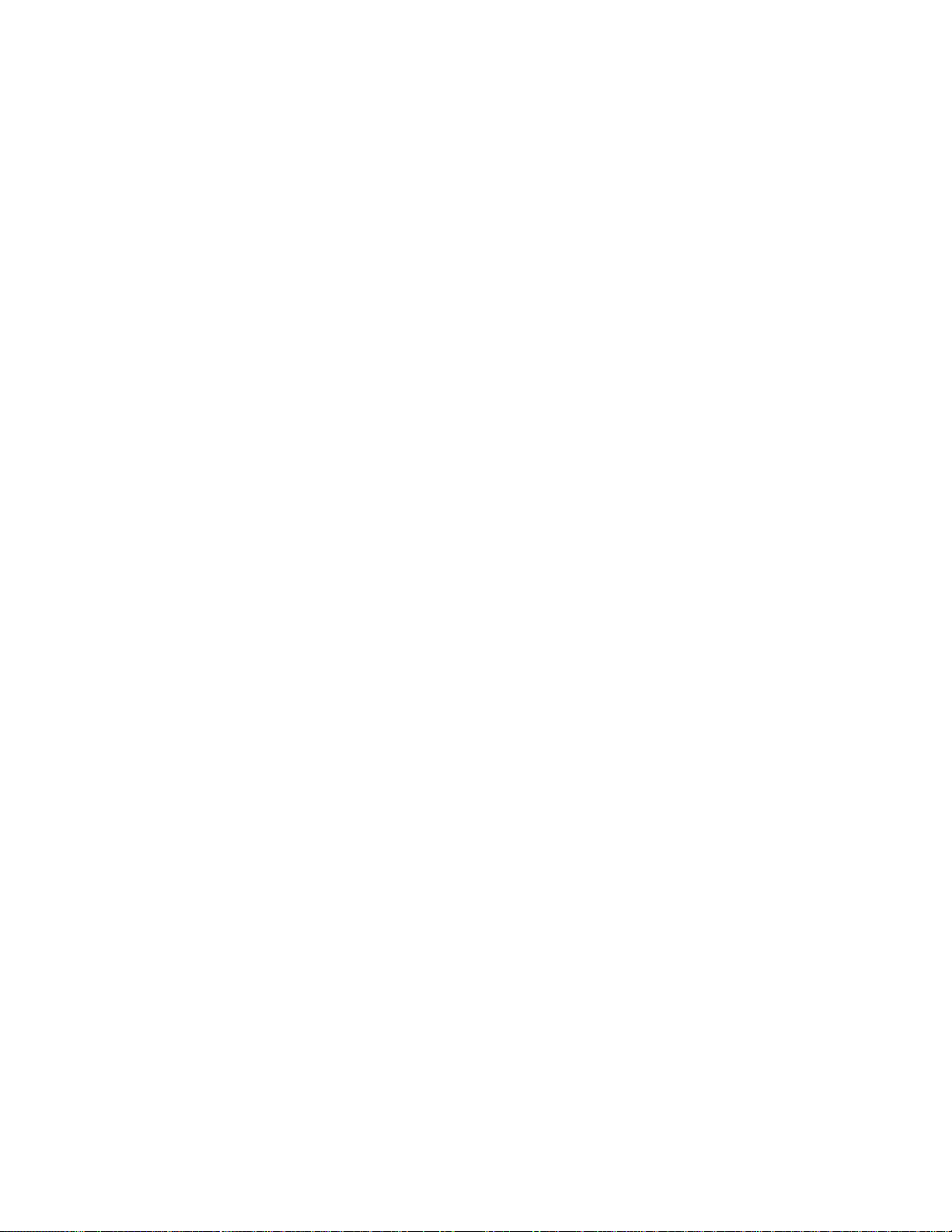
SmartPass® Integrated Reader 2450 MHz (High Voltage) System Guide
CR carriage return
CRC cyclic redundancy check
CTS clear to send
data information that is processed by a computing device
DC direct current
DIAG diagnostic
ECP error correcting protocol
ECPS error correcting protocol status
EOL end of line
EOM end of message
EPROM erasable programmable read-only memory
field physical area/space in which a tag can be read by the reader; also, an element of a data
record/frame. For example, division within a tag's data frame.
frames consecutive bits of data in memory that are read and written as a group
frequency bands a range of RF frequencies assigned for transmission by an RF device
hex hexadecimal
hexadecimal base 16 numbering system that uses the characters 0–9 and A–F to represent the digits 0–
16
host device, generally a computer, that is connected to SmartPass through the communications
port
I/O or IO circuits input/output circuits
ID identification; encoded information unique to a particular tag
interface connection/connection point for communication with another device
IOST I/O status
ISO International Standards Organization
LF line feed
m meter
MHz megahertz
mode method of operation
ms milliseconds
NAK negative acknowledgment (data not valid)
passback used to refer to a tag ID that is not passed on to the tag buffer
PC personal computer
A-4
PCKS EPROM flash checksum
protocol specified convention for the format of data messages communicated between devices
PRST presence status
PWRB power fail bit
RAM random access memory
Page 21
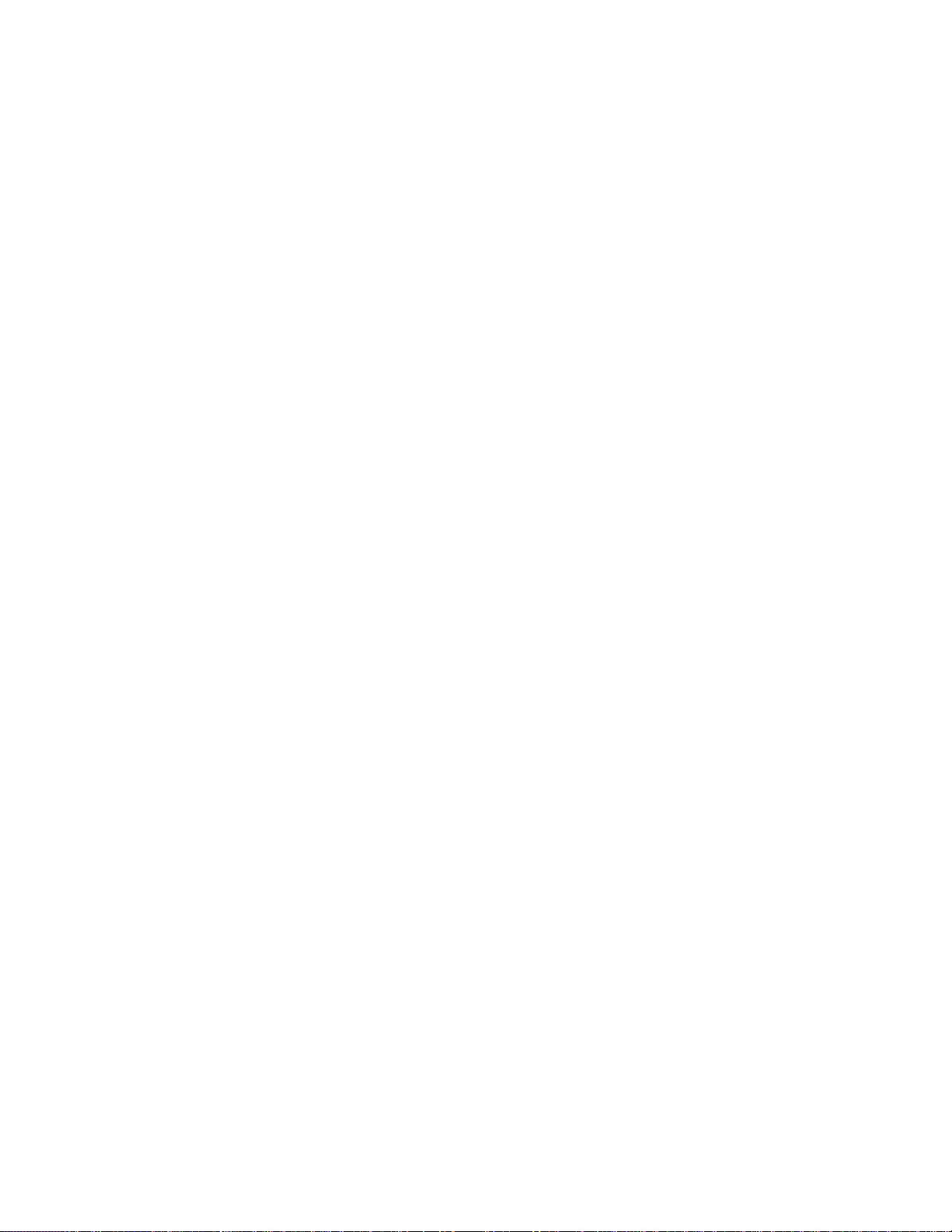
Glossary
RDID reader ID
read process of acquiring data from a device; for example, from a tag or from computer memory
reader controlled interrogating device capable of acquiring data from a device; for example,
acquiring and interrupting data from a tag
read zone the physical area in which a tag can be read by the SmartPass system
RF radio frequency
RFST RF status
RFID radio frequency identification
RMA return material authorization
ROM read-only memory
RTC real-time clock
RTS request to send
SCTS status of check tag status
SSTC input status change reporting options
SOM start of message
SN serial number
tag small self-contained device acting as an identifying transponder
Tau timeout delay
TT tag translation
V volts
Ver version (software)
write process of recording data; for example, writing to computer memory or to a tag’s memory.
Writing writes over (erases) previous data stored at the specified memory locations.
WTI Wiegand retransmit interval
A-5
Page 22
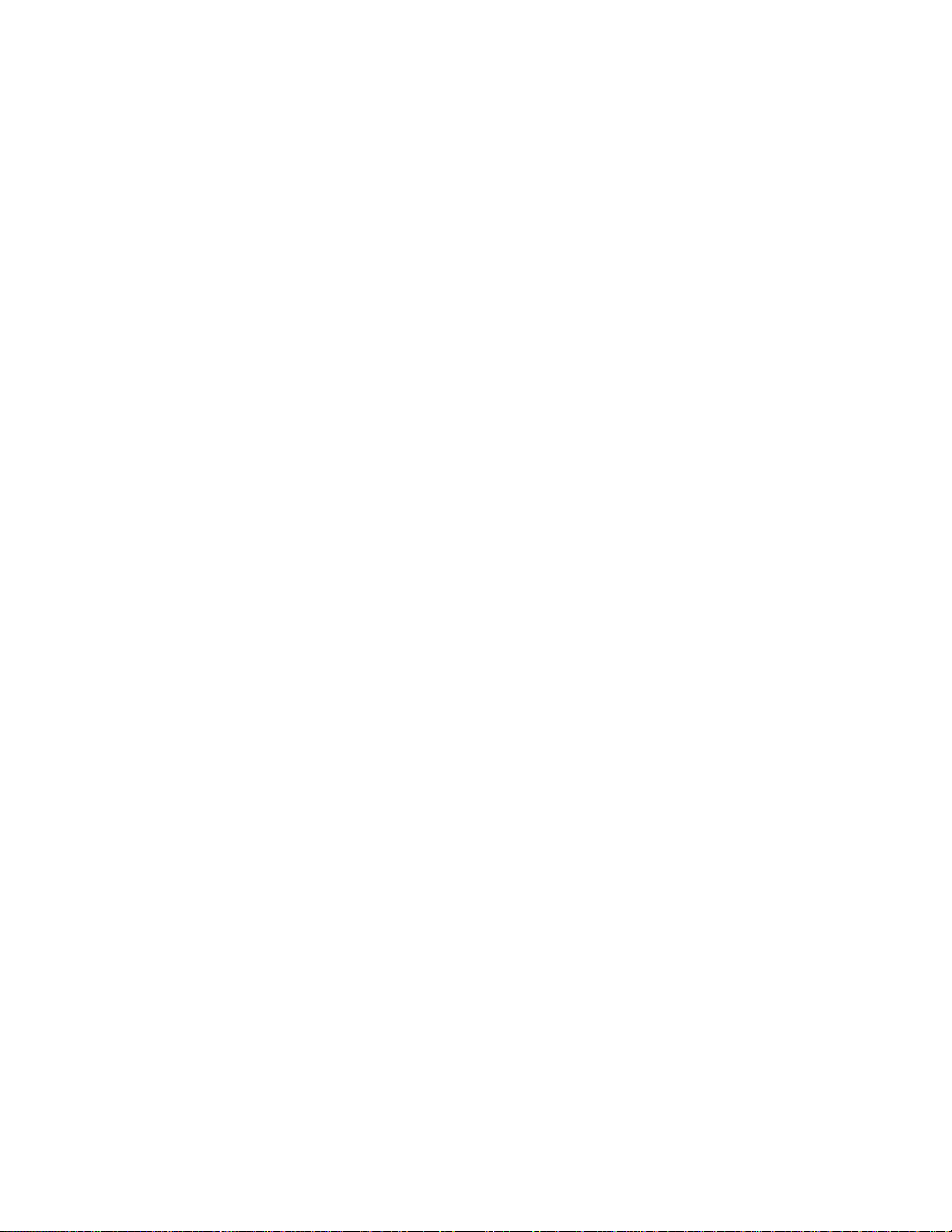
SmartPass® Integrated Reader 2450 MHz (High Voltage) System Guide
A-6
Page 23
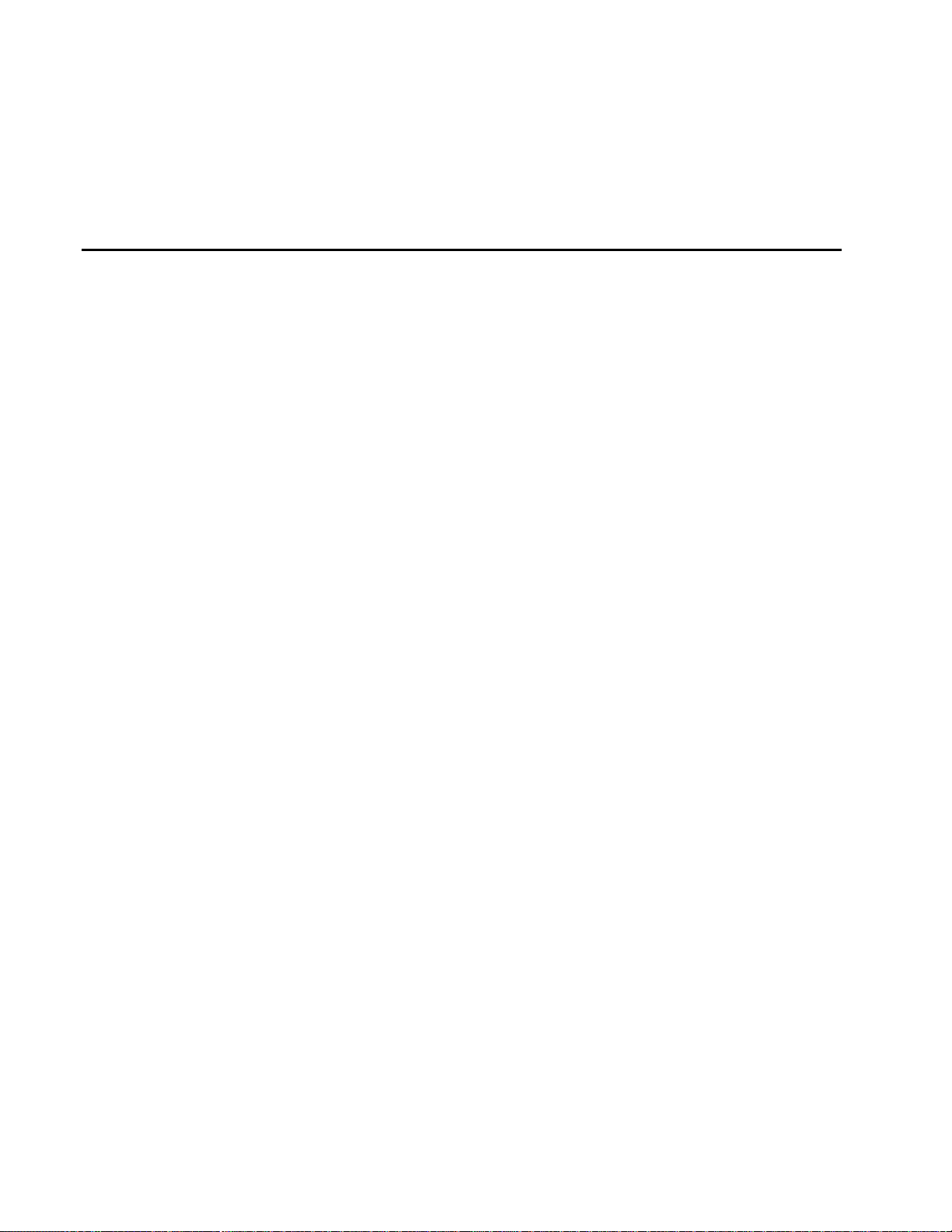
B
System Specifications
Page 24
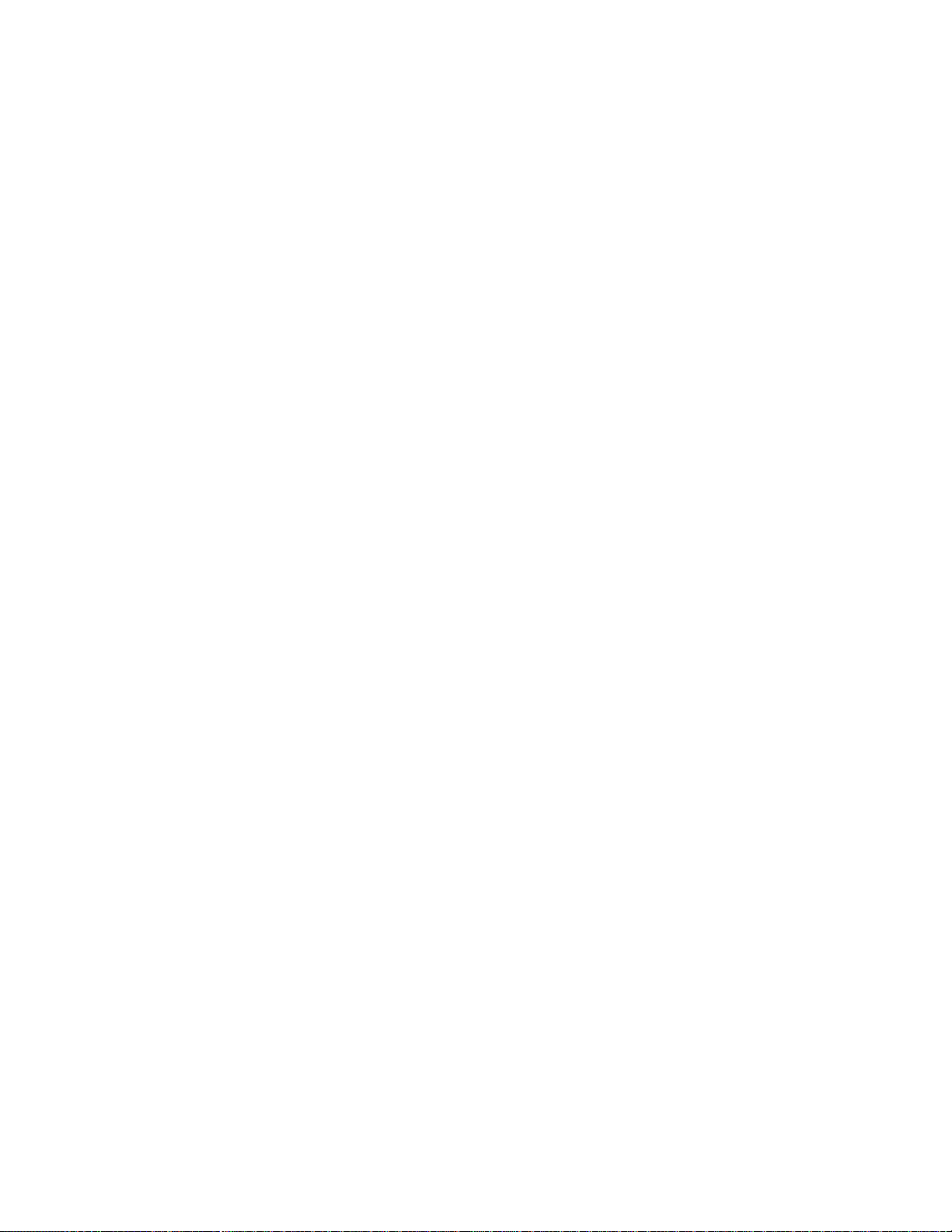
Page 25
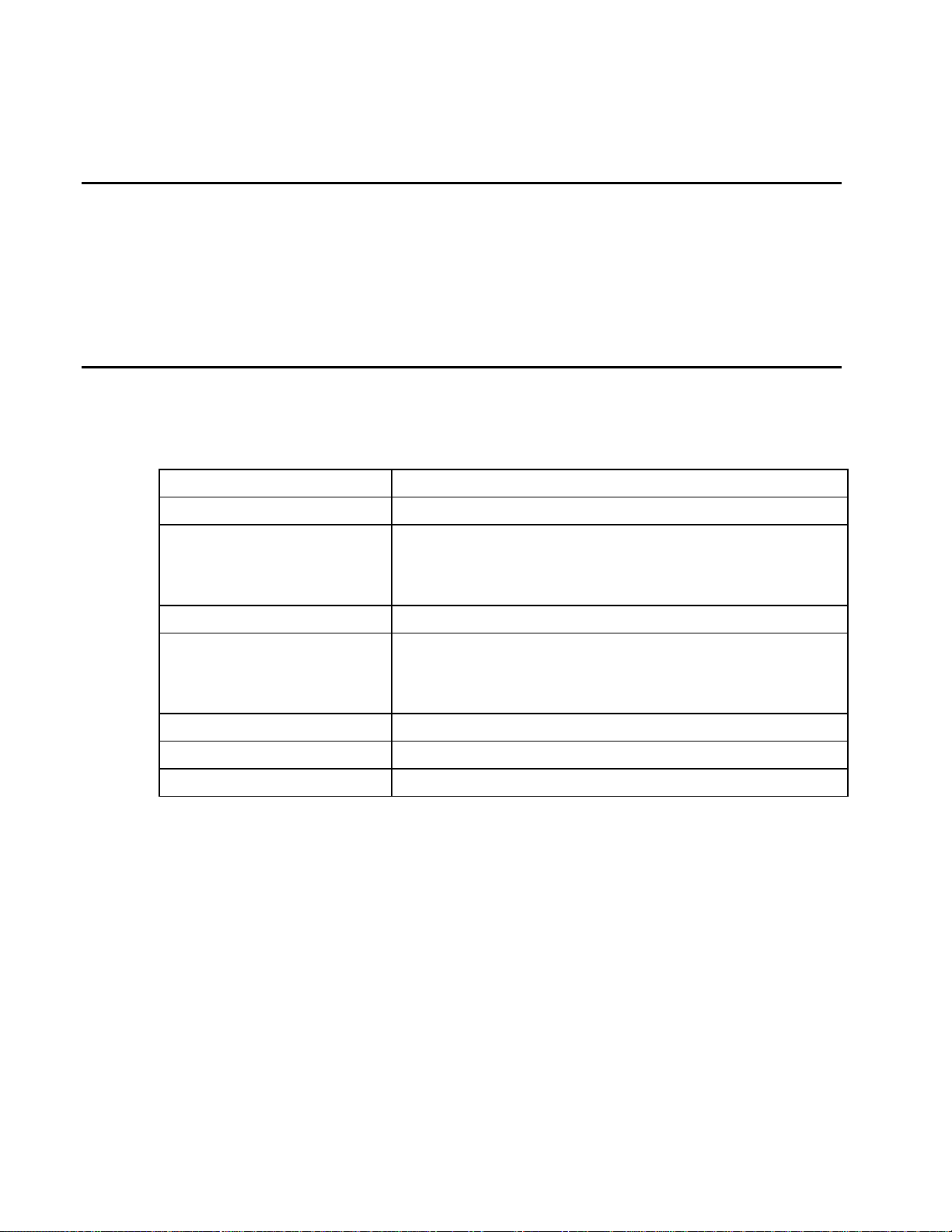
This Appendix provides specifications thr oughout t he Sm ar t Pass®
System Guide.
Specifications
The following table shows the specifications for SmartPass Model AI1611.
Table B-1 SmartPass System Specifications
Size 38.1 x 41.7 x 10.2 cm (without mounting brackets)
Weight Less than 7.2 kg (without mounting brackets)
Appendix B
System Specifications
Input power
High voltage
AC
Output power 250–500 mW
Wire sizes
Power
Communications
Frequency (factory adjustable) 2400–2500 MHz
Emission designator N0N
Antenna gain 10 dBi nominal
Less than 25 W
90–260 V AC
47–63 Hz
3 conductors, 18 gauge
11 twisted, individually shielded pairs, 22 gauge
B-3
Page 26

SmartPass® Integrated Reader 2450 MHz (High Voltage) System Guide
B-4
Page 27

C
Wiring Tables
Page 28

Page 29
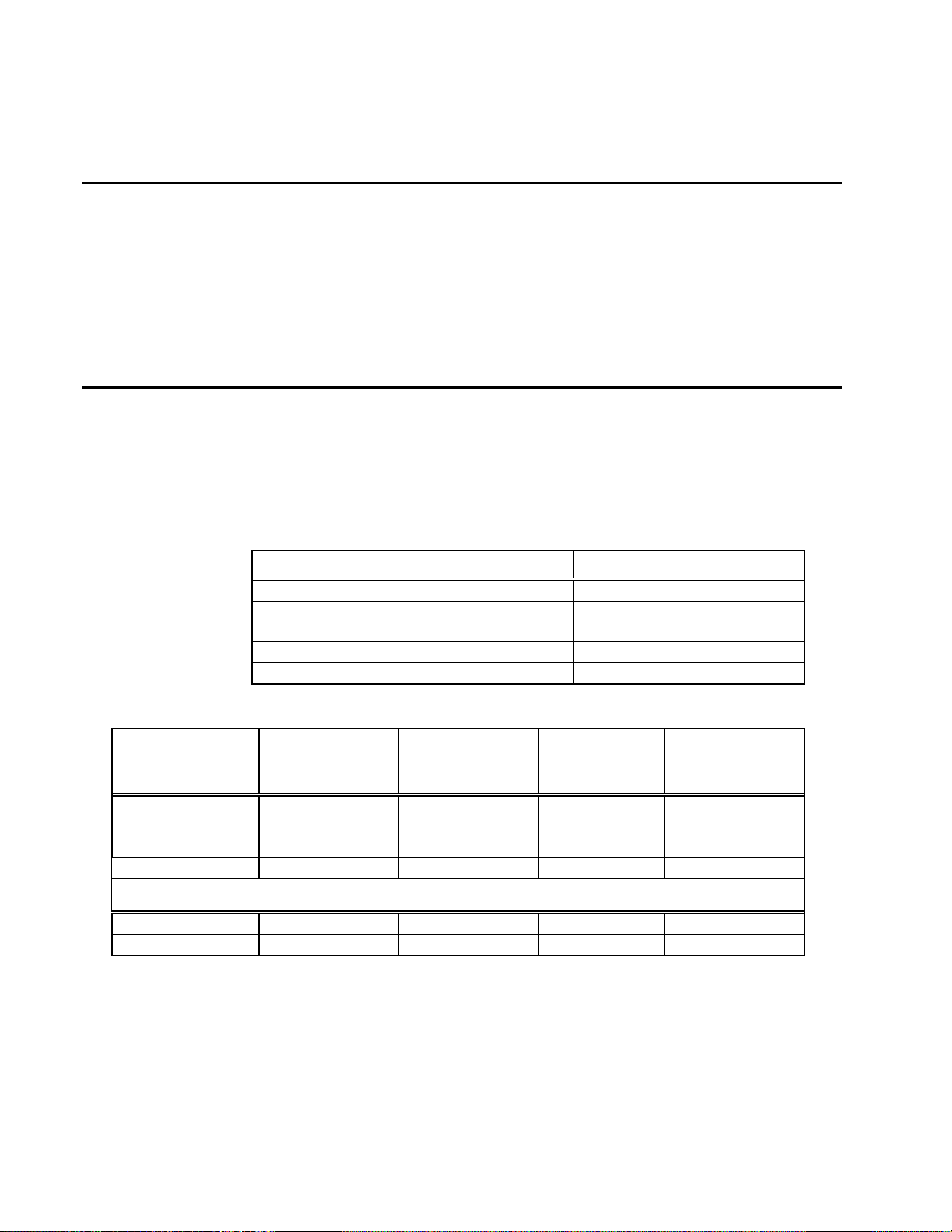
Appendix C
Interface
Number of Conductors
RS–232
3
handshake signals
RS–422
4
Wiegand
3
SmartPass
Pin
SmartPass
Receive from PC
Red/black
Red
Pin 3
Pin 2
Logic ground
Yellow/black
Yellow or black
Pin 5
Pin 7
Request to send
Yellow/red
Yellow
Pin 4
Pin 4
Clear to send
Yellow/red
Red
Pin 8
Pin 5
W iring Tables
This Appendix provides tables showing the wiring connections used in
installing and testing Smart Pass t hr oughout t he Sm artPass
Guide.
Specifications
The following table shows the wiring connections used in installing and testing
SmartPass. For more information on testing SmartPass, refer to Chapter 3, “Quick
SmartPass Test.” For information on installing SmartPass, refer to Chapter 5,
“Installing SmartPass.”
Table C-1 Communications Interfaces and Conductors
Table C-2 RS–232 Interface Signal Wiring
RS–232 with RTS and CTS hardware
5
®
System
Signal
Transmit from
Wire Pair
From
Red/black Black Pin 2 Pin 3
Optional for hardware handshaking
Wire Color
Used From Pair
Connect Wire
to PC DB9
Connect Wire
to PC DB25 Pin
C-3
Page 30
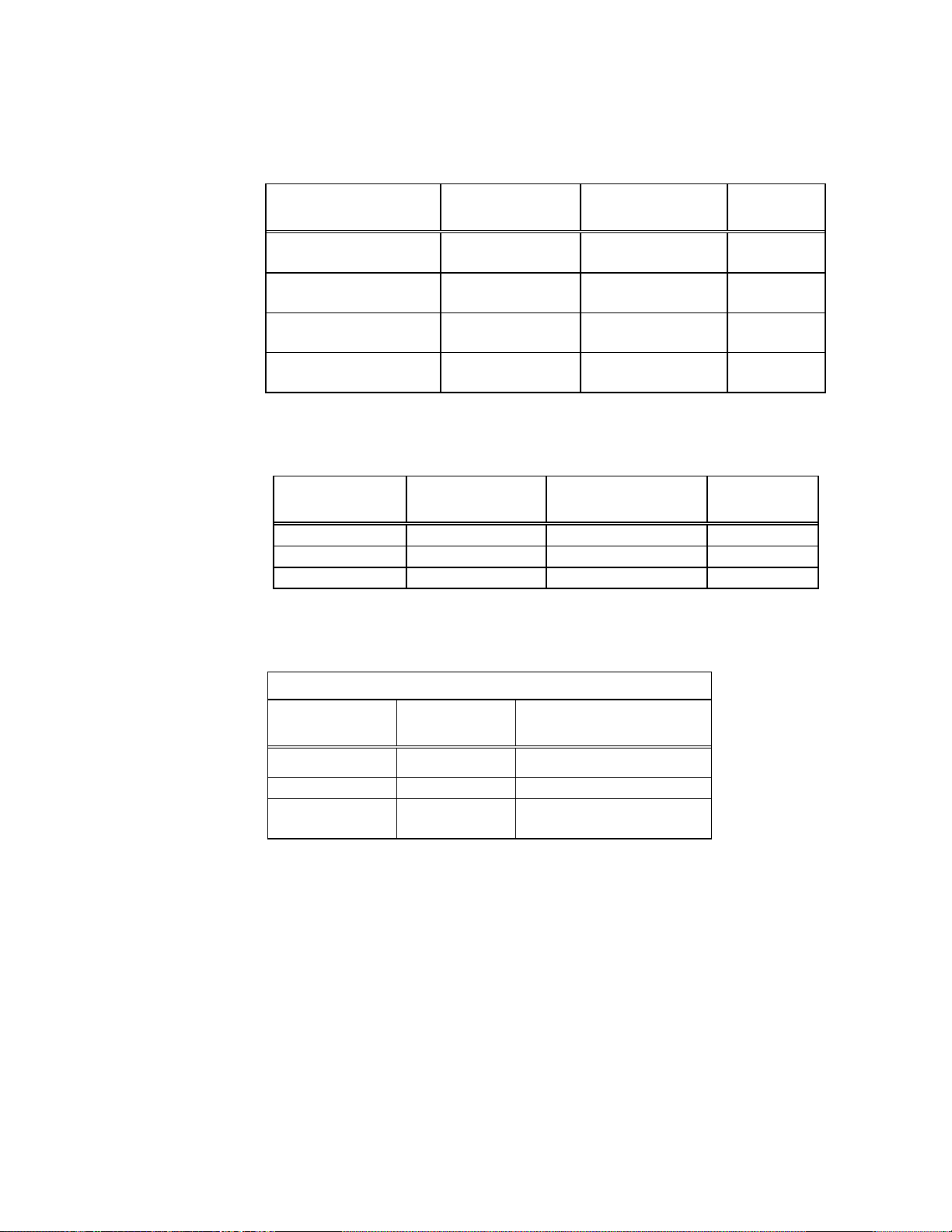
SmartPass® Integrated Reader 2450 MHz (High Voltage) System Guide
SmartPass
From Pair
to Signal
Transmit B (+) data
from SmartPass
Yellow/red
Yellow
Receive
(+)
SmartPass
)
SmartPass
(+)
Receive A (-) data to
SmartPass
Red/black
Red
Transmit
(-)
Signal
Data0
Blue/red
Blue
Data1
Data1
Blue/red
Red
Data0
Logic ground
Yellow/black
Yellow or black
Ground
Cable Colors
Colors
Brown
Black
AC hot (90–260 V AC)
Green and
yellow
Green or red
Safety ground
Table C-3 RS–422 Interface Signal Wiring
Signal
Transmit A (-) data
Receive B (+) data to
Wire Pair From
Yellow/red Red Receive (-
Red/black Black Transmit
Wire Color Used
Table C-4 Wiegand Interface Signal Wiring
Signal Wire Pair Wire Color
Connect
Wiegand
Table C-5 AC Cable Connections
International
Blue White AC neutral
U.S. Colors Connection Use
C-4
Page 31

Wiring Tables
Wire Pair
Wire Color
Signal
Typical Function
Blue/red
Blue
Wiegand data0
Parking/access control
applications
applications
White/red
White
Lock common
Testing maintenance
Red
Lock normally open
Testing maintenance
Green/red
Green
Input0
Loop and presence detect
Red
Input0 return
Loop and presence detect
Yellow/black
Yellow
Logic ground
Ground (not used with
RS–422)
RS–422)
available with Wiegand)
Black
Input1 return
A general purpose input; not
available with Wiegand)
buzzer, etc.)
buzzer, etc.)
Brown/black
Brown
Output0 normally open
Switches output to control
gate
gate
with Wiegand)
Black
Output1 common
Switches output (not available
with Wiegand)
Green/black
Green
Output1 normally open
Switches output (not available
with Wiegand)
with Wiegand)
Table C-6 External Interface Signal Wiring
Red Wiegand data1 Parking/access control
Black Logic ground Ground (not used with
Blue/black Blue Input1 A general purpose input; not
used to detect presence (not
used to detect presence (not
Orange/black Orange Output0 normally closed Switches output for any
external control (light, gate,
Black Output0 common Switches output for any
external control (light, gate,
Black Output0 common Switches output to control
White/black White Output1 normally closed Switches output (not available
Black Output1 common Switches output (not available
C-5
Page 32

SmartPass® Integrated Reader 2450 MHz (High Voltage) System Guide
C-6
Page 33

1
Introduction
Page 34

Page 35

Overview
Chapter 1
Introduction
This SmartPass® System Guide provides you w ith the information and
instructions for install ing a SmartPass Integrated Reader System,
called SmartPass. TransCore recommends that you r ead t hi s ent ire
manual. You should also read the READ.ME file t hat is on the
SmartPass software diskette befor e you begi n installing the SmartPass
system.
This chapter provides information for preparing to install SmartPass. This chapter
also addresses the most frequently asked questions about SmartPass:
• What is the SmartPass Integrated Reader System?
• Is a license needed to operate SmartPass?
• What equipment should be ordered?
System Description
SmartPass consists of an antenna, a check tag, a radio frequency (RF)
transmitter/receiver (called the RF module), a reader logic board (also called a tag
decoder), and a power supply. The components of SmartPass are contained in one
highly reliable, compact, and easy-to-install package. The integrated reader system is
shown in Figure 1-1. Appendix B contains the system specifications.
Figure 1-1 SmartPass System Diagram
1-3
Page 36

SmartPass® Integrated Reader 2450 MHz (High Voltage) System Guide
SmartPass generates an RF signal that is reflected from an TransCore radio
frequency identification (RFID) tag. The tag is programmed with identification
information. SmartPass receives and decodes the tag data carried by the reflected
signal and then transmits this data to a local host computer for processing.
Licenses
You should ask local and national authorities if your company needs to apply for a
license to use this product.
Choosing and Ordering Equipment
This section helps you determine the equipment for your site. In addition to
SmartPass, you need the appropriate communications interface, input power supply,
and power and communications cables. When choosing tags, you need to determine
the tag data format and the tag type. Refer to the Order Administration section of
your SmartPass Dealer’s Guide for the information on these topics:
• How to place an order
• How to change an existing order
• TransCore's credit and return policy
• TransCore's warranty and return policy
• Order Entry Form for SmartPass reader and tag
SmartPass Model AI1611
SmartPass Model AI1611 uses the 2450 MHz frequency. This model is also
available in a European version for customers whose applications must meet CE
mark requirements. You must indicate on the SmartPass Order Entry Form if you
require the CE mark version.
Accessories
TransCore recommends Part No. 54-1600-001, the accessory bracket kit, if you need
more flexibility when defining the read zone. The accessory bracket allows
SmartPass to be adjusted up, down, left, and right. You can use this kit if SmartPass
will be mounted to a flat surface, such as a wall, ceiling, or overhead structure.
1-4
Communications Interface
The SmartPass system communicates with the external host computer through an
asynchronous serial line or a Wiegand interface. SmartPass receives commands to
set up the system configuration and transfers information from the tag to the host
computer. This serial line can be an RS–232 interface or an RS–422 interface. Select
Page 37

Introduction
one of the following communications interface based on the specific needs of your
site.
Use an RS–232 interface if one or more of the following items apply to your site:
• The host computer system is less than 15.2 m from SmartPass
• The host computer system is more than 15.2 m from SmartPass and a pair of RF
modems or limited distance modem/line drivers over copper wire are used for
communications between SmartPass and the host. The distance from the RF
modem to SmartPass should not exceed 15.2 m.
• Other common communications devices that use RS–232 have been selected, such
as fiber optics
Use an RS–422 interface if one or more of the following items apply to your site:
• The host computer is more than 15.2 m from SmartPass
• The host computer has an external limited-distance modem
The standard RS–422 connection has a maximum distance of 1.2 km.
Use a Wiegand interface, which includes an RS–232 interface, if SmartPass must
interface with equipment requiring the Wiegand +5 V DC data0-data1-gnd interface.
Note: You must order tags programmed with Wiegand-formatted data when using
Wiegand-compatible readers.
Input Power Supply
The input power supply configurations should be based on the specific needs of your
site. SmartPass Model AI1611 uses 90–260 V AC, 47–63 Hz power.
Communications Cables
The appropriate communications cable length depends on the physical characteristics
of the SmartPass installation site. Select one of the following options for SmartPass
communications cable length.
• Select the short cable option if SmartPass will be located less than 1.2 m from the
junction box.
• Select the long cable option if SmartPass will be located more than 1.2 m from the
junction box. This cable is approximately 6.1 m long.
Power Cables
The appropriate power cable length depends on the physical characteristics of the
SmartPass installation site. Select one of the following options for SmartPass power
cable length.
• Select the short cable option if SmartPass will be located less than 1.2 m from the
junction box.
1-5
Page 38

SmartPass® Integrated Reader 2450 MHz (High Voltage) System Guide
Characters
Bits
window
AT5414
Transportation,
exterior
10-year
battery
10
26–54
exterior
battery
interior
battery
applicable
AT5988
TollTag,
interior
5-year
battery
20
Not
applicable
power
• Select the long cable option if SmartPass will be located more than 1.2 m from the
junction box. This cable is approximately 6.1 m long.
Tags
TransCore offers numerous tag models and four tag data formats to complete your
SmartPass system. The information below will assist you in determining which tag
and the tag data format are best for your system.
Note: If any of the vehicles already have tags, such as those used in toll
applications, contact TransCore at 2142)4613-4031 for information about
mixed-tag installations before you plan tag type, location, and
programming.
Tag Models
Use Table 1-1 to determine which tags will be best suited for your site requirements.
TransCore recommends battery-powered tags for use with the SmartPass Model
AI1611. Interior-mounted tags can be ordered from the factory with hook and loop
material already applied to the tag, or they can be ordered with double-sided tape.
Exterior-mounted tags can be ordered from the factory with double-sided tape or
with blind rivet mounting.
Table 1-1 Tag Models Available with SmartPass AI1611
Tag Model
Number
AT5406 Access control,
AT5910 Transportation,
AT5944 TollTag,
AT5704 Dynamic tag,
Tag Type Power
Source
10-year
interior inside
exterior
battery
10-year
10-year
DC
external
Number of
6-Bit ASCII
10 26–54
20 26–54
20 Not
Up to 4608 Not
Number
of Wiegand
applicable
Tag Data Formats
The TransCore factory programs tags with the tag model number, date of
manufacture, and data format. Consult the special order entry procedures in your
1-6
Page 39

Introduction
SmartPass Dealer’s Guide for ordering the format that applies to your system. Four
formats can be used for tag data:
• 10-character alphanumeric ASCII — Four alphanumeric characters are fixed and
can be used to identify either the dealer or the user. TransCore test tags are
typically programmed with PASS in these four positions. The remaining six
positions are numeric and should be unique for each tag issued. For example, the
entry ACME000001 might be used for the first tag in an order for ACME
Security.
• 20-character alphanumeric ASCII — A tag formatted with 20-character
alphanumeric ASCII data typically has four fixed positions. The remaining 16
positions are numbered sequentially.
• Wiegand — You must indicate the data to be programmed into the tags. A
Wiegand Format Worksheet is attached to the SmartPass Order Entry Form for
your use. Wiegand-formatted tags are labeled with a W prefix, followed by a
facility code and an identification number. For example, a Wiegand-formatted
TransCore tag with a facility code of 10 and an identification number of 253
would be labeled as W10 253.
Note: Not all tags can be Wiegand-formatted.
• ISO — For requirements for this format, refer to ISO 10374.
1-7
Page 40

SmartPass® Integrated Reader 2450 MHz (High Voltage) System Guide
1-8
Page 41

2
Preparing the Site
Page 42

Page 43

Chapter 2
Preparing the Site
Before installing SmartPass, you need t o devel op a site plan. Several
factors to consider when developing this site plan include the
following:
• SmartPass mounting locations
• Junction box requirements
• Electrical power requirement s
• Communications requirements
• Input/output circuit requirements for outside equipment
Warning
All construction work required for installing SmartPass must be completed before
installing SmartPass. Additionally, communications and power cables must be
installed through outdoor-grade, flexible steel conduit. Local building code
requirements should be followed.
Determining the Location to Install SmartP ass
The location of SmartPass and the location of the tags must be compatible. Each tag
must be in a direct line of sight to the reader.
You should also consider the following factors when determining a SmartPass
installation location:
• Reflection, refraction, and diffraction of RF energy
• Existing interference at the site that may need to be shielded or removed, such as
fluorescent lights, neon signs, nearby radio stations, or power lines
• Site area layout and traffic flow
• Location and read zone of other SmartPass units in the area
Reflection, Refraction, and Diffraction of RF
Signals
The RF signal can be reflected, refracted, or diffracted by metal objects, walls, and
even wet pavement or ice. When designing your site, you must take into account any
permanent structures that may reflect RF signals, as well as transient factors.
2-3
Page 44

SmartPass® Integrated Reader 2450 MHz (High Voltage) System Guide
Transient factors could include passing traffic, local weather conditions, chain link
fences, and gates that could temporarily reflect RF signals.
RF Reflectors
The most common RF reflectors are metallic surfaces. RF signals are also somewhat
reflected by nonconducting materials such as dirt, wood, ice, asphalt, and cured
concrete. When nonconducting materials in the system environment become wet,
they reflect more RF signals.
Aiming and placing Smartpass are the two best controls of RF reflections. When
these actions alone cannot adequately control reflections, other techniques may be
needed. These techniques could include shielding, absorbing, handshake counts, or
barriers.
RF Refraction
When an RF signal enters any material, its direction of travel is altered by a few
degrees. Refraction of RF signals rarely affects system performance, except when
tags are mounted on or under surfaces where nonconducting materials are placed or
can accumulate between the tag and the antenna.
RF Diffraction
Diffraction occurs when RF signals are bent around objects allowing RF into areas
that would normally receive little or no signal. Metal poles, corners of buildings, and
metal housings in industrial environments often diffract signals.
Existing Interference
Interference from RF and electrical sources can degrade system performance. This
type of interference must be considered in the site design.
Existing interference at the site may be shielded, removed, or positioned further from
the source. Filters may be added to the system. Fluorescent lights, neon signs, nearby
radio stations, or power lines can interfere with the optimal functioning of the
system. Even the magnetic impulse noise from relays, whose opening and closing
control the operation of a gate, can disrupt the RF signal.
SmartPass and Tag Mounting Locations
SmartPass can be installed in many positions to provide the most accurate field, or
read zone, for the tags. SmartPass can be mounted to a round pole or to a flat surface,
such as a wall, ceiling, flat pole, or an overhead structure. The following sections
provide more information for different site configurations and show the preferred tag
mounting locations.
2-4
Page 45

Preparing the Site
Gate Configuration
Figure 2-1 illustrates a gate configuration. Two SmartPass units are located on a
center island. SmartPass is placed to allow time for the gate to open so the vehicle
can continue without stopping.
Figure 2-1 Gate Configuration with Center Island
2-5
Page 46

SmartPass® Integrated Reader 2450 MHz (High Voltage) System Guide
Figure 2-2 shows an incorrect mounting of SmartPass. Do not install SmartPass
behind a gate. Vehicles might pull up too close to the gate, damaging the vehicle or
the gate.
Figure 2-2 Incorrect Moun ting of SmartPass
Parking Garage Configuration
Figure 2-3 illustrates a parking garage configuration with each SmartPass on the
ticket island. SmartPass is placed so that the vehicle stops before the gate opens.
2-6
Figure 2-3 Parking Garage Configuration
Page 47

Preparing the Site
In the gate configuration and the parking garage, interior tags are mounted on the
inside of the windshield on the left side of the vehicle. Exterior tags are mounted on
the left side of the bumper. Figure 2-4 shows interior and exterior tag mounting
locations for use with a left-side gate configuration and a parking garage
configuration.
Figure 2-4 Left-Side Tag Mounting Locations
Overhead Mounting Configuration
SmartPass can be mounted to an overhead structure as shown in Figure 2-5.
Figure 2-5 SmartPass Mounted Overhead
2-7
Page 48

SmartPass® Integrated Reader 2450 MHz (High Voltage) System Guide
When SmartPass is mounted overhead, the preferred tag mounting position is inside
the windshield, behind the rearview mirror. If an exterior tag must be used when
SmartPass is mounted overhead, place the tag on the front bumper in the center.
Figure 2-6 illustrates interior and exterior positions of tags used with SmartPass
mounted overhead.
Figure 2-6 Tag Mounting Positio ns for SmartPass Mounted Overhead
Open Lane Configuration
Figure 2-7 illustrates an open lane configuration. For this configuration, tags are
mounted on the inside of the windshield on the right side of the vehicle
2-8
Page 49

Preparing the Site
Figure 2-7 Open Lane Configuration
For additional information on installing SmartPass, refer to Chapter 5, “Installing
SmartPass.” Chapter 5 has illustrations for mounting SmartPass on a pole or to an
overhead structure. Chapter 4, “Installing Tags On Vehicles,” provides additional
information on selecting the proper tag mounting location and has examples of tags
mounted on vehicles.
Area Layout and Traffic Flow
SmartPass must be able to read a tag’s data properly within the read zone without
reading any other tags nearby. SmartPass must be positioned to allow the RF signal
2-9
Page 50

SmartPass® Integrated Reader 2450 MHz (High Voltage) System Guide
to reach and return from a tag within the designated range. Also, if the antenna
becomes misaligned or some nearby permanent structure is added or removed,
system operation can be seriously affected. SmartPass should be placed in an area
where it is not likely to be bumped out of alignment.
Other SmartPass Units in the Area
If multiple SmartPass readers are installed near each other, they must be configured
with a frequency separation of at least 3 MHz.
Note: Never install two SmartPass reader systems directly facing each other, or
SmartPass receiver circuitry and decoder will not operate reliably
Junction Box
A junction box is needed at the site. TransCore recommends a NEMA Type 4 or IEC
IP54 junction box with a back plate. The junction box will house the terminal strip
for communications and power.
The junction box must be a watertight box that meets applicable local and national
building codes. It must have watertight conduit for any cables that will attach to
SmartPass. SmartPass will be used with a 90–260 V AC power supply. The box must
have conduit on both the supply and reader sides. SmartPass is fitted with a 1.3-cm
pipe NPT-threaded connector that allows watertight conduit to be installed.
Caution
Power and communications lines must use separate conduits.
Vorsicht
Strom- und Kommunikationsleitungen müssen durch getrennte Kabelkanäle
geführt werden.
Precaución
Se deben emplear conductos separados para las líneas de alimentación y de
comunicaciones.
Précaution
Les lignes d'alimentation et de communications doivent emprunter des conduits
différents.
Attenzione
Le linee dell’alimentatore e di comunicazione devono usare condutture separate.
2-10
Page 51

Electrical Power Su pply
Interface
Conductors
RS–232
3
RS–232 with RTS and CTS hardware
handshake signals
5
RS–422
4
Wiegand
3
An electrical power supply must be present at the site. SmartPass Model AI1611 is
supplied with 90–260 V AC, 47–63 Hz power, which is less power than a 25 W
incandescent light bulb. Consult your local and national electrical codes for
installation and safety requirements.
Communications
Your site design must include the communications required for installing SmartPass.
Your host computer must be able to accept one of the interfaces shown in Table 2-1.
Consult the requirements for the host interface for the number of conductors, type,
and size of cable required for the junction box. The distance between the host
computer and SmartPass must also be considered.
Table 2-1 Communications Interfaces and Conductors
Preparing the Site
Number of
Input/Output Circuit Requirements for Outside
Equipment
You will need input and output circuits if you will use any additional equipment,
such as a loop detector or traffic control light. If you are connecting SmartPass to
such equipment, wires from these circuits should be installed at the junction box.
The input circuit of SmartPass connects to a dry contact closure. SmartPass output
circuits are single-pole, double-throw relays providing dry contact closures. These
closures are rated at 125 V AC or DC at 1 A.
2-11
Page 52

SmartPass® Integrated Reader 2450 MHz (High Voltage) System Guide
2-12
Page 53

3
Quick SmartPass® Test
Page 54

Page 55

Overview
First Character
Second Character
Third Character
6.1 m
Chapter 3
Q uick Sm artPass® Test
This chapter provides instructions f or t est ing SmartPass.
Before installing SmartPass at the site, you should perform two tests on SmartPass to
ensure that it will work properly. The first test is done using an audible circuit tester.
This test confirms that SmartPass has power, is communicating with the software
loaded inside the SmartPass reader, and can read a tag presented in the tag read zone.
The second test uses a personal computer (PC) and the SmartPass software diskette.
In this test you will check the factory defaults on your SmartPass and change the
defaults if needed. A list of the factory default settings on SmartPass is shown in
Table 3-5 located at the end of this chapter.
Materials Supplied
The SmartPass shipping carton is labeled to indicate the reader’s configuration.
Table 3-1 lists the simple three-letter code used.
Table 3-1 Three-Letter Reader Configuration Code
T = RS–232
F = RS–422
W = Wiegand
This same three-letter code is stamped on the serial number plate on each SmartPass.
The code is followed by the frequency rate.
Example: A shipping carton labeled THS2450 contains a SmartPass that is
configured with RS–232, high-voltage power supply, and short cables and has an
operating frequency of 2450 MHz.
Your SmartPass is packaged with the materials listed below. Ensure you have
received all parts before beginning your quick test of SmartPass.
• One SmartPass unit
• One pole-mount bracket
H = High voltage
90–260 V AC
S = Short cables
1.2 m
L = Long cables
3-3
• Four machine screws and washers
Page 56

SmartPass® Integrated Reader 2450 MHz (High Voltage) System Guide
Additional Materials Needed
You need these additional materials to perform the two tests on SmartPass:
• SmartPass software diskette, which is supplied to TransCore dealers and
distributors
• PC with 1.44 MB floppy disk drive, MS DOS, RS–232 COM1 port, and a
communications cable with a DB9 or DB25 connector
• Two test tags, supplied by the TransCore dealer or distributor
• Other materials needed to connect the PC to SmartPass as described in the
software diskette READ.ME file
Testing with the Audible Circuit Tester
Testing with an audible circuit tester confirms that your SmartPass has power, is
communicating with the software loaded inside the SmartPass reader, and can read a
tag if it is in the read zone.
An audible circuit tester is also called a buzz box. These boxes are available at
electronic parts supply stores, or you may make a buzz box as shown below. The
buzz box is powered by a battery and equipped with two alligator-clip leads. When
you touch the leads together, the box makes an audible sound. Figure 3-1 shows the
wiring for a buzz box.
3-4
Figure 3-1 Wiring for Buzz Box
Page 57

Quick SmartPass® Test
To test SmartPass
1. Connect SmartPass to a 90–260 V, high-voltage power supply.
Warning
For safety, the power supply should be grounded. Consult your local electrical
authorities for proper grounding techniques.
Warning
Aus Sicherheitsgründen sollte die Stromversorgung geerdet sein. Wenden Sie sich
bitte an Ihren örtlichen Stromversorger für Informationen bezüglich einer
korrekten Erdung.
Advertencia
Por motivos de seguridad, se debe conectar la fuente de energía a tierra. Para
averiguar la manera correcta de efectuar la conexión a tierra, póngase en contacto
con las autoridades locales competentes en materia de instalaciones eléctricas.
Avertissement
Si ces lignes sont raccordées à des dispositifs externes, elles doivent être isolées
d'une façon ou d'une autre. Si elles ne sont pas correctement isolées, la carte
logique du lecteur risque d'être gravement endommagée.
Avvertenza
Se queste linee vengono collegate a dispositivi esterni, questi devono essere isolati
in qualche modo. Un isolamento sbagliato delle linee può causare gravi danni alla
scheda logica del lettore.
2. Connect the two leads from the batteries to the red and white pair of wires from
the SmartPass communications cable.
3. Twist the red and green wire pair from the SmartPass cable. Twisting the red
and green pair turns the RF on continuously.
4. Pass a tag in front of SmartPass. The buzz box should buzz when it reads the
tag.
5. Disconnect the buzz box from SmartPass.
You are ready to proceed with the second test.
Note: Save this buzz box for use when installing SmartPass at the site.
3-5
Page 58

SmartPass® Integrated Reader 2450 MHz (High Voltage) System Guide
Pin
Pin
Transmit from
SmartPass
Red/black
Black
Pin 2
Pin 3
Receive from PC
Red/black
Red
Pin 3
Pin 2
Logic ground
Yellow/black
Yellow or black
Pin 5
Pin 7
Optional for hardware handshaking
Request to send
Yellow/red
Yellow
Pin 4
Pin 4
Clear to send
Yellow/red
Red
Pin 8
Pin 5
Testing Wit h a PC and the Sof tware Diskette
Testing SmartPass with a PC and the software diskette verifies that SmartPass
hardware and software are working and that the communications hardware is
operating correctly.
SmartPass can interface with the host computer by using either an RS–232 interface,
an RS–422 interface, or with a Wiegand interface. Refer to the appropriate section
below to connect the interface you are using with your SmartPass. SmartPass does
not need to be powered down before attaching it to the PC. The power-up sequence
does not affect communications between SmartPass and the PC.
Connecting an RS–232 Interface
Follow these instructions if your SmartPass uses an RS–232 interface. RS–232
interface signals are supplied by five wires from the SmartPass communications
cable. The wire connections are shown in Table 3-2.
Table 3-2 RS–232 Interface Signal Wiring
Signal Wire Pair
From SmartPass
To connect an RS–232 Interface
1. Connect the black wire from the red and black wire pair from the SmartPass
cable to pin 2 of the DB9 connector or pin 3 of the DB25 connector.
2. Connect the red wire from the red and black wire pair from the SmartPass cable
to pin 3 of the DB9 connector or pin 2 of the DB25 connector.
3. Connect either the yellow or black wire from the yellow and black wire pair
from the SmartPass cable to pin 5 of the DB9 connctor or pin 7 of the DB25
connector.
4. Plug in the DB9 connector or DB25 connector to the PC.
Wire Color
Used From Pair
Connect Wire
to PC DB9
Connect Wire
to PC DB25
3-6
SmartPass is now connected to your PC.
Note: If you are using Windows 95, make sure you connect the DB9 connector or
the DB25 connector to COM1 or COM2 before powering up the PC.
Page 59

Quick SmartPass® Test
SmartPass
Pair
Transmit B (+) data
from SmartPass
Yellow/red
Yellow
Receive (+)
from SmartPass
SmartPass
(+)
Receive A (-) data to
SmartPass
Red/black
Red
Transmit (-)
Signal
Wire Pair
Wire Color
Wiegand Signal
Data0
Blue/red
Blue
Data 1
Data1
Blue/red
Red
Data0
Logic ground
Yellow/black
Yellow or black
Ground
Connecting an RS–422 Interface
Follow these instructions if your SmartPass is an RS–422 unit. RS–422 interface
signals are supplied by four wires from the SmartPass communications cable.
Your host must have an RS–422 interface, with either an internal converter or
with an external converter. Table 3-3 lists the RS–422 signals and their interface
wires.
Table 3-3 RS–422 Interface Signal Wiring
Signal
Transmit A (-) data
Receive B (+) data to
Wire Pair
From
Yellow/red Red Receive (-)
Red/black Black Transmit
Wire Color
Used From
Connect to
Signal
To connect an RS–422 interface
1. Connect the yellow transmit B (+) wire from the yellow and red wire pair from
the SmartPass cable to the host receive (+) signal.
2. Connect the red transmit A (-) wire from the yellow and red wire pair from the
SmartPass cable to the host receive (-) signal.
3. Connect the black receive B (+) wire from the red and black wire pair from the
SmartPass cable to the host transmit (+) signal.
4. Connect the red receive A (-) wire from the red and black wire pair from the
SmartPass cable to the host transmit (-) signal.
3-7
SmartPass is now connected to your PC.
Connecting a Wiegand Interface
Follow these instructions if your SmartPass uses a Wiegand interface. Wiegand
interface signals are supplied by three wires from the SmartPass communications
cable. Table 3-4 lists the Wiegand signals and the interface wires.
Table 3-4 Wiegand Interface Signal Wiring
Page 60

SmartPass® Integrated Reader 2450 MHz (High Voltage) System Guide
To connect the Wiegand interface
1. Connect the blue data0 wire from the blue and red wire pair from the SmartPass
cable to the data1 wire of your Wiegand device.
2. Connect the red data1 wire from the blue and red wire pair from the SmartPass
cable to the data0 wire of your Wiegand device.
3. Connect either the yellow or black wire from the yellow and black wire pair
from the SmartPass cable to your Wiegand device logic ground.
SmartPass is now connected to your PC.
Note: The RS–232 interface is still included on SmartPass even when you order the
Wiegand configuration. Pull the RS–232 red/black wire pairs to a
convenient location and tape the ends. Do not cut these wires.
Testing Procedures
Follow these steps for testing your SmartPass using the SmartPass software
diskette.
To test your SmartPass using the softwar e di sket te
1. If the power is not already on, turn on the power to SmartPass.
2. Insert the SmartPass software diskette into the PC disk drive.
3. Open and print the READ.ME file on the diskette. The READ.ME file tells you
what version of software you need to run SmartPass.
4. Select DEMO from the main menu. DEMO will also tell you which version of
the software you need to run your SmartPass.
A menu appears with four selections. The selections and their functions are
shown below:
•
Set PC Baud Rate Automatically — automatically sets SmartPass to
transmit at 9600 baud
•
Set PC Baud Rate Manually — provides steps to manually change baud rate
•
Change Screen Title — allows customization of titles on menus
•
Equipment Setup Diagram — shows the SmartPass system diagram
5. Select
Set PC Baud Rate Automatically. This selection will show if SmartPass
is set to a 9600 baud rate. If your SmartPass is communicating correctly with
your host computer, the following selections appear on your screen:
Green Light Demo — quickly tests communication between SmartPass and the
host
3-8
Tag Logging Demo —
Reader Communication Program — puts SmartPass in the command mode
6. Select
Green Light Demo from this menu.
reads all information programmed on your tag
Page 61

Quick SmartPass® Test
Parameter
Setting
Command
Operating mode
Data
00
Baud rate
9600
1005
Stop bits
1
1010
Parity
None
1020
End-of-line delay
0 ms
1030*
Time and date appended
Enabled
302
Auxiliary information appended
Disabled
310
Unique ID code criteria
Separation of 1 ID
4100
Valid ID code criteria
1 acquisition
4200*
Uniqueness timeout
2 minutes
441*
Wiegand mode
Disabled
450
Tag translation mode
Disabled
452
Wiegand transmit mode
1 second
4601
Dual processing mode
Reset on A
Transmit on A
4800
Reader ID number
00
6000
Communications protocol
Basic
610
ECP (error correcting protocol) timeout
12.7 sec
612FE
Flow control
Software (XON/XOFF)
6141
Start-of-message character
# (23 hex)
6150*
Buffer control mode
Disabled
6160
Echo mode
Enabled
6171
Output control
Predefined
621
RF-by-input control
Enabled
641
Output pulse duration
228 ms
67C
Presence without tag reports
Disabled
6900
Minimum presence true period
0 ms
6910*
presence
RF timeout
Never true
693F
Input inversion
Disabled
6940
7. Pass one test tag in front of your SmartPass. The green light on the screen
illuminates.
Note: An internal timer in SmartPass causes SmartPass to ignore a specific
tag for 2 minutes after a good read unless a different tag is read in the
meantime.
8. Pass a different test tag in front of your SmartPass. The green light on the
screen illuminates.
If SmartPass reads both tags, your SmartPass is ready to install.
Table 3-5 shows the factory defaults for SmartPass.
Table 3-5 Factory Defaults for SmartPass
RF-off control Timeout or no
3-9
6922
Page 62

SmartPass® Integrated Reader 2450 MHz (High Voltage) System Guide
Parameter
Setting
Command
Serial number
000000
695*
known
Periodic system check tag
Disabled
810
Periodic check tag interval
30 min
8135*
Check tag location
Internal
8160
Input status change reports
Disabled
820
Store hardware configuration Hardware
* Fixed parameter, not user changeable
696
configuration not
3-10
Page 63

4
Installing Tags on Vehicles
Page 64

Page 65

Overview
Chapter 4
Installing Tags on Vehicles
This chapter provides instructions on how t o m ount the tag in the
interior or on the exterior of the vehicle.
The site plan should indicate where to locate the tags on the vehicles.
Note: The TransCore logo on the tag and the logo on the SmartPass
aligned in the same direction. Both logos must be horizontal or both logos
must be vertical. A SmartPass with a logo horizontal cannot read a tag with
the logo vertical.
®
must be
To work reliably, tags must directly face SmartPass as the vehicle approaches
SmartPass. Tags may not be read reliably if the tag is hand-held, attached to a sun
visor, or attached to a metal window post.
Note: Metallized coatings on some vehicle windshields and windows absorb the
RF signal emitted by SmartPass, thus causing tags to be misread. Always
mount tags on the exterior of vehicles that have a metallized coating.
TransCore recommends that you mount the tag on the bumper.
Locations for Installing Interior Tags
Install an interior tag inside the vehicle, typically on the driver’s side of the
windshield. Install the tag in either the upper or lower corner, at least 5 cm from any
metal. Figure 4-1 shows the interior location of a tag when SmartPass is mounted by
the curb on the left side.
4-3
Page 66

SmartPass® Integrated Reader 2450 MHz (High Voltage) System Guide
Figure 4-1 Left Side Tag Mounti ng Lo cations
If SmartPass will be mounted to an overhead structure, the preferable location for tag
mounting is inside the windshield on the upper center portion. The top edge of the
tag should be approximately 2.5 cm away from the base of the mirror, as shown in
Figure 4-2.
Figure 4-2 Top Center Tag Mounting L ocation
If a tag is installed on one side of the vehicle’s windshield, a SmartPass mounted on
the opposite curb cannot read the tags reliably. Figure 4-3 illustrates an improper
location to install a tag.
4-4
Page 67

Installing Tags on Vehicles
Figure 4-3 Improper Tag Mounting Location
Tag Mounting Instructions
The following sections provide instructions for mounting interior and exterior tags.
Mounting Interior Tags
Interior tags are mounted with hook and loop material that is attached to the tag and
to the windshield. Tags may be ordered from the factory with hook and loop material
already applied to the tag. Once the tag has loop material applied to its case, the tag
can be easily removed and used in any vehicle that has hook material on the
windshield.
Interior tags may also be mounted with double-sided tape.
Note: If you use double-sided tape to install the tags, the tags will be semi-
permanently mounted.
4-5
Page 68

SmartPass® Integrated Reader 2450 MHz (High Voltage) System Guide
You need the following materials to mount interior tags:
• Rubbing alcohol or 50/50 isopropyl alcohol and water
• Sponge and dry cloth
To mount interior tags
1. Use the sponge and rubbing alcohol to clean the tag mounting area on the
interior surface of the windshield.
2. Dry the area thoroughly with a clean, dry cloth.
3. Remove the clear backing from the two strips of hook and loop material on the
back of the tag as shown in Figure 4-4 or from the double-sided tape.
4-6
Figure 4-4 Interior Tags with Hook and Loop Material
4. Position the tag over the mounting area of the windshield, ensuring that the logo
on the tag and the logo on the SmartPass are oriented in the same direction,
horizontal or vertical.
5. Press the tag firmly against the glass.
To remove an interior tag mounted with hook and loop material, pull the tag away
from the windshield. The hook material will remain on the windshield.
Page 69

Installing Tags on Vehicles
Mounting Exterior Tags
Exterior tags are used in applications that require tags to remain mounted to one
vehicle. The read zone of SmartPass installed overhead is reduced when an exterior
tag is mounted on a license plate.
TransCore recommends that exterior tags be ordered from the factory with hightension, double-sided tape already applied to the tag. Exterior tags may be mounted
on metal or plastic bumpers. A flat surface is needed.
Exterior tags may also be ordered with blind rivet mounting.
You need the following materials to mount exterior tags:
• Degreasing solvent or cleaner and water
• Sponge and dry cloth
• If mounting tags that have rivet holes, two rivets, each with a 0.48 cm
diameter and 1.59 cm head
Mounting Tag to Bumper with Tape
Follow these steps to mount the tag on a flat surface of a plastic or metal bumper
with tape.
1. Clean and degrease the tag mounting area on the bumper with solvent or
cleaner.
2. Dry the area thoroughly using a clean cloth.
3. Remove the backing from the double-sided tape on the back of the tag, as shown
in Figure 4-5.
Figure 4-5 Exterior Ta g with Adhesive Tape
4. Position the tag over the mounting area, ensuring that the logo on the tag and
the logo on the SmartPass are oriented in the same position, horizontal or
vertical.
5. Press the tag firmly against the bumper.
To remove an exterior tag mounted with double-sided tape, slowly pry off the tag
with a thin tool, such as a putty knife.
4-7
Page 70

SmartPass® Integrated Reader 2450 MHz (High Voltage) System Guide
Mounting Tag to Metal Bumper with a Blind Rivet
Follow these steps to mount exterior tags with mounting tabs for rivets.
1. Position the tag on the bumper and mark the location of the holes.
2. Follow the riveter manufacturer’s instructions for installing the rivets.
If the rivet head is too small and can be pulled through the tag mounting holes, place
a small washer behind the rivet head.
To remove an exterior tag mounted with a blind rivet, file the head off the rivet and
remove the tag.
4-8
Page 71

5
Installing SmartPass®
Page 72

Page 73

Overview
Chapter 5
Installing Sm artPass®
After you determine the location to mount the tags and prepared the
site, you are ready to install Sm ar t Pass and connect t he pow er and
communications. This chapter provi des t hese pr ocedur es.
This unit is intended to be installed using listed outdoor grade conduit in accordance
with applicable local electrical and building standards. Installation by a licensed
electrician and building inspection may be required.
Warning
A disconnect device is not incorporated in this equipment. Therefore, a readily
accessible disconnect device must be incorporated in the fixed wiring that supplies
power to the SmartPass. This disconnect device must be in series with the hot
power lead, or a double-pole disconnect device must be placed in series if the
neutral lead cannot be identified.
Warnung
Ein Trennschalter ist bei diesem Gerät nicht vorhanden. Ein einfach zugänglicher
Schalter sollte in die feste Verkabelung, die den Strom SmartPass zuführt,
eingebaut werden. Dieser Schalter sollte in Serie mit der stromführenden Leitung
angeschlossen sein bzw. ein zweipoliger Schalter muß in Serie angeschlossen
werden, falls der Nulleiter nicht identifiziert werden kann.
Advertencia
Debido a que este aparato no incorpora un dispositivo de desconexión, el cableado
fijo que alimentará SmartPass debe disponer de un dispositivo de desconexión al
cual se pueda acceder con facilidad. Dicho dispositivo de desconexión debe estar
conectado en serie al alambre con corriente o, si no resulta posible identificar el
alambre neutro, se debe instalar un dispositivo de desconexión bipolar en serie.
Avertissement
Ce matériel n'est pas muni d'un dispositif de mise hors circuit. Un tel dispositif
doit être incorporé de façon aisément accessible au câblage fixe qui alimente le
SmartPass. Le dispositif en question doit être posé en série avec le conducteur
d'alimentation ou, si le conducteur neutre ne peut pas être identifié, connecter en
série un dispositif de mise hors circuit bipolaire.
5-3
Page 74

SmartPass® Integrated Reader 2450 MHz (High Voltage) System Guide
Avvertenza
Un dispositivo di disinserimento non è incorporato nell’apparecchiatura. Un tale
dispositivo, facilmente accessibile, deve essere incorporato nel cablaggio fisso che
eroga la corrente SmartPass e deve essere in serie con il conduttore isolato sotto
tensione. Qualora non fosse possibile identificare il conduttore neutro, deve essere
messo in serie un dispositivo di disinserimento bipolare.
Additional Materials Requi red
You need the following additional materials to install SmartPass:
• Accessory bracket, if additional flexibility in defining the read zone is
needed — TransCore recommends the accessory bracket if SmartPass will
be installed on any flat surface.
• Number 4 Allen wrench to assemble and adjust the mounting brackets
• Two 1.3-cm wide, stainless-steel hose clamp straps that are 30.5 cm long to
use with a 5-cm diameter pole
or
• Two 1.3-cm wide, stainless-steel hose clamp straps that are 61 cm long to
use with a 25-cm diameter pole
• Flat tip screwdriver or adjustable wrench to tighten hose clamp straps
• Audible circuit tester (buzz box) — directions for buying or making a buzz
box are located in Chapter 3, “Quick SmartPass Test.”
• Tools and supplies for the power and communications connections — these
may include 1.3 cm watertight flexible conduit and fittings, terminal strips or
wire nuts, wire strippers, tape, and heat-shrinkable tubing.
• SmartPass software diskette, which is supplied to TransCore dealers and
distributors
• PC with 1.44 MB floppy disk drive, MS DOS, RS–232 COM1 port, and a
communications cable with a DB9 or DB25 connector configured for
9600 baud, 8 bits, 1 stop bit, and no parity
• Two test tags of the same type that will be used in live operation — test tags
may be obtained from your TransCore dealer or distributor.
Installation Instructions
5-4
SmartPass can be installed on a round pole or on a flat surface, such as a wall,
ceiling, or an overhead structure. The location of SmartPass must be compatible with
the location of the tag. The tag must be in a direct line of sight to the reader. Refer to
Page 75

Installing SmartPass®
the appropriate section of this chapter for installing SmartPass in the correct
location.
Installing SmartPass on a Round Pole
If SmartPass will be installed on a round pole, the pole must be a minimum of 5 cm
in diameter and should extend 2.1–3 m above the pavement level. The pole should be
installed according to local building codes.
Figure 5-1 illustrates a front view and a top view of a SmartPass that is mounted on
the left side of the road on a round pole. The figure shows the approximate
measurements used when tags are mounted inside the windshield on the left side.
Figure 5-1 Front and Top View of Sm artPass
5-5
Page 76

SmartPass® Integrated Reader 2450 MHz (High Voltage) System Guide
To install SmartPass on a round pole
1. Unpack SmartPass. A factory-mounted bracket is attached to the back of
SmartPass. A pole-mount bracket is packaged separately in the SmartPass
shipping carton. These two brackets allow you to adjust SmartPass up and
down.
2. Using the two 1.3-cm stainless-steel straps, attach the pole-mount bracket to the
pole 1.8–2.4 m above the pavement surface. Tighten slightly.
3. Using the four machine screws and washers that come with the pole-mount
bracket, attach SmartPass to the pole-mount bracket. The screws should be
loose enough that you can adjust SmartPass up or down.
Figure 5-2 shows a side view of SmartPass installed on a round pole using the polemount bracket.
5-6
Figure 5-2 Side View of SmartPass
4. Adjust SmartPass to point to the middle of the area where tags must be read.
Note: You should determine the read zone before you tighten all screws and straps.
Refer to Marking the Read Zone section later in this chapter. You can adjust
Page 77

Installing SmartPass®
SmartPass while determining the read zone. After you have defined the read
zone, tighten all screws and straps.
Installing SmartPass on a Flat Surface
You can install SmartPass on a flat surface, such as a wall, ceiling, or overhead
structure using the factory-mounted bracket and the pole-mount bracket. This
mounting will allow you to adjust SmartPass up or down. However, if you need
additional flexibility in aiming your SmartPass, you will need to use the accessory
bracket. The accessory bracket allows you to adjust SmartPass up, down, left, and
right.
Installing SmartPass on a Flat Surface Without Using the
Accessory Bracket
Follow the instructions below to install SmartPass on a flat surface without using the
accessory bracket
1. Unpack SmartPass. A factory-mounted bracket is attached to the back of
SmartPass. A pole-mount bracket is packaged separately in the SmartPass
shipping carton. These two brackets allow you to adjust SmartPass up and
down.
2. Using 0.6-cm bolts, attach the pole-mount bracket to the flat surface. Tighten
slightly.
3. Using the four machine screws and washers that come with the pole-mount
bracket, attach SmartPass to the pole-mount bracket. The screws should be
loose enough that you can adjust SmartPass up or down.
4. Adjust SmartPass to point to the area where tags must be read.
Figure 5-3 shows SmartPass installed to an overhead structure. This mounting uses
the factory-mounted bracket and the pole-mount bracket. Tags would be mounted on
the top center of the windshield interior.
Figure 5-3 SmartPass Installed on a Flat Surface
5-7
Page 78

SmartPass® Integrated Reader 2450 MHz (High Voltage) System Guide
Note: You should determine the read zone before you tighten all screws. Refer to
“Marking the Read Zone” later in this chapter. You can adjust SmartPass
while determining the read zone. After you have defined the read zone,
tighten all screws and straps.
Installing SmartPass on a Flat Surface Using the Accessory
Bracket
If you need additional flexibility in aiming SmartPass to determine your read zone,
TransCore recommends the accessory bracket kit, Part No. 54-1600-001. The
accessory bracket allows up, down, left, and right adjustment. Figure 5-4 shows the
accessory bracket
5-8
Figure 5-4 Accessory Bracket
The accessory bracket kit includes the following items:
• One bracket, shown in Figure 5-4
• Four machine screws
• Four washers
To install SmartPass using the accessory bracket ki t
1. Unpack SmartPass. A factory-mounted bracket is attached to the back of
SmartPass. A pole-mount bracket is packaged separately in the SmartPass
shipping carton. These two brackets allow for adjusting SmartPass up and
down.
Page 79

Installing SmartPass®
2. Using a Number 4 Allen wrench, remove the factory-mounted bracket from the
back of SmartPass. Keep the six rubber seals and machine screws that are on the
back of the bracket.
3. Using the screws, washers, and rubber seals you kept in Step 2, attach the
accessory bracket to the back of SmartPass. Tighten slightly
Caution
Ensure the rubber seals are installed, or SmartPass may be damaged by moisture.
Vorsicht
durch Feuchtigkeit beschädigt werden kann.
Precaución
Para que el SmartPass no quede dañado por la humedad, cerciórese de haber
instalado las juntas de caucho.
Précaution
S'assurer que les joints en caoutchouc sont en place afin d'éviter la pénétration
d'humidité dans le SmartPass.
Attenzione
Controllare che le guarnizioni di gomma siano installate, altrimenti SmartPass
potrebbe venire danneggiato dall’umidità.
4. Using the four machine screws and washers that came with the accessory
bracket, attach the factory bracket to the accessory bracket, aligning the six
screw holes. Tighten only slightly because you will want to adjust later. This
subassembly allows SmartPass to be aimed left or right.
5. Attach the pole-mount bracket to the wall, ceiling, or flat surface using
appropriate anchors.
6. Attach the SmartPass assembly to the pole-mount bracket using machine
screws. Adjust SmartPass to point at the read zone and tighten the screws
slightly.
Figure 5-5 shows SmartPass installed on a flat surface using all three brackets.
5-9
Page 80

SmartPass® Integrated Reader 2450 MHz (High Voltage) System Guide
Figure 5-5 SmartPass With Three Mounting Brac kets
Note: You should determine the read zone before you tighten all screws. Refer to
Marking the Read Zone section below. You can adjust SmartPass while
determining the read zone. After you have defined the read zone, tighten all
screws and straps.
Marking the Read Zone
TransCore recommends that you adjust SmartPass for the ideal read zone before
connecting SmartPass to permanent input/output and communications cables.
The antenna pattern of SmartPass looks like a pear-shaped balloon. To mark the read
zone, you will need a buzz box, which is described in Chapter 3, “Quick SmartPass
Test”; a piece of chalk or roll of tape; and a test tag attached to a yardstick.
Note: If you hold the test tag in your hand, your hand will absorb the RF signal,
and the test results will be incorrect.
Use vinyl electrical tape to attach the test tag to the end of the yardstick. Be sure the
logo on the tag is level when the yardstick is upright and faces the same direction,
horizontally or vertically, as the logo on SmartPass.
5-10
Page 81

Installing SmartPass®
To mark the read zone
1. Connect the red and white leads from the buzz box to the red and white pair of
wires from the SmartPass cable.
2. Twist the red and green pair of wires from the SmartPass cable together. This
turns on the RF power continuously.
The buzz box will buzz when a tag is in the read zone of SmartPass.
3. Stand directly in front of and about 1.5 m away from SmartPass holding the
stick so that the tag is positioned at the average height and angle as when it is
installed in a vehicle. The test tag will cause the buzz box to sound.
4. Move to the left.
5. When the buzz box sound stops, mark the pavement with chalk or tape at the
location of the tag when the sound stopped.
6. Step backward 0.3–0.6 m and repeat Step 5, moving the tag back and forth to
find the edge of the read zone and putting marks on the pavement each time the
buzz box sound stops. Continue moving the tag to various locations until the
read zone is fully marked.
When you finish marking the read zone, the marks on the pavement will indicate the
area where SmartPass reads tags, called the read zone. Figure 5-6 is a view of a
typical installation. The x marks show the outside edges of an ideal read zone.
Figure 5-6 Sample Read Zone Marking Pattern
5-11
Page 82

SmartPass® Integrated Reader 2450 MHz (High Voltage) System Guide
Changing the Read Zone
The shape of the read zone may need to be adjusted if any external devices, such as
lights or a gate arm, are being used. The shape of the read zone determines when the
external device will be activated. When a tagged vehicle enters the read zone, the
external device is activated.
Example: In a gate arm application, ensure that the read zone will provide enough
time for the gate to open and allow the vehicle to pass through the gate. The amount
of time can be changed by adjusting the angle of SmartPass, which lengthens or
shortens the read zone.
If the read zone is too wide or too long, it can be adjusted by loosening the screws on
the mounting brackets and adjusting the angle of SmartPass. Changing the angle of
SmartPass will change the width or depth of the read zone.
Communications Wiring Tables
Before connecting the SmartPass communications cable to the junction box,
TransCore recommends that you perform a quick test of the SmartPass hardware and
software using a PC. Select the proper wiring table for your SmartPass interface
from the tables shown in Appendix C, Wiring Tables. Instructions for testing
SmartPass are located in Chapter 3, “Quick SmartPass Test.” After you test
SmartPass with a PC, connect the SmartPass communications cable to the junction
box. You are now ready to connect power from SmartPass to the junction box.
Connecting Power from SmartPass to the Junction Box
A 3-conductor, 18-gauge wire pigtail connected to SmartPass provides AC power to
the unit.
Caution
The power source to SmartPass must be disconnected before SmartPass is wired to
the junction box.
Vorsicht
Die Stromversorgung des SmartPass abtrennen, bevor das SmartPass an die
Anschlußdose angeschlossen wird.
Precaución
Debe desconectar la fuente de alimentación al SmartPass antes de cablearlo a la
caja de conexión.
5-12
Page 83

Installing SmartPass®
Précaution
La source d'alimentation doit être débranchée du SmartPass avant que celui-ci ne
soit relié à la boîte de connexion.
Attenzione
L’alimentazione elettrica erogata a SmartPass deve essere disinserita prima che
questo venga collegato alla scatola di giunzione.
The power connection is fed through a liquid-tight electrical fitting with a 1.3-cm
pipe NPT male thread. This pipe must be acceptable for outdoor use. TransCore
recommends that the pipe be flexible.
To connect the power to the junction box
1. Slide the 1.3-cm pipe NPT female thread over the power cord from SmartPass,
and thread the pipe firmly onto the male fitting.
2. Slide the 1.3-cm conduit over the power cord and attach to the fitting placed in
Step 1.
Caution
Check the voltage from the junction box to ensure there are no electrical surges.
Electrical surges can damage SmartPass.
Vorsicht
Die Spannung an der Anschlußdose daraufhin überprüfen, daß keine
Spannungsspitzen auftreten. Spannungsspitzen können SmartPass beschädigen.
Precaución
Para garantizar que no se produzcan sobretensiones, compruebe la tensión desde
la caja de conexión. Las sobretensiones pueden dañar el SmartPass.
Précaution
Vérifier la tension à la sortie de la boîte de connexion pour s'assurer qu'il n'y a
pas de danger de surtensions. SmartPass est vulnérable aux surtensions.
Attenzione
Controllare la tensione proveniente dalla scatola di giunzione per escludere
eventuali sovratensioni, che potrebbero danneggiare SmartPass.
5-13
Page 84

SmartPass® Integrated Reader 2450 MHz (High Voltage) System Guide
Cable Colors
Colors
Use
Blue
White
AC neutral
AC)
Green and yellow
Green or red
Safety ground
3. Bring the power cable from SmartPass and connect to the junction box power
terminal strip using the color coding described in Table 5-1.
Table 5-1 AC Cable Connections
International Colors U.S.
Brown Black AC hot (90–260 V
Connecting Communications
TransCore offers reader communications through RS–232, RS–422, and Wiegand
interface protocols. This section provides the procedures for connecting the
communications to the junction box and the input and output circuit connections.
Connecting Communications to the Junction Box
SmartPass communications and customer interface signals are supplied from
SmartPass to the host through a multiwire cable, which is an 11-pair pigtail. This
cable is fed through a watertight feed-through located on the back of SmartPass near
the bottom. Refer to the correct wiring table for your interface connection and
connect the appropriate wires from the communications cable to the terminal strip
that is located inside the junction box.
Connection
5-14
Connecting Input and Output Circuits
SmartPass has two input circuits and two output circuits available. The input circuits
can be used to notify SmartPass of external events and are designed to be connected
to a free of voltage dry contact. Output circuits are single-pole, double-throw relays,
which provide normally closed and normally open dry contacts.
Input Circuits
SmartPass supports two input circuits, input0 and input1. The SmartPass software
monitors the status of the input circuits.
Input0 is the presence detection device line. It controls the RF power. For more
information on RF power, see the following section, RF Control. Input0 connects
through the green and red wire pair on the input/output pigtail.
By default, SmartPass expects input0 to close, called a true presence condition, when
a vehicle is present. This condition is also referred to as a normally open
configuration. However, SmartPass can be configured to expect input0 to open when
a vehicle is present, a normally closed configuration. The minimum true presence
Page 85

Installing SmartPass®
period is fixed at 0 ms, which means that the circuit closes instantly when a vehicle
is present.
Input1 is available as a general-purpose input circuit.
Note: The Wiegand interface does not support input1.
RF Control
The RF power output circuit can be controlled by any of the following:
• A vehicle detector, using one of the two input circuits
• Software, using commands sent to SmartPass by the host
• Twisting the input0 wire pair together
As a factory default, SmartPass is configured to control the RF power output circuit
by a vehicle detector. The vehicle detector can be a loop detector, infrared sensor, or
ultrasonic detector that is connected to the input0 to turn on the SmartPass RF
transmitter. Figure 5-8, Option A, shows a vehicle detector controlling the RF
transmitter. This operation is preferred because the RF transmits only when a vehicle
is in the SmartPass read zone.
If the vehicle detector is connected to the host computer as shown in Figure 5-8,
Option B, commands 6400 and 6401 from the host control the SmartPass RF
transmitter. Command 6400 turns the RF transmitter off, and command 6401 turns
the RF transmitter on.
Note: For information and instructions on executing software commands, refer to
Chapter 9, “Commands.”
You can turn on the SmartPass RF transmitter all the time by twisting the input0 wire
pair conductors together as shown in Figure 5-8, Test Configuration. SmartPass will
then transmit continuously.
To return the SmartPass RF control to the external vehicle detector, use command
6401, which selects the RF-by-sensor control.
5-15
Page 86

SmartPass® Integrated Reader 2450 MHz (High Voltage) System Guide
5-16
Figure 5-7 SmartPass RF Control Options
Output Circuits
SmartPass supports two output circuits, output0 and output1. Both the output0 and
output1 circuits consist of two wires that supply an AC or DC circuit path. These
output circuits are dry contacts that provide normally open and normally closed
outputs, as illustrated in Figure 5-9. The relay contacts are rated at 125 V AC or DC
at 1 A
Page 87

Installing SmartPass®
Figure 5-8 Example Circuit Connections
A SmartPass configured with the Wiegand interface does not have the output1 or
input1 circuits available. In Wiegand mode operation, output0 is not controlled by
predefined output mode.
Output1 is not available when the external check tag function is enabled.
Connect the remaining wires to the appropriate terminal blocks on the terminal strip
in the junction box. Table 5-2 lists the cable descriptions and functions for the
interface signals.
These wire pairs can be used or terminated as required by the specific application.
TransCore strongly recommends that you either terminate or shrink-wrap these wire
pairs. If you cut the wires, you may not be able to use them in the future for either
testing or for adding additional functions.
5-17
Page 88

SmartPass® Integrated Reader 2450 MHz (High Voltage) System Guide
Wire Pair
Wire Color
Signal
Typical Function
Blue/red
Blue
Wiegand data0
Parking/access control
applications
applications
White/red
White
Lock common
Testing maintenance
Red
Lock normally open
Testing maintenance
Green/red
Green
Input0
Loop and presence detect
Red
Input0 return
Loop and presence detect
Yellow/black
Yellow
Logic ground
Ground (not used with RS–
422)
422)
available with Wiegand)
Black
Input1 return
A general purpose input; not
available with Wiegand)
buzzer, etc.)
buzzer, etc.)
Brown/black
Brown
Output0 normally open
Switches output to control
gate
gate
with Wiegand)
Black
Output1 common
Switches output (not available
with Wiegand)
Green/black
Green
Output1 normally open
Switches output (not available
with Wiegand)
with Wiegand)
Table 5-2 External Interface Signal Wiring
Red Wiegand data1 Parking/access control
Black Logic ground Ground (not used with RS–
Blue/black Blue Input1 A general purpose input; not
used to detect presence (not
used to detect presence (not
Orange/black Orange Output0 normally closed Switches output for any
external control (light, gate,
Black Output0 common Switches output for any
external control (light, gate,
Black Output0 common Switches output to control
White/black White Output1 normally closed Switches output (not available
Black Output1 common Switches output (not available
5-18
Page 89

Installing SmartPass®
Grounding the Communications Cable Drain Wires
After connecting the wires in the communications cable, ground all drain wires from
the communications cable to the chassis ground.
Testing Wit h Host System
As the final step of installing your SmartPass, TransCore suggests that you test the
entire system using the SmartPass software diskette. Instructions for testing the
system using this diskette are described in Chapter 3, “Quick SmartPass Test.”
5-19
Page 90

6
General Software Information
Page 91

Page 92

Chapter 6
G eneral Software Inform ation
This chapter provides software-rel ated information for Smart Pass®
AI16XX systems. The information covers version 2.00D of the
SmartPass software. Version 2.00D soft ware will execute on all
SmartPass models if a D Decoder logic board i s i nst al led. Refer to the
READ.ME file on the software disket t e t hat is distributed to the dealers
for information on the D Decoder. I f you do not have a D Decoder, you
should use a previous version of the System Gui de f or sof t ware-related
information for SmartPass.
Note: It is strongly recommended that you read the READ.ME file on the
SmartPass software diskette before you install or use SmartPass.
Overview
SmartPass is delivered from the factory with specified default settings. These
settings and additional features can be controlled by commands transmitted by the
host. The commands can be transmitted with specialized host software or by
manually entering the commands at the host keyboard if the host is in terminal
emulation mode. Host software is not delivered with SmartPass. SmartPass can also
communicate with ASCII terminals and printers.
In addition to this chapter, Chapter 7 covers the operating modes, Chapter 8 covers
the communication protocols, and Chapter 9 covers the available user commands.
The information in this chapter is arranged in alphabetical order by subject.
Communications Port
SmartPass supports one communications port (MAIN), which can be ordered as
either RS–232 or RS–422. An additional Wiegand interface port can be requested
when ordering SmartPass from the factory. See command 451 in Chapter 9,
“Commands” for more information on the Wiegand interface.
For the RS–232 and RS–422 communications specifications, SmartPass maintains
the following three sets of parameters that affect serial port communications:
• Port configuration parameters (baud rate, data bits, stop bits, parity)
• Communications protocol (basic, data inquiry, error correcting)
• Flow control scheme (none, software, hardware)
Page 93

SmartPass® Integrated Reader 2450 MHz (High Voltage) System Guide
Error Message
Buffer Status
Error02
Tag buffer is full. Incoming IDs cannot be
lost.
IDs are once again being stored.
Error04
Tag buffer has filled to 75%.
Error05
Tag buffer has emptied to 50%.
The default serial port configuration is as follows:
• 9600 baud, 8 data bits, 1 stop bit, no parity
• Basic communications protocol
• Software flow control (XON/XOFF)
You can change these parameters for data mode and command mode operation by
issuing commands with the host. Refer to Chapter 9, “Commands”. While operating
in download mode, the SmartPass reader always uses the default configuration
parameters.
Error Messages
SmartPass supports several error messages.
Error is the standard error message to host commands. It is transmitted if a command
received from the host is illegal or if information supplied with the command is
illegal. Also, the reader sends this message to diagnostic commands if the reader
fails the specified test.
The error messages shown in Table 6-1 are transmitted based on the content level of
the tag buffer. These messages are transmitted in data mode and command mode.
They will not be transmitted if uniqueness checking has been disabled to transmit all
IDs (command 40) or buffer all IDs (command 43).
Table 6-1 Error Codes
buffered. An overflow of the tag buffer can occur
if SmartPass is left in command mode or if flow
control has disabled transmission. A buffer
overflow results in subsequent tag IDs being
Error03 Tag buffer has been partially cleared and new
If the buffer fills up and then transmission is re-enabled, the sequence of transmitted
reports would be as follows:
• Error 04 filled to 75% full
• Error 02 100% full
• Error 03 emptied to less than 100%
• Error 05 emptied to 50%
6-4
Page 94

Flow Control
General Software Information
Two modes of flow control are supported, software (XON/XOFF) and hardware
(CTS, clear to send). The host can enable or disable flow control with command
614N.
The host can use software control characters (XON/XOFF) or the hardware
handshake line (CTS) to interrupt reader transmissions. If the reader is configured
for software flow control, the reader will cease transmitting if it receives the
command XOFF (command 13H). It resumes transmission only when it receives the
command XON (command 11H). Likewise, if the reader is configured for hardware
flow control, it will cease transmission if it detects that the CTS line is no longer
asserted. It will resume transmission when this line is asserted again. If flow control
is not needed, the reader should be configured for no flow control (command 6140).
Note: TransCore recommends that XON/XOFF flow control be disabled while
using the error correcting protocol.
ID Separation
The host can select a unique ID separation of one ID (command 4100) or two IDs
(command 4101). The uniqueness timeout is fixed at 2 minutes. The reader default
operation is for a unique ID separation of one ID and a uniqueness timeout of
2 minutes. The host computer can disable the uniqueness check using the transmit all
IDs command (40) or buffer all IDs command (43). In this case, every tag ID
received will be transmitted without regard to uniqueness. The host can reinstate
uniqueness checking with the select ID separation commands (4100/4101).
Input Circuits
Both the RS–232 and RS–422 configurations used by SmartPass have two input
circuits, input0 and input1. The default configuration uses input0 as the presence
detection device line. RF power is automatically turned on only when the presence
detection device (loop detector or other device) detects a presence. Input1 is not used
directly by the reader; it is used by the host. The reader can be configured with
command 82N to generate input status change reports, which are transmitted like tag
IDs. The host can then respond based on the true/false (closed/open) status of the
inputs. The input circuits of the reader are designed to connect to a dry contact
closure. The input1 circuit is not available on Wiegand-configured SmartPass
systems.
Note: The input circuits may be referred to as sense or sensor inputs in other
documentation.
6-5
Page 95

SmartPass® Integrated Reader 2450 MHz (High Voltage) System Guide
Operating Paramet ers
SmartPass readers maintain their operating parameters in battery-powered RAM
so that the parameters will be preserved after a power down sequence.
Output Circuits
Both the RS–232 and RS–422 configurations used by SmartPass have two output
circuits, output0 and output1. A typical installation may use one of the outputs to
control a gate or signal light, turning it on only when the host sends the turn on
command (command 620N).
Note: Output1 is not available on Wiegand-configured SmartPass systems.
Power Fail
The system maintains a power fail flag. The host transmits display power fail bit
(command 520) to determine if a power down has occurred. This flag is cleared by
both reset reader (command 63) and reset power fail bit (command 65).
Program Download
The SmartPass applications software is stored into the reader flash memory by
program download. Program download is used to install program upgrades, add
features, and to recover from corrupted program data. The download mode supports
commands 90, 91, 96, 97, and 99.
Download Considerations
The following items should be considered when performing program download:
• No tags are processed while in download mode
• Only download commands are accepted while in download mode. The reader
responds to all other commands with an Error message
• The reader will not accept any program data unless a successful erase of flash
memory has been performed before transmitting the data. Erasing the flash
memory typically takes 7 seconds
6-6
• Exiting from download mode will re-execute startup. If the new software has been
loaded without errors, the reader will come up in data mode. If a flash checksum
error is detected, the reader will reenter download mode and transmit a sign-on
message with a software version of 0.00 and without a serial number
Page 96

General Software Information
Note: The reader uses default communication parameters when operating in
download mode (9600 baud, 8 data bits, 1 stop bit, no parity, basic
protocol). Also, the reader does not echo commands in download mode.
Download Procedure
1. Enter command mode (command 01). The reader will transmit a Done
message.
2. Switch to download mode (command 05). The reader will transmit a Done
message.
3. Erase the program stored in flash memory (command 96). The reader will
transmit a Done message.
4. Transmit the new program file from the host to the reader using command 90,
one Intel hex record at a time as shown below:
#90<Intel hex data record><CR>
The reader will transmit a Done message for each record.
Reports
5. Once the download is complete, perform a checksum verification (command 91)
on the new program in the flash memory. The reader will transmit a Done
message if the flash checksum verified or an Error message if it failed.
6. Exit download mode (command 99). The software will re-execute startup to
ensure proper initialization of system parameters. If the flash memory checksum
verifies, the reader will come up in data mode and will transmit the sign-on
message shown below:
Model [Model] Ver [software version] SNYYYYYY
[Copyright notice]
If the flash checksum does not verify, the reader will come up in download
mode and will transmit the sign-on message shown below:
Model [Model] Ver 0.00
[Copyright notice]
If this happens, repeat steps 1 through 6 above.
SmartPass can be configured to transmit presence without tag reports and input
status change reports. Both report messages are handled the same as incoming tag
IDs and are buffered behind previously acquired tag IDs.
A presence without tag report is transmitted in data mode only. This report is sent if
a presence is detected without the acquisition of a valid tag ID.
If configured with command 82N to transmit input status change reports, the reader
will transmit a message to the host any time the inputs change state. Input status
6-7
Page 97

SmartPass® Integrated Reader 2450 MHz (High Voltage) System Guide
change reports are transmitted in data mode only. Input status change reporting is
disabled by default.
Refer to Chapter 8, “Communication Protocols” for information on message formats.
Reset Command
Reset reader command 63 clears the tag and message buffer. In addition, it resets
uniqueness, clears the power fail bit, and transmits the sign-on message. The reader
returns to data mode following the completion of this command.
Startup
Upon startup, SmartPass readers transmit a sign-on message or a boot ROM failure
message.
Sign-On Message
The sign-on message should appear as shown below:
Model [software version] SNYYYYYY
[Copyright notice]
where
YYYYYY
serial number assigned to SmartPass
Serial number 000000 is the default setting and is not a valid number. If this number
appears in the sign-on message, either the battery has failed or the serial number has
never been stored into reader memory. The appropriate serial number is assigned
using command 695.
If the flash memory checksum does not verify, the sign-on message appears as shown
below:
Model [Model] Ver 0.00
[Copyright notice]
Note: The version number equals 0.00, and there is no serial number. This
indicates that the flash memory checksum has failed and that the reader is
operating out of boot ROM. In this case, the reader automatically enters
download mode and waits for a new program to be loaded into the flash
memory. Follow the instructions in the Program Download section of this
chapter.
6-8
Page 98

General Software Information
Boot Failure Message
The software performs a checksum function on itself. The function returns a specific
value for the particular version of software. If the value returned is not correct, the
boot ROM checksum assumes that locations have been corrupted, and a failure
condition exists. If the boot ROM checksum is not correct, a boot failure message is
transmitted. If the failure message does not transmit, a communications error has
occurred or the boot failed to the extent that it cannot transmit the failure message.
Tag/Message Buffer
SmartPass readers maintain a tag buffer in battery-backed RAM to save tag IDs
acquired while in the command mode or buffer control mode and when data inquiry
protocol is used. This buffer holds up to 195 time- stamped messages. Error
messages will be transmitted to the host to provide buffer status as it fills. When the
buffer fills, subsequent tag IDs will be lost. For more information on how the buffer
works, refer to the Error Messages section in this chapter.
Time and Date
The time and date can be appended to tag ID strings, error messages, presence
without tag reports, and input status change reports. A real-time clock maintains the
current date and time. This clock can be set using host commands 20 and 21. The
date and time can be displayed using command 22.
6-9
Page 99

SmartPass® Integrated Reader 2450 MHz (High Voltage) System Guide
6-10
Page 100

7
Modes of Operation
