Page 1
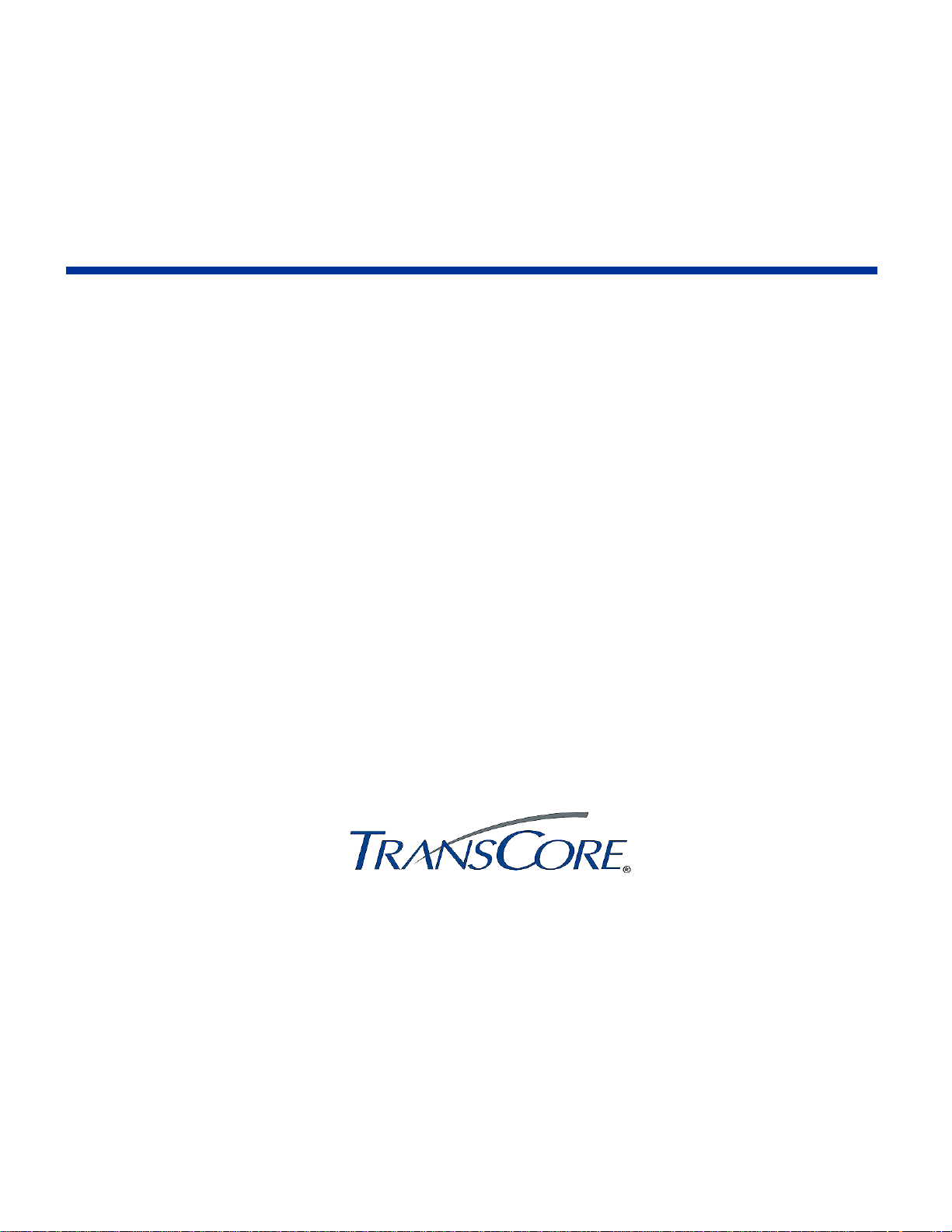
Encompass®4 Reader System Guide
TransCore
3410 Midcourt Road, Suite 102
Carrollton, Texas 75006
January 2009
P/N 412066
Page 2
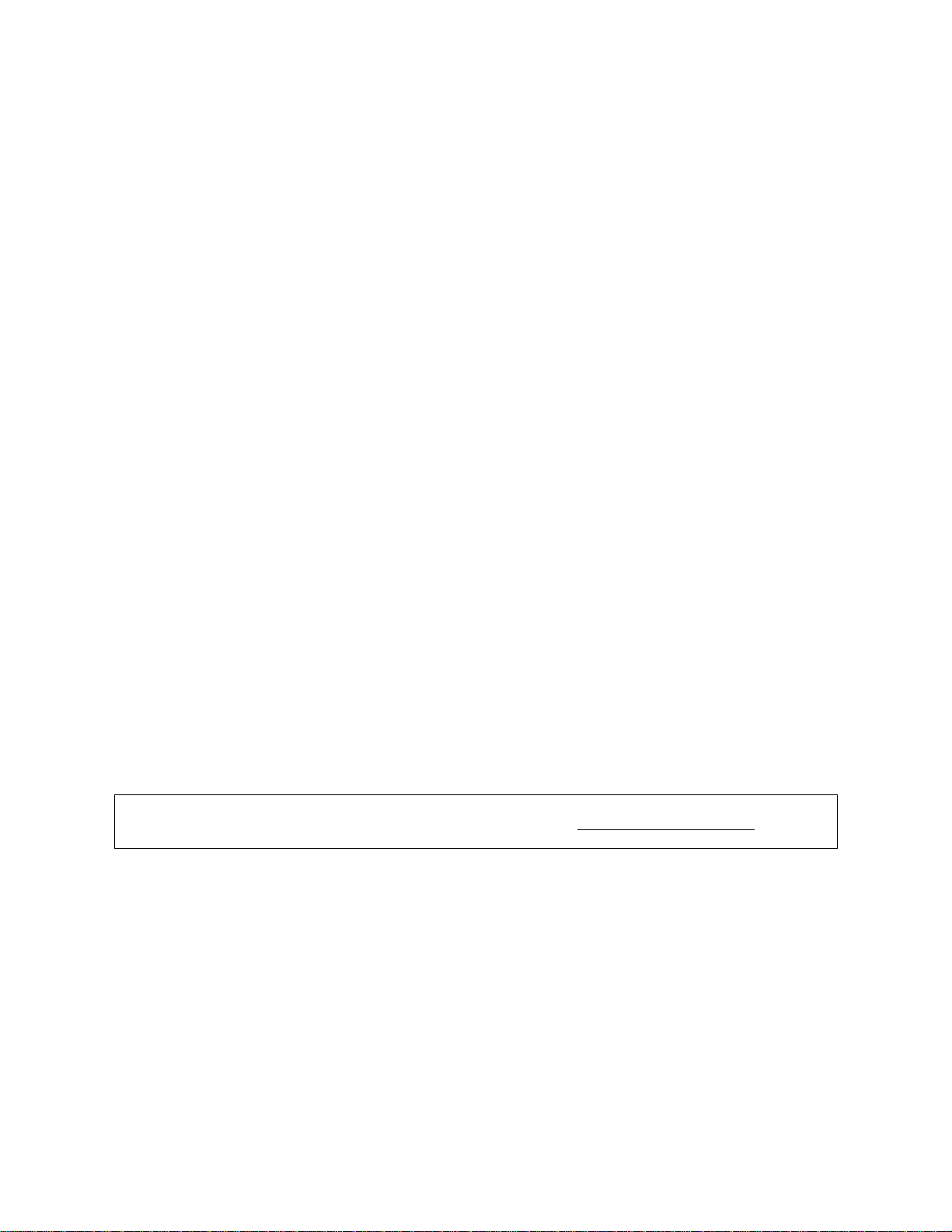
Encompass 4 Reader System Guide
For comments or questions about this document, e-mail tech.pubs@transcore.com.
Information in this document is subject to change and does not represent a commitment on the part of
TC IP, Ltd.
©2009 TC IP, Ltd. All rights reserved. TRANSCORE, AMTECH, EGO, and ENCOMPASS are registered
trademarks of TC IP, Ltd., and are used under license. All other trademarks listed are the property of their
respective owners. Contents are subject to change. Printed in the U.S.A.
Products covered by this document are protected by one or more of the following U.S. patents 4,739,328;
4,782,345; 4,786,907; 4,816,839; 4,853,705; 4,864,158; 4,999,636; 5,030,807; 5,528,222; 5,550,547;
5,606,323; 5,673,037; 5,889,489; 5,912,632; 5,942,987; 6,097,347; 6,121,880; 6,275,157; 6,975,228; and
foreign equivalent patents. Other patents pending.
For further information, contact:
TransCore
3410 Midcourt Road, Suite 102
Carrollton, Texas 75006 USA
Phone: (214) 461-4031
Fax: (214) 461-6478
Technical Support
Web: transcore.com/rfidsupport
Page 3
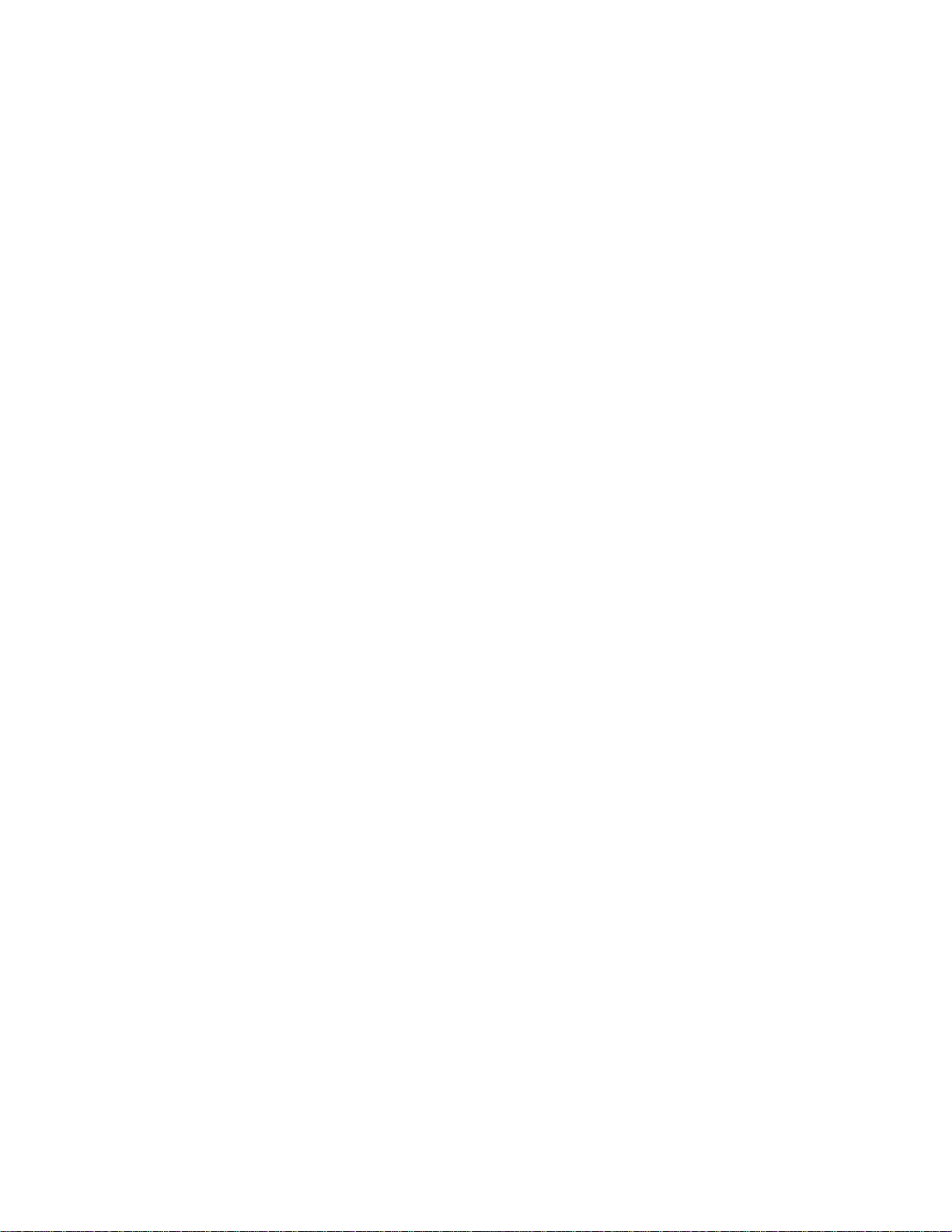
WARNING TO USERS IN THE UNITED STATES
FEDERAL COMMUNICATI ONS COMMISSION (FCC)
LOCATION AND MONITORING SERVICE STATEMENT
47 CFR §90.351
NOTE: The user is required to obtain a Part 90 site license from the FCC to operate this radio frequency
identification (RFID) device in the United States. See product label for FCC ID number. Access the FCC
Web site at www.fcc.gov/Forms/Form601/601.html for additional information concerning licensing
requirements.
NOTE: Users in all countries should check with the appropriate local authorities for licensing
requirements.
FCC RADIO FREQUENCY INTERFERENCE STATEMENT
47 CFR §15.105(a)
NOTE: This equipment has been tested and found to comply with the limits for a Class A digital device
pursuant to Part 15 of the FCC rules. These limits are designed to provide reasonable protection against
harmful interference when the equipment is operated in a commercial environment. This equipment
generates, uses, and can radiate RF energy and may cause harmful interference to radio communications if
not installed and used in accordance with the instruction manual. Operating this equipment in a residential
area is likely to cause harmful interference, in which case, depending on the laws in effect, the user may be
required to correct the interference at their own expense.
NO UNAUTHORIZED MODIFICATIONS
47 CFR §15.21
CAUTION: This equipment may not be modified, altered, or changed in any way without permission
from TransCore, LP. Unauthorized modification may void the equipment authorization from the FCC and
will void the TransCore warranty.
USE OF SHIELDED CABLES IS REQUIRED
47 CFR §15.27(a)
NOTE: Shielded cables must be used with this equipment to comply with FCC regulations.
TransCore, LP
USA
Page 4

Encompass 4 Reader System Guide
Health Limits for Encompass 4 Reader Using Integrated Antenna (902 to 928 MHz)
Within the United States, environmental guidelines regulating safe exposure levels are issued by the Occupational Safety and Health Administration (OSHA).
Section 1910.97 of OSHA Safety and Health Standards 2206 legislates a maximum safe exposure limit of 10 milliwatts per square centimeter (mW/cm
aged over 6 minutes at 902 MHz.
Although not binding, other organizations such as the American National Standards Institute (ANSI) have issued similar guidelines that are more restrictive than
the OSHA limits (ANSI C95.1). ANSI guidelines recommend a maximum safe
power density in mW/cm
2
of:
2
) aver-
Frequency
(in MHz)
1500
Thus, the maximum permissible exposure for general population/ uncontrolled
exposure at 902 MHz is 0.60 mW/cm
2
. The power limit is a six-minute average.
The RF power density generated by the Encompass 4 Reader was calculated using
a maximum antenna gain of 9.5 dBi, equivalent to the antenna gain of the integrated antenna.
Warning
At 2 W transmitted power and a distance of 19.3 inches (49 cm) from the read er,
the maximum power density calculated was less than 0.60 mW/cm
2
. Install the
reader at least 19.3 inches (49 cm) from the general public. Maintenance personnel must remain at least 8.66 inches (22 cm) from reader when system is
operating.
The data confirms that the TransCore Encompass 4 Reader effectively meets
OSHA requirements and thus does not represent an operating hazard to either the
general public or maintenance personnel.
Page 5
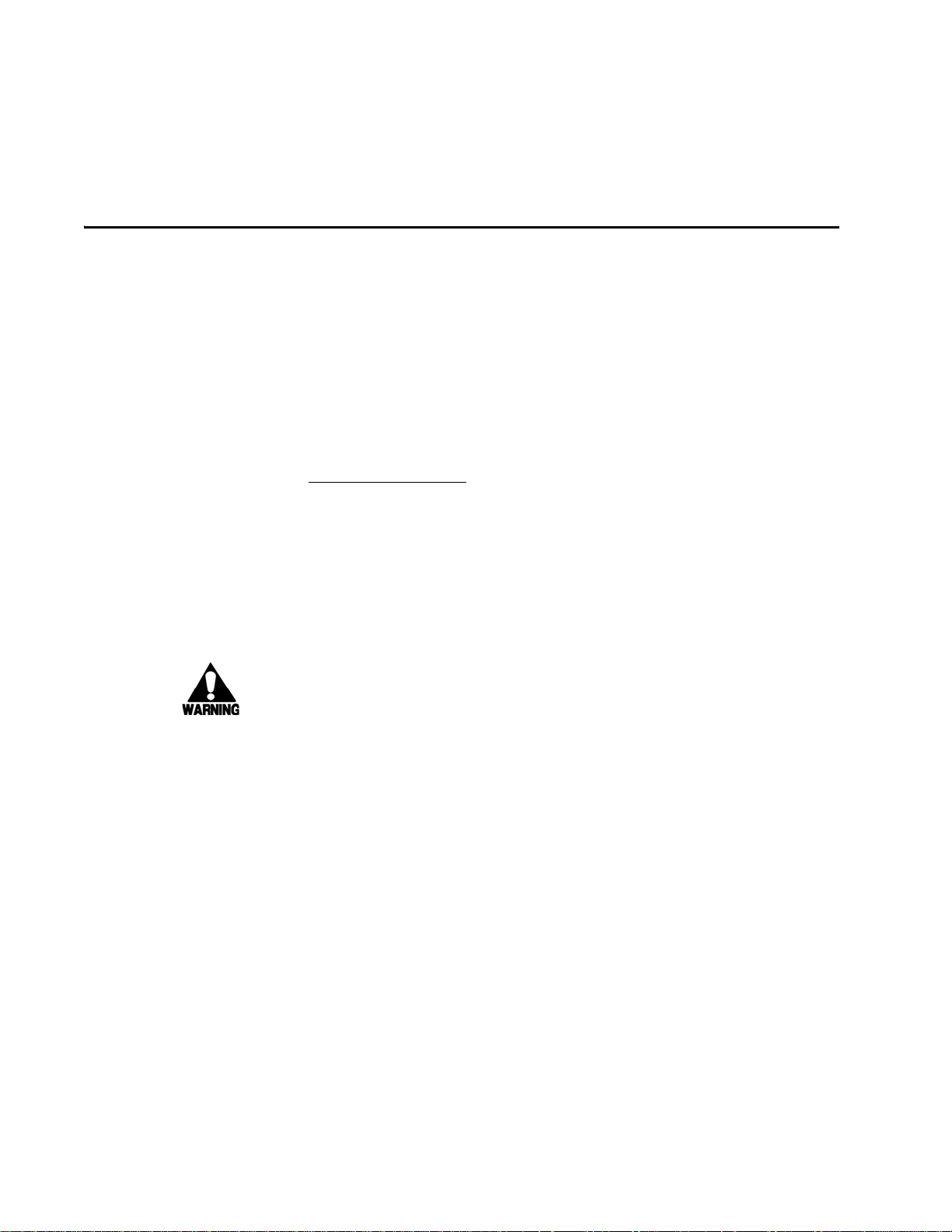
Encompass 4 Reader System Guide
Health Limits for Encompass 4 Reader Using External Antenna (902 to 928 MHz)
Within the United S tates, environmental guidelines regulatin g safe exposure levels are
issued by the Occupational Safety and Health Administration (OSHA).
Section 1910.97 of OSHA Safety and Health Standards 2206 legislates a maximum
safe exposure limit of 10 milliwatts per square centimeter (mW/cm
minutes at 902 MHz.
Although not binding, other organizations such as the American National Standards
Institute (ANSI) have issued similar guidelines that are more restrictive than the
OSHA limits (ANSI C95.1). ANSI guidelines recommend a maximum safe power
density in mW/cm
2
of:
2
) averaged over 6
Frequency
(in MHz)
1500
Thus, the maximum permissible exposure for general population/ uncontrolled exposure at 902 MHz is 0.60 mW/cm
2
. The power limit is a six-minute average.
The RF power density generated by the Encompass 4 Reader was calculated using a
maximum antenna gain of 9.5 dBi, equivalent to the antenna gain of the external
antenna.
Warning
At 2 W transmitted power and a distance of 19.3 inches (49 cm) from the antenna,
the maximum power density calculated was less than 0.60 mW/cm
2
. Install the
antenna at least 19.3 inches (49 cm) from the general public. Maintenance personnel must remain at least 8.66 inches (22 cm) from antenna when system is operating.
The data confirms that the TransCore Encompass 4 Reader effectively meets OSHA
requirements and thus does not represent an operating hazard to either the general
public or maintenance personnel.
Page 6
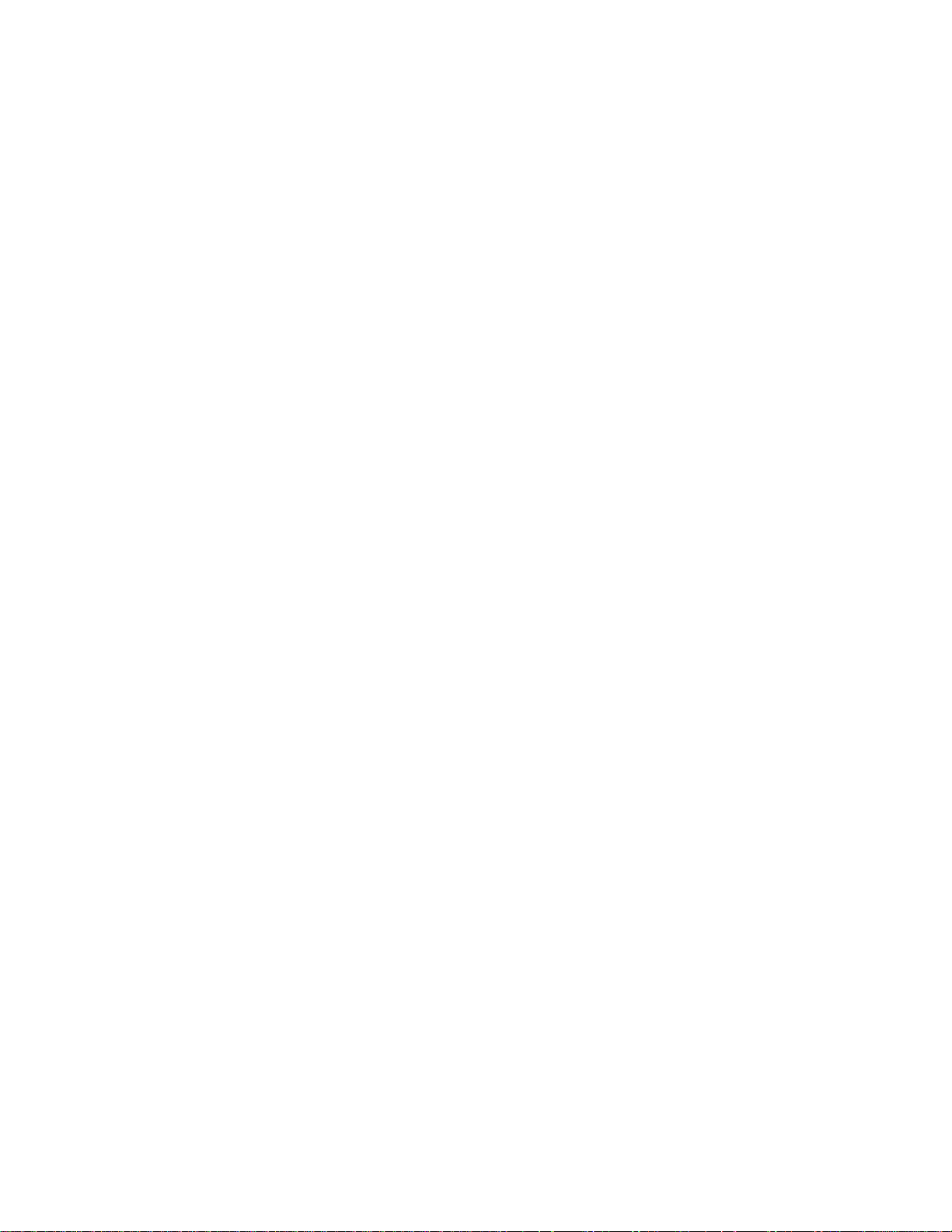
Encompass 4 Reader System Guide
Page 7

Contents
Page 8
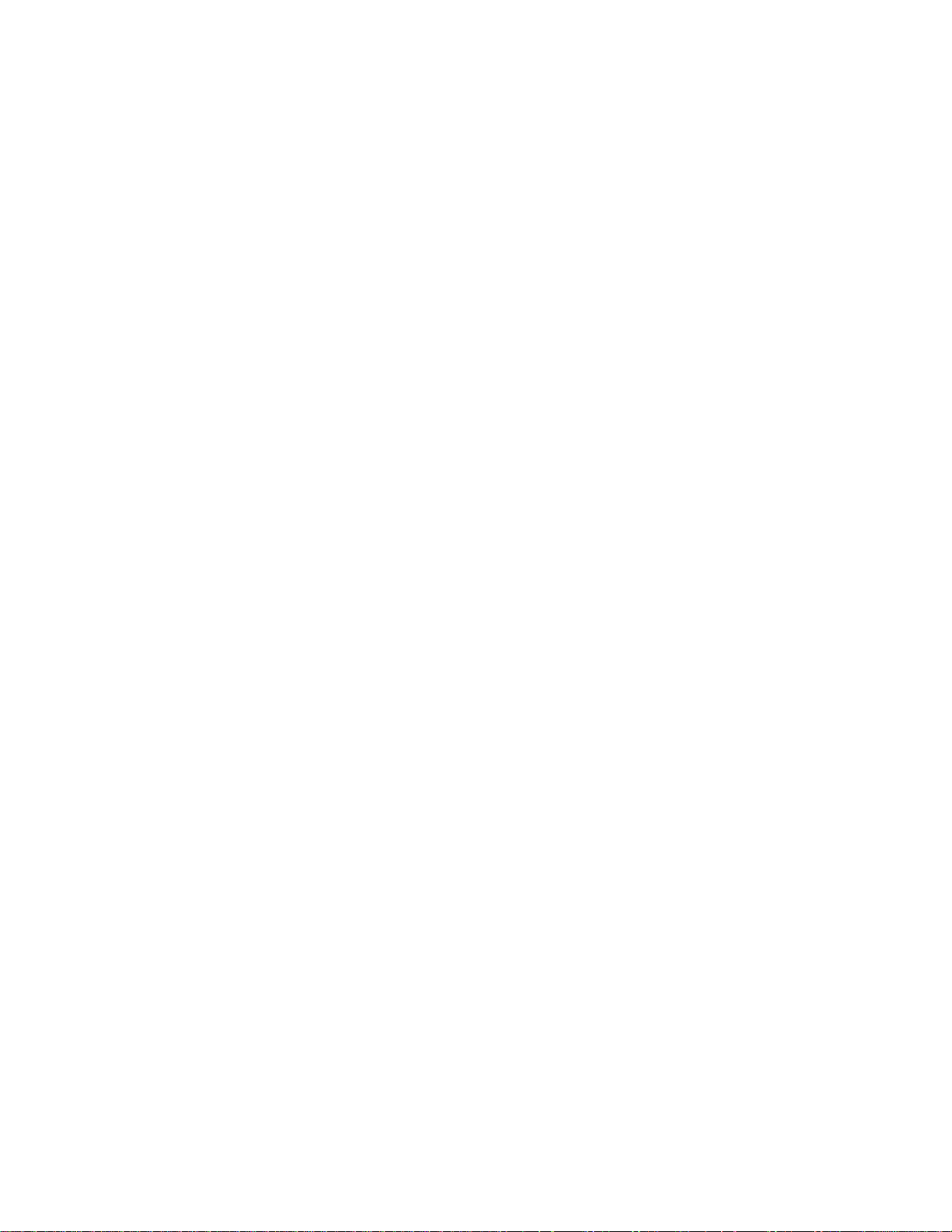
Page 9
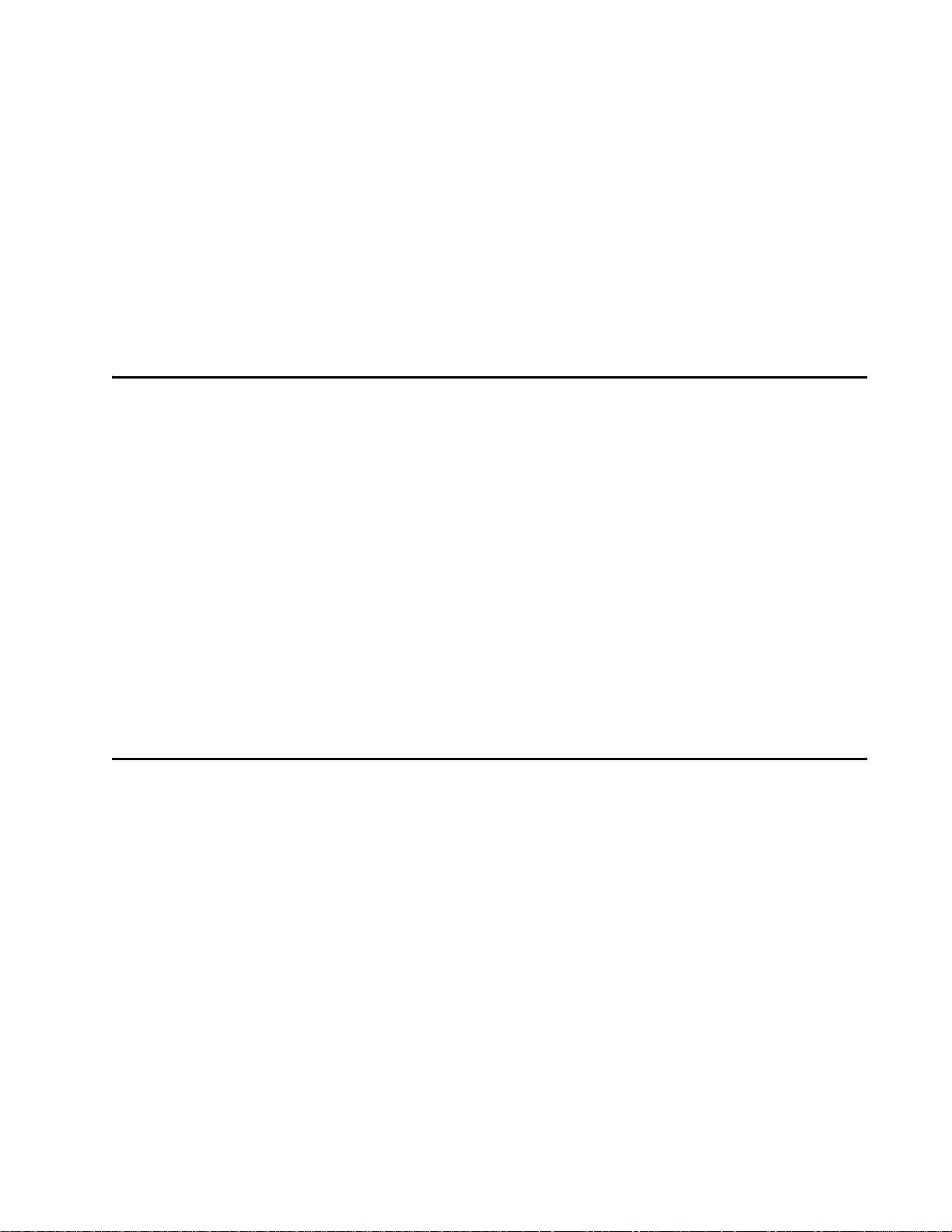
Health Limits for Encompass 4 Reader Using Integrated Antenna. . . . . . . . . . . . . iv
Health Limits for Encompass 4 Reader Using External Antenna . . . . . . . . . . . . . . . v
1 Introduction
Purpose. . . . . . . . . . . . . . . . . . . . . . . . . . . . . . . . . . . . . . . . . . . . . . . . . . . . . . . . . . . . 1-3
Audience . . . . . . . . . . . . . . . . . . . . . . . . . . . . . . . . . . . . . . . . . . . . . . . . . . . . . . . . . . . 1-3
System Guide Organization . . . . . . . . . . . . . . . . . . . . . . . . . . . . . . . . . . . . . . . . . . . 1-3
Typographical Conventions . . . . . . . . . . . . . . . . . . . . . . . . . . . . . . . . . . . . . . . . . . . 1-5
System Description . . . . . . . . . . . . . . . . . . . . . . . . . . . . . . . . . . . . . . . . . . . . . . . . . . 1-5
Reader. . . . . . . . . . . . . . . . . . . . . . . . . . . . . . . . . . . . . . . . . . . . . . . . . . . . . . . . . . . 1-6
Tags. . . . . . . . . . . . . . . . . . . . . . . . . . . . . . . . . . . . . . . . . . . . . . . . . . . . . . . . . . . . . 1-6
How It Works . . . . . . . . . . . . . . . . . . . . . . . . . . . . . . . . . . . . . . . . . . . . . . . . . . . . . . 1-6
Contents
Licensing Requirements . . . . . . . . . . . . . . . . . . . . . . . . . . . . . . . . . . . . . . . . . . . . . . 1-7
Technical Support . . . . . . . . . . . . . . . . . . . . . . . . . . . . . . . . . . . . . . . . . . . . . . . . . . . 1-7
2 Developing the Site Plan
Overview . . . . . . . . . . . . . . . . . . . . . . . . . . . . . . . . . . . . . . . . . . . . . . . . . . . . . . . . . . . 2-3
Reading of Mixed Population Tags . . . . . . . . . . . . . . . . . . . . . . . . . . . . . . . . . . . . . 2-3
Reader and Tag Alignment . . . . . . . . . . . . . . . . . . . . . . . . . . . . . . . . . . . . . . . . . . . . 2-4
Polarization . . . . . . . . . . . . . . . . . . . . . . . . . . . . . . . . . . . . . . . . . . . . . . . . . . . . . . . 2-5
Unobstructed Line of Sight . . . . . . . . . . . . . . . . . . . . . . . . . . . . . . . . . . . . . . . . . . . 2-6
Antenna Selection . . . . . . . . . . . . . . . . . . . . . . . . . . . . . . . . . . . . . . . . . . . . . . . . . . . 2-8
AA3100 Yagi (without radome) . . . . . . . . . . . . . . . . . . . . . . . . . . . . . . . . . . . . . . . . 2-8
AA3101 Yagi (with radome). . . . . . . . . . . . . . . . . . . . . . . . . . . . . . . . . . . . . . . . . . . 2-9
AA3110 Parapanel . . . . . . . . . . . . . . . . . . . . . . . . . . . . . . . . . . . . . . . . . . . . . . . . . 2-9
AA3140 PCB Log Periodic . . . . . . . . . . . . . . . . . . . . . . . . . . . . . . . . . . . . . . . . . . . 2-9
AA3152 Universal Toll Antenna. . . . . . . . . . . . . . . . . . . . . . . . . . . . . . . . . . . . . . . . 2-9
AA3153 Toll Antenna. . . . . . . . . . . . . . . . . . . . . . . . . . . . . . . . . . . . . . . . . . . . . . . 2-10
Antenna and Tag Alignment . . . . . . . . . . . . . . . . . . . . . . . . . . . . . . . . . . . . . . . . . . 2-10
Polarization . . . . . . . . . . . . . . . . . . . . . . . . . . . . . . . . . . . . . . . . . . . . . . . . . . . . . . 2-10
Unobstructed Line of Sight . . . . . . . . . . . . . . . . . . . . . . . . . . . . . . . . . . . . . . . . . . 2-11
ix
Page 10

Encompass 4 Reader System Guide
Site Layout and Traffic Flow . . . . . . . . . . . . . . . . . . . . . . . . . . . . . . . . . . . . . . . . . . 2-11
The Encompass 4 Reader Read Zone . . . . . . . . . . . . . . . . . . . . . . . . . . . . . . . . . 2-11
Other Encompass 4 Readers in the Area . . . . . . . . . . . . . . . . . . . . . . . . . . . . . . . 2-12
Lane Configurations . . . . . . . . . . . . . . . . . . . . . . . . . . . . . . . . . . . . . . . . . . . . . . . 2-12
Gate with Center Island Configuration . . . . . . . . . . . . . . . . . . . . . . . . . . . . . . . 2-13
Parking Garage with Ticket Island Configuration . . . . . . . . . . . . . . . . . . . . . . . 2-14
Overhead Reader Installation Configuration. . . . . . . . . . . . . . . . . . . . . . . . . . . 2-14
Lane Configurations for Encompass 4 Readers Using an External Antenna . . . . 2-15
Reflection, Refraction, and Diffraction of RF Signals . . . . . . . . . . . . . . . . . . . . . . 2-15
Existing Interference . . . . . . . . . . . . . . . . . . . . . . . . . . . . . . . . . . . . . . . . . . . . . . . 2-16
Electrical and Communications Requirements. . . . . . . . . . . . . . . . . . . . . . . . . . . 2-16
Junction Box . . . . . . . . . . . . . . . . . . . . . . . . . . . . . . . . . . . . . . . . . . . . . . . . . . . . . 2-16
Power and Communications Cables . . . . . . . . . . . . . . . . . . . . . . . . . . . . . . . . . . . 2-16
Electrical Power . . . . . . . . . . . . . . . . . . . . . . . . . . . . . . . . . . . . . . . . . . . . . . . . 2-17
Power Extension . . . . . . . . . . . . . . . . . . . . . . . . . . . . . . . . . . . . . . . . . . . . . 2-17
Host Communications . . . . . . . . . . . . . . . . . . . . . . . . . . . . . . . . . . . . . . . . . . . . . . 2-18
RS–232 Interface . . . . . . . . . . . . . . . . . . . . . . . . . . . . . . . . . . . . . . . . . . . . . . . 2-19
RS–422 Interface . . . . . . . . . . . . . . . . . . . . . . . . . . . . . . . . . . . . . . . . . . . . . . . 2-19
Wiegand Interface. . . . . . . . . . . . . . . . . . . . . . . . . . . . . . . . . . . . . . . . . . . . . . . 2-19
Input/Output Circuits . . . . . . . . . . . . . . . . . . . . . . . . . . . . . . . . . . . . . . . . . . . . . . . 2-19
Antenna Interface . . . . . . . . . . . . . . . . . . . . . . . . . . . . . . . . . . . . . . . . . . . . . . . . . 2-20
3 Choosing, Installing, and Removing Tags
Compatible Tag Types. . . . . . . . . . . . . . . . . . . . . . . . . . . . . . . . . . . . . . . . . . . . . . . . 3-3
Reader and Tag Model Interoperability . . . . . . . . . . . . . . . . . . . . . . . . . . . . . . . . . . 3-3
TransCore’s eGo Plus Tags . . . . . . . . . . . . . . . . . . . . . . . . . . . . . . . . . . . . . . . . . . 3-4
eGo Plus Sticker Tag . . . . . . . . . . . . . . . . . . . . . . . . . . . . . . . . . . . . . . . . . . . . . . . 3-4
eGo Plus Security Sticker Tag . . . . . . . . . . . . . . . . . . . . . . . . . . . . . . . . . . . . . . . . 3-5
eGo Plus License Plate Tag . . . . . . . . . . . . . . . . . . . . . . . . . . . . . . . . . . . . . . . . . . 3-5
TransCore’s eGo Tags . . . . . . . . . . . . . . . . . . . . . . . . . . . . . . . . . . . . . . . . . . . . . . 3-6
eGo Windshield Sticker Tag . . . . . . . . . . . . . . . . . . . . . . . . . . . . . . . . . . . . . . . . . . 3-6
eGo License Plate Tag . . . . . . . . . . . . . . . . . . . . . . . . . . . . . . . . . . . . . . . . . . . . . . 3-7
Installing eGo Plus Sticker Tags . . . . . . . . . . . . . . . . . . . . . . . . . . . . . . . . . . . . . . . 3-7
Required Materials . . . . . . . . . . . . . . . . . . . . . . . . . . . . . . . . . . . . . . . . . . . . . . . . . 3-8
Positioning eGo Plus Sticker Tags . . . . . . . . . . . . . . . . . . . . . . . . . . . . . . . . . . . . . 3-8
Mirror Post Attached on Windshield . . . . . . . . . . . . . . . . . . . . . . . . . . . . . . . . . . 3-8
Mirror Post Attached on Header . . . . . . . . . . . . . . . . . . . . . . . . . . . . . . . . . . . . . 3-8
Large Truck with No Inside Mirror. . . . . . . . . . . . . . . . . . . . . . . . . . . . . . . . . . . . 3-9
eGo Plus Sticker Tag Installation Procedures. . . . . . . . . . . . . . . . . . . . . . . . . . . . . 3-9
Removing eGo Plus Sticker Tags. . . . . . . . . . . . . . . . . . . . . . . . . . . . . . . . . . . . . . 3-10
Installing eGo Plus Security Sticker Tags . . . . . . . . . . . . . . . . . . . . . . . . . . . . . . . 3-11
eGo Plus Security Sticker Tag Installation Procedures. . . . . . . . . . . . . . . . . . . . . 3-11
Removing eGo Plus Security Sticker Tags . . . . . . . . . . . . . . . . . . . . . . . . . . . . . . 3-12
x
Page 11
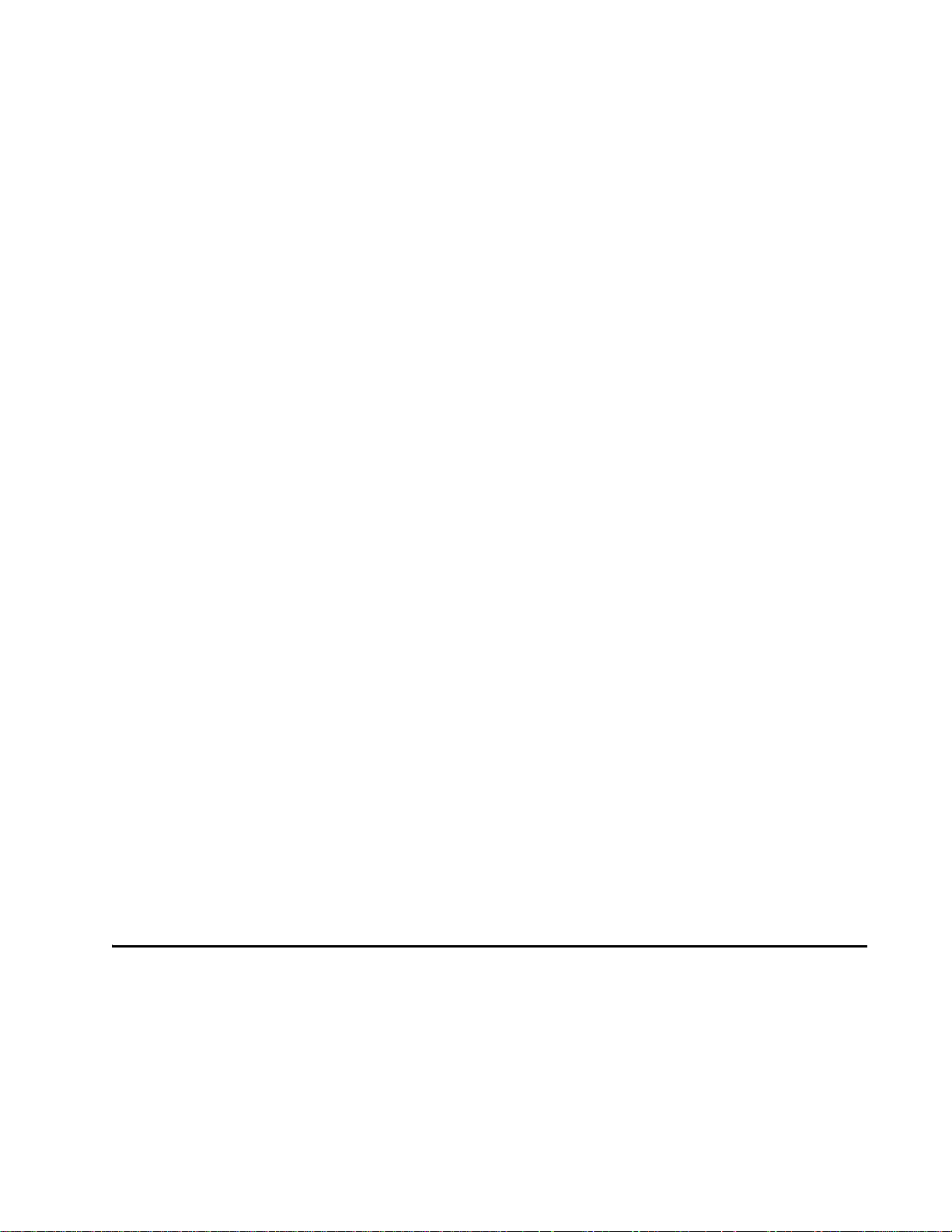
Contents
Installing eGo Plus License Plate Tags . . . . . . . . . . . . . . . . . . . . . . . . . . . . . . . . . 3-13
Required Materials . . . . . . . . . . . . . . . . . . . . . . . . . . . . . . . . . . . . . . . . . . . . . . . . 3-13
Positioning eGo Plus License Plate Tags . . . . . . . . . . . . . . . . . . . . . . . . . . . . . . . 3-13
eGo Plus LPT Installation Procedures. . . . . . . . . . . . . . . . . . . . . . . . . . . . . . . . . . 3-13
Installing eGo Windshield Sticker Tags. . . . . . . . . . . . . . . . . . . . . . . . . . . . . . . . . 3-15
Required Materials . . . . . . . . . . . . . . . . . . . . . . . . . . . . . . . . . . . . . . . . . . . . . . . . 3-16
Positioning eGo Windshield Sticker Tags . . . . . . . . . . . . . . . . . . . . . . . . . . . . . . . 3-16
Mirror Post Attached Low On Windshield . . . . . . . . . . . . . . . . . . . . . . . . . . . . . 3-16
Mirror Post Attached High on Windshield . . . . . . . . . . . . . . . . . . . . . . . . . . . . . 3-16
Mirror Post Attached to Headliner. . . . . . . . . . . . . . . . . . . . . . . . . . . . . . . . . . . 3-17
Mounting the eGo Windshield Sticker Tag . . . . . . . . . . . . . . . . . . . . . . . . . . . . . . 3-17
Removing eGo Windshield Sticker Tags . . . . . . . . . . . . . . . . . . . . . . . . . . . . . . . . 3-18
Installing eGo LPT . . . . . . . . . . . . . . . . . . . . . . . . . . . . . . . . . . . . . . . . . . . . . . . . . . 3-18
Installing Interior ATA Tags . . . . . . . . . . . . . . . . . . . . . . . . . . . . . . . . . . . . . . . . . . 3-18
Required Materials . . . . . . . . . . . . . . . . . . . . . . . . . . . . . . . . . . . . . . . . . . . . . . . . 3-18
Positioning ATA Tags . . . . . . . . . . . . . . . . . . . . . . . . . . . . . . . . . . . . . . . . . . . . . . 3-19
Interior Driver’s or Passenger’s Side . . . . . . . . . . . . . . . . . . . . . . . . . . . . . . . . 3-19
Interior Center Windshield . . . . . . . . . . . . . . . . . . . . . . . . . . . . . . . . . . . . . . . . 3-19
ATA Interior Tag Installation Procedures. . . . . . . . . . . . . . . . . . . . . . . . . . . . . . . . 3-20
Removing Interior ATA Tags. . . . . . . . . . . . . . . . . . . . . . . . . . . . . . . . . . . . . . . . . . 3-21
Installing ATA License Plate Tags . . . . . . . . . . . . . . . . . . . . . . . . . . . . . . . . . . . . . 3-21
Required Materials . . . . . . . . . . . . . . . . . . . . . . . . . . . . . . . . . . . . . . . . . . . . . . . . 3-21
Positioning ATA License Plate Tags . . . . . . . . . . . . . . . . . . . . . . . . . . . . . . . . . . . 3-22
ATA License Plate Tag Installation Procedures . . . . . . . . . . . . . . . . . . . . . . . . . . 3-22
Types of Bumpers . . . . . . . . . . . . . . . . . . . . . . . . . . . . . . . . . . . . . . . . . . . . . . . . . 3-25
Alternate Mounting Locations . . . . . . . . . . . . . . . . . . . . . . . . . . . . . . . . . . . . . . . . 3-25
Required Materials . . . . . . . . . . . . . . . . . . . . . . . . . . . . . . . . . . . . . . . . . . . . . . . . 3-25
Installation Procedures Using Tape. . . . . . . . . . . . . . . . . . . . . . . . . . . . . . . . . . . . 3-26
Installation Procedures Using Blind Rivets . . . . . . . . . . . . . . . . . . . . . . . . . . . . . . 3-26
Removing Exterior Tags . . . . . . . . . . . . . . . . . . . . . . . . . . . . . . . . . . . . . . . . . . . . . 3-26
4 Installing the Encompass 4 Reader
Installation Process . . . . . . . . . . . . . . . . . . . . . . . . . . . . . . . . . . . . . . . . . . . . . . . . . . 4-3
Materials Supplied by TransCore . . . . . . . . . . . . . . . . . . . . . . . . . . . . . . . . . . . . . . 4-3
Contents of Shipping Carton. . . . . . . . . . . . . . . . . . . . . . . . . . . . . . . . . . . . . . . . 4-3
Installation Accessory Options . . . . . . . . . . . . . . . . . . . . . . . . . . . . . . . . . . . . . . 4-4
Additional Materials Needed for Testing . . . . . . . . . . . . . . . . . . . . . . . . . . . . . . . . . 4-4
xi
Page 12
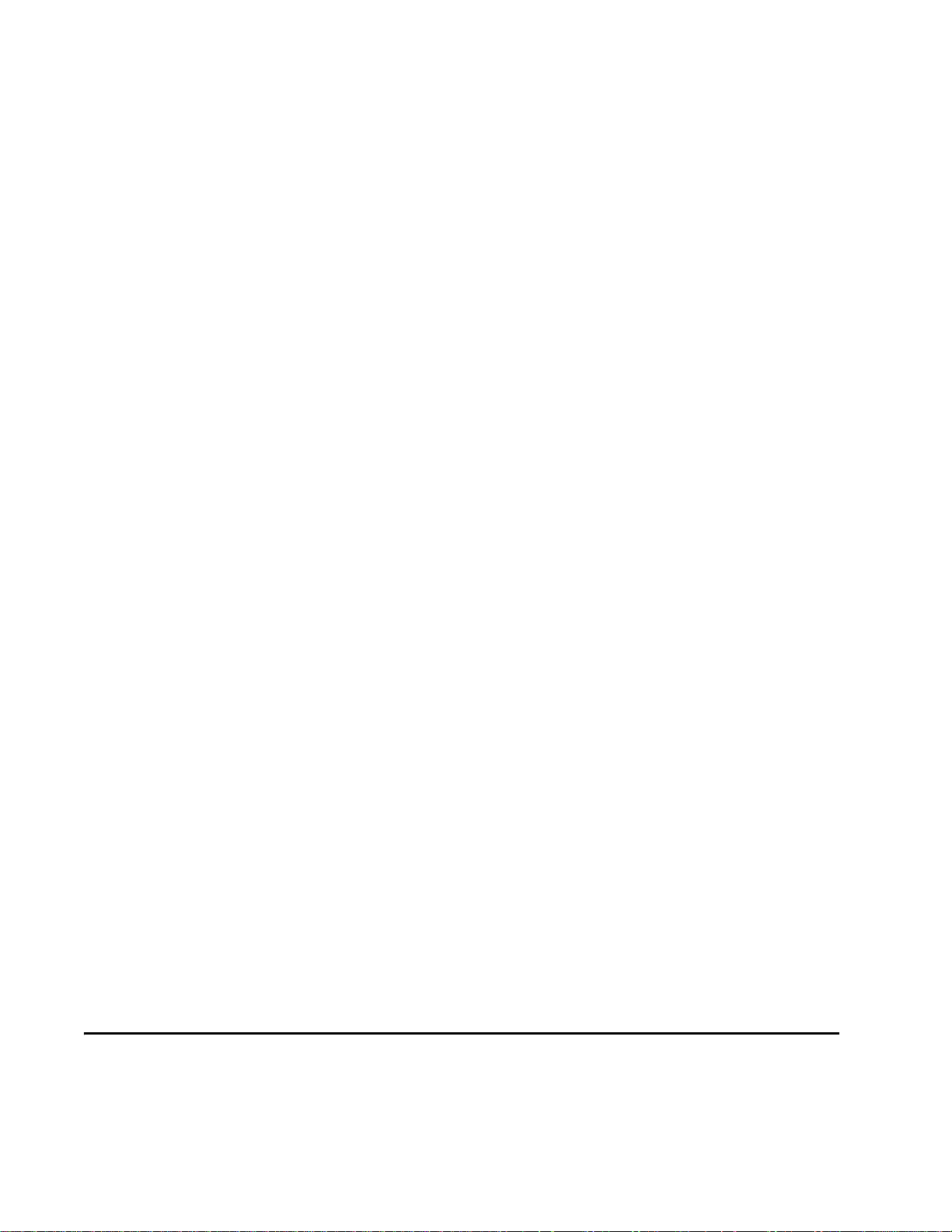
Encompass 4 Reader System Guide
Pre-installation Testing of the Encompass 4 Reader . . . . . . . . . . . . . . . . . . . . . . . 4-5
Testing the Encompass 4 Reader Using an Audible Circuit Tester . . . . . . . . . . . . 4-5
Connecting the Antenna . . . . . . . . . . . . . . . . . . . . . . . . . . . . . . . . . . . . . . . . . . . . . 4-6
Connecting the AC Power Supply . . . . . . . . . . . . . . . . . . . . . . . . . . . . . . . . . . . . . . 4-6
Connecting the DC Power Supply. . . . . . . . . . . . . . . . . . . . . . . . . . . . . . . . . . . . . . 4-7
Connecting Communications for Bench Testing . . . . . . . . . . . . . . . . . . . . . . . . . . . 4-7
Required Materials . . . . . . . . . . . . . . . . . . . . . . . . . . . . . . . . . . . . . . . . . . . . . . . 4-7
Connecting for Bench Testing with RS–232 Interface . . . . . . . . . . . . . . . . . . . . 4-8
Connecting the Encompass 4 Reader Colored-Wire Pair Cable . . . . . . . . . . 4-9
Connecting for Bench Testing with RS–422 Interface . . . . . . . . . . . . . . . . . . . 4-10
Bench Testing the Encompass 4 Reader Before Installation . . . . . . . . . . . . . . . . 4-10
Mounting the Encompass 4 Reader . . . . . . . . . . . . . . . . . . . . . . . . . . . . . . . . . . . . 4-12
Mounting the Encompass 4 Reader on a Round Pole . . . . . . . . . . . . . . . . . . . . . 4-12
Required Materials To Be Supplied by Customer. . . . . . . . . . . . . . . . . . . . . . . 4-12
Procedures . . . . . . . . . . . . . . . . . . . . . . . . . . . . . . . . . . . . . . . . . . . . . . . . . . . . 4-12
Mounting the Encompass 4 Reader to a Wall or Flat Surface . . . . . . . . . . . . . . . 4-16
Required Materials . . . . . . . . . . . . . . . . . . . . . . . . . . . . . . . . . . . . . . . . . . . . . . 4-16
Procedures . . . . . . . . . . . . . . . . . . . . . . . . . . . . . . . . . . . . . . . . . . . . . . . . . . . . 4-16
Mounting the Antenna . . . . . . . . . . . . . . . . . . . . . . . . . . . . . . . . . . . . . . . . . . . . . . . 4-20
Mounting the Antenna Curb-Side . . . . . . . . . . . . . . . . . . . . . . . . . . . . . . . . . . . . . 4-20
Procedures . . . . . . . . . . . . . . . . . . . . . . . . . . . . . . . . . . . . . . . . . . . . . . . . . . . . 4-20
Mounting the Antenna Overhead . . . . . . . . . . . . . . . . . . . . . . . . . . . . . . . . . . . . . 4-21
Procedures . . . . . . . . . . . . . . . . . . . . . . . . . . . . . . . . . . . . . . . . . . . . . . . . . . . . 4-21
Connecting the Power Supply . . . . . . . . . . . . . . . . . . . . . . . . . . . . . . . . . . . . . . . . 4-22
Connecting Communications . . . . . . . . . . . . . . . . . . . . . . . . . . . . . . . . . . . . . . . . . 4-23
Required Materials . . . . . . . . . . . . . . . . . . . . . . . . . . . . . . . . . . . . . . . . . . . . . . . . 4-23
Connecting the Encompass 4 Reader to the PC. . . . . . . . . . . . . . . . . . . . . . . . . . 4-23
RS–232 Interface . . . . . . . . . . . . . . . . . . . . . . . . . . . . . . . . . . . . . . . . . . . . . . . 4-23
Connecting the Encompass 4 Reader Colored-Wire Pair Cable . . . . . . . . . 4-24
RS–422 Interface . . . . . . . . . . . . . . . . . . . . . . . . . . . . . . . . . . . . . . . . . . . . . . . 4-25
Wiegand Interface. . . . . . . . . . . . . . . . . . . . . . . . . . . . . . . . . . . . . . . . . . . . . . . 4-25
Connecting Sense Input and Sense Output Circuits . . . . . . . . . . . . . . . . . . . . . . 4-26
Sense Input Circuits . . . . . . . . . . . . . . . . . . . . . . . . . . . . . . . . . . . . . . . . . . . . . . . 4-27
Sense Output Circuits . . . . . . . . . . . . . . . . . . . . . . . . . . . . . . . . . . . . . . . . . . . . . . 4-27
Marking the Read Zone . . . . . . . . . . . . . . . . . . . . . . . . . . . . . . . . . . . . . . . . . . . . . . 4-29
Required Materials . . . . . . . . . . . . . . . . . . . . . . . . . . . . . . . . . . . . . . . . . . . . . . . . 4-30
Procedures . . . . . . . . . . . . . . . . . . . . . . . . . . . . . . . . . . . . . . . . . . . . . . . . . . . . . . 4-30
5 General Software Information
Command Entry Conventions. . . . . . . . . . . . . . . . . . . . . . . . . . . . . . . . . . . . . . . . . . 5-3
Command Response Conventions. . . . . . . . . . . . . . . . . . . . . . . . . . . . . . . . . . . . . . 5-4
xii
Page 13
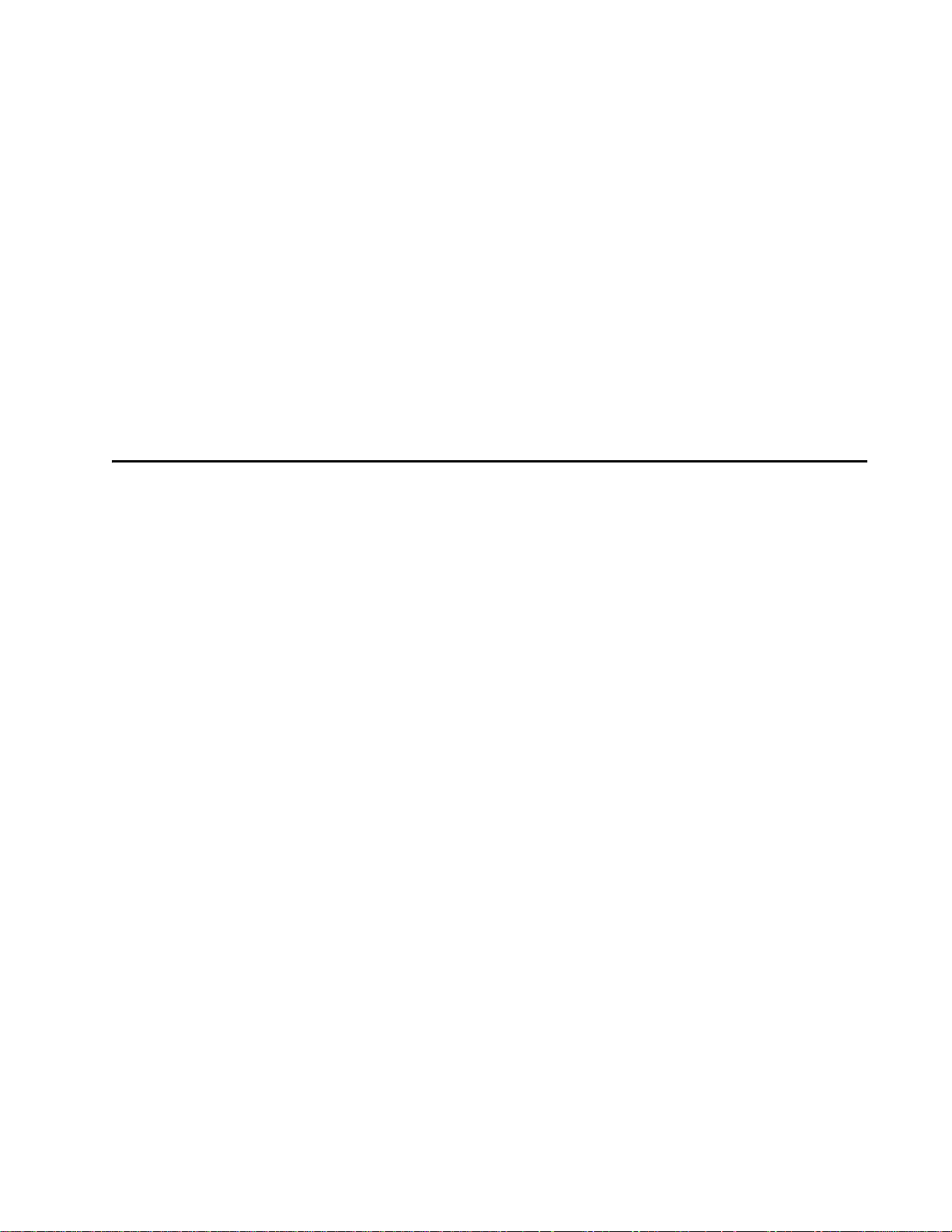
Operating Parameters . . . . . . . . . . . . . . . . . . . . . . . . . . . . . . . . . . . . . . . . . . . . . . . . 5-4
Power Fail . . . . . . . . . . . . . . . . . . . . . . . . . . . . . . . . . . . . . . . . . . . . . . . . . . . . . . . . . . 5-5
Program Download . . . . . . . . . . . . . . . . . . . . . . . . . . . . . . . . . . . . . . . . . . . . . . . . . . 5-5
Download Considerations . . . . . . . . . . . . . . . . . . . . . . . . . . . . . . . . . . . . . . . . . . . . 5-5
Download Procedures . . . . . . . . . . . . . . . . . . . . . . . . . . . . . . . . . . . . . . . . . . . . . . . 5-5
Startup. . . . . . . . . . . . . . . . . . . . . . . . . . . . . . . . . . . . . . . . . . . . . . . . . . . . . . . . . . . . . 5-5
Sign-On Message . . . . . . . . . . . . . . . . . . . . . . . . . . . . . . . . . . . . . . . . . . . . . . . . . . 5-6
Boot Failure Message . . . . . . . . . . . . . . . . . . . . . . . . . . . . . . . . . . . . . . . . . . . . . . . 5-6
Tag/Message Buffer . . . . . . . . . . . . . . . . . . . . . . . . . . . . . . . . . . . . . . . . . . . . . . . . . . 5-6
6 Communications Protocols
Introduction . . . . . . . . . . . . . . . . . . . . . . . . . . . . . . . . . . . . . . . . . . . . . . . . . . . . . . . . 6-3
Contents
Basic Protocol . . . . . . . . . . . . . . . . . . . . . . . . . . . . . . . . . . . . . . . . . . . . . . . . . . . . . . 6-4
Error Correcting Protocol . . . . . . . . . . . . . . . . . . . . . . . . . . . . . . . . . . . . . . . . . . . . . 6-4
Basic Protocol and ECP Format . . . . . . . . . . . . . . . . . . . . . . . . . . . . . . . . . . . . . . . . 6-5
Reader Transmissions. . . . . . . . . . . . . . . . . . . . . . . . . . . . . . . . . . . . . . . . . . . . . . . 6-5
ECP Host ACK/NAK Response. . . . . . . . . . . . . . . . . . . . . . . . . . . . . . . . . . . . . . . . 6-6
Switch to Command Mode Request . . . . . . . . . . . . . . . . . . . . . . . . . . . . . . . . . . . . 6-7
Host Transmission. . . . . . . . . . . . . . . . . . . . . . . . . . . . . . . . . . . . . . . . . . . . . . . . . . 6-7
Reader Command Response . . . . . . . . . . . . . . . . . . . . . . . . . . . . . . . . . . . . . . . . . 6-8
Sample Messages . . . . . . . . . . . . . . . . . . . . . . . . . . . . . . . . . . . . . . . . . . . . . . . . . . 6-9
Reader Transmissions . . . . . . . . . . . . . . . . . . . . . . . . . . . . . . . . . . . . . . . . . . . . 6-9
Host Command Transmissions. . . . . . . . . . . . . . . . . . . . . . . . . . . . . . . . . . . . . 6-10
Timing and Synchronization . . . . . . . . . . . . . . . . . . . . . . . . . . . . . . . . . . . . . . . . . 6-11
Reader-Addressed Failure Conditions . . . . . . . . . . . . . . . . . . . . . . . . . . . . . . . . . 6-12
Illegal Sequence Number (not in the range 0–9, A–F) . . . . . . . . . . . . . . . . . . . 6-12
Wrong Sequence Number . . . . . . . . . . . . . . . . . . . . . . . . . . . . . . . . . . . . . . . . 6-12
Incorrect CRC . . . . . . . . . . . . . . . . . . . . . . . . . . . . . . . . . . . . . . . . . . . . . . . . . . 6-12
Illegal Command. . . . . . . . . . . . . . . . . . . . . . . . . . . . . . . . . . . . . . . . . . . . . . . . 6-12
Transmission Timeout . . . . . . . . . . . . . . . . . . . . . . . . . . . . . . . . . . . . . . . . . . . 6-13
Receive Timeout. . . . . . . . . . . . . . . . . . . . . . . . . . . . . . . . . . . . . . . . . . . . . . . . 6-13
Asynchronous Message/Command Message Collision . . . . . . . . . . . . . . . . . . 6-13
Host-Addressed Failure Conditions. . . . . . . . . . . . . . . . . . . . . . . . . . . . . . . . . . . . 6-13
Illegal or Wrong Sequence Number . . . . . . . . . . . . . . . . . . . . . . . . . . . . . . . . . 6-13
Incorrect CRC . . . . . . . . . . . . . . . . . . . . . . . . . . . . . . . . . . . . . . . . . . . . . . . . . . 6-13
Transmission Timeout . . . . . . . . . . . . . . . . . . . . . . . . . . . . . . . . . . . . . . . . . . . 6-13
Receive Timeout. . . . . . . . . . . . . . . . . . . . . . . . . . . . . . . . . . . . . . . . . . . . . . . . 6-13
Asynchronous Message/Command Message Collision . . . . . . . . . . . . . . . . . . 6-13
xiii
Page 14
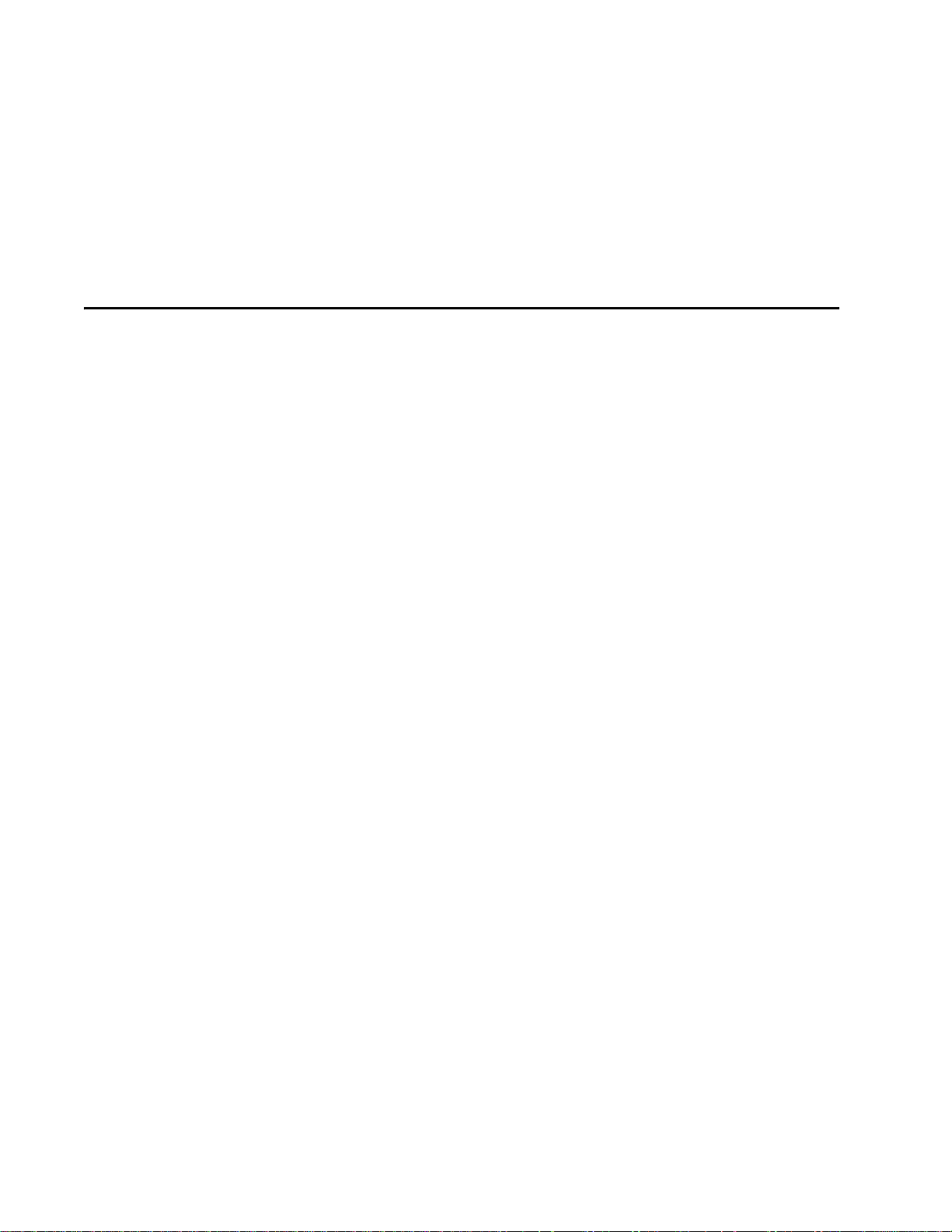
Encompass 4 Reader System Guide
ECP Reliability . . . . . . . . . . . . . . . . . . . . . . . . . . . . . . . . . . . . . . . . . . . . . . . . . . . . . 6-14
CRC Calculation . . . . . . . . . . . . . . . . . . . . . . . . . . . . . . . . . . . . . . . . . . . . . . . . . . . . 6-14
Manually Disabling ECP for Maintenance . . . . . . . . . . . . . . . . . . . . . . . . . . . . . . . 6-17
7 Commands
Introduction . . . . . . . . . . . . . . . . . . . . . . . . . . . . . . . . . . . . . . . . . . . . . . . . . . . . . . . . 7-3
Operating Modes . . . . . . . . . . . . . . . . . . . . . . . . . . . . . . . . . . . . . . . . . . . . . . . . . . . . 7-3
Data Mode. . . . . . . . . . . . . . . . . . . . . . . . . . . . . . . . . . . . . . . . . . . . . . . . . . . . . . . . 7-3
Command Mode . . . . . . . . . . . . . . . . . . . . . . . . . . . . . . . . . . . . . . . . . . . . . . . . . . . 7-4
Download Mode . . . . . . . . . . . . . . . . . . . . . . . . . . . . . . . . . . . . . . . . . . . . . . . . . . . 7-4
Command List . . . . . . . . . . . . . . . . . . . . . . . . . . . . . . . . . . . . . . . . . . . . . . . . . . . . . . 7-5
Reader Mode Control — Command Group 0 . . . . . . . . . . . . . . . . . . . . . . . . . . . . . 7-5
00 Switch to Data Mode (Factory Default) . . . . . . . . . . . . . . . . . . . . . . . . . . . . . 7-5
01 Switch to Command Mode. . . . . . . . . . . . . . . . . . . . . . . . . . . . . . . . . . . . . . . 7-5
06 Transmit Buffer Entry. . . . . . . . . . . . . . . . . . . . . . . . . . . . . . . . . . . . . . . . . . . 7-5
Communications Port Control — Command Group 1 . . . . . . . . . . . . . . . . . . . . . . . 7-6
100N Select Baud Rate . . . . . . . . . . . . . . . . . . . . . . . . . . . . . . . . . . . . . . . . . . . 7-6
101N Select Stop Bits. . . . . . . . . . . . . . . . . . . . . . . . . . . . . . . . . . . . . . . . . . . . . 7-6
102N Select Parity . . . . . . . . . . . . . . . . . . . . . . . . . . . . . . . . . . . . . . . . . . . . . . . 7-7
Command Group 2 . . . . . . . . . . . . . . . . . . . . . . . . . . . . . . . . . . . . . . . . . . . . . . . . . 7-7
20 Set Time . . . . . . . . . . . . . . . . . . . . . . . . . . . . . . . . . . . . . . . . . . . . . . . . . . . . 7-7
21 Set Date. . . . . . . . . . . . . . . . . . . . . . . . . . . . . . . . . . . . . . . . . . . . . . . . . . . . . 7-8
22 Display Time and Date . . . . . . . . . . . . . . . . . . . . . . . . . . . . . . . . . . . . . . . . . 7-8
Append Information — Command Group 3. . . . . . . . . . . . . . . . . . . . . . . . . . . . . . . 7-9
30N Append Time and Date Selection . . . . . . . . . . . . . . . . . . . . . . . . . . . . . . . . 7-9
31N Append Auxiliary Information Selection . . . . . . . . . . . . . . . . . . . . . . . . . . . 7-9
ID Filtering — Command Group 4. . . . . . . . . . . . . . . . . . . . . . . . . . . . . . . . . . . . . 7-10
40 Transmit All ID Codes . . . . . . . . . . . . . . . . . . . . . . . . . . . . . . . . . . . . . . . . . 7-10
410N Select Unique ID Code Criteria (Anti-passback Feature) . . . . . . . . . . . . 7-11
420N Select Valid ID Code Criteria . . . . . . . . . . . . . . . . . . . . . . . . . . . . . . . . . 7-11
43 Buffer All ID Codes . . . . . . . . . . . . . . . . . . . . . . . . . . . . . . . . . . . . . . . . . . . 7-12
440 Reset Uniqueness . . . . . . . . . . . . . . . . . . . . . . . . . . . . . . . . . . . . . . . . . . . 7-12
44N Set Uniqueness Timeout. . . . . . . . . . . . . . . . . . . . . . . . . . . . . . . . . . . . . . 7-12
450 Disable Wiegand Mode (Factory Default) . . . . . . . . . . . . . . . . . . . . . . . . . 7-13
451 Enable Wiegand Mode . . . . . . . . . . . . . . . . . . . . . . . . . . . . . . . . . . . . . . . 7-13
452 Disable Tag Translation Mode (Factory Default). . . . . . . . . . . . . . . . . . . . 7-13
453 Enable Tag Translation Mode . . . . . . . . . . . . . . . . . . . . . . . . . . . . . . . . . . 7-14
454 Disable Multi-tag Sort (Factory Default). . . . . . . . . . . . . . . . . . . . . . . . . . . 7-14
455 Enable Multi-tag Sort . . . . . . . . . . . . . . . . . . . . . . . . . . . . . . . . . . . . . . . . . 7-14
456 Enable eGo Plus Tag Initialization During Multi-tag Sort (Factory Default) 7-14
457 Disable eGo Plus Tag Initialization During Multi-tag Sort . . . . . . . . . . . . . 7-14
458 Disable Second Alternate Group Select (Factory Default) . . . . . . . . . . . . 7-15
459 Enable Second Alternate Group Select. . . . . . . . . . . . . . . . . . . . . . . . . . . 7-15
46NN Set Wiegand Retransmit Interval . . . . . . . . . . . . . . . . . . . . . . . . . . . . . . 7-15
480 Disable ATA. . . . . . . . . . . . . . . . . . . . . . . . . . . . . . . . . . . . . . . . . . . . . . . . 7-15
xiv
Page 15
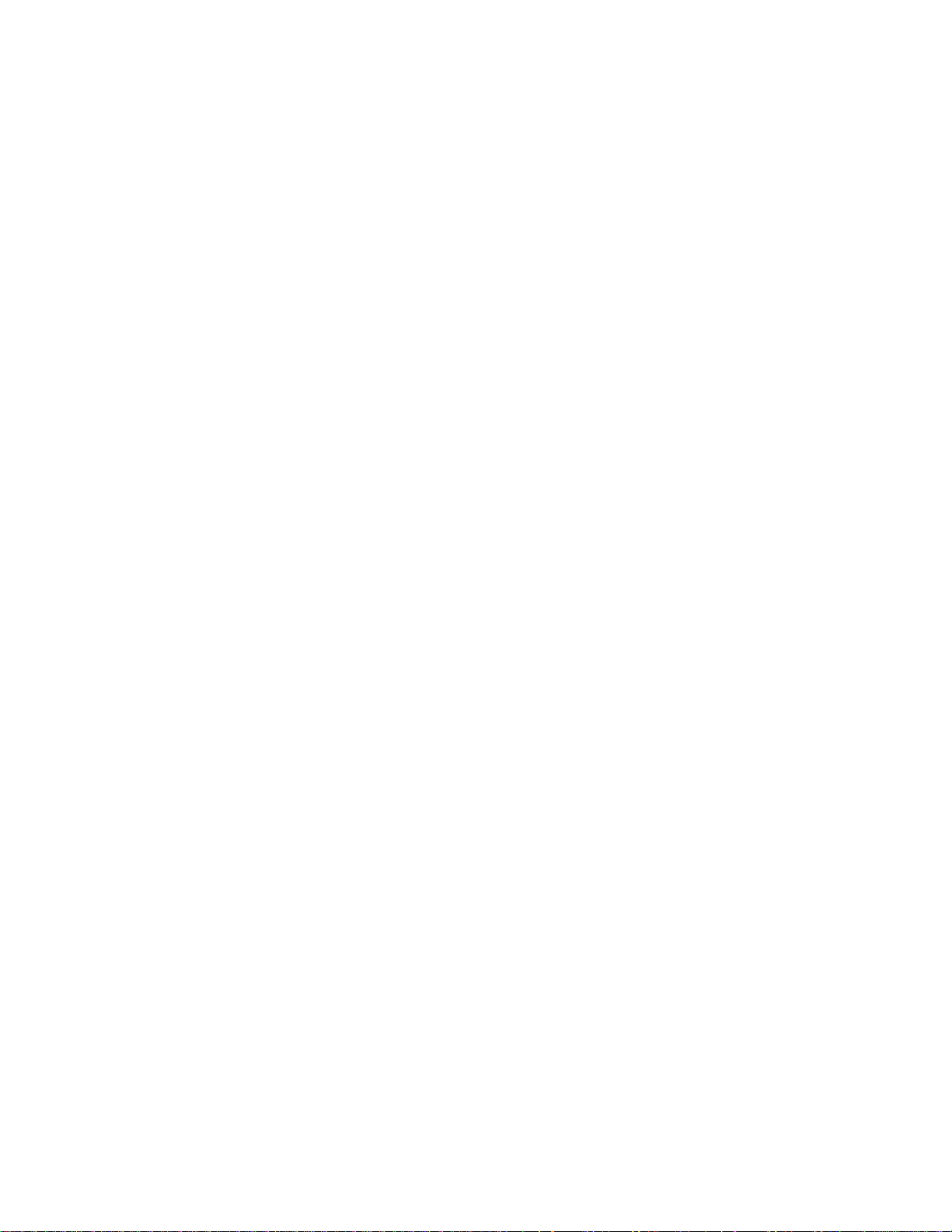
Contents
481 Enable ATA . . . . . . . . . . . . . . . . . . . . . . . . . . . . . . . . . . . . . . . . . . . . . . . . 7-15
482 Disable eGo . . . . . . . . . . . . . . . . . . . . . . . . . . . . . . . . . . . . . . . . . . . . . . . . 7-15
483 Enable eGo . . . . . . . . . . . . . . . . . . . . . . . . . . . . . . . . . . . . . . . . . . . . . . . . 7-15
484 Disable SeGo. . . . . . . . . . . . . . . . . . . . . . . . . . . . . . . . . . . . . . . . . . . . . . . 7-16
485 Enable SeGo . . . . . . . . . . . . . . . . . . . . . . . . . . . . . . . . . . . . . . . . . . . . . . . 7-16
486 Disable IAG . . . . . . . . . . . . . . . . . . . . . . . . . . . . . . . . . . . . . . . . . . . . . . . . 7-16
487 Enable IAG . . . . . . . . . . . . . . . . . . . . . . . . . . . . . . . . . . . . . . . . . . . . . . . . 7-16
488 Disable eATA. . . . . . . . . . . . . . . . . . . . . . . . . . . . . . . . . . . . . . . . . . . . . . . 7-16
489 Enable eATA . . . . . . . . . . . . . . . . . . . . . . . . . . . . . . . . . . . . . . . . . . . . . . . 7-16
490 Disable Third Alternate Group Select (Factory Default) . . . . . . . . . . . . . . 7-16
491 Enable Third Alternate Group Select . . . . . . . . . . . . . . . . . . . . . . . . . . . . . 7-16
492 Disable Fourth Alternate Group Select (Factory Default) . . . . . . . . . . . . . 7-16
493 Enable Fourth Alternate Group Select. . . . . . . . . . . . . . . . . . . . . . . . . . . . 7-17
494 Disable Fifth Alternate Group Select (Factory Default) . . . . . . . . . . . . . . . 7-17
495 Enable Fifth Alternate Group Select . . . . . . . . . . . . . . . . . . . . . . . . . . . . . 7-17
496 Disable Alternate Group Select (Factory Default) . . . . . . . . . . . . . . . . . . . 7-17
497 Enable Alternate Group Select . . . . . . . . . . . . . . . . . . . . . . . . . . . . . . . . . 7-17
Reader Status — Command Group 5 . . . . . . . . . . . . . . . . . . . . . . . . . . . . . . . . . . 7-18
505 Display Software Version. . . . . . . . . . . . . . . . . . . . . . . . . . . . . . . . . . . . . . 7-18
506 Display Hardware Configuration Information . . . . . . . . . . . . . . . . . . . . . . . 7-18
510 Display RF Transceiver FPGA Version . . . . . . . . . . . . . . . . . . . . . . . . . . . 7-18
511 Display RF Transceiver I Filter Chip Version. . . . . . . . . . . . . . . . . . . . . . . 7-18
512 Display RF Transceiver Q Filter Chip Version . . . . . . . . . . . . . . . . . . . . . . 7-18
513 Display DSP Board Actel Version . . . . . . . . . . . . . . . . . . . . . . . . . . . . . . . 7-18
520 Display Power Fail Bit . . . . . . . . . . . . . . . . . . . . . . . . . . . . . . . . . . . . . . . . 7-18
521 Display Reader ID Number . . . . . . . . . . . . . . . . . . . . . . . . . . . . . . . . . . . . 7-19
522 Display Communications Port Parameters . . . . . . . . . . . . . . . . . . . . . . . . 7-19
524 Display Appended Information Status . . . . . . . . . . . . . . . . . . . . . . . . . . . . 7-20
525 Display Communications Protocol Status . . . . . . . . . . . . . . . . . . . . . . . . . 7-20
526 Display I/O Status . . . . . . . . . . . . . . . . . . . . . . . . . . . . . . . . . . . . . . . . . . . 7-21
527 Display RF Status . . . . . . . . . . . . . . . . . . . . . . . . . . . . . . . . . . . . . . . . . . . 7-23
529 Display Presence Input Status. . . . . . . . . . . . . . . . . . . . . . . . . . . . . . . . . . 7-24
530 Display RF0 Filter Status . . . . . . . . . . . . . . . . . . . . . . . . . . . . . . . . . . . . . . 7-25
532 Display Wiegand Mode Status. . . . . . . . . . . . . . . . . . . . . . . . . . . . . . . . . . 7-26
533 Display Wiegand Retransmit Interval. . . . . . . . . . . . . . . . . . . . . . . . . . . . . 7-26
534 Display Tag Translation Mode Status . . . . . . . . . . . . . . . . . . . . . . . . . . . . 7-26
535 Display Buffer Control Status. . . . . . . . . . . . . . . . . . . . . . . . . . . . . . . . . . . 7-27
536 Display Dual-Frame Processing Mode . . . . . . . . . . . . . . . . . . . . . . . . . . . 7-27
537 Display Echo Status. . . . . . . . . . . . . . . . . . . . . . . . . . . . . . . . . . . . . . . . . . 7-27
540 Display Flash Checksum . . . . . . . . . . . . . . . . . . . . . . . . . . . . . . . . . . . . . . 7-28
543 Display Boot Checksum. . . . . . . . . . . . . . . . . . . . . . . . . . . . . . . . . . . . . . . 7-28
550 Display Periodic Check Tag Status . . . . . . . . . . . . . . . . . . . . . . . . . . . . . . 7-28
551 Display Selected Check Tag Option . . . . . . . . . . . . . . . . . . . . . . . . . . . . . 7-28
560 Request Sensor Status Change . . . . . . . . . . . . . . . . . . . . . . . . . . . . . . . . 7-28
570 Display Operating Mode Status . . . . . . . . . . . . . . . . . . . . . . . . . . . . . . . . . 7-29
577 Report Buffered Handshakes . . . . . . . . . . . . . . . . . . . . . . . . . . . . . . . . . . 7-29
Reader Control Functions — Command Group 6 . . . . . . . . . . . . . . . . . . . . . . . . . 7-29
60NN Set Reader ID Number . . . . . . . . . . . . . . . . . . . . . . . . . . . . . . . . . . . . . . 7-29
610 Select Basic Communication Protocol (Factory Default) . . . . . . . . . . . . . . 7-30
xv
Page 16
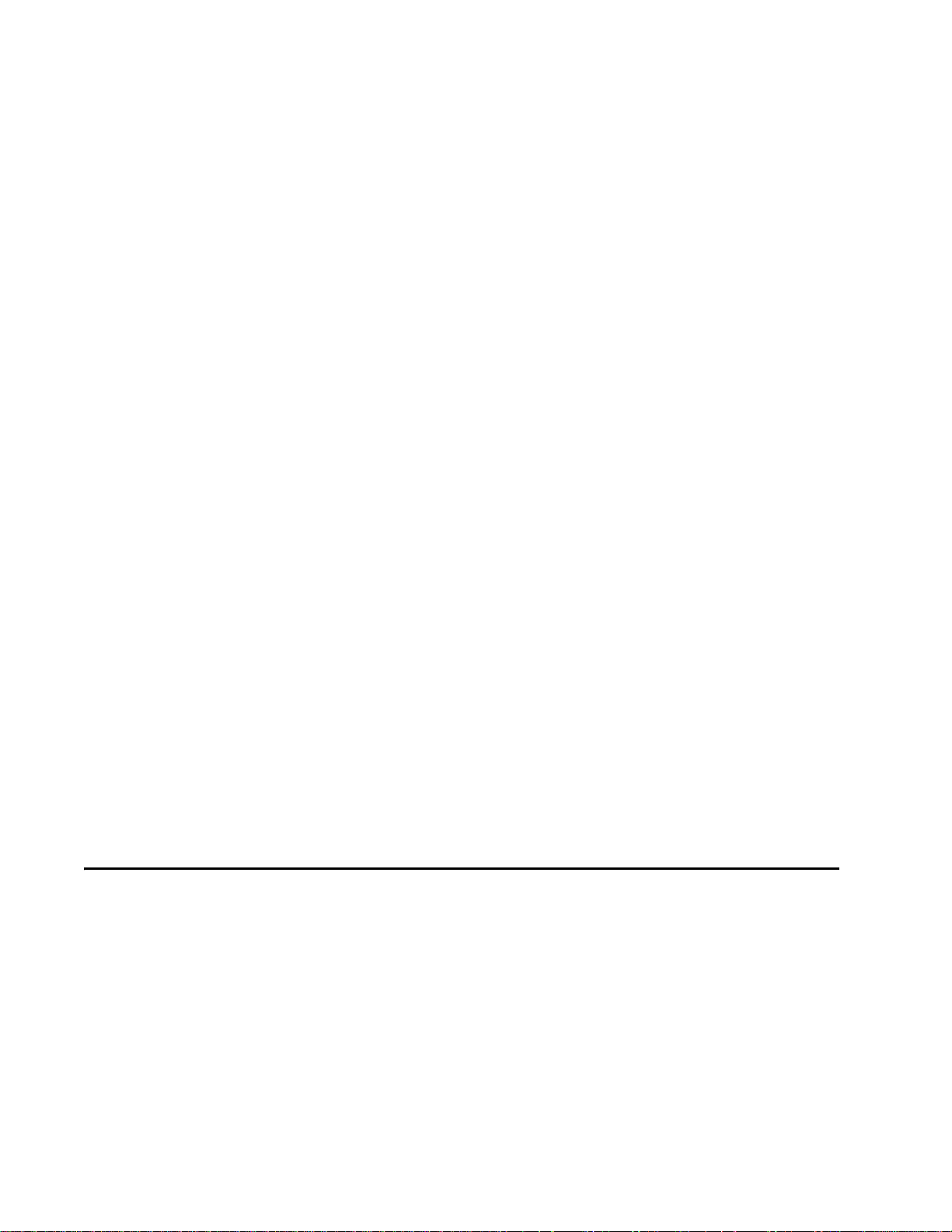
Encompass 4 Reader System Guide
611 Select Error Correcting Protocol . . . . . . . . . . . . . . . . . . . . . . . . . . . . . . . . 7-30
612NN Select Error Correcting Protocol Timeout. . . . . . . . . . . . . . . . . . . . . . . 7-30
613 Enable Data Inquiry Protocol. . . . . . . . . . . . . . . . . . . . . . . . . . . . . . . . . . . 7-31
614N Select Flow Control Option . . . . . . . . . . . . . . . . . . . . . . . . . . . . . . . . . . . 7-31
6160 Disable Buffer Control Mode (Factory Default) . . . . . . . . . . . . . . . . . . . . 7-31
6161 Enable Buffer Control Mode . . . . . . . . . . . . . . . . . . . . . . . . . . . . . . . . . . 7-32
Buffer Control Error Messages . . . . . . . . . . . . . . . . . . . . . . . . . . . . . . . . . . 7-32
6170 Disable Echo Mode . . . . . . . . . . . . . . . . . . . . . . . . . . . . . . . . . . . . . . . . . 7-33
6171 Enable Echo Mode (Factory Default). . . . . . . . . . . . . . . . . . . . . . . . . . . . 7-33
620N Set Output Control . . . . . . . . . . . . . . . . . . . . . . . . . . . . . . . . . . . . . . . . . 7-33
621 Select Predefined Output Control (Factory Default) . . . . . . . . . . . . . . . . . 7-34
63 Reset Reader. . . . . . . . . . . . . . . . . . . . . . . . . . . . . . . . . . . . . . . . . . . . . . . . 7-34
640N RF Control. . . . . . . . . . . . . . . . . . . . . . . . . . . . . . . . . . . . . . . . . . . . . . . . 7-34
641 Select RF-by-Input Control (Factory Default) . . . . . . . . . . . . . . . . . . . . . . 7-35
642NN Select RF Operating Frequency. . . . . . . . . . . . . . . . . . . . . . . . . . . . . . 7-35
643NN Select ATA Operating Range (Distance) . . . . . . . . . . . . . . . . . . . . . . . 7-38
644NN Set RF Attenuation . . . . . . . . . . . . . . . . . . . . . . . . . . . . . . . . . . . . . . . . 7-38
645NN Set eGo and eGo Plus Operating Range (Distance) . . . . . . . . . . . . . . 7-39
646XX Set IAG RF Attenuation . . . . . . . . . . . . . . . . . . . . . . . . . . . . . . . . . . . . 7-39
647XXX Select RF Operating Frequency. . . . . . . . . . . . . . . . . . . . . . . . . . . . . 7-39
65 Reset Power Fail Bit . . . . . . . . . . . . . . . . . . . . . . . . . . . . . . . . . . . . . . . . . . 7-40
66F Load Default Operating Parameters . . . . . . . . . . . . . . . . . . . . . . . . . . . . . 7-41
67N Set Output Pulse Duration . . . . . . . . . . . . . . . . . . . . . . . . . . . . . . . . . . . . 7-41
690N Select Presence Without Tag Report Option . . . . . . . . . . . . . . . . . . . . . 7-42
692N Select RF Control Algorithm . . . . . . . . . . . . . . . . . . . . . . . . . . . . . . . . . . 7-42
693N Select RF Timeout Period. . . . . . . . . . . . . . . . . . . . . . . . . . . . . . . . . . . . 7-43
694N Select Input Inversion Option . . . . . . . . . . . . . . . . . . . . . . . . . . . . . . . . . 7-44
695S...S Set Serial Number . . . . . . . . . . . . . . . . . . . . . . . . . . . . . . . . . . . . . . . 7-44
696S...S Store Hardware Configuration String. . . . . . . . . . . . . . . . . . . . . . . . . 7-44
Auxiliary Reader Control — Command Group 8 . . . . . . . . . . . . . . . . . . . . . . . . . . 7-45
82N Select Input Status Change Report Option. . . . . . . . . . . . . . . . . . . . . . . . 7-45
830 Disable Automatic Periodic RF Status Report (Factory Default) . . . . . . . . 7-45
831 Enable Automatic Periodic RF Status Report . . . . . . . . . . . . . . . . . . . . . . 7-46
8 Configuring the Encompass 4 Reader
Configuring the Reader . . . . . . . . . . . . . . . . . . . . . . . . . . . . . . . . . . . . . . . . . . . . . . . 8-3
General Configuration Labeling. . . . . . . . . . . . . . . . . . . . . . . . . . . . . . . . . . . . . . . . 8-3
Default Operating Parameter Settings . . . . . . . . . . . . . . . . . . . . . . . . . . . . . . . . . . 8-4
Configuring Parameters with Terminal Emulation Software . . . . . . . . . . . . . . . . . 8-5
Starting the Terminal Emulation Software. . . . . . . . . . . . . . . . . . . . . . . . . . . . . . . . 8-6
Verifying Communications. . . . . . . . . . . . . . . . . . . . . . . . . . . . . . . . . . . . . . . . . . . . 8-8
Verifying Tag Read Capability. . . . . . . . . . . . . . . . . . . . . . . . . . . . . . . . . . . . . . . . 8-10
Configuring Encompass 4 Parameters . . . . . . . . . . . . . . . . . . . . . . . . . . . . . . . . . 8-12
Appended Tag Data . . . . . . . . . . . . . . . . . . . . . . . . . . . . . . . . . . . . . . . . . . . . . . . 8-13
ID Separation . . . . . . . . . . . . . . . . . . . . . . . . . . . . . . . . . . . . . . . . . . . . . . . . . . . . 8-13
Reports . . . . . . . . . . . . . . . . . . . . . . . . . . . . . . . . . . . . . . . . . . . . . . . . . . . . . . . . . 8-13
xvi
Page 17
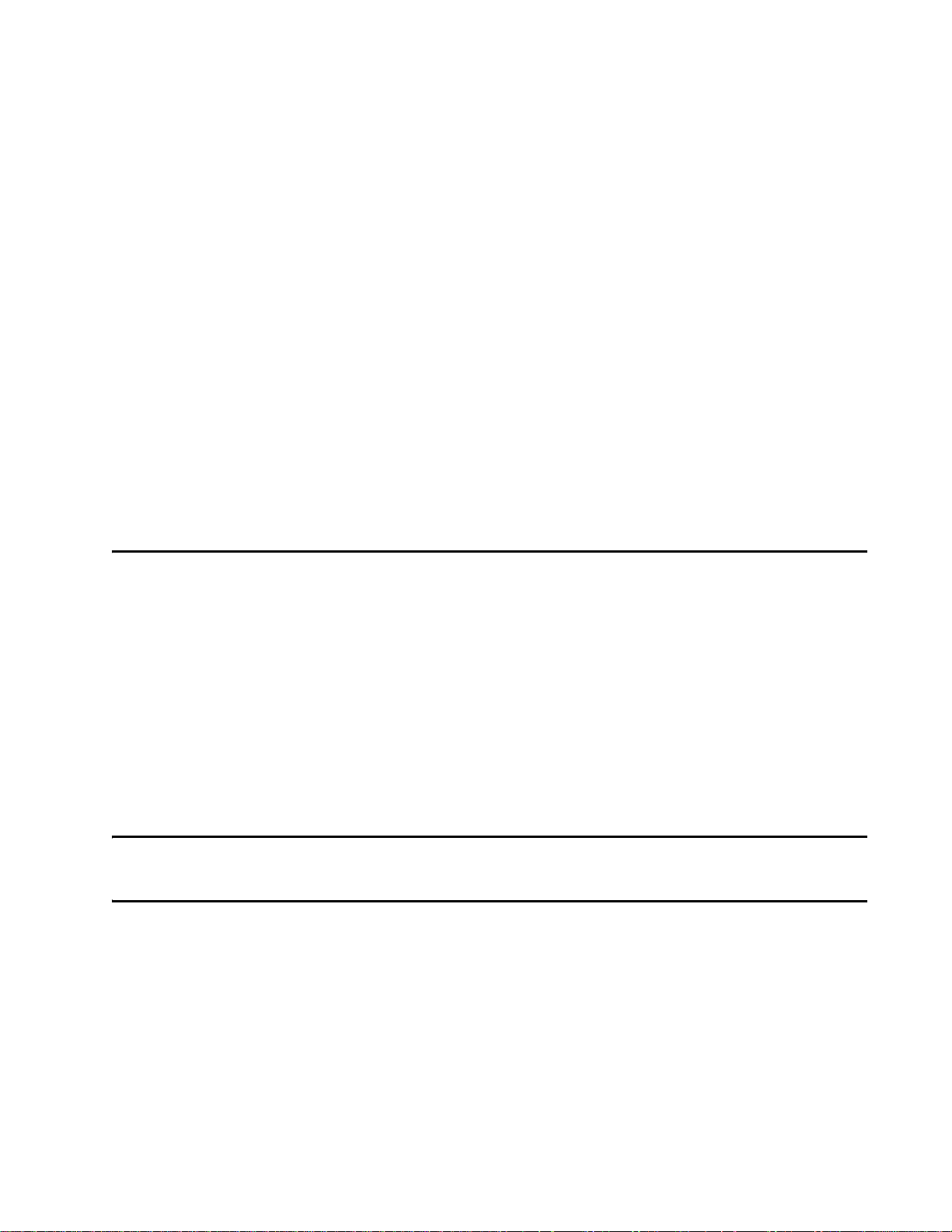
Contents
Reset Reader . . . . . . . . . . . . . . . . . . . . . . . . . . . . . . . . . . . . . . . . . . . . . . . . . . . . 8-14
Radio Frequency . . . . . . . . . . . . . . . . . . . . . . . . . . . . . . . . . . . . . . . . . . . . . . . . . . 8-15
RF Transmission . . . . . . . . . . . . . . . . . . . . . . . . . . . . . . . . . . . . . . . . . . . . . . . . . . 8-15
Vehicle Detector Controlling RF Transmission . . . . . . . . . . . . . . . . . . . . . . . . . 8-16
Host Controlling RF Transmission . . . . . . . . . . . . . . . . . . . . . . . . . . . . . . . . . . 8-16
Continuous RF Transmission . . . . . . . . . . . . . . . . . . . . . . . . . . . . . . . . . . . . . . 8-16
Sense Inputs . . . . . . . . . . . . . . . . . . . . . . . . . . . . . . . . . . . . . . . . . . . . . . . . . . . . . 8-17
Sense Output Devices. . . . . . . . . . . . . . . . . . . . . . . . . . . . . . . . . . . . . . . . . . . . . . 8-17
Serial Port Communications . . . . . . . . . . . . . . . . . . . . . . . . . . . . . . . . . . . . . . . . . 8-18
Port Configuration Parameters . . . . . . . . . . . . . . . . . . . . . . . . . . . . . . . . . . . . . . . 8-18
Communications Protocol . . . . . . . . . . . . . . . . . . . . . . . . . . . . . . . . . . . . . . . . . . . 8-19
Software Flow Control . . . . . . . . . . . . . . . . . . . . . . . . . . . . . . . . . . . . . . . . . . . . . . 8-19
Fine-Tuning and Verifying the Read Zone. . . . . . . . . . . . . . . . . . . . . . . . . . . . . . . 8-19
Physically Orienting the Encompass 4 Reader . . . . . . . . . . . . . . . . . . . . . . . . 8-20
Physically Orienting the Encompass 4 Reader Antenna . . . . . . . . . . . . . . . . . 8-20
Fine-Tuning the Read Zone by Lowering Output Power . . . . . . . . . . . . . . . . . 8-20
Fine-tuning the Read Zone by Adjusting Sensitivity Range . . . . . . . . . . . . . . . 8-21
9 Troubleshooting and Maintenance
Error Messages . . . . . . . . . . . . . . . . . . . . . . . . . . . . . . . . . . . . . . . . . . . . . . . . . . . . . 9-3
Troubleshooting. . . . . . . . . . . . . . . . . . . . . . . . . . . . . . . . . . . . . . . . . . . . . . . . . . . . . 9-4
Encompass 4 Reader Repair. . . . . . . . . . . . . . . . . . . . . . . . . . . . . . . . . . . . . . . . . . . 9-6
Technical Support . . . . . . . . . . . . . . . . . . . . . . . . . . . . . . . . . . . . . . . . . . . . . . . . . . . 9-6
Marketing Support . . . . . . . . . . . . . . . . . . . . . . . . . . . . . . . . . . . . . . . . . . . . . . . . . . . 9-7
Find a Problem with the Encompass 4 Reader or Have Suggestions? . . . . . . . . 9-7
A Glossary
B Technical Specifications
Reader Specifications . . . . . . . . . . . . . . . . . . . . . . . . . . . . . . . . . . . . . . . . . . . . . . . . B-3
Communications . . . . . . . . . . . . . . . . . . . . . . . . . . . . . . . . . . . . . . . . . . . . . . . . . B-3
Hardware Features . . . . . . . . . . . . . . . . . . . . . . . . . . . . . . . . . . . . . . . . . . . . . . . B-3
Power Requirements . . . . . . . . . . . . . . . . . . . . . . . . . . . . . . . . . . . . . . . . . . . . . B-3
Physical Attributes . . . . . . . . . . . . . . . . . . . . . . . . . . . . . . . . . . . . . . . . . . . . . . . B-3
Environmental Parameters . . . . . . . . . . . . . . . . . . . . . . . . . . . . . . . . . . . . . . . . . B-4
Options . . . . . . . . . . . . . . . . . . . . . . . . . . . . . . . . . . . . . . . . . . . . . . . . . . . . . . . . B-4
xvii
Page 18
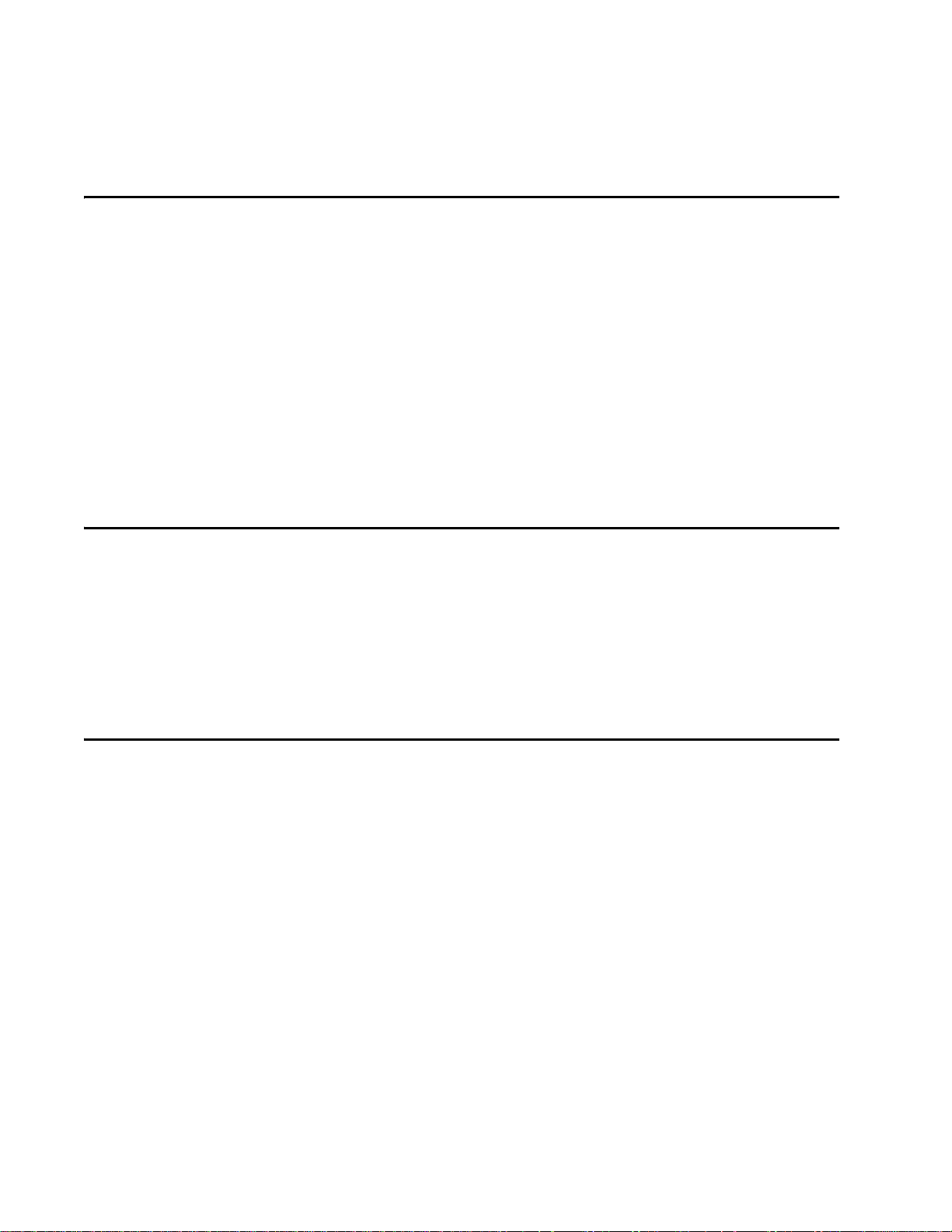
Encompass 4 Reader System Guide
C Wiring Tables
Communications Interfaces . . . . . . . . . . . . . . . . . . . . . . . . . . . . . . . . . . . . . . . . . . . C-3
Cable Supplied with the Encompass 4 Reader . . . . . . . . . . . . . . . . . . . . . . . . . . . . C-4
RS–232 Interface . . . . . . . . . . . . . . . . . . . . . . . . . . . . . . . . . . . . . . . . . . . . . . . . . . C-5
RS–422 Interface . . . . . . . . . . . . . . . . . . . . . . . . . . . . . . . . . . . . . . . . . . . . . . . . . . C-6
Wiegand Interface . . . . . . . . . . . . . . . . . . . . . . . . . . . . . . . . . . . . . . . . . . . . . . . . . . C-7
Power Supply Connections. . . . . . . . . . . . . . . . . . . . . . . . . . . . . . . . . . . . . . . . . . . . C-7
AC Power . . . . . . . . . . . . . . . . . . . . . . . . . . . . . . . . . . . . . . . . . . . . . . . . . . . . . . C-7
Low-Voltage DC Power . . . . . . . . . . . . . . . . . . . . . . . . . . . . . . . . . . . . . . . . . . . C-8
Input/Output Cabling Assignments . . . . . . . . . . . . . . . . . . . . . . . . . . . . . . . . . . . . . C-9
Summary Table . . . . . . . . . . . . . . . . . . . . . . . . . . . . . . . . . . . . . . . . . . . . . . . . . . . C-12
D Command Quick Reference
Command Syntax. . . . . . . . . . . . . . . . . . . . . . . . . . . . . . . . . . . . . . . . . . . . . . . . . . . . D-3
Factory Default Settings . . . . . . . . . . . . . . . . . . . . . . . . . . . . . . . . . . . . . . . . . . . . . . D-3
Numerical Command List . . . . . . . . . . . . . . . . . . . . . . . . . . . . . . . . . . . . . . . . . . . . . D-5
Alphabetical Command List . . . . . . . . . . . . . . . . . . . . . . . . . . . . . . . . . . . . . . . . . . D-17
E Compatible Tag Information
Tag Configurations . . . . . . . . . . . . . . . . . . . . . . . . . . . . . . . . . . . . . . . . . . . . . . . . . . E-3
Tag Data Formats . . . . . . . . . . . . . . . . . . . . . . . . . . . . . . . . . . . . . . . . . . . . . . . . . . E-6
xviii
Page 19
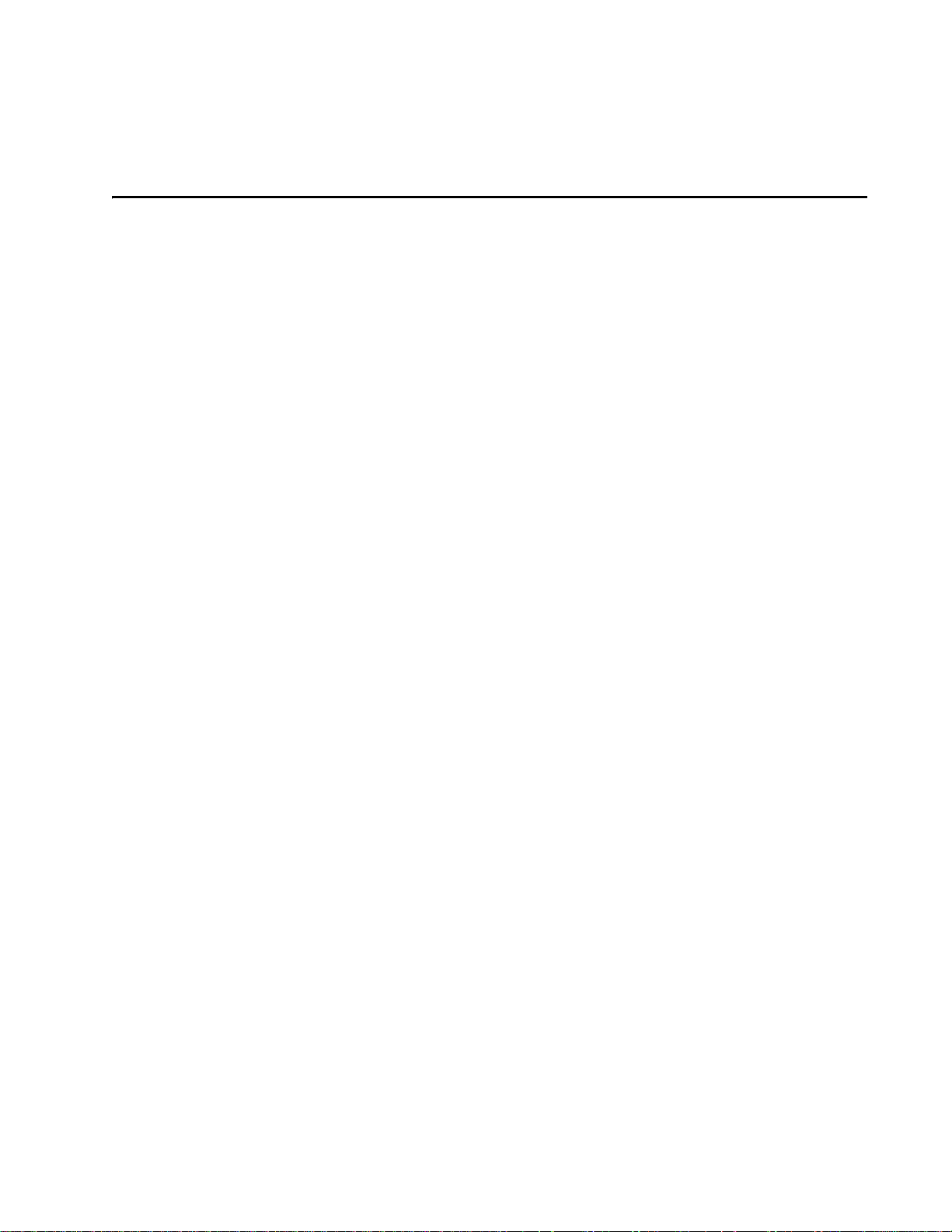
List of Figures
Figure 1-1 Encompass 4 Reader System Front and Side Views . . . . . . . . . . . . . . . . . . . . . . . 1-6
Figure 2-1 Tag and Reader Orientation . . . . . . . . . . . . . . . . . . . . . . . . . . . . . . . . . . . . . . . . . . 2-5
Figure 2-2 Encompass 4 Reader Location Relative to Tag Position . . . . . . . . . . . . . . . . . . . . . 2-6
Figure 2-3 Typical Tag Positions for U.S. Driver’s Side Reader . . . . . . . . . . . . . . . . . . . . . . . . 2-7
Figure 2-4 Typical Tag Positions for U.S. Passenger’s Side Reader . . . . . . . . . . . . . . . . . . . . . 2-7
Figure 2-5 Typical Tag Positions Used with Overhead Reader . . . . . . . . . . . . . . . . . . . . . . . . . 2-8
Figure 2-6 Gate Application with Center Island . . . . . . . . . . . . . . . . . . . . . . . . . . . . . . . . . . . . 2-13
Figure 2-7 Parking Garage Application . . . . . . . . . . . . . . . . . . . . . . . . . . . . . . . . . . . . . . . . . . 2-14
Figure 2-8 Overhead Installation . . . . . . . . . . . . . . . . . . . . . . . . . . . . . . . . . . . . . . . . . . . . . . .2-15
Figure 3-1 eGo Plus Windshield Sticker Tag . . . . . . . . . . . . . . . . . . . . . . . . . . . . . . . . . . . . . . . 3-5
Figure 3-2 eGo Plus Security Sticker Tag . . . . . . . . . . . . . . . . . . . . . . . . . . . . . . . . . . . . . . . . . 3-5
Figure 3-3 eGo Plus License Plate Tag . . . . . . . . . . . . . . . . . . . . . . . . . . . . . . . . . . . . . . . . . . . 3-6
Figure 3-4 eGo Windshield Sticker Tag . . . . . . . . . . . . . . . . . . . . . . . . . . . . . . . . . . . . . . . . . . . 3-7
Figure 3-5 eGo License Plate Tag . . . . . . . . . . . . . . . . . . . . . . . . . . . . . . . . . . . . . . . . . . . . . . . 3-7
Figure 3-6 eGo Plus Sticker Tag Placement . . . . . . . . . . . . . . . . . . . . . . . . . . . . . . . . . . . . . . . 3-8
Figure 3-7 eGo Plus Sticker Tag Placement . . . . . . . . . . . . . . . . . . . . . . . . . . . . . . . . . . . . . . . 3-9
Figure 3-8 eGo Plus Sticker Tag Placement in Large Truck . . . . . . . . . . . . . . . . . . . . . . . . . . . 3-9
Figure 3-9 Applying eGo Plus Sticker Tag to Windshield . . . . . . . . . . . . . . . . . . . . . . . . . . . . 3-10
Figure 3-10 Second Step of eGo Plus Sticker Tag Application . . . . . . . . . . . . . . . . . . . . . . . . 3-10
Figure 3-11 Applying eGo Plus Security Sticker Tag to Windshield . . . . . . . . . . . . . . . . . . . . 3-12
Figure 3-12 Second Step of eGo Plus Security Sticker Tag Application . . . . . . . . . . . . . . . . . 3-12
Figure 3-13 Correct Mounting Location for LPT . . . . . . . . . . . . . . . . . . . . . . . . . . . . . . . . . . . . 3-14
Figure 3-14 Correct Tag Orientation . . . . . . . . . . . . . . . . . . . . . . . . . . . . . . . . . . . . . . . . . . . . 3-14
Figure 3-15 Upper Placement Over the Top Area of the License Plate . . . . . . . . . . . . . . . . . . 3-15
Figure 3-16 eGo Windshield Sticker Tag Placement Option A . . . . . . . . . . . . . . . . . . . . . . . . 3-16
Figure 3-17 eGo Windshield Sticker Tag Placement Option B . . . . . . . . . . . . . . . . . . . . . . . . 3-17
Figure 3-18 eGo Windshield Sticker Tag Placement Option C . . . . . . . . . . . . . . . . . . . . . . . . 3-17
Figure 3-19 Driver’s or Passenger’s Side (U.S.) Interior Windshield Tag Location . . . . . . . . . 3-19
Figure 3-20 Upper Center Interior Windshield Tag Location . . . . . . . . . . . . . . . . . . . . . . . . . . 3-20
Figure 3-21 Hook-and-Loop Material on Interior Tag . . . . . . . . . . . . . . . . . . . . . . . . . . . . . . . . 3-20
Figure 3-22 Proper Tag Orientation . . . . . . . . . . . . . . . . . . . . . . . . . . . . . . . . . . . . . . . . . . . . . 3-22
Figure 3-23 Correct Exterior Tag Placement . . . . . . . . . . . . . . . . . . . . . . . . . . . . . . . . . . . . . . 3-23
Figure 3-24 Upper Placement In License Plate Area . . . . . . . . . . . . . . . . . . . . . . . . . . . . . . . . 3-24
Figure 3-25 Obstruction-Free Area . . . . . . . . . . . . . . . . . . . . . . . . . . . . . . . . . . . . . . . . . . . . . 3-24
Figure 3-26 Spacer Positioned Behind Tag . . . . . . . . . . . . . . . . . . . . . . . . . . . . . . . . . . . . . . . 3-25
Figure 3-27 Exterior Tag with Double-Sided Tape . . . . . . . . . . . . . . . . . . . . . . . . . . . . . . . . . . 3-26
Figure 4-1 Wiring for Audible Circuit Tester . . . . . . . . . . . . . . . . . . . . . . . . . . . . . . . . . . . . . . . 4-5
Figure 4-2 Back of Encompass 4 Reader Showing Antenna Connector . . . . . . . . . . . . . . . . . . 4-6
Figure 4-3 Pin Assignments for Signal to Host Connectors . . . . . . . . . . . . . . . . . . . . . . . . . . . . 4-8
Figure 4-4 Back of the Encompass 4 Reader (reader shown has integrated antenna) . . . . . . 4-13
Figure 4-5 Factory-Mounted Bracket . . . . . . . . . . . . . . . . . . . . . . . . . . . . . . . . . . . . . . . . . . . . 4-13
Figure 4-6 Pole-Mount Bracket Assembly . . . . . . . . . . . . . . . . . . . . . . . . . . . . . . . . . . . . . . . . 4-13
Figure 4-7 The Encompass 4 Reader Attached to the Pole Mount Bracket . . . . . . . . . . . . . . 4-14
Figure 4-8 Front and Top Views of the Encompass 4 Reader Position . . . . . . . . . . . . . . . . . . 4-15
Figure 4-9 Wall Mount Bracket Accessory (part number 54-1620-001) . . . . . . . . . . . . . . . . . . 4-16
Figure 4-10 Wall Mount Bracket Attached to the Encompass 4 Reader . . . . . . . . . . . . . . . . . 4-17
Figure 4-11 Factory-Mounted Bracket Attached to Wall Mount Bracket . . . . . . . . . . . . . . . . . 4-18
Contents
xix
Page 20
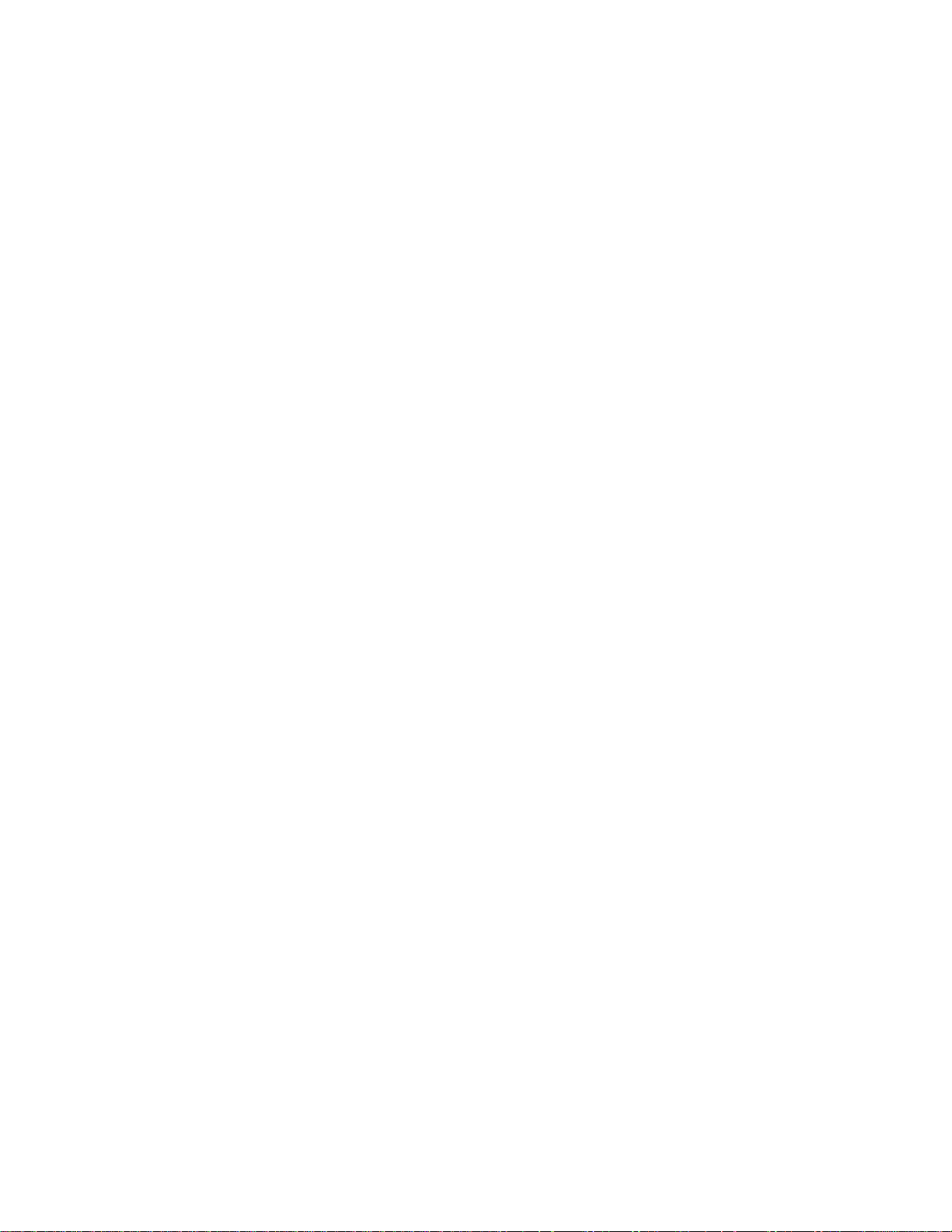
Encompass 4 Reader System Guide
Figure 4-12 Pole Mount Bracket Attached to Wall . . . . . . . . . . . . . . . . . . . . . . . . . . . . . . . . . .4-18
Figure 4-13 Connecting the Encompass 4 Assembly to Pole Mount Bracket . . . . . . . . . . . . .4-19
Figure 4-14 Front and Top Views of the Curb-Side Antenna Position . . . . . . . . . . . . . . . . . . .4-21
Figure 4-15 Encompass 4 Reader Installation with Overhead Antenna . . . . . . . . . . . . . . . . . .4-22
Figure 4-16 Sample Circuit Connections . . . . . . . . . . . . . . . . . . . . . . . . . . . . . . . . . . . . . . . . .4-27
Figure 4-17 Sample Read Zone Marking Pattern . . . . . . . . . . . . . . . . . . . . . . . . . . . . . . . . . . .4-32
Figure 8-1 Connection Description Dialog Box . . . . . . . . . . . . . . . . . . . . . . . . . . . . . . . . . . . . . 8-6
Figure 8-2 Phone Number Dialog Box . . . . . . . . . . . . . . . . . . . . . . . . . . . . . . . . . . . . . . . . . . . .8-7
Figure 8-3 COM 1 Properties Dialog Box . . . . . . . . . . . . . . . . . . . . . . . . . . . . . . . . . . . . . . . . . .8-7
Figure 8-4 Hyper Terminal Main Screen . . . . . . . . . . . . . . . . . . . . . . . . . . . . . . . . . . . . . . . . . .8-8
Figure 8-5 Sign-on Message . . . . . . . . . . . . . . . . . . . . . . . . . . . . . . . . . . . . . . . . . . . . . . . . . . .8-9
Figure 8-6 Successful Tag Read . . . . . . . . . . . . . . . . . . . . . . . . . . . . . . . . . . . . . . . . . . . . . . .8-11
Figure 8-7 Second Successful Tag Read . . . . . . . . . . . . . . . . . . . . . . . . . . . . . . . . . . . . . . . .8-12
Figure 8-8 Encompass 4 Reader RF Control Options . . . . . . . . . . . . . . . . . . . . . . . . . . . . . . .8-16
Figure C-1 DB9 and DB25 Connector Pin Assignments for Signal to Host. . . . . . . . . . . . . . . . C-4
xx
Page 21
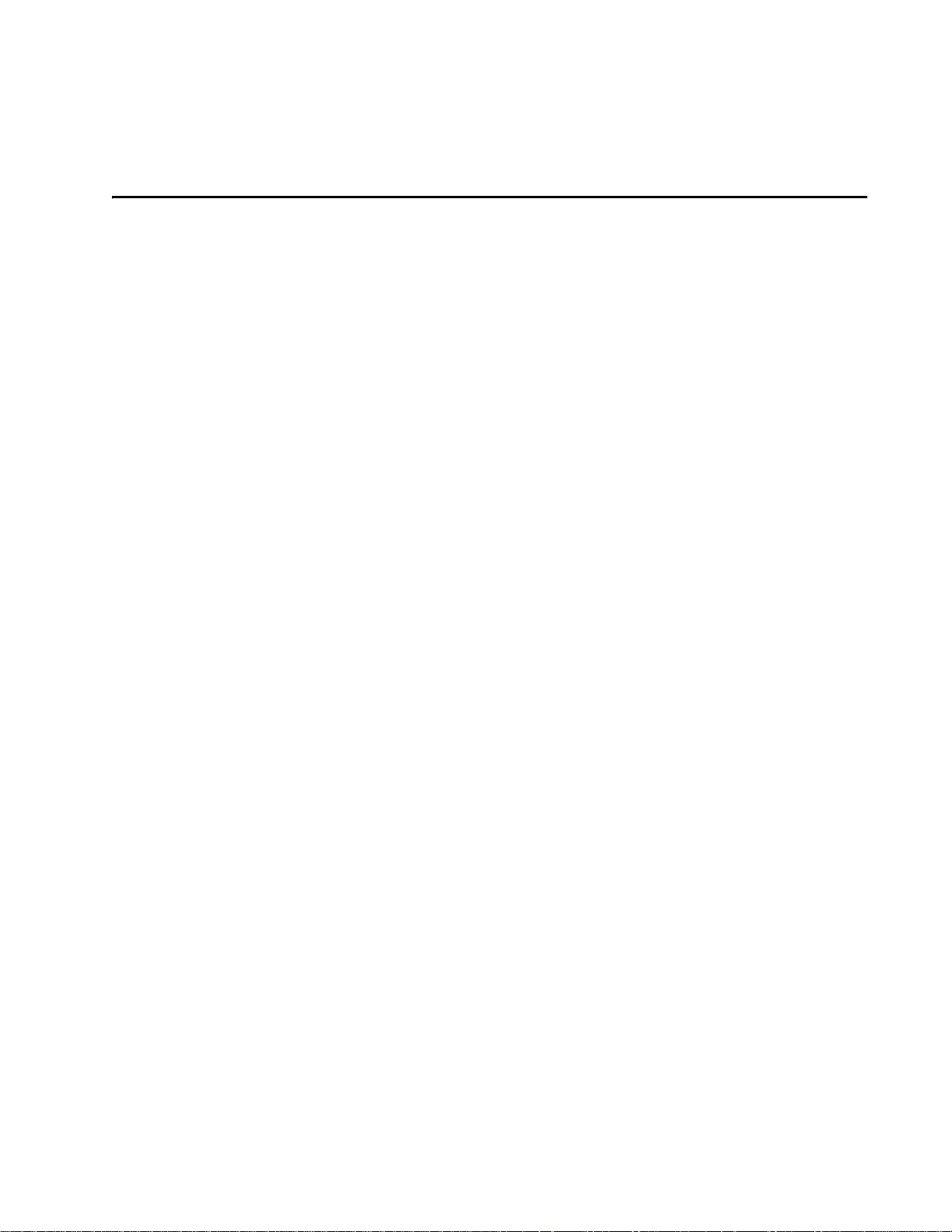
List of Tables
Table 1-1 Typographical Conventions . . . . . . . . . . . . . . . . . . . . . . . . . . . . . . . . . . . . . . . . . . . . 1-5
Table 2-1 Examples of Staggered Reader Frequencies . . . . . . . . . . . . . . . . . . . . . . . . . . . . . 2-12
Table 2-2 Connector Cabling Accessory Kits . . . . . . . . . . . . . . . . . . . . . . . . . . . . . . . . . . . . . . 2-16
Table 2-3 Power Supply Current Requirements . . . . . . . . . . . . . . . . . . . . . . . . . . . . . . . . . . . 2-17
Table 2-4 Recommended Cable Length from Transformer to the Encompass 4 Reader . . . . 2-18
Table 2-5 Communications Interfaces and Conductor Requirements . . . . . . . . . . . . . . . . . . . 2-18
Table 2-6 Reader to Antenna Cable Performance . . . . . . . . . . . . . . . . . . . . . . . . . . . . . . . . . . 2-20
Table 3-1 Tags Read by the Encompass 4 Reader . . . . . . . . . . . . . . . . . . . . . . . . . . . . . . . . . . 3-3
Table 3-2 eGo Plus Tag Features . . . . . . . . . . . . . . . . . . . . . . . . . . . . . . . . . . . . . . . . . . . . . . . 3-4
Table 3-3 eGo Tag Features . . . . . . . . . . . . . . . . . . . . . . . . . . . . . . . . . . . . . . . . . . . . . . . . . . . 3-6
Table 4-1 Installation Accessories . . . . . . . . . . . . . . . . . . . . . . . . . . . . . . . . . . . . . . . . . . . . . . .4-4
Table 4-2 AC Transformer Connections for Colored-Wire Pair Cable . . . . . . . . . . . . . . . . . . . . 4-6
Table 4-3 Low Voltage DC Cable Connections for the Colored-Wire Pair Cable . . . . . . . . . . . 4-7
Table 4-4 RS–232 Interface Signal Wiring for Colored-Wire Pair Cable . . . . . . . . . . . . . . . . . . 4-9
Table 4-5 Commands for Bench Testing . . . . . . . . . . . . . . . . . . . . . . . . . . . . . . . . . . . . . . . . . 4-11
Table 4-6 RS–232 Interface Signal Wiring for Colored-Wire Pair Cable . . . . . . . . . . . . . . . . . 4-24
Table 4-7 RS–422 Interface Signal Wiring for Colored-Wire Pair Cable . . . . . . . . . . . . . . . . . 4-25
Table 4-8 Wiegand Interface Signal Wiring for Colored-Wire Pair Cable . . . . . . . . . . . . . . . . 4-26
Table 4-9 Sense Input/Output Cabling Assignments . . . . . . . . . . . . . . . . . . . . . . . . . . . . . . . . 4-28
Table 5-1 Four-Character Command Structure . . . . . . . . . . . . . . . . . . . . . . . . . . . . . . . . . . . . 5-3
Table 5-2 Sample Command Sequence . . . . . . . . . . . . . . . . . . . . . . . . . . . . . . . . . . . . . . . . . . 5-4
Table 7-1 Select Baud Rate Commands . . . . . . . . . . . . . . . . . . . . . . . . . . . . . . . . . . . . . . . . . . 7-6
Table 7-2 Select Stop Bits Commands . . . . . . . . . . . . . . . . . . . . . . . . . . . . . . . . . . . . . . . . . . . 7-7
Table 7-3 Select Parity Commands . . . . . . . . . . . . . . . . . . . . . . . . . . . . . . . . . . . . . . . . . . . . . . 7-7
Table 7-4 Append Time and Date Commands . . . . . . . . . . . . . . . . . . . . . . . . . . . . . . . . . . . . . . 7-9
Table 7-5 Append Auxiliary Information Commands . . . . . . . . . . . . . . . . . . . . . . . . . . . . . . . . 7-10
Table 7-6 Unique ID Code Criteria . . . . . . . . . . . . . . . . . . . . . . . . . . . . . . . . . . . . . . . . . . . . . . 7-11
Table 7-7 Select Valid Code Commands and Frames . . . . . . . . . . . . . . . . . . . . . . . . . . . . . . . 7-12
Table 7-8 Open/Closed Conditions for Output Status . . . . . . . . . . . . . . . . . . . . . . . . . . . . . . . 7-22
Table 7-9 Open/Closed Conditions for Input Status . . . . . . . . . . . . . . . . . . . . . . . . . . . . . . . . . 7-23
Table 7-10 Flow Control Commands . . . . . . . . . . . . . . . . . . . . . . . . . . . . . . . . . . . . . . . . . . . . 7-31
Table 7-11 Output Control Commands . . . . . . . . . . . . . . . . . . . . . . . . . . . . . . . . . . . . . . . . . . 7-34
Table 7-12 RF Control Commands . . . . . . . . . . . . . . . . . . . . . . . . . . . . . . . . . . . . . . . . . . . . . 7-35
Table 7-13 RF Frequency Commands . . . . . . . . . . . . . . . . . . . . . . . . . . . . . . . . . . . . . . . . . . 7-36
Table 7-14 RF Attenuation Command Variables . . . . . . . . . . . . . . . . . . . . . . . . . . . . . . . . . . . 7-38
Table 7-15 Select RF Frequency Commands . . . . . . . . . . . . . . . . . . . . . . . . . . . . . . . . . . . . . 7-39
Table 7-16 Output Pulse Duration Commands . . . . . . . . . . . . . . . . . . . . . . . . . . . . . . . . . . . . 7-41
Table 7-17 Presence Without Tag Report Commands . . . . . . . . . . . . . . . . . . . . . . . . . . . . . . 7-42
Table 7-18 RF Control Algorithm Commands . . . . . . . . . . . . . . . . . . . . . . . . . . . . . . . . . . . . . 7-42
Table 7-19 Timeout Period Values . . . . . . . . . . . . . . . . . . . . . . . . . . . . . . . . . . . . . . . . . . . . . . 7-43
Table 7-20 Input Inversion Options . . . . . . . . . . . . . . . . . . . . . . . . . . . . . . . . . . . . . . . . . . . . . 7-44
Table 7-21 Input Status Change Report Options . . . . . . . . . . . . . . . . . . . . . . . . . . . . . . . . . . . 7-45
Table 8-1 Encompass 4 Reader Configuration Label Fields . . . . . . . . . . . . . . . . . . . . . . . . . . . 8-3
Table 8-2 Encompass 4 Reader Default Configuration Settings . . . . . . . . . . . . . . . . . . . . . . . . 8-4
Table 8-3 Command Sequence to Verify Communications . . . . . . . . . . . . . . . . . . . . . . . . . . 8-10
Table 9-1 Error Messages . . . . . . . . . . . . . . . . . . . . . . . . . . . . . . . . . . . . . . . . . . . . . . . . . . . . . 9-3
Table 9-2 Symptoms and Remedies . . . . . . . . . . . . . . . . . . . . . . . . . . . . . . . . . . . . . . . . . . . . . 9-4
Table C-1 Communications Interfaces and Conductor Requirements . . . . . . . . . . . . . . . . . . . . .C-3
Contents
xxi
Page 22

Encompass 4 Reader System Guide
Table C-2 RS–232 Interface Signal Wiring for Colored-Wire Pair Cable . . . . . . . . . . . . . . . . . . C-5
Table C-3 RS–232 Interface Signal Wiring for Alternate Wire Cable . . . . . . . . . . . . . . . . . . . . . C-5
Table C-4 RS–422 Interface Signal Wiring for Colored-Wire Pair Cable . . . . . . . . . . . . . . . . . . C-6
Table C-5 RS–422 Interface Signal Wiring for Alternate Wire Cable . . . . . . . . . . . . . . . . . . . . . C-6
Table C-6 Wiegand Interface Signal Wiring for Colored-Wire Pair Cable . . . . . . . . . . . . . . . . . C-7
Table C-7 Wiegand Interface Signal Wiring for Alternate Wire Cable . . . . . . . . . . . . . . . . . . . . C-7
Table C-8 AC Transformer Connections for Colored-Wire Pair Cable . . . . . . . . . . . . . . . . . . . . C-7
Table C-9 AC Transformer Connections for Alternate Wire Cable . . . . . . . . . . . . . . . . . . . . . . . C-8
Table C-10 Low Voltage DC Cable Connections for Colored-Wire Pair Cable . . . . . . . . . . . . . C-8
Table C-11 Low Voltage DC Cable Connections for Alternate Wire Cable . . . . . . . . . . . . . . . . C-8
Table C-12 Sense Input/Output Cabling Assignments for Colored-Wire Pair Cable . . . . . . . . . C-9
Table C-13 Sense Input/Output Cabling Assignments for Alternate Wire Cable . . . . . . . . . . . C-10
Table C-14 All Cabling Assignments for Colored-Wire Pair Cable or Alternate Wire Cable. . . C-12
Table D-1 Encompass 4 Reader Default Configuration Settings . . . . . . . . . . . . . . . . . . . . . . . D-3
Table D-2 Encompass 4 Reader Commands Listed Numerically . . . . . . . . . . . . . . . . . . . . . . . D-5
Table D-3 Encompass 4 Reader Commands Listed Alphabetically . . . . . . . . . . . . . . . . . . . . . D-17
Table E-1 SeGo Protocol Tags. . . . . . . . . . . . . . . . . . . . . . . . . . . . . . . . . . . . . . . . . . . . . . . . . . E-3
Table E-2 eGo Protocol Tags . . . . . . . . . . . . . . . . . . . . . . . . . . . . . . . . . . . . . . . . . . . . . . . . . . . E-4
Table E-3 ATA Protocol Tags . . . . . . . . . . . . . . . . . . . . . . . . . . . . . . . . . . . . . . . . . . . . . . . . . . . E-4
xxii
Page 23
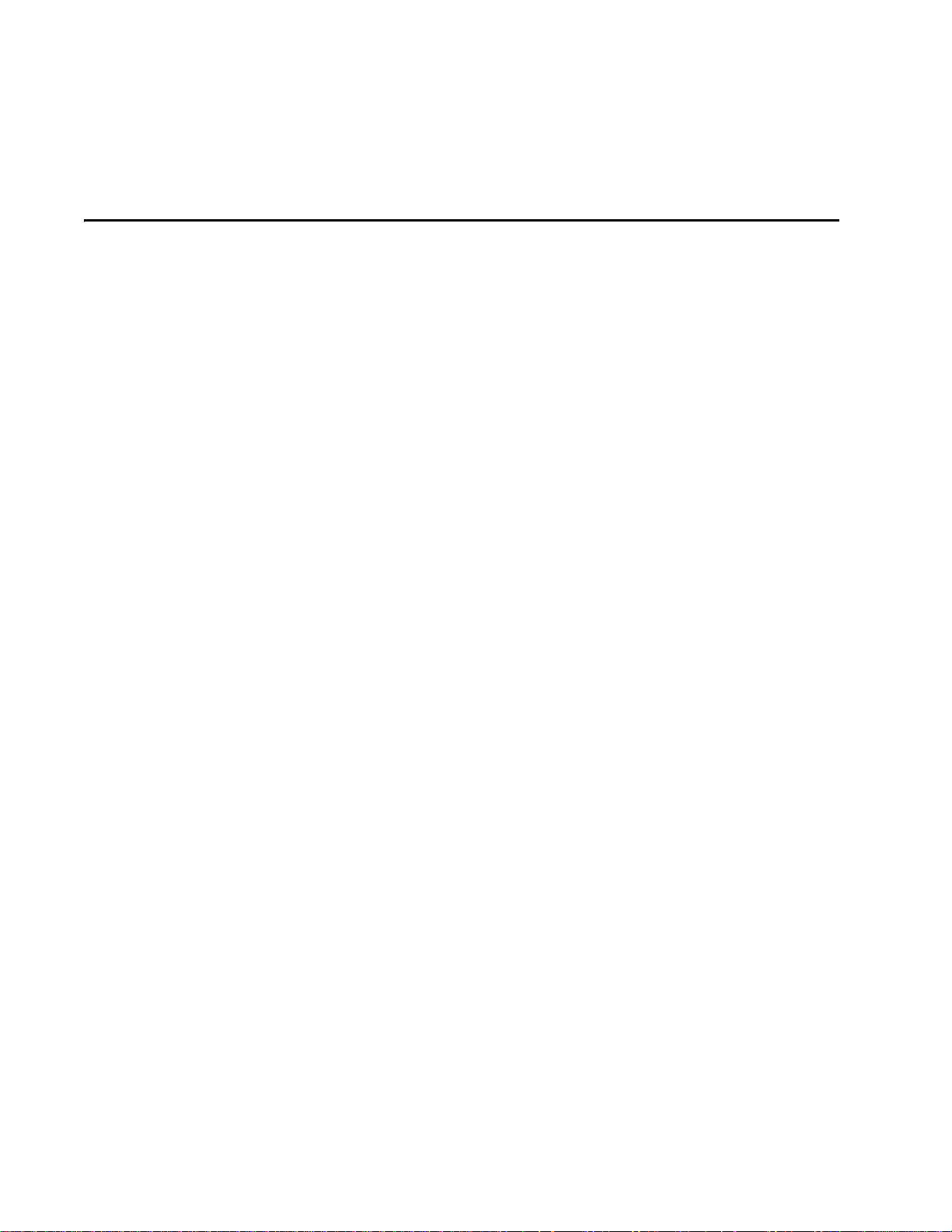
1
Introduction
Page 24
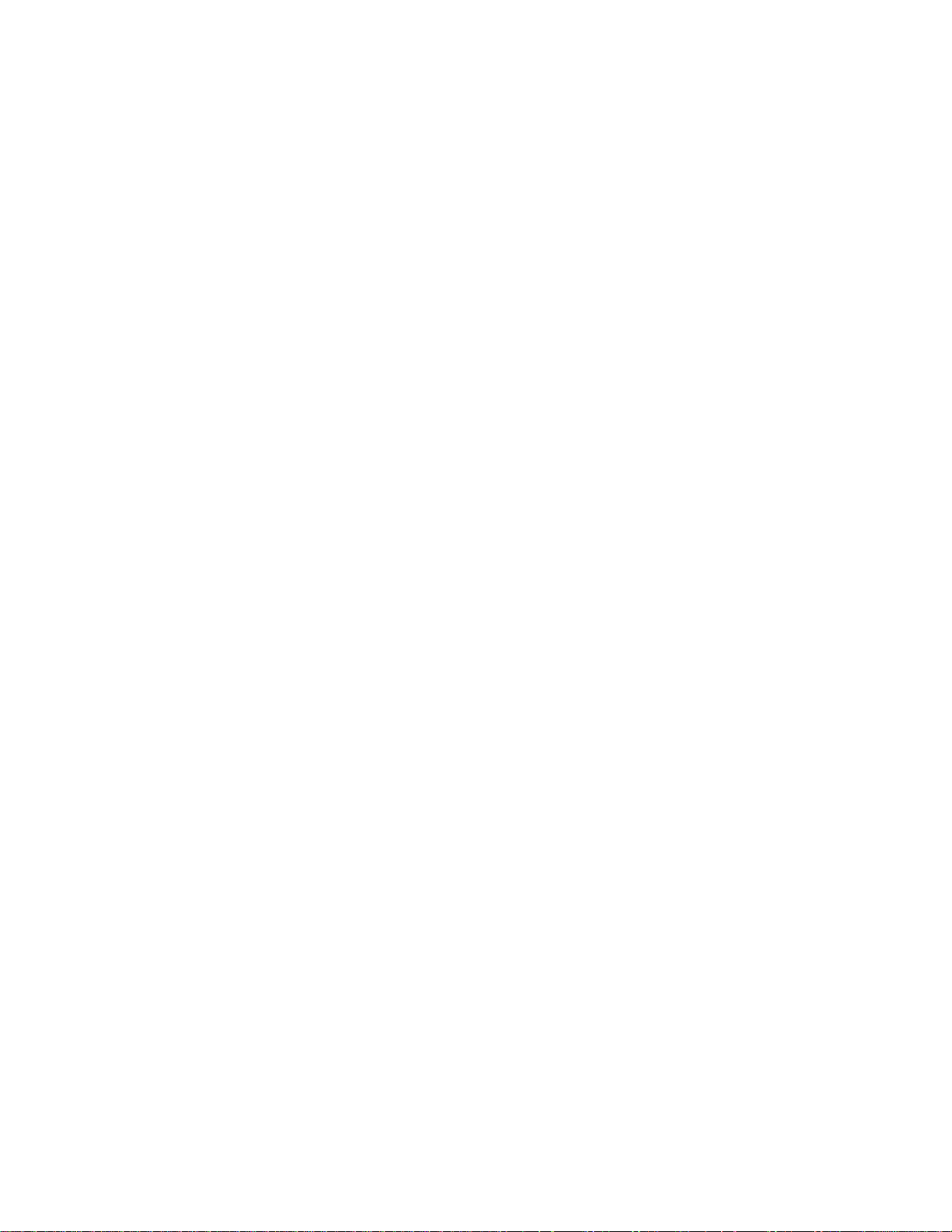
Page 25

Purpose
Audience
Chapter 1
Introduction
This chapter is the introduction to this manual and provides information
pertaining to the audience, organization, document conventions, system
®
description, and license information for the Encompass
System.
This guide provides site planning and testing, installing, and operating instructions for
TransCore’ s Encompass 4 Reader System, a dual-protocol reader that reads TransCore
®
Super eGo
International Organization for Standardization (ISO), and Inter-Agency Group (IAG)
tag protocols. Before you begin installing the Encompass 4 Reader System, TransCore
recommends that you read this entire manual.
(SeGo), Intellitag®-based eGo, American Trucking Associations (ATA)/
4 Reader
This document is intended to be used by authorized TransCore Encompass 4 Reader
System dealers, installers, and service personnel. Because the Encompass 4 Reader
System has no operator- or end-user serviceable components or features, no end-user
manual or operator guide exists. Once the system is set up and tested by the
authorized installer, Encompass 4 Reader System operation requires no end-user
intervention.
System Guide Organization
Note: TransCore offers the Encompass 4 Reader in two models: one with an integrated antenna and one that r equir es connection to an external antenna. In this system
guide, information and instructions for both Encompass 4 Reader models are presented. Where separate instructions dictate, a section detailing one Encompass 4
Reader model is followed immediately with a section detailing the other reader model.
In this system guide, the reader with an integrated antenna is listed first. In cases
where the information does not warrant a separate section, the addition of "...or
antenna" distinguishes between the Encompass 4 Reader models.
The chapters of this guide and a description of the contents are listed below.
• Chapter 1, “Introduction,” explains the purpose and describes the audience for the
guide, outlines the manual’s organization, provides a brief description of the
Encompass 4 Reader system, and discusses Federal Communications Commission (FCC) licensing requirements.
1-3
Page 26
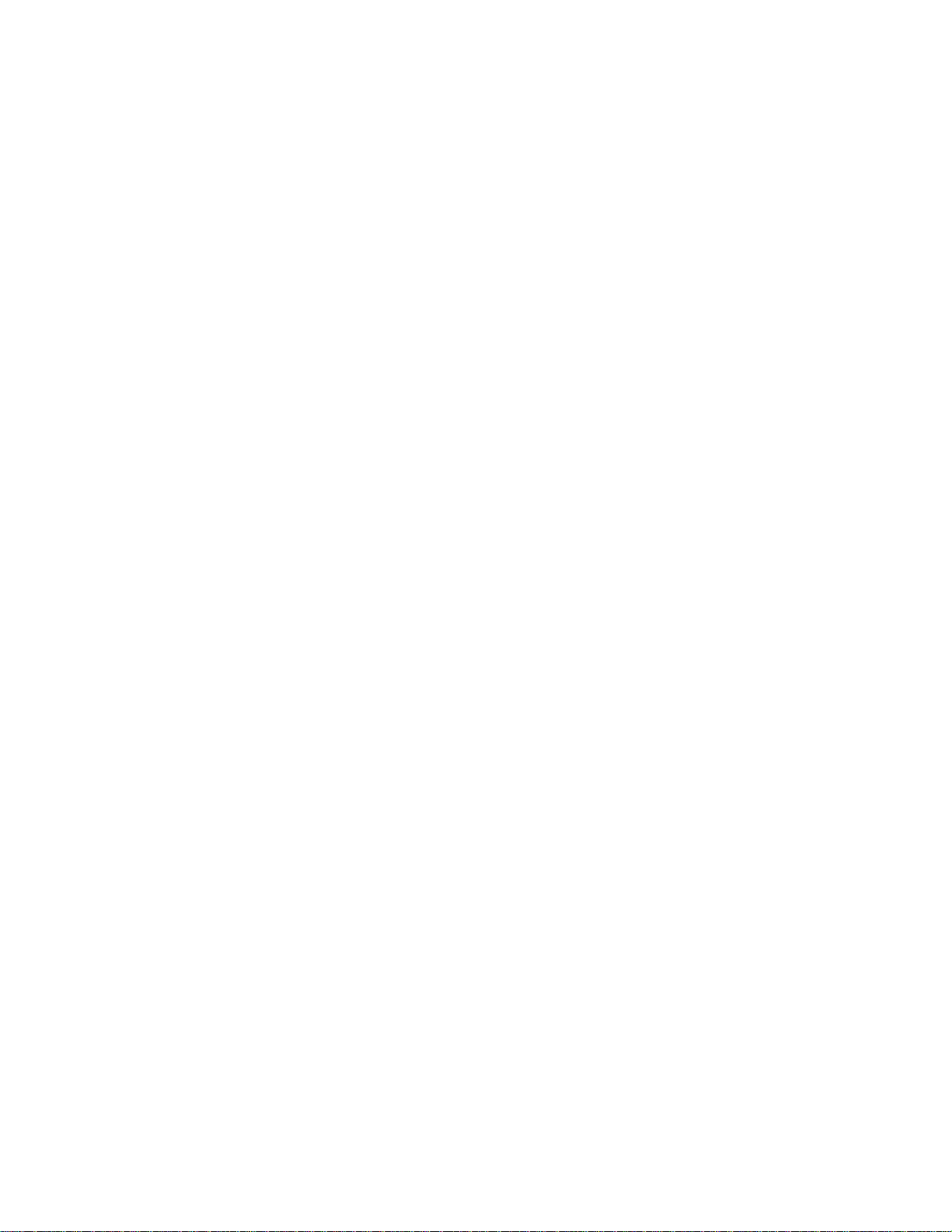
Encompass 4 Reader System Guide
• Chapter 2, “Developing the Site Plan,” discusses factors to be considered when
developing the site plan and before ordering equipment and installing the Encompass 4 Reader System. These considerations include reader or antenna and tag
alignment, site layout and traffic flow, and electrical and communications requirements.
• Chapter 3, “Choosing, Installing, and Removing Tags,” contains information on
compatible tag models and provides procedures for installing tags onto, and
removing tags from, vehicles that use the facility where the Encompass 4 Reader
System is installed.
• Chapter 4, “Installing the Encompass 4 Reader System ,” lists the material s needed
and provides procedures to install the Encompass 4 Reader System. Steps include:
• Pre-testing
• Installing the Encompass 4 Reader System on a round pole or flat surface
• Connecting power and communications
• Marking the read zone.
• Chapter 5, “General Software Information,” and Chapter 6, “Communications
Protocols,” provide reference information on various software-related topics and
communications protocols.
• Chapter 7, “Commands,” discusses the host-transmitted commands that are used
to control Encompass 4 Reader System configuration and operation.
• Chapter 8, “Configuring the Encompass 4 Reader System,” provides procedures
for configuring and fine-tuning the Encompass 4 Reader System after installing it
at the site.
• Chapter 9, “Troubleshooting and Maintenance,” answers the most commonly
asked questions about installing and maintaining the Encompass 4 Reader System.
• Appendix A, “Glossary,” contains frequently used terms.
• Appendix B, “Technical Specifications,” provides the Encompass 4 Reader Sys-
tem specifications.
• Appendix C, “Wiring Tables,” shows the wiring connections for the communica-
tions interfaces, electrical cable connections, and the external interface signal wiring.
• Appendix D, “Command Quick Reference,” lists the Encompass 4 Reader System
factory default configuration settings and provides host software commands in
numerical and alphabetical order.
1-4
• Appendix E, “Compatible Tag Information,” provides helpful information about
tags that are compatible with the Encompass 4 Reader System.
• Index provides an alphabetical listing of guide topics.
Page 27
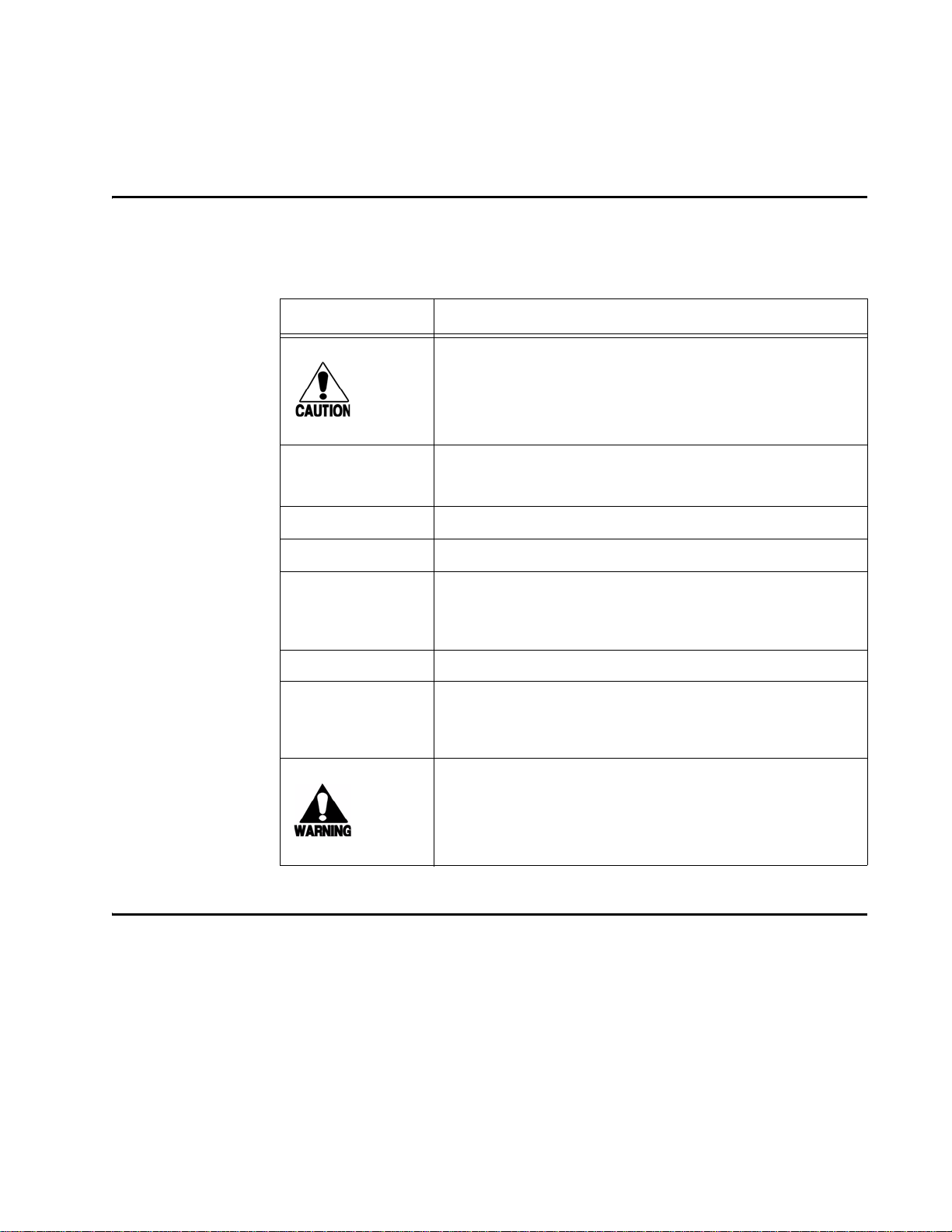
Typographical Conventions
The conventions listed in Table 1-1 are used in this manual:
Table 1-1 Typographical Conventions
Convention Indication
Concerns about a procedure.
Introduction
Code
Dialog Box Title
Menu Item
Note
NUL Zero-value ASCII character or a zero-value byte.
NULL Zero-value pointers. Null-terminated string refers to strings
System Description
Code, including keywords and variables within text and as
separate paragraphs, and user-defined program elements
within text appear in courier typeface.
Title of a dialog box as it appears on screen.
Appears on a menu. Capitalization follows the interface.
Auxiliary information that further clarifies the current
discussion. These important points require the user’s
attention. The paragraph is in italics and the word Note is
bold.
of printable ASCII characters with a zero-value byte placed
in memory directly after the last printable character of the
string.
This procedure might cause harm to the equipment and/or
the user.
The Encompass 4 Reader System is a dual-protocol reader supporting the low-cost,
high-performance SeGo radio frequency identification (RFID) technology . SeGo technology provides the capability to read miniature RFID tags in a myriad of options
including rugged, durable, or thin flexible forms such as the eGo Plus S ticker Tag. The
Encompass 4 Reader System also supports legacy transportation applications such as
gated toll, parking, or security gate access and is designed to be compatible with exist-
®
ing TransCore SmartPass
parking access control applications certified for licensed
use. The Encompass 4 Reader System also supports the TransCore eGo and TransCore
ATA/ISO tag types, as well as the IAG tag protocol.
1-5
Page 28
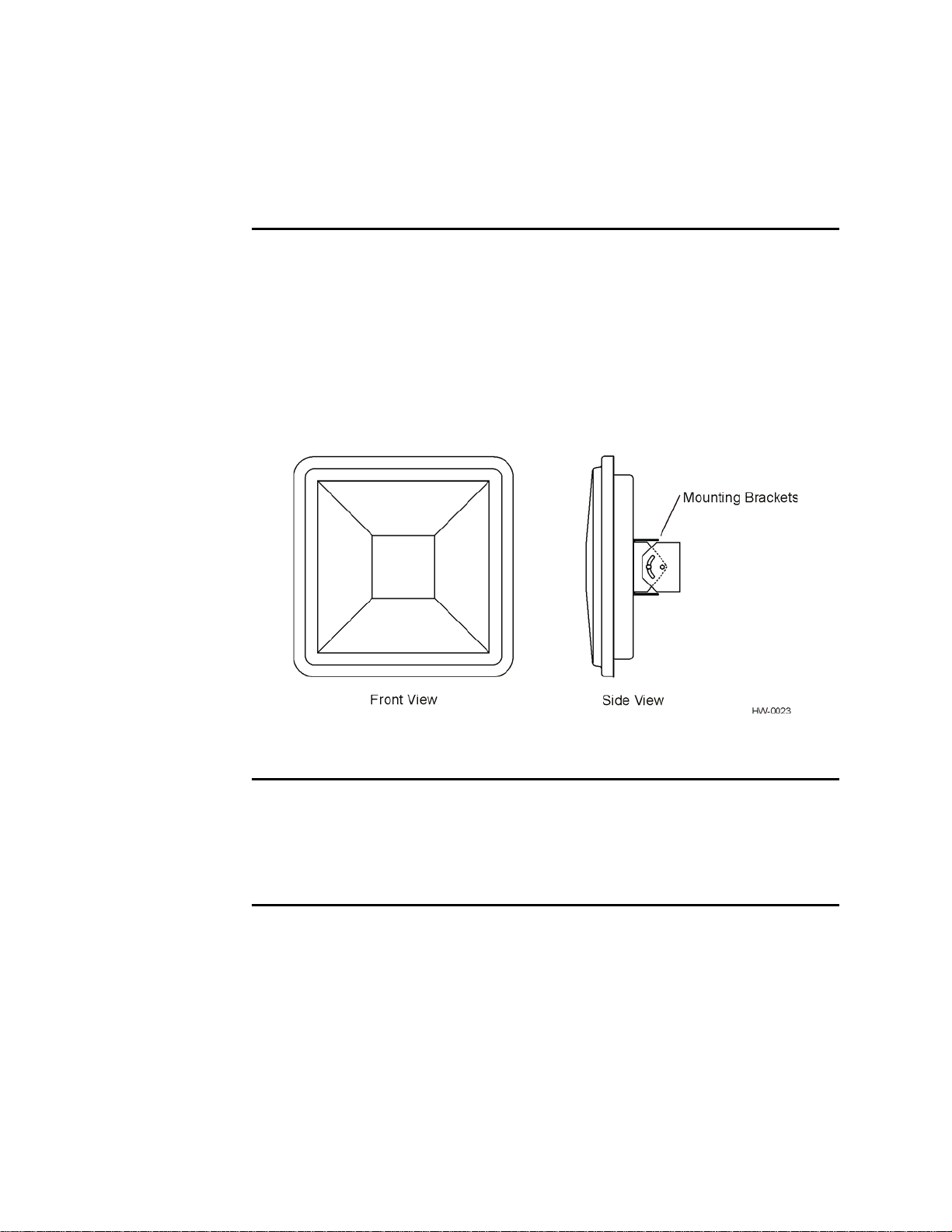
Encompass 4 Reader System Guide
The Encompass 4 Reader System is a high-power unit that can read both half-frame
and full-frame tags. The reader output power can be adjusted using reader commands.
Reader
The Encompass 4 Reader System consists of an input/output (I/O) module, a power
supply, a reader logic board (also called a tag decoder), a radio frequency (RF) transmitter/receiver (called the RF module), and a patch antenna.
A second version of the Encompass 4 Reader is designed to be used with a high-performance external antenna. These Encompass 4 Reader System components are contained in a highly reliable, compact, and easy-to-install environmentally-sealed
package. Figure 1-1 shows the front and side views of an Encompass 4 Reader System.
1-6
Figure 1-1 Encompass 4 Reader System Front and Side Views
Tags
The Encompass 4 Reader System has the capability to read TransCore SeGo protocol
tags, the Intellitag-based eGo protocol tags, TransCore ATA protocol, and TransCore
ISO-compliant read-only full- and half-frame tags, as well as IAG protocol tags.
How It Works
The Encompass 4 Reader System directs the RF module to generate an RF signal,
which is broadcast through the integrated or external antenna. Entering the Encompass
4 Reader System’s reading range, a T ransCor e RFID tag installed on a vehicle or other
object to be tracked adds its programmed identification information to the signal and
reflects the signal back to the Encompass 4 Reader System. The Encompass 4 Reader
System receives this modified, or modulated signal, and decodes the tag data carried
by the reflected signal and transmits this data to a local host computer for processing.
Page 29
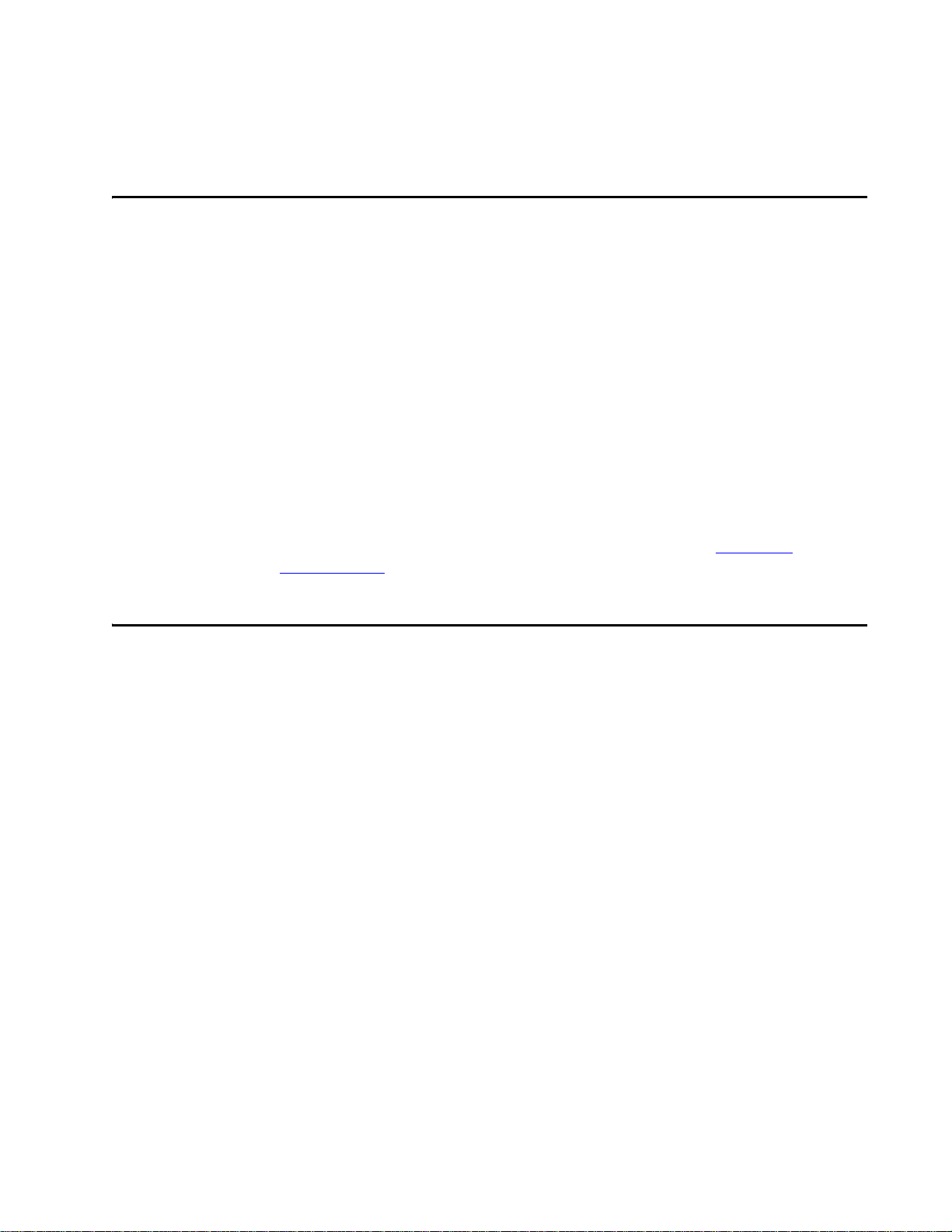
Licensing Requirements
An FCC license provides the user with the legal authorization to operate the Encompass 4 on the licensed frequencies at the site specified in the license. Only an authorized installer or service technician can set the RF frequency of the Encompass 4
Reader System to the frequency specified in the FCC site license. No end-user-operated controls exist on the Encompass 4 Reader System.
The FCC license may provide the user with protection and authorization to maintain
the system should any other RFID product be used in the licensed area after the
Encompass 4 equipment is installed.
Users of the Encompass 4 Reader System in the United States must obtain a license
from the FCC. In the United States, the authorized modulated frequency band for this
product is 911.75 to 91 9.75 MHz and the authorized continuous wave frequency band
is 902.25 to 903.75 MHz and 910.00 to 921.50 MHz.
The user is responsible for filing the FCC license according to FCC regulations, but
the TransCore dealer will provide assistance and support as necessary to complete
these forms. Forms are available online at the FCC internet site http://wire-
less.fcc.gov/uls. For further information on obtaining the license contact TransCore.
Introduction
Technical Support
Authorized dealers and distributors are responsible for the direct support of all
customers. Authorized dealers and distributors needing technical support can contact:
Technical Support
Web: transcore.com/rfidsupport
or
TransCore
3410 Midcourt Road, Suite 102
Carrollton, Te xas 75006 USA
Phone: (214) 461-4031
Fax: (214) 461-6478
Please be prepared to answer a series of questions that are designed to direct you to the
best support resource available.
1-7
Page 30
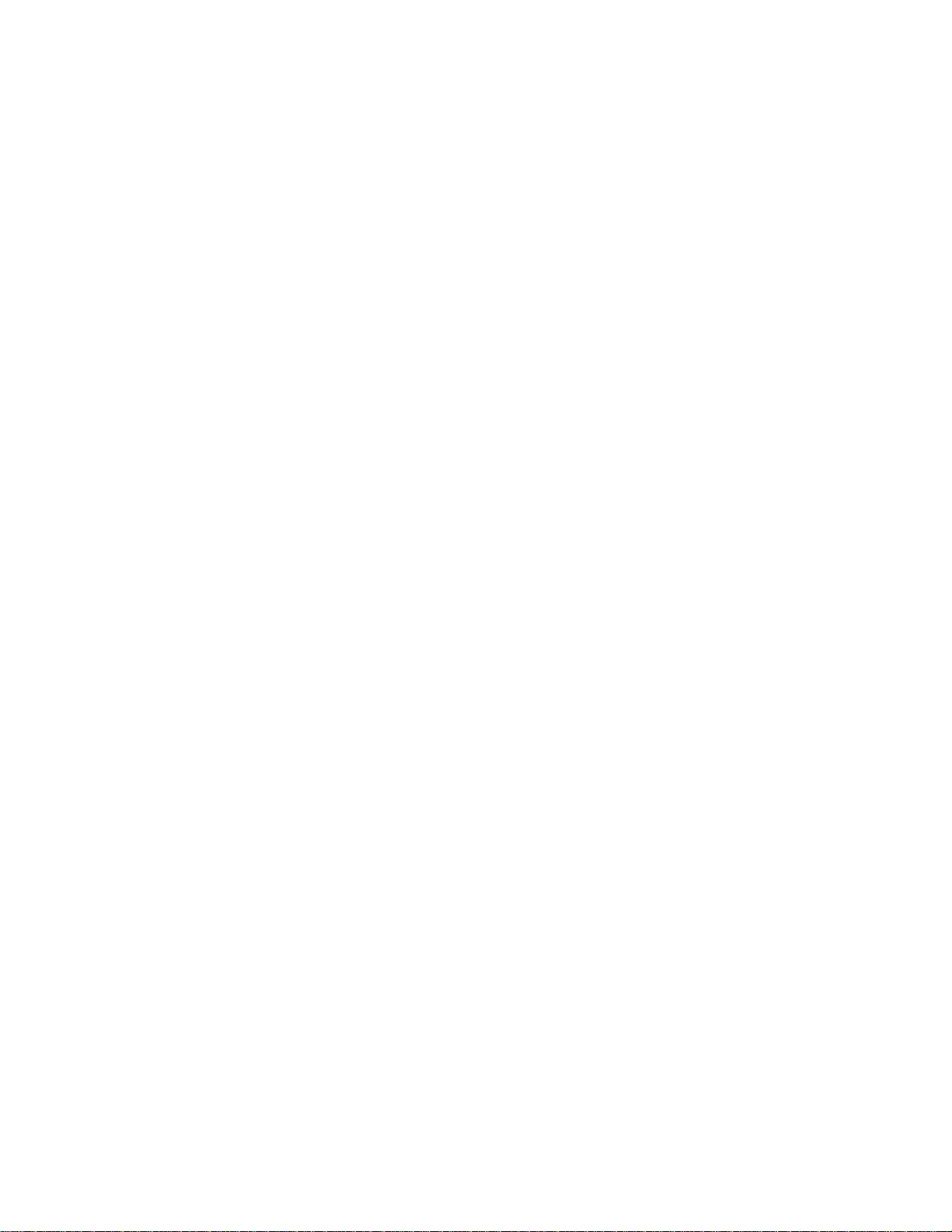
Encompass 4 Reader System Guide
1-8
Page 31

2
Developing the Site Plan
Page 32

Page 33

Overview
Chapter 2
Developing the Site Plan
This chapter discusses site plan development for installing the
®
Encompass
Note: In this section, unless specifically stated, "Encompass 4 Reader" applies
both to the Encompass 4 Reader with integrated antenna and Encomp ass 4
Reader with external antenna.
Developing a site plan provides the foundation for the site’s system design and establishes the following system configuration parameters:
• Number and general location of primary components
• Number of different radio frequencies required
Gathering relevant site information is crucial before applying for Federal Communications Commission (FCC) approval and ordering and installing Encompass 4
Reader(s) and tags.
4 Reader System.
Also, consider the following factors when developing a site plan:
• Type of tags used in the facility
• Reader and/or antenna and tag alignment
• Site layout and traffic flow
• Encompass 4 Reader and/or antenna mounting requirements
• Encompass 4 Reader electrical requirements
• Encompass 4 Reader communications requirements
These factors provide relevant information regarding each site’s physical and electromagnetic environment and the conditions under which the system must perform.
Reading of Mixed Population Tags
The Encompass 4 Reader reads TransCore’s Super eGo® (SeGo) protocol tags, the
American Trucking Association (ATA) and International Organization for Standardization (ISO) read-only tags, whether powered by battery or beam, application-specific integrated circuit (ASIC)-based tags with Intellitag technology, or Inter-Agency
2-3
Page 34

Encompass 4 Reader System Guide
Group (IAG) tags. The reader can read the ATA or ISO read-only tags in the presence
of Intellitag-based tags; however, attempting to read an Intellitag-based tag in the
presence of an ATA or ISO read-only tag is not recommended.
Caution
Attempting to read an Intellitag-based tag in the presence of an ATA or ISO read-only
tag may provide unreliable results.
The factors that influence the readability include, but are not limited to physical orientation and configuration, type of read-only tag, ratio of backscatter cross-section of the
tags, and whether the tag is battery- or beam-powered.
Reader and Tag Alignment
The position of the Encompass 4 Reader and placement of the tag on the vehicle must
be compatible. Also, consider any existing tagged vehicles now using the facility to
determine the optimal Encompass 4 Reader location and orientation at the site.
Note: If any of the vehicles using your facility already have tags, such as those used
in toll applications, contact TransCore for information about mixed-tag installations
before you plan tag type, location, and programming.
Three primary criteria must be satisfied to achieve the highest read reliability:
• Polarization of the tag and the Encompass 4 Reader must be aligned in the same
direction
— both horizontal.
• The installed tag must be in a direct, unobstructed line of sight to the Encompass 4
Reader.
• T ags desig ned to be moun ted in a vehicle wind shield must be moun ted in the vehi-
cle’s windshield, and tags designed to be mounted on the exterior surface of the
vehicle must be mounted on the exterior surface of the vehicle.
Caution
A tag may not be reliably read unless the preceding criteria are met.
2-4
Page 35

Developing the Site Plan
Polarization
The polarization of the tag must be aligned in the same direction as the Encompass
4 Reader, as shown in Figure 2-1.
Note: Matching the tag and antenna polarization is critical to obtain optimal system
performance.
Figure 2-1 Tag and Reader Orientation
2-5
Page 36

Encompass 4 Reader System Guide
Unobstructed Line of Sight
For optimum readability, install the Encompass 4 Reader and the vehicle’s tag so that
when the vehicle approaches the Encompass 4 Reader, the tag is directly facing the
reader and the line of sight is clear between the Encompass 4 Reader and the tag. If a
fence or barrier is between the tag and the reader, the Encompass 4 Reader cannot reliably read the tags. Figure 2-2 illustrates possible installation locations of an Encompass 4 Reader in relation to a tag’s mounting location on a vehicle. If the tags are not
in the recommended location, reliable optimum operation requires lower vehicle
speeds.
2-6
Figure 2-2 Encompass 4 Reader Location Relative to Tag Position
Page 37

Developing the Site Plan
If the Encompass 4 Reader is installed on a pole or wall to the left of the vehicle, opti-
mal tag position is on the left side of the vehicle as illustrated in Figure 2-3.
Figure 2-3 Typical Tag Positions for U.S. Driver’s Side Reader
If an Encompass 4 Reader is installed on a pole or wall to the right of the vehicle, optimal tag position is on the right side of the vehicle as illustrated in Figure 2-4.
Figure 2-4 Typical Tag Positions for U.S. Passenger’s Side Reader
2-7
Page 38

Encompass 4 Reader System Guide
If the Encompass 4 Reader is installed in an overhead location, optimal tag position is
in the top center of the windshield in the area behind the rear view mirror or on the
vehicle’s front license plate or center bumper as illustrated in Figure 2-5.
Figure 2-5 Typical Tag Positions Used with Overhead Reader
Note: Metallized coatings on some vehicle windshields and windows shield the RF
energy emitted by the Encompass 4 Reader and may cause tags to be misread. Many
metallized windshields have areas that are not metallized in which the tag can be
placed and reasonable results achieved. If there are no openings in the metallized
coating in which to install an interior tag, install exterior-type tags on the exterior of
the vehicle.
Refer to Chapter 3 “Choosing, Installing, and Removing Tags” for more detailed
information on tag positioning.
Antenna Selection
This section contains guidelines that assist in antenna selection for an Encompass
4 Reader installation that uses an external antenna. The following antennas are compatible with the Encompass 4 Reader installation.
AA3100 Yagi (without radome)
Appropriate for installations with the following requirements and conditions:
• 902 to 928 MHz operation
2-8
• Non-icing environments
• Relatively symmetrical reading range
• Antenna profile not a major consideration
Page 39

Developing the Site Plan
AA3101 Yagi (with radome)
Appropriate for installations with the following requirements and conditions:
• 902 to 928 MHz operation
• Exposure to harsh environments
• Relatively symmetrical reading range
• Antenna profile not a major consideration
AA3110 Parapanel
Appropriate for installations with the following requirements and conditions:
• 902 to 928 MHz operation
• Exposure to harsh environments
• Broad radiation pattern in one dimension, narrow in the other
• Low antenna profile
• Horizontal polarization
AA3140 PCB Log Periodic
Appropriate for installations with the following requirements and conditions:
• 845 to 950 MHz operation
• Exposure to harsh environments
• Maximum coverage at close range (<20 ft [6.1 m])
• Vertical or horizontal polarization
AA3152 Universal Toll Antenna
Appropriate for installations with the following requirements and conditions:
• 902 to 928 MHz operation
• Exposure to harsh environments
• Broadcast pattern of similar size and shape in both horizontal and vertical planes
• Low antenna profile
Note: Do not use an AA3152 Universal Toll Antenna for side-fire application.
2-9
Page 40

Encompass 4 Reader System Guide
AA3153 Toll Antenna
Appropriate for installations with the following requirements and conditions:
• 902 to 928 MHz operation
• Exposure to harsh environments
• Broadcast pattern with virtually no side or back lobes, which helps confine cover-
age to a single lane width
• Low antenna profile
Antenna and Tag Alignment
The position of the antenna connected to the Encompass 4 Reader and placement of
the tag on the vehicle must be compatible. Also, consider any existing tagged vehicles
now using the facility to determine the optimal Encompass 4 Reader antenna location
and orientation at the site.
Note: If any of the vehicles using your facility already have tags, such as those used
in toll applications, contact TransCore for information about mixed-tag installations
before you plan tag type, location, and programming.
Three primary criteria must be satisfied to achieve the highest read reliability:
• Polarization of the tag and the Encompass 4 Reader antenna must be aligned hori-
zontally.
• The installed tag must be in a direct, unobstructed line of sight to the Encompass 4
Reader antenna.
• T ags desig ned to be moun ted in a vehicle wind shield must be moun ted in the vehi-
cle’s windshield, and tags designed to be mounted on the exterior surface of the
vehicle must be mounted on the exterior surface of the vehicle.
Caution
A tag may not be reliably read unless the preceding criteria are met.
Polarization
The polarization of the tag must be aligned in the same direction as the antenna connected to the Encompass 4 Reader.
2-10
Note: Matching the tag and antenna polarization is critical to obtain optimal system
performance.
Page 41

Unobstructed Line of Sight
For optimum readability , install the Encompass 4 Reader antenna and the vehicle’s tag
so that when the vehicle approaches the antenna, the tag is directly facing the antenna
and the line of sight is clear between the antenna and the tag. If a fence or barrier is
between the tag and the antenna, the antenna cannot reliably read the tags. Figure 2-2
illustrates possible installation locations of an Encompass 4 Reader antenna in relation
to a tag’s mounting location on a vehicle. If the tags are not in the recommended location, reliable optimum operation requires lower vehicle speeds.
Site Layout and Traffic Flow
The following site layout and traffic flow considerations are critical when determining
Encompass 4 Reader installation locations:
• The Encompass 4 Reader read zone
• Other Encompass 4 Reader units and antennas in the area
Developing the Site Plan
• Lane configurations
• Reflection, refraction, and diffraction of RF signals
• Existing signal interference at the site
The Encompass 4 Reader Read Zone
The Encompass 4 Reader must be able to read the tag data properly within a specified
area, called the read zone, without reading other nearby tags or interfering with other
Encompass 4 Readers at the site. The following are some of the factors that affect the
size and shape of the read zone:
• Mounting method used (pole or wall mount)
• Mounting location (overhead or side mount)
• Height from the ground and mounting angle
• Mounting method used (pole or wall mount) of the antenna
• Mounting location (overhead or side mount) of the antenna
• Height from the ground and mounting angle of the antenna
• Indoor or outdoor location
• RF output attenuation
• Range discrimination setting
• Other sources of interference and reflection
2-11
Page 42

Encompass 4 Reader System Guide
The Encompass 4 Reader must be positioned to allow the RF signal to travel to and
return from the tags within the designated range and be placed in an area where it is
not likely to be bumped out of alignment. If the antenna becomes misaligned or some
nearby structure is added or removed, system operation can be seriously affected.
The external antenna must be positioned to allow the RF signal to travel to and return
from the tags within the designated range and be placed in an area where it is not
likely to be bumped out of alignment. If the antenna becomes misaligned or some
nearby structure is added or removed, system operation can be seriously affected.
For instructions on setting the read zone, see “Fine-Tuning and Verifying the Read
Zone” on page 8-19.
Other Encompass 4 Readers in the Area
Sites with more than one Encompass 4 Reader in proximity should have them configured with a frequency separation of at least 2 MHz from adjacent readers. If more than
one Encompass 4 Reader is in a side-by-side or multiple lane application, the frequencies should be staggered. Also, Encompass 4 Readers may not operate accurately if
they directly face each other or are positioned back-to-back.
If more than one Encompass 4 Reader and antenna is in a side-by-side or multiple lane
application, the frequencies should be staggered. Also, Encompass 4 Readers may not
operate accurately if the antennas directly face each other or are positioned back-toback. T able 2-2 shows examples of staggered reader frequencies in a site with up to 14
readers.
Table 2-1 Examples of Staggered Reader Frequencies
Lane Number Reader Frequency Lane Number Reader Frequency
1912.5 2915
3 917.5 4 913.5
5 916 6 918.5
7914.5 8917
9 913 10 915.5
11 918 12 914
13 916.5 14 919
Lane Configurations
TransCore recommends that traffic be guided through a controlled lane to consistently
obtain accurate tag readings and to prevent physical damage to the Encompass 4
Reader . The following subsections describe some common lane configurations and
offer suggestions for positioning the Encompass 4 Reader within the controlled traffic
flow.
2-12
Page 43

Developing the Site Plan
Gate with Center Island Configuration
Figure 2-6 illustrates a typical gate application with the Encompass 4 Reader units
positioned on a center island to read tags mounted on the inside windshield on the
driver’s side (United States). The readers are placed to allow time for the gate to open
so the vehicle can roll through without stopping while not allowing room for an
untagged vehicle to be between the vehicle being read an d the gate.
Figure 2-6 Gate Application with Center Island
2-13
Page 44

Encompass 4 Reader System Guide
Parking Garage with Ticket Island Configuration
Figure 2-7 illustrates a parking garage application with each Encompass 4 Reader
mounted on the ticket island to read tags mounted on the inside center windshield or
on the center front vehicle bumper. The Encompass 4 Reader placement may require
the vehicle to stop before the gate opens.
2-14
Figure 2-7 Parking Garage Application
Overhead Reader Installation Configuration
Another option for Encompass 4 Reader placement is to mount it overhead in each
lane as illustrated in Figure 2-8. This illustration assumes that tags are mounted on the
inside center windshield or center bumper of the vehicle.
Page 45

Developing the Site Plan
Figure 2-8 Overhead Installation
Lane Configurations for Encompass 4 Readers Using an External Antenna
TransCore recommends that traffic be guided through a controlled lane to consistently
obtain accurate tag readings and to prevent physical damage to the Encompass 4
Reader and antenna.
Reflection, Refraction, and Diffraction of RF Signals
RF signals can be reflected, refracted, or diffracted by metal objects, walls, and even
wet pavement or ice. Any of these factors can alter or degrade system performance.
When designing your site plan, you must consider permanent structures and transient
factors in the vicinity that may affect RF signals being generated by the Encompass 4
Reader. Permanent structures include buildings, chain link fences, guard shacks, and
gates. Transient factors include passing traffic and local weather conditions, such as
rain or snow. Symptoms of reflection, refraction, and diffraction include reading tags
that are out of the desired read zone or tags being read from another lane.
The most common RF reflectors are metallic surfaces. RF signals may also be partially reflected by nonconducting materials such as dirt, wood, ice, asphalt, and concrete. When nonconducting materials in the system environment become wet, they
increase reflection of RF signals.
The Encompass 4 Reader and/or antenna mounting location, aiming, and range control adjustment, and use of presence detectors can reduce interference from RF reflections. When these actions cannot adequately control reflections, other techniques such
as shielding, absorbing, range sensitivity adjustment, or barriers can also be used. See
Chapter 9, “Troubleshooting and Maintenance” for more information.
2-15
Page 46

Encompass 4 Reader System Guide
Existing Interference
Interference from RF and electrical sources can degrade system performance and must
also be considered in the site design. Fluorescent lights, neon signs, nearby radio stations, or power lines can interfere with the optimal operation of the system. The magnetic impulse noise from relays that control gate opening and closing can also disrupt
the RF signal.
Interference may degrade both reader and tag performance. Existing interference at
the site may be shielded, removed, or positioned further from the Encompass 4 Reader
and/or antenna. In some cases, changing the operating frequency of the Encompass 4
Reader may provide a simple solution. Readers in proximity should have at least a 2
MHz frequency separation. See “Other Encompass 4 Readers in the Area” on page 2-
12. Strong RF sources of any frequency, in proximity to the tag, can preclude the tag
receiving the reader interrogation. See Chapter 9, “Troubleshooti ng an d Mai nte-
nance.”
Electrical and Communications Requirements
All construction work at the site must be completed before installing the Encompass 4
Reader. Electrical and communications cables should be installed according to all
applicable local and federal building code requirements. Specific instructions for positioning and installing the Encompass 4 Reader are discussed in Chapter 4, “Installing
the Encompass 4 Reader.”
Junction Box
Use a watertight junction box that meets applicable local and national building codes
for connecting power and communications wiring. The junction box houses the terminal strip for power and communications connections. TransCore recommends a
NEMA Type-4 junction box with a back mounting panel.
Power and Communications Cables
Cable length for power and communications depends on the physical characteristics
of the Encompass 4 Reader installation site. T able 2-2 lists accessory kits available for
cabling options based on your site’s requirements.
Table 2-2 Connector Cabling Accessory Kits
Part Number Description
2-16
58-1620-001 5-ft connector cable harness
58-1620-002 20-ft connector cable harness
20-1620-003 Connector kit only
Page 47

Developing the Site Plan
Table 2-2 Connector Cabling Accessory Kits (continued)
Part Number Description
56-1620-004 13-pair cable (sold by the foot)
76-1620-005 110V AC to 18V AC Class C transformer
76-1620-006 12V AC to 18V AC step-up transformer
Electrical Power
A dedicated electrical power supply must be present at the site and available to the
Encompass 4 Reader at all times. The power must be 16-20V AC or 16-28V DC. A
step-down transformer is available (North America only) to convert a 120V AC
duplex wall outlet with ground to 18V AC, as is a step-up transformer to convert a
low-voltage 12V AC outlet to 18V AC. Consult your local and national electrical
codes for installation and safety requirements.
Note: Encompass 4 Readers installed outside North America require a locally supplied transformer.
If 18V AC or 18V DC power is available, the transformer option is unnecessary.
TransCore offers a Class C transformer accessory kit (part number 76-1620-005) for
sites where 110V AC is available. It is the installer’s responsibility to supply conversion equipment and wiring for other voltages. T able 2-3 contains p ower supply current
requirements.
Table 2-3 Power Supply Current Requirements
(RF On)
Supply
16 to 20V AC 1.7 A at 18V AC 1 A at 18V AC
16 to 28V DC 1.7 A at 18V DC 1 A at 18V DC
Worst Case
Maximum Current at
68°F (20°C)
(RF Off)
Standby Operating
Current at 68°F
(20°C)
Power circuits are protected internally against power surges.
Power Extension
Use Table 2-4 to determine the correct cable size according to the American Wire
Gauge (AWG) standard for the necessary length of extension cable. The numbers in
the first row of the table indicate cable size for the approximate cable length .
Note: If the cable is close to the maxim um length, measure voltage at the Encompass
4 Reader with RF ON to ensure voltage does not drop below 16V. A drop in voltage
below 16V causes a reduction in read range and possible damage to internal electronics as well as unreliable operation.
2-17
Page 48

Encompass 4 Reader System Guide
Table 2-4 Recommended Cable Length from Transformer to the Encompass 4 Reader
Cable Size (AWG)
Maximum DCR (Ohms
per foot at 68
Maximum length (feet) 29.63 45.71 73.39 115.61 183.91 293.04 467.84
Maximum length (feet)
When used to extend
TransCore 5-ft cable
(feet)
When used to extend
TransCore 20-ft cable
(feet)
a. Use two conductors each for 18V and 18V return (4 conductors total on the TransCore cable
harness).
b. Direct current resistance (DCR) information is from the Belden catalog.
c. Calculated length is reduced by -15% to adjust for other variables such as connector contact
resistance. Length variable factor is 85%; maximum current drawn by the Encompass 4
Reader is 2.5 amps; maximum allowable voltage drop from the 18V AC transformer second-
ary is 2V.
°F)
a
b
c
24 22 20 18 16 14 12
0.0270 0.0175 0.0109 0.0069 0.0044 0.0027 0.0017
25 39 62 98 156 249 398
23 36 57 90 143 227 363
14 22 35 55 88 140 224
Host Communications
Your site design must include communications between the Encompass 4 Reader and
a host computer. The Encompass 4 Reader communicates with the host computer
through an asynchronous serial line or through a Wiegand interface. This serial line
can be an
RS
–232 interface or an RS–422 interface. The host computer must be able to accept
one of the interfaces shown in Table 2-5.
2-18
Table 2-5 Communications Interfaces and Conductor Requirements
Interface
RS
–232 3
RS
–232 with RTS and CTS hardware and handshake
signals
–422 4
RS
Wiegand 3
Number of
Conductors
5
Page 49

Developing the Site Plan
RS–232 Interface
Use an RS–232 interface if one or more of the following conditions apply to your site:
• The host computer system is 50 ft (15.2 m) or less from the Encompass 4 Reader.
• The host computer system is more than 50 ft (15.2 m) from the Encompass 4
Reader and a pair of RF modems or limited distance modem/l ine drivers over
copper wire are used for communications between the Encompass 4 Reader and
the host. The distance from the RF modem to the Encompass 4 Reader should not
exceed 50 ft (15.2 m).
• Other common communications devices that can extend the RS–232 distance,
such as fiber optic modems, have been selected.
The standard RS
type, and the RS
–232 connection maximum distance depends on the baud rate, cable
–232 device at the other end.
RS–422 Interface
Use an RS–422 interface if one or more of the following conditions apply to your site:
• The host computer is more than 50 ft (15.2 m) from the Encompass 4 Reader.
• The host computer has an external limited-distance modem.
The standard RS
type, and the RS
Wiegand Interface
The Encompass 4 Reader can interface with equipment requiring the Wiegand
+5V DC data0-data1-ground interface. The reader uses the Wiegand interface
included with the RS
Note: The Encompass 4 Reader comes from the factory with either RS
gand or RS
Encompass 4 Reader using the RS
ing parameters in the reader, then set the Encompass 4 Reader’s configuration to Wie-
gand, and then connect the Encompass 4 Reader to the Wiegand interface.
–422 connection maximum distance depends on the baud rate, cable
–422 device at the other end.
–232 or RS–422 option.
–232 and Wie-
–422 and W iega nd. If you want to use Wiegand, you must first connect the
–232 or RS–422 interface, set all necessary operat-
Note: You must order tags programmed with Wiegand-formatted data when using a
Wiegand-compatible reader.
Input/Output Circuits
To connect the Encompass 4 Reader to external equipment such as a treadle or traffic
control light, install wires from these devices at the junction box. The Encompass 4
Reader input circuit is designed to connect to a dry contact closure. The Encompass 4
Reader output circuits are single-pole, double-throw relays providing dry contact closures. These contacts are rated at 42.2V AC peak (30V
mum with noninductive load.
) or 60V DC, at 1 A maxi-
rms
2-19
Page 50

Encompass 4 Reader System Guide
Output circuits are not intended for the direct control of electromechanical devices
such as motorized gates and barrier arms. For such applications, the Encompass 4
Reader output circuits should be used to drive a secondary, appropriately rated
high-power relay.
Antenna Interface
The site design must include an interface cable between the Encompass 4 Reader and
the compatible antenna chosen for the site. The antenna interface is RF coaxial cable
with male Ty pe N sockets on each end.
Table 2-6 is a summary of coaxial cable performance. Figures indicate maximum
lengths of cable in feet.
Table 2-6 Reader to Antenna Cable Performance
Cable Type
RG–223 0.216 6 18
RG
–214 0.425 12 37
FHJ1
–50 0.250 16 48
FSJ1
–50 0.250 15 45
LDF2
–50 0.375 28 85
FSJ4
–50B 0.500 27 83
LDF4
–50A 0.500 42 128
LDF5
–50A 0.875 76 229
LDF6
–50 1.125 103 310
LDF7
–50A 1.625 122 366
a. Suffixes 50, 50A, and 50B indicate 50-ohm cables available from the
Andrew Corporation.
b. These cable lengths ensure optimal system performance (1 dB loss).
c. These cable lengths ensure adequate, but not optimal, system performance (3 dB
loss).
a
Overall
Diameter (in.)
915MHz
Low Medium
Loss
b
Loss
c
2-20
Page 51

3
Choosing, Installing, and Removing
Tags
Page 52

Page 53

Choosing, Installing, and Removing Tags
This chapter describes the various tag types compatible with the
®
Encompass
compatible internal and external tags.
Compatible Tag Types
The Encompass 4 Reader provides the capability to read the various TransCore eGo®
Plus-type tags employing Super eGo (SeGo) protocol and eGo-style tags and other
American National Standards Institute (ANSI) ANS INCITS 256-2001-compliant tags
with Intellitag technology. Depending on options ordered, the Encompass 4 Reader
can read eGo Plus and eGo tags as well as TransCore IT2000 (in optional ATA/ISO
mode), ATA-protocol, ISO-compliant tags, and Inter-Agency (IAG) tags. It can also
read tags formatted to a wide range of industry-standard proprietary formats, including SIA Wiegand 26-bit standard format.
See Appendix E for information about the numerous tag models.
4 Reader and the procedures for installing and removing
Chapter 3
Reader and Tag Model Interoperability
Table 3-1 lists the tags that are read by the Encompass 4 Reader. See
www.transcore.com/pdf/Tag-Reader-Matrix.pdf for most current information con-
cerning readers and supported tag protocols.
Table 3-1 Tags Read by the Encompass 4 Reader
Reader Beam Tags Battery Tags
Encompass 4 Reader eGo Plus Sticker Tag*; eGo Plus
Security Sticker Tag*, eGo Plus
License Plate Tag*
eGo Windshield Sticker Tag;
eGo Tamper Resistant Tag; eGo
License Plate Tag
other ANS INCITS 256-2001compliant tags with Intellitag
technology
AT5100; AT5102; AT5110;
AT5112; AT5125; AT5145;
AT5146; AT5715
* in SeGo, eGo, and/or ATA
modes
AT5105; AT5114; AT5140;
AT5147; AT5510; AT5540;
AT5541; AT5542; AT5543;
AT5544; AT5545; AT5547;
AT5704; AT5707; IT2221**;
IT2235**
** When used in optional ATA/ISO
mode
3-3
Page 54

Encompass 4 Reader System Guide
TransCore’s eGo Plus Tags
TransCore’s eGo Plus tags are offered to complete your Encompass 4 Reader System.
Table 3-2 lists some of the features of the TransCore eGo Plus tags.
Table 3-2 eGo Plus Tag Features
Number
Tag
Sticker Tag
Security
Sticker Tag
License
Plate Tag
(LPT)
#
the first "x" in the sticker tag listing defines which protocol is dominant (e.g., ATA or eGo/SeGo) in the tag;
the second "x" further defines other active protocol configurations; and "nnn" is a unique identifier that
differentiates between tags that are programmed similarly but that have different graphics or labels).
##
the "x" in the security sticker tag listing defines which protocol is dominant (e.g., ATA or eGo/SeGo) in the
tag; the "y" further defines other active protocol configurations; and "zzz" is a unique identifier that
differentiates between tags that are programmed similarly but that have different graphics or labels)
###
the "x" in the LPT listing determines whether the LPT is a standard eGo Plus LPT or a motorcycle
version.
Part
Number
13-07xx-
#
nnn
13-07xy-
##
zzz
13-0700-
###
90x
Used For
Toll,
Electronic
vehicle
registration
(EVR),
Parking,
Security
access
Special
Features
Very thin,
flexible,
multi-layer
lamination
Very thin,
flexible,
multi-layer
lamination,
tamper
detection
Waterresistant,
exteriormounted
Power
Source
Beam
of 6-bit
ASCII
Characters
20 1 N/A
10 1/2 26 to 54
20 1 N/A
10 1/2 26 to 54
20 1 N/A
10 1/2 26 to 54
Number
of 128-
Bit
Frames
Number
of
Wiegand
Bits
3-4
eGo Plus Sticker Tag
The Encompass 4 Reader reads the eGo Plus Sticker Tag (Figure 3-1) configured to
support SeGo mode.
Page 55

Choosing, Installing, and Removing Tags
Figure 3-1 eGo Plus Windshield Sticker Tag
eGo Plus Security Sticker Tag
The Encompass 4 Reader reads the eGo Plus Security Sticker Tag (Figure 3-2) configured to support SeGo mode.
Figure 3-2 eGo Plus Security Sticker Tag
eGo Plus License Plate Tag
The eGo Plus LPT (Figure 3-3) is a water-resistant tag used in applications requiring
an exterior-mounted tag.
3-5
Page 56

Encompass 4 Reader System Guide
Figure 3-3 eGo Plus License Plate Tag
TransCore’s eGo Tags
TransCore’s various eGo tags are offered to complete your Encompass 4 Reader System. Table 3-3 lists some of the features of the TransCore eGo tags.
Table 3-3 eGo Tag Features
Tag
Windshield
Sticker Tag
License
Plate Tag
Part
Number
13-0510004
13-0510900
Used For
Toll,
Electronic
vehicle
registration
(EVR),
Parking,
Security
access
Special
Features
Very thin,
flexible,
multi-layer
lamination
Waterresistant,
exteriormounted
Power
Source
Beam
Number
of 6-bit
ASCII
Characters
20 1 NA
10 1/2 26 to 54
20 1 NA
10 1/2 26 to 54
Number
of 128-
Bit
Frames
Number
Wiegand
Bits
eGo Windshield Sticker Tag
The TransCore eGo WST (Figure 3-4) is offered to complete your Encompass 4
Reader System. It is a flexible sticker much like a vehicle registration sticker.
of
3-6
Page 57

Figure 3-4 eGo Windshield Sticker Tag
Choosing, Installing, and Removing Tags
eGo License Plate Tag
The eGo LPT (Figure 3-5) is a water-resistant tag used in applications requiring an
exterior-mounted tag.
Figure 3-5 eGo License Plate Tag
Installing eGo Plus Sticker Tags
eGo Plus Sticker Tags are designed to be attached by a semi-permanent adhesive to
the interior surface of nonmetallic windshields 0.190 to 0.230 inches (4.82 to 5.84
mm) in thickness. For optimum performance, you must install the tag at least 2 inches
(5 cm) from the metal in the windshield frame and 0.75 inch (1.9 cm) from the rearview mirror support post. Detailed instructions for installing the eGo
Tag are found in the pocket guide “Quic k and Easy Installation Instructions for the
®
Plus Sticker Tag.”
eGo
®
Plus Sticker
Some vehicles have a tinted area across the top of the windshield. If the tint is conductive, it can interfere with reading the tag. If a windshield has this conductive tint, the
tag must be installed at least 2 inches (5 cm) below this tinted area.
3-7
Page 58

Encompass 4 Reader System Guide
Some vehicle windshields contain a metallic treatment that could prevent an interior
windshield-mounted tag from being read. However, many of these metallized windshields have areas that are not metallized. On a vehicle without open areas in its metallized windshield, you might need to install an Encompass 4 Reader-compatible LPT
on the vehicle. See the section “Installing eGo Plus License Plate Tags” on page 3-13.
Contact TransCore for more information. See the section “T echnical Support” on page
9-6.
Required Materials
You need the following supplies to install an eGo Plus Sticker Tag:
• Glass cleaner, mild detergent and water, or any cleaning solution appropriate for
your windshield
• Clean, dry cloth
• eGo Plus Sticker Tag
Positioning eGo Plus Sticker Tags
TransCore designed the eGo Plus Sticker Tag to be installed on the upper center or
upper corner portion of the windshield. Figure 3-6, Figure 3-7, and Figure 3-8 illustrate possible upper center tag placement locations. If the upper portion of the
windshield is tinted with an aftermarket conductive tint, use placement shown in
Figure 3-7.
Mirror Post Attached on Windshield
Choose this placement option as shown in Figure 3-6 if the mirror post is attached on
the windshield.
Figure 3-6 eGo Plus Sticker Tag Placement
3-8
Mirror Post Attached on Header
Choose this placement option if the mirror post is attached on the header as shown in
Figure 3-7 or if the upper portion of the windshield is tinted with a conductive tint.
Page 59

Choosing, Installing, and Removing Tags
Figure 3-7 eGo Plus Sticker Tag Placement
Large Truck with No Inside Mirror
Choose this option for a large truck that uses exterior mirrors only (Figure 3-8).
Figure 3-8 eGo Plus Sticker Tag Placement in Large Truck
eGo Plus Sticker Tag Installation Procedures
Caution
Confirm that the outside temperature is above 50°F (10°C). The sticker tag may not
adhere correctly if the temperature is below this temperature.
To install the eGo Plus Sticker Tag
1. Determine the tag installation location for the vehicle using the placement
guidelines in the section “Positioning eGo Plus Sticker Tags” on page 3-8.
2. Thoroughly clean the interior surface of the windshield behind and around the
rearview mirror where the tag will be located.
3. Dry the tag location area thoroughly using a clean, dry cloth.
4. Remove the backing from the tag to expose the adhesive.
3-9
Page 60

Encompass 4 Reader System Guide
Caution
Ensure that the tag is correctly located before touching it to the glass. Once the
sticker tag is applied to the glass, it cannot be moved without damage to the tag.
5. Holding the sticker tag by its ed ges (Figure 3-9), position the tag in the correct
area of the windshield (determined in Step 1), making sure the tag is oriented
horizontally and is at least two inches (5 cm) from the windshield frame and 0.75
inch (1.9 cm) from the mirror post.
Figure 3-9 Applying eGo Plus Sticker Tag to Windshield
6. Press the sticker tag firmly against the glass and gently rub over the entire tag
surface. Ensure that no air bubbles remain between the sticker tag and the
windshield (Figure 3-10).
Figure 3-10 Second Step of eGo Plus Sticker Tag Application
Removing eGo Plus Sticker Tags
3-10
Peel the eGo Plus Sticker Tags from the windshield and clean any reside using isopropyl alcohol or commercial glass cleaner. The tag is inoperable once removed.
Page 61

Choosing, Installing, and Removing Tags
Installing eGo Plus Security Sticker Tags
An eGo Plus Security Sticker Tag is located in the same area on the windshield as the
eGo Plus Sticker Tags. See “Positioning eGo Plus Sticker Tags” on page 3-8 for this
information. The eGo Plus Security Sticker Tag is slightly less flexible than the eGo
Plus Sticker Tag so the installation instructions differ. Detailed instructions for install-
®
ing the eGo
Installation Instructions for the eGo
eGo Plus Security Sticker Tag Installation Procedures
Caution
Confirm that the outside temperature is above 50°F (10°C). The security sticker tag
may not adhere correctly if the temperature is below this temperature.
To install the eGo Plus Security Sticker Tag
1. Determine the tag installation location for the vehicle using the placement
guidelines in the section “Positioning eGo Plus Sticker Tags” on page 3-8.
Plus Security Sticker Tag are found in the pocket guide “Quick and Easy
®
Plus Security Sticker Tag.”
2. Thoroughly clean the interior surface of the windshield behind and around the
rearview mirror where the tag will be located.
3. Dry the tag location area thoroughly using a clean, dry cloth.
4. Remove the backing from the tag to expose the adhesive.
Caution
Ensure that the tag is correctly located before touching it to the glass. Once the
security sticker tag is applied to the glass, it cannot be moved without damage to the
tag.
5. Holding the sticker tag by its edges (Figure 3-11), position the tag in the correct
area of the windshield (determined in Step 1), making sure the tag is oriented
horizontally and is at least two inches (5 cm) from the windshield frame and 0.75
inch (1.9 cm) from the mirror post.
3-11
Page 62

Encompass 4 Reader System Guide
Figure 3-11 Applying eGo Plus Security Sticker Tag to Windshield
6. Press the security sticker tag firmly against the glass. Gently rub over the entire
tag surface removing as much air from underneath the tag (Figure 3-12). The
security sticker tag’s rigid case may prevent you from forcing out all of the air
trapped between the tag and windshield. A minimal amount of air will not affect
tag performance.
Figure 3-12 Second Step of eGo Plus Security Sticker Tag Application
Removing eGo Plus Security Sticker Tags
Locate the tapered edge under the lower right corner of the eGo Plus Security Sticker
Tags and carefully pull the tag from the windshield. If you cannot lift the tag using
your fingers, insert a plastic scraper underneath the corner and lift the tag. Once you
have removed the tag from the windshield, clean any reside using isopropyl alcohol or
commercial glass cleaner. The tag is destroyed upon removal and cannot be reused.
3-12
Page 63

Choosing, Installing, and Removing Tags
Installing eGo Plus License Plate Tags
Metallized coatings on some vehicle windshields and windows absorb the RF energy
emitted by the Encompass 4 Reader, thus causing tags to be misread. You must use
exterior LPTs on vehicles with metallized coatings on their windshields and windows.
Use license plate installation techniques to install tags on the exterior of vehicles that
have this type of window coating.
Note: The read zone of an overhead Encompass 4 Reader should be adjusted accordingly when an exterior tag is installed on a license plate, or the read zone will be
reduced.
Required Materials
• Screwdriver (flat-blade or Phillips depending on the vehicle’s license plate
mounting screws)
• Optional TransCore Exterior Tag Accessory Kit (19077-01). This kit contains
tamper-resistant mounting screws and wrench.
• eGo Plus LPT
Positioning eGo Plus License Plate Tags
The eGo Plus LPT is installed over the license plate at the upper part of the vehicle’s
front license plate area.
Note: If your state does not require a front license plate, install the LPT in the area
where the license plate would normally be mounted. If your vehicle does not have a
front license plate area, contact your tag agency for other tag options.
The orientation of the tag is important. The tag must be mounted so that the holes on
the tag base plate are on the top edge.
eGo Plus LPT Installation Procedures
To mount the eGo Plus LPT
1. Remove the screws from the license plate area of your front bumper (Figure 3-
13). If your vehicle does not have mounting screws you will need two self-
tapping threaded screws. You can also contact the tag agency to inquire about the
optional TransCore Exterior Tag Accessory Kit.
Note: You may need to use longer screws to fasten the LPT over the top area of your
license plate.
3-13
Page 64

Encompass 4 Reader System Guide
Figure 3-13 Correct Mounting Location for LPT
2. Position the LPT so that it is within 18 inches (46 cm) of the center of the front
bumper as shown by the shaded area in Figure 3-13. If your vehicle’s license
plate mounting area is more than 18 inches (46 cm) from the center, you may
need to select an alternate location to mount the tag. Contact your tag agency if
your vehicle requires an alternate mounting location for the LPT.
3. Hold the LPT so that the etched lettering is facing you with the mounting holes to
the top as shown in Figure 3-14.
Figure 3-14 Correct Tag Orientation
4. Fasten the LPT to the bumper using the license plate mounting screws
(Figure 3-15). Install the LPT over the top area of the vehicle’s license plate if
your vehicle has a front license plate. If your state does not require a front license
plate, install the LPT in the area where a license plate would normally be
mounted.
3-14
Page 65

Choosing, Installing, and Removing Tags
Figure 3-15 Upper Placement Over the Top Area of the License Plate
Installing eGo Windshield Sticker Tags
eGo WSTs are designed to be attached by a semi-permanent adhesive to the interior
surface of nonmetallic windshields 0.190 to 0.230 inches (4.82 to 5.84 mm) in thickness. For optimum performance, you must install the tag at least 2 inches (5 cm) from
the metal in the windshield frame and 0.75 inch (1.9 cm) from the rearview mirror
support post. Detailed instructions are found in the pocket guide "Quick and Easy
Installation Instructions for Windshield Sticker Tag."
Some vehicles have a tinted area across the top of the windshield. If the tint is conductive, it can interfere with reading the tag. If a windshield has this conductive tint, the
tag must be installed at least 2 inches (5 cm) below this tinted area.
Some vehicle windshields contain a metallic treatment that could prevent an interior
windshield-mounted tag from being read. However, many of these metallized windshields have areas that are not metallized. On a vehicle without open areas in its metallized windshield, you might need to install an Encompass 4 Reader-compatible LP T
on the vehicle. See the section “Installing eGo Plus License Plate Tags” on page 3-13
and the section “Installing ATA License Plate Tags” on page 3-21. Contact TransCore
for more information. See the section “Technical Support” on page 9-6.
3-15
Page 66

Encompass 4 Reader System Guide
Required Materials
You need the following supplies to install an eGo WSTs:
• Glass cleaner, mild detergent and water, or any cleaning solution appropriate for
your windshield
• Clean, dry cloth
• eGo WST
Positioning eGo Windshield Sticker Tags
TransCore designed the eGo WST to be installed on the upper center or upper corner
portion of the windshield. Figure 3-16, Figure 3-17, and Figure 3-18 illustrate possible
upper center tag placement locations. If the upper portion of the windshield is
tinted with an aftermarket conductive tint, use placement Option B as shown in
Figure 3-17.
Mirror Post Attached Low On Windshield
Choose placement Option A shown in Figure 3-16 if the mirror post is attached low on
the windshield.
3-16
Figure 3-16 eGo Windshield Sticker Tag Placement Option A
Mirror Post Attached High on Windshield
Choose placement Option B if the mirror post is attached high on the windshield as
shown in Figure 3-17 or if the upper portion of the windshield is tinted with a conductive tint.
Page 67

Choosing, Installing, and Removing Tags
Figure 3-17 eGo Windshield Sticker Tag Placement Option B
Mirror Post Attached to Headliner
Choose placement Option C if the mirror post is attached to the headliner as shown in
Figure 3-18. If the upper portion of the windshield is tinted with an aftermarket
conductive tint, place the tag two inches (5 cm) below the tinted area.
Figure 3-18 eGo Windshield Sticker Tag Placement Option C
Mounting the eGo Windshield Sticker Tag
Caution
Confirm that the outside temperature is above 50°F (10°C). The sticker tag may not
adhere correctly if the temperature is below this temperature.
To install the eGo WST
1. Determine the tag installation location for the vehicle using the placement
guidelines in the section “Positioning eGo Windshield Sticker Tags” on page 3-
16.
2. Thoroughly clean the interior surface of the windshield behind and around the
rearview mirror where the tag will be located.
3-17
Page 68

Encompass 4 Reader System Guide
3. Dry the tag location area thoroughly using a clean, dry cloth.
4. Remove the paper backing from the tag to expose the adhesive.
Caution
Ensure that the tag is correctly located before touching it to the glass. Once the
sticker tag is applied to the glass, it cannot be moved without damage to the tag.
5. Holding the sticker tag by its edges, position the tag in the correct area of the
windshield (determined in Step 1), making sure the tag is oriented horizontally
and is at least two inches (5 cm) from the windshield frame and 0.75 inch (1.9
cm) from the mirror post.
6. Press the sticker tag firmly against the glass and gently rub over the entire tag
surface. Ensure that no air bubbles remain between the sticker tag and the
windshield.
Removing eGo Windshield Sticker Tags
Removing eGo WSTs re quires the use of a plastic scraper or equivalent tool. The tag
is inoperable once removed.
Installing eGo LPT
Follow the instructions presented in “eGo Plus License Plate Tag” on page 3-5 when
installing an eGo LPT.
Installing Interior ATA Tags
Interior ATA-protocol tags are installed using hook-and-loop material or double-sided
tape attached to the tag and to the windshield. When using hook-and-loop material,
the loop material should be applied to the back of the tag and the hook material should
be applied to the windshield. After the tag is installed, it can be removed easily and
used in any vehicle that has corresponding hook material affixed to the windshield.
Note: Installing interior tags using double-sided tape results in a semipermanent
attachment; the tag will be more difficult to remove than one installed using hook and
loop material.
Interior ATA-protocol tags may be ordered from the factory with hook-and-loop
material or double-sided tape already applied to the tag. The adhesive on this material
is specially formulated for temperature extremes inside vehicles.
3-18
Required Materials
You will need the following materials to install interior tags:
• Rubbing alcohol or 50/50 isopropyl alcohol and water
Page 69

Choosing, Installing, and Removing Tags
• Sponge and dry cloth
• Interior tags with two strips of factory-installed hook-and-loop material or fac-
tory-installed double-sided tape attached
Positioning ATA Tags
Interior ATA-protocol tags can be installed on the driver’s side, passenger’s side, or
upper center of the vehicle’s windshield, depending on the Encompass 4 Reader’s
position. See “Reader and Tag Alignment” on page 2-4.
Tags should be mounted consistently in all vehicles using a particular Encompass 4
Reader facility.
Interior Driver’s or Passenger’s Side
TransCore designed interior ATA-protocol tags for installation inside the vehicle, typically on the driver’s side of the windshield. Install the tag in the upper corner, at least
two inches (5 cm) from the metal window post, as shown in Figure 3-19.
Figure 3-19 Driver’s or Passenger’s Side (U.S.) Interior Windshield Tag Location
Interior Center Windshield
You may also install ATA tags on the upper center portion of the windshield. Position
the tag as closely as possible to the windshield’s up per center, behind the rearview
mirror. The top edge of the tag should be approximately one inch (2.5 cm) below the
base of the mirror, or above the base if enough room is available for the tag to be two
inches (five cm) from metal around the windshield, as shown in Figure 3-20.
3-19
Page 70

Encompass 4 Reader System Guide
Figure 3-20 Upper Center Interior Windshield Tag Location
ATA Interior Tag Installation Procedures
Perform the following steps to install interior tags:
1. Clean the tag installation area on the interior surface of the windshield with
rubbing alcohol.
2. Dry the area thoroughly using a clean, dry cloth.
3. Remove the clear backing from the two strips of hook-and-loop material on the
back of the tag (Figure 3-21) or from the double-sided tape.
3-20
Figure 3-21 Hook-and-Loop Material on Interior Tag
Page 71

4. Position the tag over the correct area of the windshield, making sure that the tag
and reader orientation are the same (horizontal or vertical).
5. Press the tag firmly against the glass.
Removing Interior ATA Tags
To remove an interior ATA-protocol tag installed using hook-and-loop material,
simply pull the tag away from the windshield.
To remove an interior ATA-protocol tag installed using double-sided tape, slowly pry
off the tag with a thin tool, such as a putty knife.
Installing ATA License Plate Tags
Metallized coatings on some vehicle windshields and windows absorb the RF energy
emitted by the Encompass 4 Reader, thus causing tags to be misread. Use exterior
LPTs on vehicles with metallized coatings on windshields and windows.
Choosing, Installing, and Removing Tags
Use license plate installation techniques to install tags on the exterior of vehicles that
have this type of window coating.
Note: The read zone of an overhead Encompass 4 Reader should be adjusted accordingly when an exterior tag is installed on a license plate, or the read zone will be
reduced.
Exterior tags may be installed on metal or plastic bumpers using the existing license
plate bracket and hardware.
The tag can be mounted on the front bumper where the license plate is normally
located or mounted directly to the front license plate or license plate bracket. Once
installed, the face of the tag should be pointing directly forward or slightly upward. If
the bumper, license plate, or license plate bracket has any material that overhangs the
tag, the tag will not function properly.
Required Materials
You need the following supplies to install license-plate mounted tags:
• Exterior LPT
• Two 0.25-inch (.63 cm) bolts and nuts (user-supplied). Length of the bolts can
vary depending on vehicle model.
• Screwdriver and wrench (user-supplied)
• 0.25-inch (.63 cm) spacers or washers (if needed). Thickness of spacers can vary
depending on vehicle model.
3-21
Page 72

Encompass 4 Reader System Guide
Positioning ATA License Plate Tags
The orientation of the tag is important. The tag must be mounted so that the holes on
the tag base plate are on the bottom edge. See Figure 3-22.
Figure 3-22 Proper Tag Orientation
When positioning the tag, observe the following guidelines:
• The tag should be horizontal and parallel to the ground.
• The tag face should be perpendicular or tilted slightly upward.
• The tag may lean to the rear a maximum of 30 degrees.
• The tag may lean to the front a maximum of 10 degrees.
ATA License Plate Tag Installation Procedures
To mount the LPT
1. Position the tag so that the holes in the tag are on the bottom edge and the tag is
within 18 inches (.45 m) of the center of the front bumper as illustrated by the
shaded area in Figure 3-23.
Note: When mounting an exterior tag on heavy trucks or tracto rs, the tag must
be mounted within 1.5 inches (3.81 cm) of the top of the bumper.
3-22
Page 73

Choosing, Installing, and Removing Tags
Figure 3-23 Correct Exterior Tag Placement
2. Line up the holes in the tag as follows:
• If mounting the tag to a license plate or license plate bracket, line up the
holes in the tag to the upper holes of the license plate or license plate
bracket.
Note: Do not mount the tag to the bottom holes of the license plate or license
plate bracket. The reflective material on the license plate may interfere with the
proper functioning of the tag.
• If mounting the tag to the bumper, line up the holes in the tag with the holes
in the front bumper where the license plate would normally be located.
See Figure 3-23.
3. Insert bolts through the tag base plate holes and the holes in the bumper or the
holes in the upper portion of the license plate area. See Figure 3-24.
3-23
Page 74

Encompass 4 Reader System Guide
Figure 3-24 Upper Placement In License Plate Area
4. Make sure the area within 45 degrees of the center of the tag is free of
obstructions. See Figure 3-25.
3-24
Figure 3-25 Obstruction-Free Area
5. Make sure that no material overhangs the tag. If overhang is more than ½ inch
(1.27 cm), insert spacers or washers directly behind the tag so that the tag is clear
of any overhanging obstruction. Secure the bolts with a nut. See Figure 3-26.
Page 75

Choosing, Installing, and Removing Tags
Figure 3-26 Spacer Positioned Behind Tag
6. Tighten the bolts and nuts with a screwdriver and wrench to secure the tag to the
vehicle.
Types of Bumpers
When mounting tags directly to a bumper, consider the following factors:
• Tags can be mounted on any metal or non-metallic surface; composition of
bumper does not matter.
• Tags can be mounted to plastic bumpers using self-threading screws.
• Metal bumpers should be pre-drilled; self-threading screws may be used.
Alternate Mounting Locations
If the exterior type tag cannot be mounted on the license plate bracket or directly on
the bumper, it may be mounted on a relatively vertical front surface o f the vehicle. The
exterior tag should be mounted as close to the bumper as possible, following all guidelines regarding orientation, obstruction, and overhang given fo r bumper mounting. For
applications where the integrity of the mounting surface cannot be compromised, the
exterior tag can be mounted on a smooth flat surface using double-sided tape.
Required Materials
Exterior tags need to be installed on a relatively flat surface. You need the following
materials to install exterior tags:
• Rubbing alcohol, 50/50 isopropyl alcohol and water, or solvent/cleaner for metal
• Sponge and dry cloth
• Exterior tag with the double-sided adhesive tape attached
3-25
Page 76

Encompass 4 Reader System Guide
Installation Procedures Using Tape
To install the tag on a metal or plastic bumper
1. Clean and degrease the tag installation area of the vehicle bumper with solvent/
cleaner.
2. Dry the area thoroughly using a clean, dry cloth.
3. Remove the backing from the double-sided tape on the back of the tag, as shown
in Figure 3-27.
Figure 3-27 Exterior Tag with Double-Sided Tape
4. Position the tag over the installation area, making sure that the tag and
Encompass 4 Reader are horizontally polarized.
5. Press the tag firmly against the bumper.
Installation Procedures Using Blind Rivets
To install an exterior tag using blind rivets through the tag’s installation
tabs
1. Position the tag on the bumper in the installation area and mark the hole positions
of the tag’s installation tabs on the bumper.
2. Follow the rivet manufacturer’s instructions to drill holes in the bumper for
rivets.
3. If the rivet head is smaller than the tag installation holes and can be pulled
through the holes, use a small washer to secure the rivet through the tag.
Removing Exterior Tags
To remove an exterior tag installed with rivets, follow the rivet manufacturer’s
instructions to remove the rivets.
3-26
Page 77

4
Installing the Encompass 4 Reader
Page 78

Page 79

Installing the Encompass 4 Reader
This chapter lists the materials needed and presents the procedures to
pre-test and install the Encompass
Installation Process
Note: In this section, unless specifically stated, "Encompass 4 Reader" applies both
to the Encompass 4 Reader with integrated antenna and Encompass 4 Reader with
external antenna.
After you have developed the site plan and identified the location to install the
Encompass 4 Reader and antenna
Installation involves the following tasks:
• Pre-installation testing of Encompass 4 Reader power and tag read capability
• Mounting the Encompass 4 Reader, and antenna if required, on a pole, ceiling, or
wall
Chapter 4
®
4 Reader.
1
, if required, you are ready to install the equipment.
• Connecting the antenna
• Connecting the Encompass 4 Reader power
• Marking the read zone
• Connecting the Encompass 4 host and sense input/sense output and communica-
tions
Materials Supplied by TransCore
You need the following materials to pre-test and install the Encompass 4 Reader.
TransCore supplies some of the materials; other materials must be obtained from other
sources.
Contents of Shipping Carton
Ensure that you have received all parts before beginning your pre-installation Encompass 4 Reader tests. Your Encompass 4 Reader is packaged with the following materials:
1. The Encompass 4 Reader is designed with an integrated patch antenna or with a RF cable
connector for use with an external antenna. Unless noted in the text, "antenna" refers to an
"external antenna."
4-3
Page 80

Encompass 4 Reader System Guide
• One Encompass 4 Reader
• One mounting bracket and the mounting hardware
• One Encompass 4 Reader Quick Start Guide
• Any accessories ordered as options as shown in Table 4-1
Required accessories are a power/communications cable harness and a 110V AC wall
transformer or a 12V AC to 18V AC step-up transformer. If you are using an antenna
with the Encompass 4, you also require an Encompass 4 Reader-compatible antenna
and an antenna RF interface. These may be ordered as accessories from TransCore or
obtained from other sources.
Installation Accessory Options
Table 4-1 lists optional TransCore Encompass 4 Reader installation accessory items.
Table 4-1 Installation Accessories
Part No. Description
54-1620-001 Wall or ceiling mount kit
58-1620-001 5-ft connector cable harness
58-1620-002 20-ft connector cable harness
20-1620-003 Connector kit only
56-1620-004 13-pair cable (sold by the foot)
76-1620-005 110V AC to 18V AC Class C transformer
76-1620-006 12V AC to 18V AC step-up transformer
16-4000-002 Encompass 4 Reader System Guide (this manual)
Note: The Encompass 4 Reader may be ordered with a multwire cable harness (part
number 58-1620-001 or 58-1620-002 in Table 4-1) as a separate accessory. One end
has a waterproof connector for the Encompass 4 Reader, and the other end has 13
pairs of color-coded wires.
Additional Materials Needed for Testing
You need these additional materials to perform the pre-tests on the Encompass 4
Reader:
4-4
• Test tags, supplied by the TransCore dealer or distributor
• Suitable 18V AC or 18V DC power wiring for the Encompass 4 Reader
• Audible circuit tester and 9V DC battery for circuit tester power
Page 81

Installing the Encompass 4 Reader
• Wire stripper
• One Encompass 4 Reader-compatible antenna (if required)
• Suitable RF interface coaxial cable (if using antenna)
Pre-installation Testing of the Encompass 4 Reader
Before installing the Encompass 4 Reader permanently at the site, you should use an
audible circuit tester to confirm that the Encompass 4 Reader has power and can read
a tag presented in the tag read zone.
Testing the Encompass 4 Reader Using an Audible Circuit Tester
An audible circuit tester is also called a buzz box. These boxes are available at some
electronic parts supply stores, or you can make a buzz box, as shown in Figure 4-1.
The buzz box is powered by a 9V DC battery and is equipped with two alligator-clip
leads. When you touch the leads together, the box makes an audible sound.
Figure 4-1 Wiring for Audible Circuit Tester
To test the Encompass 4 Reader that uses an integrated antenna, connect the power
supply as described in the appropriate section below, and then test as described in the
section “Bench Testing the Encompass 4 Reader Before Installation” on page 4-10.
T o test the Encompass 4 Reader that uses an external antenna, connect th e antenna and
power supply as described in the appropriate section below, and then test as described
in the section “Bench T esting the Encompass 4 Reader Before Installation” on page 4-
10.
4-5
Page 82

Encompass 4 Reader System Guide
Connecting the Antenna
Use these instructions to connect the Encompass 4 Reader and antenna.
Caution
To avoid damage to the Encompass 4 Reader, you must connect the antenna before
applying power to the reader.
Figure 4-2 Back of Encompass 4 Reader Showing Antenna Connector
To connect the reader and antenna
1. Ensure the reader is turned off and unplugged.
2. Connect one end of the RF interface cable to the antenna.
3. Connect the other end of the RF interface cable to the antenna connector on the
back of the Encompass 4 Reader. See Figure 4-2.
Connecting the AC Power Supply
Caution
If you are using an external antenna, to avoid damage to the Encompass 4 Reader,
you must connect the antenna before applying power to the reader.
To connect the Encompass 4 Reader to a low-voltage AC power supply
1. Connect the Encompass 4 power wires from the cable to the transformer using
the color coding as described in Table 4-2.
Table 4-2 AC Transformer Connections for Colored-Wire Pair Cable
Colored-Wire Pair Cable
Signal from
Encompass 4
Wire Pair from
Encompass
4 Reader
Cable
Color Used
Connect to
Transformer
Terminal Strip
4-6
Main power input Brown/Red and
Orange/Red
Main power return Red and Red L2
Orange and
Brown
L1
(16 to 20V AC)
(16 to 20V AC)
Page 83

Installing the Encompass 4 Reader
2. Complete the power connections at the power supply.
Connecting the DC Power Supply
To connect the Encompass 4 Reader to a low-voltage DC power supply
Caution
If you are using an external antenna, to avoid damage to the Encompass 4 Reader,
you must connect the antenna before applying power to the reader.
1. Connect the Encompass 4 Reader power wires from the cable to the low-voltage
terminals using the connection designations shown in Table 4-3.
Table 4-3 Low Voltage DC Cable Connections for the Colored-Wire Pair Cable
Colored-Wire Pair Cable
Signal from
Encompass 4
Wire Pair from
Encompass 4
Reader Cable
Color Used
Connection Use
Main power input Brown/Red and
Orange/Red
Main power return Red and red 16 to 28V DC- terminal
Orange and
brown
16 to 28V DC+ terminal
Connecting Communications for Bench Testing
TransCore offers reader models that communicate through RS–232, RS–422, and
Wiegand interface protocols. This section describes the procedures and materials
required for connecting the communications to perform pre-installation bench testing
of the Encompass 4 Reader.
Required Materials
You need the following materials to connect the communications cable to the PC:
• PC or laptop
• Any terminal emulation program such as Procomm Plus™ or Hyper Terminal™
running on a PC
• Communications cable to connect to the COM1 port on your PC
Encompass 4 Reader communications and customer interface signals are supplied
from the Encompass 4 Reader to the host through a multiwire cable, which is a 13-pair
pigtail. The connector for this cable is located on the back of the Encompass 4 Reader .
Refer to the following sections to connect the appropriate communications wires from
the cable to the PC.
4-7
Page 84

Encompass 4 Reader System Guide
These sections contain instructions for connecting RS
tions between the Encompass 4 Reader and the PC for bench testing purposes. Each
section contains wiring instructions and pin assignments followed by step-by-step
connection procedures.
The Encompass 4 Reader can remain powered up while connecting reader-to-host PC
communications.
–232 and RS–422 communica-
Connecting for Bench Testing with RS–232 Interface
RS–232 interface signals are supplied by three or five wires from the Encompass 4
communications cable. The pin assignments for the signal to the host male DB9 and
DB25 connectors are shown in boldface in Figure 4-3.
4-8
Figure 4-3 Pin Assignments for Signal to Host Connectors
Note: In Figure 4-3 supported pin assignments are in boldface.
Page 85

Installing the Encompass 4 Reader
Connecting the Encompass 4 Reader Colored-Wire Pair Cable
Table 4-4 shows the RS
Table 4-4 RS–232 Interface Signal Wiring for Colored-Wire Pair Cable
Signal from
Encompass
4 Reader
–232 colored wire assignments.
Colored-Wire Pair Cable
Wire Pair
from
Encompass 4
Reader
Color Used
Connect
Wire to
Host DB9
Pin
Connect
Host DB25
Wire to
Pin
TxD —
Encompass 4
Reader sense
output, host sense
input
RxD —
Encompass 4
Reader sense
input, host sense
output
Signal ground Yellow/Black Yellow or
RTS —
Encompass 4
Reader sense
output, host sense
input
CTS —
Encompass 4
Reader sense
input, host sense
output
Red/Black Black Pin 2 Pin 3
Red Pin 3 Pin 2
Black
Optional for hardware handshaking
Yellow/Red Yellow Pin 8 Pin 5
Red Pin 7 Pin 4
Pin 5 Pin 7
To connect the colored-wire cable using
RS–232 interface
1. Connect the black wire (transmit data) from the red and black wire pair to pin 2
of the DB9 connector or pin 3 of the DB25 connector.
2. Connect the red wire (receive data) from the red and black wire pair to pin 3 of
the DB9 connector or pin 2 of the DB25 connector.
3. Connect either the yellow or black wire (signal ground) from the yellow and
black wire pair to pin 5 of the DB9 connector or pin 7 of the DB25 connector.
4. Plug the DB9 connector or DB25 connector into the PC.
If the host is set up for hardware handshaking, use the following procedures:
4-9
Page 86

Encompass 4 Reader System Guide
1. Connect the yellow wire (RTS) from the yellow and red wire pair to pin 8 of the
DB9 connector or pin 5 of the DB25 connector.
2. Connect the red wire (CTS) from the yellow and red wire pair to pin 7 of the DB9
connector or pin 4 of the DB25 connector.
Connecting for Bench Testing with RS–422 Interface
RS–422 interface signals are supplied by four wires from the Encompass 4 Reader
communications cable. Your host must have an RS
nal or external converter.
Note: For temporary bench testing purposes only, you will need to connect the RS–
422 interface signal wires by following the pin-outs of your interface device. For permanent installations, follow the RS–422 connection instructions on page 4-25.
Bench Testing the Encompass 4 Reader Before Installation
The Encompass 4 Reader is set to read the tag protocol(s) programmed into your
reader.
–422 interface with either an inter-
Note: Test tags should match the protocol(s) selected for your reader. These tags can
be ATA-protocol, ISO-compliant tags, or Inter-Agency Group tags affixed to a plastic
or wooden yardstick, or eGo Plus Sticke r Tag or eGo Windshield Sticker Tags (WSTs)
affixed to a piece of nonmetallic windshield-type glass 0.190 to 0.230 in (4.82 to 5.84
mm) in thickness. The eGo and eGo Plus sticker tags have a reduced read range when
not attached to glass.
To test that the Encompass 4 Reader has power and can read a tag presented in the read zone
1. Confirm that the Encompass 4 Reader colored-wire pair cable is correctly
connected to a suitable AC or DC low-voltage power supply as discussed on page
4-6 and page 4-7 and that the transformer is connected to a power outlet.
If you are using an external antenna, confirm that the antenna is connected to the
Encompass 4 Reader.
Caution
To avoid damage to the Encompass 4 Reader, you must connect the antenna before
applying power to the reader.
2. Confirm that the Encompass 4 Reader colored-wire pair cable communications
are connected correctly as described in the section “Connecting Communications
for Bench Testing” on page 4-7.
4-10
3. Connect the two leads from the audible circuit tester to the white and red wire
pair (pair #8, lock/lock return) from the Encompass 4 Reader power/
communications cable.
Page 87

Installing the Encompass 4 Reader
4. Start the terminal emulation application Microsoft HyperTerminal by selecting
Programs>Accessories>Communications>HyperTerminal and press
ENTER.
5. In the HyperTerminal dialog boxes choose the com port to which the
communications interface is attached and set the properties as:
• Bits per second: 9600 baud
• Data bits: 8
• Parity: none
• Stop bits: 1
• Flow control: none
6. Cycle the power on the Encompass 4 Reader and ensure that the sign-on message
displays.
7. Input the following commands in the order provided in Table 4-5. Commands
include those to switch to command mode, set radio frequency (RF), turn on RF,
and return the reader to data mode.
Table 4-5 Commands for Bench Testing
Entry Reader Response Notes
#01 <CR> #Done <CR/LF> Switches Encompass 4
Reader to command
mode.
#647XXX #Done <CR/LF> Sets frequency
#6401 #Done <CR/LF> Turns on RF.
#00 <CR> #Done <CR/LF> Returns Encompass 4
Reader to data mode.
8. Pass the correct test tag for your reader application in front of the Encompass 4
Reader or antenna. The audible circuit tes t er should sound a tone when the tag is
read. If no tone sounds, ensure that steps 1, through 5 were performed correctly
and that you are using a compatible tag. Repeat steps 6 and 7. If no tone sounds,
contact TransCore (see “Technical Support” on page 9-6).
9. Disconnect the circuit tester from the Encompass 4 Reader power/
communications cable.
10. Disconnect the power and communications connections made for pre-installation
testing.
Note: You will need the audible circuit tester again to determine the read zone when
installing the Encompass 4 Reader at the site.
4-11
Page 88

Encompass 4 Reader System Guide
Mounting the Encompass 4 Reader
This section lists procedures and materials required for mounting the Encompass 4
Reader on a round pole or on a ceiling, wall, or other flat surface based on the site’s
requirements.
In permanent installations using an antenna, the Encompass 4 Reader should be positioned as close as possible to the antenna. Long cable runs increase system sensitivity
to noise. See Table 2-6 on page 2-20 for maximum RF cable lengths.
Mounting the Encompass 4 Reader on a Round Pole
The Encompass 4 Reader can be simply and inexpensively mounted on a round pole.
The pole must be a minimum of 2 inches (5 cm) in diameter and should extend
approximately 8 feet (2.4 m) above the pavement level. The pole must be installed
according to local building codes.
Required Materials To Be Supplied by Customer
You need the following materials to mount the Encompass 4 Reader on a round pole:
• A 5/32-inch Allen wrench to assemble and adjust the mounting brackets
• Two 0.5 inch (1.3 cm) wide, stainless steel hose clamp straps that are 12 inches
(30.5 cm) long for a typical 2-inch (5-cm) diameter pole or 24 inches (61 cm) long
for a 10-inch (25-cm) diameter pole
• Flat-tip screwdriver or adjustable wrench to tighten hose clamp straps
Procedures
To mount the Encompass 4 Reader to a pole
1. Unpack the Encompass 4 Reader. A factory-mounted bracket (Figure 4-4 and
Figure 4-5) is attached to the back of the Encompass 4 Reader. A pole mount
bracket assembly (Figure 4-6) is bubble-wrapped separately and contains a
plastic bag of four Allen screws and washers.
2. Using the two 0.5 inch (1.3 cm) stainless steel hose clamps, attach the pole mount
bracket assembly to the pole approximately 8 feet (2.4m) above the pavement
surface. Tighten slightly so you can adjust the Encompass 4 Reader left or right,
but not so slightly the straps slide down the pole.
4-12
Page 89

Installing the Encompass 4 Reader
Factory-mounted bracket
Figure 4-4 Back of the Encompass 4 Reader (reader shown has integrated
antenna)
Figure 4-5 Factory-Mounted Bracket
Figure 4-6 Pole-Mount Bracket Assembly
3. Using the four Allen screws and washers, attach the Encompass 4 Reader to the
pole mount bracket as shown in Figure 4-7. Tighten the screws slightly so
4-13
Page 90

Encompass 4 Reader System Guide
that the Encompass 4 Reader can be adjusted up or down, but not so slightly the
mounting assembly slips.
4-14
Figure 4-7 The Encompass 4 Reader Attached to the Pole Mount Bracket
4. Adjust the assembly by pointing the Encompass 4 Reader to the middle of the
area where tags will be read, and tighten all screws and straps slightly.
Note: Adjust the Encompass 4 Reader to provide the most direct line of sight to
the tags.
Figure 4-8 illustrates front and top views of a pole-mounted Encompass 4 Reader with
the approximate measurements for sites where tags would be mounted on the interior
driver-side windshield. eGo WSTs may be mounted on the interior upper center or
upper corner of the windshield, eGo Plus Sticker and Security Sticker tags may be
mounted on the interior upper center of the windshield.
Note: Determine the read zone before you tighten all screws and straps permanently.
Refer to the section “Marking the Read Zone” on page 4-29.
Page 91

Installing the Encompass 4 Reader
Figure 4-8 Front and Top Views of the Encompass 4 Reader Position
Note: The dimensions in Figure 4-8 are for demonstration purposes only and are
approximations for sites using the older ATA-type tags. Actual dimensions vary as
lane geometry and tag style varies from site to site. Adjust the Encompass 4 Reader
matching site and tag mounting positions to pr ovide the most di rect line of sight to the
tags.
Caution
Connect the reader bracket to earth ground using a ground cable and stake.
TransCore recommends that you follow the National Electric Code for lightning
protection for the locale where you are installing the Encompass 4 Reader.
4-15
Page 92

Encompass 4 Reader System Guide
Mounting the Encompass 4 Reader to a Wall or Flat Surface
The basic Encompass 4 Reader is supplied with a pole-mount bracket assembly (Fig-
ure 4-6) that allows you to adjust the Encompass 4 Reader up and down. TransCore
recommends using the wall-mount bracket accessory kit (Figure 4-9) in addition to the
pole-mount bracket to provide additional horizontal aiming flexibility when attaching
the Encompass 4 Reader to a pole with flat sides or to a wall or ceiling where other
structures can interfere with accurately aiming the Encompass 4 Reader toward the
tags.
Figure 4-9 Wall Mount Bracket Accessory (part number 54-1620-001)
Required Materials
You need the following materials to install the Encompass 4 Reader on a wall or flat
surface. Ensure the use of high-quality, corrosion-resistant anchor hardware.
• Anchor hardware suitable for the surface on which you mount the Encompass 4
Reader
Because the Encompass 4 Reader weighs only 9 1/2 lbs (4.3 kg), 0.25 in (0.6 cm)
bolt hardware is adequate to secure the unit to a wall or ceiling.
• Four hex nuts 3/8-16 threaded and four lockwashers
• 5/32-inch Allen wrench
• One Encompass 4 wall mount bracket accessory kit (required)
Procedures
To mount the Encompass 4 Reader to a wall or ceiling
1. Unpack the Encompass 4 Reader. Set aside the pole mount bracket.
4-16
Page 93

Installing the Encompass 4 Reader
Use the bracket in the remaining steps to provide greater adjustment for the
Encompass 4 Reader. The pole-mount bracket is wrapped separately from the
Encompass 4 Reader and contains a plastic bag of four Allen screws and washers.
2. Using the 5/32-inch Allen wrench, remove the factory-mounted bracket attached
to the back of the Encompass 4 Reader. Remove all four Allen screws and lock
washers from the bracket and set aside.
3. Unpack the wall-mount bracket accessory kit.
4. Using the Allen screws and lock washers set aside in Step 2, attach the wallmount bracket to the back of the Encompass 4 Reader, as shown in Figure 4-10.
Figure 4-10 Wall Mount Bracket Attached to the Encompass 4 Reader
5. Tighten the screws to secure the bracket.
6. Using the four screws and washers supplied with the wall-mount bracket, attach
the factory-mounted bracket to the wall mount bracket, lining up the four out side
screw holes as shown in Figure 4-11.
4-17
Page 94

Encompass 4 Reader System Guide
Figure 4-11 Factory-Mounted Bracket Attached to Wall Mount Bracket
7. Tighten lightly, since you will want to adjust the bracket later. This subassembly
allows you to aim the Encompass 4 Reader left or right when all three brackets
are assembled.
8. Mount the pole-mount bracket to the wall, ceiling, or fixture using appropriate
anchors as shown in Figure 4-12.
4-18
Figure 4-12 Pole Mount Bracket Attached to Wall
Page 95

Installing the Encompass 4 Reader
9. Mount the Encompass 4 Reader to the pole-mount bracket using Allen screws, as
shown in Figure 4-13.
Figure 4-13 Connecting the Encompass 4 Assembly to Pole Mount Bracket
10. Adjust the assembly by pointing the Encompass 4 Reader to the middle of the
area where tags will be read and tighten all screws and straps slightly.
Note: Adjust the Encompass 4 Reader to provide the most direct line of sight to the
tags.
Caution
Connect the reader bracket to earth ground using a ground cable and stake.
TransCore recommends that you follow the National Electric Code for lightning
protection for the locale where you are installing the Encompass 4 Reader.
After mounting the Encompass 4 Reader, you must connect it to a dedicated 16 to 20V
AC or 16 to 28V DC power supply.
Caution
To avoid damage to the Encompass 4 Reader, you must connect the antenna before
applying power to the reader.
4-19
Page 96

Encompass 4 Reader System Guide
Mounting the Antenna
If you are using the Encompass 4 Reader that requires an external antenna in permanent installations, the antenna should be positioned as close as possible to the Encompass 4 Reader. Long cable runs increase system sensitivity to noise. See Table 2-6 on
page 2-20 for maximum RF cable lengths.
This section provides guidelines for mounting antennas.
Note: Do not use an AA3152 Universal Toll Antenna for side-fire application.
Mounting the Antenna Curb-Side
Some site designs, for example those with curb-side antennas, require that the antenna
be mounted on a round pole. The pole must be a minimum of 2 inches (5 cm) in diameter and should extend approximately 8 feet (2.4 m) above the pavement level. The
pole must be installed according to local building codes.
Procedures
Use the following guidelines to mount an antenna on a curb-side round pole.
To mount the antenna to a curb-side pole
1. Follow the manufacturer’s directions to attach the antenna assembly to the pole
approximately 8 feet (2.4 m) above the pavement surface.
2. Tighten slightly so that you can adjust the antenna left or right but not so slightly
that the antenna slides down the pole.
3. Adjust the assembly by pointing the antenna to the middle of the area where tags
will be read, and while in this position, tighten all screws and fastenings slightly.
Note: Adjust the antenna to provide the most direct line of sight to the tags.
Figure 4-14 illustrates front and top views of a pole-mounted antenna with the approx-
imate measurements for sites w here ta gs woul d be mounted on the interior driver -side
windshield.
Note: Determine the read zone before you tighten all screws and straps permanently.
Refer to the section “Marking the Read Zone” on page 4-29.
After mounting the antenna, you must connect it to the Encompass 4 Reader. Follow
the procedures described previously in the section “Connecting the Antenna” on page
4-6.
4-20
Caution
To avoid damage to the Encompass 4 Reader, you must connect the antenna before
applying power to the reader.
Page 97

Installing the Encompass 4 Reader
Figure 4-14 Front and Top Views of the Curb-Side Antenna Position
Note: The dimensions in Figure 4-14 are for demonstration purposes only and are
approximations for sites using the older ATA-type tags. Actual dimensions vary as
lane geometry and tag style varies from site to site. Adjust the antenna to match site
and tag mounting positions to provide the most direct line of sight to the tags.
Mounting the Antenna Overhead
Some site designs require that the antenna be mounted in an overhead location.
Procedures
To mount the antenna in an overhead location
1. Follow the manufacturer’s directions to attach the antenna assembly to the
overhead location at approximately 18 feet above the pavement surface.
4-21
Page 98

Encompass 4 Reader System Guide
2. Tighten slightly so that you can adjust the antenna up and down but not so
slightly that there is a risk of the antenna falling.
3. Adjust the assembly by pointing the antenna to the middle of the area where tags
will be read, and while in this position, tighten all screws and fastenings slightly.
Note: Adjust the antenna to provide the most direct line of sight to the tags.
For example, in toll lanes the Universal Toll Antenna (UTA) would be installed
approximately 15 degrees from the vertical.
Figure 4-15 illustrates an overhead-mounted antenna with approximate measurements
for the read zone.
4-22
Figure 4-15 Encompass 4 Reader Installation with Overhead Antenna
Note: Determine the read zone before you tighten all screws and straps permanently.
Refer to the section “Marking the Read Zone” on page 4-29.
After mounting the antenna, you must connect it to the Encompass 4 Reader. Follow
the procedures described previously in the section “Connecting the Antenna” on page
4-6.
Connecting the Power Supply
To c onne ct the Encompass 4 Reader to a low-voltage AC power supply follow the
procedures described previously in the section “Connecting the AC Power Supply” on
page 4-6.
Page 99

To connect the Encompass 4 Reader to a low-voltage DC power supply follow the
procedures described previously in the section “Connecting the DC Power Supply” on
page 4-7.
After mounting the Encompass 4 Reader and antenna, if required, you must connect
the reader to a dedicated 16 to 20V AC or 16 to 28V DC power supply.
Caution
To avoid damage to the Encompass 4 Reader, you must connect the antenna before
applying power to the reader.
Connecting Communications
TransCore offers reader models that communicate through RS–232, RS–422, and
Wiegand interface protocols. This section describes the procedures and materials
required for connecting the communications to the junction box and to the sense input
and sense output circuits.
Installing the Encompass 4 Reader
Required Materials
You need the following materials to connect the communications cable to the PC:
• PC or laptop
• Any terminal emulation program such as Procomm Plus™ or Hyper Terminal™
running on a PC
• Communications cable to connect to the COM1 port on your PC
Connecting the Encompass 4 Reader to the PC
Encompass 4 Reader communications and customer interface signals are supplied
from the Encompass 4 Reader to the host through a multiwire cable, which is a 13-pair
pigtail. The connector for this cable is located on the back of the Encompass 4 Reader .
Refer to the following sections to connect the appropriate communications wires from
the cable to the terminal strip that is located inside the junction box.
These sections contain instructions for connecting RS
communications between the Encompass 4 Reader and the PC. Each section contains
wiring instructions and pin assignments followed by step-by-step connection procedures.
The Encompass 4 Reader can remain powered up while connecting reader-to-host PC
communications.
–232, RS–422, and Wiegand
RS–232 Interface
RS–232 interface signals are supplied by three or five wires from the Encompass 4
Reader communications cable. The pin assignments for the signal to the host male
DB9 and DB25 connectors are shown in boldface in Figure 4-3.
4-23
Page 100

Encompass 4 Reader System Guide
Connecting the Encompass 4 Reader Colored-Wire Pair Cable
Table 4-6 shows the RS
Table 4-6 RS–232 Interface Signal Wiring for Colored-Wire Pair Cable
Signal from
Encompass 4
Reader
–232 colored wire assignments.
Colored-Wire Pair Cable
Wire Pair
from
Encompass 4
Reader
Color Used
Connect
Wire to
Host DB9
Pin
Connect
Wire to
Host DB25
Pin
TxD —
Encompass 4
Reader sense
output, host sense
input
RxD —
Encompass 4
Reader sense
input, host sense
output
Signal ground Yellow/Black Yellow or
RTS —
Encompass 4
Reader sense
output, host sense
input
CTS —
Encompass 4
Reader sense
input, host sense
output
Red/Black Black Pin 2 Pin 3
Red Pin 3 Pin 2
Black
Optional for hardware handshaking
Yellow/Red Yellow Pin 8 Pin 5
Red Pin 7 Pin 4
Pin 5 Pin 7
4-24
To connect the colored-wire cable using
RS–232 interface
1. Connect the black wire (transmit data) from the red and black wire pair to pin 2
of the DB9 connector or pin 3 of the DB25 connector.
2. Connect the red wire (receive data) from the red and black wire pair to pin 3 of
the DB9 connector or pin 2 of the DB25 connector.
3. Connect either the yellow or black wire (signal ground) from the yellow and
black wire pair to pin 5 of the DB9 connector or pin 7 of the DB25 connector.
4. Plug the DB9 connector or DB25 connector into the PC.
If the host is set up for hardware handshaking, use the following procedures:
1. Connect the yellow wire (RTS) from the yellow and red wire pair to pin 8 of the
DB9 connector or pin 5 of the DB25 connector.
