Page 1

November 2013
16-0700-010 Rev B
Driving inefficiencies out of surface transportation through innovative solutions
Encompass® 1i Handheld Reader
Quick Start Guide
Page 2

Table of Contents
Encompass® 1i Handheld Reader Quick Start Guide ................... 1
Introduction ................................................................................... 1
Before You Begin .......................................................................... 1
Handheld Reader Setup Instructions ............................................ 1
The IP30 TC2 Scan Handle Battery .............................................. 2
Remove the battery .............................................................................2
Charge the IP30 TC2 scan handle battery ...........................................2
Charge the battery ...............................................................................2
Charging-status light-emitting diode indicators ....................................3
Charging the CN70e Mobile Computer Battery
................................ 4
Charge the mobile computer battery using the single dock station ......4
Connect Scan Handle to Mobile Computer................................... 4
Removing Scan Handle from Mobile Computer ........................... 5
Establish a Connection to the Scan Handle.................................. 7
Connect the IP30 TC2 using the wireless reader wizard .....................7
Using Your Encompass 1i Handheld Reader ............................. 12
LED Indicators and Descriptions ................................................. 12
Reading Tags .............................................................................. 13
To read tags ...................................................................................... 13
Resetting Your CN70e mobile computer .................................... 15
Cold Weather Operation ............................................................. 16
IP30 TC2 RFID Scan Handle Specifications............................... 16
Safety/Regulatory/Compliance ................................................... 17
Page 3
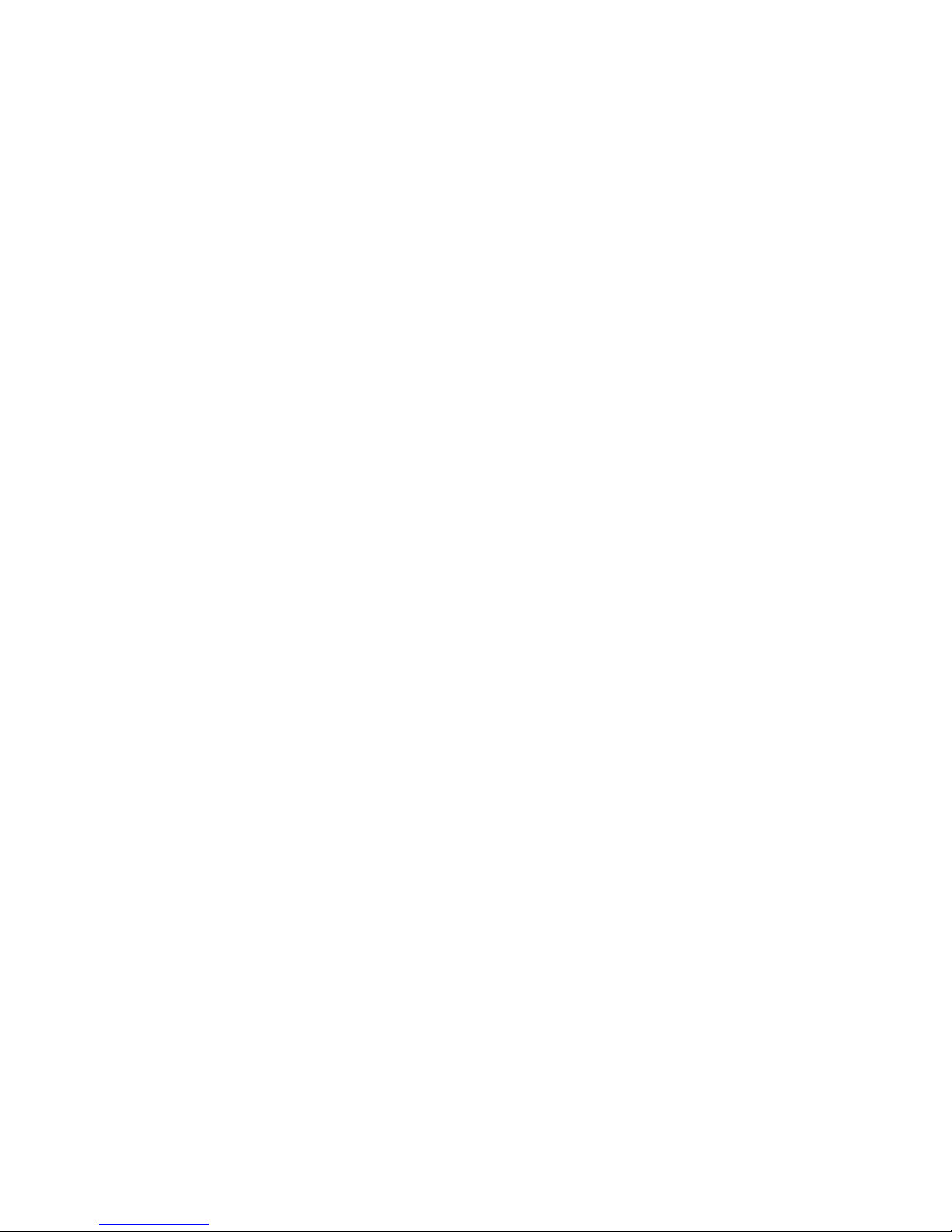
List of Figures
Figure 1. Battery release button location ................................................. 2
Figure 2. Scan handle dual battery charger ............................................. 3
Figure 3. Single dock station ................................................................... 4
Figure 4. Insert CN70e hand strap into scan handle................................ 5
Figure 5. Connect CN70e mobile computer to scan handle .................... 5
Figure 6. Separating computer from scan handle .................................... 6
Figure 7. Slide implement into channel .................................................... 6
Figure 8. Location of on/off button ........................................................... 7
Figure 9. Handheld reader menu screen ................................................. 7
Figure 10. Start screen ............................................................................ 8
Figure 11. Settings screen ....................................................................... 8
Figure 12. System screen ........................................................................ 8
Figure 13. Wireless readers wizard screen .............................................. 9
Figure 14. Search for RFID device .......................................................... 9
Figure 15. Device search screen ........................................................... 10
Figure 16. Devices list ........................................................................... 10
Figure 17. Enter passcode '0000' .......................................................... 11
Figure 18. Remote device information screen ....................................... 11
Figure 19. Trigger location ..................................................................... 12
Figure 20. Scan handle LED panel ........................................................ 12
Figure 21. Tagreader demo icon............................................................ 13
Figure 22. Sample display of ATA tag read ........................................... 14
Figure 23. Sample display of Wiegand tag read .................................... 14
Figure 24. Sample display of an eGo or eGo Plus tag ........................... 15
Page 4
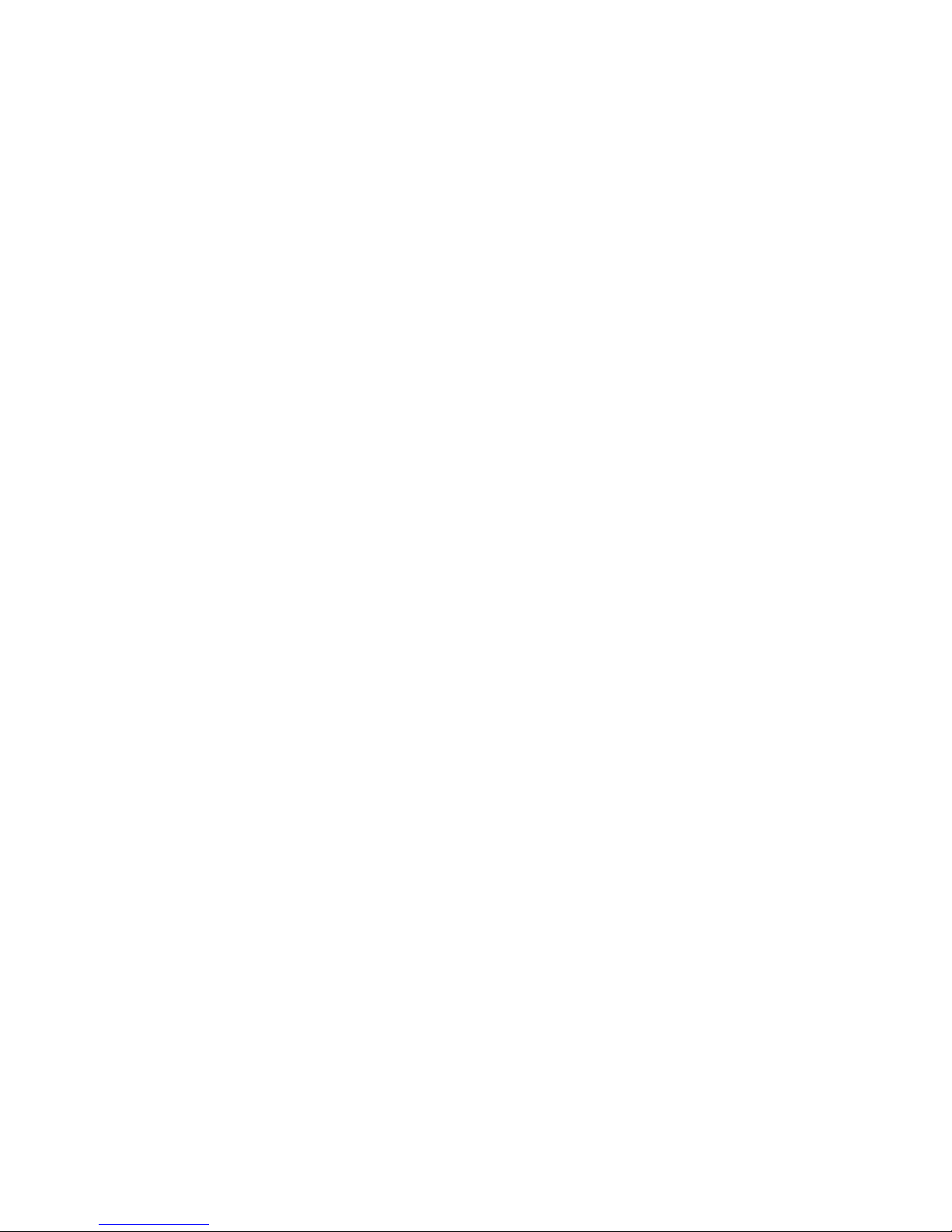
Page 5
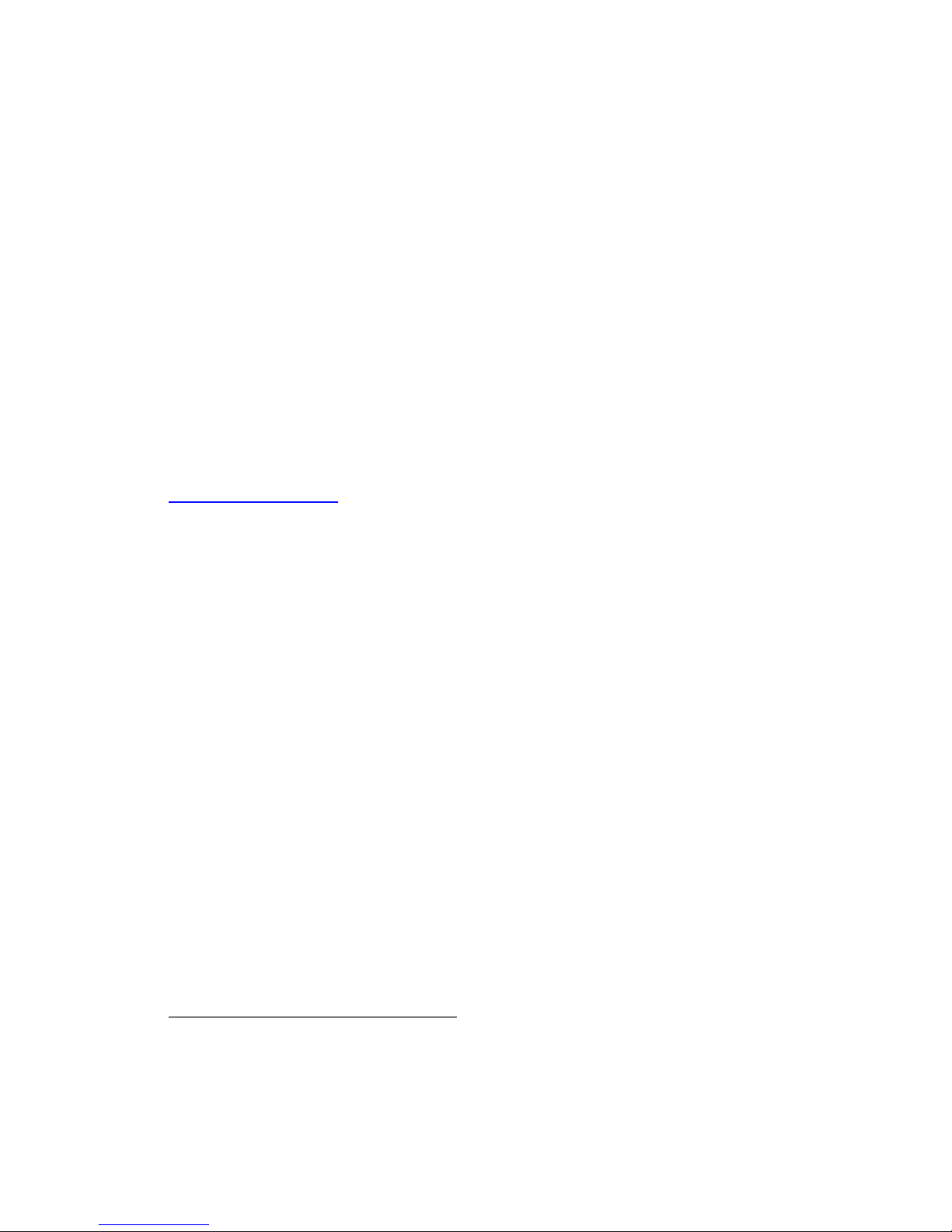
1
Introduction
The Encompass 1i handheld reader combines the TransCore
IP30 TC2 RFID scan handle and the Intermec model CN70e
mobile computer. This document describes procedures to set up
and read/verify tags using TransCore’s Encompass 1i handheld
reader.
Please refer to the following documents for comprehensive
information about the IP30 TC2 RFID scan handle and the
Intermec model CN70e mobile computer:
• IP30 handheld RFID reader user guide
• Microsoft Windows embedded handheld 6.5 (CN70e)
user’s manual
Both of these documents are available online at
www.intermec.com.
Before You Begin
TransCore’s Encompass 1i handheld reader is designed to read
from TransCore eGo
1
Plus sticker or license plate tags, eGo®
tags, ATA and/or Wiegand tags.
Handheld Reader Setup Instructions
To set up the basic Encompass 1i handheld reader, you will need
the following items:
• TransCore IP30 TC2 RFID scan handle with battery
• Intermec CN70e mobile computer
• Tagreader demo software program preloaded on the
Intermec CN70e mobile computer
• IP30 TC2 scan handle battery charger with universal AC
adapter and power cord
• CN70e mobile computer single dock/charging station with
universal AC adapter and power cord
1
eGo tags are fully compliant with the American National Standards Institute NCITS 256-2001 and
International Organization for Standardization 18000-6B standards.
Page 6
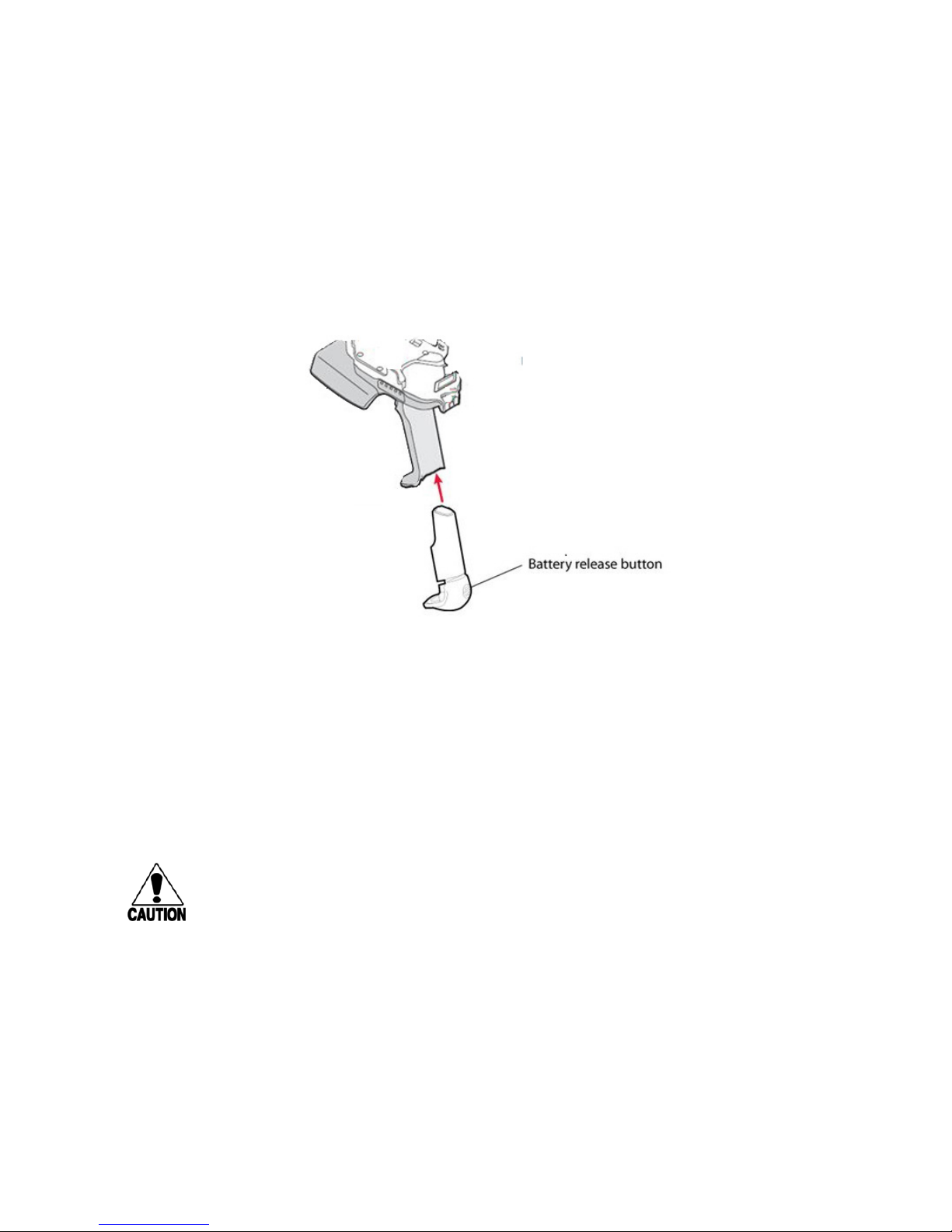
2
The IP30 TC2 Scan Handle Battery
Note: Before you can use the IP30 TC2 scan handle, you must
charge its battery. The charging process takes approximately 3
hours.
Remove the battery
Push in the battery release button and remove the battery from
the handle (Figure 1).
Figure 1. Battery release button location
Charge the IP30 TC2 scan handle battery
The Encompass 1i two-bay charger (TransCore P/N 76-0700-
020) is suitable for use only with TransCore batteries (P/N 760700-021).
Each charger power supply uses approximately 1.5 amps of
current.
Caution
Use of any other battery may present risk of fire or explosion
hazard.
Charge the battery
1. Plug the power supply into a 110V AC outlet and then
connect the power supply to the charger.
2. Insert one or two batteries into a slot in the charger (Figure 2).
3. Push the battery down until it locks into place.
Page 7
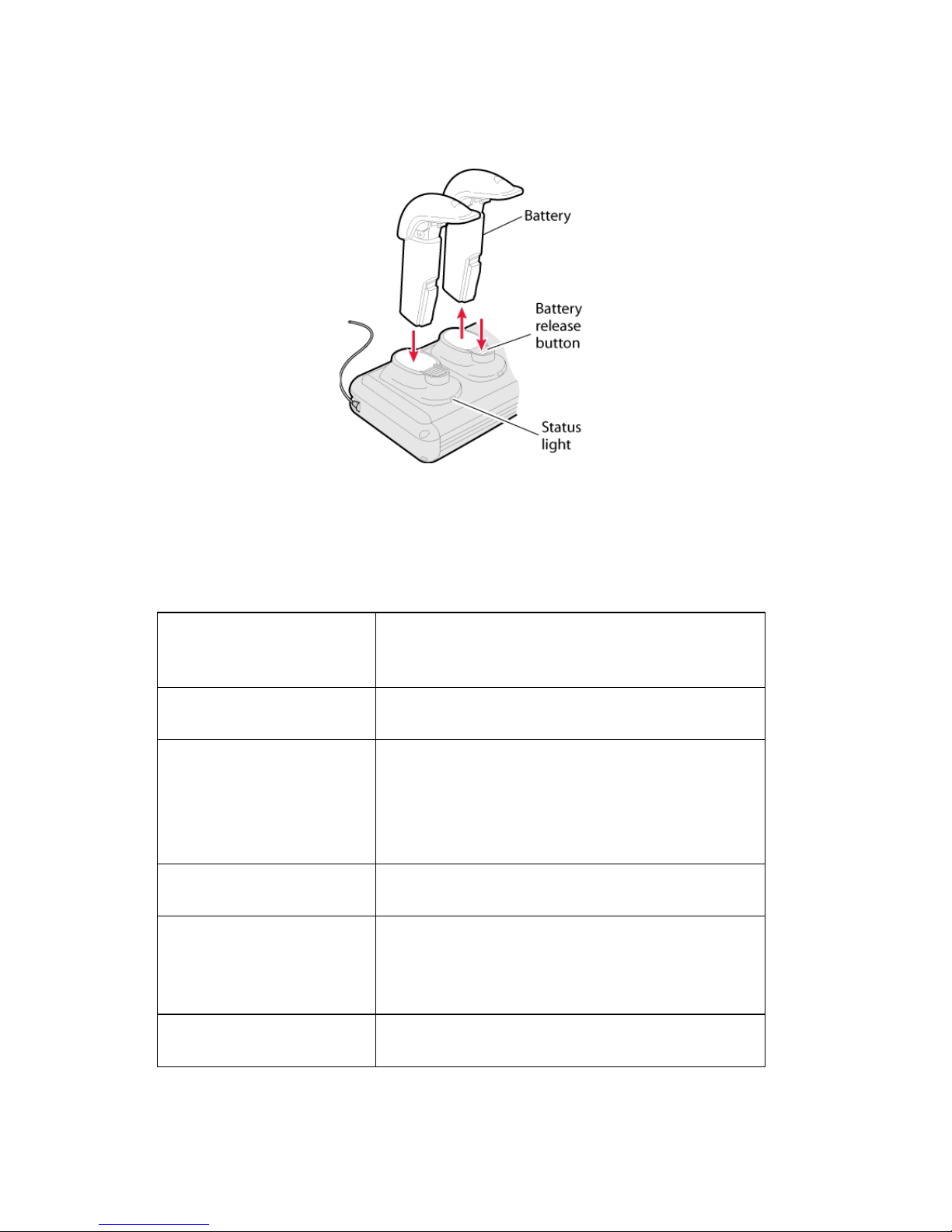
3
4. Charge the battery for 3 hours, or until status light is solid
green.
Figure 2. Scan handle dual battery charger
Charging-status light-emitting diode indicators
There is one charging-status light-emitting diode (LED) for each
compartment. The charger LED indications are as follows:
Off
Battery not inserted properly, no battery
installed, or battery completely run down
Red Battery is faulty and should be replaced
Flashing red
Battery temperature is out of
specifications. Make sure battery
temperature is between 32° to 95°F (0°
to 35°C)
Fast flashing green Battery is charging
Slow flashing green
Battery is quick charging, which occurs
for the first hour that the battery is being
charged
Green Battery is fully charged
TransCore recommends that you charge the IP30 TC2 scan
handle battery after each shift.
Page 8
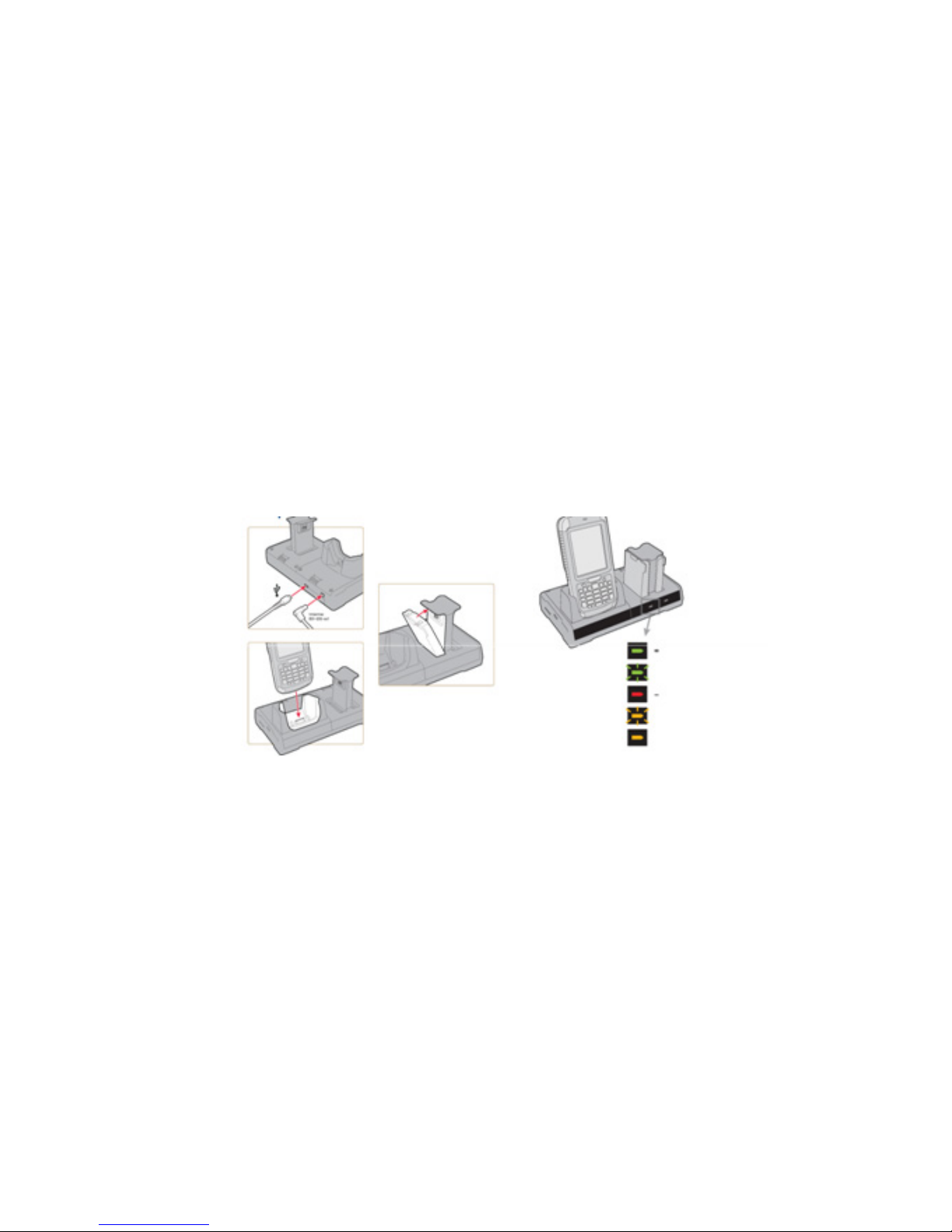
4
Charging the CN70e Mobile Computer Battery
Before using the IP30 TC2 scan handle with the color mobile
computer, you need to charge the mobile computer battery using
the CN70e mobile computer single dock/charger station.
Charge the mobile computer battery using the
single dock station
1. Connect the power supply unit plug to the single dock station
jack (Figure 3).
2. Insert the mobile computer onto the computer dock connector
(Figure 3).
3. The battery may also be removed from the mobile computer
and charged in the docking station (Figure 3).
Figure 3. Single dock station
Note: The Tagreader Demo software will not operate without a
charged battery in the CN70e mobile computer. Do not proceed if
the battery is not fully charged.
Connect Scan Handle to Mobile Computer
1. Remove the CN70e hand strap and insert it into the slot on
the IP30 TC2 scan handle (Figure 4). You will hear a click
when the clip is fully seated. Slide the CN70e mobile
computer into your IP30 TC2 scan handle.
Page 9

5
Figure 4. Insert CN70e hand strap into scan handle
2. Ensure that the computer slides all the way into the IP30
TC2 scan handle. You will hear a click when you have the
mobile computer fully inserted (Figure 5).
Figure 5. Connect CN70e mobile computer to scan handle
Removing Scan Handle from Mobile
Computer
Note: Once the computer is latched into the scan handle, it is very
difficult to remove. TransCore recommends that you only detach
the computer from the scan handle when necessary. The computer
will fit into the charging cradle with the handle attached.
Page 10

6
1. To remove the mobile computer from the IP30 TC2 scan
handle, gently pry the tab with two up-arrows located on the
right side of the scan handle with a slim but sturdy plastic or
nylon implement (Figure 6). Metal is not recommended as it
could damage the computer unit.
Figure 6. Separating computer from scan handle
Note: Take care to secure both the computer and scan handle so
neither unit is dropped as you separate them.
2. Gently pull up and slightly twist the computer; it should easily
release from the scan handle.
3. Alternately, look for the channel located near the arrow tab.
Slide the sturdy plastic or nylon implement into the channel
and gently press up until the computer releases from the scan
handle ( Figure 7).
Figure 7. Slide implement into channel
4. Disconnect the hand strap from the scan handle. Insert the
clip into the slot at the top of the computer to create a handle.
You will hear a click when the clip is fully seated.
Page 11

7
Establish a Connection to the Scan Handle
Note: Before using the IP30 TC2, you first must establish a
connection between the IP30 TC2 and the CN70e mobile computer
using the Wireless Reader Wizard applet.
Connect the IP30 TC2 using the wireless reader
wizard
1. Switch on the mobile computer by pressing the On/Off
button (Figure 8).
Figure 8. Location of on/off button
2. Make sure you have your Bluetooth radio enabled on your
mobile computer. See the Microsoft Windows embedded
handheld 6.5 (CN70e) user manual for more information. A
menu screen appears (Figure 9).
Figure 9. Handheld reader menu screen
3. Tap the Windows icon in the lower left corner of the screen.
The Start screen displays (Figure 10).
Page 12

8
Figure 10. Start screen
4. From the Start screen, tap Settings to go to the Settings
screen (Figure 11).
Figure 11. Settings screen
5. From the Settings screen, select System. The System screen
displays (Figure 12).
Figure 12. System screen
Page 13

9
6. Scroll to the bottom of the System screen and tap on
Wireless Readers. This will start the wireless readers wizard.
(Figure 13).
Figure 13. Wireless readers wizard screen
7. Tap Add Reader. The wizard advances to the next screen.
8. Leave the reader setting on Search, which is the default
setting. Tap Next (Figure 14).
Figure 14. Search for RFID device
9. The computer will start discovering readers (Figure 15).
Page 14

10
Figure 15. Device search screen
10. Highlight and select the device from the list (Figure 16). Tap
Next.
Note: The Devices list will show all data collection devices,
including RFID readers, that are Bluetooth enabled. To connect to
the correct reader, verify that the serial number you selected
matches the one located on the bottom of the IP30 TC2’s antenna.
Figure 16. Devices list
11. The CN70e will prompt you to add the device. Select Yes.
12. Enter passcode 0000 (Figure 17).
Page 15

11
Figure 17. Enter passcode '0000'
13. Tap Next. The remote device information screen appears
(Figure 18).
Figure 18. Remote device information screen
14. Tap Finish.
Page 16

12
Using Your Encompass 1i Handheld Reader
Before reading tags, check the IP30 TC2 scan handle battery
capacity by squeezing the trigger (Figure 19). The IP30 TC2 LED
panel (Figure 20) displays the battery capacity, as well as other
functions of the scan handle (see table on page 12
).
Figure 19. Trigger location
Figure 20. Scan handle LED panel
LED Indicators and Descriptions
The table lists the IP30 TC2 scan handle LED symbols and
descriptions.
LED Symbol Indication Description
READY TO
WORK
Indicator:
Off – IP30 TC2 not ready for operation or in
low power mode
Blinking – IP30 TC2 not connected to mobile
computer
Steady – IP30 TC2 connected to mobile
computer and ready for use
DATA
COMM
Data communication with host is active
Page 17

13
RF ON RF power is on
TAG COMM Valid tag transaction
BATT
Battery condition:
Red – <20% charge
Orange – 20% to 80% charge
Green – >80% charge
Note: If your IP30 TC2 RFID scan handle is not identified by the
TransCore logo on the LED panel, you will not be able to read ATA,
Wiegand, and TransCore eGo or eGo Plus tags.
Reading Tags
To read tags
1. Return to the Start screen. Scroll down and tap the
TagReader icon (Figure 21).
Figure 21. Tagreader demo icon
2. Aim the handheld reader at the tag and squeeze the trigger.
To obtain a good first-time read, the front edge of the
handheld reader needs to be within 3.5 to 12 feet
(approximately 1.1 to 3.7 meters) of the properly mounted
tag.
TagReader
Demo
Page 18

14
Note: Distance will vary depending on tag type.
3. Check the mobile computer screen to see the ID displayed.
An example of a screen display for an ATA tag transaction is
shown in Figure 22.
Figure 22. Sample display of ATA tag read
An example of a screen display for a half-frame Wiegand tag
transaction is shown in Figure 23.
Figure 23. Sample display of Wiegand tag read
An example of a screen display for an eGo or eGo Plus tag
transaction is shown in Figure 24.
Page 19

15
Figure 24. Sample display of an eGo or eGo Plus tag
Windshield sticker-type tags are designed for optimal
performance when mounted to a windshield. Tags that are not
mounted to glass will not perform to the specifications listed in
this guide.
Resetting Your CN70e mobile computer
Applications operating on your CN70e mobile computer may stop
responding to the system. Should this occur, you may need to
perform either a warm reset or cold reset of your computer. Refer
to the warm and/or cold resetting sections in the Intermec Mobile
Computer for Windows Mobile 6.1 (CN70e) User’s Manual.
Page 20

16
Cold Weather Operation
The Encompass 1i reader is designed to operate at temperatures
ranging from 5°F to 122°F (-15°C to 50°C). When operating the
reader continuously in cold temperatures (less than 32°F/0°C),
the lithium-ion (Li-ion) battery loses its charge faster than when
operated at warmer temperatures. Operating in colder
temperatures does not damage the Li-ion battery it only reduces
the battery charge capacity.
If required to operate the reader at the minimum operating
temperature, try to warm the E1i Handheld Reader when it is not
in use. If you cannot warm the reader between tag reads, you can
expect to charge the scan handle battery more frequently.
IP30 TC2 RFID Scan Handle Specifications
Specifications for the IP30 TC2 RFID scan handle are printed on
the back side of the Encompass 1i Handheld Reader Product
Profile (TransCore document number 16-7040-001). The
Encompass 1i Handheld Reader product profile can be found at
www.transcore.com. Select downloads then RFID Products and
Readers.
Page 21

17
Safety/Regulatory/Compliance
WARNING
Refer to the Model IP30 (915 MHz) and CN70e Compliance
Inserts enclosed with the reader for important safety and
regulatory information.
CAUTION
This equipment has been tested and found to comply with
the limits for a Class B digital device pursuant to Part 15 of
the FCC rules. These limits are designed to provide
reasonable protection against harmful interference when the
equipment is operated in a commercial environment. This
equipment generates, uses, and can radiate RF energy and
may cause harmful interference to radio communications if
not installed and used in accordance with the instruction
manual. Operating this equipment in a residential area is
likely to cause harmful interference, in which case,
depending on the regulations in effect, the user may be
required to correct the interference at their own expense.
Page 22

Page 23

Page 24

8600 Jefferson Street NE
Albuquerque, NM 87113
Two easy ways to contact us:
• Call Dealer Technical Support at 505 856 8007
• Visit us on the Web at www.transcore.com
© 2010 TC License, Ltd. All rights reserved. TRANSCORE, EGO, and
ENCOMPASS are registered trademarks of TC License, Ltd. All other trademarks
listed are the property of their respective owners. Printed in the U.S.A.
