Page 1
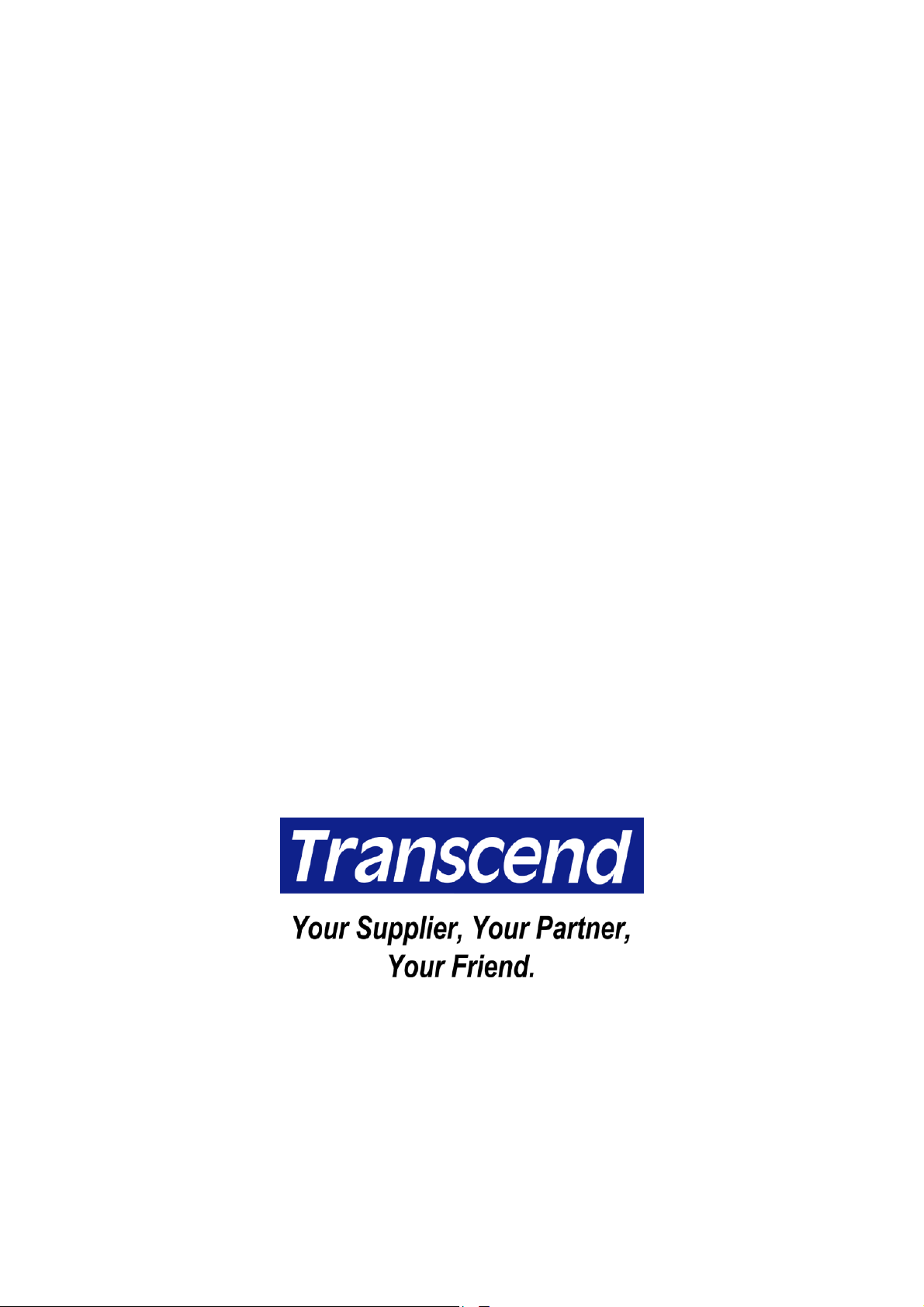
128/256MB JetFlash™
User’s Manual
Page 2
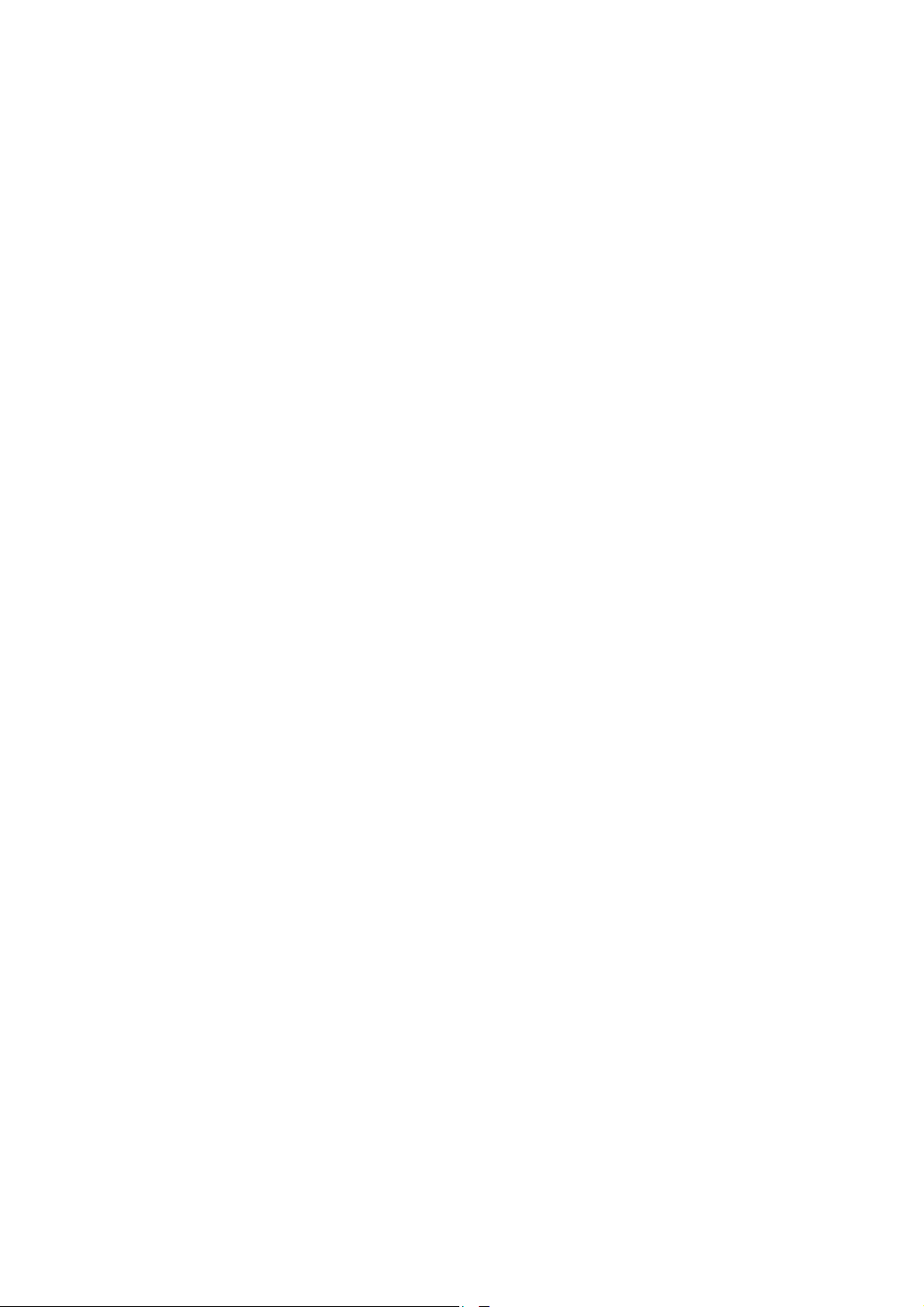
Table of Contents
Introduction
Package Contents........................................................................................................... 1
Features ........................................................................................................................... 1
System Requirements .................................................................................................... 2
Before Use ....................................................................................................................... 2
Driver Installation
Driver Installation for Windows 98SE............................................................................ 3
Driver Installation for Windows Me, 2000, and XP ....................................................... 4
Driver Installation for Mac OS 9.0 or Later.................................................................... 4
Driver Installation for Linux Kernel 2.4 or Later ........................................................... 4
Data Storage ............................................................................................................. 5
Uninstall....................................................................................................................... 5
How to Unplug JetFlash Safely
To Remove JetFlash in Windows 98SE.......................................................................... 6
To Remove JetFlash in Windows Me, 2000, and XP ..................................................... 6
To Remove JetFlash in Mac OS...................................................................................... 6
To Remove JetFlash in Linux ......................................................................................... 6
Product Overview .................................................................................................. 7
Basic Operation
Enter MP3 Mode............................................................................................................... 7
Enter Record Mode.......................................................................................................... 7
Play a Track ...................................................................................................................... 8
Pause a Track................................................................................................................... 8
Advance to Next Track .................................................................................................... 8
Reverse to Previous Track.............................................................................................. 8
Fast Forward .................................................................................................................... 8
Fast Reverse .................................................................................................................... 8
Increase Volume............................................................................................................... 8
Decrease Volume ............................................................................................................. 8
Repeat a Track ................................................................................................................. 8
Repeat All Tracks ............................................................................................................. 9
Repeat a Portion of One Track (AB Repeat) .................................................................. 9
Hold................................................................................................................................... 9
Page 3
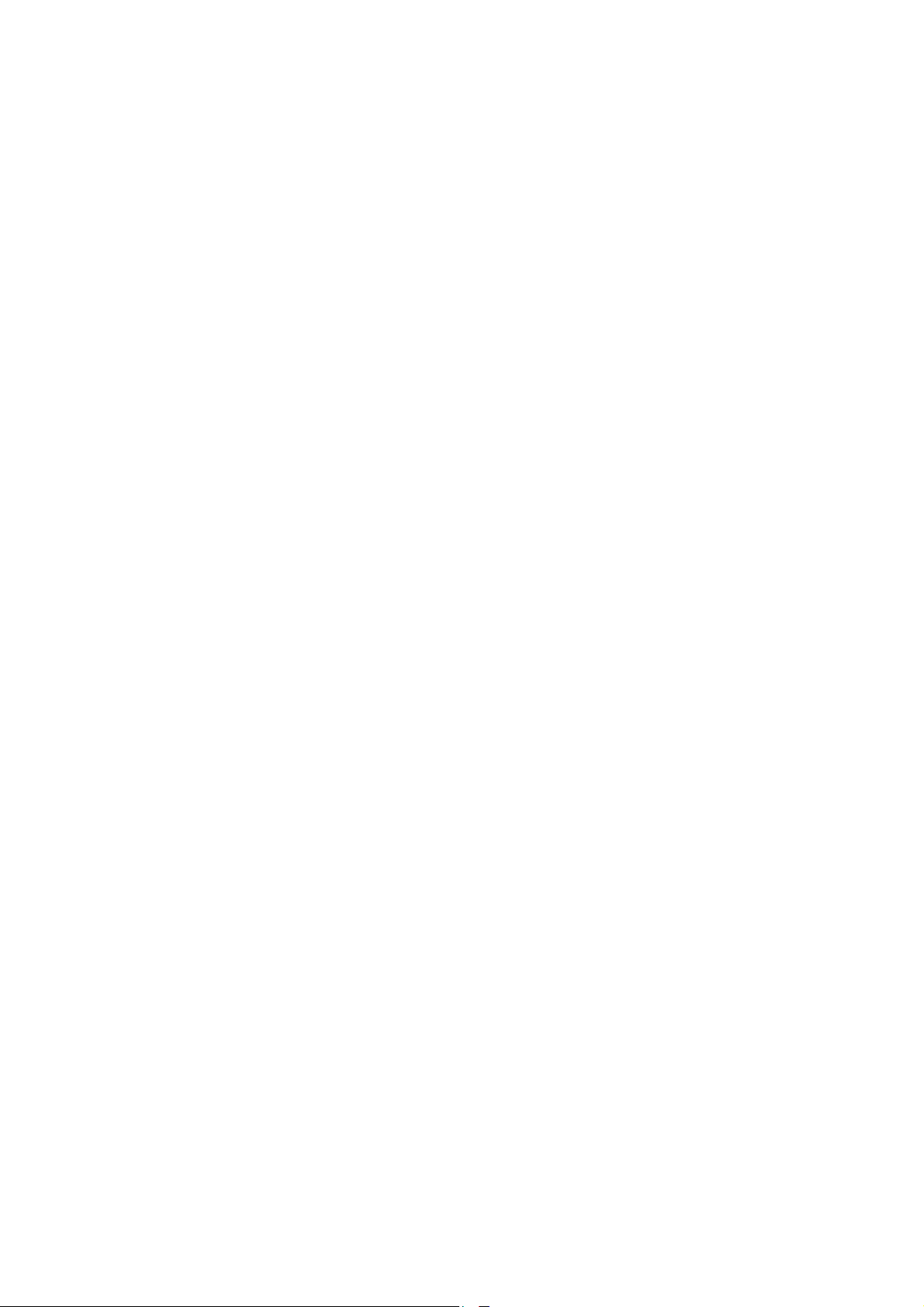
MP3 Function
To Download or Upload MP3/WMA files......................................................................... 9
To Play MP3 Music......................................................................................................... 10
AB Repeat Function ........................................................................................... 10
Voice Recording Function
To Record Voice ............................................................................................................. 10
To Play the Recorded Files ........................................................................................... 11
LED Indication ....................................................................................................... 12
Recover JetFlash
To Recover JetFlash in Windows 98SE ....................................................................... 12
To Recover JetFlash in Windows Me, 2000, and XP ................................................... 16
Troubleshooting................................................................................................... 21
Specifications ........................................................................................................ 24
Ordering Information......................................................................................... 24
Warranty
Page 4
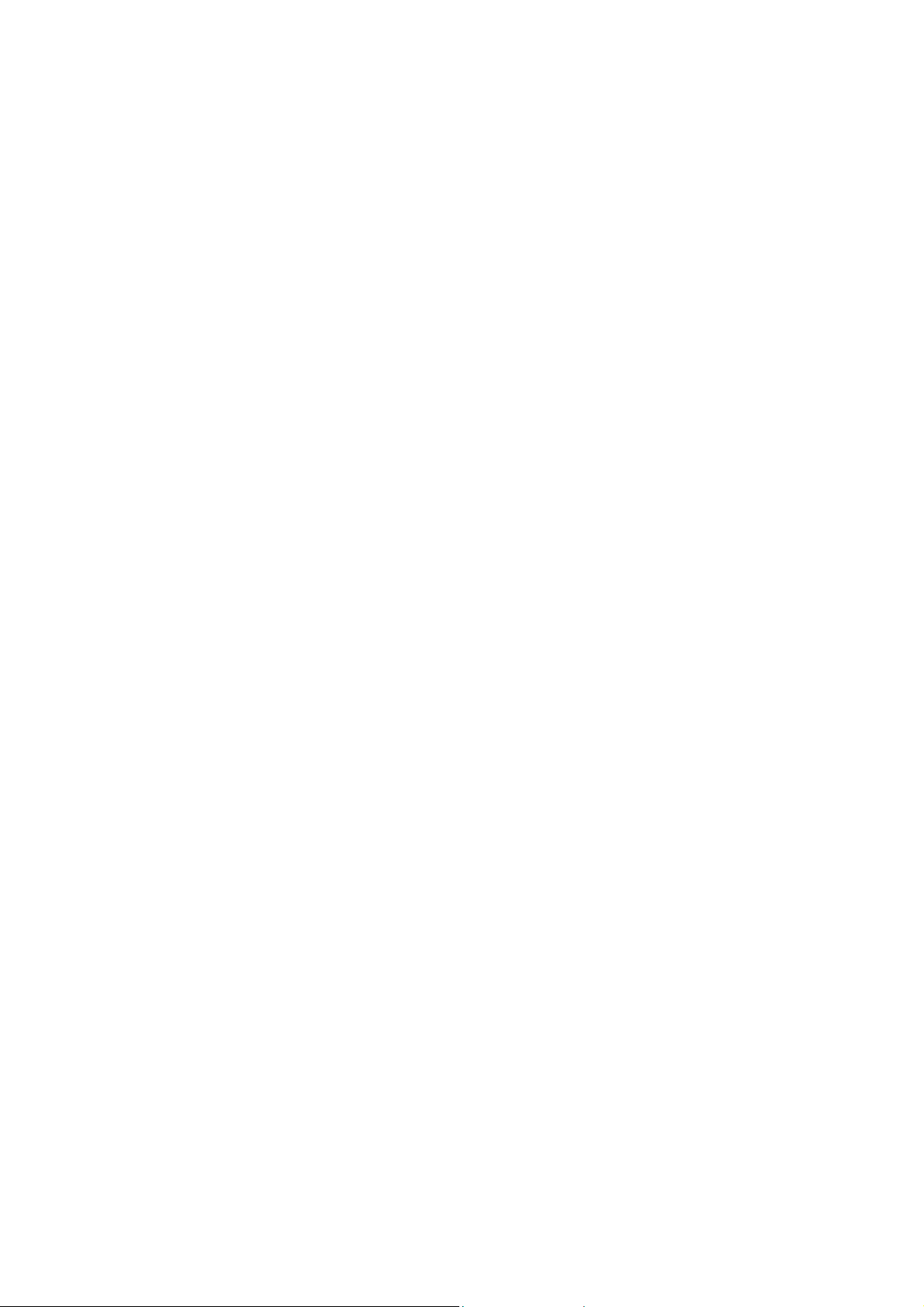
Introduction
Thank you very much for purchasing Transcend’s JetFlash™. This small device is more than a
USB Flash Disk. It combines a USB Flash Drive with MP3, AB repeat, and voice recording
functions. With a USB connector, it can expedite exchanging huge amounts of data between any
desktop or laptop computers with a USB port. With the MP3 function, you can upload or download
music files to or from a PC and use JetFlash as an MP3 player. With the AB repeat function, you
can continuously replay a designated section of a track. With the voice recording function, you can
also use JetFlash as a digital recorder. In addition, JetFlash’s mobility, strong data retention
ability, and impressive appearance will provide you with a brand-new data storage experience.
Package Contents
The JetFlash package includes the following items:
• JetFlash
• AAA battery
• Earphone with neck strap
• Driver CD
• USB extension cable
• Quick Installation Guide
Features
• USB 1.1 compliant and USB 2.0 compatible;
• Expedited Data Transfer: Maximum transfer rate up to 12Mbit/sec at full speed;
• Power Supply: For data transfer, JetFlash is powered directly via the USB port, and no
external power or battery is needed. To use it as an MP3 player or digital recorder, one
AAA battery is necessary. (One AAA alkaline battery can support up to 8 hours of
operation);
• Operating Systems Supported: Windows
Windows
®
XP, Mac™ OS 9.0 or later, and Linux™ kernel 2.4 or later. Only Windows®
98SE needs the enclosed driver;
• MP3 Function: Supports MP3 and WMA formats and so can be used as an MP3 player;
• Supports AB repeat, enabling JetFlash to continuously replay a designated section of a
®
98SE, Windows® Me, Windows® 2000,
track;
• Voice Recording Function: Supports WAV format, thus making JetFlash a digital
recorder;
• Power Saving Function: Auto-powers off after two minutes without use.
• LEDs indicate the usage status of JetFlash.
1
Page 5
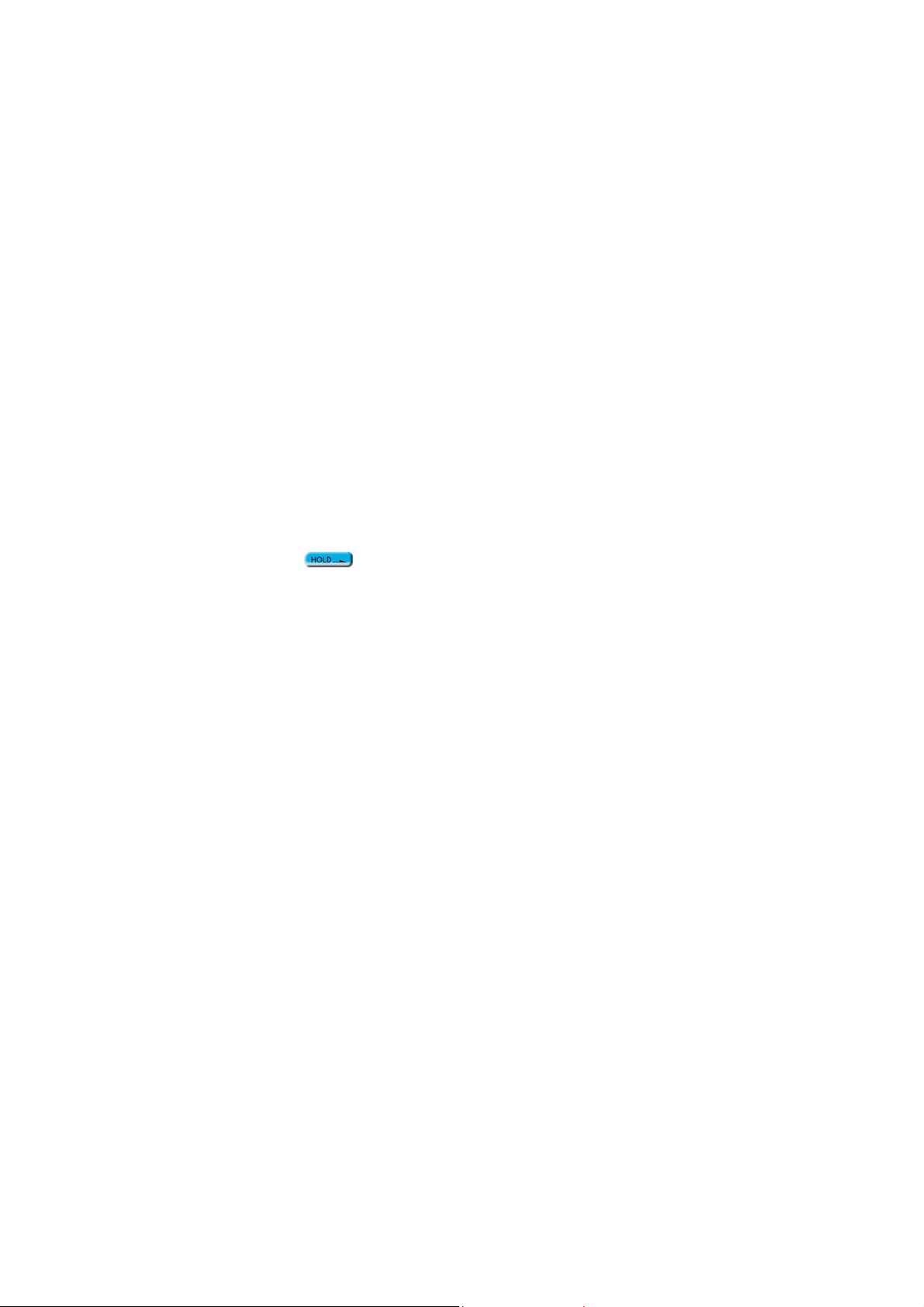
System Requirements
Desktop or notebook computer with USB port
One of following operating systems:
• Windows
• Windows
• Windows
• Windows
• Mac OS 9.0 or later
• Linux kernel 2.4 or later
98SE
Me
2000
XP
Before Use
1. Keep JetFlash away from heat, direct sunlight, and moisture. Do not bend, flex, or drop
JetFlash.
2. Make sure the HOLD
3. Plug or unplug JetFlash by grasping the sides.
4. Never use the Format functions of Windows, Macintosh or Linux to format your
switch is set to the “OFF” position.
JetFlash.
5. Follow the procedures in “How to Unplug JetFlash Safely” to remove JetFlash from the
system.
2
Page 6
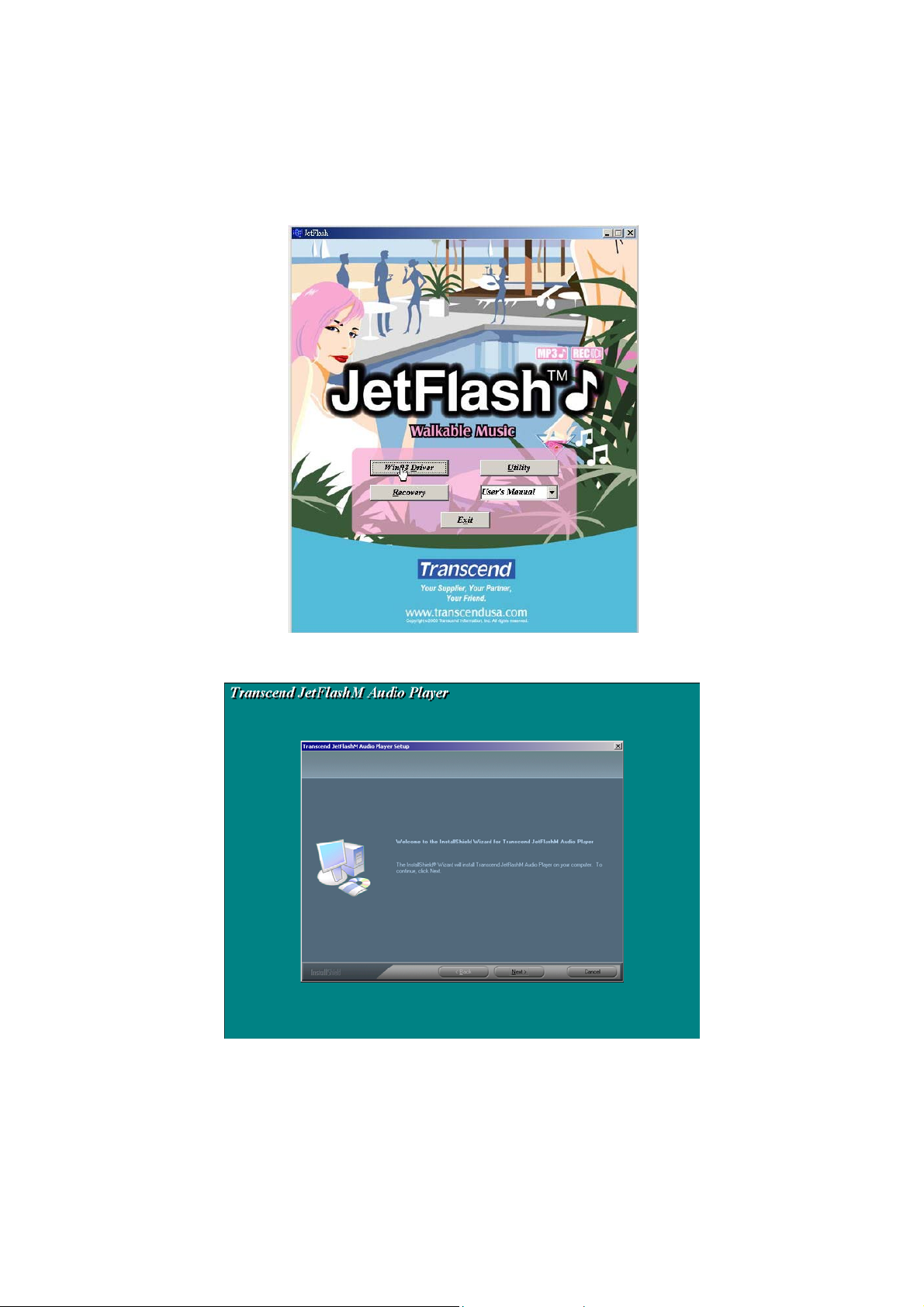
Driver Installation
Driver Installation for Windows 98SE
1. Put the Driver CD into the CD-ROM (Auto-Run supported). Click Win98 Driver button.
2. Click Next to continue.
3. The InstallShield Wizard guides you through the installation process.
4. Plug JetFlash into an available USB port. Your computer automatically detects this new
device. A new Removable Disk drive with a newly assigned drive letter appears in the My
Computer window.
3
Page 7
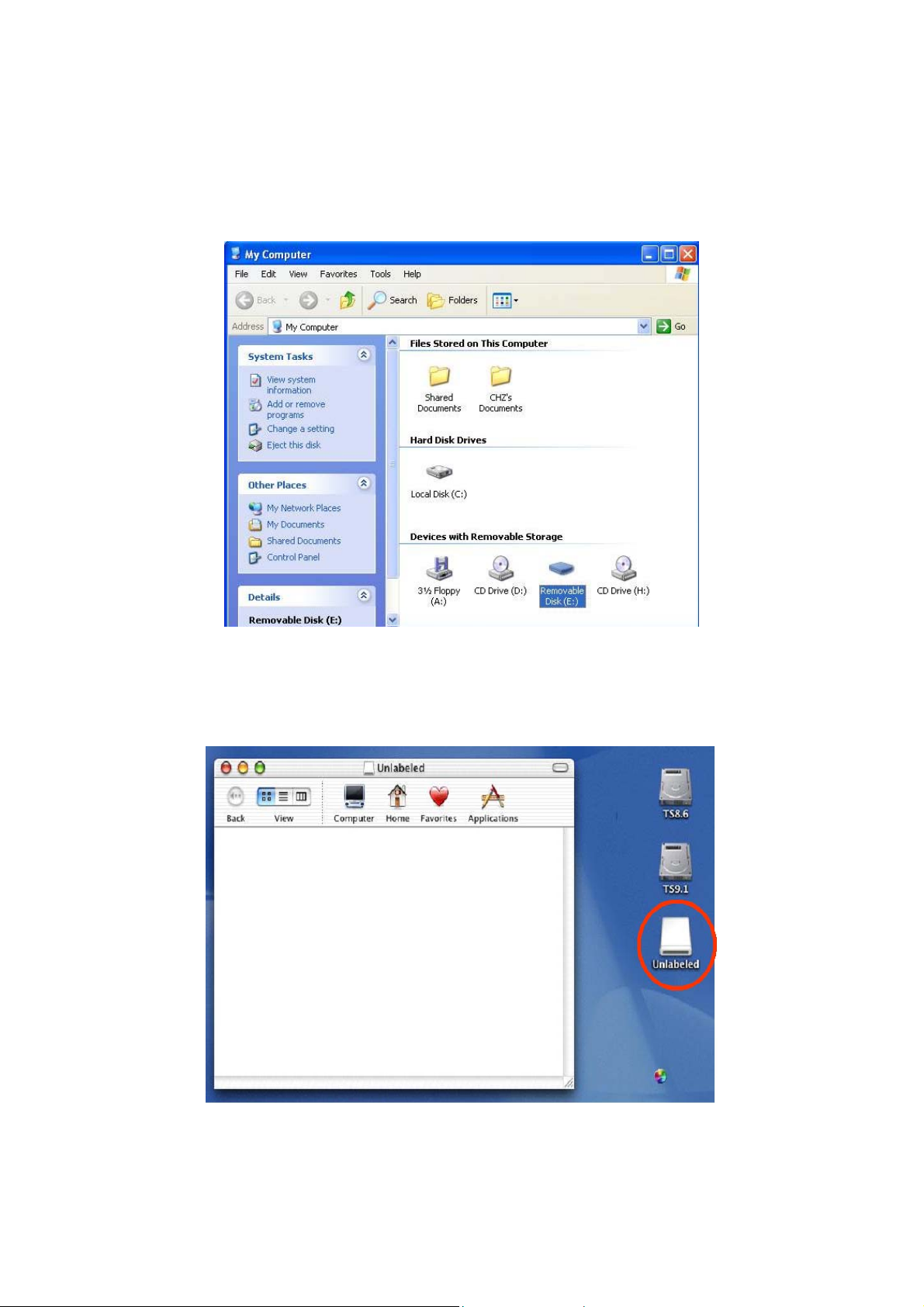
Driver Installation for Windows Me, 2000, and XP
No driver is required. These Windows operating systems have built-in drivers to support JetFlash.
Simply plug JetFlash into an available USB port, and Windows installs the files needed to use it. A
new Removable Disk drive with a newly assigned drive letter appears in the My Computer
window.
Driver Installation for Mac OS 9.0 or Later
No driver is required. Just plug JetFlash into an available USB port and your computer
automatically detects it.
Driver Installation for Linux Kernel 2.4 or Later
No driver is required. Just plug JetFlash into the USB port and mount it.
4
Page 8
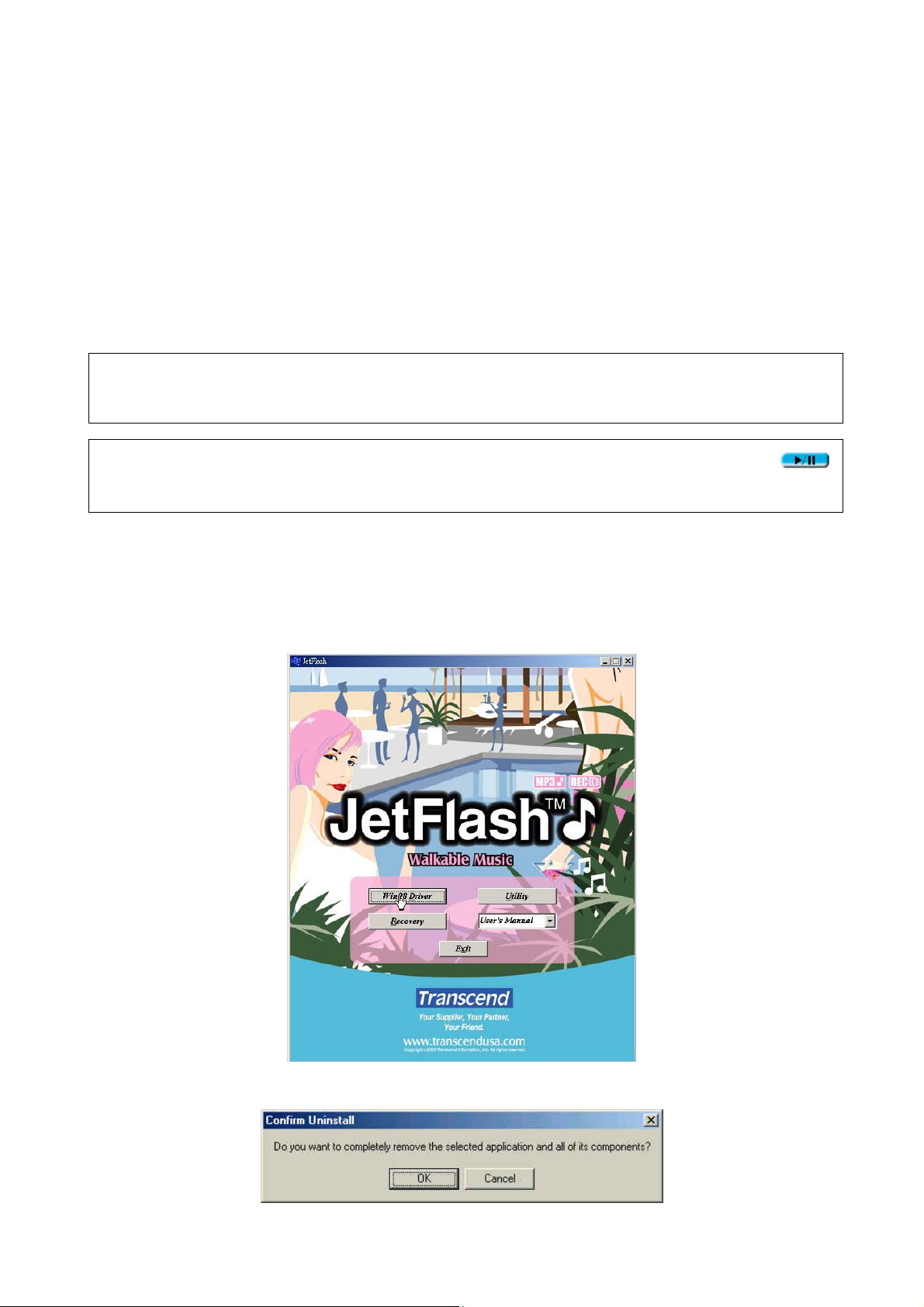
Example: 1. Create directory of /mnt/JetFlash first:
mkdir /mnt/JetFlash
2. mount JetFlash:
mount –a –t msdos /dev/sda1 /mnt/JetFlash
Data Storage
After installing the driver, simply plug JetFlash into an available USB port and you can use it like a
hard drive or other data storage device.
WARNING: To prevent loss of data and/or damage to JetFlash, never remove a JetFlash
from a device while LED is flashing.
WARNING: To prevent the malfunction of JetFlash, never press the PLAY/PAUSE
button while JetFlash is connected with a USB Port.
Uninstall
1. Put the Driver CD into the CD-ROM (Auto-Run supported). Click Win98 Driver button.
2. Click OK to continue.
5
Page 9
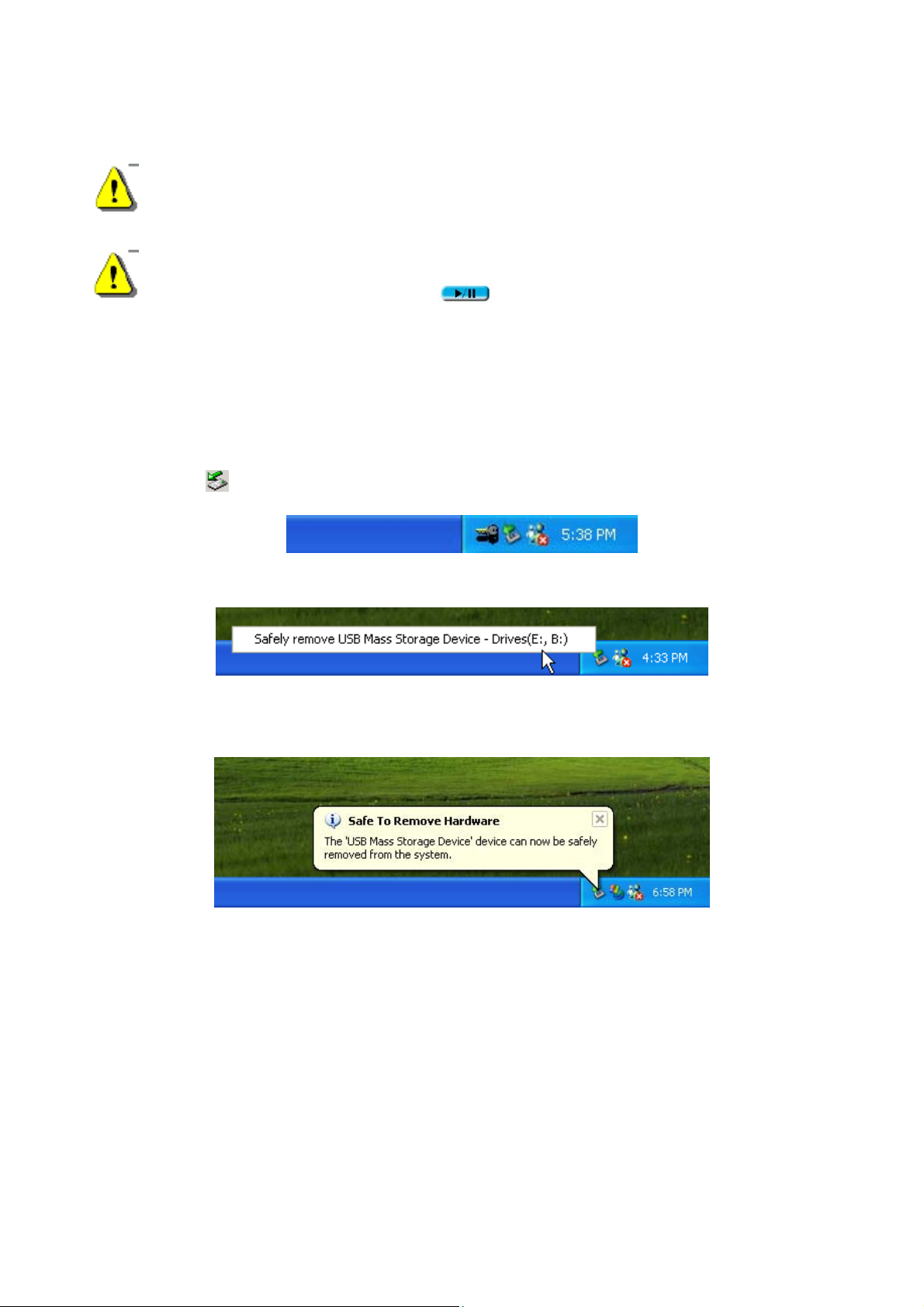
How to Unplug JetFlash Safely
Before removing JetFlash, please make sure the LED is not flashing! If you remove
JetFlash while the LED is flashing, unpredictable damage to the files or JetFlash may
occur.
When JetFlash is unplugged, it automatically enters MP3 mode. To exit MP3 mode,
press and hold the PLAY/PAUSE
button until the Power/Play LED turns off.
To Remove JetFlash in Windows 98SE
Unplug JetFlash from your system directly when data are not transferring.
To Remove JetFlash in Windows Me, 2000, and XP
1. Click the icon on the system tray.
2. The Safely remove USB Mass Storage Device pop-up menu will appear. Click to continue.
3. A message box appears: The ‘USB Mass Storage Device’ device can now be safely
removed from the system.
To Remove JetFlash in Mac OS
Drag and drop the Disk icon corresponding to JetFlash into the trashcan. Then unplug JetFlash
from the USB port.
To Remove JetFlash in Linux
Execute umount /mnt/JetFlash to un-mount the device.
6
Page 10

Product Overview
REC Button
PLAY/PAUSE Button
Record LED
Power/Play LED
Repeat LED
USB Connector Cover
HOLD Switch
Microphone
Earphone Jack
Track Control Wheel
Volume Control Wheel
Basic Operation
Enter MP3 Mode
1. Disconnect JetFlash from your computer.
2. Press and hold the PLAY/PAUSE
mode). The Power/Play LED turns green.
To exit from MP3 mode, press and hold the PLAY/PAUSE
till the LED turns off.
Enter Record Mode
1. Disconnect JetFlash from your computer.
2. Press and hold the PLAY/PAUSE
Power/Play LED turns green).
3. Press and hold the REC button for a few seconds to enter Record mode. The Record
LED turns red.
button for a few seconds to power on (enter MP3
button for a few seconds
button for a few seconds to power on (the
To resume MP3 mode, press and hold the PLAY/PAUSE button until the Record
LED turns off.
7
Page 11

Play a Track
Press the PLAY/PAUSE button after entering MP3 or Record mode. The Power/Play
LED blinks green and there is track playback.
If there is no track in your JetFlash, the Power/Play LED turns green.
Pause a Track
Press the PLAY/PAUSE button when there is track playback. The Power/Play LED turns
green and the track is paused.
To resume track playback, press the PLAY/PAUSE button again.
Advance to Next Track
Roll the Track Control Wheel toward NEXT . The track advances to the next one.
Reverse to Previous Track
Roll the Track Control Wheel toward the PREV . The track reverses to the previous one.
Fast Forward
Roll and hold the Track Control Wheel toward NEXT .
Fast Reverse
Roll and hold the Track Control Wheel toward PREV .
Increase Volume
Roll and hold the Volume Control Wheel toward VOL+ until you reach the desired
volume.
Decrease Volume
Roll and hold the Volume Control Wheel toward VOL– until you reach the desired
volume.
Repeat a Track
Press the Track Control Wheel when the Repeat LED is off. The Repeat LED turns
orange.
To resume normal playback, press the Track Control Wheel
8
twice.
Page 12

Repeat All Tracks
Press the Track Control Wheel when the Repeat LED is on, or press the Track Control
Wheel
To resume normal playback, press the Track Control Wheel
twice when the Repeat LED is off. The Repeat LED blinks orange.
again.
Repeat a Portion of One Track (AB Repeat)
1. Press the Volume Control Wheel to mark the beginning of the portion you wish to
repeat. The Repeat LED blinks orange.
2. Press the Volume Control Wheel again to mark the end of the portion you wish to
repeat. The Repeat LED blinks orange at a slow speed, and the marked portion is played as a
continuous loop.
Hold
When the HOLD switch is set to the “ON” position, all the buttons and control wheels are
disabled. To enable the buttons and control wheels, the HOLD
“OFF”.
If the HOLD
JetFlash.
switch is set to “ON”, all LEDs will blink twice when you power on the
switch must be set to
MP3 Function
To Download or Upload MP3/WMA files
1. Complete the driver installation.
2. Plug JetFlash into an available USB port. A new Removable Disk drive with a newly assigned
drive letter appears in the My Computer window. You can now download or upload MP3/WMA
files from or to your computer by clicking and dragging the file names/icons to the desired
directories.
In order to be able to play MP3 or WMA files, you must store them in the root directory of
JetFlash.
JetFlash only supports MPEG I Layer 3 files compressed at a rate of 32Kbps—320Kbps and
WMA files compressed at a rate of 48Kbps—192Kbps.
9
Page 13

To Play MP3 Music
1. Make sure you have downloaded MP3 or WMA files to the root directory of your JetFlash.
2. Disconnect JetFlash from your computer.
3. Connect the earphone with the earphone jack
4. Set HOLD
5. Press and hold the PLAY/PAUSE
mode). The Power/Play LED turns green.
6. Press the PLAY/PAUSE
MP3/WMA files are played back, in alphabetical order.
7. To pause music playback, press PLAY/PAUSE
8. To power off, press and hold the PLAY/PAUSE
turns off.
For more operating instructions, please refer to Basic Operation.
switch to “OFF” position.
button for a few seconds to power on (enter MP3
button again. The Power/Play LED blinks green and the
.
button.
button until the Power/Play LED
AB Repeat Function
Following the procedures below, you can repeat a portion of one track. Make sure the HOLD
switch is set to “OFF”.
1. Enter MP3 mode and play the tracks.
2. Press the Volume Control Wheel
repeat. The Repeat LED blinks orange at fast speed, and music playback continues.
3. Press the Volume Control Wheel
repeat. The Repeat LED blinks orange at slow speed, and the tagged portion is played as a
continuous loop.
4. To resume normal playback, press the Volume Control Wheel
For more operating instructions, please refer to Basic Operation.
to tag the beginning of the portion you wish to
again to tag the end of the portion you wish to
.
Voice Recording Function
To Record Voice
1. Disconnect JetFlash from your computer.
2. Set HOLD switch to “OFF” position.
3. Press and hold the PLAY/PAUSE
button for a few seconds to power on (enter MP3
mode). The Power/Play LED turns green.
4. Press and hold the REC
10
button for a few seconds to enter Record mode. The
Page 14

Record LED turns red.
5. Press the REC
6. Press the REC
7. Press the REC
The recorded files (VXXX.WAV format) are saved on the folder “Voice”, in an ascending
order.
With sufficient power: 128MB memory can store up to 9 hours of recorded voice.
To achieve better quality recording, keep JetFlash and the voice source within 7 meters
distance.
If JetFlash is full and there is no memory available for voice recording, the Power/PLAY LED
turns on. To make memory available for voice recording, delete some files or folders from
JetFlash.
To resume MP3 mode, press and hold PLAY/PAUSE button until the Record LED
turns off.
button. The Record LED blinks red and voice recording starts.
button to stop voice recording when you wish to stop.
button to start voice recording when you wish to start again.
256MB memory can store up to 18 hours of recorded voice.
To Play the Recorded Files
1. Disconnect JetFlash from your computer.
2. Set HOLD switch to “OFF” position.
3. Press and hold the PLAY/PAUSE
mode). The Power/Play LED turns green.
4. Press and hold the REC
Record LED turns red.
5. Press the PLAY/PAUSE
blinks green.
To resume MP3 mode, press and hold PLAY/PAUSE button until the Record LED
turns off.
To power off, press and hold the PLAY/PAUSE
turns off.
For more operating instructions, please refer to Basic Operation.
button for a few seconds to enter Record mode. The
button to play the recorded files. The Power/Play LED
button for a few seconds to power on (enter MP3
button until the Power/Play LED
11
Page 15

LED Indication
Record LED
(Red)
off off off Power off
off fast blink off
off on off Power on (in MP3 mode)
off normal blink off Play MP3 music
off normal blink on
off normal blink normal blink
off normal blink fast blink
off normal blink slow blink
on on off
normal blink off off
on normal blink off
on normal blink on
on normal blink normal blink
Power/Play LED
(Green)
Repeat LED
(Orange)
Data transfer
Repeat a track
Repeat all tracks
The beginning of the portion you wish
to repeat is marked in MP3 mode
Repeat a portion of one track
In Record mode
Record voice
Play the recorded file(s)
Repeat a recorded file
Repeat all recorded files
Status
on normal blink fast blink
on normal blink slow blink
The beginning of the portion you wish
to repeat is marked in Record mode
Repeat a portion of one recorded file
Recover JetFlash
Never use the Format functions of Windows, Macintosh or Linux to format your JetFlash. If
your JetFlash is ever damaged, you can use the Recovery program to restore its default settings.
Running the Recovery program will erase all the data on the JetFlash.
If there are bad blocks in the flash memory chip of JetFlash, the memory size of JetFlash
after running the Recovery program will be smaller than the original memory size.
To Recover JetFlash in Windows 98SE
1. Put the Driver CD into the CD-ROM (Auto-Run supported).
2. Remove the battery from JetFlash.
3. Press and hold the PLAY/PAUSE
port.
Do not release the PLAY/PAUSE
completed.
12
button, then plug JetFlash into an available USB
button until the Recovery procedures are
Page 16

4. New Hardware Found messages appear. (Only the first time you recover the JetFlash.)
5. Click the Recovery button on the JetFlash splash screen.
6. Initializing JetFlashM Firmware Update status bar message appears.
7. New Hardware Found messages appear. (Only the first time you run the Recovery
program.)
13
Page 17

8. JetFlashM Firmware Update dialog box appears. Check the Format Data Area box and
Option dialog box appears. Click Yes to continue.
14
Page 18

9. Click Start to initiate the low-level format.
If JetFlashM Firmware Update dialog does not appear, press and hold PLAY/PAUSE
button to re-plug JetFlash first. Then, click the Recovery button on the JetFlash
splash screen again.
10. Click Close to complete the Recovery procedures.
11. Release the PLAY/PAUSE button. JetFlash has been returned to its initial status for
your usage.
15
Page 19

To Recover JetFlash in Windows Me, 2000, and XP
Skip steps 1-3 if the Utility program has already been installed.
1. Put the Driver CD into the CD-ROM (Auto-Run supported) and click the Utility button on the
JetFlash splash screen.
2. Transcend JetFlashM Audio Player Setup window appears. Click Next to continue.
3. The InstallShield Wizard guides you through the Utility installation.
4. Remove the battery from JetFlash.
5. Press and hold the PLAY/PAUSE
port.
16
button, then plug JetFlash into an available USB
Page 20

Do not release the PLAY/PAUSE button until the Recovery procedures are
completed.
6. Found New Hardware messages appear. (Only the first time you recover the JetFlash.)
If using Windows Me or 2000, go directly to step 9.
7. Wait a while until Found New Hardware Wizard windows appears. Click Next to continue.
(Only appears the first time you recover the JetFlash.)
8. Found New Hardware Wizard window appears. Click Finish to continue. (Only appears the
first time you recover the JetFlash.)
17
Page 21

9. Click the Recovery button on the JetFlash splash screen.
10. Initializing JetFlashM Firmware Update status bar message appears.
18
Page 22

11. Found New Hardware messages appear. (Only appears the first time you run the Recovery
program.)
12. JetFlashM Firmware Update dialog box appears. Check the Format Data Area box and
Option dialog box appears. Click Yes to continue.
19
Page 23

13. Click Start to initiate the low-level format.
If JetFlashM Firmware Update dialog does not appear, press and hold PLAY/PAUSE
button to re-plug JetFlash first. Then, click the Recovery button on the JetFlash
splash screen again.
12. Click Close to complete the Recovery procedures.
13. Release the PLAY/PAUSE button. JetFlash has been returned to its initial status for
your usage.
20
Page 24

Troubleshooting
Q1: Why doesn’t the driver CD Auto-Run after it is inserted into the CD-ROM drive in Windows?
A1: This problem usually occurs because the Auto-Insert function of the CD-ROM drive is
disabled. Please enter Device Manager in Control Panel and enable the Auto-Insert
function of the CD-ROM drive. Alternatively, you can execute the JetFlash.EXE in the driver
CD manually.
Q2: Why isn’t my operating system detecting JetFlash after I’ve plugged it into the USB port of
my computer?
A2: Please check following:
1. Is the driver installation complete? If not, follow the procedures in Driver Installation to
complete it.
2. Is JetFlash properly connected to the USB port? If not, unplug it and plug it in again.
3. Is the USB port enabled? If not, refer the user’s manual of your computer (or
motherboard) to enable it.
4. Is the battery in JetFlash? If yes, remove the battery and plug it again.
Q3: Why can’t MP3 or WMA files be downloaded to JetFlash?
A3: This problem may be caused by an incomplete driver installation. Uninstall the driver and
re-install it. If it doesn’t work, see Recover JetFlash to format JetFlash.
Q4: Why can’t I find the file that was just copied to JetFlash? Why does the file that was just
deleted still appear?
A4: This problem occurs when the copy or delete process had not been completed before you
unplugged JetFlash. Please re-copy or re-delete the file and follow the procedure shown in
How to Unplug JetFlash Safely to remove JetFlash after the copy or delete process is
completed.
Q5: Why does the Power/Play LED turn green after I have unplugged JetFlash from my
computer?
A5: This situation is normal. Whenever JetFlash is unplugged from a computer, it enters MP3
mode automatically. To exit from MP3 mode, press and hold the PLAY/PAUSE
button until the Power/Play LED turns off.
Q6: Why don’t the buttons work during the operation of JetFlash?
A6: Check to see if the Hold switch is set to “ON”. If yes, set it to “OFF”.
Q7: Why do the three LEDs just blink a moment and extinguish when press the PLAY/PAUSE
button to turn on JetFlash?
21
Page 25

A7: Please press and hold the PLAY/PAUSE button a second or two longer, until the three LEDs
blink once and the Power/Play LED turns green. If the problem persists, please check to see
whether the battery power is used up. If it is, replace the battery with a new one.
Q8: Why can’t I turn on JetFlash and start playing MP3 music or recording voice?
A8: Please check following:
1. Is JetFlash connected to your computer? If yes, unplug it.
2. Is the Hold switch set to “ON”? If yes, set it to “OFF”.
3. Is the battery inserted in the right direction? If not, reverse the battery.
4. Is the battery power used up? If yes, replace it with a new one.
Q9: Why can’t I hear track playback after pressing the PLAY/PAUSE button?
A9: Please check following:
1. Are there any MP3 or WMA files in the root directory of JetFlash? If not, you must
download music files from your computer or Internet first. (Only MPEG I Layer 3 files
compressed at a rate of 32Kbps—320Kbps and WMA files compressed at a rate of
48Kbps—192Kbps are supported.)
2. Is the earphone properly connected to the earphone jack? If not, connect it again.
3. Is the volume loud enough? If not, roll and hold the Volume Control Wheel toward
VOL+
Q10: Why does the track playback sound intermittent?
A10: This problem usually occurs when the earphone is not properly connected to the earphone
jack. Plug the earphone into the earphone jack again to make sure they are properly
connected.
Q11: Why does the volume become softer and softer? When I roll the Volume Control Wheel to
increase the volume, my JetFlash turns off.
A11: This problem occurs when battery power is too low. Please replace the battery with a new
one.
Q12: Why does the Power/Play LED turn on when recording voice and then JetFlash turns off 2
minutes later?
A12: JetFlash is full and there is no memory available for voice recording. To make memory
until the music playback can be heard.
available for voice recording, delete some files or folders from JetFlash.
Q13: Why does JetFlash turn off automatically after entering MP3 mode or Record mode?
A13: JetFlash features a power-save function. If your JetFlash is idle for two minutes,
power-save is triggered and the power turns off automatically.
22
Page 26

Q14: Why is JetFlash automatically removed from the operating system when I use it as a USB
Flash Drive?
A14: This problem occurs when you press the PLAY/PAUSE
connected with a USB port. Please unplug JetFlash from the USB port then re-plug it.
Q15: Why are the “Modified” times of voice files all the same?
A15: Because of the limitations of the controller circuitry, JetFlash does not have a clock for use
button while JetFlash is
in recording file creation or save time. To better distinguish files from each other, you can
rename them.
Q16: Why can’t the MP3 and voice recording functions work after I’ve formatted JetFlash using
the “Quick Format” or “Full Format” option in Windows?
A16: Formatting JetFlash using the “Quick Format” or “Full Format” option of Windows destroys
the default format of JetFlash. To retrieve the default format, you must link to
http://www.transcend.com.tw/English
to download and update the JetFlash firmware.
23
Page 27

Specifications
• Size: 97 mm × 31 mm × 18 mm
• Weight: 25 g (without battery)
• Data retention: Up to 10 years
• Erase cycles: 100,000 times
• Signal-to-Noise Ratio: 90dB
• Output frequency: 20Hz–20KHz
• Estimated battery life: 8 hours (alkaline battery)
• MP3 format: MP3 and WMA
• Record format: ADPCM (WAV)
• Compress rate: 32Kbps–320Kbps for MP3 files
48Kbps–192Kbps for WMA files
• Speed: Read 7.4 Mbit/sec, Write 6.9 Mbit/sec
• Certificates: CE, FCC, BSMI
Ordering Information
Memory Size Transcend P/N
128MB TS128MJFLASHM
256MB TS256MJFLASHM
24
Page 28

JetFlash Limited Warranty
“Above and beyond” is the standard we set ourselves for customer service at Transcend.
We consistently position ourselves to be significantly above the industry norm. It’s all part
of our commitment to Customer Satisfaction.
All Transcend Information, Inc. (Transcend) products are warranted and tested to be free from
defects in material and workmanship and to conform to the published specifications. Should your
Transcend JetFlash malfunction during normal use in its recommended environment due to
improper workmanship or materials within the warranty period, Transcend will repair or replace
your product with a comparable product. This warranty is subject to the conditions and limitations
set forth herein.
Duration of Warranty: Transcend JetFlash are covered by this warranty for a period of two (2)
years from the date of purchase. Transcend will inspect the product and make the determination as
to whether the product is eligible for repair or replacement. The decision by Transcend regarding
eligibility of the product for repair or replacement will be final and binding. Transcend reserves the
right to provide a functionally equivalent refurbished replacement product.
Limitations: This warranty does not apply to products that fail due to accident, abuse, mishandling,
improper installation, alteration, and acts of nature, improper usage, or problems with electrical
power. Transcend JetFlash must be used with devices that conform to the recommended industry
standards. Transcend will not be liable for damages resulting from a third party device that causes
the Transcend product to fail. Transcend shall in no event be liable for any consequential, indirect,
or incidental damages, lost profits, lost business investments, lost goodwill, or interference with
business relationships as a result of lost data. Transcend is also not responsible for damage or
failure of any third party equipment, even if Transcend has been advised of the possibility. This
limitation does not apply to the extent that it is illegal or unenforceable under applicable law.
Disclaimer: The foregoing limited warranty is exclusive, with no other warranties, implied or
statutory, including, but not limited to any implied warranty of merchantability or fitness for a
particular purpose. This warranty is not affected in any part by Transcend providing technical
support or advice.
Online Registration: To expedite warranty service, please register your Transcend Product within
30 days of purchase.
Register online at http://www.transcendusa.com/registration
Transcend Information, Inc.
The Transcend logo is a registered trademark of Transcend Information, Inc.
*All logos and marks are trademarks of their respective companies.
www.transcendusa.com
