Page 1
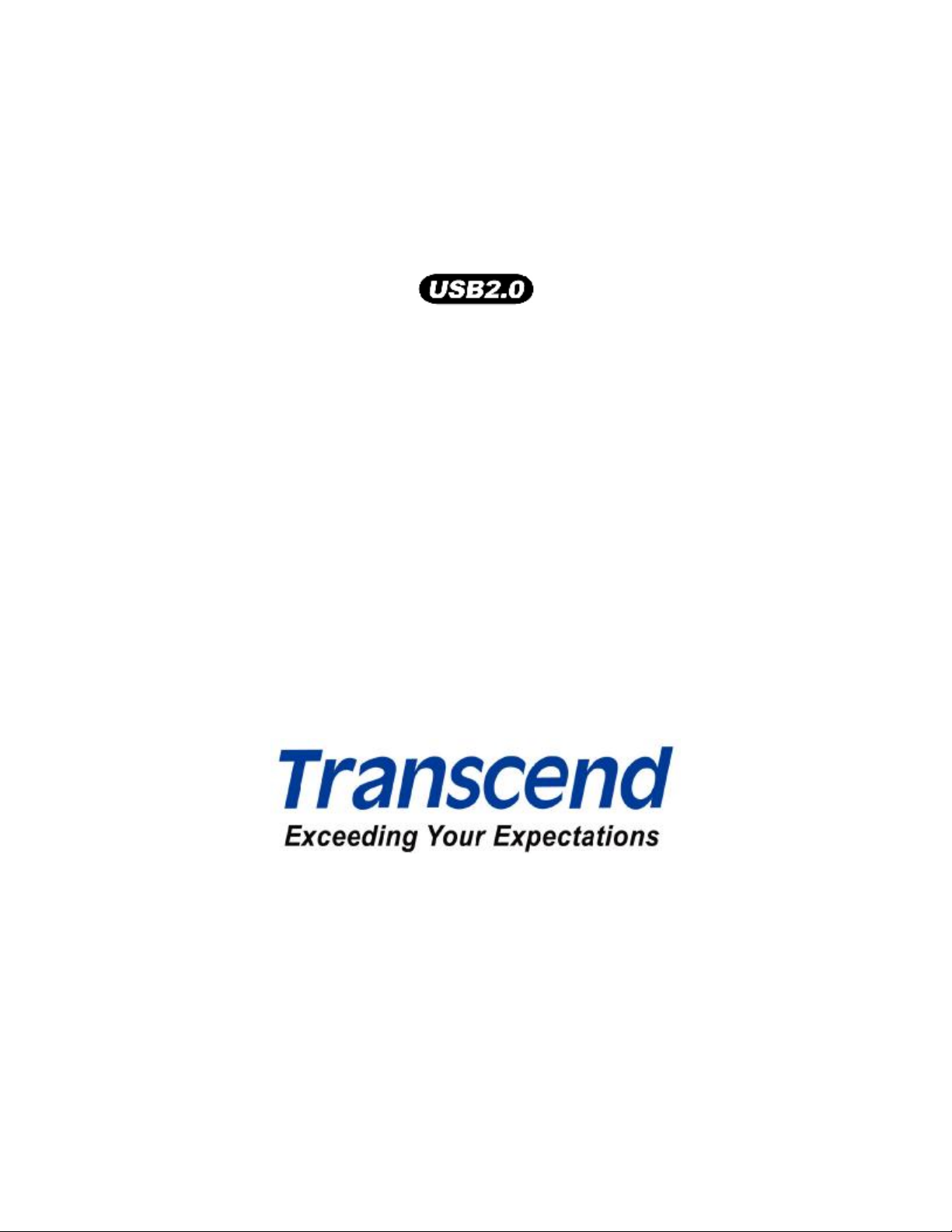
Portable Multi-Card Reader
User’s Manual
P/N TS-RD13B/R/S
Page 2
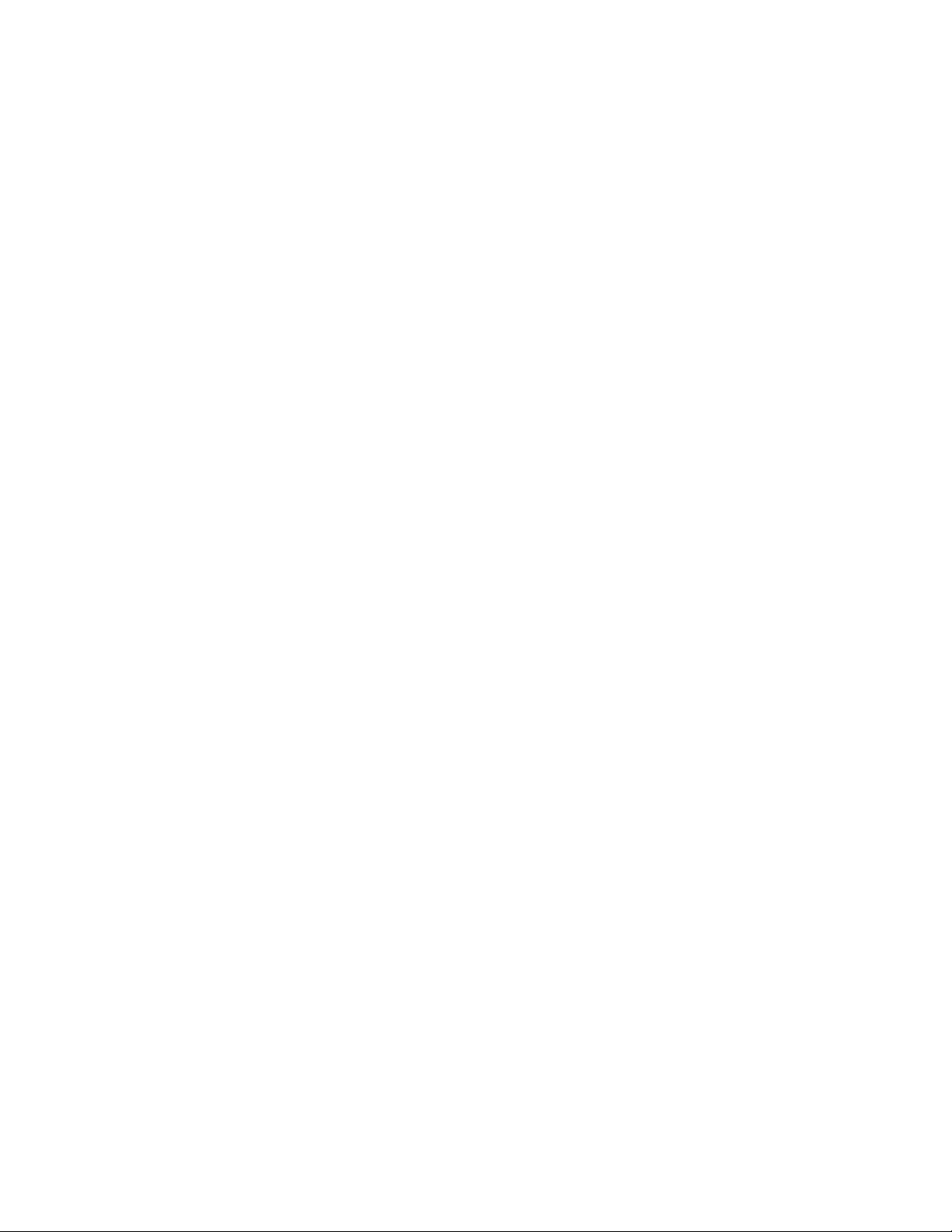
Table of Contents
Introduction
Package Contents..............................................................................................................1
Features..............................................................................................................................1
System Requirements.......................................................................................................2
Driver Installation
Driver Installation for Windows 98/98SE and 2000..........................................................3
Driver Installation for Windows ME and XP.....................................................................4
Driver Installation for Mac OS 9.x.....................................................................................4
Driver Installation for Mac OS X........................................................................................5
Using the Multi-Card Reader
Windows 98/98SE and 2000 Setup....................................................................................5
Windows Me and XP Setup...............................................................................................7
Mac OS 9.x Setup...............................................................................................................9
Mac OS X Setup.................................................................................................................9
Linux Kernel 2.4 or Later, Setup.....................................................................................10
Safely Remove the Multi-Card Reader
Remove the Reader in Windows 98/98SE......................................................................11
Remove the Reader in Windows 2000, Me, or XP..........................................................11
Remove the Reader in Mac OS and Linux......................................................................11
Input Slot Description.....................................................................................12
Specifications........................................................................................................13
USB Multi-Card Reader Limited Warranty
Page 3
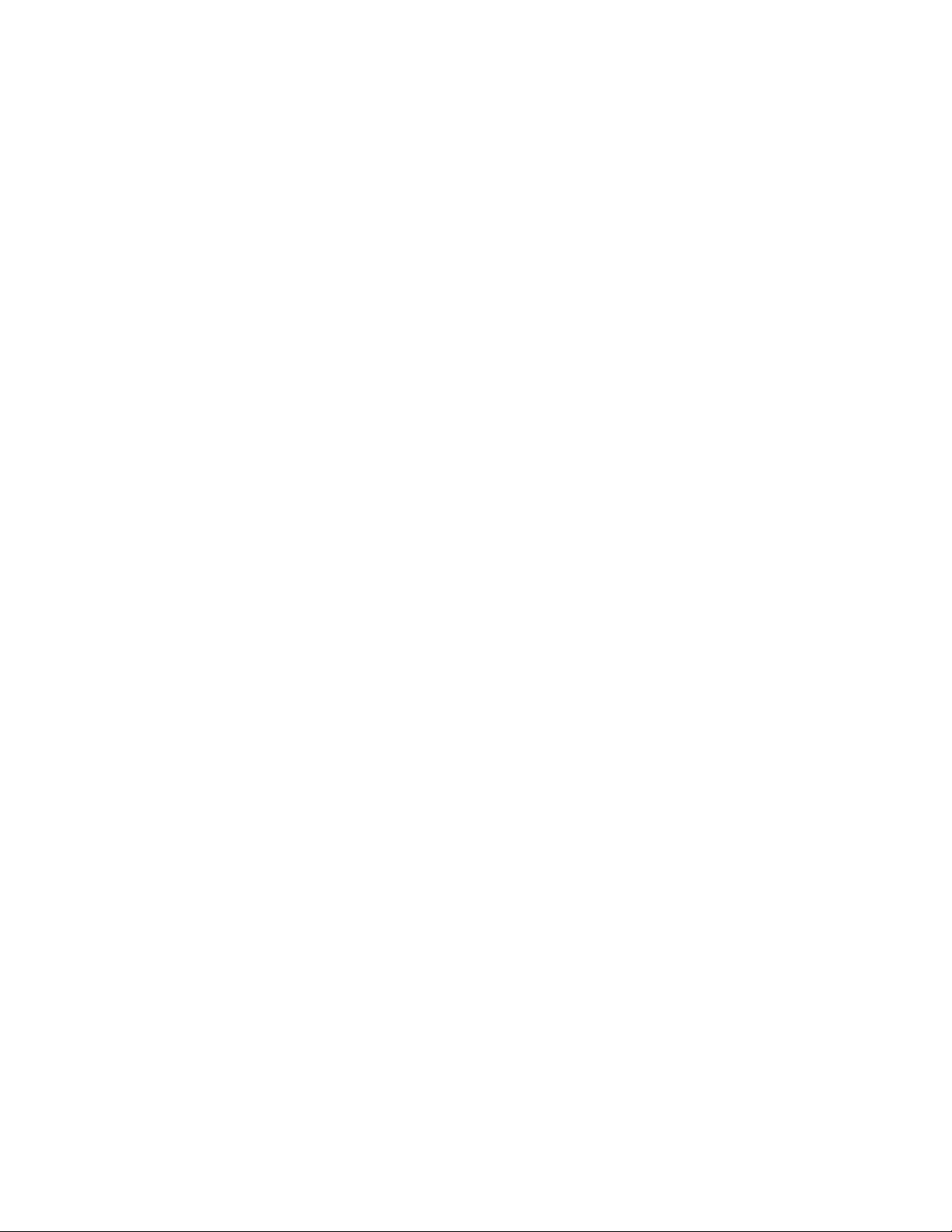
Introduction
Thank you for purchasing Transcend’s Portable Multi-Card Reader, a small device
specifically designed for fast, easy data transfer and exchange using multiple types of
Memory Cards and without the need for an adapter. Insertable card types include;
CompactFlash (CF) Type I/II, Microdrive™, Secure Digital (SD), miniSD™,
MultiMediaCard (MMC), RS-MMC, MMCplus™, MMCmobile™, Memory Stick®,
Memory Stick PRO®, Memory Stick Duo®, Memory Stick PRO Duo® and xD
Memory Cards. Transcend’s Multi-Card Reader requires no installation and simply
connects to any PC, Mac, or notebook computer using a USB connection. In addition,
the device’s small size, fast transfer speeds and funky design will enhance you photo,
music and data transfer experience.
Package Contents
The Multi-Card Reader package includes the following items:
• Multi-Card Reader
• Driver CD
• USB Extension Cable
• Quick Installation Guide
Features
The Multi-Card Reader has the following features:
• Fully Compliant with the USB 2.0 specification
• High-speed data transfer rates of up to 480Mbit/sec
• USB powered (no external power needed)
• Easy Plug and Play installation
• Supports multiple types of Memory Cards without the need for an adapter:
CompactFlash Card Type I/II
Microdrive
Secure Digital Card
miniSD
MultiMediaCard
RS-MMC
MMCplus
MMCmobile
1
Page 4
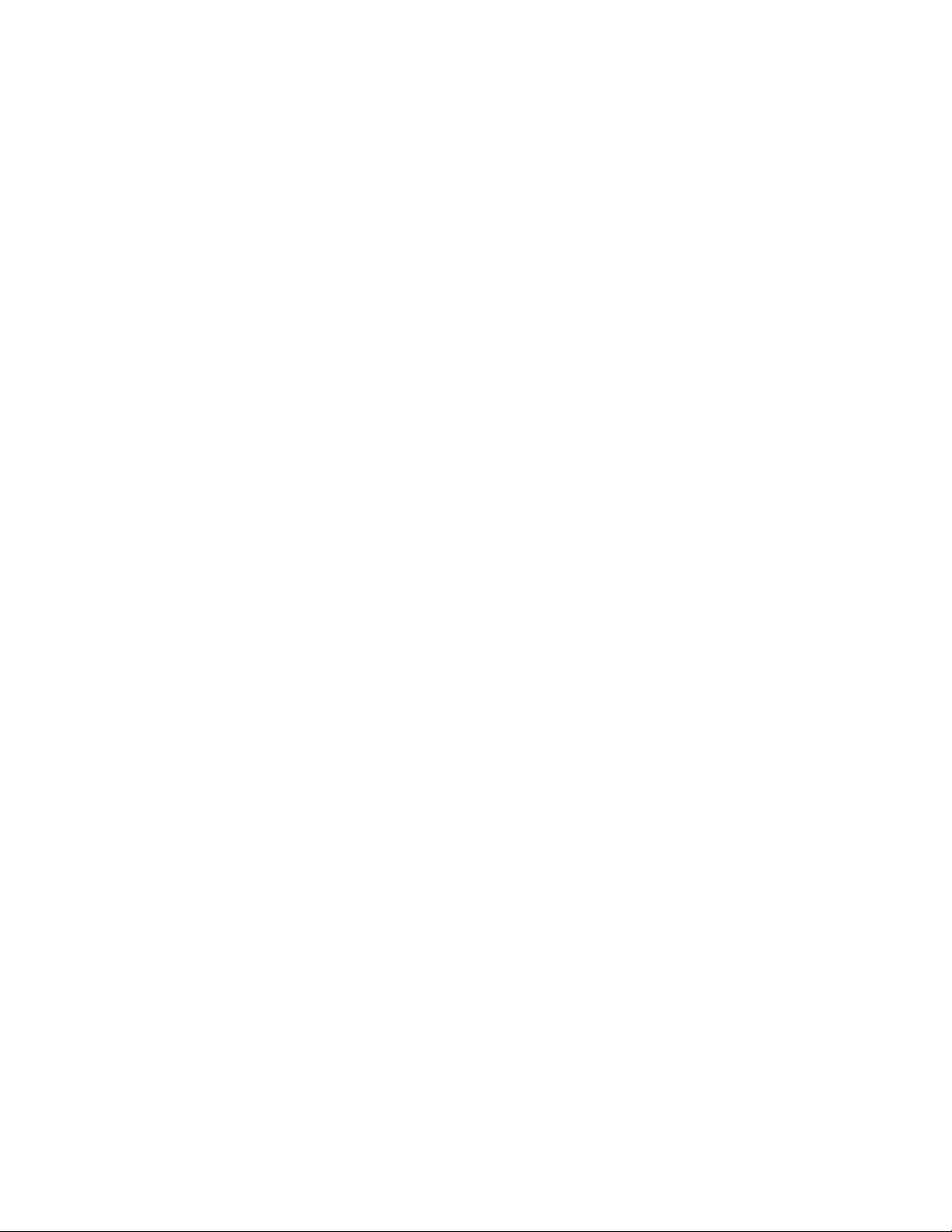
Memory Stick
Memory Stick PRO
Memory Stick Duo
Memory Stick PRO Duo
xD
• LED indicates card insertion and data transfer
System Requirements
• Desktop or notebook computer with a USB port
• One of the following operating systems:
- Windows® 98/98SE
- Windows® 2000
- Windows® Me
- Windows® XP
- Mac™ OS 9.x or later
- Mac™ OS X
- Linux Kernel 2.4 or later
2
Page 5
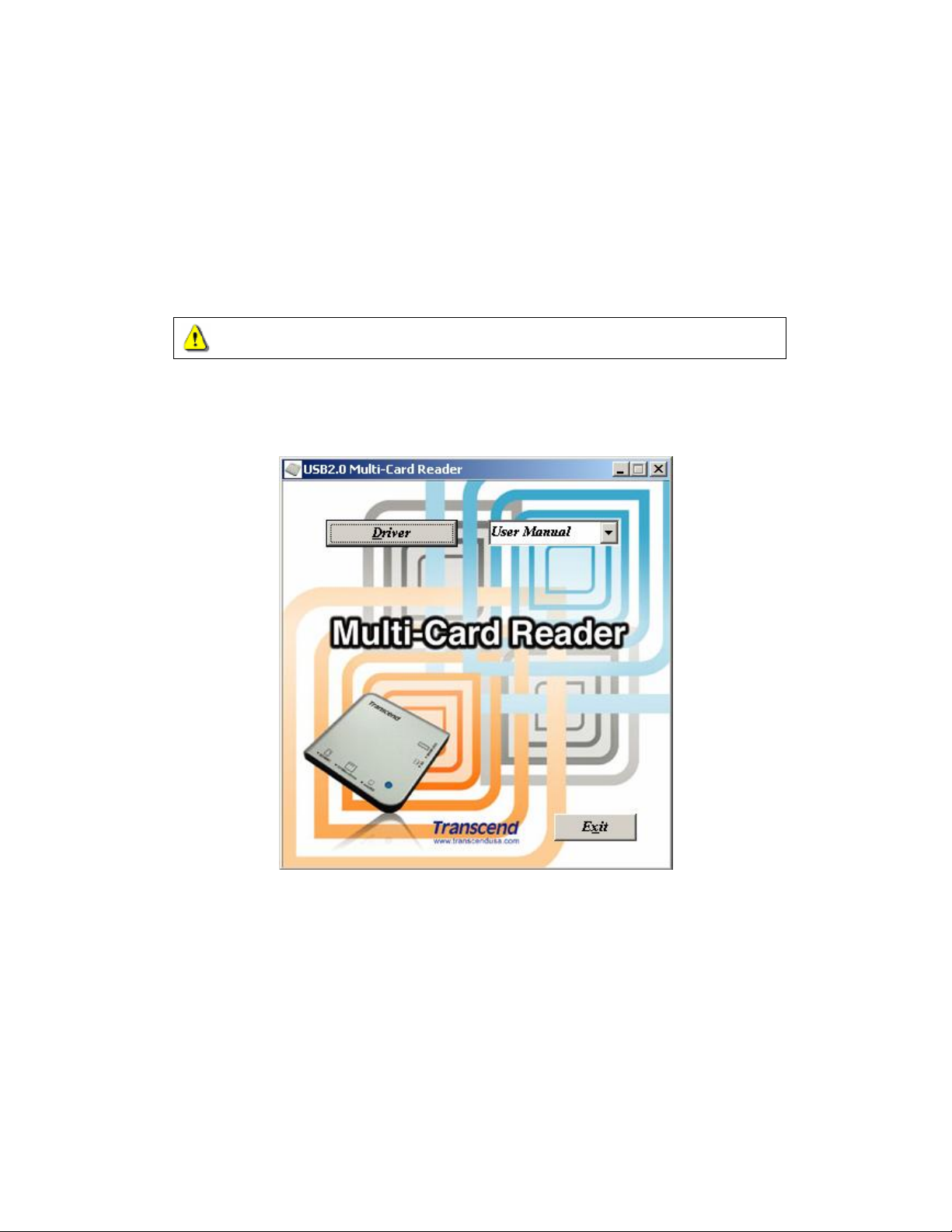
Driver Installation
Driver Installation for Windows 98/98SE and 2000
1. Power on the computer you will be connecting the Multi-Card Reader to, and
make sure the USB port is enabled and working properly.
Do Not plug your Multi-Card Reader into the USB port at this time.
2. Insert the Driver CD into the CD-ROM drive (Auto-Run supported). Click the
Driver button.
3. The InstallShield Wizard guides you through the installation process.
4. Restart your computer to complete the driver installation.
v You can uninstall the Multi-Card Reader driver by running Add/Remove
Programs in Start > Settings >> Control Panel. Follow the on-screen in-
structions to complete the process.
3
Page 6

Driver Installation for Windows ME and XP
There is no need to install the driver for normal usage.
v To use the Card Slot Identification Icons, please install the driver.
v You can uninstall the driver by running Add/Remove Programs in Start >
Settings >> Control Panel. Follow the on-screen instructions to complete
the process.
Driver Installation for Mac OS 9.x
1. Power on the Mac you will be connecting the Multi-Card Reader to, and make
sure the USB port is enabled and working properly.
Do NOT plug your Multi-Card Reader into the USB port at this time.
2. Insert the Driver CD into the CD-ROM drive and run the Install program in the
Mac folder on the Driver CD. Follow the on-screen instructions to complete the
driver installation.
3. Restart the computer to complete the driver installation process.
4
Page 7

Driver Installation for Mac OS X
Transcend’s Multi-Card Reader does not require a device driver for the Max OS X
operating system. You may connect the device directly using the supplied cable to an
available USB port on your Mac; insert a memory card and a disk icon will appear
on the desktop. You can then use the memory card as if it were a Hard Disk on your
Mac
Using the Multi-Card Reader
Secure Digital (SD), MultiMediaCard (MMC), RS-MMC, MMCplus and MMCmobile
cards all use the same input slot on the Multi-Card Reader. It is IMPORTANT! to
note that SD/MMC and miniSD cards cannot be used at the same time. To prevent
data corruption only one of the cards may be used in an input slot at a time.
Memory Stick, Memory Stick PRO, Memory Stick Duo and Memory Stick PRO
Duo all use the same input slot on the Multi-Card Reader. To prevent data corruption
only one of the cards may be used in an input slot at a time.
Windows 98/98SE and 2000 Setup
1. Complete the driver installation.
2. Connect the Multi-Card Reader to an available USB port directly using the sup-
plied cable.
3. Your computer automatically recognizes the Multi-Card Reader and displays a
“New Hardware Found” message. Windows will install the files needed to use
your device.
4. Four Removable Disk drives with Card Slot Identification Icons will appear in
My Computer. The Multi-Card Reader is now ready for use.
5
Page 8

v To safely remove a memory card, select the appropriate Card Slot ID and
right click on the icon to display the quick settings list. Click “Eject” and then
pull out the memory card. Make sure that the LED is not blinking (no data is
being transferred) before you remove the card.
WARNING: Never remove or insert a memory card or disconnect the USB cable
while data is being transferred. In order to avoid data transfer errors due to improper shutdown of a connected device, you should always open the transferred file in
its new location to ensure successful transfer before disconnecting the Reader.
6
Page 9

Windows Me and XP Setup
Transcend’s Multi-Card Reader does not require a device driver for Windows Me, or
Windows XP. You may connect the device directly using the supplied cable to an
available USB port on your computer and Windows Me, or Windows XP will automatically detect it.
The below screen shots illustrate the process:
Four Removable Disk drives with newly assigned drive letters appear in My Com-
puter. The Multi-Card Reader is now ready for use.
7
Page 10

v To display the Card Slot Identification Icons, please install the driver.
v To safely remove a memory card, select the appropriate Card Slot ID and
right click on the icon to display the quick settings list. Click “Eject” and then
pull out the memory card. Make sure that the LED is not blinking (no data is
being transferred) before you remove the card.
WARNING: Never remove or insert a memory card or disconnect the USB cable
while data is being transferred. In order to avoid data transfer errors due to improper shutdown of a connected device, you should always open the transferred file in
its new location to ensure successful transfer before disconnecting the Reader.
8
Page 11

Mac OS 9.x Setup
1. Complete the driver installation.
2. Connect the Multi-Card Reader to an available USB port directly using the sup-
plied cable.
3. Insert a memory card into the Multi-Card Reader. A disk icon appears on the
desktop. You can then use the memory card as if it were a Hard Disk on your Mac.
v To safely remove a memory card, drag and drop the corresponding disk icon
onto the trashcan icon. After the disk icon disappears, you may remove the
memory card.
WARNING: Never remove or insert a memory card or disconnect the USB cable
while data is being transferred. In order to avoid data transfer errors due to improper shutdown of a connected device, you should always open the transferred file in
its new location to ensure successful transfer before disconnecting the Reader.
Mac OS X Setup
Transcend’s Multi-Card Reader does not require a device driver for the Mac OS X
operating system. You may connect the device directly using the supplied cable to an
available USB port on your Mac; insert a memory card and a disk icon will appear on
the desktop you can then use the memory card as if it were a Hard Disk on you Mac.
v To safely remove a memory card, drag and drop the corresponding disk icon
onto the trashcan icon. After the disk icon disappears, you may remove the
memory card.
WARNING: Never remove or insert a memory card or disconnect the USB cable
while data is being transferred. In order to avoid data transfer errors due to improper shutdown of a connected device, you should always open the transferred file in
its new location to ensure successful transfer before disconnecting the Reader.
9
Page 12

10
Linux Kernel 2.4 or Later Setup
Transcend’s Multi-Card Reader does not require a device driver for Linux Kernel 2.4
or later. You may connect the Reader directly to a USB port on you computer using
the supplied cable. Please follow the below procedures to mount and use the device:
1. Add the following two commands to /etc/modules.conf:
options scsi_mod max_scsi_luns=4
below usb-storage sd_mod
2. Plug the Multi-Card Reader into an available USB port using the supplied cable
and restart the computer. Your computer automatically detects the Multi-Card
Reader.
3. Create a directory for the Multi-Card Reader.
Example: mkdir /mnt/CardReader
4. Mount the Multi-Card Reader.
Example: mount –a –t msdos /dev/sda1 /mnt/CardReader
v Mapping of Disks:
CF/Microdrive à /dev/sda
SD/MMC/miniSD à /dev/sdb
MS à /dev/sdc
xD à /dev/sdd
v To safely remove the memory card, unmount the device from the Linux en-
vironment:
Example: umount /mnt/CardReader
WARNING: Never remove or insert a memory card or disconnect the USB cable
while data is being transferred. In order to avoid data transfer errors due to improper shutdown of a connected device, you should always open the transferred file in
its new location to ensure successful transfer before disconnecting the Reader.
Page 13

Safely Remove the Multi-Card Reader
Remove the Reader in Windows 98/98SE
Make sure that the LED is not blinking (no data is being transferred). You may remove
the Multi-Card Reader from the USB port directly.
Remove the Reader in Windows 2000, Me, or XP
1. Click on the icon in the system tray.
2. The “Safely remove USB Mass Storage Device” message will appear. Click on
it to continue.
3. The “Safe To Remove Hardware” message appears. The Multi-Card Reader
can now be safely removed.
v If you attempt to remove the Multi-Card Reader without following the above
procedures, the “Unsafe Removal of Device” message (in Windows 2000)
appears.
Remove the Reader in Mac OS and Linux
Once there is no memory card in the Multi-Card Reader, you may disconnect the
Reader from the USB port at any time.
11
Page 14

12
Input Slot Description
v CF Reverse Insertion CompactFlash Card Type I/II and Microdrive
v SD/MMC Normal Insertion SD, MMC, RS-MMC, MMCplus, MMCmobile
v miniSD Normal Insertion miniSD
v MS/MS Duo/Pro Normal Insertion MS, MS Duo, MS PRO, MS PRO Duo
v xD Normal Insertion xD
To avoid total loss of data NEVER insert an SD/MMC and miniSD card into
your Multi-Card Reader at the same time. These cards cannot operate simultaneously.
Page 15

13
Specifications
Power Supply············································· 5V DC from USB port
Input Slots for memory cards...................... CompactFlash Card Type I / II
Microdrive
Secure Digital (SD) Card
miniSD
MultiMedia Card (MMC)
RS-MMC
MMCplus
MMCmobile
Memory Stick
Memory Stick PRO
Memory Stick Duo
Memory Stick PRO Duo
xD
LED Indicator············································· 1
Operating Temperature······························· 0°C – 60°C
Storage Temperature·································· -40°C – 60°C
Humidity····················································· 0% – 90% RH
Emission / Safety········································ FCC, CE, BSMI
Dimensions················································ 70mm x 70mm x 15mm
Weight························································ 43 g
Page 16

USB Multi-Card Reader Limited Warranty
“Above and beyond” is the set standard for customer service at Transcend. We
consistently position ourselves to be significantly above the industry norm,
which is all part of our commitment to Customer Satisfaction.
All Transcend Information, Inc. products are warranted and tested to be free from defects in
material and workmanship and to conform to the published specifications. During the warranty
period, should this Transcend USB Multi-Card Reader fail under normal use in the recommended environment due to improper workmanship or materials, Transcend will repair the
product or replace it with a comparable one. This warranty is subject to the conditions and
limitations set forth herein.
Duration of Warranty
The Transcend USB Multi-Card Reader is covered by this warranty for a period of two (2)
years, which begins on the date of purchase. Proof of purchase including the date of purchase,
is required to collect on the warranty. Transcend will inspect the product and decide whether to
repair or replace it. Transcend reserves the right to provide a functional equivalent product or a
refurbished replacement product.
Limitations
This warranty does not apply to product failure due to accidents, abuse, mishandling, improper
installation, alteration, acts of nature, improper usage, or problems with electrical power. In
addition, opening or tampering with the product casing, or any physical damage, abuse or
alteration to the product’s surface, including all warranty or quality stickers, product serial or
electronic numbers will also void the product warranty. Transcend is not responsible for recovering any data lost due to failure of a flash memory device. Transcend products must be
used with devices that conform to the recommended industry standards. Transcend will not be
liable for damages resulting from a third party device that causes the Transcend product to fail.
Transcend shall in no event be liable for any consequential, indirect, or incidental damages,
lost profits, lost business investments, lost goodwill, or interference with business relationships
as a result of lost data. Transcend is also not responsible for damage or failure of any third
party equipment, even if Transcend has been advised of the possibility. This limitation does
not apply to the extent that it is illegal or unenforceable under applicable law.
Disclaimer
The foregoing limited warranty is exclusive. There are no other warranties, including any implied warranty of merchantability or fitness for a particular purpose. This warranty is not affected in any part by Transcend providing technical support or advice.
Online Registration
To expedite warranty service, please register your Transcend Product within 30 days of purchase.
Register online at http://www.transcendusa.com/registration
Transcend Information, Inc.
www.transcendusa.com
*The Transcend logo is a registered trademark of Transcend Information, Inc.
*All logos and marks are trademarks of their respective companies.
