Page 1
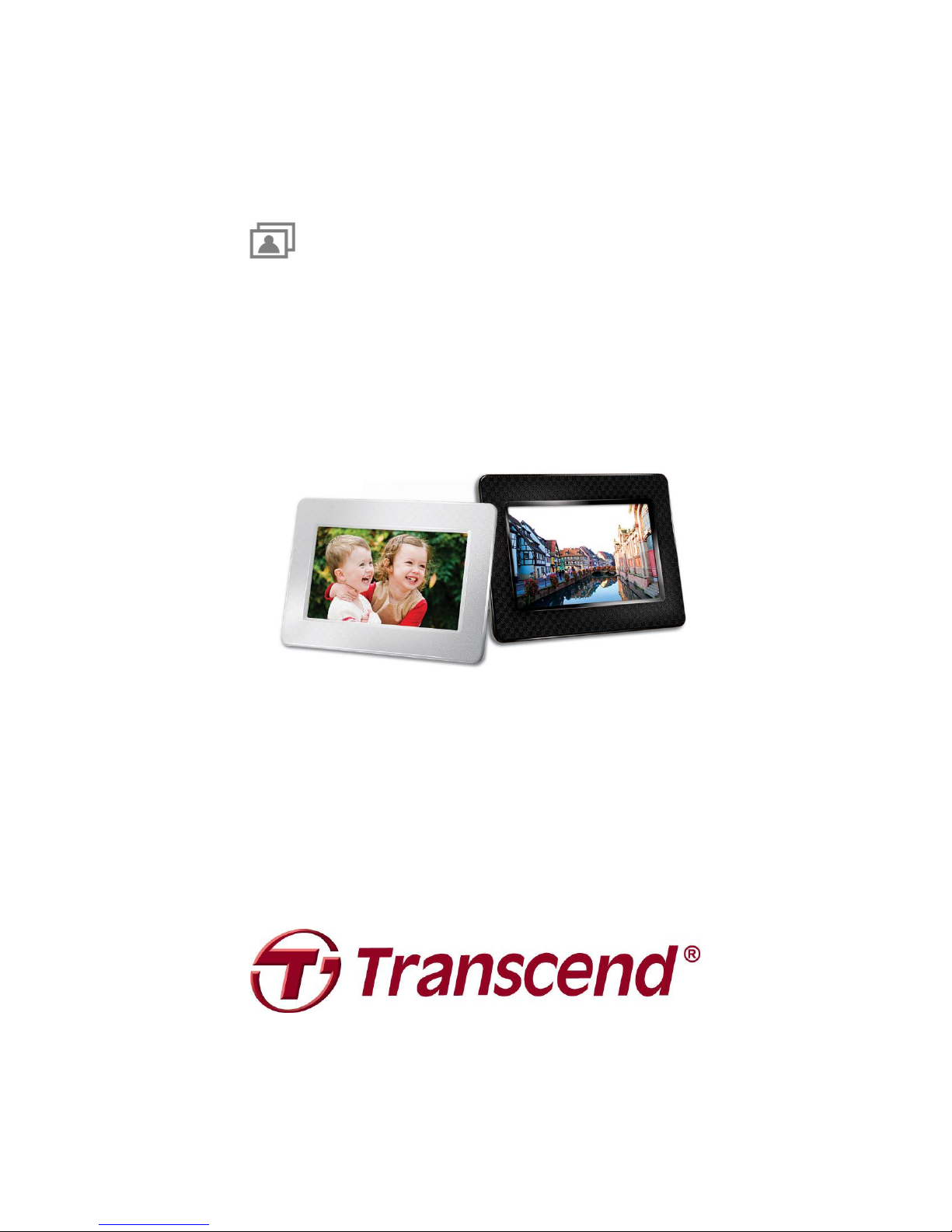
User‟s Manual
Digital Photo Frame
PF700
TS-PF700B
TS-PF700W
Version 1.5
Page 2
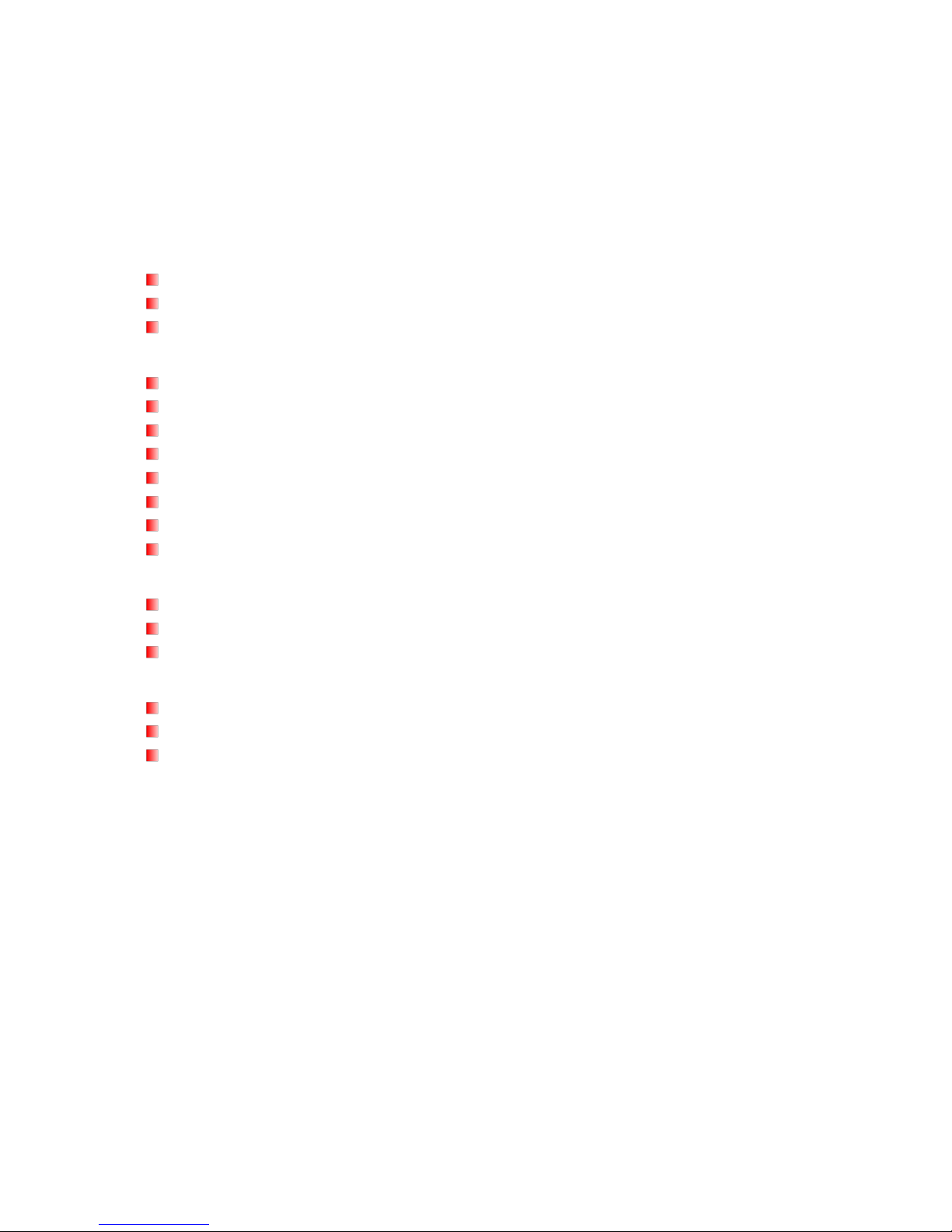
Table of Contents
Introduction︱ .........................................................................................................................2
Package Contents︱ ...............................................................................................................2
Features︱ ...............................................................................................................................2
System Requirements︱ ........................................................................................................3
Safety Precautions︱..............................................................................................................4
General Use .............................................................................................................................. 4
Cleaning .................................................................................................................................... 4
Backing Up Data ....................................................................................................................... 4
Getting Started︱ ....................................................................................................................5
Setting Up the Photo Frame .................................................................................................... 6
Using a memory card or USB flash drive ............................................................................... 6
Built-in Speaker ........................................................................................................................ 7
Navigation Buttons .................................................................................................................. 7
Quick Menu ............................................................................................................................... 8
Options Menu ........................................................................................................................... 8
Adjusting the Volume ............................................................................................................... 8
Remote Control ........................................................................................................................ 9
Connecting to a Computer︱ ............................................................................................... 10
Windows® 2000, XP ,Vista and 7 ........................................................................................... 11
Mac® OS 10.0 or later ............................................................................................................ 11
Linux® Kernel 2.4 or later ...................................................................................................... 12
Photo Modes︱ ..................................................................................................................... 13
Thumbnail Mode ..................................................................................................................... 13
Photo View Mode .................................................................................................................... 17
Slideshow Mode ..................................................................................................................... 19
Music Player︱ ...................................................................................................................... 21
Calendar︱ ............................................................................................................................ 24
Settings︱ .............................................................................................................................. 26
Troubleshooting︱................................................................................................................ 32
Specifications︱ ................................................................................................................... 33
Ordering Information︱ ........................................................................................................ 33
Recycling & Environmental Considerations︱ .................................................................. 34
Transcend Limited Warranty︱ ........................................................................................... 35
Page 3
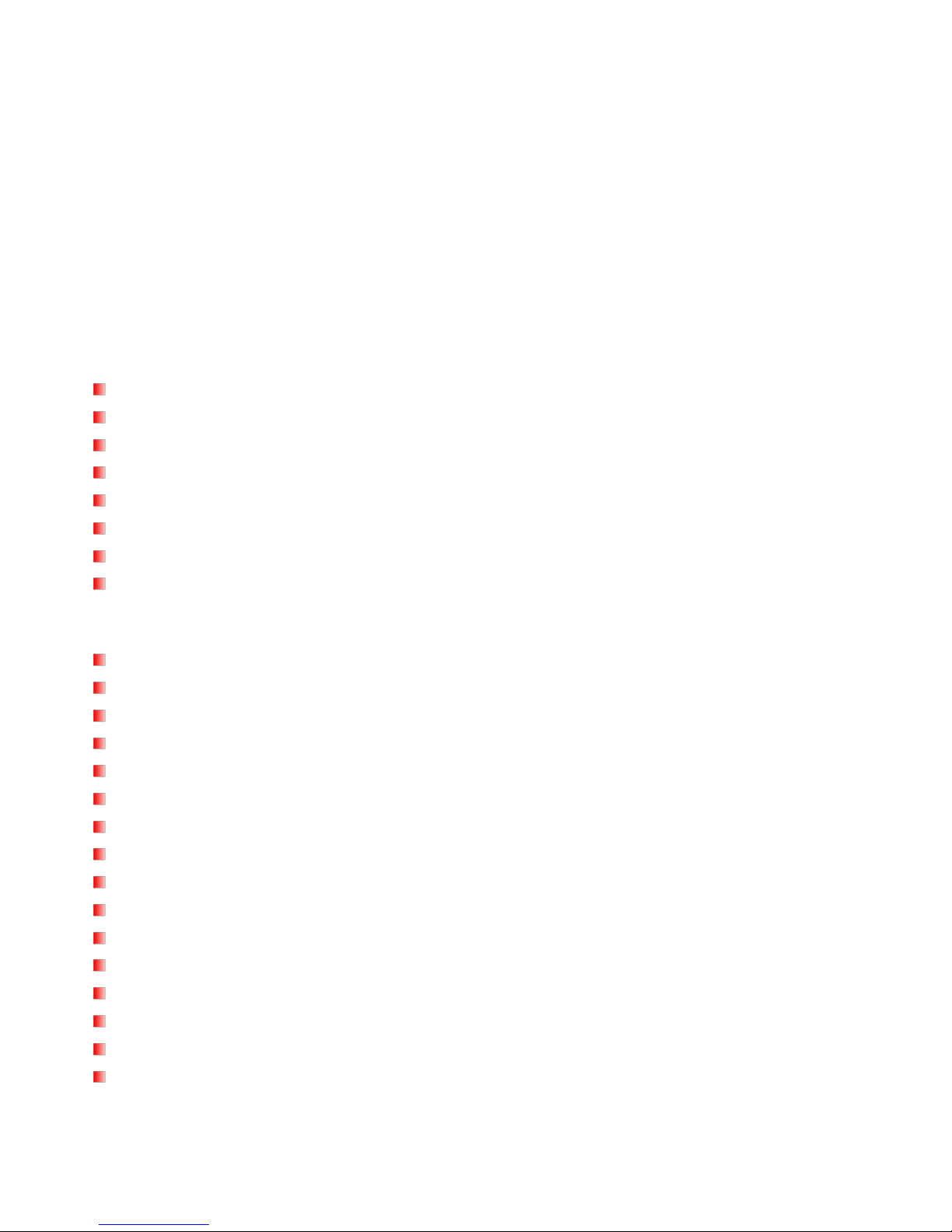
2
Introduction︱
Congratulations on purchasing Transcend’s PF700 Digital Photo Frame. Now you can easily display your
entire photo collection at home or at the office. The Photo Frame can conveniently playback videos, photos
and music from USB flash drives and memory cards, or even store photos in the Photo Frame’s own
on-board memory. You can operate the Photo Frame by using the menu buttons on the back of the Photo
Frame or with its full-featured wireless remote control. The Photo Frame’s built-in storage space lets you
save your favorite pictures with automatic image resizing that optimizes each image for the photo frame’s
screen resolution. You can also connect the Photo Frame to a PC via the USB port for direct access to its
internal memory or any memory cards that are plugged into it. This User’s Manual will give you step-by-step
instructions and advice to help you get the best experience from your new device. Please read it in carefully
before using the Photo Frame.
Package Contents︱
Upon purchasing your Transcend Photo Frame, please make sure each of the following is included:
Photo Frame
Remote Control (battery included)
Tabletop Stand
AC Power Adapter
USB Cable
User’s Manual CD
Quick Start Guide
Warranty Card
Features︱
Bright 7” (16:9) high-resolution color TFT LCD panel
Built-in speaker for music playback
View photos with background music from MP3s
Supports USB flash drives and SD/SDHC/MMC/MS memory cards
Built-in flash memory – works even without a memory card
Full motion video playback (Motion-JPEG only)
Orientation can be set to portrait or landscape mode for ideal display experience
Fully compliant with High-Speed USB 2.0 and backwards compatible with USB 1.1
Direct USB connection to your PC for easy file transfers
Select multiple photos for convenient one-step transfer to internal memory
Slideshow, thumbnail, still picture, and zoom-in viewing options
Attractive frame themes to accent your pictures
Important date/event reminders
Clock, alarm and calendar functions
Automatic Power-ON/OFF and Sleep timers
User-selectable Color Modes to enhance the look of your photos
Page 4
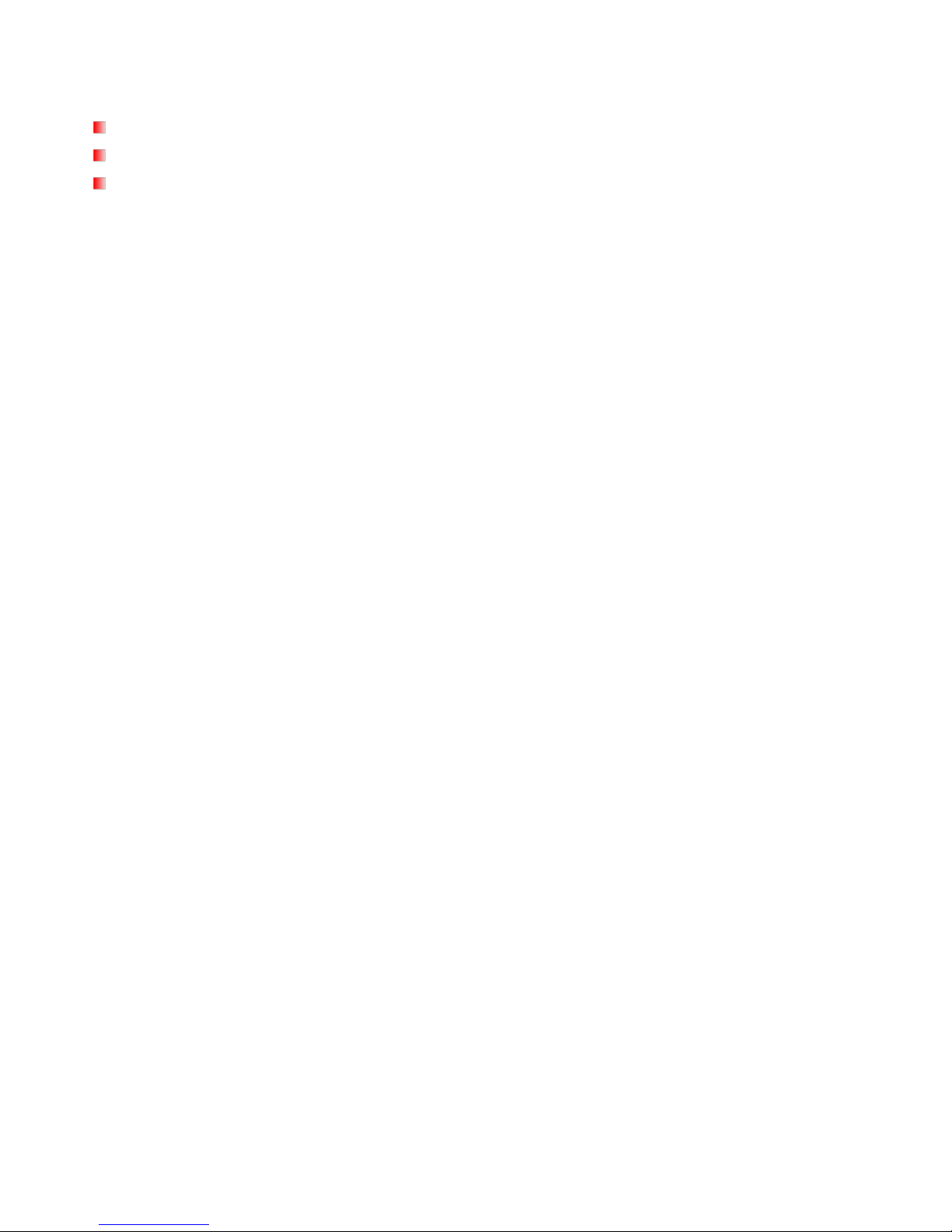
3
System Requirements︱
System requirements for connecting the Photo Frame to a computer:
100~240V voltage power outlet for the AC adaptor
Desktop or notebook computer with a working USB port
One of the following Operating Systems:
Windows®
2000
Windows®
XP
Windows Vista®
Windows® 7
Mac®
OS 10.0 or later
Linux®
Kernel 2.4 or later
Page 5
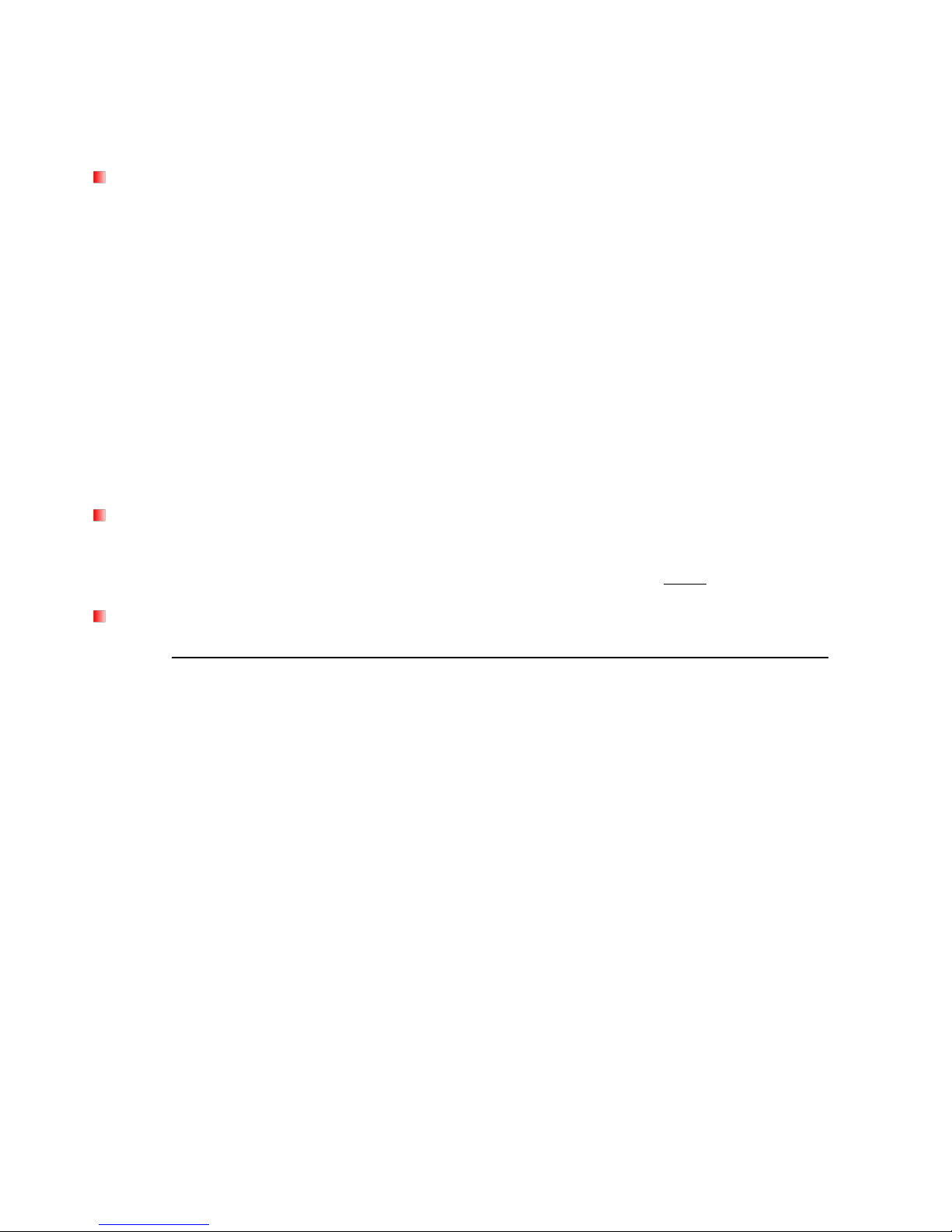
4
Safety Precautions︱
These usage and safety guidelines are IMPORTANT! Please follow them carefully to ensure your own
personal safety and help protect your Photo Frame from potential damage.
General Use
For indoor use only.
Avoid using or storing the Photo Frame in an extreme temperature environment.
Never allow the Photo Frame to come in contact with water or any other liquids.
Do not use this product in environments with strong magnetic fields or excessive vibration.
Only use the Transcend provided AC adapter with the Photo Frame. Use of other adapters may
cause fire or explosion.
Never cover or seal any of the holes on the Photo Frame.
Unplug the Photo Frame if you do not plan to use if for an extended period of time. This prevents
accidental damage or corrosion.
To protect your health and your hearing, keep the Photo Frame’s music volume below 80
decibels and do not listen for an extended period of time.
Cleaning
The screen is very delicate and can be damaged by pressing on it with excessive force.
Use a soft non-abrasive cloth, such as for cleaning camera lenses to gently wipe the screen
Backing Up Data
Transcend does NOT take any responsibility for data loss or damage during operation. If
you plan to plug a memory card or USB pen drive into Photo Frame, we strongly advise that you
first backup the data in those storage devices to a computer or other storage medium before
using them in Photo Frame.
To ensure High-Speed USB 2.0 data transfer rates when connecting your Photo Frame to a
computer, please check that the computer has the relevant USB drivers. If you are not sure how
to check this, please consult the computer or motherboard User’s Manual for USB driver
information.
Page 6

5
Getting Started︱
A
7” LCD Panel
B
SD/SDHC/ MMC/ MS Slot
C
Mini-B USB Port (PC Connection)
D
DC Power Input
E
USB Port (Flash Drives)
F
Built-in Speaker
G
Menu/Power Button
H
OK Button
I
Navigation buttons
J
Options Button
K
Volume Control Button
L
Security Lock Attachment
M
Stand Attachment Hole
Page 7
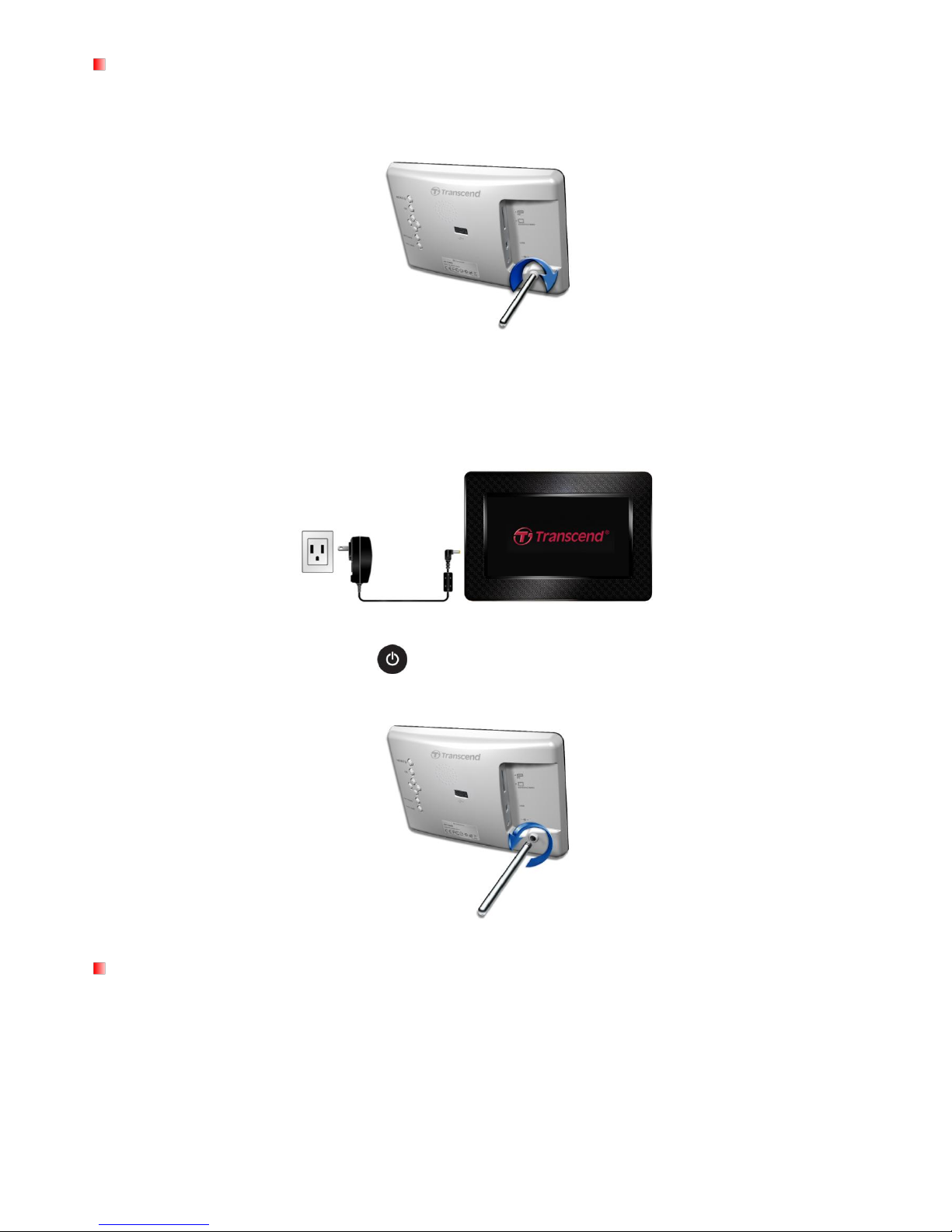
6
Setting Up the Photo Frame
1. Attach the Tabletop Stand to the back of the Photo Frame by screwing it clockwise into the Stand
Attachment Hole shown above.
2. Once the stand is attached, the Photo Frame may be positioned vertically or horizontally (Landscape
or Portrait orientation)
3. Connect the power adapter cable to the DC power input jack on your Photo Frame.
4. Plug the power adapter into a wall outlet.
5. The Photo Frame will automatically turn on. If it is already plugged in, press the power button on the
back of Photo Frame, or press on the remote control.
6. To remove the Tabletop Stand, simply twist it counter-clockwise to unscrew it from the Photo Frame.
Using a memory card or USB flash drive
1. Insert a memory card or USB flash drive into its appropriate slot on the Photo Frame.
2. Once a memory card or USB flash drive is plugged in, the Photo Frame will automatically begin
slideshow playback of all photos available on your memory card or flash drive.
3. The Photo Frame will revert to Photo View mode if you unplug a memory card or USB flash drive
while displaying photos. Note: never unplug a memory card or flash drive when files are being
transferred to or from the internal memory (My Favorites)
Page 8
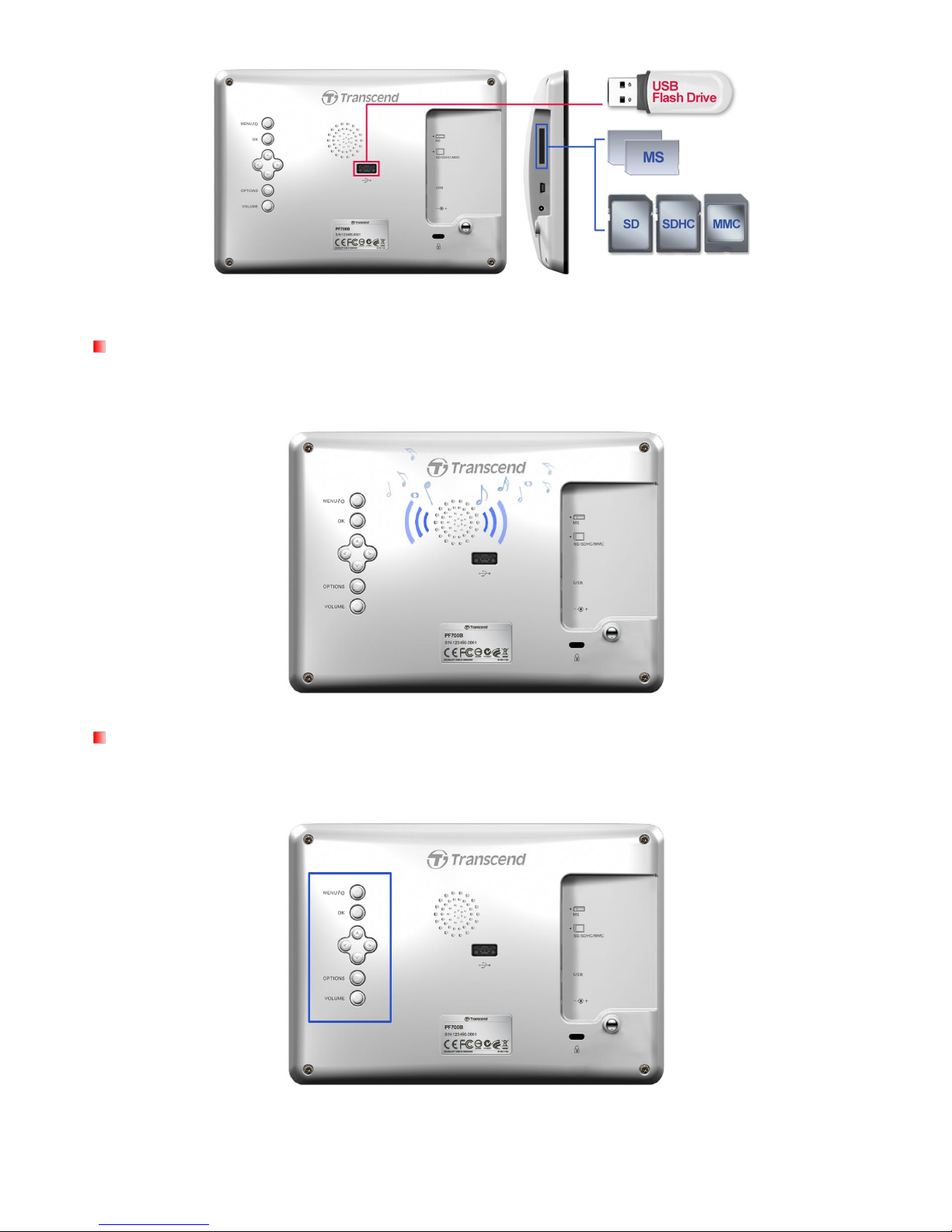
7
Built-in Speaker
The Photo Frame includes a built-in speaker for playing back background music during slideshows, or for
listening to MP3 music or watching videos.
Navigation Buttons
On the back of the Photo Frame, there are eight navigation buttons used for browsing through menus,
selecting files, and accessing the Photo Frame’s numerous features.
Page 9
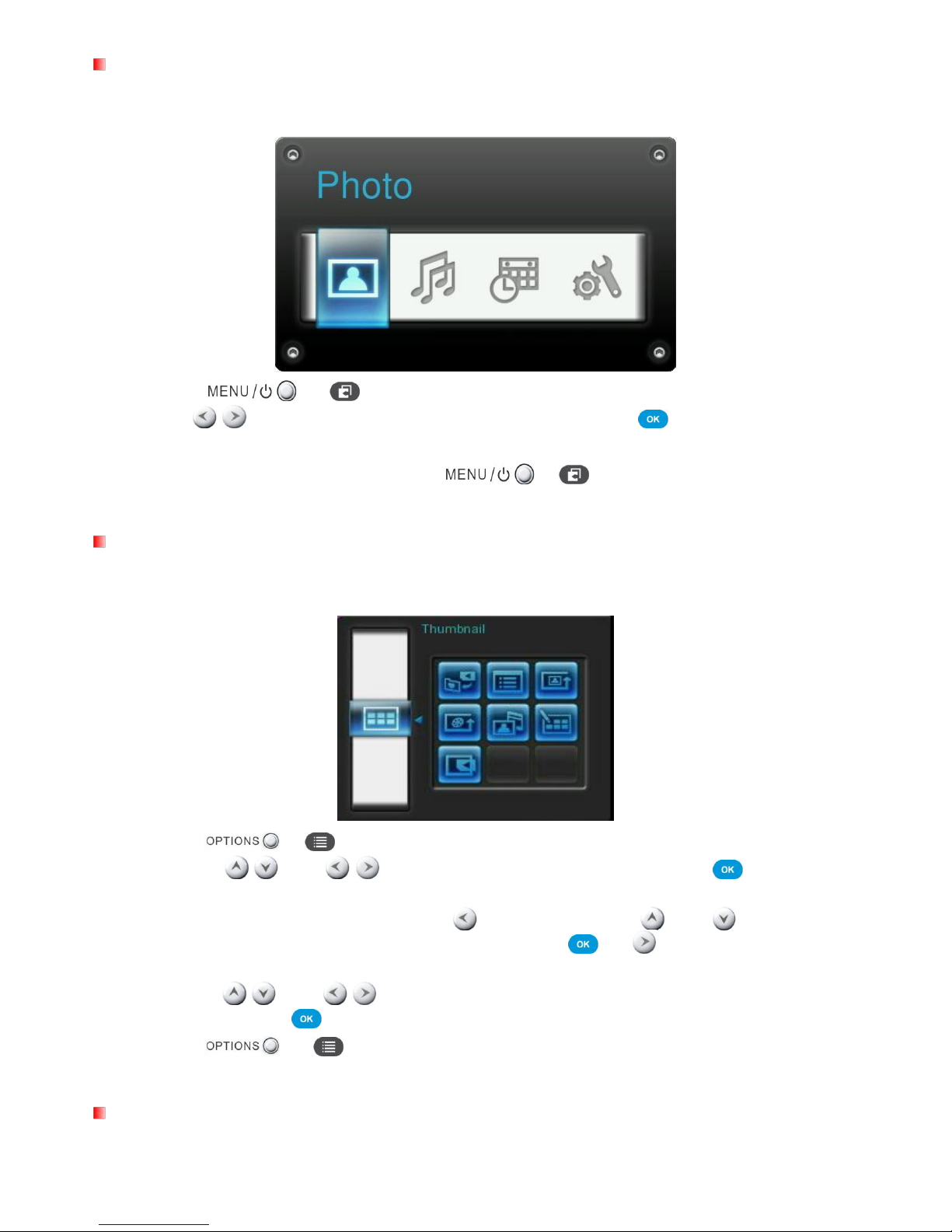
8
Quick Menu
The Quick Menu is a fast and easy way to open the Music Player, the Calendar, or the Settings menu when
not using the discrete shortcut buttons on the remote.
1. Press or to display the Quick Menu.
2. Use / to select the feature you want to open and press .
3. If the Music, Calendar, or Settings window is already open, select PHOTO to close it.
4. To exit the Quick Menu, simply press or
again.
Options Menu
The Options menu allows access to additional functions that are available for the current mode (Slideshow,
Calendar, etc.).
1. Press or to show the Options window.
2. Use the /
and / buttons to select an option and press the button to
open its submenu.
3. To select a different option, press the button and use the and
buttons to
scroll through the other available options, then press or to move the cursor to the
currently highlighted option’s submenu on the right hand side.
4. Use the /
and / buttons to browse through the available items within each
option and press to access the highlighted item or open its sub-menu.
5. Press
or at any time to close the Options window.
Adjusting the Volume
The Volume Control allows you to adjust the volume level of music playback.
Page 10
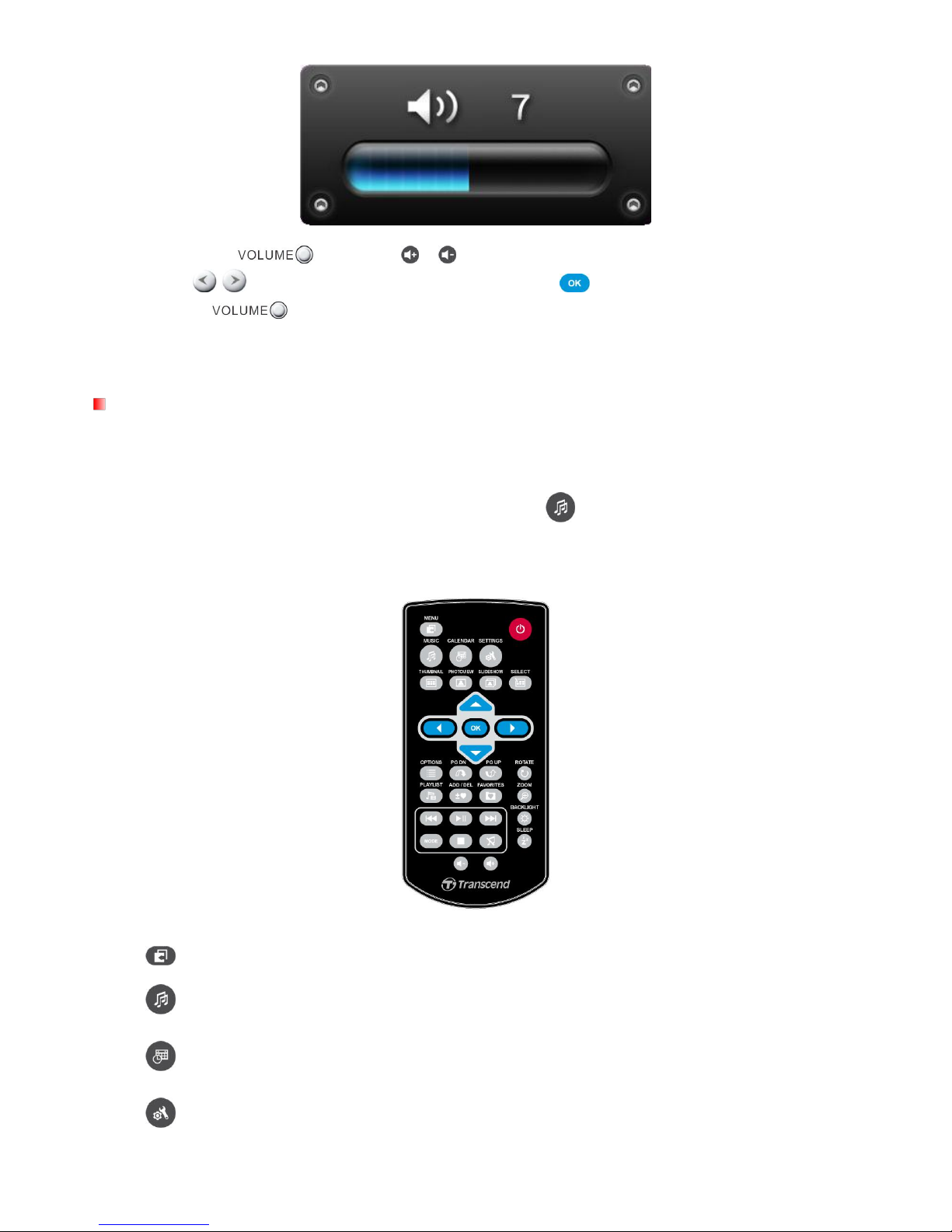
9
1. Press the button or
/
to show the Volume Control window.
2. Use /
to set your desired volume and press to confirm.
3. Press
button again to close the Volume Control window or simply wait a few
moments for it to disappear.
Remote Control
Your Photo Frame comes with a compact, easy-to-use remote control. You can fully operate your Photo
Frame with either the navigation buttons on the front of the Photo Frame or by using the remote control.
Note that when using the remote control you should always aim it directly at the front of your Photo Frame
and make sure there are no obstacles in the way. All icons like shown in this User’s Manual and the
Quick Start Guide represent functions that you can access directly from the remote control for easy,
straightforward operation of your Photo Frame.
: Open the Music Player, Calendar or Settings Menu
: Display or hide the Music player
: Display or hide the Calendar
: Open or close the settings menu
Page 11
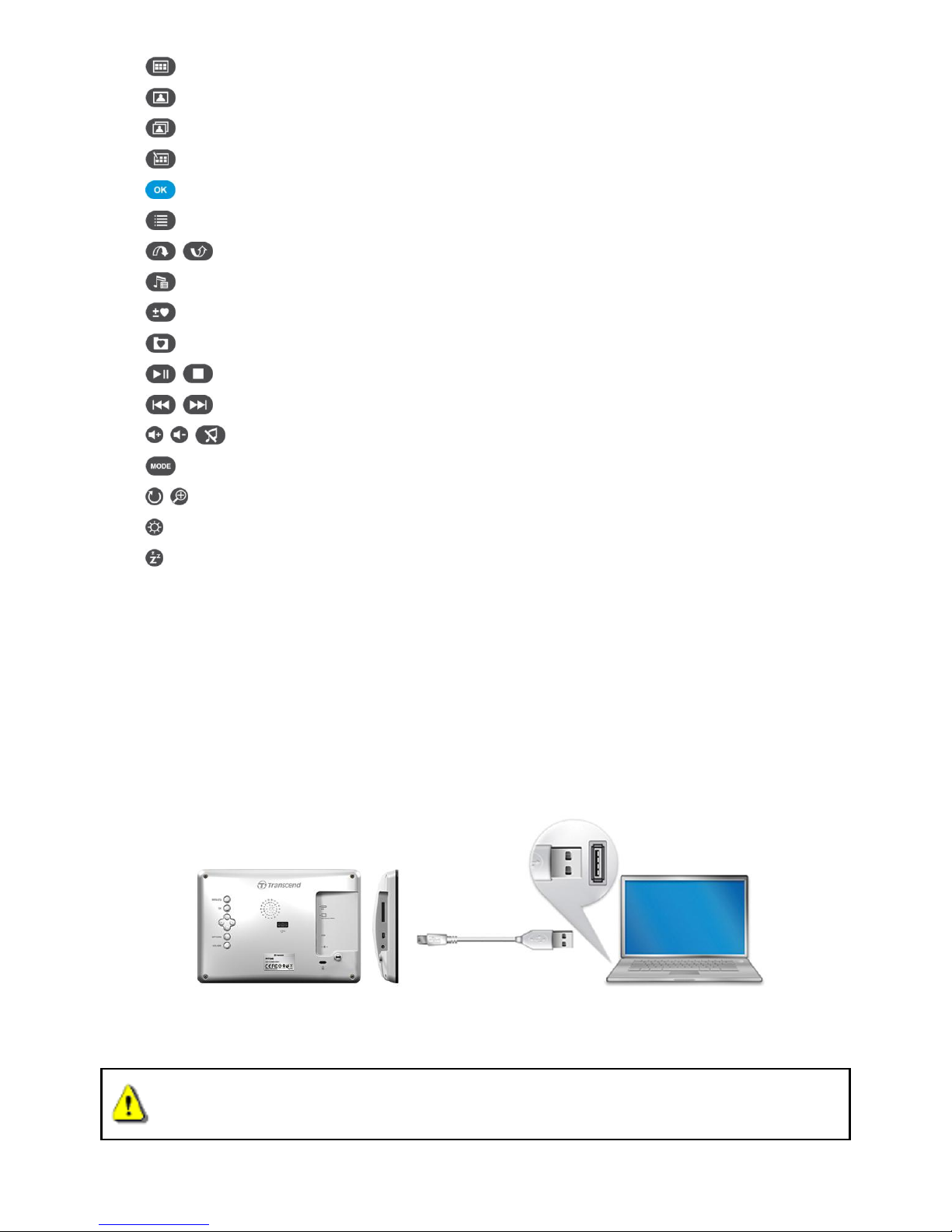
10
: Switch to Thumbnail mode
: Switch to Photo View mode
: Switch to Slideshow mode
: Enables multiple photo selection in Thumbnail mode
: Select the item you want to view or function you want to perform.
: Show / hide additional functions available for the current mode.
: Display the next or previous page of available items
: Show / hide available music files for audio playback
: Add / delete the current photo from the Photo Frame’s internal memory.
: Browse the contents of the Photo Frame’s internal memory (My Favorites)
: Play, Pause, or Stop music at any time.
: Skip to the next or previous available music track or video clip.
: Adjust music volume (up / down / mute).
: Cycle between music and video repeat modes.
: Rotate or zoom-in on photos displayed in Photo View mode.
: Change the brightness of the screen.
: Enable the sleep timer to automatically shut down the Photo Frame.
Connecting to a Computer︱
If you want to transfer pictures and music between the Photo Frame and your computer, connect the Photo
Frame to a USB port on your computer using the provided USB cable.
1. Turn on the Photo Frame.
2. Plug the small end of the USB cable into the Mini-B USB port located on the left side of the Photo
Frame.
3. Plug the large end of the cable into an available USB port on your desktop or notebook computer.
WARNING! You must plug in the AC adapter to provide the power necessary to run the
Photo Frame when connecting to a computer.
Page 12

11
Windows® 2000, XP ,Vista and 7
No drivers are required for connecting Photo Frame to your desktop or notebook computer. Windows®
Operating Systems have built-in drivers to support your Photo Frame. Upon successful connection to your
computer, a new Removable Disk drive with a newly assigned drive letter representing the Photo Frame will
automatically appear in the My Computer window and a Removable Hardware icon will appear in the
Windows System Tray.
Your Photo Frame is now ready to transfer data just like an external hard drive. A number of Removable
Disk* drives with newly assigned drive letters representing the Photo Frame’s card slots (and its onboard
memory) will appear in the My Computer window. You can transfer your pictures and music to the Photo
Frame by simply dragging-and-dropping files or folders onto these Removable Disk drive letters.
*Note: E: and F: are example drive letters - the letters in your “My Computer” window may differ
Proper removal of your Photo Frame (from Windows):
1. Click once on the Removable Hardware icon
in the system tray.
2. The Safely Remove Hardware pop-up window will appear. Select it to continue.
3. A window will appear stating, “The „USB Mass Storage Device‟ device can now be safely
removed from the system.” Unplug your Photo Frame from the USB port after this message
appears.
Mac® OS 10.0 or later
No drivers are required. Plug your Photo Frame into an available USB port and your computer will
automatically detect it.
Page 13

12
Proper removal of your Photo Frame (from Mac OS):
First drag-and-drop the Disk icon corresponding to your Photo Frame into the trashcan then unplug your
Photo Frame from the USB port.
Linux® Kernel 2.4 or later
No drivers are required. Plug your Photo Frame into a USB port and mount it.
1. First create a directory for the Photo Frame.
Example: mkdir /mnt / Photo Frame
2. Then, mount the Photo Frame.
Example: mount –a –t msdos /dev/sda1 /mnt / Photo Frame
Proper removal of your Photo Frame (from Linux):
Execute umount /mnt/ Photo Frame to un-mount the device. Then unplug your Photo Frame from the USB
port.
1. WARNING! To prevent data loss, always follow the proper removal procedures when
disconnecting the Photo Frame from your computer
2. When Photo Frame is connected to a computer, it can only be used for transferring
files. You will not be able to use any of the Photo Frame’s audio or video features at
this time. Please disconnect your Photo Frame from the computer to resume normal
viewing or listening.
3. The USB flash drive port will not function while the Photo Frame is connected to your
computer via the Mini-USB port.
4. NEVER format your Photo Frame.
Page 14

13
Photo Modes︱
The Photo Frame has three basic modes – Thumbnail, Photo View and Slideshow. The Thumbnail mode
lets you browse for specific photos, the Photo View mode is for displaying a single picture at a time, and the
Slideshow mode will automatically display all available photos. Press to switch between each mode,
or press , or on the remote control.
Thumbnail Mode
The Thumbnail Mode allows you to browse thumbnails of all photos in the current source (memory card,
USB flash drive, etc.). Eight thumbnails per page will be displayed. Directly above the thumbnail pictures,
the current folder and its location on the storage device (internal memory, USB flash drive, or memory card)
will be shown.
1. Use the , ,
and
buttons to navigate to the thumbnail representation of the photo,
video, or folder you want to open and press .
2. To exit a folder and move up a level, select the
arrow icon in the top left corner of the screen
and press .
Current Folder
File Name
Image Resolution
Current / Available
Files in Folder
Move Up
one Level
Page 15

14
Options:
Add to / Remove from My Favorites ( ): Copy the currently selected photo in the Thumbnail
viewer to the Photo Frame’s internal memory (when the viewing source is a memory card or USB
flash drive). To remove a photo from the internal memory, select “My Favorites” as the viewing
source, navigate to the desired thumbnail to remove, and then choose “Remove from My
Favorites.” To save internal memory space, all photos added to My Favorites will resized to the
photo frame’s optimal display resolution.
Sort By : Select sort by date or filename
Date: Sort by create date of the file
Name: Sort by file name
Photo Repeat Mode ( ): Adjusts the order photos are displayed when pressing and .
Normal: Display all available photos sequentially.
Random: Display all available photos randomly.
Normal in Folder: Display all photos in the current folder sequentially.
Random in Folder: Display all photos in the current folder randomly.
Video Repeat Mode ( ): Set the repeat mode of video playback.
Normal: Play all sequentially
Repeat One: Play select one repeatedly
Repeat All: Play all repeatedly
Repeat in Folder: Play all video available in current folder repeatedly.
Background Music: Enable or disable background music.
On: Turn on mp3 music. The Photo Frame will automatically find and play music files on the
same memory device that is being used to display photos. Playback settings (repeat, etc.)
applied in MUSIC feature will be used. Use /
on the remote to skip through available
songs. If there are no music files on the current storage media, no music will be played.
Page 16

15
Off: Turn off all background music.
Select Multiple Photos: This option lets you select multiple photos to copy to the Photo Frame’s
internal memory. Eight thumbnails with check boxes will be displayed per page. Use the UP,
DOWN, LEFT and RIGHT buttons to move between images and press
to check/uncheck
individual photo or folder. To move up one level, select the arrow icon in the top left corner.
Options for Selecting Multiple Photos:
Select All: Select all items in current media source.
Deselect All: Deselect all items in current media source.
Select All On Page: Select all items on current page.
Deselect All On Page: Deselect all items on current page.
Select Inverse: Select all un-selected items, and deselect all selected items.
Slideshow of Selected Photos: Start a slideshow with currently selected photos.
Add to / Remove from My Favorites ( ): Copy the currently selected photo(s) to or remove
from the Photo Frame’s internal memory. Note: the “Remove” option will be shown when the
viewing source is set to “My Favorites.” ( )
Select Source: Change the media source to browse thumbnails from. Use the LEFT and RIGHT
buttons to select one of the available storage devices and press .
Current Folder
File Name
Image Resolution
Current / Available
Files in Folder
Select Picture
Checkbox
Page 17

16
Video Playback:
To play a video, use the Thumbnail mode to highlight the video file you want to play and press .
1. Press or to pause, and again to resume.
2. Press to go back to the previous video and to play the next available file.
3. Press to stop the video and return to the Thumbnail mode.
4. Press on the remote to quickly switch between video repeat modes.
Note: To view the current Video Repeat status, you must exit video playback and press [Options] > [Video
Repeat Mode].
Page 18

17
Photo View Mode
You can view, zoom-in, or rotate a single photo in Photo View mode. Use the
and
buttons to view
the next or previous photo available.
Options:
Zoom: Select this item to choose between 1x, 2x and 4x zoom modes in the Zoom submenu. You
can also press on the remote to automatically zoom-in on the current photo.
Rotate: Select this item and choose between clockwise 90o, 180o and 270o in the Rotate submenu.
Pressing will rotate the current photo clockwise 90o each time you press it. (Rotate function
only enabled at 1x zoom)
Themes: This option brings up a submenu that lets you select theme frames to wrap around your
photos while viewing in Slideshow or Photo View. Use the / and /
buttons to
highlight None, Xmas, Halloween, Valentine’s Day or New Year, then press to confirm.
Background Music: Enable or disable background music while viewing photos.
On: Turn on mp3 music. The Photo Frame will automatically find and play music files on the
same memory device that is being used to display photos. Repeat settings applied in the Music
Player will be used. Use /
on the remote to skip through available songs. If there are
no music files on the current storage media, no music will be played.
Off: Turn off all background music.
Page 19

18
Photo Repeat Mode ( ): Adjusts the order photos are displayed when pressing and .
Normal: Display all available photos sequentially.
Random: Display all available photos randomly.
Normal in Folder: Display all photos in the current folder sequentially.
Random in Folder: Display all photos in the current folder randomly.
Set as Background Image: Use the current photo as a wallpaper image (will also resize and copy
the picture to internal memory).
Save to file: Copy the current photo (with theme) to “My Favorites.” The photo will be resized to fit
the Photo Frame’s screen resolution and its theme will be saved as a new file in the internal
memory for future access.
Select Source: Change the media source to browse photos from. Use the
and buttons
to select one of the available storage devices and press .
Page 20

19
Slideshow Mode
This mode starts slideshow playback of all photos in the selected source. Slideshow mode will play based on
the settings in the Options menu.
Options:
Background Music: Enable or disable background music while viewing photos.
On: Turn on mp3 music. The Photo Frame will automatically find and play music files on the
same memory device that is being used to display photos. Repeat settings applied in MUSIC
mode will be used. Use /
on the remote to skip through available songs. If there are
no music files on the current storage media, no music will be played.
Off: Turn off all background music
Photo Repeat Mode ( ): Adjusts the order photos are displayed when pressing and .
Normal: Display all available photos sequentially.
Random: Display all available photos randomly.
Normal in Folder: Display all photos in the current folder sequentially.
Random in Folder: Display all photos in the current folder randomly.
Slideshow Interval: Adjust the amount of time each picture stays on the screen. In the Slideshow
Interval submenu, press / or / to highlight either: 5 sec, 10 sec, 30 sec, 1 min, 10
min, 30 min, 1 hr, 3 hr and 24 hr. Press to confirm.
Page 21

20
Slideshow Transition Effects: Change the way the screen transitions between each photo. In the
Transition Effects submenu, use the / or / buttons to select the desired effect and
press to confirm.
Themes: This option brings up a submenu that lets you select theme frames to wrap around your
photos while viewing in Slideshow or Photo View. Use the / or / buttons to highlight
None, Xmas, Halloween, Valentine’s Day or New Year, then press to confirm.
Select Source: Change the media source to play slideshows from. Use the
and
buttons
to select one of the available storage devices and press .
Page 22

21
Music Player︱
The Music Player shows song information, the date, and the current time on the bottom of the screen while
displaying a photo or slideshow of your choice. The Music Player can be opened or closed any time by
pressing the button on the remote or by pressing and selecting the Music icon.
ICON
INDICATION
A
Picture Display
Displays either a single background image or a photo slideshow
B
Date
Today’s date (Year, Month, Day)
C
Alarm on / off
Displays an alarm icon when the alarm is enabled
D
Time
Displays the current time (Note: AM / PM will be shown when 12Hr time
format is enabled in the Settings menu)
E
Repeat Mode
Normal
Repeat
One
Repeat
All
Random
Normal in
Folder
Repeat in
Folder
Random in
Folder
F
Track Time &
Progress Bar
Indicates the track length and current position
G
Play Status
Play
Pause
Stop
Previous
Next
H
Album / Artist / Song
Displays album title, artist name, and song title (respectively)
Page 23

22
The Music Player functions are familiar and easy - just like any other player:
1. Press to play music and again to pause.
2. Press to stop the music.
3. Adjust the music volume by using the Volume Control or by pressing
or on the
remote.
4. Press to go back to the previous track and to play the next song available.
5. Press on the remote to quickly switch between music Repeat modes.
6. Press ( ) to open the Playlist and select folders or songs to play. Music will keep playing unless
you press to stop the music.
Options:
This menu shows list of options available in the Music mode. Some of these options are available on the
remote or by using the menu buttons on the front of the Photo Frame.
1. Press
and use the / or / buttons to highlight the desired menu option.
2. Press to access the highlighted function or open its sub-menu.
Playlist ( ): Choose “Playlist” from the Options menu or press ( ) to open the Playlist. The
Playlist lets you browse for individual songs in specific folders. The directory path is shown at the
top of the window. In the Playlist you will see all file folders available on the current storage device.
Use the
and
buttons to move to the desired folder. You can enter a folder by pressing
or , and exit or move up a level by pressing
or selecting . Once you have located
the music file you want to play, press or to start playing the song in Music Player. To
close the Playlist without playing a song, press and select “Close” or simply press the Playlist
button ( ) again.
Page 24

23
Repeat Mode ( ): Choose a repeat mode to playback multiple music files: Normal, Repeat One,
Repeat All, Random, Normal in Folder, Repeat in Folder and Random in Folder.
Always show Music player: When this option is selected, the Music Player will always be
displayed at the bottom of the screen in Photo View or Slideshow mode, even if not playing music.
This option is mutually exclusive with “Always show Calendar,” which means the Music Player and
Calendar cannot appear at the same time.
Select source: Select the media source to browse and play music from. Use the
and
buttons to select one of the available storage devices and press .
Page 25

24
Calendar︱
With Calendar feature, your Photo Frame becomes an attractive desktop calendar and clock that lets you set
important date reminders and display your favorite photos, too. The Calendar feature displays a monthly
calendar and digital clock at the bottom of the screen while displaying a photo or slideshow of your choice.
The Calendar can be opened or closed any time by pressing the button on the remote or by pressing
and selecting the Calendar icon.
Options:
Important Dates: You can earmark your important dates on the calendar screen. Follow the steps
below to highlight important dates on the calendar:
1. Select “Important Dates” from the Options menu.
2. Four mark types are available and are represented by different colors: None, Birthday, Party,
and Date. Choose one and press .
3. Press / to switch between year, month and day, and press / to adjust the
value.
4. Press to confirm and mark that day.
Page 26

25
First Day of the Week: Set the calendar to display either “Sunday” or “Monday” as the first day of
the week.
Always show Calendar: When this option is selected, the Calendar will always be displayed at the
bottom of the screen in Photo View or Slideshow mode, even if not playing music. This option is
mutually exclusive with “Always show Music Player,” which means the Music Player and Calendar
cannot appear at the same time.
Page 27

26
Settings︱
The Settings menu includes advanced features that let you adjust the photo frame’s display, set the
time/date/alarm clock, change languages, and even configure the photo frame to automatically turn on and
off at certain times of the day. The Settings menu can be opened or closed any time by pressing the
button on the remote or by pressing and selecting the Settings icon.
1. Select the “Settings” icon from the Quick Menu window or press
on the remote.
2. Use the and
buttons to scroll through the available Settings categories.
3. Press to access the options within each category, or press to select a different category.
4. Use the / or / buttons to highlight the desired option.
5. Press to access the highlighted function or open its sub-menu.
Display
This submenu lets you change the way photos are displayed on the Photo Frame’s screen.
1. Select Display from the Settings menu to open the Display settings menu, and use the / or
/ buttons to highlight “Brightness”, “Contrast”, “Fullscreen”, “Color Mode” and “Orientation”.
2. Press to process modification or enter submenu of the selected item (Brightness and Contrast
changes take effect immediately)
Brightness: press / or on the remote to fine-tune the brightness of the screen.
Contrast: Press / to make adjustments to the screen’s contrast.
Page 28

27
Fullscreen: Press
or
to enable or disable. If disabled, Photo Frame will preserve the
original dimensions of the image on the screen. If enabled, Photo Frame will enlarge the photo to
fit the screen, while preserving its original aspect ratio. Depending on its dimensions, some parts
of the photo may not be displayed in fullscreen mode.
Fullscreen disabled Fullscreen enabled
Color Mode: This setting adjusts the color of the Photo Frame’s screen. Highlight Color Mode
and press OK to display a preview image of what your photos will look like. Use the
or
keys to choose between the three Color Modes: Natural, Standard, and Vivid, then press OK to
confirm.
Orientation: You can choose whether you want PF700 to display photos vertically or horizontally
with this convenient function. Use the or buttons to choose between the two
Orientation Modes: Landscape mode and Portrait mode.
3. After making your adjustments, press to save.
NOTE:
The Photo Frame always preserves the original aspect ratio of all images based on each picture file’s
orientation information (EXIF), and NEVER stretches them to fill the entire screen. An easy, distortion-free
way to remove the black bars from the top/bottom or sides of an image is to use the Fullscreen option
mentioned above, or the Zoom function. The way photos are displayed depends on the Photo Frame’s
orientation (see graph below)
Fullscreen
displayed image
Undisplayed
portion
Page 29

28
Detected Photo
Type (EXIF)
Horizontal
Vertical
Fullscreen
Mode
Photo Frame
Orientation
Disabled
Enabled
Disabled
Enabled
Landscape (A)
Portrait (B)
Alarm
The alarm function lets you use your Photo Frame like an alarm clock to wake you up in the morning.
1. Select Alarm from the Settings menu, and use the / or / buttons to highlight alarm
on/off, alarm time, alarm sound, alarm volume, alarm mode or sleep timer.
2. Press to modify the selected item.
Alarm On/Off: Enable (on) or disable (off) the alarm.
Alarm Time: Press or to switch between hour and minute, and or to adjust
the value. NOTE: “24H” or “AM/PM” can be changed in “Settings > Date/Time > 12H/24H”.
Alarm Sound: Press / or / to select from a choice of five default alarm sounds.
Alarm Volume: Press or to adjust the alarm volume.
Alarm Mode: This function allows you to adjust how often you want the alarm to go off. You
can select from 4 reoccurring alarm modes: Daily (Default), Weekdays, Weekends, and Once.
Sleep Timer: Press / or / to enable a sleep timer to shutdown the Photo Frame
after a specified amount of time. Available options are: 15 / 30 / 45 / 60 / 90 / 120 minutes and
Disable. You can also enable the sleep timer by pressing on the remote. When the
specified time is about to expire, a “Press [SLEEP] button on remote to disable” message
will appear. NOTE: To set Photo Frame to turn on or off automatically on a daily basis, please
Page 30

29
use the “Auto-ON/OFF” feature in: Settings > Date / Time > Auto ON/OFF.
3. After making adjustments, press to save.
Date / Time
This option lets you adjust the current date and time and set your Photo Frame to automatically turn on and
off every day at a specific time. The Auto-ON/OFF timer is a convenient way to save power at night.
1. Select Date/Time from the Settings menu, and use the / / / buttons to select between
current date, current time, 12H/24H, auto-on, auto-off or auto-on/off timer.
2. Press to modify the selected item.
Current Date: Press
or to select between year, month or day, and press or
to adjust the value.
Current Time: Press
or to select hour or minute and or to adjust the value.
12H / 24H: Press
or to switch between 12-Hour (AM/PM) and 24-Hour clock display.
This setting affects all time displayed in Photo Frame (alarm, system time, auto-on/off).
Auto On at: Set a daily auto power-on time. Press
or
to select hour or minute and
or to adjust the value.
Auto Off at: Set a daily auto power-off time. Press
or to select hour or minute and
or to adjust the value.
Auto On/Off timer: Press
or to enable or disable the auto power on/off function.
3. After making adjustments, press to save.
Page 31

30
Startup Mode
This option lets you set the default mode (Slideshow, Photo View or Video) that you want the Photo Frame to
start using each time it is powered on.
1.
Select Startup mode from the Settings menu
2.
Use the / buttons to select between Slideshow, Photo View or Video.
3.
Press to confirm the new startup mode.
Language
Use this function to change the interface language of Photo Frame (12 languages are currently available).
To change the Language:
1. Select the Language option from the Settings menu.
2. Use / / / buttons to highlight the desired language.
3. Press to confirm the new language setting. The new setting will be applied immediately.
Restore Defaults
This function is available if you want to reset your Photo Frame’s settings. Note: All settings that have been
changed will return to the factory defaults.
Page 32

31
1. Select Restore defaults from the Settings menu.
2. Use the
or buttons to highlight “Yes.”
3. Press to confirm.
4. After the process is finished, the Settings menu will be displayed again.
Upgrade Firmware
Use this function to keep your Photo Frame up to date with the latest version from Transcend (available on
the Transcend website.
1. Insert a storage device such as SD/SDHC memory card that contains a newer firmware version for
your Photo Frame.
2. Select Firmware upgrade from the Settings menu and press to start the firmware detection
process. Photo Frame will automatically find the new firmware file.
3. If Photo Frame finds that a newer version of firmware is available, a “Yes / No” selection message
will be shown. Press
or to select “Yes” and press to perform the system upgrade. If
you do not want to upgrade, press “No” to return to the Settings menu.
Note: NEVER remove the power cord or any storage devices while the firmware is being
upgraded. If firmware upgrade fails and the Photo Frame will not turn on, please Photo Frame
contact Transcend customer support.
Page 33

32
Troubleshooting︱
If a problem occurs with your Photo Frame please first check the information listed below before sending
your Photo Frame in for repair. If you are unable to remedy a problem from the following hints, please
consult your dealer, service center, or local Transcend branch office. We also have FAQ and Support
services on our websites. For any Hardware issues please consult the Photo Frame User’s Manual.
I cannot turn my Transcend Photo Frame on
Your remote control’s battery may be low. Try pressing the power button located on the back of the Photo
Frame. If that doesn’t solve the problem, please check to make sure your Photo Frame is connected
securely to the AC adapter, and that the adapter is plugged into a wall socket.
My computer‟s operating system cannot detect my Photo Frame
Check the following:
1. Is your Photo Frame properly connected to the USB port? If not, unplug it and plug it in again. Make
sure the USB port is connected on both ends, as shown in the User’s Manual.
2. Is your Photo Frame connected to the Mac keyboard? If yes, unplug it and plug it into an available USB
port on your Mac Desktop.
3. Is the USB port enabled? If not, refer to the user’s manual of your computer (or motherboard) to enable
it.
I was using my Photo Frame, now no buttons are responding (hangs/lags/stalls)
Try unplugging the AC adapter from your Photo Frame, then reconnecting it to your Photo Frame again.
I have connected my Photo Frame to the computer, but the Photo Frame does not appear
as a new drive in my operating system
Verify the AC adapter is connected to your Photo Frame and that the Photo Frame power is turned on. If not,
turn it on and then connect the Photo Frame to the computer again. Please make sure your operating
system meets the Transcend Photo Frame system requirements described in the “Introduction” section.
My Photo Frame cannot read photos on my memory card or the built-in memory
1. Make sure the Photo Frame supports the memory card type (SD/MMC/MS).
2. Ensure that the memory card is correctly inserted all the way into its appropriate slot.
3. Edited and deformed photos may not display properly on Photo Frame. Some digital cameras save
images into non-standard formats - please check your camera’s user manual for specifics.
How can I display video files on my Photo Frame?
The Photo Frame only displays certain video formats. Please see the Photo Frame FAQ on the Transcend
website for instructions how to encode your video files to the Photo Frame’s format.
Can I delete files on my USB flash drive or memory card with the Photo Frame?
The Photo Frame cannot directly delete any files on a USB flash drive or memory card. However, you can
connect the Photo Frame to a computer and use the computer to delete files on memory cards that are
plugged-in to the Photo Frame.
Why does the time and date reset after unplugging the AC adapter?
If you unplug the Photo Frame for a long time, its internal backup battery will eventually drain. Typically, the
Photo Frame can keep your time and date for about 2~3 days after unplugging the AC power adapter.
Page 34

33
Specifications︱
Panel:
7” 16:9 TFT LCD, 480x234 pixels
Speaker:
Single 0.5w speaker
USB Interface:
1x standard A-Type, 1x mini B-Type
Data Retention:
Up to 10 years
Navigation:
8 rear-mounted buttons and remote control
Remote Control:
Infrared, NEC protocol
Dimensions:
205mm × 143mm × 29mm
Power Supply:
Input: 100V~ 240V 0.3A, Output: 5V DC 2.0A
Operating Temperature
0ºC (32ºF) ~ 40ºC (104ºF)
Image Formats:
DSC JPEG (up to 9000 x 6750),
Video Formats:
Motion JPEG.
(AVI & MOV; up to 720x480 @ 30FPS)
Music Formats:
MP3, WMA (Non-DRM), WAV
Supported Music Bit Rates:
32Kbps–320Kbps (MP3)
32Kbps–192Kbps (WMA)
Certificates:
CE, FCC, BSMI
Warranty:
Panel: 1-year
Device: 2-years
Ordering Information︱
Device Description
Transcend P/N
PF700 – White
TS-PF700W
PF700 – Black
TS-PF700B
PF700 – White (Japan version)
TS-PF700W-J
PF700 – Black (Japan version)
TS-PF700B-J
Page 35

34
Recycling & Environmental Considerations︱
Recycling the Product (WEEE): Your product is designed and manufactured with high quality materials
and components, which can be recycled and reused. When you see the crossed-out wheel bin symbol
attached to a product, it means the product is covered by the European Directive 2002/96/EC:
“Never dispose of your product with other household waste. Please inform yourself about the local
rules on the separate collection of electrical and electronic products. The correct disposal of your old
product helps prevent potential negative consequences on the environment and human health.”
Battery Disposal: Your product contains a built-in rechargeable battery covered by the European Directive
2006/66/EC, which cannot be disposed of with normal household waste:
“Please inform yourself about the local rules on separate collection of batteries. The correct disposal of
batteries helps prevent potentially negative consequences on the environment and human health. For
products with non-exchangeable built in batteries: The removal of (or the attempt to remove) the battery
invalidates the warranty. This procedure is only to be performed at the end of the product’s life.”
Page 36

35
Transcend Limited Warranty︱
“Above and Beyond” is the standard we set ourselves for customer service at Transcend. We consistently
position ourselves to be significantly above the industry norm, which is all part of our commitment to
Customer Satisfaction.
All Transcend information, Inc. (Transcend) products are warranted and tested to be free from defects in
material and workmanship and to conform to the published specifications. During the warranty period should
your Transcend Photo Frame fail under normal use in the recommended environment due to improper
workmanship or materials, Transcend will repair the product or replace it with a comparable one. This
warranty is subject to the conditions and limitations set forth herein.
Warranty Period: The Transcend Photo Frame warranty period is two years from the date of purchase
(Note: Pixel Policy: Within one year of the purchase date, Transcend will replace or repair an
LCD-equipped product when less than 99.99% of its pixels are functional). Transcend reserves the
right to determine whether repair or replacement is suitable upon inspection of the product. The decision
made by Transcend whether to repair or replace the product will be final. Additionally, Transcend reserves
the right to provide a functionally equivalent refurbished replacement product.
Limitations: This warranty does not apply to product failure caused by accidents, abuse, mishandling,
improper installation, alteration, acts of nature, improper usage, or problems with electrical power. In
addition, opening or tampering with the product casing, or any physical damage, abuse or alteration to the
product’s surface, including all warranty or quality stickers, product serial or electronic numbers will also void
the product warranty. This warranty only applies to the product itself, and excludes all product accessories,
including, but not limited to: card adapters, cables, earphones, power adapters, and remote controls, which
must be exchanged within seven days of the purchase date if defective. Transcend is not responsible for
recovering any data lost due to the failure of a hard drive device. Transcend’s Photo Frame must be used
with devices that conform to the recommended industry standards. Transcend will not be liable for damages
resulting from a third party device that causes the Transcend Photo Frame to fail. Transcend shall in no
event be liable for any consequential, indirect, or incidental damages, lost profits, lost business investments,
lost goodwill, or interference with business relationships as a result of lost data. Transcend is also not
responsible for damage or failure of any third party equipment, even if Transcend has been advised of the
possibility.
Disclaimer: The foregoing limited warranty is exclusive. There are no other warranties, including any implied
warranty of merchantability or fitness for a particular purpose. This warranty is not affected in any part by
Transcend providing technical support or advice. Please read Transcend’s Warranty Policy in full to
understand your rights.
Transcend Warranty Policy: http://www.transcendusa.com/Support/Warranty.asp
Online Registration: To expedite the warranty service, please register your Transcend Product within 30
days of purchase.
Register online at http://www.transcendusa.com/productregister
The specifications mentioned above are subject to change without notice.
Transcend Information, Inc.
www.transcendusa.com
*The Transcend logo is a registered trademark of Transcend Information, Inc.
*All logos and marks are trademarks of their respective companies.
