Page 1

MP320
User’s Manual
Page 2
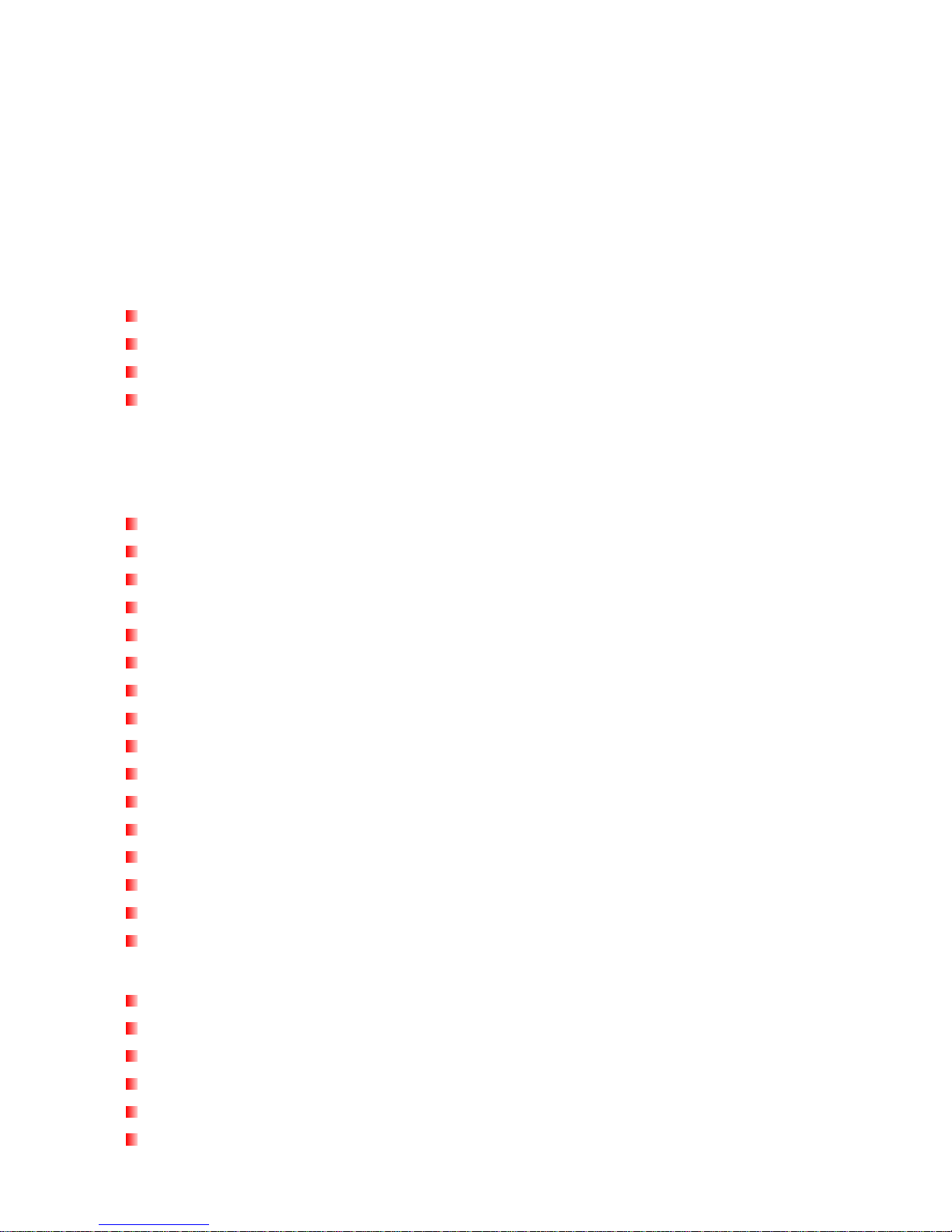
Table of Contents
Introduction︱ ......................................................................................................... 5
Package Contents︱ ............................................................................................... 5
Features︱ ............................................................................................................... 5
System Requirements︱ ........................................................................................ 6
Safety Precautions︱.............................................................................................. 6
General Use........................................................................................................................6
Backing Up Data ................................................................................................................6
Caution: Risk of Deafness.................................................................................................7
Reminders ..........................................................................................................................7
Player Controls︱ ................................................................................................... 8
Music Playback Screen︱ ...................................................................................... 9
Basic Operation︱................................................................................................. 10
Charging the Battery .......................................................................................................10
Power ON..........................................................................................................................10
Power OFF........................................................................................................................10
Play a Song.......................................................................................................................11
Pause a Song ...................................................................................................................11
Next Track.........................................................................................................................11
Previous Track.................................................................................................................11
Fast Forward ....................................................................................................................11
Rewind..............................................................................................................................11
Increase Volume ..............................................................................................................11
Decrease Volume.............................................................................................................11
Main Menu ........................................................................................................................11
Voice Recording...............................................................................................................11
A-B Repeat........................................................................................................................11
Hold...................................................................................................................................12
Reset.................................................................................................................................12
MUSIC Mode︱ ...................................................................................................... 13
Playing MP3, WMA, or WMA-DRM10 Music...................................................................13
File Navigator...................................................................................................................13
Playlists ............................................................................................................................13
Adding a Song to My Playlist..........................................................................................14
Removing a Song from My Playlist................................................................................14
Deleting Music Files ........................................................................................................15
2
Page 3
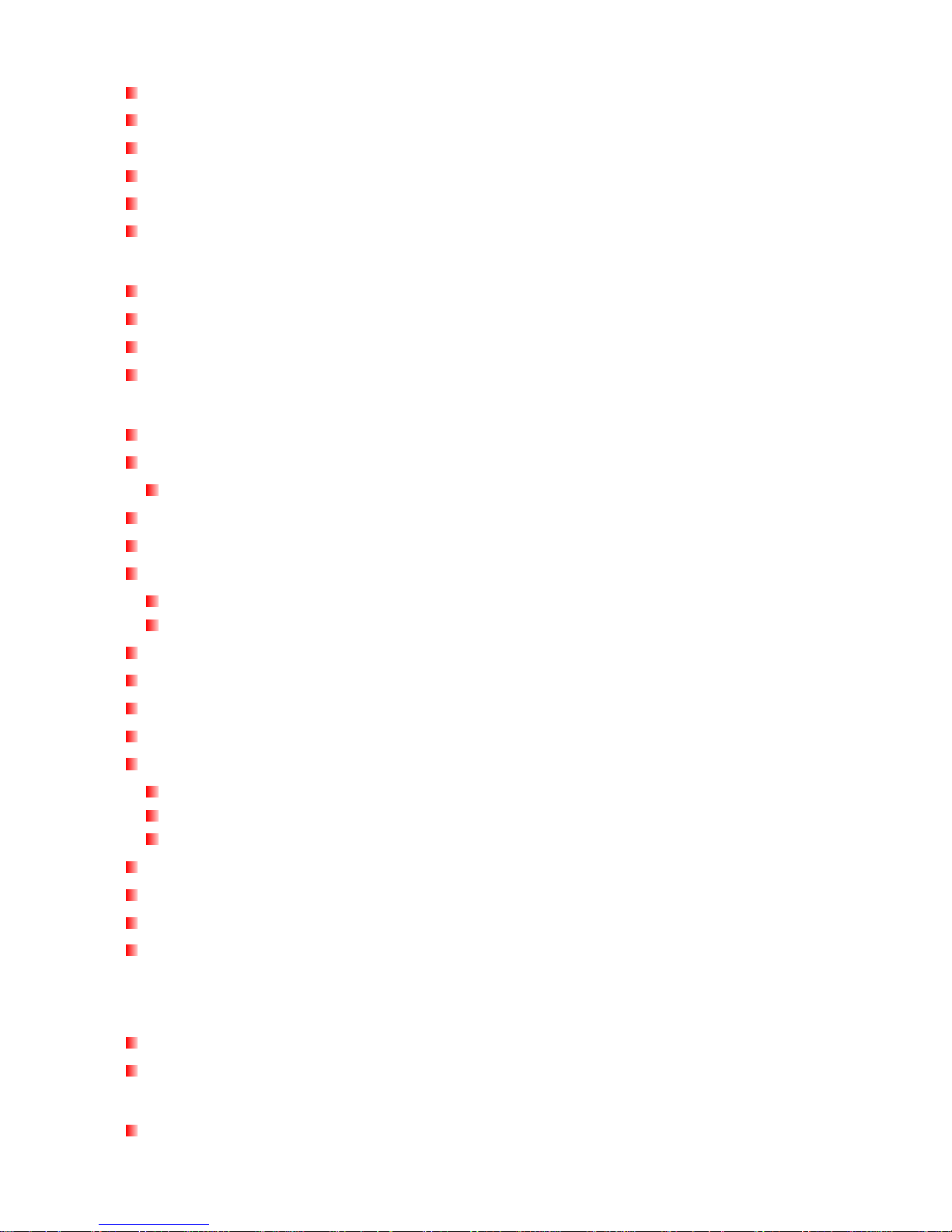
RADIO Mode︱ ...................................................................................................... 16
Listening to the Radio .....................................................................................................16
Selecting a Radio Station................................................................................................16
Adjusting the Volume......................................................................................................16
Saving a Radio Station....................................................................................................16
Recalling a Saved Station ...............................................................................................16
Recording the Radio........................................................................................................17
RECORD Mode︱ .................................................................................................. 18
Making Voice Recordings with the Built-In Microphone ..............................................18
Playing Voice or FM Recordings....................................................................................18
File Navigator...................................................................................................................18
Deleting Recorded Files..................................................................................................19
Settings︱.............................................................................................................. 20
The Settings Menu...........................................................................................................20
Equalizer (EQ) ..................................................................................................................20
User EQ Customization...............................................................................................................20
Repeat Mode.....................................................................................................................21
Play Speed........................................................................................................................21
Record Settings ...............................................................................................................22
Record Quality ............................................................................................................................22
VAD (Voice Activity Detection)....................................................................................................23
Contrast............................................................................................................................23
Screen Saver....................................................................................................................23
Lyrics Sync.......................................................................................................................24
Sleep Timer.......................................................................................................................24
Date / Time Settings.........................................................................................................25
Set Date / Time ...........................................................................................................................25
Time Zone ...................................................................................................................................25
Daylight Saving Time (DST)........................................................................................................26
FM Reset...........................................................................................................................26
Language..........................................................................................................................26
Music Transfer Protocol (MTP).......................................................................................27
Player Info.........................................................................................................................27
Driver Installation︱.............................................................................................. 28
Connecting to a Computer︱ ............................................................................... 29
Transferring Files to the MP320......................................................................................29
Disconnecting from a Computer ....................................................................................30
Transcend Digital Music Player Utility Software︱............................................ 31
Installing the Transcend Digital Music Player Utility Program ....................................31
3
Page 4
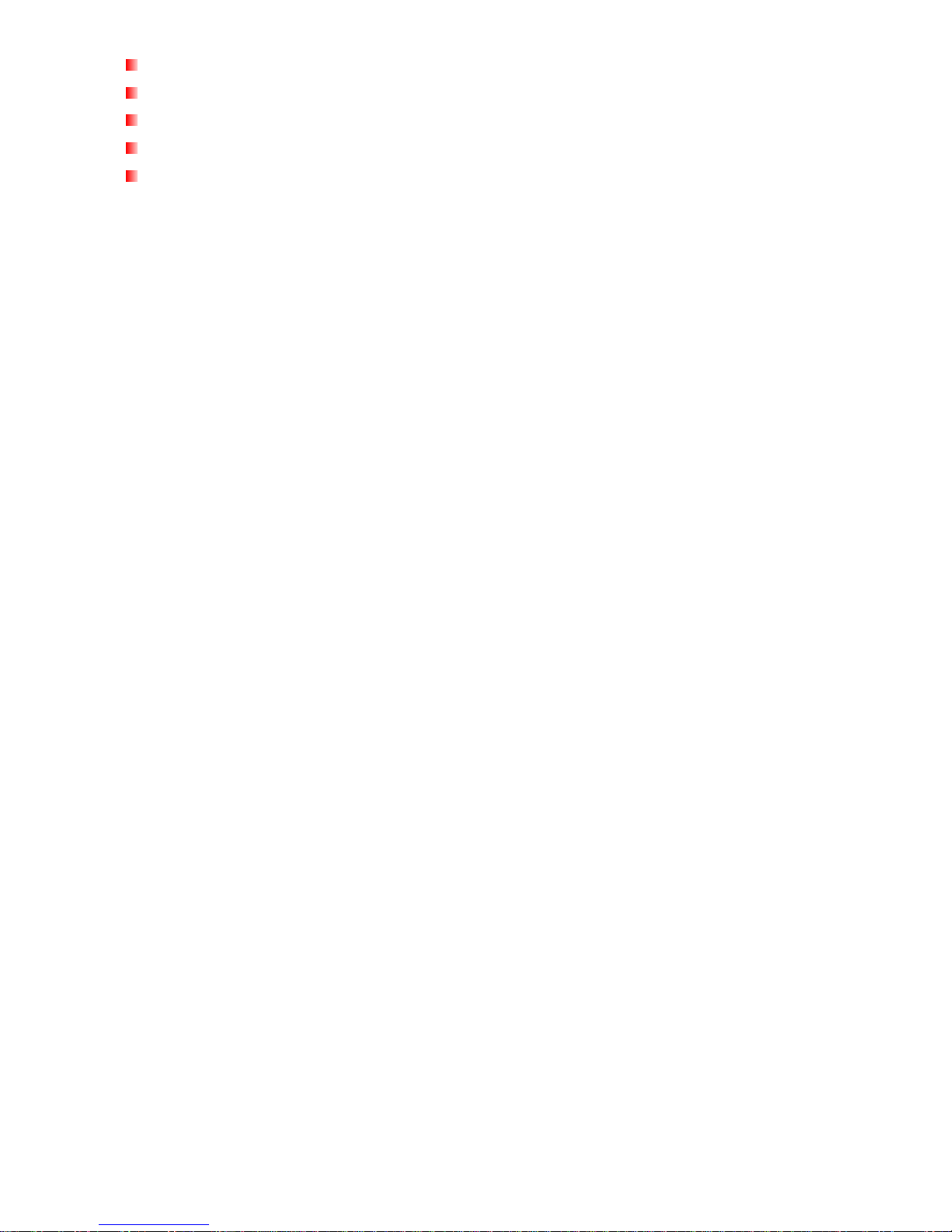
PC-Lock ............................................................................................................................33
Partition ............................................................................................................................35
Log In / Log Out ...............................................................................................................36
Changing your Password................................................................................................37
Forgotten Passwords ......................................................................................................38
Troubleshooting︱................................................................................................ 38
Specifications︱.................................................................................................... 41
Ordering Information︱ ........................................................................................ 41
Transcend Limited Warranty︱............................................................................ 42
4
Page 5
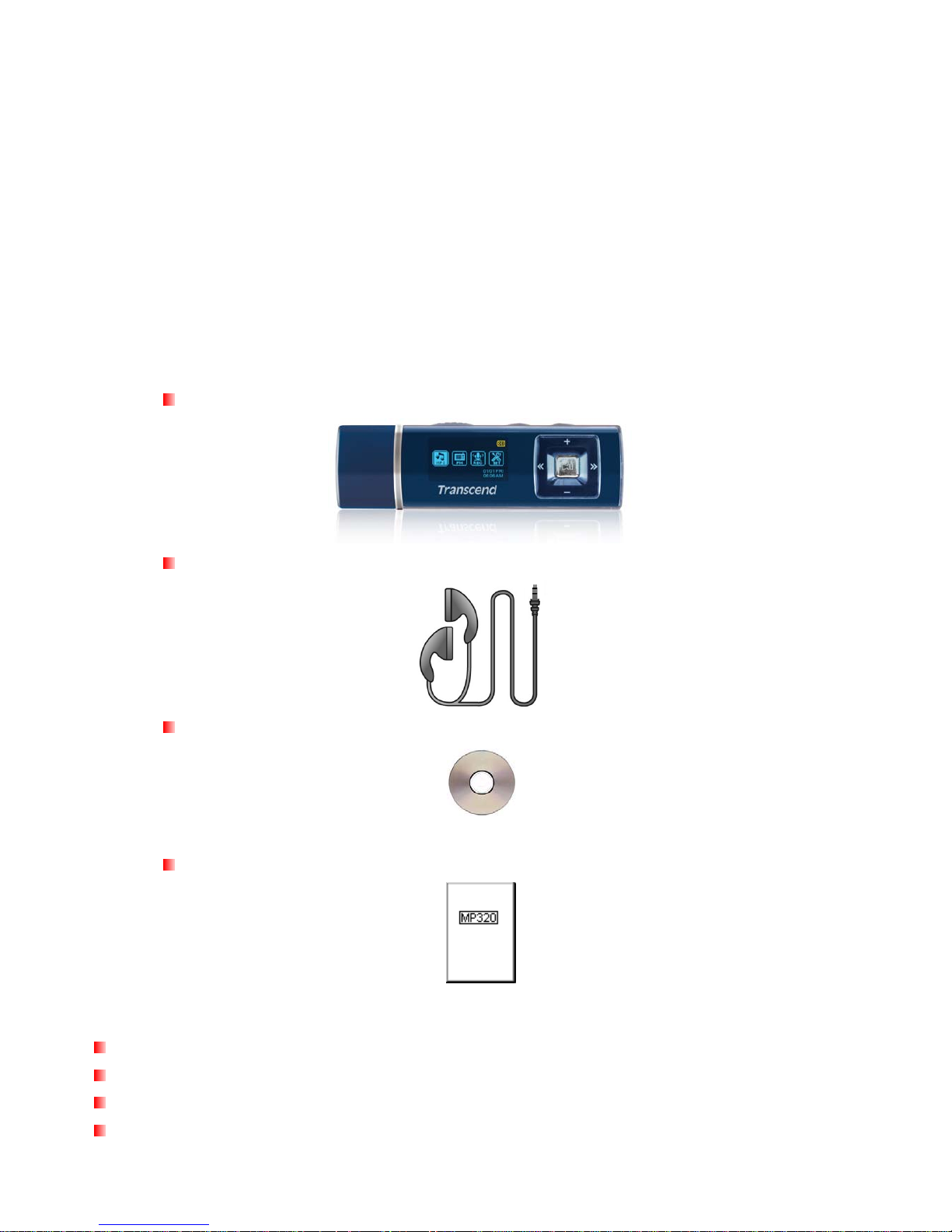
Introduction︱
Thank you for purchasing Transcend’s MP320, a next-generation MP3 Player that combines all the
advantages of lightweight portable music with the benefits of a USB flash drive, and includes many extra
features such as an FM radio, advanced digital voice recording, karaoke-style lyrics display, A-B repeat
functions and variable track playback speeds. Your MP320 is equipped with a Hi-speed USB 2.0 interface to
transfer data and music files to and from your computer quickly and easily. The A-B repeat and variable track
playback speed features allows you to continuously replay specific sections of an audio file at slower or faster
speeds – ideal for learning foreign languages and reviewing an important part of a song or recording. In
addition, you can make personal memos and record meetings or class lectures using the advanced digital
voice recorder with the built-in microphone. The stylish MP320 from Transcend will change the way you think
about digital music forever.
Package Contents︱
The MP320 package includes the following items:
MP320
Earphones
Software CD
Quick Start Guide
Features︱
MP3 Player – supports MP3, WMA, WMA-DRM10 (subscription music) and WAV music formats
Recordable FM Radio with 20 station presets
Advanced Digital Voice Recorder
Karaoke-style lyrics display
5
Page 6
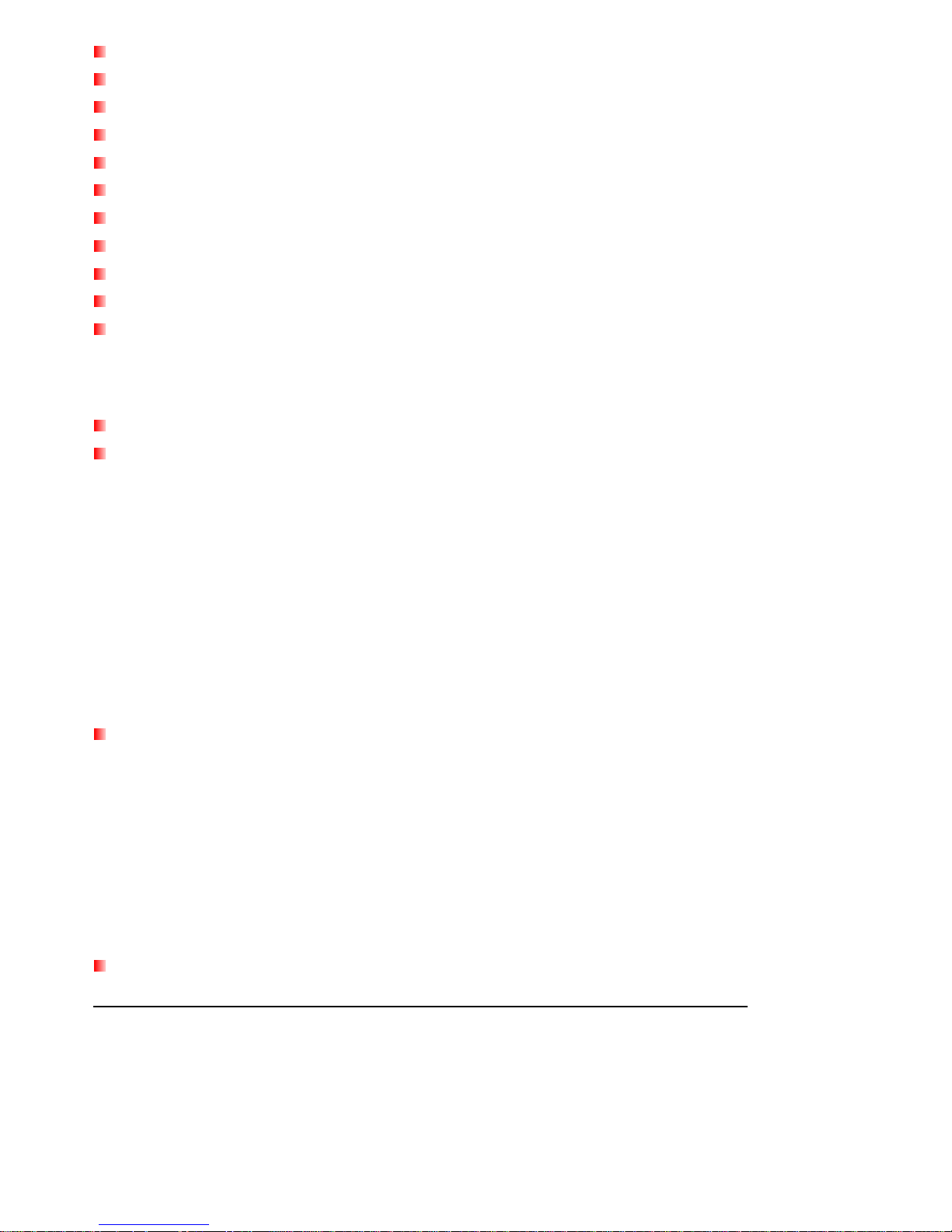
Vivid dual-color OLED screen displays clear text at any angle and in any light
VAD (Voice Activity Detection) for high quality gapless audio recordings
A-B repeat function allows you to continuously replay a designated section of a track
Variable track playback speeds
Supports 13 languages including menus, song/album title, artist name and lyrics
USB flash drive capabilities for data transfer and storage
Included software can be used to lock your computer and password-protect your files
7 Equalizer effects, including a customizable USER EQ setting
Internal rechargeable Li-ion battery provides over 15 hours of continuous music playback*
Built-in USB 2.0 connector for easy computer connectivity and fast file transfers
Real Time Clock displays local and world times
* Max. playback time achieved with screen saver set to “Blank” and “Lyrics Sync” disabled.
System Requirements︱
A desktop or notebook computer with a working USB port
One of following operating systems:
• Windows
®
Me
• Windows
®
2000
• Windows
®
XP
• Windows Vista
®
• Mac
®
OS 10.0 or later
• Linux
®
Kernel 2.4 or later
Safety Precautions︱
These usage and safety guidelines are IMPORTANT! Please follow them carefully.
General Use
• Unpack the contents of the MP320 package carefully.
• Do not allow your MP320 to get wet or come in contact with water or any other liquids.
• Do not use a damp/wet cloth to wipe the exterior case.
• Do not use or store your MP320 in any of the following environments:
o Direct sunlight
o Next to an air conditioner, electric heater or other heat sources
o In a closed car that is in direct sunlight
Backing Up Data
Transcend does NOT take any responsibility for data loss or damage during operation. If you decide to
store data on your MP320, we strongly advise that you regularly backup the data to a computer or other
storage medium.
To ensure Hi-Speed USB 2.0 data transfer rates when connecting to a computer, please ensure the computer
has the necessary USB drivers. If you are unsure how to check this, please consult your computer or
motherboard’s User’s Manual for USB driver information.
6
Page 7

Caution: Risk of Deafness
• Repeated or regular use of headphones or earphones at volume levels above 80 decibels can give a
false impression that the audio level is not high enough. Users may try to progressively increase the
volume control, therefore risking a dangerous noise level for their ears.
• To protect your health and your hearing, keep the volume of your MP3 player below 80 decibels and do
not use for an extended period of time. Stop use if symptoms like headaches, nausea, or hearing
disorders occur.
• Your MP3 player is limited to a volume level of 100 decibels.
• Both the MP3 player and its accompanying earphones are compliant with the French regulation
concerning musical Walkmans (24th July 1998 Order).
• Before using any other earphones, confirm that their technical specifications are compatible with the
original set.
Reminders
• Make sure the switch is not enabled before turning on the player.
• Never use the “Quick Format” or “Full Format” functions in Windows
®
to format your MP320.
• Follow the procedures in the “Disconnecting from a Computer” section to properly remove your
MP320 from a computer.
• Transcend occasionally releases firmware updates for certain products. We suggest you visit
http://www.transcendusa.com and download the latest firmware version for your device.
7
Page 8
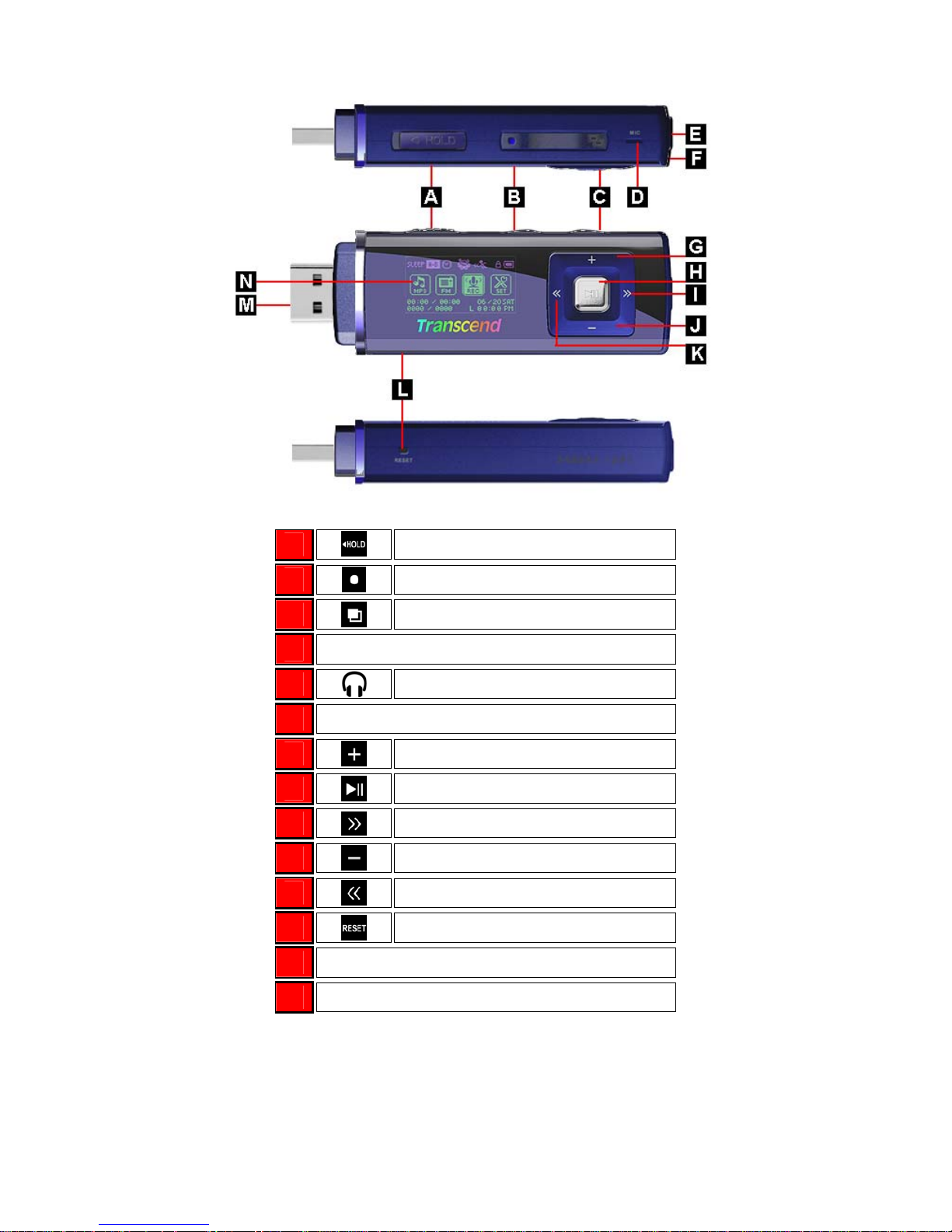
Player Controls︱
Figure 1. MP320
A
8
Hold Switch
B
A
-B Repeat/REC
C
Menu Button
D
Microphone
E
Head
p
hone Jack
F
Lanyard Attachment Loo
p
G
V
olume Up
H
Play /Pause /Powe
r
I
Next / Fast-Forward
J
V
olume Down
K
Previous / Rewind
L
Reset Button
M
Hi-S
p
eed USB 2.0 Connecto
r
N
Dual-Color OLED Displa
y
Page 9

Music Playback Screen︱
Figure 2. OLED Display
ICON INDICATION
A Record Source
Built-in Microphone
FM Radio
B VAD Indicates Voice Activity Detection is enabled
9
C Record Quality
Low Quality Medium Quality High Quality
D
Sleep Indicates the Sleep Timer is enabled
(Blank)
E EQ Mode
Normal Pop Rock Classical Jazz Bass
USER
(Blank)
F Repeat Mode
Normal
Repeat
One
Repeat
All
Shuffle
Normal in
Folder
Repeat in
Folder
Shuffle in
Folder
A-B
Repeat
(Blank)
G Play Speed
1.00x 1.33x
1.14x
0.80x 0.67x
H
Graphic EQ Displays real-time graphic equalizer visualization during playback.
I
Lock Indicates the Hold switch is enabled (controls are locked)
J
Battery Indicates the battery power level
K
Album / Artist / Lyrics Displays album title, artist name, or lyrics
L
Song Title / Lyrics Displays song title, file name, or lyrics
M
Date Displays today’s date and day of the week
N
Time Displays the current time
O
Track Info Indicates current track number and playtime statistics
P
Play Status
Play Pause Stop Rewind Fast-Forward Record
Q Text Display Mode
Album Title Artist Name Song Lyrics
Page 10
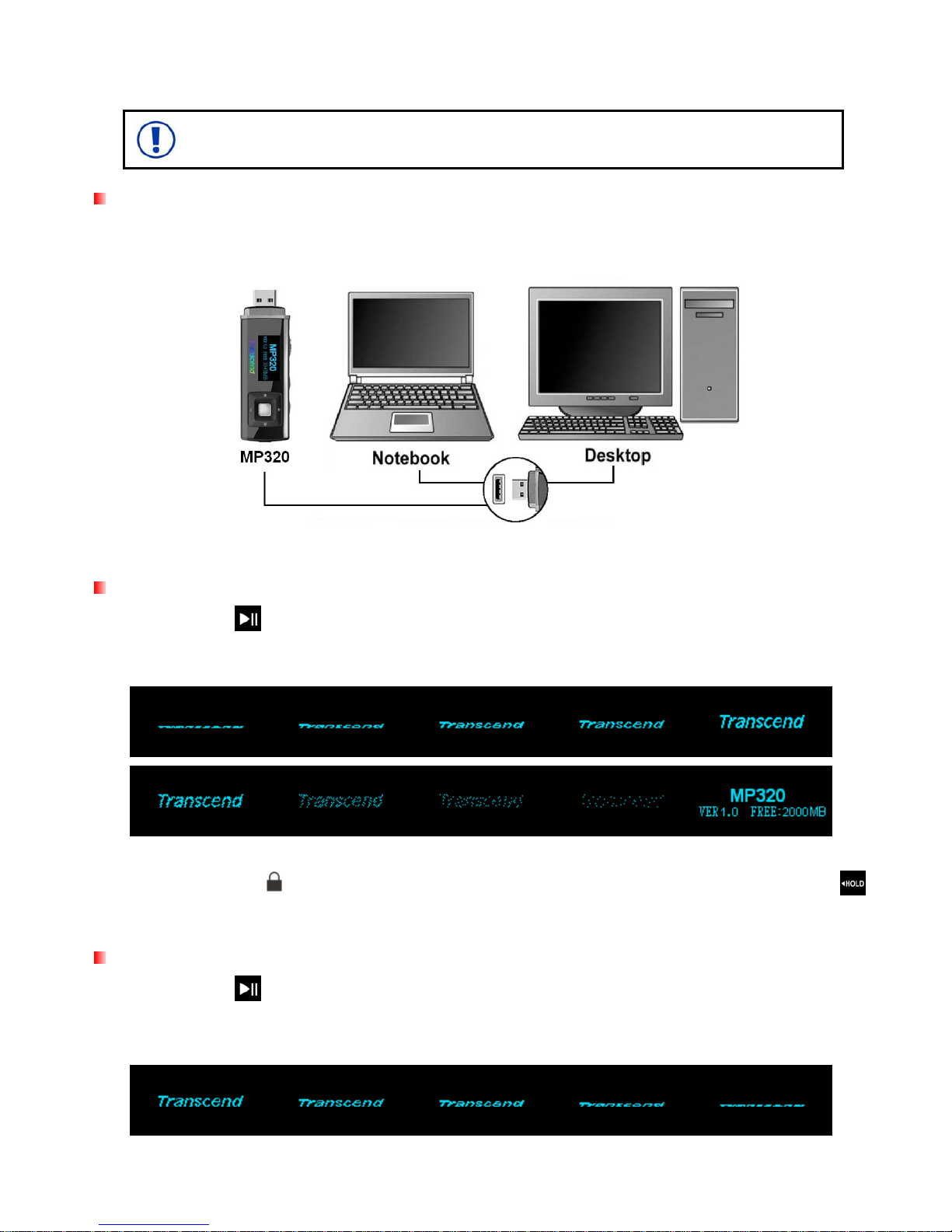
Basic Operation︱
The MP320 needs to be charged for at least 12 hours before first use.
Charging the Battery
Remove the MP320’s cap and plug its USB connector directly into an available USB port on your desktop or
notebook computer. The MP320’s internal Li-ion battery will begin charging.
Figure 3. Connecting to a Computer
Power ON
Press and hold the button to turn on the player. An animated Transcend logo will appear on the screen.
After the startup screen disappears, the Main Menu will appear. You can now start using the MP320. The Main
Menu will appear.
• It takes a few seconds for the MP320 to power up.
• If the Lock icon
appears on the display while powering on the MP320, this means that the
switch is enabled. You must switch off the Hold mode before you can power on the player.
Power OFF
Press and hold the button to turn off the MP320.
• It takes a few seconds to completely power down.
• The power OFF animation will be displayed:
10
Page 11

Play a Song
Press to play the currently selected MP3, WMA, or WAV track.
Pause a Song
Press to pause and un-pause a track during playback.
Next Track
Press to skip to the next available song.
Previous Track
Press
to go back to the previous song.
Fast Forward
Press and hold the button to fast-forward.
Rewind
Press and hold the
button to rewind.
Increase Volume
Press once or press and hold the
button until you reach the desired volume level.
Decrease Volume
Press once or press and hold the
button until you reach the desired volume level.
Main Menu
Press in any mode to bring up the Main Menu. The Main Menu gives you access to the MUSIC, RADIO,
RECORD modes and the SETTINGS menu.
Voice Recording
The MP320 records using is its built-in microphone located near the
button.
1. Press and hold the
button for 2 seconds in any mode (except the FM Radio mode) to activate the
MP320’s built-in microphone and begin recording.
2. Press and hold
for 2 seconds again to finish the recording.
3. Recorded audio files can be found in the Record mode.
A-B Repeat
1. While listening to a song or recording in the Music or Record modes, press the button once to
11
Page 12
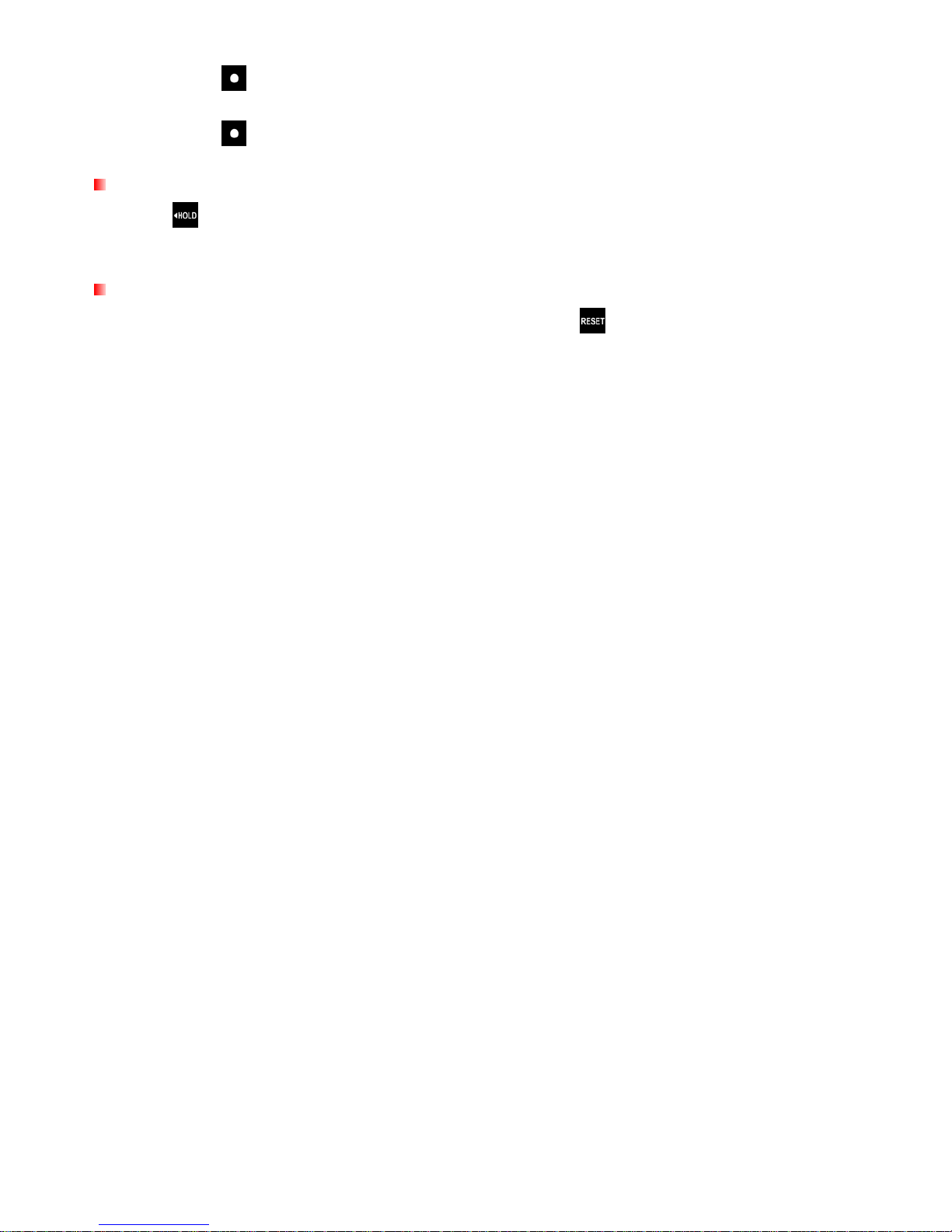
mark the beginning of the portion you wish to repeat.
2. Press the
button again to mark the end of the section you wish to repeat.
3. The marked section of the track will playback the marked A-B section in a continuous loop.
4. Press the
button once more to stop the A-B repeat function.
Hold
When the switch enabled, all of the MP320’s buttons will be disabled, and cannot accidentally be
pressed while in your pocket.
Reset
If the MP320 is not functioning properly, you can reboot by pressing
for 3 to 5 seconds.
12
Page 13
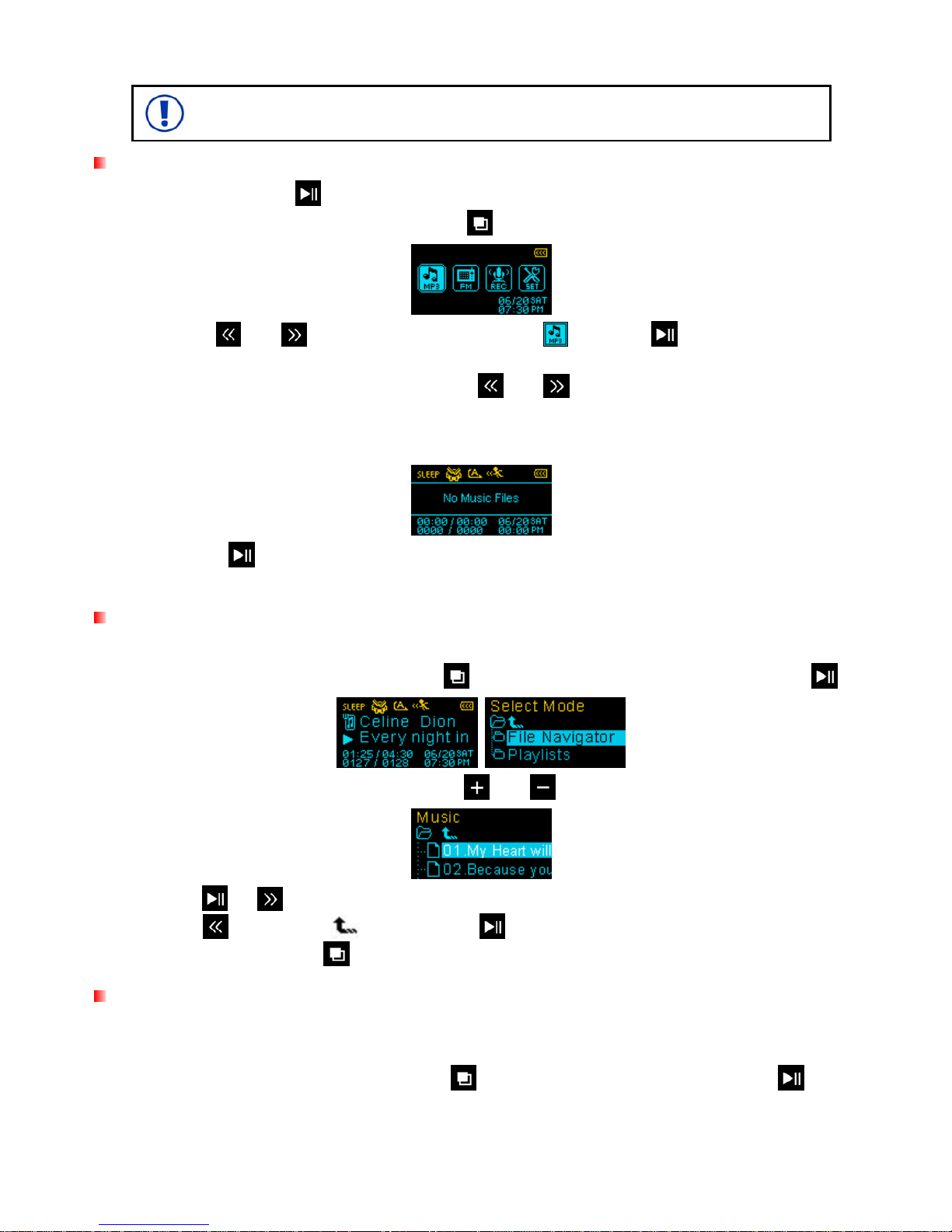
MUSIC Mode︱
Before buying DRM (Digital Rights Management) protected music online, please
be advised that the MP320 only supports WMA-DRM10 file protection.
Playing MP3, WMA, or WMA-DRM10 Music
1. Press and hold the
button to power ON the MP320. The Main Menu will appear.
If the MP320 is already on, press the
button to enter the Main Menu.
2. Use the
and buttons to select the “MP3” icon and press to confirm. The player will
automatically find available music files.
3. Select the song you want to listen to with the
and buttons or use the File Navigator.
If MP320 cannot find any MP3, WMA, or DRM10 files, a “No Music Files” message will appear.
WAV files can only be played in the Record mode.
4. Press the button to play the music file.
MP320 supports Mpeg I Layer 3 and WMA files compressed at between 32Kbps – 320Kbps.
File Navigator
The File Navigator is a fast and convenient way of moving between tracks, files and folders.
1. In the MUSIC mode, press and hold the
button, then highlight File Navigator and press .
2. A list of files or folders will appear. Use the and buttons to move up and down the list.
3. Press or to play the highlighted song or to enter the selected folder.
4. Press
or
select the
icon and press to move up one folder level.
5. To exit, press and hold
.
Playlists
For quick and easy playback of your favorite songs, the MP320 supports M3U, PLA, and WPL playist formats,
and also includes its own user-editable playlist (My Playlist).
1. In the MUSIC mode, press and hold the
button, then highlight Playlists and press .
13
Page 14

2. Select either “My Playlist” or an imported playlist file (if available) and press .
3. Use the and buttons to move up and down the list of available songs. Press or to
play the highlighted song. When the song ends, the rest of the files in the playlist will then be played.
4. To exit playlist playback, simply select a new music file from the File Navigator.
Adding a Song to My Playlist
1. In the MUSIC mode, press and hold , then highlight File Navigator and press .
2. Use the /
and
/
buttons to navigate to the song you want to add.
3. With the file highlighted, press the button and select “Add to My Playlist.”
Removing a Song from My Playlist
1. In the MUSIC mode, press and hold , then highlight Playlists and press .
2. Select “My Playlist” and press .
3. Use the /
buttons to find the song you want to remove.
4. With the file highlighted, press the
button and select “Remove from My Playlist.” A confirmation
will appear.
14
Page 15

5. To remove all songs, highlight “My Playlist” and press the button, then select “Yes” to confirm.
Deleting Music Files
1. In the MUSIC mode, press and hold
to enter the File Navigator.
2. Navigate to the file you want to delete with the /
and
/
buttons.
3. With the file highlighted, press the
button and select “Delete.” A confirmation will appear.
4. Use the
button to highlight “yes” and press
to permanently delete the file.
15
Page 16

RADIO Mode︱
Listening to the Radio
1. Plug in the earphones .
(Earphones must be plugged-in to listen to the Radio)
2. Press the
button to go to the Main Menu.
3. Use the
and buttons to select the “FM” icon
and press
.
4. The current FM radio frequency will be displayed.
The first time you use the Radio, the MP320 will automatically scan all frequencies and save
the 20 strongest stations as channel presets (CH). To rescan, select “FM Reset” in the
SETTINGS menu.
Selecting a Radio Station
To manually select a radio station, press or (the FM frequency will increase or decrease in
0.1MHz increments) until you reach the desired station. Alternatively, you can press and hold either
or
to auto-scan for the next available station.
Adjusting the Volume
Press once or press and hold the
or
buttons until you reach a comfortable volume level.
Saving a Radio Station
The MP320 lets you save (preset) your 20 favorite radio stations (CH 01 to CH 20).
To save a station:
1. Use
or to select the radio station (FM frequency) that you want to save.
2. Press (don’t hold) the
button to display the preset channel selector
3. Use the
and buttons to select the channel number (CH 01 to CH 20) to save the station to.
4. Press (don’t hold)
again to save the current station to that channel number.
Recalling a Saved Station
1. In the RADIO mode press (don’t hold) to display your saved stations (
CH
01 to CH 20).
16
Page 17

2. Use the
and buttons to select the channel you want to listen to.
3. Press
to listen to the selected channel.
Recording the Radio
1. Select a radio station that you want to record.
2. Press and hold the
button for 2 seconds to begin recording the station.
3. An automatically generated file name for your recording will appear.
FM Recordings are named in this format: “MonthDayF###.WAV”
Ex: “ 0101F012.WAV “ would be the twelfth FM recording made on January 1st
4. Press
to pause the recording, and press again to resume.
5. Press and hold
again to finish the recording. The player will return to the RADIO mode.
FM recordings are saved in the /FMIN.DIR/ folder
FM recordings can be accessed by using the File Navigator in RECORD mode
To adjust the recording sample rate, please see the “Record Settings” section of this manual.
17
Page 18

RECORD Mode︱
The MP320 can record from 2 different sources: the FM Radio or the built-in microphone. The RECORD
mode is for creating voice recordings and playing back both FM and voice recordings. To record from the
FM Radio, please see the previous section on “Recording the Radio.”
Making Voice Recordings with the Built-In Microphone
1. Press and hold the
button for 2 seconds in any mode (except FM Radio) to activate the MP320’s
built-in microphone and begin voice recording.
2. An automatically generated file name for your recording will appear.
Voice Recordings are named in this format: “MonthDayM###.WAV ”
Ex: “ 0113M012.WAV “ would be the twelfth Voice recording made on January 13
3. Press
to pause the recording, and press again to resume.
4. Press and hold
again to finish the voice recording. The player will return to the RECORD mode.
Voice recordings are saved in the /MICIN.DIR/ folder
Voice recordings can be accessed by using the File Navigator in RECORD mode
To adjust the recording sample rate, please see the “Record Settings” section of this manual.
For best results, try to position the MP320’s microphone as close as possible to the source of
the sound or voice you are recording.
Playing Voice or FM Recordings
1. Press to bring up the Main Menu.
2. Use the
or buttons to select the “Record” icon
and press
.
3. All voice and FM radio recordings can be found in the RECORD mode. Use the
and buttons
or the File Navigator to find your desired recording and press
to listen to it.
If the MP320 cannot find any voice or FM recordings, a “No Recordings” message will appear.
File Navigator
The File Navigator is a fast and convenient way of moving between tracks, files and folders.
1. In the RECORD mode, press and hold the
button to enter the File Navigator.
18
Page 19

2. The “MICIN.DIR” or “FMIN.DIR” folder will appear, and a list of available recordings will be shown.
Use the
and buttons to move up and down the list.
3. Press
to play the selected recording.
4. To switch between the MICIN.DIR and FMIN.DIR folders, press
or select the icon and
press
to go up to the “Root” directory.
Voice recordings can be found in the /MICIN.DIR/ folder
FM recordings can be found in the /FMIN.DIR/ folder
5. Select a folder using the
and buttons, and press or
to open it.
6. To exit, press
or
while in the “Root” directory.
Deleting Recorded Files
1. In the RECORD mode, press and hold
to enter the File Navigator.
2. Navigate to the file you want to delete with the /
and
/
buttons.
3. With the file highlighted, press the
button. A “Delete? yes / no” message will appear.
4. Use the
button to highlight “yes” and press
to permanently delete the file.
19
Page 20

Settings︱
The Settings Menu
1. Press the
button to enter the Main Menu.
2. Use the
or buttons to select the “Settings” icon
and press
.
Equalizer (EQ)
There are seven equalizer modes to choose from:
Normal, Pop, Rock, Classical, Jazz, Bass, and User EQ
1. In the SETTINGS menu, use the
and buttons to select “EQ” and press
.
2. Use the and buttons to select an equalizer mode. If music is playing, you will instantly hear
the difference between each mode through the earphones.
3. Press
to confirm the new EQ setting.
User EQ Customization
The User EQ allows you to customize the 5-band equalizer to your personal preference.
1. In the SETTINGS menu, use
and to select “EQ”
and press
.
2. In the EQ menu, use and to select “User EQ” and press
.
3. Use the
and buttons to switch between 5 bands: 80Hz, 250Hz, 1KHz, 4KHz, and 12KHz.
The “ALL” setting move all 5 bands up or down together.
20
Page 21

4. Press or to increase or decrease levels in 1.0dB steps (Adjustment range: -7dB to +8dB)
5. Press to save the new User EQ settings and return to the SETTINGS menu.
Repeat Mode
There are seven Repeat modes to choose from:
Normal (plays all music files available one time, in consecutive order)
Repeat One (continuously repeats the current song),
Repeat All (continuously repeats playback of all music files available, in consecutive order)
Shuffle (continuously repeats playback of all music files available, in random order)
Normal in Folder (plays all music files in a folder one time, in consecutive order)
Repeat in Folder (continuously repeats playback of all music files in a folder, in consecutive order)
Shuffle in Folder (continuously repeats playback of all music files in a folder, in random order)
1. In the SETTINGS menu, use
and to select the “Repeat” icon
and press
.
2. Use the and buttons to select the desired repeat mode and press
to confirm.
Play Speed
The speed at which an audio file is played can be increased or decreased. Playback speeds can be set to:
0.67 X (very slow), 0.80x (slow), 1.00x (normal), 1.14x (fast) , 1.33x (very fast).
1. In the SETTINGS menu, use
or to select the “Play Speed” icon
and press
.
2. Use or
to select one of the 5 playback speed settings and press
to confirm.
21
Page 22

Record Settings
Record Quality
The quality of an audio recording can be set to Low (8,000Hz), Medium (16,000Hz), or High (32,000Hz).
Higher recording quality settings require more memory space to save the recorded WAV files.
1. In the SETTINGS menu, use
or to select the “Record Settings” icon
and press
.
2. Use
or to select “Record Quality” and press .
3. Use or to switch between “Low”, “Medium”, or “High” and press to confirm.
Maximum Record Time / Quality Table
Sample rate Channels 2GB 4GB 8GB
Low (8KHz) 2 (stereo) 64 hrs 128 hrs 256 hrs
Med (16KHz) 2 (stereo) 32 hrs 64 hrs
22
128 hrs
FM Radio
Recording
High (32KHz) 2 (stereo) 16 hrs 32 hrs 64 hrs
Sample rate Channels 2GB 4GB 8GB
Low (8KHz) 1 (mono) 128 hrs 256 hrs 512 hrs
Med (16KHz) 1 (mono) 64 hrs 128 hrs 256 hrs
Voice
Recording
High (32KHz) 1 (mono) 32 hrs 64 hrs 128 hrs
Note: The above recording times may not be possible if space is limited or the battery power is low.
For best results, try to position the MP320’s Microphone as close as possible to the source of
the sound or voice you are recording.
RADIO recordings are recorded in Stereo. Voice recordings are recorded in Mono.
Page 23

VAD (Voice Activity Detection)
VAD allows the MP320 to make gapless voice recordings. This means during voice recording with the internal
microphone, the player will only record when it detects voices. If the person(s) pauses or stops speaking, the
MP320 will temporarily stop recording until the person(s) starts speaking again. This allows for more concise,
easier to understand recordings and smaller recording files.
1. In the SETTINGS menu, use
or to select the “Record Settings” icon
and press
.
2. Use
or to select “VAD” icon and press .
3. Use or to switch between “Enable” or “Disable” and press .
Contrast
The contrast of the OLED display can be adjusted for brighter or darker text. Higher contrast levels will drain
the battery faster, while lowering the contrast level will provide better battery life.
1. In the SETTINGS menu, use
and to select the “Contrast” icon and press .
2. Use and to increase or decrease contrast. Press to confirm the new contrast level.
Screen Saver
This function lets you enable/disable the screen saver, choose which screen saver you want to be displayed,
and set the time delay for the screen saver to activate. Available screen savers are:
Blank (Displays an all-black screen to save battery life)
Clock (Displays the current real time)
Song Title (Displays the title of the song currently being played)
1. In the SETTINGS menu, use
and to select the “Screen Saver” icon
and press
23
Page 24

2. Use or to select a Screen Saver delay and press . The screen saver will commence
whenever this amount of time passes with no button activity. Available delay timers are: “Disable”,
“10 Seconds”, “20 Seconds”, and ”60 Seconds”
3. After you select a Screen Saver time delay, a list of available screen savers will appear.
4. Use or to select one of the three Screen Saver types and press .
Lyrics Sync
This feature displays the lyrics of a song (if available) simultaneously during music playback.
Note: For Lyrics Sync to work, an “.LRC” file with the exact same file name as its corresponding .MP3
song must be transferred to the MP320 in the same folder as the MP3 file.
Ex: If the MP3 file is “GM-Last_Christmas.mp3”, the LRC lyrics file must be named “GM-Last_Christmas.lrc”
1. In the SETTINGS menu, use
and to select the “Lyrics Sync” icon and press
.
2. Use or
to switch between “Enable” or “Disable” and press
. If lyrics are disabled, the
album, artist, and song title information will be displayed during music playback.
Sleep Timer
This function sets a time delay to automatically power OFF the MP320, regardless of playback status.
1. In the SETTINGS menu, use
and to select “Sleep Timer” and press
.
2. Use
or to select a Sleep delay time and press . You can choose from “15 Min”, “30
Min”, “60 Min” or “Disable”. When the selected time is reached, the MP320 will automatically power
OFF.
24
Page 25

Date / Time Settings
Set Date / Time
This setting lets you adjust the time and date, choose between 12Hr or 24Hr format, and set the time zone.
1. In the SETTINGS menu, use
or to select the “Date/Time Settings” icon
and press
.
2. Use or to select the ”Set Date/Time “ icon and press .
3. Use
and to move between 12/24Hr, Year, Month, Day, Hour, Minute, Second, and AM/PM.
“12 Hr” will display AM and PM, “24 Hr” will display 00:00 - 24:00
4. Use the and buttons to adjust the values of each field.
5. After setting the date and time, press to continue and set the Time Zone.
Time Zone
The MP320 can display the local time for different time zones; this is a handy feature for travelers.
1. In the SETTINGS menu, use
or to select the “Date/Time Settings” icon
and press
.
2. In the “Date/Time Settings” menu, use
or to select the “Time Zone” icon
and press
.
3. The Time Zone setup screen will appear.
25
Page 26

4. Use and to select the time zone for your country and press .
Daylight Saving Time (DST)
If your region uses DST, the MP320 can automatically adjust the clock for Summer and Winter time.
1. In the SETTINGS menu, use
or to select the “Date/Time Settings” icon
and press
.
2. Use
or to select the “Daylight Saving” icon and press .
3. Use or to switch between “Enable” or “Disable” and press .
Enabling Daylight Saving Time will automatically adjust the MP320’s clock forward or
backward one hour, depending on the time of year and the time zone you are in.
FM Reset
This function resets all saved Radio stations (CH 01 – CH 20). If you use this feature, the next time you enter
the RADIO mode, the MP320 will automatically re-scan and save the 20 strongest stations.
1. In the SETTINGS menu, use
or to select the “FM Reset” icon
and press
.
2. Use or to select “Yes” to reset your FM stations or “No” to keep them. Press to
confirm.
Language
This option adjusts the MP320’s display language, which includes menus, song/album titles, artist names,
and lyrics. The player supports 13 different languages.
1. In the SETTINGS menu, use
and to select the “Language” icon and press .
2. Use the and
buttons to select your language and press
to confirm.
26
Page 27

Music Transfer Protocol (MTP)
If you own WMA-DRM10 music files or if you want to use Windows Media Player 10 to synchronize music
between your computer and the MP320, the Music Transfer Protocol (MTP) must be enabled. This setting lets
you switch between MTP or USB transfer modes.
USB (Use this mode for normal transfer of all other files or if using Mac
™
or Linux™)
MTP (Use this mode for transferring WMA-DRM10 music files with Windows Media Player 10)
1. In the SETTINGS menu, use
or to select the “MTP” icon and press .
2. Use or to switch between “MTP” or “USB” and press .
Note: In MTP transfer mode, all files will be stored in the “Music” folder.
Player Info
Displays the MP320’s firmware version and available memory capacity.
1. In the SETTINGS menu, use
or to select the “Player Info” icon
and press
.
2. Press any button to continue.
27
Page 28

Driver Installation︱
Driver Installation for Windows
®
Me, 2000, XP and Vista
No drivers are required. These Windows
®
Operating Systems have built-in drivers to support the MP320. Plug
your MP320 into an available USB port and Windows
®
will install the necessary files. A Removable Disk drive
with a newly assigned drive letter will appear in the My Computer window.
Driver Installation for Mac
®
OS 10.0 or Later
No drivers are required. Plug your MP320 into an available USB port and your computer will automatically
detect it.
Figure 4. Mac Installation
Driver Installation for Linux
®
Kernel 2.4 or Later
No drivers are required. Plug your MP320 into a USB port and mount it.
1. Create a directory for the MP320.
Example: mkdir /mnt/MP320
2. Mount the MP320.
Example: mount –a –t msdos /dev/sda1/mnt/MP320
Plug the MP320 directly into a USB port on your computer. Connecting the MP320 through a
USB hub is strongly discouraged.
Audio files (MP3/WMA/WMA-DRM10/WAV) must be no more than 4 folder levels away from
the “[/Root /] “ directory. The MP320 is limited to 128 characters for a file name.
NEVER
format your MP320 in Windows.
28
Page 29

Connecting to a Computer︱
If you are using Windows Media Player 10 and want to play W MA-DRM10 music files, you
must set the MP320’s Music Transfer Mode to MTP to transfer and synchronize music files
between the computer and your MP320.
Transferring Files to the MP320
If you want to use your MP320 to listen to music other than the Radio, you must transfer MP3, WMA, or
WMA-DRM10 music files to the player. When the MP320 is connected to a computer it is locked into
transferring files. You will not be able to play or record any music at this time. Please disconnect your MP320
from the computer when you want to use the player.
1. Remove the MP320’s cap and plug its USB connector directly into an available USB port on your
desktop or notebook computer. While the MP320 is connected to a computer, it can only be used for
transferring files. The MP320’s rechargeable Li-ion battery will begin charging.
Figure 5. Connecting to a Computer
ected to a computer the MP320’s screen will display a “READY” messag
be loaded onto the player.
2. When conn e, indicating that
files can
ou cannot play or record music when the MP320 is connected to a computer
If you are using Windows® a new Removable Disk drive with a newly assigned drive letter representing the
Y .
MP320 will appear in the My Computer window.
29
Page 30

30
Figure 6. The MP320 sh Disk in the My Computer window
3. To transfer n )
o the MP320
MP320’s “Removable Disk” drive letter.
4. While files are being transferred to the MP320, the screen will display a “WRITE” message. After files
layed again.
ows up as a Removable
*Note: “(F:)” is an example drive letter – your “My Computer" window may differ
ormal MP3 and WMA music files to the MP320, the MTP (see Music Transfer Protocol
ode in the Settings menu must be set to “USB.” You can transfer music and data files tm
by simply dragging them onto the
have been successfully transferred, the “READY” message will be disp
READ” message
indicating that files ar sferred to files have been successfully
transferred, the “READY” message will be displa
5. If you choose to transfer files or folders to the computer, the MP320 will display a “
e being tran the computer. After
yed again.
during file transfer. Unplug the MP320 only when Windows informs
it is safe (see ) and the “READY” screen disappears.
NEVER unplug the MP320
Disconnecting from a Computer
Disconnecting from a Computer
Always follow the procedures listed below before you disconnect the MP320.
Removing the MP320 in Windows
®
Me, 2000, XP and Vista
1. Select the Hardware icon
in the system tray.
2. The Safely Remove Hardware pop-up window will appear. Select it to continue.
Figure 7. Safely Remove Hardware
3. A message window will n now be safely appear stating: “The ‘USB Mass Storage Device’ device ca
removed from the system.”
are Figure 8. Safe to Remove Hardw
4. Unplug the MP320 from your computer.
Page 31

Removing the MP320 in Mac
®
OS 10.0 or Later
1. Drag the Disk icon that corresponds to your MP320 into the trashcan.
2. Unplug your MP320 from the USB port
®
Removing the MP320 in Linux Kernel 2.4 or Later
1. Execute unmount /mnt/MP320 to u
Tra al u
he bundled software CD includes some very useful software tools that can help you manage your data
increase
Utility
The
PC-Lock (Use the MP320 to temporarily lock your computer)
Partition your MP320’s memory into Public and Private areas)
onal files)
The Transcend Digital Music Player Utility is only supported in Windows
®
Me, 2000, XP and
Vista
The Transcend Digital Music Player Utility is not supported on Mac™, or Linux™ Operating
Systems.
To use the Transcend Digital Music Player Utility, you must log in to the Windows® OS with
Administrator rights.
n-mount the device.
2. Unplug your MP320 from the USB port.
nscend Digit M sic Player Utility Software︱
T
productivity. Please read the following instructions before using the T ranscend Digit al Music Player
program.
Transcend Digital Music Player Utility has four functions:
(Divide
Login/out (Log in to the Private area to access your pers
Password (Change the password to the Private area on your MP320)
Installing the Transcend Digital Music Player Utility Program
1. Put the software CD into your computer’s CD-ROM drive (with Auto-run enabled).
2. The MP320 Auto-Run window will appear.
31
Page 32

Figure 9. MP320 Auto-Run window
3. Click on the “Utility” button.
4. Choose your setup language and click the “OK” button to continue.
Figure 10. Choose a language
The “InstallS5. hield Wizard” window will appear. Click the “Next” button to continue. The InstallShield
Wizard will guide you through the installation process.
Figure 11. Transcend Digital Music Player Utility InstallShield Wizard
32
Page 33

33
the Transcend Digital Music Player Utility is finished installing, click the “Finish” button to exit 6. When
the wizard.
Figure 12. Installation complete
The Transcend Digital Music Player Utility program can be found in: “ -> Programs ->
Transcend -> Digital Music Player Utility
.”
PC-Lock
With PC-Lock, you can use your MP320 as a key to temporarily lock your computer while you are away.
1. Start the Transcend Digital Music Player Utility (
->
Programs -> Transcend -> Digital
Music Player Utility)
2. Click on the “PC-Lock” button
in the Transcend Digital Music Player Utility window or Task Bar
menu.
Figure 13. Transcend Digital Music Player Utility – PC-Lock
3. The PC-Lock Settings window will appear. Select the “Enable PC-Lock” checkbox.
Page 34

Figure 14. Enable PC-Lock
4. You can change the text displayed on the screen while the computer is locked in the “Screen Saver
Message
” field.
Figure 15. PC-Lock Screen Saver text
5. You can adjust the period of time that your computer will be locked for with the “Enable Timer” option.
Set the Unlock Timer in n this time elapses, your computer will
Hours and Minutes. Whe
automatically unlock and be available for use.
34
Page 35

Figure 16. PC-Unlock Timer
6. Click the “OK” button to start the PC-Lock.
Figure 17. Start PC-Lock
When PC-Lock is enabled, your computer will be locked when the MP320 is unplugged
While your computer is locked, the screen will display the “Screen Saver Message” text
T o unlock the computer
, you must reconnect your MP320 to your computer. The PC-Lock message text
will disappear and you will be free to use your computer again. The computer will also unlock itself
automatically when the lock timer expires.
Partition
This P320 for your personal files. You
can adjust . Data stored in
the Private area will be kept secure and can only be accessed with your password.
feature allows you to create a secure password-protected area on the M
the size of Public and Private areas, and add a password to protect the Private area
WARNING! Creating a Private area or adjusting the partition size will erase all
data on MP320!
Please back up your data before using this feature.
35
Page 36

1. Connect the MP320 to your computer.
2. Start the Transcend Digital Music Player Utility (
->
Programs -> Transcend -> Digital
Music Player Utility)
3. Click on the “Partition” button
in the Transcend Digital Music Player Utility window or Task Bar
menu.
Figure 18. Transcend Digital Music Player Utility – Partition
4. The Partition window will appear. Move the slider left and right to adjust the size of the Public and
Private areas on your MP320.
Figure 19. Create a Partition
5. To protect the Private area, choose a password and a “Hint” (in case you forget your password)
Figure 20. Password and Hint
u
& Security setup.
6. Click the “Start” button to complete Partition & Sec rity setup. The process may take a few minutes.
Click the “ ” button to complete the Partition
7. Start
Log In / Log Out
This function lets you access the files stored on the Private partition of your MP320. If you do not log in, your
protected files will be invisible.
1. Connect the MP320 to your computer.
2. Start the Transcend Digital Music Player Utility ( -> Programs -> Transcend -> Digital
Music Player Utility)
36
Page 37

3. Click on the “Login/Logout” button in the Transcend Digital Music Player Utility window or Task
Bar menu.
Figure 21. Transcend Digital Music Player Utility – Login/out
4. The Login/out window will appear. Input your password and click “Login.”
Figure 22. Enter your password
5. When successfully logged in, the “Public Area” message will change to “Private Area.” The files in
your Private Area will no longer be hidden and can be accessed normally.
6. When you are finished using the Secure Area and no data is being transferred between the MP320
and the computer, click the “
Login/Logout” button
again to log out.
Figure 23. Transcend Digital Music Player Utility – Login/out
Changing your Password
1. Start the Transcend Digital Music Player Utility (
->
Programs -> Transcend -> Digital
Music Player Utility)
2. Click on the “Password” button
in the Transcend Digital Music Player Utility window or Task Bar
menu.
Figure 24. Transcend Digital Music Player Utility – Password
3. The New Password window will appear. Input your current Password and New Password, then
confirm the new password. Use the “New Hint” field to give yourself a hint in case you forget your
new password.
37
Page 38

Figure 25. Change Password
4. Click on the “OK” button to complete the New Password setup.
38
F
If you forget your password, use the password hint to help you remember your password. If you are still unable
to rd, you will have to use the
Partition function to reset the Public and Private areas.
LL DATA ON THE MP320. Although the data in the Private area will be lost, you can
ur MP320
orgotten Passwords
remember your passwo
THIS WILL ERASE A
back up all data on the Public area before using the Partition function.
Troubleshooting︱
If a problem occurs with your MP320, please first check the information listed below before taking yo
Page 39

39
for re
center, branch office. We also have FAQ and Support services on our website at
h
pair. If you are unable to remedy a problem from the following hints, please consult your dealer, service
or local Transcend
ttp://www.transcendusa.com.
Software CD does not auto-run in Windows
®
G anel and enable the Auto-Insert function for the CD-ROM drive.
Alternatively, you can manually run the “ ” file on the software CD.
o to the Device Manager in the Control P
MP320.EXE
Operating system cannot detect the MP320
C
your Mac Desktop.
al of your computer (or motherboard) to
heck the following:
1. Is your MP320 properly connected to the USB port? If not, unplug it and plug it in again.
2. Is your MP320 connected to the Mac keyboard? If yes, unplug it and plug it into an available USB port
on
3. Is the USB port enabled? If not, refer to the user’s manu
enable it.
Cannot Power ON
C
Is the MP320 connected to your computer? If yes, unplug it.
heck the following:
1.
2.
Is the Hold switch enabled? If yes, switch it to the “OFF” position.
3. Is the battery out of power? If yes, please recharge the battery.
Cannot transfer MP3, WMA, WMA-DRM10, or WAV files to the MP320
Uninstall and re-install the driver. If this doesn’t work, try the MP320. Resetting
Buttons aren’t working
Is the Hold switch enabled? If yes, set it to the “OFF” position.
Cannot hear track playback
1. Have you downloaded any music files onto the MP320? If no, then you must first do so from
computer or the Internet. (Only Mpeg I Layer 3 and WMA files compressed
your
at a rate of
heard.
32Kbps–320Kbps are supported.)
2. Are the earphones properly connected to the earphones jack? If not, reconnect them.
3. Is the volume loud enough? If not, increase the volume level until the music can be
Track name does NOT display correctly on the screen
1. The default language of the MP320 is English. Please set the language option first.
2. ID3 tag information has display priority on the screen of the MP320. You can modify the ID3 tag by
using Windows Media Player or Winamp.
3. If the ID3 tag is empty, just the file name will be displayed on the screen.
Cannot enter the RECORD Mode
To make sure the recorded file will not be lost, two safety mechanisms are provided.
1. If the remaining battery capacity is less than 10%, you cannot enter the RECORD Mode.
2. During recording, if the remaining battery capacity goes below 10% the MP320 will automatically
save the recording.
Page 40

Track playback sounds intermittent
Plug the earphones into the earphones jack again to make sure they are properly connected.
MP320 tomatically Powers OFF au
MP320 features a SLEEP Mode, which acts a You can preset your MP320 to Power
OFF automatically after 15, 30, or 60 minutes. Please refer to the “
Sleep Timer” section of this manual.
s a Power Saving feature.
MP320 just isn’t working properly
If your MP g properly, or it ON and OFF a few times, if this does
not correct t
the MP3 the “Reset” button for 3 to 5
seconds.
320 ever stops workin locks up, try Powering
20 by pressing and holding he problem you can reset
Canno s just copt find the file that wa ied to the MP320
Re-copy th the “
Disconnecting from a Computer” section to remove the MP320 after the
copy process is completed.
e file and refer to
40
A File that was just deleted still appears
Re-delete isconnecting from a Computer” section to remove the MP320 after the
delete process is completed.
the file and refer to the “D
MP320 cannot operate after it was forma s®tted in Window
Formatting using the “Quick Form ull Format” option in Windows® destroys the default
format of the MP320. To retrieve the default format, visit
http://www.transcendusa.com and download a
irmware Update for your MP320.
the MP320 at” or “F
F
How do I find out what Windows Media Player version I am using?
dia Player program.
2. Click on the “H the “About Windows Media Playe
3.
The version of your Windows M mputer screen.
1. Open your Windows Me
elp” menu and select
r” option.
edia Player will be displayed on the co
Cannot listen 320?to DRM music on my MP
1. The MP320 0 protected mus , is this the
2. Did you use the MTP “Music Transfer Protocol” to transfer music to the MP320?
only supports WMA-DRM1 ic files file type you are using?
Lyrics Sync: Why can’t I see the words of the song I am listening to?
or detailed Lyrics Sync instructions, please see the FAQ section on our website at:
ttp://www.transcendusa.com/Support/FAQ
F
h
Page 41

41
Specifications︱
Size (L x W x H): 85.5 mm × 25.5 mm × 13 mm
Weight: 29g (with Li-ion battery)
Music Formats: MP3, WMA and WMA-DRM10 (Subscription music)
Recording Format: IMA_ADPCM (WAV)
Estimated Battery Life: 15 hours (fully charged battery)
Compression Rates: 32Kbps to 320Kbps
Data Retention: Up to 10 years
Erase Cycles: ≥ 100,000 times
Signal-to-Noise Ratio: ≥ 90dB
Certificates: CE, FCC, BSMI
Warranty:
2-years
Ordering Information︱
Device Description Memory Size Transcend P/N
MP320 MP3 Music Player 2GB TS2GMP320
MP320 MP3 Music Player 4GB TS4GMP320
MP320 MP3 Music Player 8GB TS8GMP320
Page 42

42
Transcend Limited Warranty︱
“Above and Beyond” is the standard we set ourselves for customer service at Transcend. We
consistently position ourselves to be significantly above the industry norm, which is all part of our
commitment to Customer Satisfaction.
All
Transcend information, Inc. (Transcend) products are warranted and tested to be free from defects in
material and workmanship and to conform to the published specifications. During the warranty period should
your Transcend MP320 fail under normal use in the recommended environment due to improper workmanship
or materials, Transcend will repair the product or replace it with a comparable one. This warranty is subject to
the conditions and limitations set forth herein.
Duration of Warranty: The Transcend MP320 is covered by this warranty for a period of two (2) years from
the date of purchase. Proof of purchase including the date of purchase is required for warranty service.
Transcend will inspect the product and decide whether to repair or replace it. Transcend reserves the right to
provide a functional equivalent or refurbished replacement product.
Limitations: This warranty does not apply to product failure caused by accidents, abuse, mishandling,
improper installation, alteration, acts of nature, improper usage, or problems with electrical power. In addition,
opening or tampering with the product casing, or any physical damage, abuse or alteration to the product’s
surface, including all warranty or quality stickers, product serial or electronic numbers will also void the product
warranty. Transcend is not responsible for recovering any data lost due to the failure of a flash memory device.
Transcend’s MP320 must be used with devices that conform to the recommended industry standards.
Transcend will not be liable for damages resulting from a third party device that causes the Transcend MP320
to fail. Transcend shall in no event be liable for any consequential, indirect, or incidental damages, lost profits,
lost business investments, lost goodwill, or interference with business relationships as a result of lost data.
Transcend is also not responsible for damage or failure of any third party equipment, even if Transcend has
been advised of the possibility. This limitation does not apply to the extent that it is illegal or unenforceable
under applicable law.
Disclaimer: The foregoing limited warranty is exclusive. There are no other warranties, including any implied
warranty of merchantability or fitness for a particular purpose. This warranty is not affected in any part by
Transcend providing technical support or advice.
Online Registration: To expedite the warranty service, please register your Transcend Product within 30
days of purchase.
Register online at http://www.transcendusa.com/productregister
The specifications mentioned above are subject to change without notice.
Transcend
Information, Inc.
Hwww.transcendusa.comH
*The Transcend logo is a registered trademark of Transcend Information, Inc.
*All logos and marks are trademarks of their respective companies.
