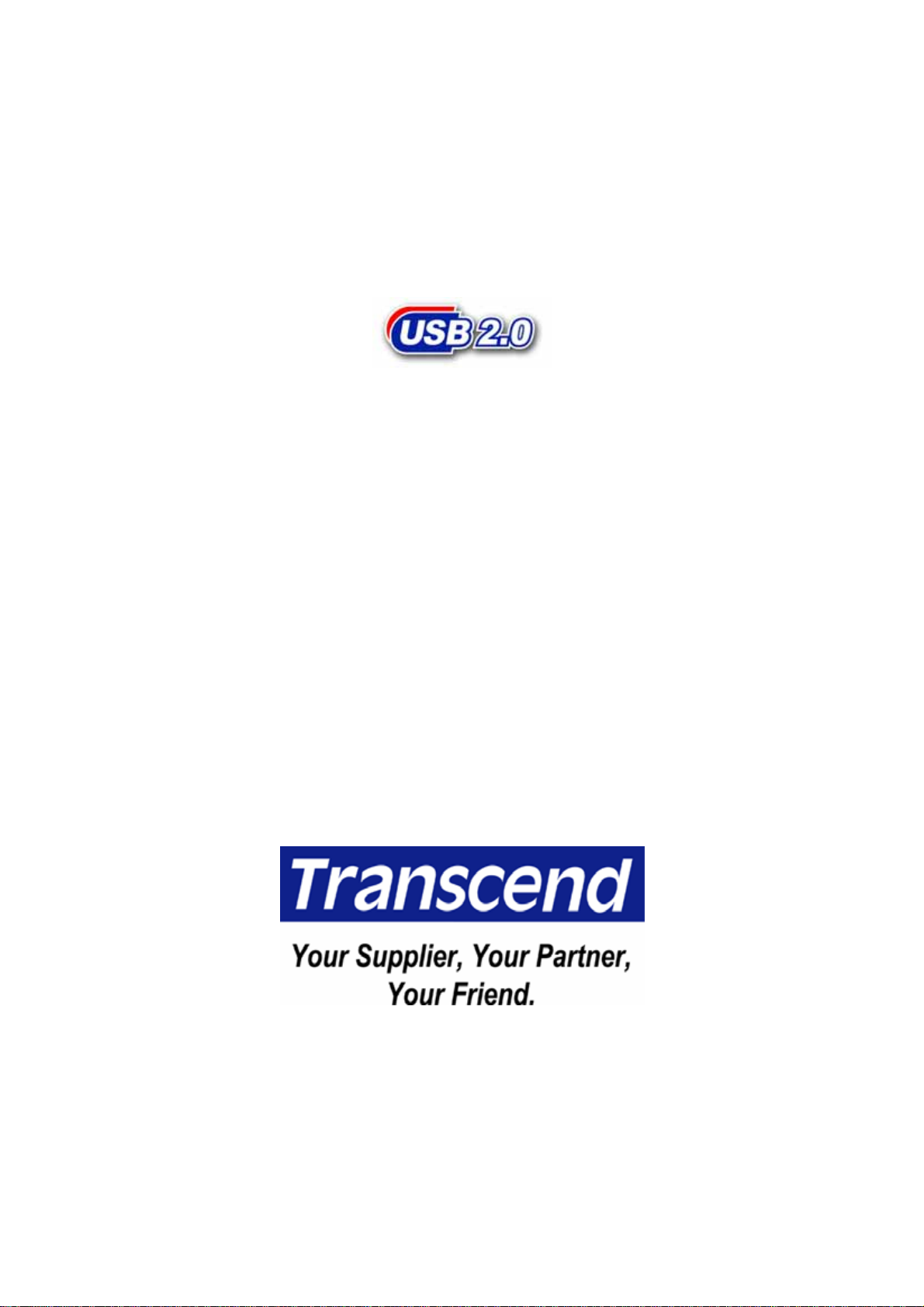
PhotoBank
User’s Manual
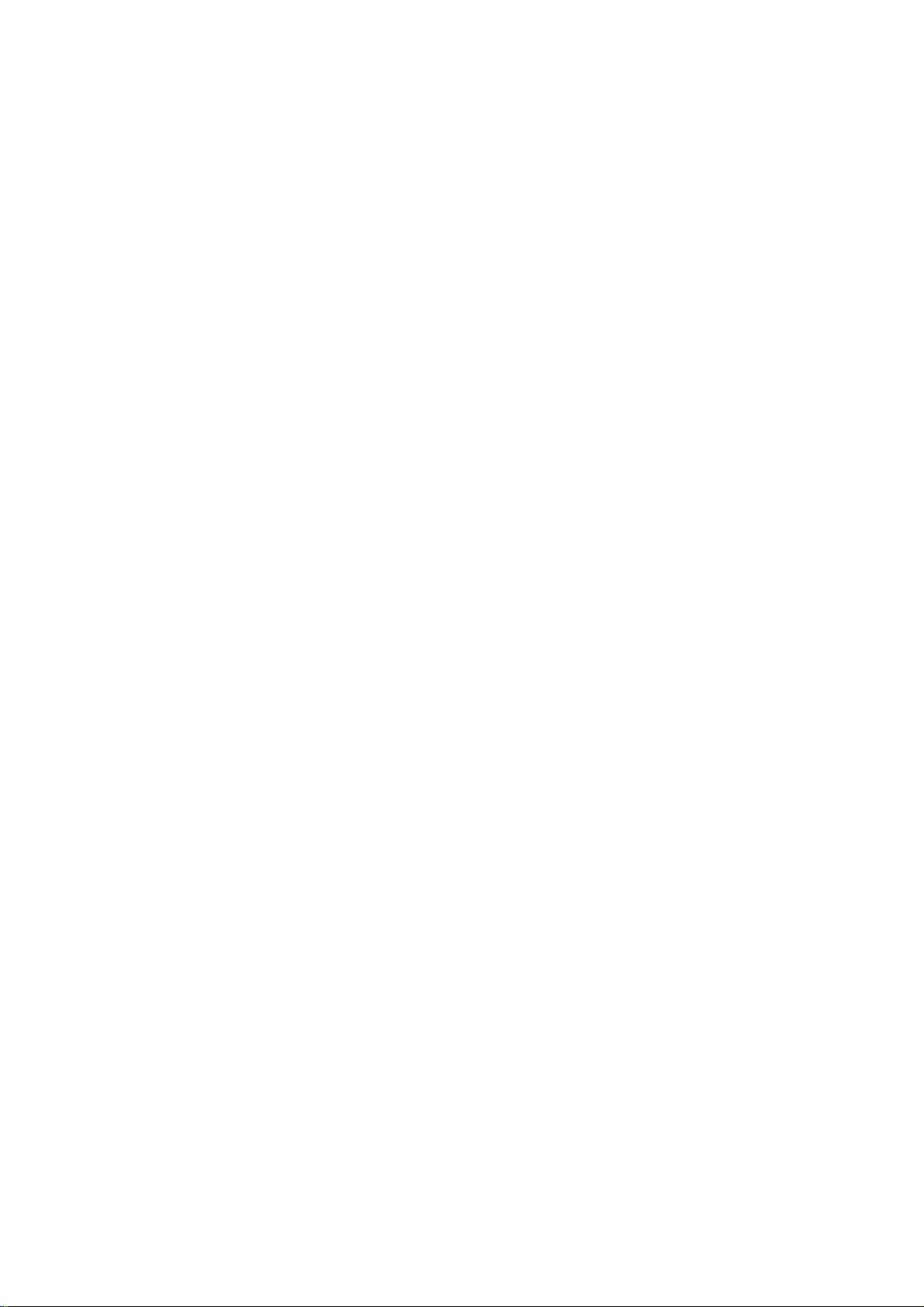
Table of Contents
Introduction
Package Contents............................................................................................1
Features............................................................................................................ 1
System Requirements ..................................................................................... 1
Product Overview.............................................................................................2
Using the PhotoBank in Stand-Alone Mode
System Information..........................................................................................3
Copying Files from Memory Card to PhotoBank...........................................3
Copying Files from PhotoBank to Memory Card...........................................4
Erasing the Memory Card................................................................................ 5
Deleting Folders in PhotoBank.......................................................................6
Charging the Battery...........................................................................................7
Using the AC Adapter
Configuration Instructions.............................................................................. 7
Adapter Configuration by Country................................................................. 9
Connecting to Your Computer
Driver Installation for Windows 98/98SE...................................................... 10
Disconnecting PhotoBank in Windows 98/98SE.........................................11
Uninstall Driver............................................................................................... 12
Using in Windows 2000, Me, and XP ............................................................12
Disconnecting PhotoBank in Windows Me/2000/XP................................... 12
Using the PhotoBank in Mac OS................................................................... 13
Changing the Battery................................................................................14
Updating the firmware
Setup the Firmware Upgrade Tool................................................................15
Uninstall the Firmware Upgrade Tool........................................................... 16
Troubleshooting...........................................................................................17
Warning............................................................................................................. 18
Specifications................................................................................................18
Ordering Information ................................................................................18
PhotoBank Limited Warranty
1
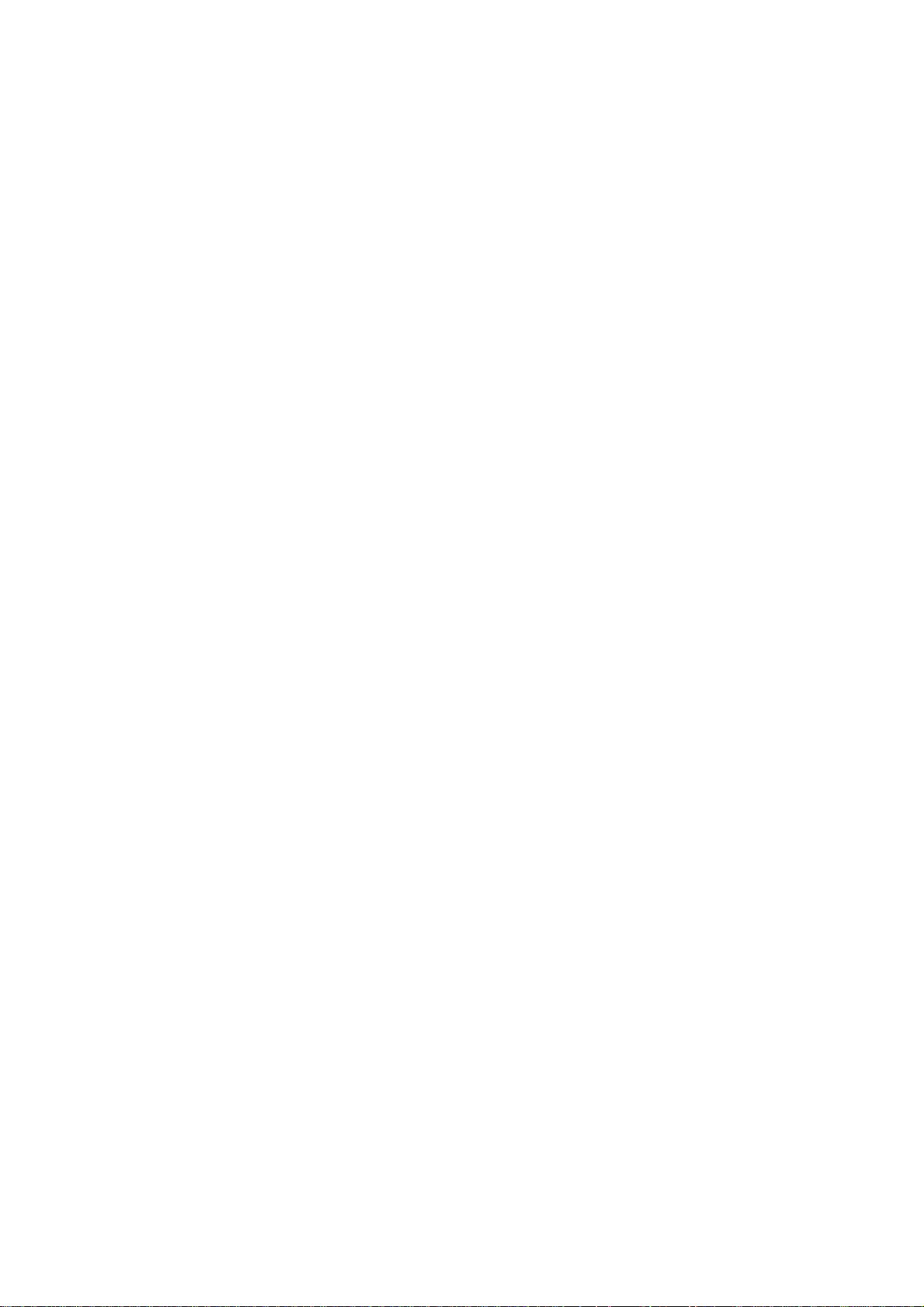
Introduction
Thank you for purchasing Transcend’s PhotoBank, a small device designed for fast and
easy data storage. It supports multi types of storage media: CompactFlash™,
Microdrive™, SmartMedia™, Secure Digital, miniSD (with adapter), MultiMediaCard™,
RS-MMC (with adapter), Memory Stick® / Memory Stick PRO®, Memory Stick Duo® (with
adapter), Memory Stick PRO Duo® (with adapter) and also features a built-in 1.8” Hard
Disk (20GB or 40GB). Your transcend PhotoBank is an easy-to-install device that needs
only a USB interface to use on any PC, Mac, or notebook computer. In addition, its
mobility, strong data retention ability, and impressive appearance will provide you with a
brand-new experience.
Package Contents
z PhotoBank (TS20GPB/ TS40GPB)
z Leather Case
z Driver CD
z USB Cable
z Multi-regional AC Adapter
z Quick Installation Guide
Features
z Fully compatible with USB 2.0 and backwards compatible with USB 1.1
z High transfer rate: Up to 480Mbps
z Stand-alone storage device. Desktop/Laptop not required
z Supports CF Type I, CF Type II including MicroDrive, SM, SD, miniSD (with adapter),
MMC, RS-MMC (with adapter), MS, MS Pro, MS Duo (with adapter), MS PRO Duo
(with adapter)
z Black and White LCD displays status with blue backlight
z Easy file transfer and storage of data.
z Become external HDD and USB card reader/writer when connected to a computer
z Auto shutdown (idle 10 mins) in stand-alone mode
z Li-Ion rechargeable battery lasts approximately 3 hours on a full charge
System Requirements
Desktop or notebook computer with USB port and one of the following operating systems:
®
z Windows
z Windows
z Windows® Me
z Windows
z Mac™ OS 10.2 or later
1
98/98SE(Driver needed)
®
2000
®
XP
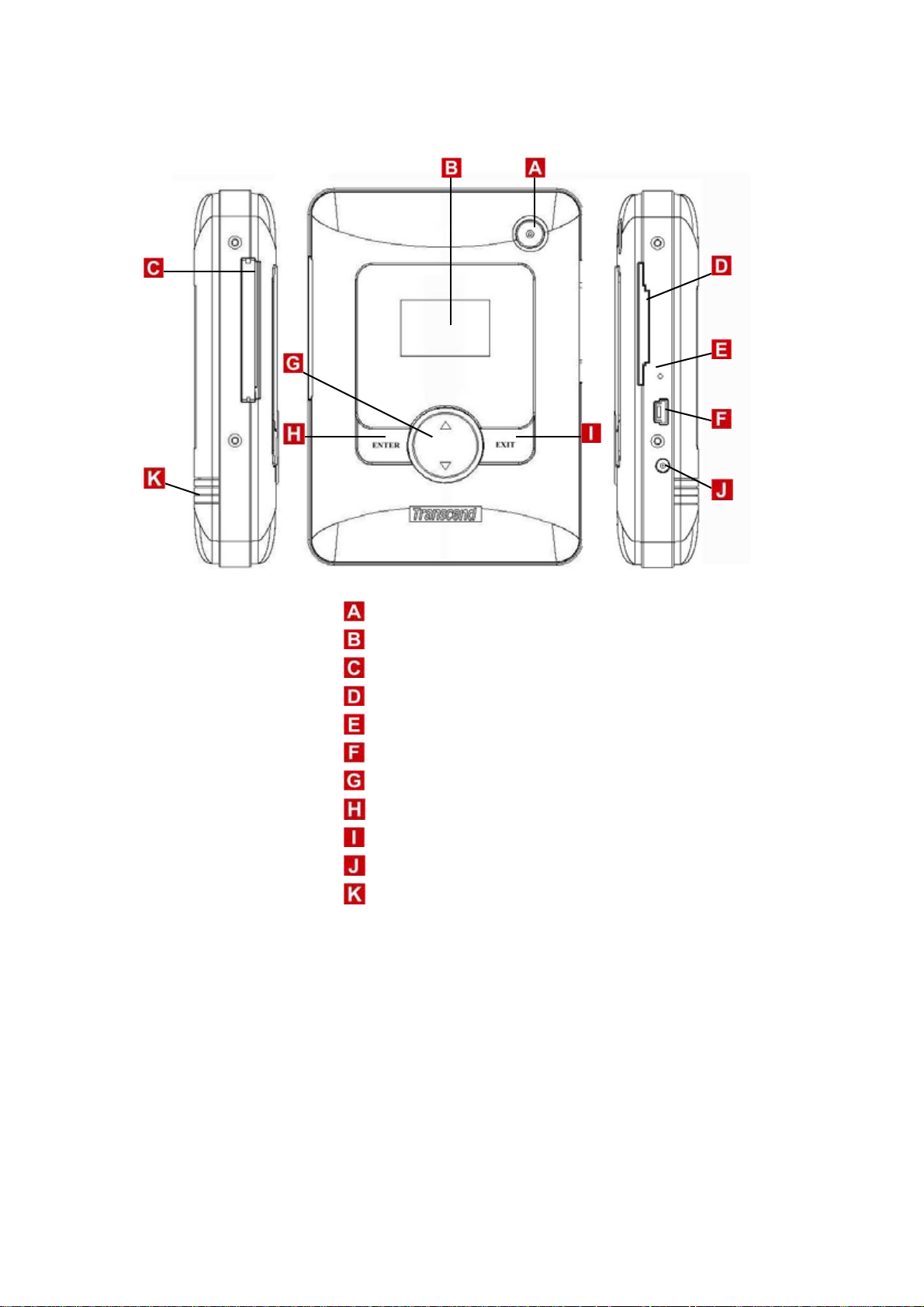
Product Overview
Power Button
LCD Screen
CF Type I/II Slot
SM/ MMC/ SD /MS Card Slot
Reset Button
USB Connector
Select Button
Enter Button
Exit Button
Power DC Jack
Battery Cover
2
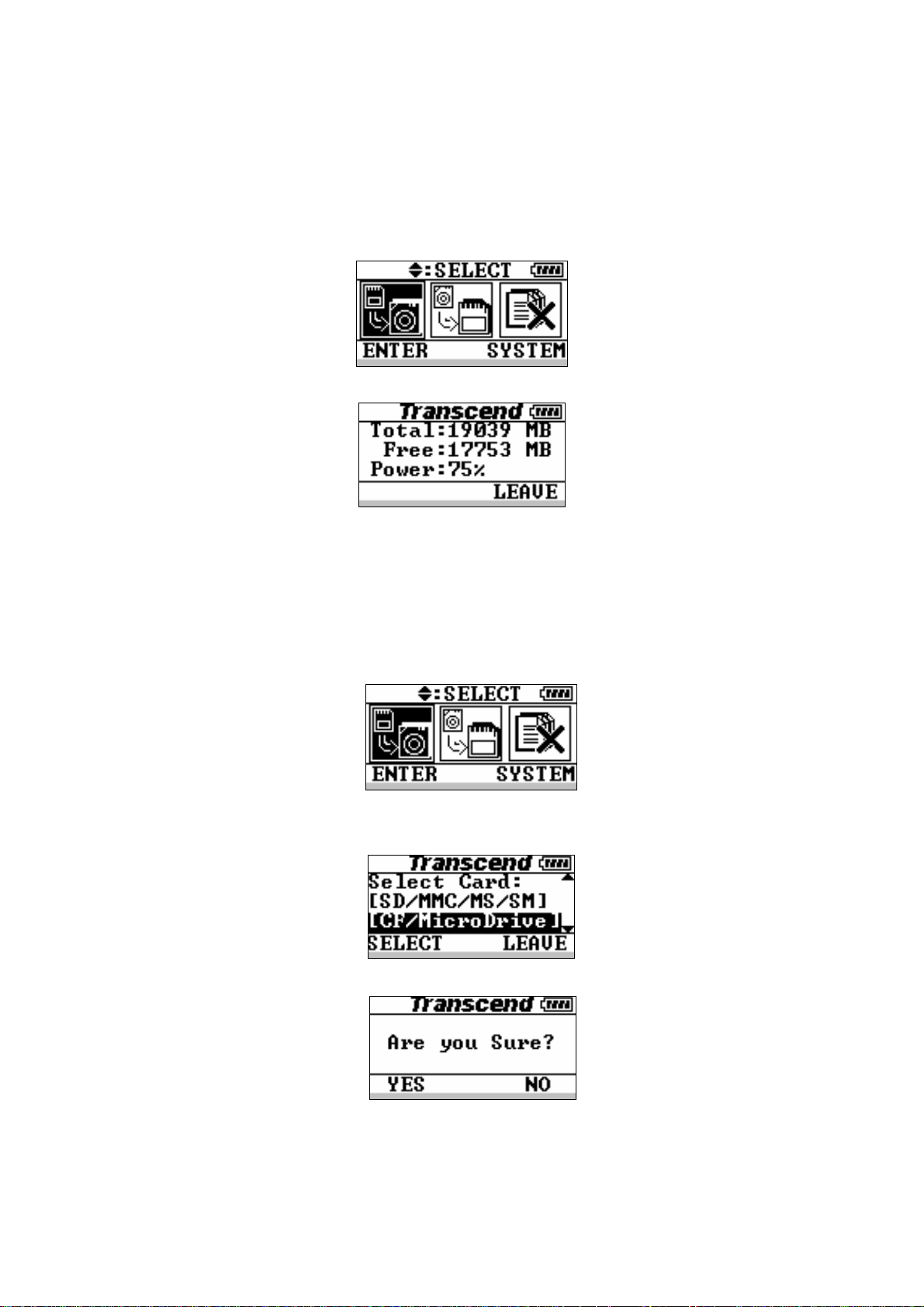
Using the PhotoBank in Stand-Alone Mode
System Information
1. Press and hold the Power Button for a few seconds to power on the PhotoBank.
2. Press the Exit Button to show the system information.
Copying Files from Memory Card to PhotoBank
1. Press and hold the Power Button for a few seconds to power on the PhotoBank.
2. Insert the memory card into the PhotoBank.
3. Press the Select Button until the first icon is selected and then press the Enter Button.
4. Press the Select Button to select the memory card slot and then press the Enter
Button.
5. Press the Enter Button to continue.
6. During the data transfer from a memory card to the HDD, please do not remove the
memory card until the procedure has completed.
(All files in the memory card will be transferred to the HDD in separated and numerical
folders, such as “HDD:\SD\00000001”, “HDD:\SD\00000002”, “HDD:\MMC\00000001”,
3

etc.)
7. Transfer is complete.
∗To power off the PhotoBank, press and hold the Power Button for a few seconds until
the LCD turns off.
Copying Files from PhotoBank to Memory Card
1. Press and hold the Power Button for a few seconds to power on the PhotoBank.
2. Insert the memory card into the PhotoBank.
3. Press the Select Button until the second icon is selected and then press the Enter
Button.
4. Select the folder (by memory card) in the HDD you want to transfer from and then
press the Enter Button. (The procedure will copy all files in the folder.)
5. Select the memory card you want to transfer the data to and then press the Enter
Button.
6. Press the Enter Button to continue. PhotoBank will delete all data in card before start
to copy.
4
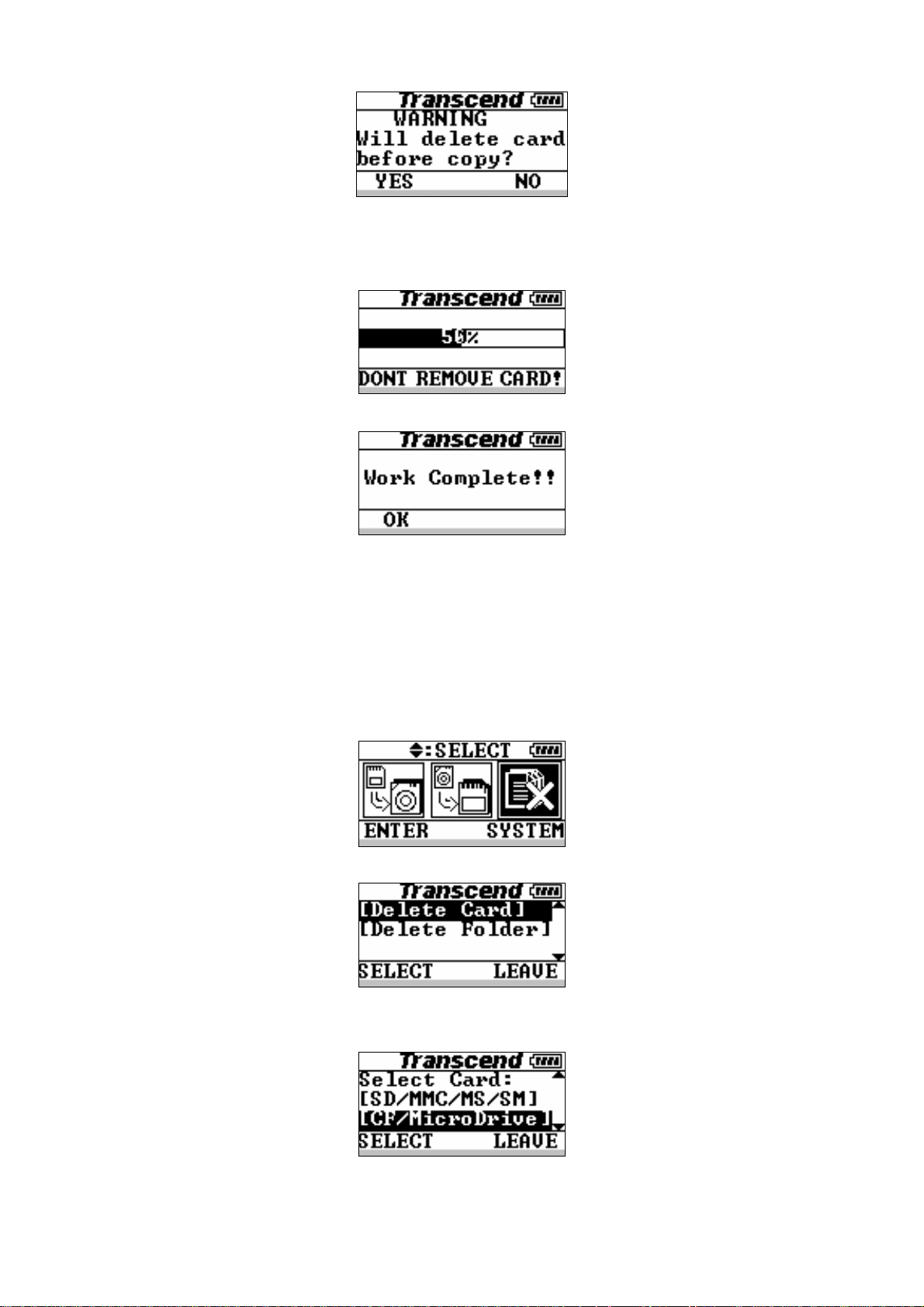
7. During data transfers from the HDD to the memory card, please do not remove the
memory card until the procedure has completed. (All files in the folder will be
transferred to the memory card in the root directory using the same folder name.)
8. Transfer is complete.
Erasing the Memory Card
1. Press and hold the Power Button for a few seconds to power on the PhotoBank.
2. Insert the memory card into the PhotoBank.
3. Press the Select Button until the third icon is selected and then press the Enter
Button.
4. Select “Delete Card” and then press the Enter Button.
5. Press the Select Button to select which card you want to delete and then press the
Enter Button.
6. Press the Enter Button to continue.
5

7. When deleting all the data from the memory card, please do not remove the memory
card before the procedure is complete.
8. Work is complete.
Deleting Folders in Photo Bank
1. Press and hold the Power Button for a few seconds to power on the PhotoBank.
2. Press the Select Button until the third icon is selected and then press the Enter
Button.
3. Select “Delete folder” and then press the Enter Button.
4. Select the folder you want to delete and then press the Enter Button.
(SD / MMC / MS / SM or CF)
5. Press the Enter Button to continue.
6

6. When delet ing a folder from the memory ca rd, please do not remove the memory card
before the procedure is complete.
7. Deletion complete.
Charging the Battery
PhotoBank uses a high capacity Li-ion rechargeable battery (2200mAh). To charge the
battery, please plug the AC adapter (Output Power: DC 5V 2A) to the Power DC Jack.
While the battery is charging, the LCD Screen will display the charging percentage. It
takes approximately 4 hours to completely recharge the battery.
PhotoBank work normally when Battery recharging, LCD Screen will show the charging
percentage when power off.
Using the AC Adapter
Configuration Instructions
North America
1. Slide down the latch found on the back of the adapter, and PLUG A will release.
Ensure that the plug locks into a 90 angle. (See chart for applicable countries.)
2. Insert PLUG A into the wall outlet to begin charging.
7

Oceania ceania
1. Slide down the latch found on the back of the adapter, and PLUG A will release.
1. Slide down the latch found on the back of the adapter, and PLUG A will release.
Ensure that the plug locks into a 90 angle.
Ensure that the plug locks into a 90 angle.
2. Twist the left prong in a clockwise motion and twist the right
2. Twist the left prong in a clockwise motion and twist the right
prong in a counterclockwise motion until they are both in a
prong in a counterclockwise motion until they are both in a
45 angle. (See chart for applicable countries.)
45 angle. (See chart for applicable countries.)
3. 3. Insert PLUG C into the wall outlet to begin charging.
Insert PLUG C into the wall outlet to begin charging.
Europe / Asia
Europe / Asia
1. (See chart for applicable
1. (See chart for applicable
Grasp PLUG B and lift it up until it locks into a 90 angle.
Grasp PLUG B and lift it up until it locks into a 90 angle.
countries.) countries.)
Insert PLUG B into the wall outlet to begin charging.
Insert PLUG B into the wall outlet to begin charging.
2. 2.
it
it
Un ed Kingdom Un ed Kingdom
1. Grasp PLUG B and lift it up until it locks into a 90 angle.
1. Grasp PLUG B and lift it up until it locks into a 90 angle.
2.
2.
Remove the UK Key found in the bottom left corner on the
Remove the UK Key found in the bottom left corner on the
backside of adapter.
backside of adapter.
3.
3.
Insert the UK Key into the ground socket of the electrical
Insert the UK Key into the ground socket of the electrical
t p power sockets. (See chart for
outlet to open the two o
outlet to open the two o
t p power sockets. (See chart for
applicable countries.) applicable countries.)
Insert PLUG D into the wall outlet to begin charging.
Insert PLUG D into the wall outlet to begin charging.
4. 4.
8

Adapter Configuration by Country
Country Hz Volt Code Country Hz Volt Code Country Hz Volt Code Socket Plug
Oceania
Australia 50 240/250 C Vietnam 50 120/220/230 A.B Sweden 50 220 B
Fiji 50 240 C
New Zealand
Tahiti 50 127 A Irag 50 220 B.D U.S.S.R 50 127/220 A.B
50 230 C Iran 50 220 B.D
Africa
Egypt 50 220 B.D Kuwait 50 240 B.D Yugoslavia 50 220 B
Kenya 50 240 B.D Saudi Arabia 50/60 127/220 A.B.D
Mauritius 50 230 B.D Turkey 50 220 B Alaska 60 120/240 A
Morocco 50 115/127/220 B U.A.E. 50 220/230/240 B.D Argentina 50 220 B.D
Nigeria 50 230 D
R.S.A. 50 220/230/250 B.D Austria 50 220 B Bolivia 50 110/220 A.B
Zambia 50 230 D Belgium 50 127/220 B Brazil 60 127/220 A.B
Asia
Bangladesh 50 230 B Czechoslovakia 50 220 B Chile 50 220 B
Brunel 50 240 B.D Denmark 50 220 B Colombia 60 110 A
Hong Kong 50 200 B East Germany 50 127/220 B Costa Rica 60 120 A.D
India 50 230 B England 50 240 C.D Cuba 60 110 A.B.D
Indonesia 50 127/230 B Finland 50 220 B
Japan 50/60 100 A France 50 127/220 B.C El Salvador 60 115 A
Korea 60 100/220 A.B.C Greece 50 220 B Guatemala 60 120 A
Macao 50 115/127/220 B Hungary 50 220 B Mexico 60 125 A
Mainland China
Malaysia 50 240 D Luxemburg 50 120/220 B Panama 60 110/115/220 A
Nepal 50 220 B Malta 50 240 D Paraguay 50 220 B
Parkistan 50 220/230 B Norway 50 220/230 B Peru 60 220 A.B
Philippins 50 115/200 A.B.C Poland 50 220 B Uruguay 50 220 B.D
Singapore 50 230 D Portugal 50 220 B U.S.A. 60 120 A
Thailand 50 220 A.B.D Rumania 50 220 B Venezuela 60 120 A
50 110/200 A.B.C.D Italy 50 127/220 B Nisaragua 60 120 A
Taiwan 60 110 A Spain 50 127/220 A.B
Middle East
Jordan 50 220 B.D West Germany 50 220 B
Switzerland 50 220 B
The Netherlands
50 220 B
North & South America
Europe
Bulgaria 50 220 B Canada 60 120 A.D
Belized 60 110/220 A.D
Dominican Rep.
60 110 A
Note: This sheet is for your reference based on the different continents, countries, and voltages.
Please verify the plug configuration and voltage for the country before use.
9

Connecting to the Computer
Driver Installation for Windows 98/98SE
1. Power on the computer. Verify the USB port is enabled and working properly.
*Note: If you are using Windows 98/98SE, please don’t connect your
PhotoBank to the computer before the driver is installed.
2. Insert the Driver CD into the CD-ROM drive. Run the Setup.exe program located
within the folder D:\Driver\Win98\ of the Driver CD (Where “D” is the CD-ROM drive
letter).
3. The Setup Wizard will guide you through the installation process. Select ‘Next’ to
install the driver.
4. Select OK to complete driver installation and restart your computer.
5. Using the included USB cable, connect the PhotoBank to the computer. Your
computer will automatically detect the PhotoBank and install the files needed to use
this device.
10

6. The PhotoBank is now ready for use. You can find a new USB device in the Device
Manager in the System Properties window.
Disconnecting PhotoBank in Windows 98/98SE
1. Locate the green arrow icon in the system tray. Click the left button of your mouse
on the icon.
2. The Stop USB Mass Storage Device pop-up menu will appear. Select to
disconnect your PhotoBank.
3. An Information dialogue window will appear. Select OK to continue.
4. Your PhotoBank is now ready to be disconnected from your computer.
11

Uninstall Driver
To uninstall the driver for the PhotoBank, run Add/Remove Programs from the
Settings/Control Panel. Please follow the on-screen instructions to complete the
process.
Using in Windows Me/2000/XP
1. Power on the computer. Verify the USB port is enabled and working properly.
2. Using the included USB cable, connect the PhotoBank to the USB port of your
computer. Your computer will automatically detect the PhotoBank and install the
files needed to use this device.
3. Your PhotoBank is now ready for use. You can find a new USB device in the
Device Manager in the System Properties window.
Disconnecting PhotoBank in Windows Me/2000/XP
1. Locate the green arrow icon in the system tray. Click the left button of the mouse
on the icon.
12

2. The Stop USB Mass Storage Device pop-up menu will appear. Select to disconnect
your PhotoBank.
3. The Safe To Remove Hardware window will appear. Select OK.
4. Your PhotoBank is now ready to be removed.
*Note: If you don’t follow the above steps to remove the PhotoBank in
Windows 2000, the Unsafe Removal of Device message will appear.
Using the PhotoBank in Mac OS
1. Complete the hardware setup. Drivers are not required for the Mac.
2. Using the included USB cable, connect the PhotoBank to your Mac. A disk icon will
appear on the desktop. You may use this device as if it were a Mac Hard Disk.
13

3. If you want to remove the PhotoBank, you must first drag and drop the corresponding
disk icon into the trashcan. After the disk icon disappears, you can disconnect the
PhotoBank.
Changing the Battery
1. Remove the screw a
2. Unplug the battery wire from the connector.
3. Replace the battery.
4. Reattach the battery c
nd then the battery cover.
over. Insert the screw to secure the battery cover.
14

Updating the Firmware
Setup the Firmware Upgrade Tool
1. Power on the computer. Verify the USB port is enabled and working properly
2. Insert the Driver CD into the CD-ROM drive. Run the Setup.exe program located
within folder “D:\Firmware\Upgrade” of the Driver CD (Where “D” is the CD-ROM drive
letter).
3. The Setup Wizard will guide you through the installation process. Select ‘Next’ to
install the upgrade tool.
4. Select “Finish” to complete the Firmware Upgrade Tool installation.
5. Select the Firmware Upgrade Tool icon from “Start menu → Programs → T ranscend →
fwupg”.
6. Select “Open Firmware File” to select the ROM file.
7. Select “Start Upgrade Firmware” to start upgrade firmware.
*Note: The Firmware Upgrade Tool suppor ts the following operating systems:
• Windows
• Windows
®
2000
®
XP
15

Uninstall the Firmware Upgrade Tool
To uninstall the Firmware Upgrade Tool, run Add / Remove Programs from the Settings /
Control Panel. Please select the TRANSCEND Platform Device Manager and follow
the on-screen instructions to complete the process.
16

Troubleshooting
WARNING
Do not try to open the case of the PhotoBank else you will void the warranty. If a
fault occurs, check the points listed below first. If you are unable to solve the problem with
this information, please consult your dealer or service center.
Q: While copying data from memory card to HDD or reversely, the PhotoBank always
displays “Operation Error”.
A: The memory card might be unformatted or damaged. Use your digital camera to
format the memory card to verify if the memory card is good.
Q: Under Windows, there are two removable drives, but the memory card can’t read/write
via the PhotoBank.
A: The memory card might be unformatted or damaged. Use your digital camera to verify
if the memory card is good. The memory card might need to be re-formatted.
Q: PhotoBank can’t boot in standalone mode.
A: You might have reformatted the HDD with the wrong format. PhotoBank can only
operate in the FAT32 format. You must connect the PhotoBank to the computer and
reformat the HDD using the FAT32 format.
Q: Windows 98 can’t setup the PhotoBank properly.
A: Under Windows 98, the “New Hardware Install Wizard” does not find a suitable driver in
the CDROM. It is because the PhotoBank has been connected to the computer
before installing the driver and Windows 98 has installed the wrong driver. You should
disconnect the PhotoBank from the computer, uninstall the wrong driver, install the
correct driver from CDROM, and then connect your PhotoBank to the computer.
Q: Mac OS can recognize 2 removable drives, but the HDD can’t be detected.
A: This might because you have formatted the HDD with NTFS format. Mac OS can’t
recognize this format. This will also caus e the PhotoBank not to boot in standalone
mode. You must connect the PhotoBank to a computer using a Microsoft Windows
OS and reformat the HDD using the FAT32 format.
Q: The PhotoBank hangs/lags/stalls.
A: Whenever the PhotoBank hangs, you can press the Reset button to reboot the
PhotoBank.
17

Warning
Any unauthorized attempt to disassemble the PhotoBank will void the limited
warranty.
Specifications
Power Supply········································ DC 5V from USB port
5V / 2A AC Adapter
Li-ion rechargeable battery (2200mAh)
Storage media······································· 1.8” HDD
Slots for memory cards ·························· 1. CF Card Type I / II
2. SM/MMC/SD/MS
LCD Indicators ······································ Black and White with blue back light
Operating Temperature ························· 5°C – 60°C
Storage Temperature····························· -40°C – 70°C
Humidity················································ 8% – 90% RH
Emission / Safety ·································· FCC Class B, CE, BSMI
Dimensions ··········································· 110mm x 85mm x 22mm
Weight··················································· 235g / 247g (20GB / 40GB)
Ordering Information
HDD Capacity Transcend P/N
20GB TS20GPB
40GB TS40GPB
18

PhotoBank Limited Warranty
“Above and beyond” is the standard we set ourselves for customer
service at Transcend. We consistently position ourselves to be
significantly above the industry norm. It’s all part of our commitment to
Customer Satisfaction.
All Transcend Information, Inc. (Transcend) products are warranted and tested to be
free from defects in material and workmanship and to conform to the published
specifications. During the warranty period should this Transcend PhotoBank fail under
normal use in the recommended environment due to improper workmanship or
materials, Transcend will repair the product or replace it with a comparable one. This
warranty is subject to the conditions and limitations set forth herein.
Duration of Warranty: Transcend PhotoBank is covered by this warranty for a period
of two (2) years and the Li-ion battery is covered by this warranty for a period of six (6)
months from the date of purchase. Proof on the date of purchase is required.
Transcend will inspect the product and make the decision for repair or replacement.
Transcend reserves the right to provide a functionally equivalent refurbished
replacement product.
Limitations: This warranty does not apply to product failure due to accident, abuse,
mishandling, improper installation, alteration, acts of nature, improper usage, or
problems with electrical power. Transcend products must be used with devices that
conform to the recommended industry standards. Transcend will not be liable for
damages resulting from a third party device that causes the Transcend product to fail.
Transcend shall in no event be liable for any consequential, indirect, or incidental
damages, lost profits, lost business investments, lost goodwill, or interference with
business relationships as a result of lost data. Transcend is also not responsible for
damage or failure of any third party equipment, even if Transcend has been advised of
the possibility. This limitation does not apply to the extent that it is illegal or
unenforceable under applicable law. Transcend does not perform any data recovery
services when the hard drive is defective.
Disclaimer: The foregoing limited warranty is exclusive. There are no other
warranties, including any implied warranty of merchantability or fitness for a particular
purpose. This warranty is not affected in any part by Transcend providing technical
support or advice.
Online Registration: To expedite warranty service, please register your Transcend
Product within 30 days of purchase.
Register online at http://www.transcendusa.com/registration.
Transcend Information, Inc.
www.transcendusa.com
The Transcend logo is a r ered trademark of Transcend Information, Inc. egist
*All logos and marks are trademarks of their respective companies.
