Transcend SSD220S, SSD230S, SSD370S, SSD220Q User Manual
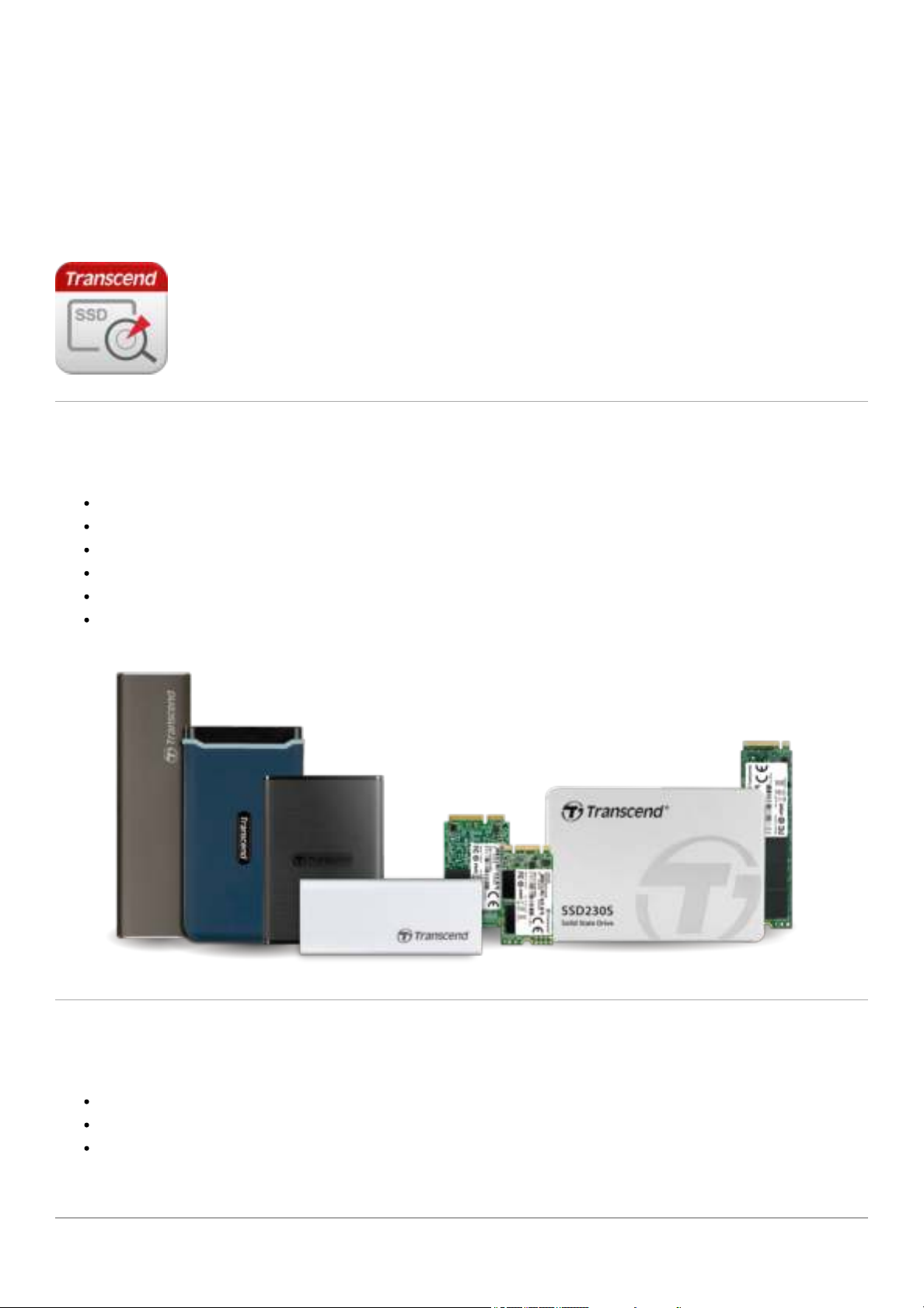
9/7/2020 English (en) - SSD Scope Manual
SSD Scope User Manual (Windows)
1. Supported Products
SSD220S/SSD230S/SSD370S/SSD220Q
MTE110S/MTE220S
MTS400S/MTS600S/MTS800S/MTS420S/MTS430S/MTS820S/MTS830S/MTS832S
MSA230S/MSA370S
ESD230C/ESD240C/ESD250C/ESD350C
CFX650
2. System Requirements
Microsoft Windows® 7 (32/64 bit)
Microsoft Windows® 8 / 8.1 (32/64 bit)
Microsoft Windows® 10 (32/64 bit)
Note: You must have Administrator privileges to run the SSD Scope.
https://www.transcend-info.com/manual/ssdscope/EN/ 1/21
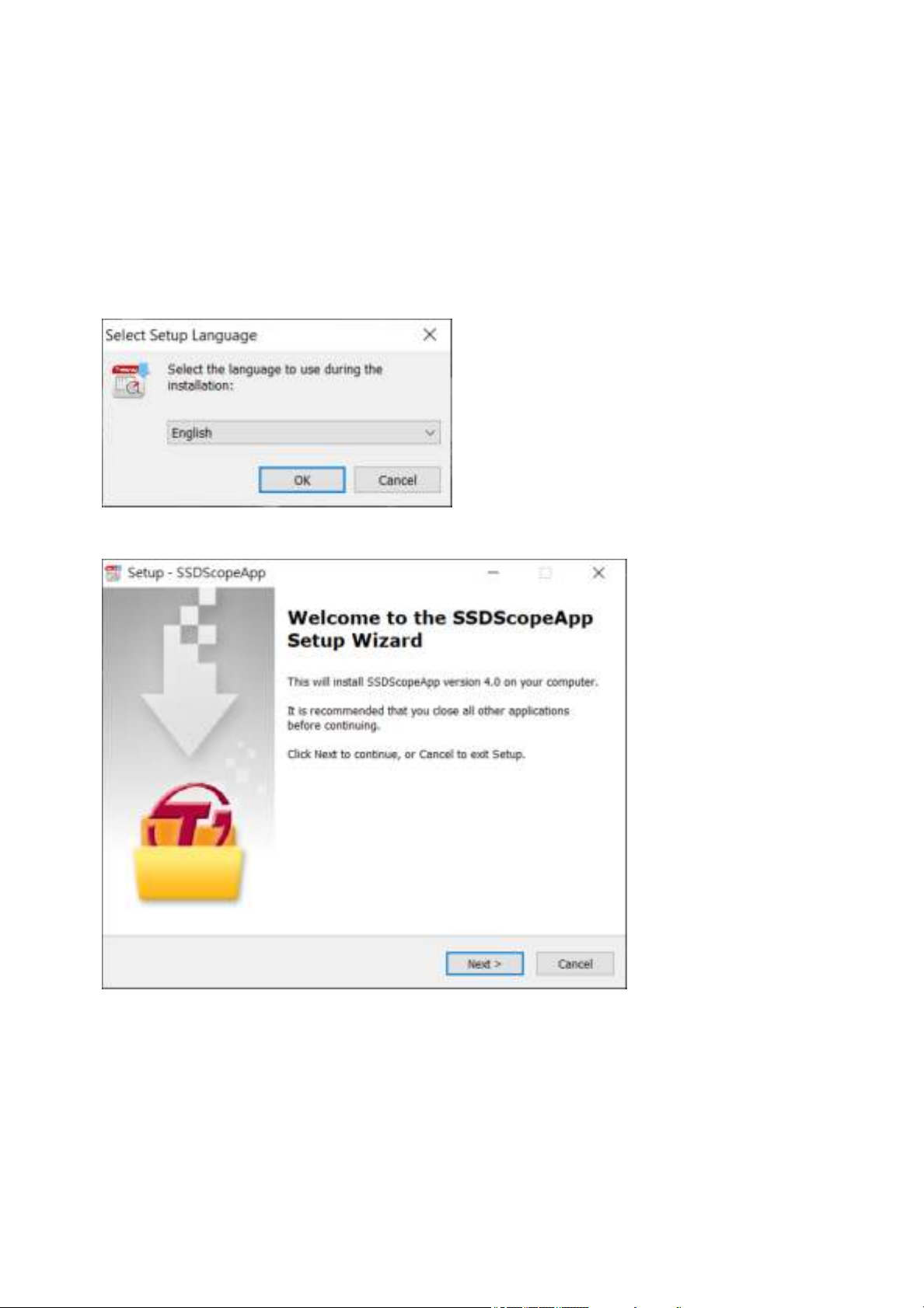
9/7/2020 English (en) - SSD Scope Manual
3. Getting Started
Please download and install SSD Scope from https://transcend-info.com/Support/Software-10/
(https://transcend-info.com/Support/Software-10/)
(You may need to connect to the Internet during installation to download the required packages.)
1. Double-click “SSDScopeApp_Win_v4.X_setup.exe” to begin the installation process.
2. Select the language to use during the installation and click “OK”.
3. Click “Next” to continue.
4. Tick “I accept the agreement” of Transcend EULA to continue, or “I do not accept the agreement” to
cancel the installation.
https://www.transcend-info.com/manual/ssdscope/EN/ 2/21
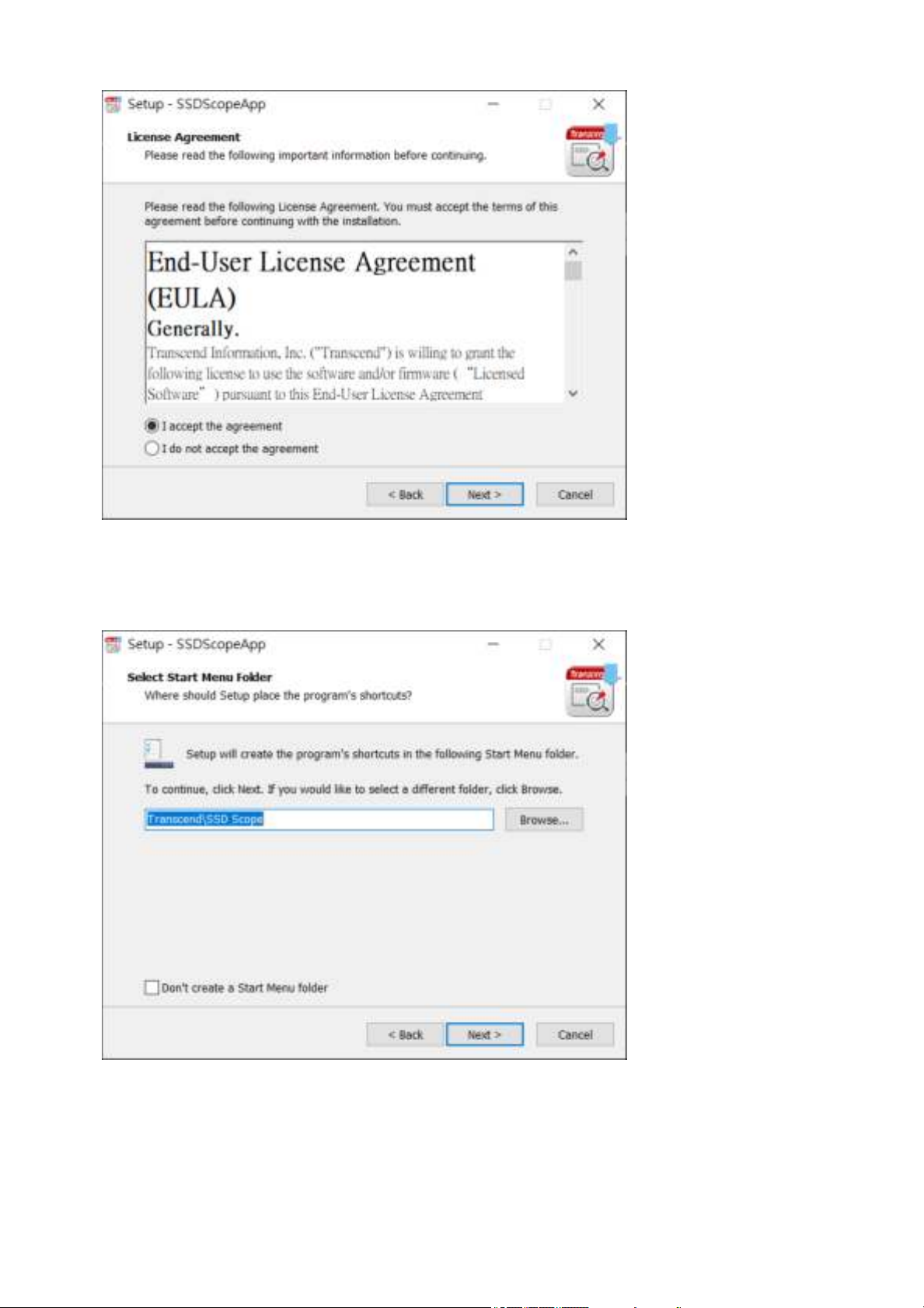
9/7/2020 English (en) - SSD Scope Manual
5. Select a destination folder to install. The default folder is “C:\Program Files\Transcend\SSD Scope”.
6. If you want to create a Start Menu shortcut, please select a Start Menu folder. The default folder is
“Transcend\SSD Scope”. Otherwise, please tick “Don't create a Start Menu folder”.
7. Tick “Create a desktop icon” if you want to create a shortcut on desktop.
https://www.transcend-info.com/manual/ssdscope/EN/ 3/21
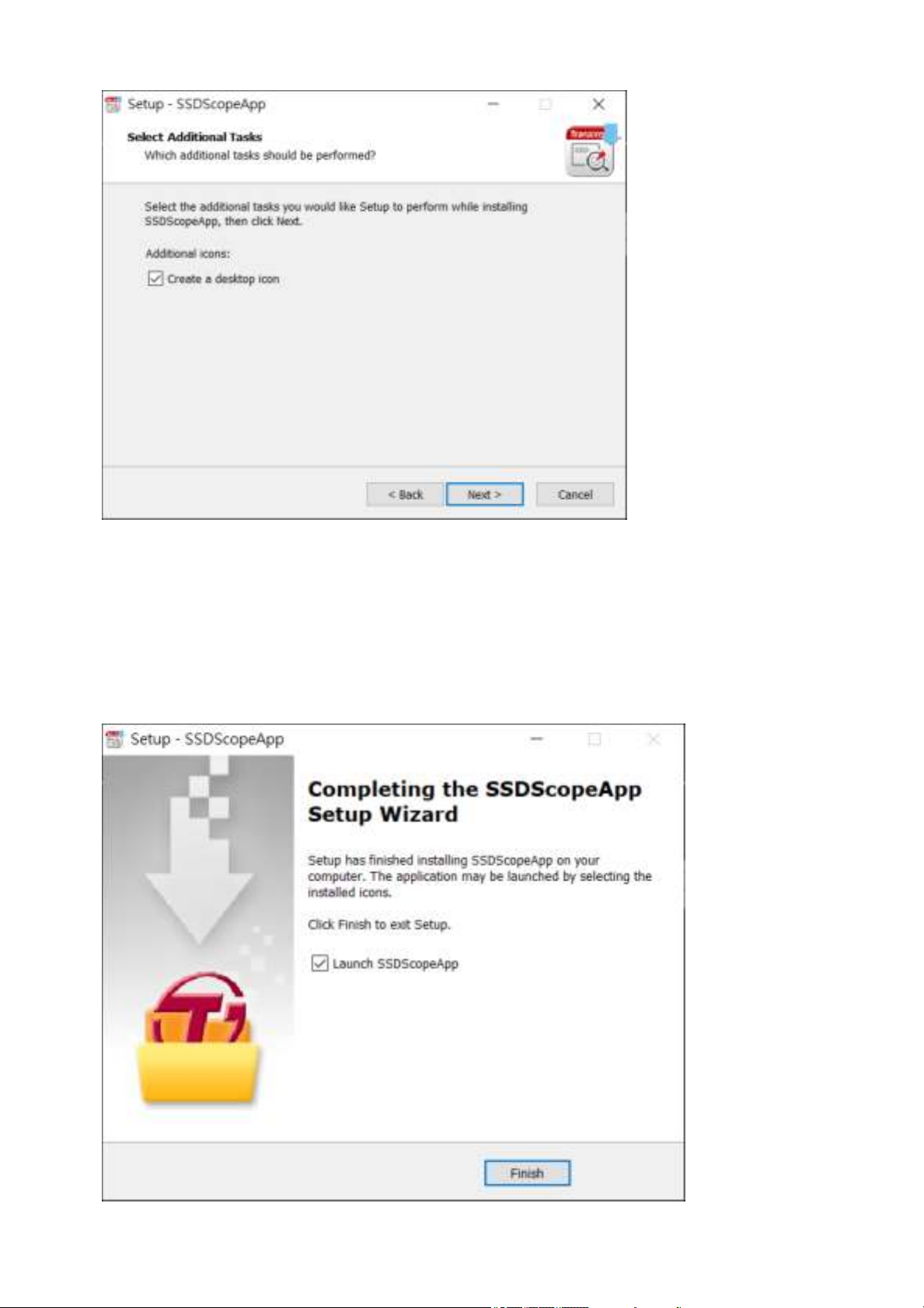
9/7/2020 English (en) - SSD Scope Manual
8. The setup information is listed. Click “Install” to begin the installation process.
9. If your computer already has “.NET Framework 4.5.2” or later version, only SSD Scope will be installed
(go to Step 10). Otherwise, a pop-up window will ask you to download .NET Framework first.
10. Please wait for the SSD Scope installation to complete.
11. Tick “Launch SSD Scope” if you want to run the SSD Scope immediately. Click“Finish” to complete the
installation.
https://www.transcend-info.com/manual/ssdscope/EN/ 4/21
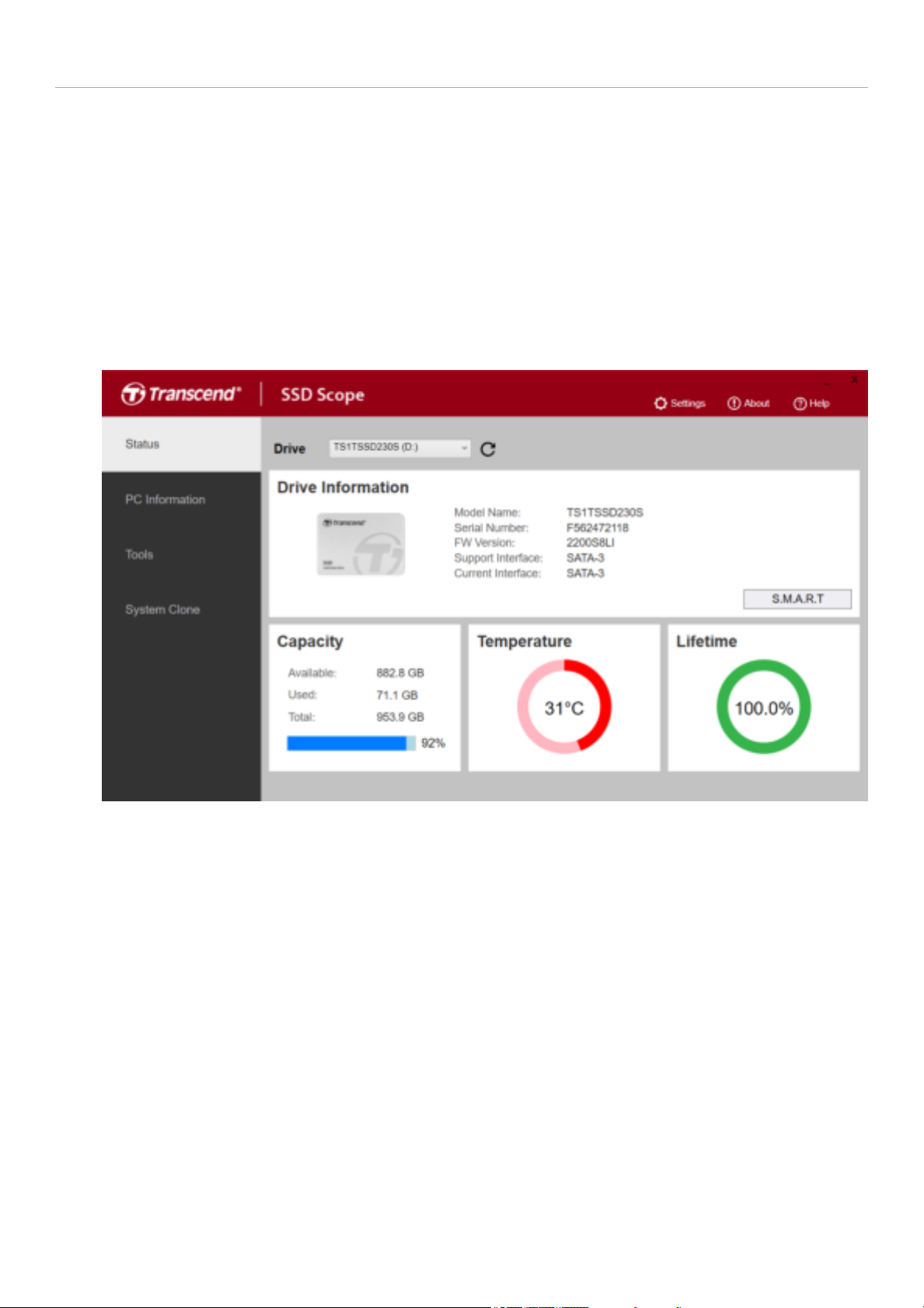
9/7/2020 English (en) - SSD Scope Manual
4. Status
Drive Status
Drive Status displays standard drive information of supported Transcend SSD.
1. Select “STATUS” tab on the left sidebar.
2. Choose a Transcend SSD on the upper “Drive” text box to view the Product Number (P/N), Serial Number
(S/N), Firmware Version (F/W Ver.), Support Interface, Current Interface, Capacity, and Lifetime.
S.M.A.R.T. Status
View Information
S.M.A.R.T. is an industry standard storage device monitoring technique used to detect possible hard drive
failures before they actually occur.
1. Select “STATUS” tab on the left sidebar.
2. Choose a Transcend SSD on the upper “Drive” text box.
3. Click the “S.M.A.R.T” button under drive information.
4. The S.M.A.R.T. status will shown on a pop-up window.
https://www.transcend-info.com/manual/ssdscope/EN/ 5/21
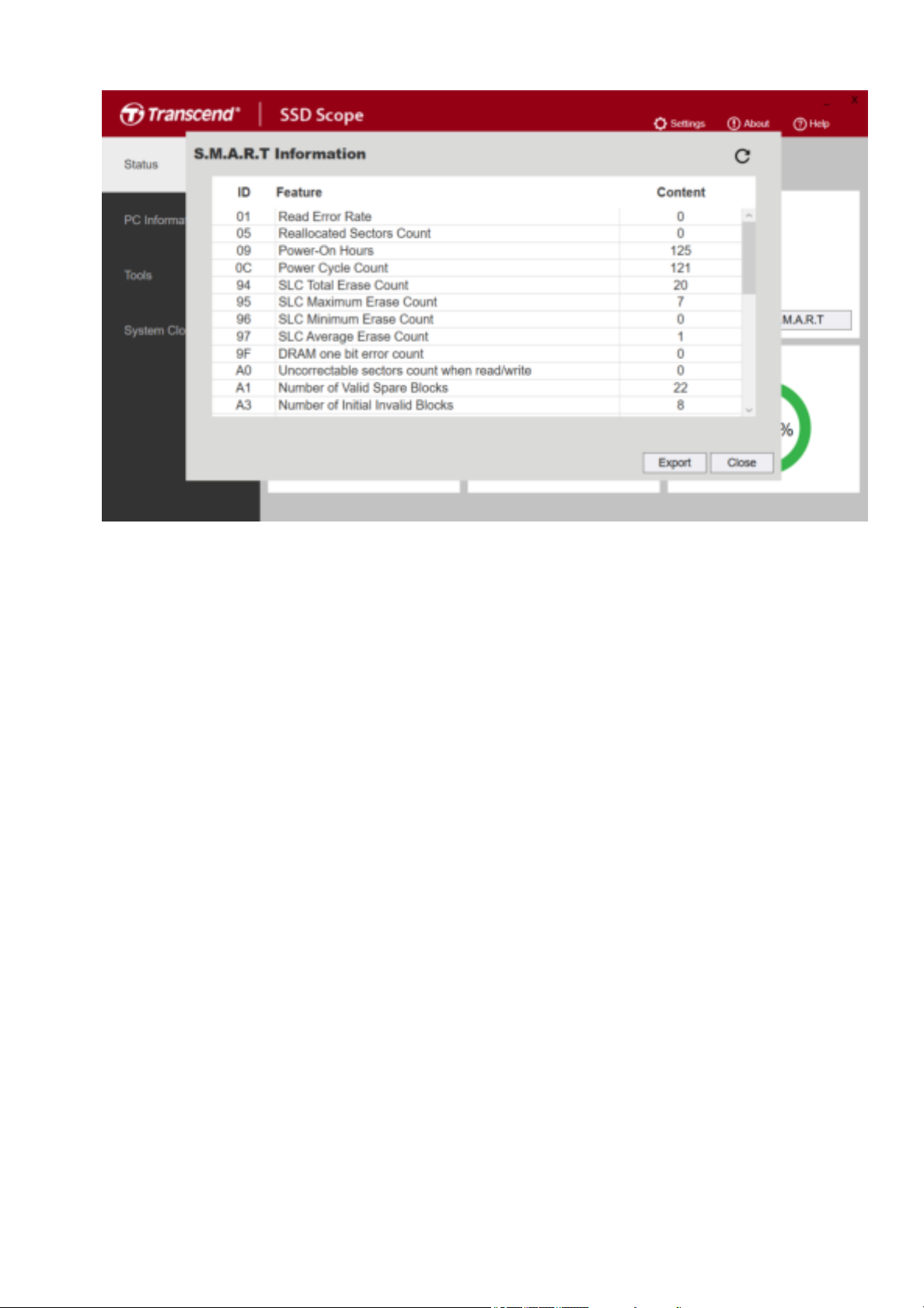
9/7/2020 English (en) - SSD Scope Manual
Export Information
1. Click the "Export" button at the bottom right corner of the window.
2. Choose where to export the file.
3. SSD Scope will create a .csv file of the current drive and system configuration in the selected location.
Firmware Update
1. Select “STATUS” tab on the left sidebar.
2. Choose a Transcend SSD on the upper “Drive” text box.
3. The firmware version number will shown under the Upgrade block.
4. If the firmware version is up-to-date, the “Download” button will be hide.
5. Click the download button if your firmware version is not the latest one. The file is stored on
"Transcend_SSD_FW_Update_Package" in install directory
https://www.transcend-info.com/manual/ssdscope/EN/ 6/21
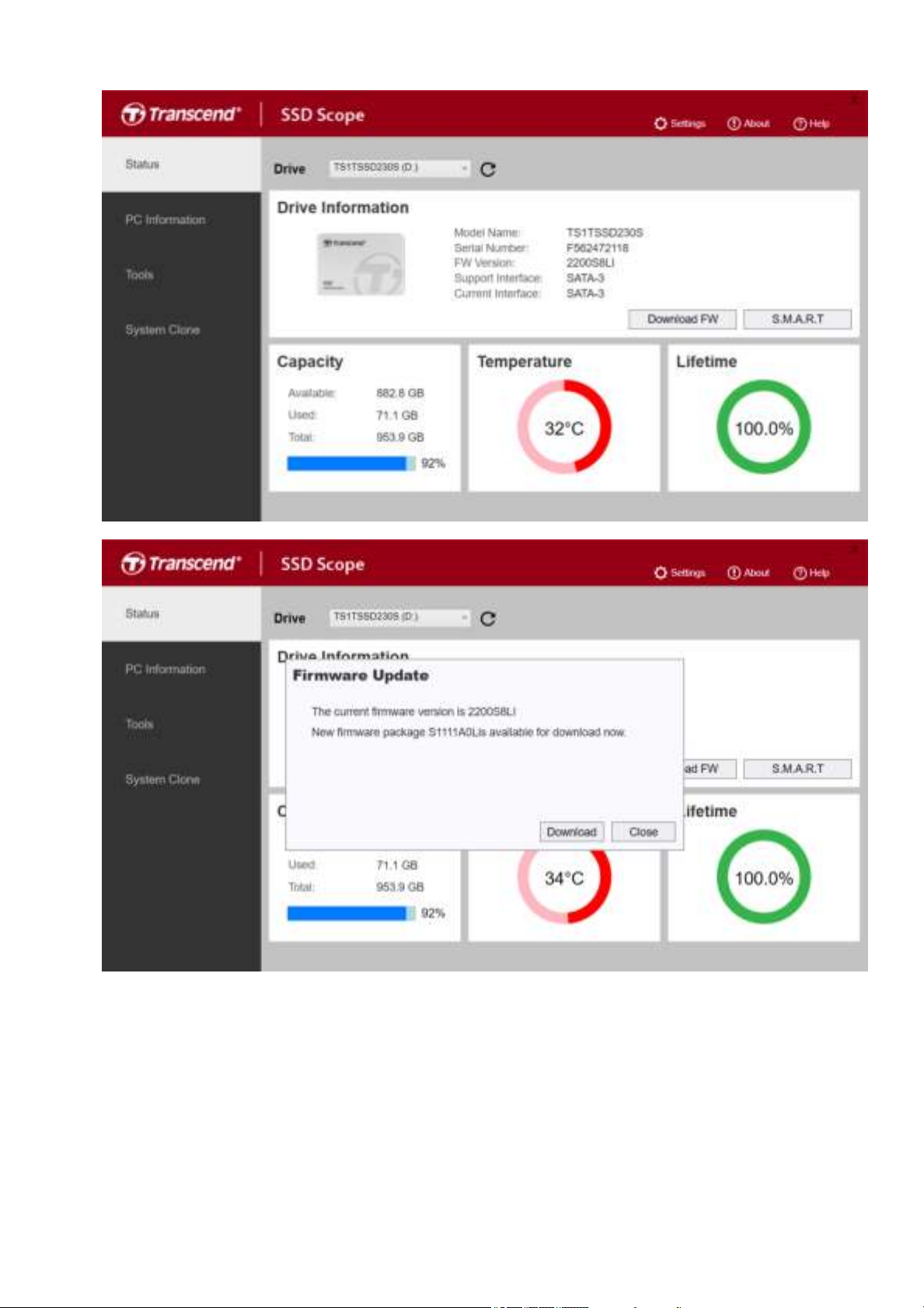
9/7/2020 English (en) - SSD Scope Manual
https://www.transcend-info.com/manual/ssdscope/EN/ 7/21
