Page 1
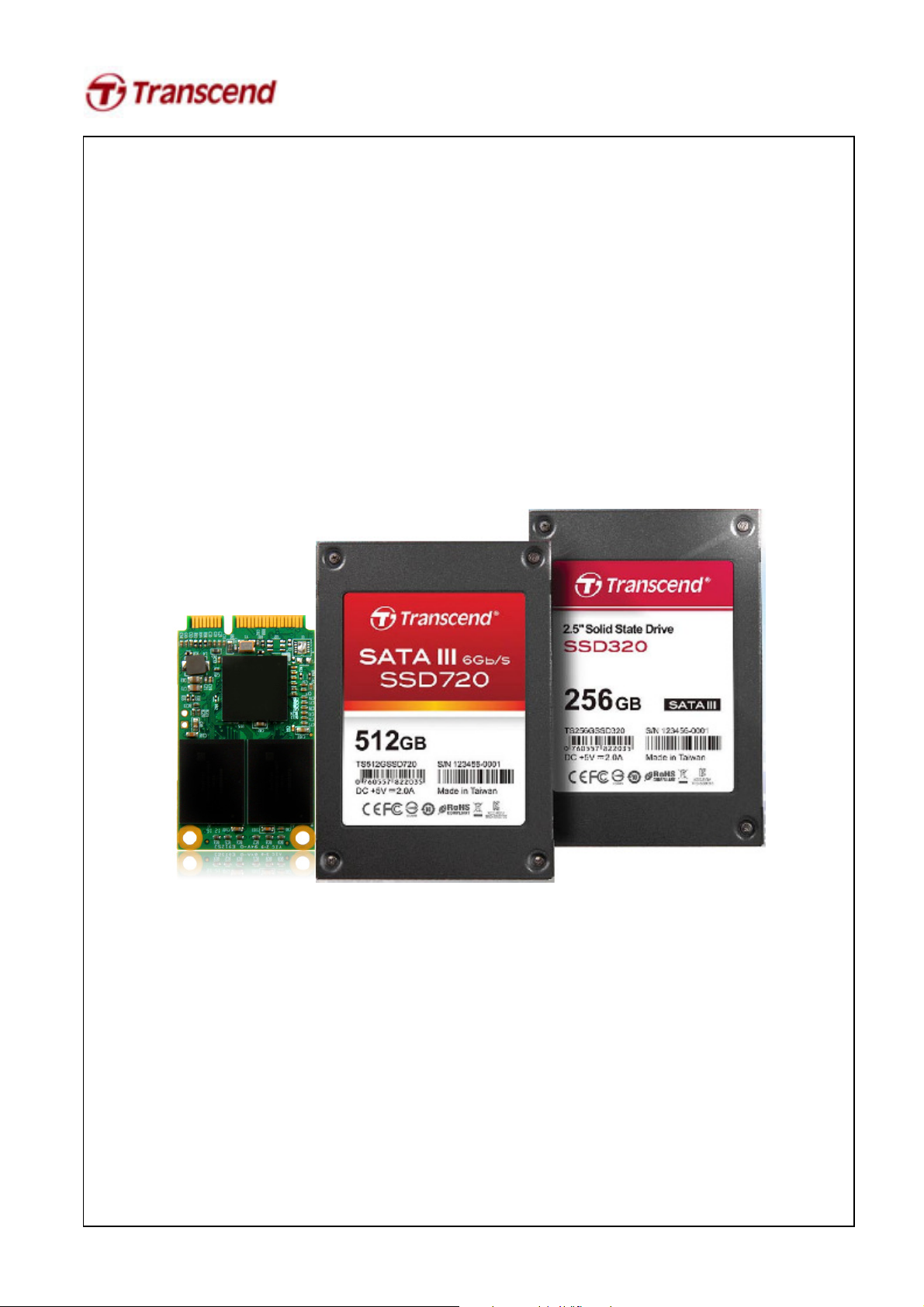
User’s Manual
SSD Firmware Update Utility
Version 1.0
Page 2
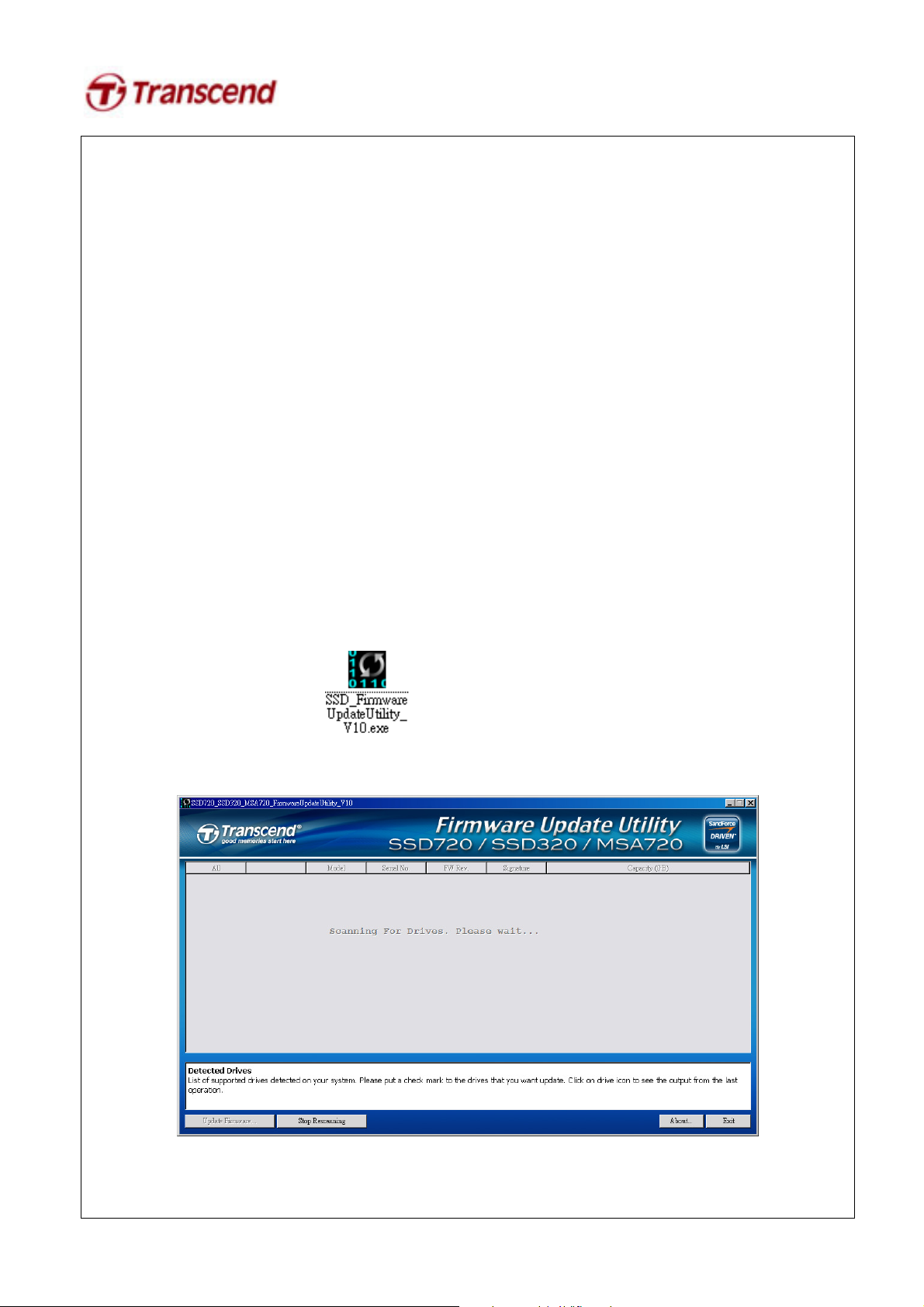
you back up your
cause
the main
need to be updated at the same
Supported Operating Systems
Supported on Windows XP/Vista/7 and Fedora Core 14 32-bit.
Note:
1. Microsoft AHCI driver is required and Microsoft AHCI mode must be enabled on your computer.
2. You must have Administrator privileges on your computer to run this utility.
Before Use
1. Updating your device may result in data loss. Therefore, we strongly recommend
data before proceeding.
2.
Please DO NOT unplug the device or the power source during firmware update. This may
unpredictable damage.
Getting Started
1. Connect the Transcend SSD to your PC or laptop.
2. Double click the icon “SSD FirmwareUpdateUtility_V10.exe” to launch the utility.
3. SSD Firmware Update Utility will automatically scan for all devices and list them in
window.
4. Select one or more desired drives to update. If two or more drives
time, please ensure that the last five digits of each selected drive in the Signature column are
identical to each other or the update will fail.
Page 3

5. Check the box next to the desired drive(s) and click “Update Firmware…”
Page 4

n the drive(s)
to exit the
6. Select the corresponding firmware file (*.VIC), as indicated below, and click Open.
SSD720:
64GB: 22885_TS64GSSD720_FW504.vic
128GB: 22887_TS128GSSD720_FW504.vic
256GB: 22889_TS256GSSD720_FW504.vic
22892_TS256GSSD720_FW504.vic
512GB: 22894_TS512GSSD720_FW504.vic
SSD320
64GB: 22790_TS64GSSD320_FW504.vic
128GB: 27187_TS128GSSD320_FW504.vic
256GB: 27188_TS256GSSD320_FW504.vic
MSA720
64GB: 22885_TS64GMSA720_FW504.vic
128GB: 22890_TS128GMSA720_FW504.vic
7. A warning message window will pop up. Please ensure that all of your data stored o
is backed up and then select “Proceed” to continue the update process. Click “Cancel”
utility and back up your data if you have not already done so.
Page 5

8. Once the update has completed successfully, a green check mark will appear on the disk icon.
9. Click “Rescan For Drives” to confirm that the SSD firmware has been updated successfully.
