Page 1
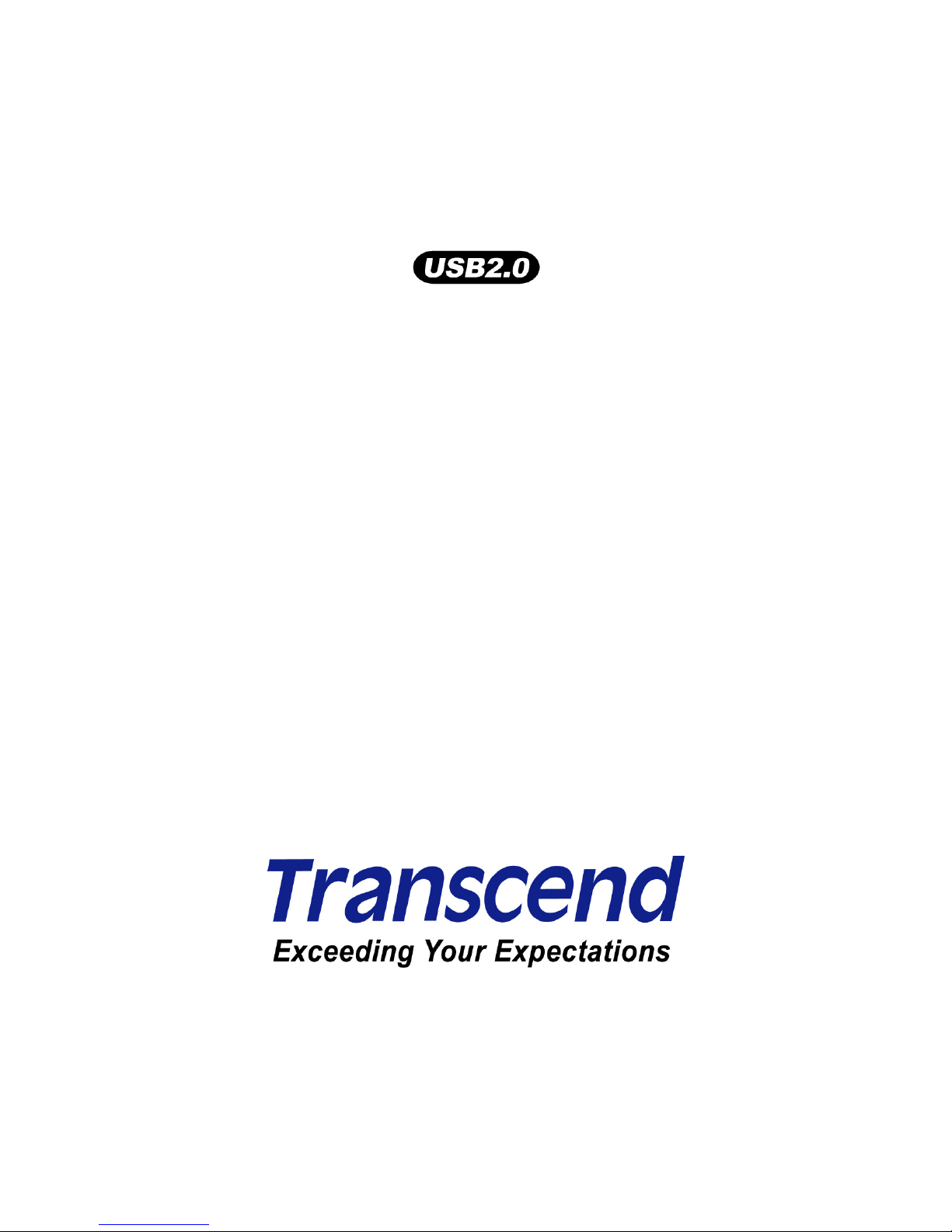
T.sonic™ 520
User’s Manual
P/N:TS512MMP520
P/N:TS1GMP520
Page 2
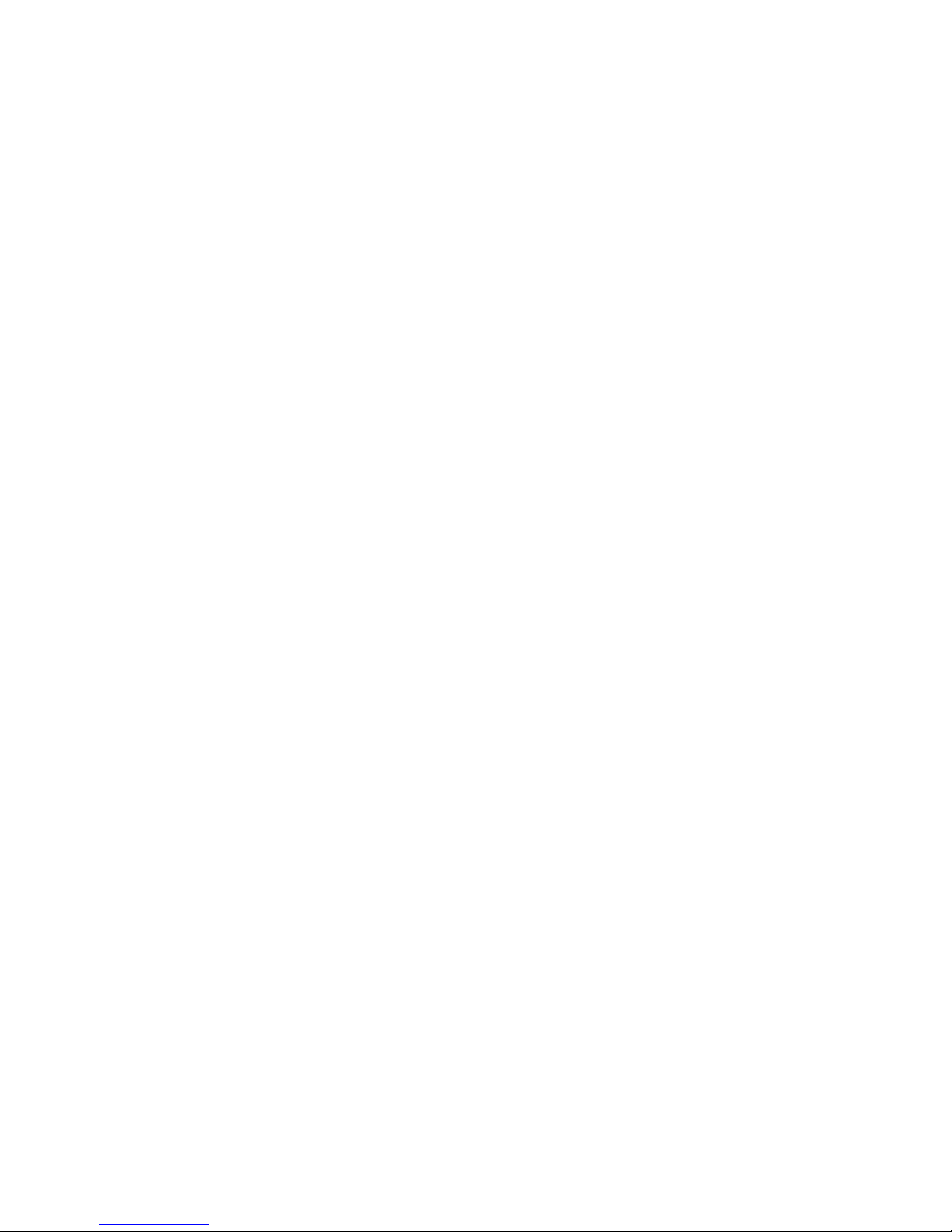
Introduction ............................................................................................. 1
Package Contents..................................................................................................................... 1
Features .................................................................................................................................... 1
System Requirements............................................................................................................... 2
Reminders................................................................................................................................. 2
Caution: Risk of Deafness......................................................................................................... 2
Product Overview .................................................................................... 3
Basic Operation....................................................................................... 4
Power ON.................................................................................................................................. 4
Power OFF................................................................................................................................ 4
Play a Track .............................................................................................................................. 4
Pause a Track ........................................................................................................................... 4
Advance to the Next Track........................................................................................................ 4
Return to Previous Track .......................................................................................................... 4
Fast Forward ............................................................................................................................. 4
Rewind ...................................................................................................................................... 4
Increase Volume ....................................................................................................................... 5
Decrease Volume...................................................................................................................... 5
Repeat a Track.......................................................................................................................... 5
Repeat All Tracks...................................................................................................................... 5
Play Random Tracks................................................................................................................. 5
Repeat All Tracks in a Folder.................................................................................................... 5
Play Random Tracks in a Folder............................................................................................... 5
Repeat a section of a Track (A-B Repeat) ................................................................................ 5
Lock........................................................................................................................................... 5
Driver Installation .................................................................................... 6
Driver Installation for Windows 98SE ...................................................................................... 6
Driver Installation for Windows Me, 2000 and XP ................................................................... 7
Driver Installation for Mac OS 9.0 or Later ............................................................................. 7
Driver Installation for Linux Kernel 2.4 or Later ...................................................................... 7
USB Memory Disk.................................................................................... 8
Download or Upload Files ......................................................................................................... 8
Music Functions ...................................................................................... 8
Play MP3/WMA Music............................................................................................................... 8
Navigation Function .................................................................................................................. 9
A-B Repeat Function ............................................................................... 9
2
Page 3
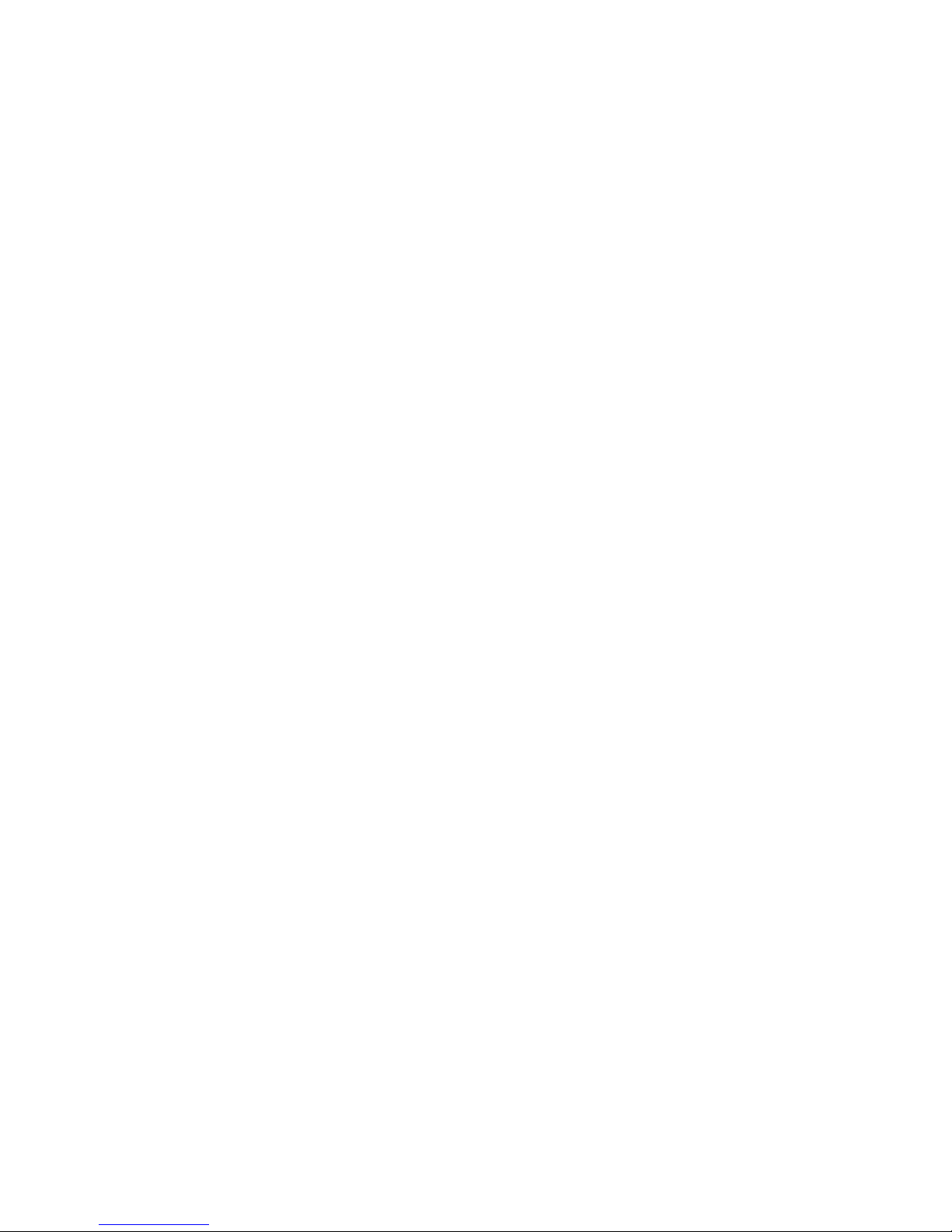
FM Functions (Radio) ............................................................................ 10
Enter FM Mode ....................................................................................................................... 10
Scan for a Channel ................................................................................................................. 10
Save a Channel....................................................................................................................... 10
Select a Preset Channel .........................................................................................................11
Record an FM Channel ........................................................................................................... 11
Recording Functions ............................................................................. 12
Select Voice Source for Recording ......................................................................................... 12
Record a Voice........................................................................................................................ 12
Voice Functions..................................................................................... 13
Play the Recorded Files .......................................................................................................... 13
Delete Functions.................................................................................... 13
Delete MP3/WMA/WAV Files.................................................................................................. 13
Settings ................................................................................................. 14
Enter Settings Menu................................................................................................................ 14
Repeat Mode........................................................................................................................... 14
Equalizer (EQ) Mode............................................................................................................... 15
Set User EQ ............................................................................................................................ 15
Play Speed Mode.................................................................................................................... 16
Introduction Mode ................................................................................................................... 16
Select Recording Device Mode............................................................................................... 16
Power Saving Mode ................................................................................................................ 17
Language Mode ...................................................................................................................... 17
VAD ( Voice Activation Detection ) Mode................................................................................ 18
REC Quality Mode .................................................................................................................. 18
Default Setting Mode............................................................................................................... 18
Contrast Mode......................................................................................................................... 19
Screen Saving Mode............................................................................................................... 19
About Mode............................................................................................................................. 19
Sync Lyrics Mode.................................................................................................................... 20
Exit Mode ................................................................................................................................ 20
Safely Remove Your T.sonic™ 520 ....................................................... 21
Removing the T.sonic™ 520 in Windows 98SE.................................................................... 21
Removing the T.sonic™ 520 in Windows Me, 2000, and XP................................................ 21
Removing the T.sonic™ 520 in Mac OS 9.0 or Later........................................................... 21
Remove the T.sonic™ 520 in Linux Kernel 2.4 or Later....................................................... 21
Utility Installation ................................................................................. 22
3
Page 4

PC-Lock Function................................................................................ 22
PC-Lock Function for Windows® 98SE, Me, 2000, and XP..................................................... 22
Lock Your Computer ............................................................................................................... 23
Unlock Your Computer............................................................................................................23
Boot-Up Function ................................................................................ 23
System Requirements for the Boot-Up Function..................................................................... 24
Enabling the Boot-Up Function ............................................................................................... 24
Partition & Security Function............................................................. 24
Partition Types ........................................................................................................................ 24
Access Data in the Private Area ............................................................................................. 25
Log Out of the Private Area.....................................................................................................26
Change Password................................................................................................................... 26
If You Forget the Password..................................................................................................... 27
Recovery Function .............................................................................. 27
Troubleshooting .................................................................................... 29
Specifications........................................................................................ 32
Ordering Information ............................................................................. 32
T.sonic™ 520 Limited Warranty......................................................... 33
4
Page 5

Introduction
Thank you for purchasing Transcend’s T.sonic™ 520. This tiny device is more than a USB Flash Drive. It
combines a USB Flash Drive with an MP3 player, A-B repeat function, voice recorder, line-in and an FM
radio. Your T.sonic™ 520 is equipped with a USB connector for easy data transfer between any USB
enabled desktop or notebook computer. With the T.sonic™ 520, you can upload and download music files to
and from a computer and then play the tracks on the device. Using the A-B repeat function, you can
continuously replay a designated section of a track, which can be used as a handy language-learning tool.
Also, you can record memos to yourself or from others using the digital recorder. Using line-in function, you
can record any music and memo by line-in jack. With an FM radio built-in, you can always listen to your
favorite radio station. Transcend’s latest T.sonic™ 520 is a step above the usual MP3 player.
Package Contents
The T.sonic™ 520 package includes the following items:
• T.sonic™ 520
• Lanyard Earphones
• Driver CD
• One AAA battery
• USB connector
• Line-In cable
• Quick Instruction Guide
Features
• USB2.0 high-speed compliant and USB1.1 backward compatible
• T.sonic™ 520’s Flash drive capabilities are powered directly via the USB port. Transferring data
requires no external power or battery. To use the device as an MP3 player or digital recorder, one
AAA battery is required. (One AAA alkaline battery can support up to 15 hours of operation)
• Supports 12 user languages including the display of song/artist names
• Supports MP3, WMA, and WAV formats
• Digital Voice Recorder
• Supports Line-In function for recoding directly from a CD player
• A-B repeat function allows you to continuously replay a designated section of a track
• Supports Karaoke-type lyrics display during MP3 and WMA playback (Sync Lyrics)
• Ability to preset 20 FM channels and record directly from an FM channel to a WAV file
• Variable Track Playback speeds
• 7 Equalizer effects, including a customizable USER EQ setting
• Auto-powers off after 2, 10, or 30 minutes of no usage
1
Page 6
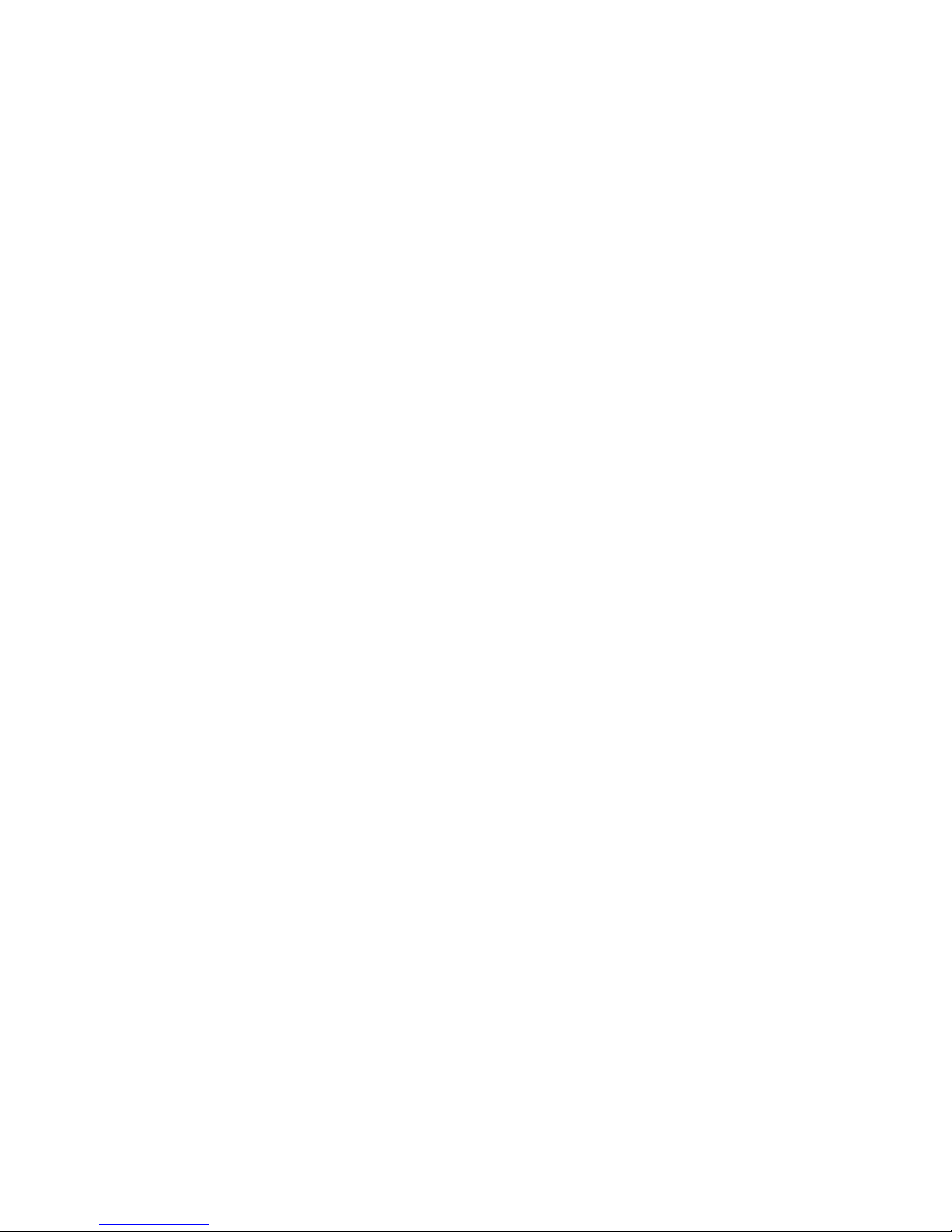
•
Self-luminous blue-colored OLED Display provides users with a vibrant clear display and vivid
colors, that can easily be viewed at any angle
• Automatic screen saver function runs if the unit is idle for a few seconds this acts as a power
saving measure
System Requirements
Desktop or notebook computer with a working USB port
One of following operating systems:
Windows
98/98SE
Windows
Me
Windows
2000
Windows
XP
Mac OS 9.0 or later
Linux Kernel 2.4 or later
Reminders
1. Keep your T.sonic™ 520 away from heat, direct sunlight, and moisture. Do not bend, flex, or
drop your T.sonic™ 520.
2. Make sure the LOCK switch is set to “OFF” before trying to Power-On the unit.
3. Always plug or unplug your T.sonic 520 by grasping the unit’s sides.
4. Follow the procedures in the “Safely Remove Your T.sonic 520” section to remove your
T.sonic 520 from the system.
Caution: Risk of Deafness
1. Repeated or regular use of headphones or earphones at volume levels above 80 decibels can
give a false impression that the audio level is not high enough. End users may try to
progressively increase the volume control therefore risking a dangerous noise level for their
ears.
2. To protect your health and your hearing, keep the volume for your MP3 player below 80
decibels and do not use for an extended period of time. Stop use if symptoms like headaches,
nausea, or hearing disorders occur.
3. Your MP3 player is limited to a volume level of 100 decibels.
4. Both the MP3 player and the earphones are compliant with the French regulation concerning
musical Walkmans (24
th
July 1998 Order).
5. Before using other headphones, confirm that their technical specifications are compatible with
the original set.
2
Page 7
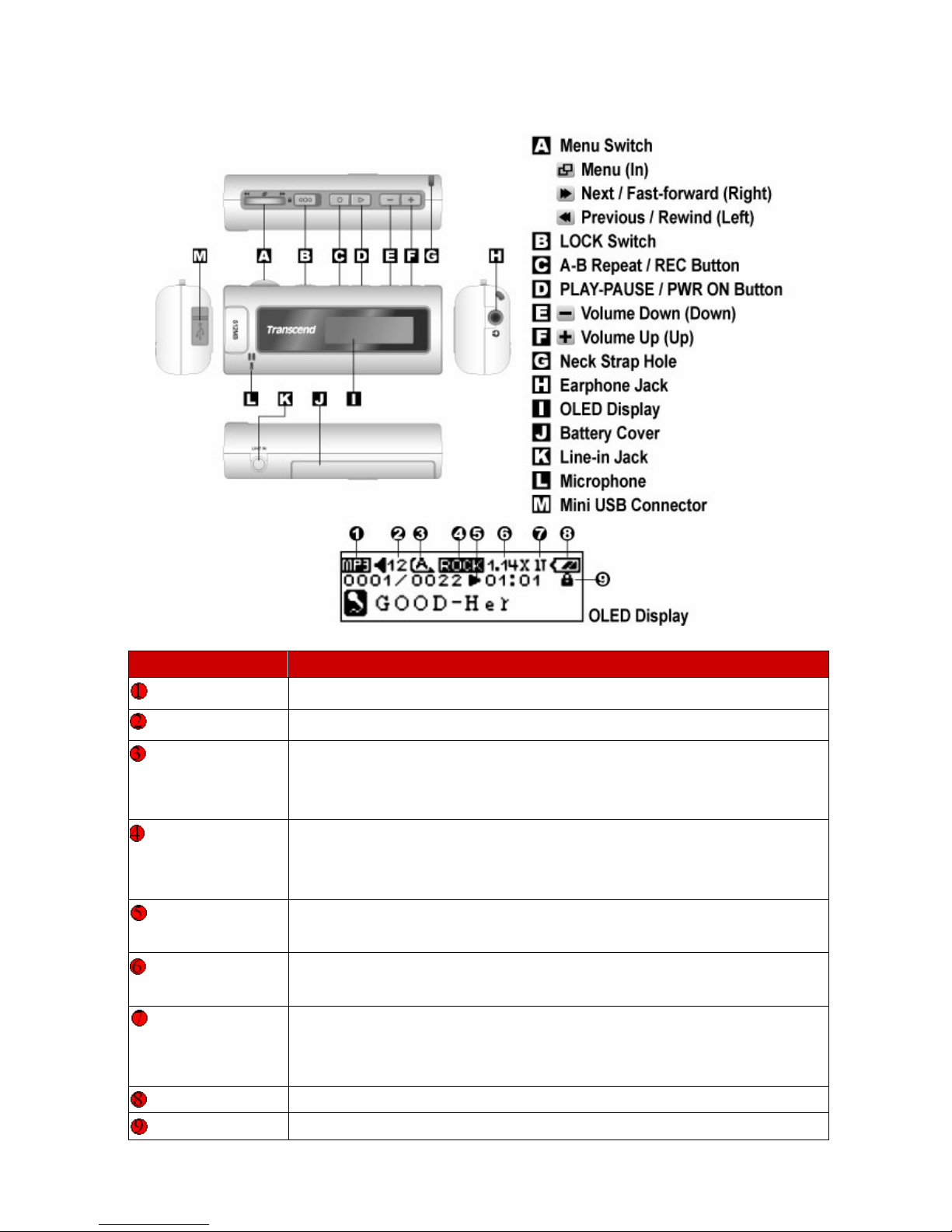
Product Overview
Icons Indications
Play Mode Indicates the play mode, which includes MP3, FM and REC.
Vol um e Displays the volume level.
A-B Repeat/
Repeat Mode
Indicates A-B repeat function is enabled./Indicates the repeat mode which
includes Normal, Repeat One, Repeat All, Random, Normal in a Folder,
Repeat One in a Folder, and Random in a Folder.
EQ Mode/VAD Indicates the EQ mode which includes Normal, POP, Rock, Classical, Jazz,
Bass and User EQ./Indicates VAD(Voice Activation Detection) function is
enabled or not when recording.
Operating Mode Displays the operational status which includes Play, Pause, Fast Forward,
and Fast Rewind.
Play Speed/
Recording Rate
Indicates the Playback Speed for playing the MP3/WMA/WAV files./
Indicates the Recording Rate that includes 8000Hz, 16000Hz and 32000Hz.
Introduction
Mode/Recording
Device
Indicates if the song introduction function (1 to 10 seconds) is enabled./
Indicate if the Line-In, or built-in Microphone is being used.
Battery Status
Indicates the Battery Status.
Lock Indicates when the Lock switch is enabled.
3
Page 8
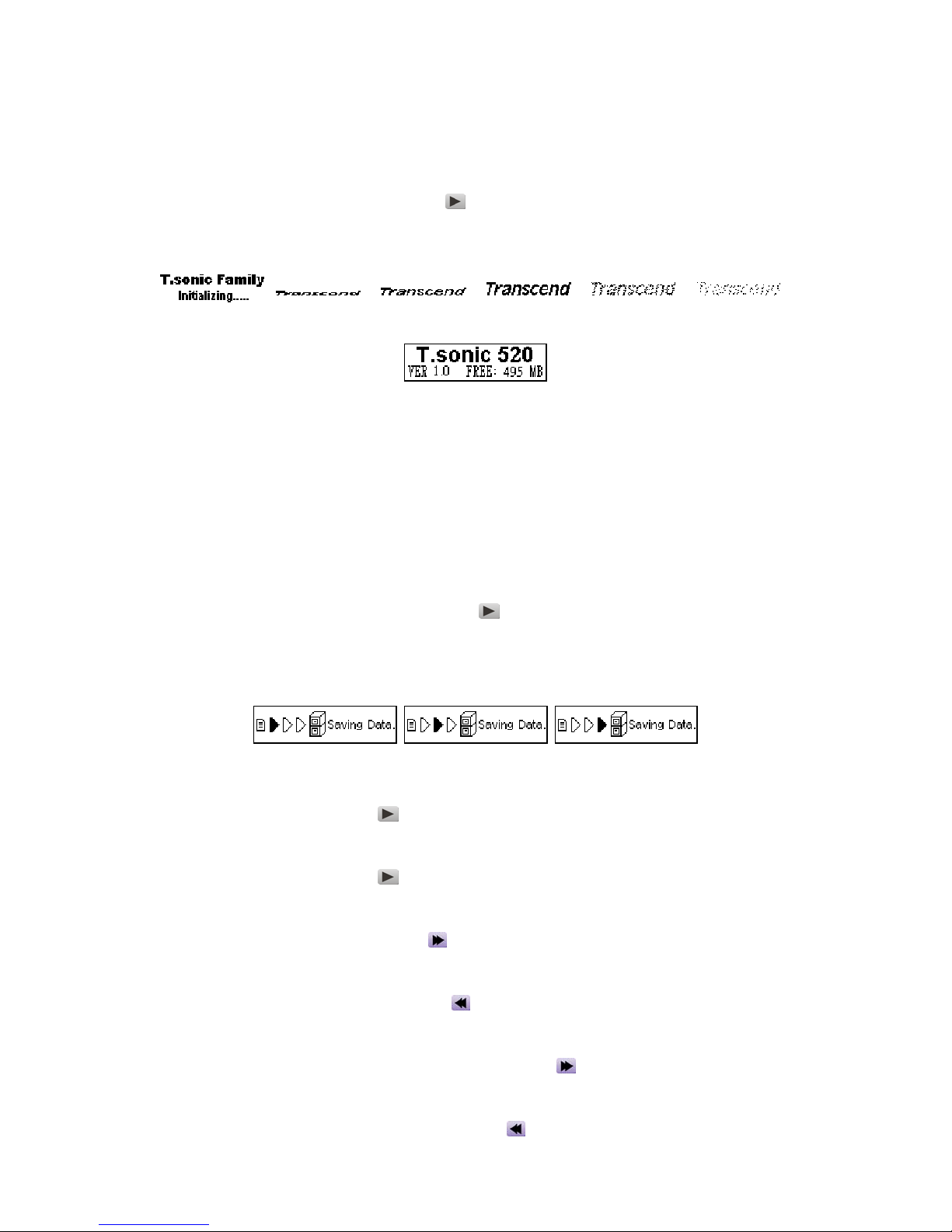
Basic Operation
Power ON
Press and hold the PLAY-PAUSE/PWR ON button to turn the power on. An animated logo will
appear on the OLED Display, and then you can start to use the T.sonic 520.
The waiting time for Power On is about 3 seconds.
If a “LOCK” message appears on the OLED Display when you attempt to Power-ON the unit;
this means that the T.sonic™ 520’s LOCK switch is activated. You must deactivate the LOCK
switch before you can Power-ON the T.sonic™ 520.
Power OFF
Press and hold the PLAY-PAUSE/PWR ON button to turn the power off.
The waiting time for Power OFF is about 3 seconds.
The OLED Display will show the Power OFF status.
Play a Track
Press the PLAY-PAUSE/PWR ON button to play an MP3/WMA or WAV track.
Pause a Track
Press the PLAY-PAUSE/PWR ON button to pause the track during playback.
Advance to the Next Track
Push the Menu Switch to the right (Next) to skip to the next track.
Return to Previous Track
Push the Menu Switch to the left (Previous) to go back to the previous track.
Fast Forward
Push and hold the Menu Switch to the right (Fast-forward) to fast-forward the track.
Rewind
Push and hold the Menu Switch to the left (Rewind) to rewind the track.
4
Page 9
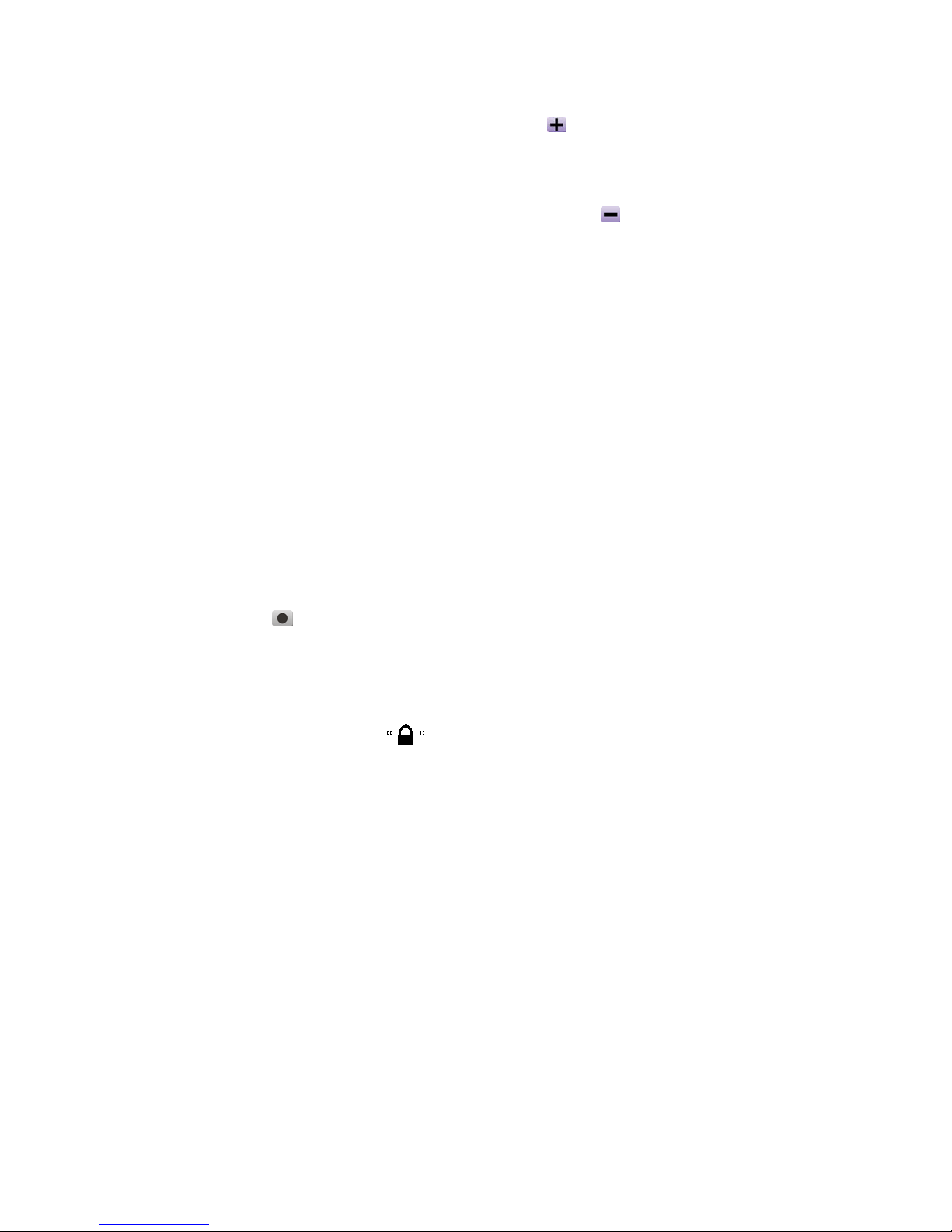
Increase Volume
Press once or press and hold the upwards (Volume Up) until you have reached the desired
volume level.
Decrease Volume
Press once or press and hold the downwards (Volume Down) until you have reached the
desired volume level.
Repeat a Track
Please see the “Repeat Mode” in the “Settings” section for detailed instructions.
Repeat All Tracks
Please see the “Repeat Mode” in the “Settings” section for detailed instructions.
Play Random Tracks
Please see the “Repeat Mode” in the “Settings” section for detailed instructions.
Repeat All Tracks in a Folder
Please see the “Repeat Mode” in the “Settings” section for detailed instructions.
Play Random Tracks in a Folder
Please see the “Repeat Mode” in the “Settings” section for detailed instructions.
Repeat a section of a Track (A-B Repeat)
Press the A-B/REC button to mark the beginning of the track’s portion you wish to repeat and
then press the button again to mark the end of the portion you wish to repeat. The marked portion is
played as a continuous loop when playing an MP3, WMA, or WAV track.
Lock
When the LOCK switch is set to the position, all of the Player’s buttons are disabled.
5
Page 10
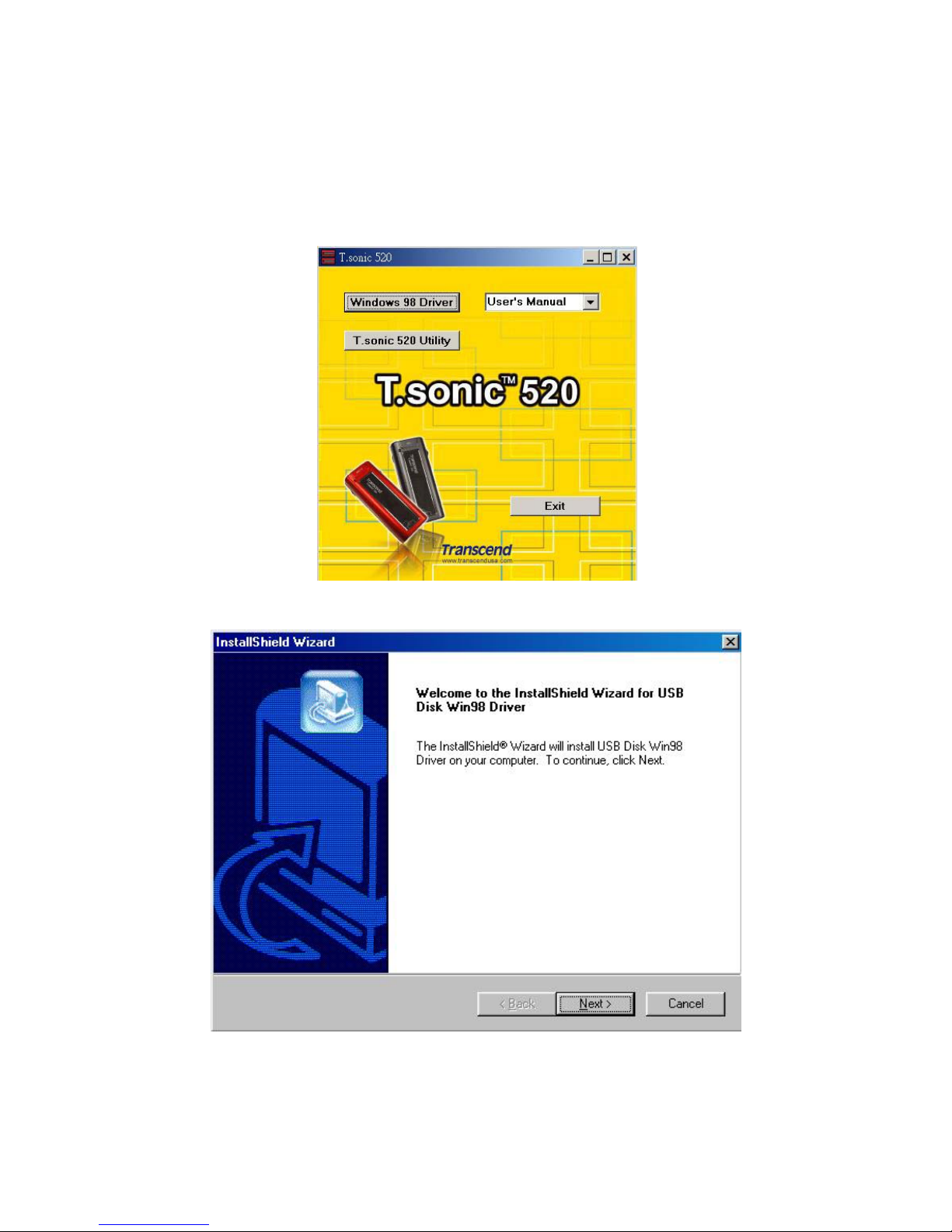
Driver Installation
Driver Installation for Windows
98SE
1. Put the Driver CD into the CD-ROM (Auto-Run supported). Select the Windows 98 Driver
button.
2. Select “Next” to continue.
3. The InstallShield Wizard will guide you through the installation process.
4. After the drivers have been installed, plug your T.sonic 520 into an available USB port. The
New Hardware Found dialogue boxes will appear.
6
Page 11
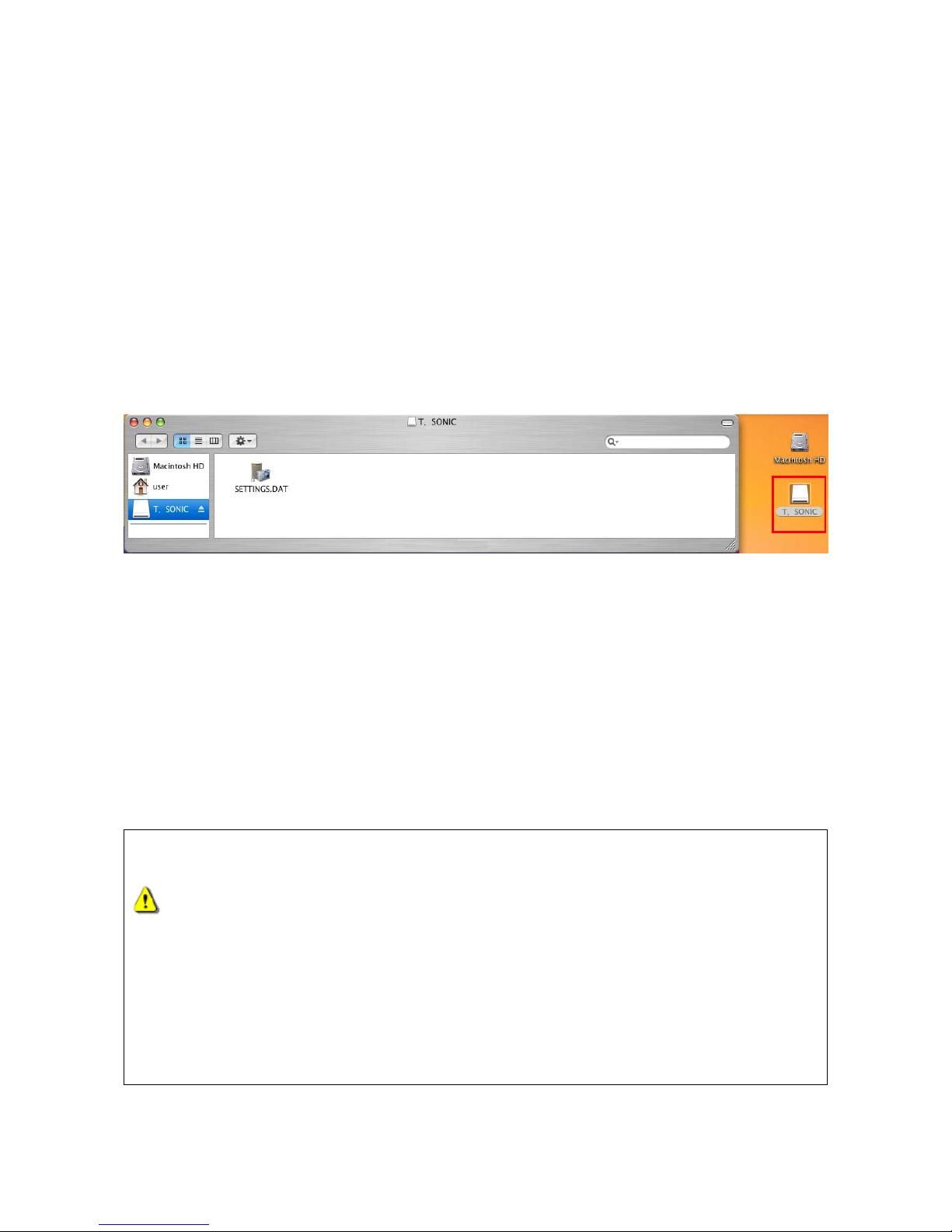
5. Your computer will automatically detect this new device. A new Removable Disk drive with a
newly assigned drive letter will appear in the My Computer window.
Driver Installation for Windows Me, 2000 and XP
No drivers are required. These Windows operating systems have built-in drivers to support the
T.son ic 520. Simply plug your T.sonic 520 into an available USB port and Windows will
install the files needed. A new Removable Disk drive with a newly assigned drive letter will appear
in the My Computer window.
Driver Installation for Mac OS 9.0 or Later
No drivers are required. Just plug your T.son ic 520 into an available USB port and your
computer will automatically detect it.
Driver Installation for Linux Kernel 2.4 or Later
No drivers are required. Just plug your T.son ic 520 into the USB port and mount it.
Example: 1. Create directory for /mnt/T.sonic first:
mkdir /mnt/T.sonic
2. mount T.sonic:
mount –a –t msdos /dev/sda1 /mnt/T.sonic
Warning
1. When connected to a computer, the T.sonic 520 is locked into transferring files
only. It will not be able to play or record any files at this time. Please disconnect
your T.sonic 520 from the computer when you want to play or record files.
2. Audio files (MP3/WMA/WAV) must be organized on the T.sonic™ 520, so that they
are no more than 4 levels from the root directory.
3. During normal Playback, the T.sonic™ 520's song list will play according to the
order in which the tracks were loaded onto the device.
4. T.sonic™ 520 is limited to 255 characters for a file name.
7
Page 12

USB Memory Disk
Download or Upload Files
1. Insert the small end of the USB cable into the T.sonic 520’s USB port, and plug the other
end of the cable into a computer’s USB port. A new Removable Disk drive with a newly
assigned drive letter will appear in the My Computer window. The OLED Display will show the
READY message below to indicate the ready status.
2. If you download files from the computer, the OLED Display will show the WRITE message as
below.
3. If you upload files to the computer, the OLED Display will show the READ message as below.
4. When finishing downloading or uploading, the OLED Display will return to the READY status.
Music Functions
Play MP3/WMA Music
1. When first time press and hold the PLAY-PAUSE/PWR ON button to turn the power on, the
default screen is the MUSIC mode.
You can also select the Music icon in the main menu, and then press the Menu Switch inwards
(Menu)
to enter the MUSIC mode.
2. If there are no MP3 or WMA files available, the “No Files” message will be displayed on the
OLED Display.
8
Page 13

3. Push the Menu Switch to the right (Next) or to the left (Previous) , to select a desired
MP3/WMA file.
4. Press the PLAY-PAUSE/PWR ON
button to play the MP3/WMA music file.
T.sonic 520 only supports Mpeg I Layer 3 and WMA files compressed at a rate of 32Kbps –
320Kbps.
Navigation Function
The Navigation function allows you to easily move between tracks, files and folders.
In MUSIC mode. Press and hold the Menu Switch inwards (Menu) to enter the Navigation
Function.
•
Push the Menu Switch to the right (Next) or to the left (Previous) to select a desired
MP3/WMA file, or folder.
•
Press the PLAY-PAUSE/PWR ON button to enter the selected folder or to play a selected
MP3/WMA music file. Or press the Menu Switch inwards (Menu)
to move up one folder
level.
•
Press the Menu Switch inwards (Menu) to move up one folder level repeatedly to reach the
root directory (top level folder).
•
If you are at the root directory (top level folder), you can press the Menu Switch inwards (Menu)
to quit the navigation function.
•
A-B Repeat Function
Follow the procedures below, to repeat a portion of a track.
1. While Playing an MP3/WMA, or WAV track.
Press the A-B/REC button to tag the beginning of the track’s portion you wish to
repeat. The ‘A‘ symbol will be displayed on the OLED Display.
•
Press the A-B/REC button again to tag the end of the track’s portion you wish to
repeat. The ‘A-B’ symbol will be displayed on the OLED Display, and the tagged portion
will play as a continuous loop.
•
9
Page 14

To resume normal playback, press the A-B/REC button again. •
FM Functions (Radio)
Enter FM Mode
1. Press the Menu Switch inwards (Menu) to enter the main menu. Select the FM Tuner icon,
and then press the Menu Switch inwards
again to enter the FM mode.
2. The FM radio frequency will be shown on the OLED Display.
On the first time of usage and for your convenience all the FM channels will be automatically
scanned once and the first 20 channels with a strong signal will be preset.
For the best possible reception in the FM mode, please ensure that the earphones are correctly
plugged into the T.son ic 520. If there is no earphone in the Earphone Jack, the OLED
Display will show the following message to ask for plugging the earphones.
Scan for a Channel
Push the Menu Switch to the right (Next) or to the left (Previous) once to adjust the FM
frequency by 0.1MHz steps to select your favorite channel. Or push and hold the Menu Switch to
the right (Next) or to the left (Previous) to quickly auto-scan for the next channel.
Save a Channel
You can save your 20 favorite radio channels from CH 01 to CH 20 to in the T.sonic™ 520’s
memory.
1. Select a desired channel (frequency) first.
2. Press the A-B/REC
button, and the screen will display the 20 channel numbers.
10
Page 15

3. Push the Menu Switch to the right (Next) or to the left (Previous) to select the channel
number you want to save.
4. Press A-B/REC
button again to save the selected channel.
Select a Preset Channel
1. Press the A-B/REC button, and the screen will display the 20 channel numbers.
2. Push the Menu Switch to the right (Next)
or to the left (Previous) to select the channel
number you want to use.
3. Press the PLAY-PAUSE/PWR ON
button to select the preset channel.
4. The desired stored favorite channel will appear on the OLED display.
Record an FM Channel
1. Select a desired channel.
2. Press and hold the A-B/REC
button for more than 2 seconds, and then the selected
channel will start being recorded. On the display, a recording FM file is generated and placed in
the folder name of [/FMIN.DIR/]. The recording file name sequence starts at [FM000001.WAV],
then [FM000002.WAV], and so forth.
3. Press the PLAY-PAUSE/PWR ON button to pause the recording, and press the
PLAY-PAUSE/PWR ON
button again to continue.
4. Press the Menu Switch inwards (Menu)
or the A-B/REC button to stop the recording
and the display will return to the previous FM status.
Sample rate Channels 512MB 1GB
8 KHz
2(stereo)
16 hrs 32 hrs
16 KHz
2(stereo)
8 hrs 16 hrs
FM Record
32 KHz
2(stereo)
4 hrs 8 hrs
11
Page 16

The T.sonic™ 520 will not be able to support the maximum recording capacity described in the above
table if the memory space and/or the battery power level are smaller than shown on the table.
Recording Functions
Select Voice Source for Recording
There are 3 kinds of the voice source for recording: FM, Line-In, and the built-in Microphone.
About the FM recording, the previous section has already mentioned.
As for how to select the voice source ( Line-In or the built-in Microphone ) for recording, please see the
sub-section “Select Recording Device Mode” of the section “Settings” for details.
Record a Voice
1. After finishing selecting the device for recording, we should enter into the MUSIC mode or the VOICE
mode (this will be discussed in the later section).
2. Notice that you should not play any files before recording.
3. Press the A-B/REC
button, and then the voice from the selected device will start recording.
4. If you select the Line-In to be the recording device. On the display, a recording Line-In file is generated
and placed in the folder name of [/LINEIN.DIR/]. The recording file name sequence starts at
[LINE0001.WAV], then [LINE0002.WAV], and so forth.
5. If you select the built-in Microphone to be the recording device. On the display, a recording Microphone
file is generated and placed in the folder name of [/MICIN.DIR/]. The recording file name sequence starts
at [MIC00001.WAV], then [MIC00002.WAV], and so forth.
6. Press the PLAY-PAUSE/PWR ON button to pause the recording, and press the
PLAY-PAUSE/PWR ON
button again to continue.
7. Press the Menu Switch inwards (Menu) or the A-B/REC button to stop the recording
and the OLED Display will return to the pervious MUSIC mode or the VOICE mode.
Sample rate Channels 512MB 1GB
8 KHz
2(stereo)
16 hrs 32 hrs
16 KHz
2(stereo)
8 hrs 16 hrs
Line-In Record
32 KHz
2(stereo)
4 hrs 8 hrs
12
Page 17

Sample rate Channels 512MB 1GB
8 KHz
1(Mono)
32 hrs 64 hrs
16 KHz
1(Mono)
16 hrs 32 hrs
Microphone
Record
32 KHz
1(Mono)
8 hrs 16 hrs
The T.sonic™ 520 will not be able to support the maximum recording capacity described in the above
table if the memory space and/or the battery power level are smaller than shown on the table.
Besides, for a better recording quality, move the microphone of your T.sonic 520 closer to
the source of the voice.
Voice Functions
Play the Recorded Files
To play the files recorded from the FM, Line-In, built-in Microphone.
1. Press the Menu Switch inwards (Menu) to enter the main menu. Select the Voice icon,
and then press the Menu Switch inwards (Menu)
again to enter the Voice mode.
2. Push the Menu Switch to the right (Next)
or to the left (Previous) to select a desired
file.
3. Press the PLAY-PAUSE/PWR ON
button to play the selected voice file.
Delete Functions
Delete MP3/WMA/WAV Files
To delete the MP3/WMA/WAV files:
1. Press the Menu Switch inwards to enter the main menu. Select the Delete icon, and then
press the Menu Switch inwards
again to enter the Delete function.
2. On the OLED Display, first you can see the root directory (top level folder) and all directories.
3. Push the Menu Switch to the right (Next)
or to the left (Previous) to select the folder
you want to enter or the file you want to delete.
13
Page 18

4. Press the PLAY-PAUSE/PWR ON button again to enter the selected folder or the delete
dialog screen. Or press the Menu Switch inwards (Menu)
to move up one folder level.
5. If you are at the delete dialog screen, you will be asked for choosing the “Yes” or “No” item.
6. Push the Menu Switch to the right (Next)
or to the left (Previous) to select the “Yes”
item and press the PLAY-PAUSE/PWR ON
button again to delete the file.
7. Push the Menu Switch to the right (Next)
or to the left (Previous) to select the “No”
item and press the PLAY-PAUSE/PWR ON
button again to exit the delete dialog screen.
8. Press the Menu Switch inwards (Menu)
to move up one folder level repeatedly to reach the
root directory (top level folder).
9. If you are at the root directory (top level folder), you can press the Menu Switch inwards (Menu)
to quit the navigation function.
Settings
Enter Settings Menu
Press the Menu Switch inwards (Menu) to enter the main menu. Select the Settings icon, and
then press the Menu Switch inwards (Menu) again to enter the Settings menu. If no button or
switch is used for more than 25 seconds, the system will be back to the main menu.
Repeat Mode
Select a desired playback repeat mode to suit your personal taste: Normal, Repeat One, Repeat All,
Random, Normal within Folder, Repeat All within Folder and Random within Folder.
1. Push the Menu Switch to the right (Next) or to the left (Previous) to select the Repeat
icon in the Settings, and then press the Menu Switch inwards
to enter.
2. Push the Menu Switch to the right (Next)
or to the left (Previous) to change the repeat
mode. Press the Menu Switch inwards
again to complete the Repeat setting.
14
Page 19

Equalizer (EQ) Mode
Select a desired EQ mode to suit your personal taste: Normal, Pop, Rock, Classical, Jazz, BASS or
User EQ.
1. Push the Menu Switch to the right (Next) or to the left (Previous) to select the
Equalizer icon in the Settings, and then press the Menu Switch inwards
to enter.
2. Push the Menu Switch to the right (Next)
or to the left (Previous) to change the EQ
mode. Press the Menu Switch inwards
again to select the EQ setting. You will immediately
be able to hear the change through your earphones.
Set User EQ
Adjust the customizable 5 Band Equalizer settings to your personal preferences.
1. In the Equalizer Settings push the Menu Switch to the right (Next) or to the left (Previous)
to select the Set User EQ icon, and then press the Menu Switch inwards (Menu) to
enter.
2. Push the Menu Switch to the right (Next) or to the left (Previous) to switch between
the 0Hz/80Hz/250Hz/1KHz/4KHz/ALL frequency bands, and push the Menu Switch upwards
(Volume Up)
, or downwards (Volume Down) to set the EQ level from -8dB to +7dB in
1.0dB steps.
3. Press the Menu Switch inwards (Menu) to save the customized levels and return to the
Settings menu.
15
Page 20

Play Speed Mode
Select a desired speed mode to suit your personal taste: 1x, 1.14x,1.33x, 0.67x and 0.8x.
1. Push the Menu Switch to the right (Next) or to the left (Previous) to select the
Speed icon in the Settings, and then press the Menu Switch inwards
to enter.
2. Push the Menu Switch to the right (Next)
or to the left (Previous) to change the
speed mode. Press the Menu Switch inwards
again to complete the Speed setting.
Introduction Mode
Select a desired introduction mode to suit your personal taste: 0 to 10 seconds.
1. Push the Menu Switch to the right (Next) or to the left (Previous) to select the
Introduction icon in the Settings, and then press the Menu Switch inwards to enter.
2. Push the Menu Switch to the right (Next) or to the left (Previous) to set the time
interval for Introduction when playing MP3/WMA/WAV files. Press the Menu Switch
inwards
again to complete the Introduction setting.
Select Recording Device Mode
Select the voice source ( Line-In or the built-in Microphone ) for recording.
1. Push the Menu Switch to the right (Next) or to the left (Previous) to select the Select
Recording Device icon in the Settings, and then press the Menu Switch inwards to enter.
2. Push the Menu Switch to the right (Next) or to the left (Previous) to select the
recording device: LINE item (stands for Line-In) or MIC item (stands for the built-in
Microphone). Press the Menu Switch inwards again to complete the Recording Device
setting.
16
Page 21

3. If you select the LINE item (Line-In) without plugging in the Line-In cable, the device
will display the message , "Please plug in the Line-In cable" on the OLED screen .
Power Saving Mode
Sets a power saving timer to turn off your T.s oni c 520 automatically.
1. Push the Menu Switch to the right (Next) or to the left (Previous) to select the Power
Saving icon in the Settings, and then press the Menu Switch inwards (Menu)
to enter.
2. Push the Menu Switch to the right (Next)
or to the left (Previous) to change the Power
Saving settings. Press the Menu Switch inwards (Menu)
again to complete the Power
Saving changes.
3. If you select 2MIN, 10MIN or 30MIN, the T.sonic 520 will turn the power off automatically
after 2, 10 or 30 minutes, if the Player encounters idle time (not playing music or listening to the
FM radio). If you select DISABLE, the T.sonic 520 will always remain on provided there is
ample battery power.
Language Mode
Sets the language option to support the filename or ID3 (ID3 provides textual information about the
music file, such as title, artist etc.) tag display of the MP3/WMA files. If there is an ID3 tag for the
MP3/WMA file, it will be displayed first, otherwise the display will just show the filename.
1. Push the Menu Switch to the right (Next) or to the left (Previous) to select the
Language icon in the Settings, and then press the Menu Switch inwards
to enter.
2. Push the Menu Switch to the right (Next)
or to the left (Previous) to change the
Language settings. Press the Menu Switch inwards
again to complete the Language
setting.
17
Page 22

VAD ( Voice Activation Detection ) Mode
The VAD “Voice Activation Detection” function means the T.sonic™ 520 will only begin recording
when it detects someone is speaking.
1. Push the Menu Switch to the right (Next)
or to the left (Previous) to select the VA D
icon in the Settings, and then press the Menu Switch inwards
to enter.
2. Push the Menu Switch to the right (Next)
or to the left (Previous) to change the VA D
settings (“Enable” item or “Disable” item). Press the Menu Switch inwards
again to
complete the VAD setting.
REC Quality Mode
Sets the Record Rate to 8000Hz, 16000Hz or 32000Hz. The higher the recording rate the greater
the amount of memory is required.
1. Push the Menu Switch to the right (Next)
or to the left (Previous) to select the REC
Quality icon in the Settings, and then press the Menu Switch inwards
to enter.
2. Push the Menu Switch to the right (Next)
or to the left (Previous) to change the REC
Quality settings (“8000Hz” item, “16000Hz” item or “32000Hz” item). Press the Menu Switch
inwards
again to complete the REC Quality setting.
Default Setting Mode
Reset the system settings of the device to the factory default values.
1. Push the Menu Switch to the right (Next)
or to the left (Previous) to select the Reset
icon in the Settings, and then press the Menu Switch inwards to enter.
18
Page 23

2. Push the Menu Switch to the right (Next) or to the left (Previous) to change the Reset
settings (“Yes” item, or “No” item). Press the Menu Switch inwards again to complete the
Reset setting.
3. If you select the “No” item, the system settings will not be changed.
4. If you select the “Yes” item, the system settings will be changed to the factory default values.
Contrast Mode
Sets the contrast of the OLED display.
1. Push the Menu Switch to the right (Next) or to the left (Previous) to select the
Contrast icon in the Settings, and then press the Menu Switch inwards
to enter.
2. Push the Menu Switch to the right (Next)
or to the left (Previous) to change the
Contrast setting. Press the Menu Switch inwards
again to complete the Contrast setting.
Screen Saving Mode
Set a time to darken then OLED display automatically.
1. Push the Menu Switch to the right (Next) or to the left (Previous) to select the
Backlight icon in the Settings, and then press the Menu Switch inwards
to enter.
2. Push the Menu Switch to the right (Next) or to the left (Previous) to change the
Backlight settings. Press the Menu Switch inwards
again to complete the Backlight seting.
3. If you select 5 Sec, the screen saver will have a delay of 5 seconds before activating. If you
select Always off the screen saver will not be activated and the OLED display will remain
illuminated.
About Mode
Push the Menu Switch to the right (Next) or to the left (Previous) to select the About icon,
19
Page 24

and then press the Menu Switch inwards to enter. The firmware version and available memory
of your T.son ic 520 will be displayed on the OLED screen. Press the Menu Switch inwards
(Menu) again to get back to the settings menu.
Sync Lyrics Mode
Displays the lyrics of the song being played on the OLED screen.
1. In the Settings Menu push the push the Menu Switch to the right (Next)
or to the left
(Previous)
to select the Sync Lyrics icon, and then press the Menu Switch inwards
(Menu)
to enter.
2. Push the Menu Switch to the right (Next)
or to the left (Previous) to change the Sync
Lyrics settings (“Enable” item or “Disable” item). Press the Menu Switch inwards
again to
complete the Sync Lyrics setting.
Exit Mode
In the Settings Menu push the Menu Switch to the right (Next) or to the left (Previous) to
select the Exit icon, and then press the Menu Switch inwards (Menu) to quit the Settings
mode.
20
Page 25

Safely Remove Your T.sonic™ 520
Before removing your T.sonic 520, please make sure the OLED Display is not in the
READ/WRITE status or unpredictable damage to the files or your T.sonic 520 may
occur.
Removing the T.sonic™ 520 in Windows 98SE
Unplug your T.son ic 520 from your system directly when data is not transferring.
Removing the T.sonic™ 520 in Windows Me, 2000, and XP
1. Select the icon on the system tray.
2. The Safely Remove Hardware pop-up menu will appear. Select it to continue.
3. A message box will appear: The ‘USB Mass Storage Device’ device can now be safely
removed from the system.
Removing the T.sonic™ 520 in Mac OS 9.0 or Later
Drag and drop the Disk icon corresponding to your T.sonic 520 into the trashcan. Then unplug
your T.sonic 520 from the USB port.
Remove the T.sonic™ 520 in Linux Kernel 2.4 or Later
Execute umount /mnt/ T.son ic to un-mount the device.
21
Page 26
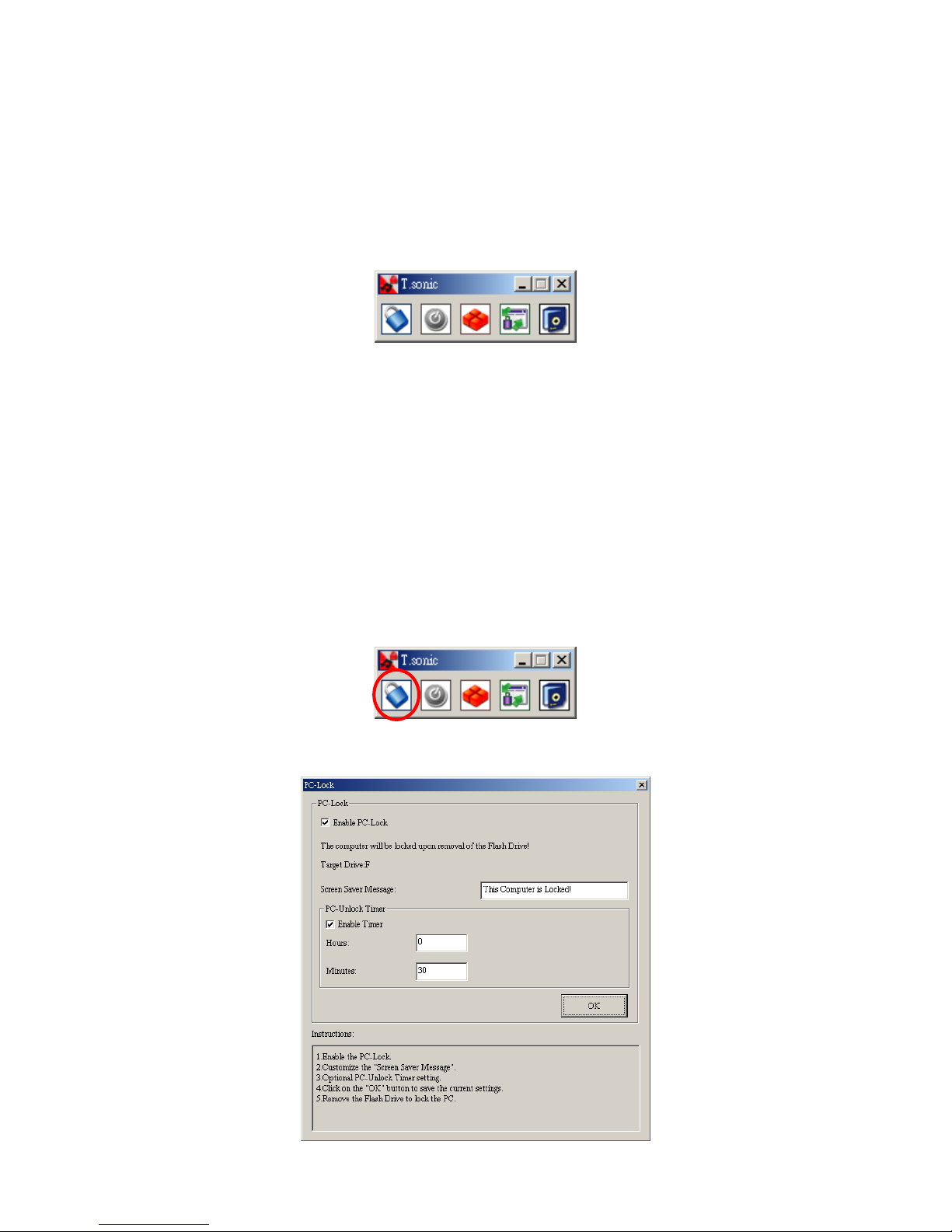
Utility Installation
1. Put the Driver CD into the CD-ROM (Auto-Run supported). Select the T.soni c 520 Utility
button.
2. Follow the on-screen instructions to complete the utility installation.
3. Execute the utility program in Start -> Programs -> T.sonic Utility -> T.sonic Utility.
PC-Lock Function
Once the PC-Lock function is enabled, you can use your T.sonic 520 as a key to lock your
computer, protecting it from being used by other users.
The PC-Lock function is not supported in Mac or Linux Operating Systems.
To use the PC-Lock function, you must log in to the Windows OS with Administrator rights.
PC-Lock Function for Windows® 98SE, Me, 2000, and XP
1. Select the PC-Lock button in the T. s oni c 520 Utility window.
2. The following window will appear.
22
Page 27

3. In this window you can Enable the PC-Lock function, change the Screen Saver Message and
the PC-Unlock Timer.
Lock Your Computer
After the PC-Lock function is enabled, your computer will be locked whenever you remove your
T.son ic 520. If your computer is locked, the screen will display the locked status as shown below.
Unlock Your Computer
To unlock your computer, you must re-insert your T.son ic 520. The locked status on the screen
will disappear and you are now free to use your computer. The computer’s locked status will also be
relinquished automatically after the lock time has expired.
Boot-Up Function
T.sonic 520 can be configured to serve as an MS-DOS Boot Disk. Upon completion of this
procedure, the T.sonic 520 can be used to boot-up your computer, allowing you to run MS-DOS
programs. This does not make the T.sonic 520 a Rescue Disk for Windows, nor does it put
Windows Startup files onto your T.sonic 520. After booting with T.sonic 520, if you wish to
enter Windows, you must start Windows from your hard drive, or a previously created Rescue Disk.
To use the Boot-Up function, you must log in to the Windows OS with Administrator rights.
23
Page 28
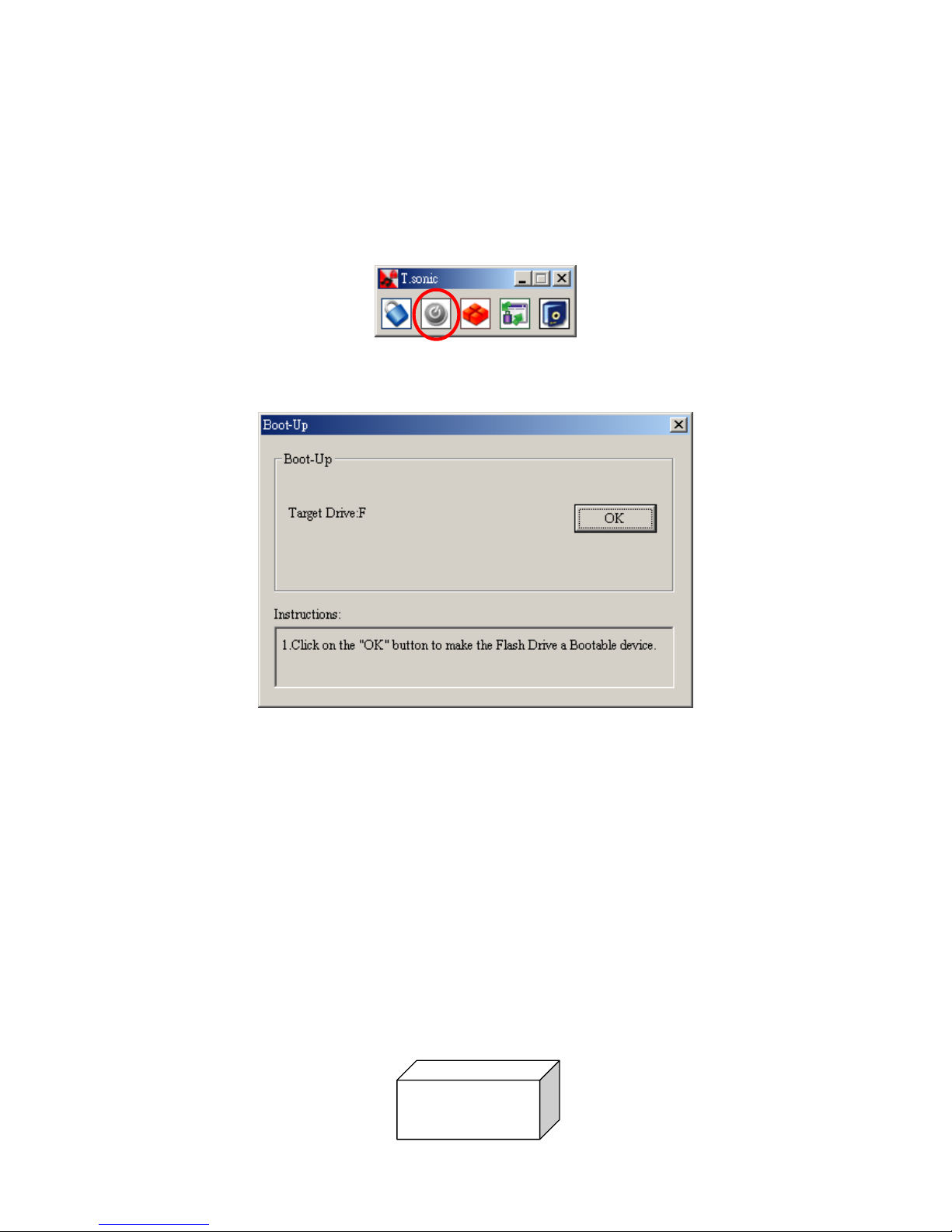
System Requirements for the Boot-Up Function
• A desktop or notebook computer that supports USB-ZIP, or USB-HDD as the First Boot
Device in BIOS
Enabling the Boot-Up Function
1. Select the Boot-Up button in the T.s oni c 520 Utility window.
2. The following window will appear, choose the boot-up type you need (USB HDD or USB ZIP,
whichever has been set as the First Boot Device in BIOS) and select Create Boot Disk.
3. Click on the “OK” button to make the Flash Drive a Bootable device.
Partition & Security Function
Partition Types
You can partition the T.so nic 520 into two partition types. The two types are:
Type 1: “Public Area Only”
This is the default partition type for the T.sonic 520. It allows the entire volume of the T.sonic
520’s memory to be accessed by anyone. No secure data area is established.
Public Area
24
Page 29

Type 2: “Public and Private Area”
T.sonic 520 is partitioned into a single Logical Unit Number (LUN) identified device, which
contains a Public Area and a Private Area. Secure data can be established in the Security Area,
which is protected by a password. Access to data in the Public Area is unrestricted.
1.
Select the Partition button in the T.soni c 520 Utility window.
2. The following window will appear.
3. Adjust the partition percentages to your liking using the partition bar. Key in a Password to
login to the Private Area and a Hint as a reminder, just in case you forget your password.
4. Click on the “Start” button to complete the partition setup.
Access Data in the Private Area
1. Select the Login/out button in the T. son ic 520 Utility window.
Log Out / Log In
Public Area
Private Area
2. The following window will appear.
25
Page 30

3. Enter the correct password and select Login.
4. The Private Area will now appear and is ready for use.
Log Out of the Private Area
1. Make sure that all files are closed and that no data is being transferred to, or from your
T.son ic 520.
2. Click the Logout button in the T.s oni c 520 Utility window. Once you have successfully
completed the Log Out procedure for the Private Area of your T.sonic™ 520, only data in the
Public Area will be accessible.
Change Password
1. Select the Password button in the T.soni c 520 Utility window.
2. The following window will appear.
26
Page 31

3. Input the Old Password, and New Password and the Confirm New Password in each field
(Maximum size for a password is 8 characters). You can also input a Password Hint to set up a
reminder for your new password. Select “OK.”
If You Forget the Password
If you forget your password, you can use the password hint to remember it. If you cannot recall the
password using the password hint, then all you can do is run the Partition function again to
repartition your T.so n ic 520. Unfortunately, all your “Private area” data will be lost during this
procedure. You will have the chance to make a backup copy of your data in the “Public area” but all
data in the “Private area” is permanently lost.
Recovery Function
If your T.sonic 520 is ever damaged, you can use the Recovery program to restore the unit’s
default settings. Before using the Recovery function, please read the following sections carefully.
The Recovery function is not supported in the Mac or Linux Operating Systems.
To use the Recovery function, you must log in to the Windows OS with Administrator rights.
Running the Recovery program will erase all of the data on your T.sonic 520.
If there are bad blocks in the flash memory chip of the T.sonic 520, the memory size of the
T.sonic 520 after running the Recovery program will be smaller than the original memory
size.
1. Execute the recovery utility in Start -> Programs -> T.sonic Utility -> Recovery
2. The following window will appear.
27
Page 32

3. Select “Start” to recover your T.so nic 520 to its factory defaults.
28
Page 33

Troubleshooting
If an error occurs, with your T.sonic™ 520, please first check the information listed below before
taking your T.sonic 520 for repair. If you are unable to remedy a problem from the following hints,
please consult your dealer, service center, or local Transcend branch office. We also have a FAQ
and Support on our websites.
Driver CD cannot auto-run in Windows
Enter Device Manager in the Control Panel and enable the Auto-Insert function of the CD-ROM
drive. Alternatively, you can manually execute the T.sonic.EXE from the driver CD.
Operating system cannot detect the T.sonic 520
Check the following:
1. Is your T.sonic 520 properly connected to the USB port? If not, unplug it and plug it in again.
2. Is your T.sonic 520 connected to the Mac keyboard? If yes, unplug it and plug it into an
available USB port on your Mac Desktop instead.
3. Is the USB port enabled? If not, refer to the user’s manual of your computer (or motherboard) to
enable it.
4. Is the necessary driver installed? If your computer is using Windows
98SE, you must insert the
Driver CD into the CD-ROM and refer to the “Driver Installation for Windows
98SE” section
to complete the driver installation before using your T.sonic 520. A driver is not required for
Win
ME/2000/XP, Mac OS 9.0 or later, or Linux Kernel 2.4 or later
Cannot power on
Check the following:
1. Is the T.sonic 520 connected to your computer? If yes, unplug it.
2. Is the LOCK switch set to “LOCK”? If yes, set it to the “OFF” position.
3. Is the battery inserted correctly? If not, reverse the battery.
4. Is the battery out of power? If yes, please replace it with a new battery.
Cannot download MP3 or WMA files to the T.sonic™ 520
As required, uninstall the driver and re-install it. If this doesn’t work, see the Recover Your T.sonic
520 Chapter to recover your T.sonic 520.
Buttons don’t work
29
Page 34

Check to see if the LOCK switch is set to “LOCK ”. If yes, set it to the “OFF” position.
Cannot hear track playback
Check the following:
1. Are there any MP3 or WMA files in the root directory of your T.sonic 520? If not, you must
download music files from your computer or the Internet first. (Only Mpeg I Layer 3 and WMA
files compressed at a rate of 32Kbps–320Kbps are supported).
2. Are the earphones properly connected to the earphone jack? If not, connect them again
properly.
3. Is the volume loud enough? If not, adjust the volume up until the music playback can be heard.
Cannot display the track name correctly on the screen
1. The default language of the T.sonic 520 is English. Please set the language option first.
2. ID3 tag information has the first display priority on the screen of the T.sonic 520. You could
modify the ID3 tag by using Windows Media Player, Winamp, or other software.
3. If the ID3 tag is empty, just the file name will be shown on the screen.
Track playback sounds intermittent
Plug the earphones into the earphones jack again to make sure they are properly connected.
T.sonic 520 turns off automatically
T.sonic 520 features a power saving function. If your T.sonic 520 is idle (not playing music or
radio) for 2, 10, or 30 minutes, the power saving timer is triggered and your T.sonic 520 will turn
off automatically. Please refer to the “Power Saving” section to change the power saving settings.
T.sonic 520 is NOT functioning correctly
If your T.sonic 520 ever stops responding or locks up, Please refer to the “Recover your
T.sonic 520” and use the Recovery program to restore it to its default settings.
Cannot find the file that was just copied to the T.sonic 520
Re-copy the file and refer to the “Safely Remove Your T.sonic 520” section to remove the
T.sonic 520 after the copy process is completed.
30
Page 35

A File that was just deleted still appears
Re-delete the file and refer to the “Safely Remove Your T.sonic 520” section to remove the
T.sonic 520 after the delete process is completed.
T.sonic 520 cannot operate after it was formatted in Windows
Formatting T.sonic 520 using the “Quick Format” or “Full Format” option in Windows destroys
the default format of the T.sonic 520. To retrieve the default format, you must link to
http://www.transcendusa.com/
and download the firmware updates for the T.sonic 520.
The T.sonic 520 Utility cannot be executed
You must log in to the Windows OS with Administrator rights to execute the Utility.
31
Page 36

Specifications
• Size: 74 mm × 30 mm × 18.5 mm
• Weight: 28g (without battery)
• Data Retention: Up to 10 years
• Erase Cycles:
≧ 100,000 times
• Signal-to-Noise Ratio:
≧ 82dB
• Estimated Battery Life: 15 hours (AAA alkaline battery)
• Music Formats: MP3 and WMA (No DRM support)
• Recording Format: ADPCM (WAV)
• Compression Rates: 32Kbps–320Kbps
• Certificates: CE, FCC, BSMI
Ordering Information
Memory Size Transcend P/N
512MB TS512MMP520
1GB TS1GMP520
32
Page 37

T.sonic 520 Limited Warranty
“Above and beyond” is the set standard for customer service at Transcend. We consistently position
ourselves to be significantly above the industry norm, which is all part of our commitment to
Customer Satisfaction.
All Transcend Information, Inc. (Transcend) products are warranted and tested to be free from
defects in material and workmanship and to conform to the published specifications. During the
warranty period, should your Transcend T.sonic 520 fail under normal use in the recommended
environment due to improper workmanship or materials, Transcend will repair or replace your
product with a comparable product. This warranty is subject to the conditions and limitations set forth
herein.
Duration of Warranty: The Transcend product warranty is valid for a specific period, which begins on
the date of purchase. Proof of purchase including the date of purchase, is required to collect on the
warranty. Transcend will inspect the product and decide whether to repair or replace it. Transcend
reserves the right to provide a functional equivalent product or a refurbished replacement product.
Limitations: This warranty does not apply to product failure caused by accidents, abuse,
mishandling, improper installation, alteration, acts of nature, improper usage, or problems with
electrical power. In addition, opening or tampering with the product casing, or any physical damage,
abuse or alteration to the product’s surface, including all warranty or quality stickers, product serial or
electronic numbers will also void the product warranty. Transcend is not responsible for recovering
any data lost due to the failure of a hard drive or flash memory device. Transcend’s T.sonic 520
must be used with devices that conform to the recommended industry standards. Transcend will not
be liable for damages resulting from a third party device that causes the Transcend product to fail.
Transcend shall in no event be liable for any consequential, indirect, or incidental damages, lost
profits, lost business investments, lost goodwill, or interference with business relationships as a
result of lost data. Transcend is also not responsible for damage or failure of any third party
equipment, even if Transcend has been advised of the possibility. This limitation does not apply to
the extent that it is illegal or unenforceable under applicable law.
Disclaimer: The foregoing limited warranty is exclusive. There are no other warranties, including any
implied warranty of merchantability or fitness for a particular purpose. This warranty is not affected in
any part by Transcend providing technical support or advice.
Online Registration: To expedite the warranty service, please register your Transcend Product
within 30 days of purchase.
Register online at http://www.transcendusa.com/registration
Transcend Information, Inc.
www.transcendusa.com
*The Transcend logo is a registered trademark of Transcend Information, Inc.
*All logos and marks are trademarks of their respective companies.
33
