Page 1

User’s Manual
USB 3.0 / SATA-III Combo Card
PDC3
(Version 1.0)
Page 2
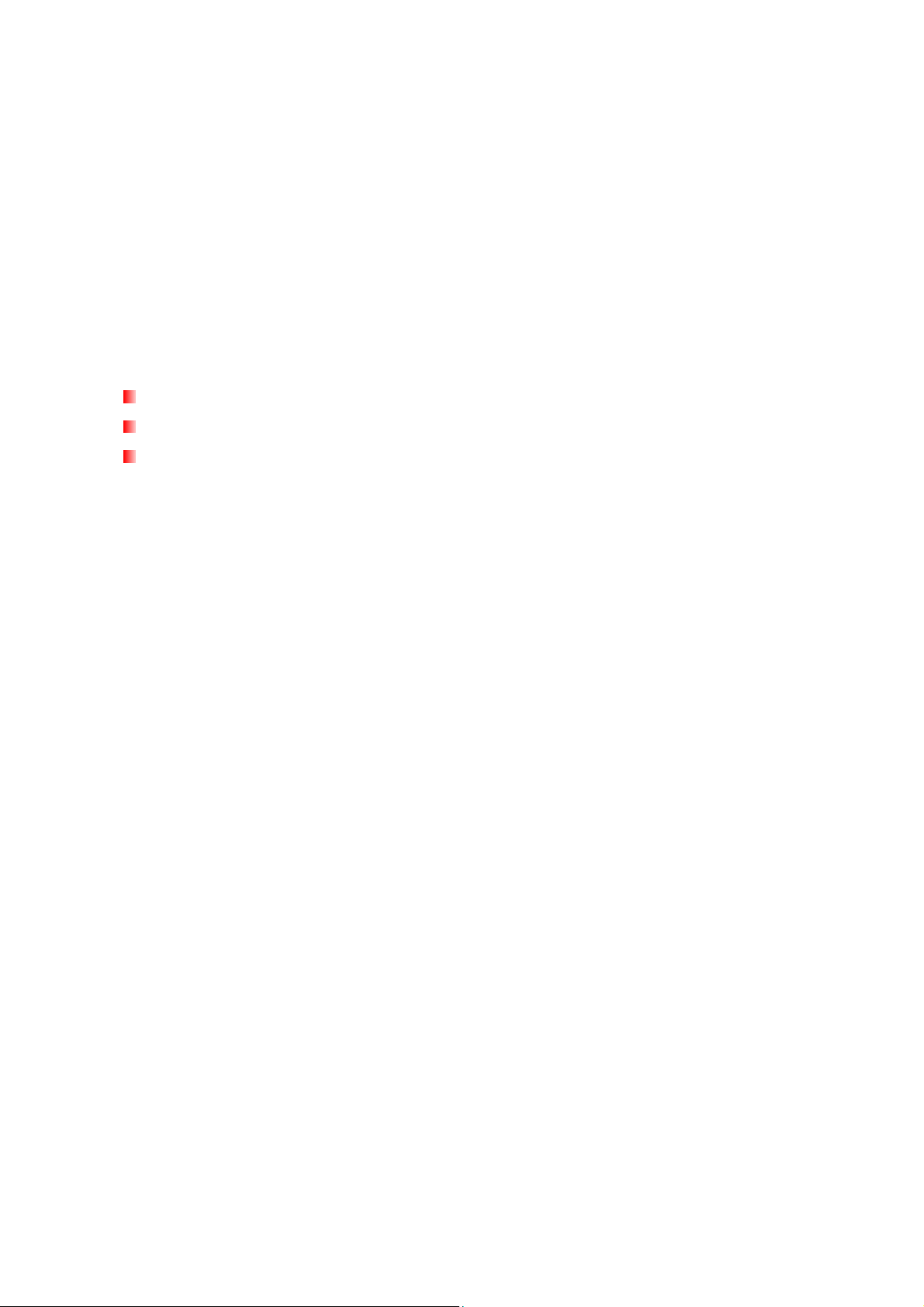
Table of Contents
Introduction︱ ......................................................................................1
Package Contents︱............................................................................1
Features︱ ............................................................................................2
System Requirements︱ ..................................................................... 2
Safety Precautions︱...........................................................................3
General Use................................................................................................................... 3
Transferring Data.......................................................................................................... 3
Power............................................................................................................................. 3
Product Overview︱ ............................................................................4
Hardware Installation︱.......................................................................5
Driver Installation︱.............................................................................8
Connecting USB devices︱ ..............................................................11
Troubleshooting︱.............................................................................12
Specifications︱.................................................................................13
Ordering Information︱ .....................................................................13
Recycling & Environmental Considerations︱ ............................... 14
Two-year Limited Warranty︱...........................................................15
Page 3
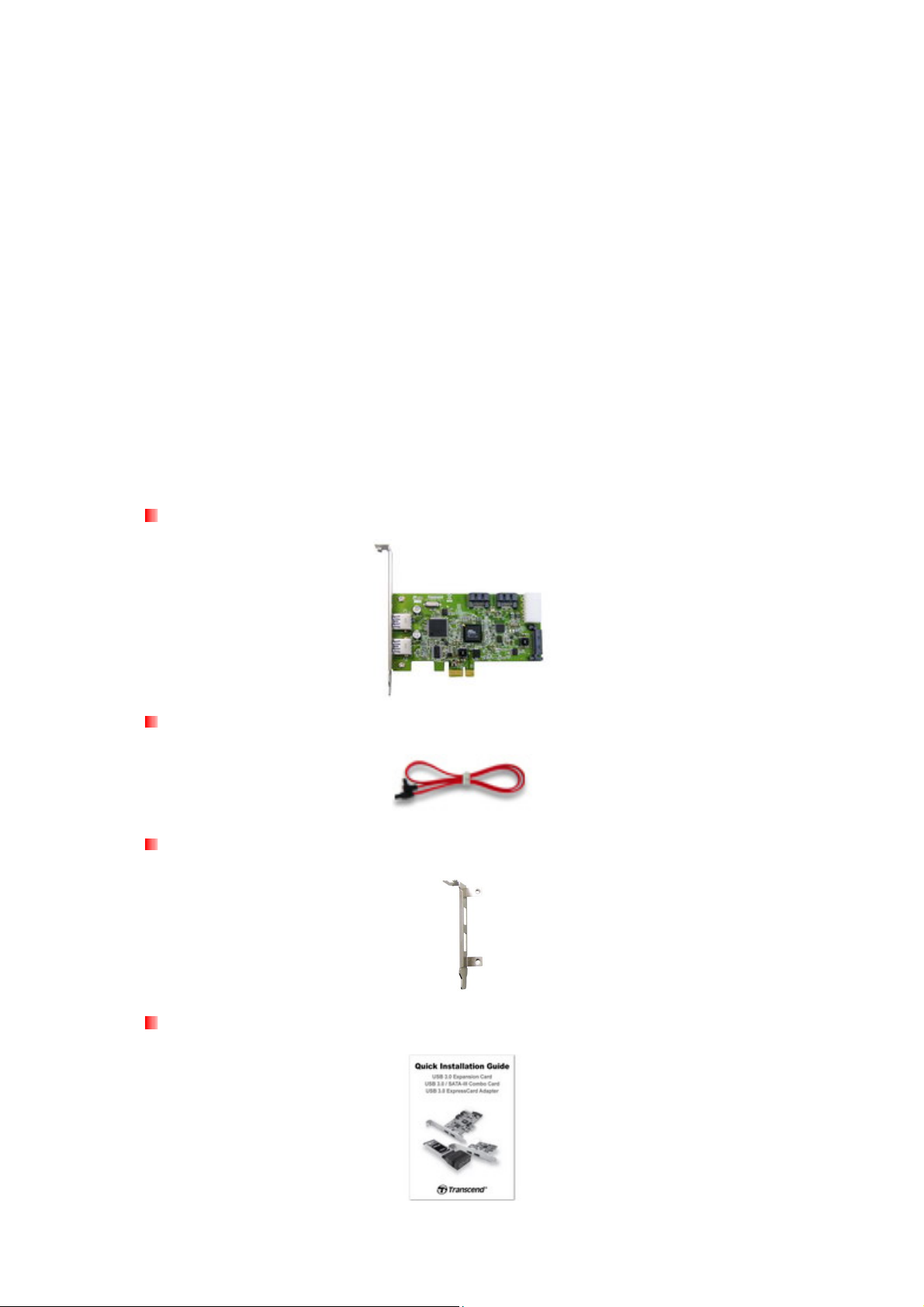
Introduction︱
Congratulations on purchasing Transcend’s USB 3.0 / SATA-III Combo Card. This easy-to-install
card allows you to add revolutionary new USB 3.0 (5Gb/s) and SATA-III (6Gb/s) ports to any
desktop computer with a PCI Express slot. Its PCI Express 2.0 x1 connection interface is
compatible with virtually all current motherboards, and guarantees unrestricted two-way
communication between your PC and any USB devices or SATA drives you plug into the card. With
two external SuperSpeed USB 3.0 ports and two internal SATA-III ports, Transcend’s USB 3.0 /
SATA-III Combo Card is ideal for use with new USB 3.0 high-capacity external storage devices and
ultra-fast SATA-III internal hard drives and SSDs. This User’s Manual is designed to help you install
and use your new USB 3.0 / SATA-III Combo Card.
Package Contents︱
The USB 3.0 / SATA-III Combo Card package includes the following items:
USB 3.0 / SATA-III Expansion Card
SATA Cable
Low-profile Bracket
Quick Installation Guide
1
Page 4
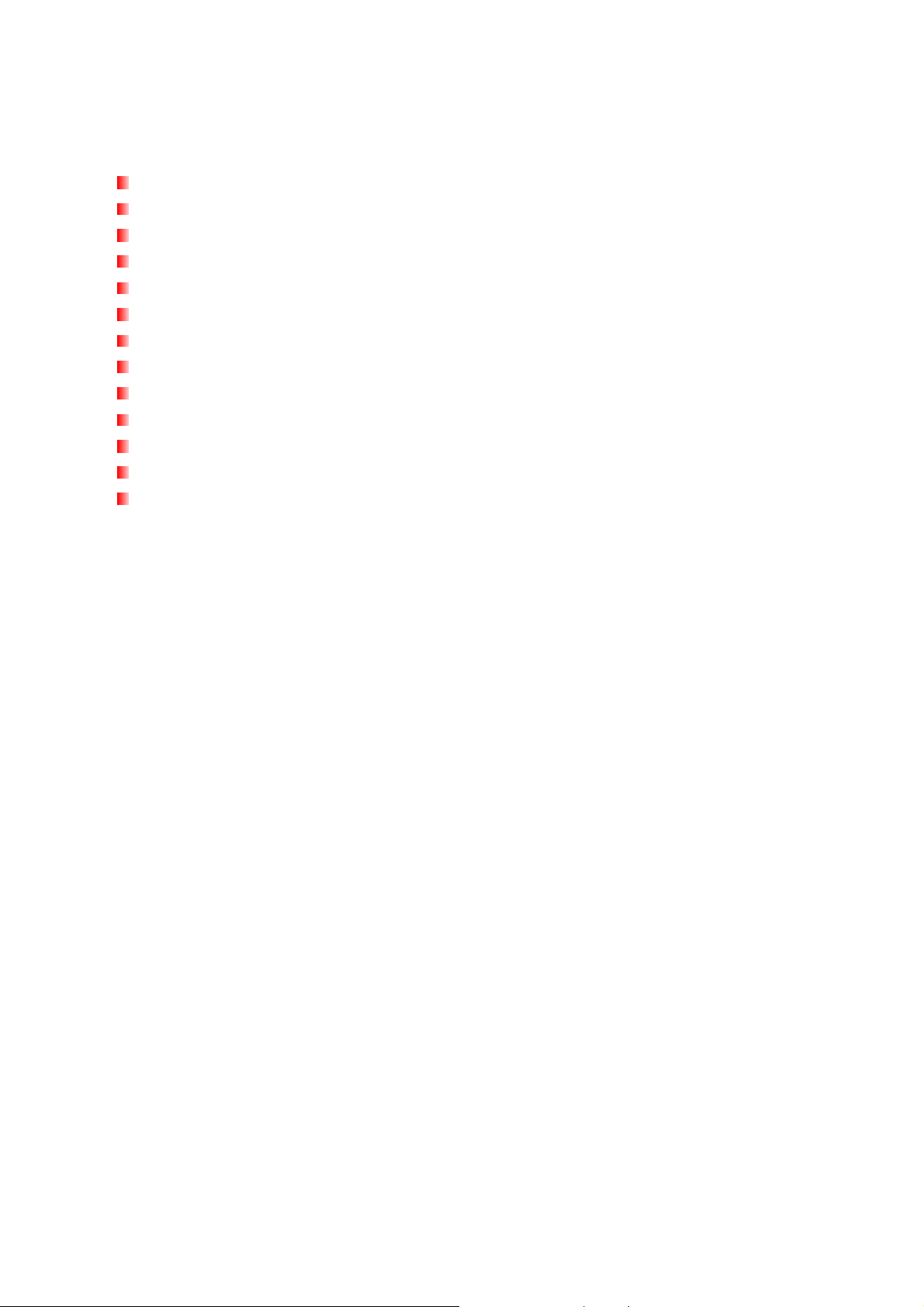
Features︱
Add USB 3.0 ports & SATA-III to any desktop computer with a PCI Express® slot
Connection bandwidth up to 5Gbits per second (USB 3.0) & 6Gbits per second (SATA-III)
Ultra-fast PCI Express® interface eliminates speed bottlenecks
Installs easily in any PCIe slot, including x1 and x16 slots
SATA ports support AHCI mode with NCQ (Native Command Queuing)
Supports PCI bus power management interface rev. 1.2
Compact size saves space and inside your PC
Includes low-profile installation bracket
Two power connection options (15-pin SATA or traditional 4-pin)
Fully compatible with PCI Express® 2.0
Two internal SATA-III ports
Two external USB 3.0 ports
xHCI compliant
System Requirements︱
1. One of following operating systems:
Windows
Windows
Windows
2. Internet access to download the device driver.
XP (32bit or 64 bit)
Vista (32bit or 64 bit)
7 (32bit or 64 bit)
2
Page 5
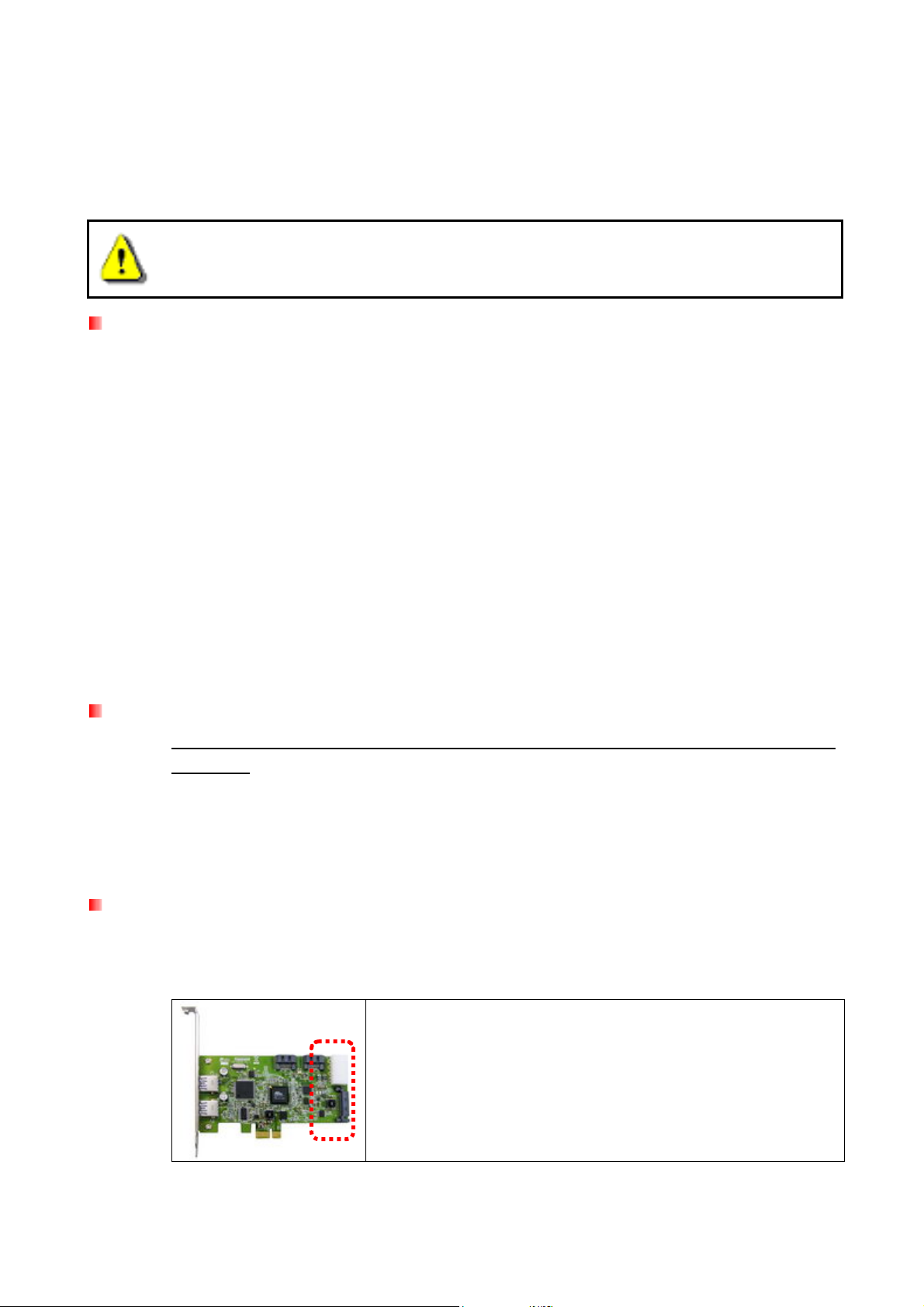
Safety Precautions︱
These usage and safety guidelines are IMPORTANT! Please follow them carefully.
Before installation, please ensure your computer is off and its AC power cord is
disconnected.
General Use
To prevent damage cause by electrostatic discharge (ESD), always touch a grounded or
large metal object before handling the USB 3.0 / SATA-III Combo Card.
During operation, avoid exposing the card to extreme temperatures above 70℃(158℉),
or below 0℃(32℉).
Do not allow the card to come in contact with water or any other liquids.
Do not store the USB 3.0 / SATA-III Combo Card in any of the following environments:
o Direct sunlight
o Next to an air conditioner, electric heater or other heat sources
o In a closed car that is in direct sunlight
Please ensure that the USB 3.0 / SATA-III Combo Card’s metal bracket has been
secured to your computer case with a screw or other mounting method provided by your
case manufacturer.
Transferring Data
Transcend does NOT take any responsibility for data loss or damage during
operation. We strongly advise that you regularly create backups of important data in
multiple locations and on different storage mediums.
To ensure that your USB or SATA storage devices are properly detected, please make
sure the USB 3.0 / SATA-III Combo Card drivers are correctly installed. Please refer to
the driver installation section of this manual.
Power
The power provided by your computer’s PCI Express slot is insufficient to power USB
3.0 devices. Please ensure that the power connector is connected to your PC power
supply before connecting any devices.
The 4-pin power connector or the 15-pin SATA connector
MUST be connected to your PC power supply to provide
sufficient power for USB 3.0 devices
3
Page 6
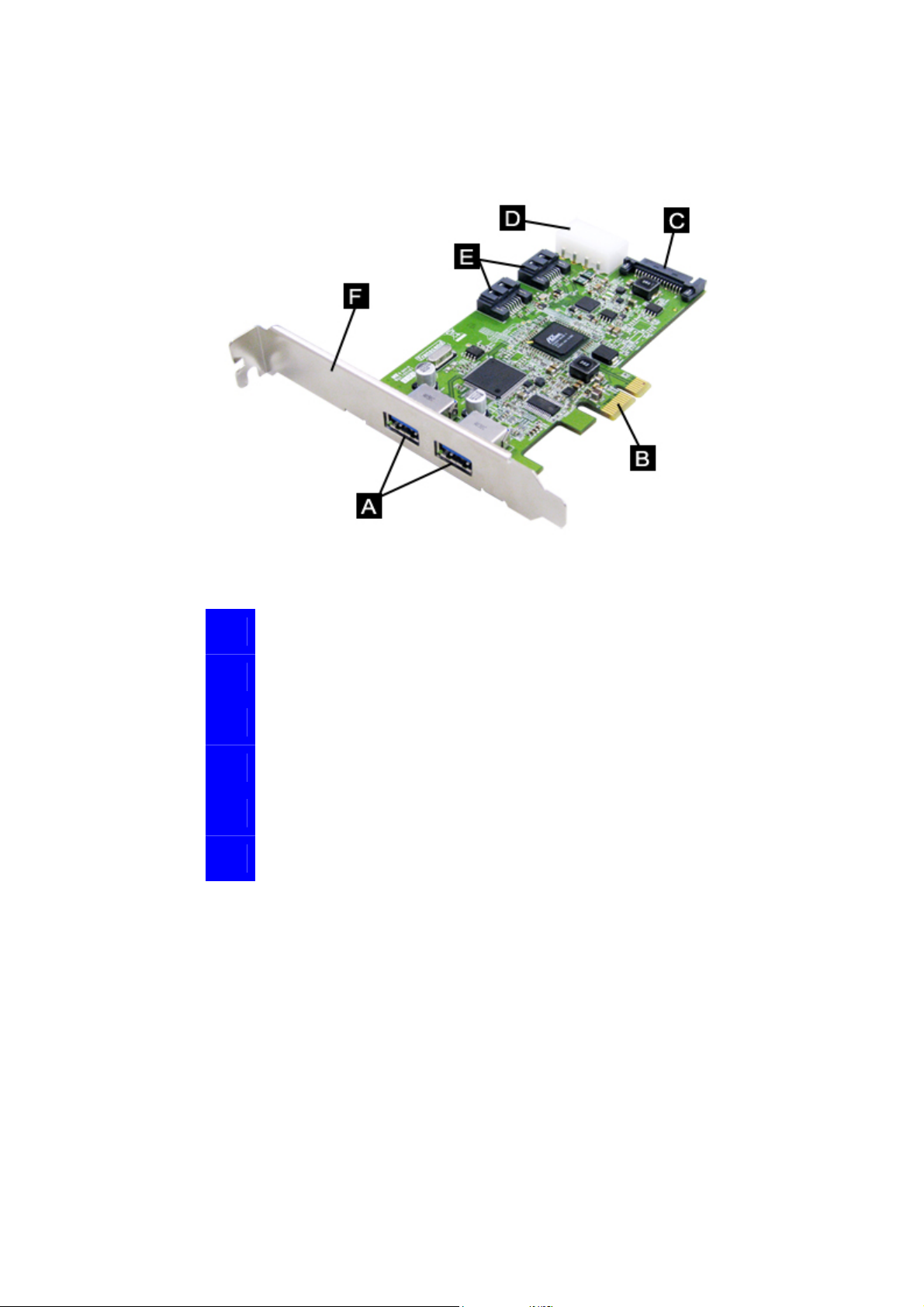
Product Overview︱
.
Figure 1: USB 3.0 / SATA-III Combo Card
Two USB 3.0 Ports
A
PCI Express x1 Connector
B
15-pin SATA Power Input
C
4-pin Power Input
D
Two SATA- III Ports
E
Installation Bracket
F
4
Page 7

Hardware Installation︱
1. Turn off your computer and disconnect its AC power cord.
2. Open your computer’s case and locate its PCI Express slots. (Check the owner’s manual
of your PC if you are not sure how to do this)
3. Select a PCI Express slot to install the USB 3.0 card into (short and long slots will both
work), and remove the metal bracket or placeholder next to the slot.
4. Connect an available 4-pin power connector or 15-pin SATA power connector from your
computer’s power supply to the USB 3.0 / SATA-III Combo Card.
NOTE: Before handling the USB 3.0 / SATA-III Combo Card, first ground
yourself by touching a large metal object such as the computer case.
WARNING
Connecting the 4-pin power connector backwards will damage the device and / or your
computer.
5
Page 8

– OR –
5. If you have a SATA-III hard drive or SSD, connect it to the Combo Card using the provided
SATA cable. Ensure that both ends of the SATA cable are securely connected to both the
card and the hard drive, and that the SSD or hard drive’s power cable is also connected.
6. Align the USB 3.0 / SATA-III Combo Card with the PCI Express slot and press down firmly
until it is fully seated in the slot.
7. Secure the USB 3.0 / SATA-III Combo Card to the computer case with the appropriate
screw or other mounting method used by your case.
6
Page 9

Low Profile Installation Bracket (OPTIONAL)
Smaller computer cases may require use of the included
Low Profile Bracket in order to install the Expansion Card
in your system. Unscrew the two mounting screws as
shown, then position the Low Profile Bracket onto the card
and reattach the screws.
8. Close the computer case and reconnect the AC power cord along with any other
necessary cables.
7
Page 10

Driver Installation︱
1. Go to www.transcend.com.tw/downloads. Use the drop down menus to locate your product or
enter its model number in the Search field.
2. Download the “PDC3 USB 3.0 Driver” and the “PDC3 SATA-III Driver”, then double-click the
“Setup.exe” files to install the drivers on your computer.
3. The installation wizard will start. Click “Next” to continue.
8
Page 11

SATA-III Driver USB 3.0 Driver
4. Choose “I accept the terms of the license agreement” and then click “Next.”
5. Click “Next” to continue.
SATA-III Driver SATA-III Driver
6. Click “Install.”
9
Page 12

USB 3.0 Driver
7. Once the driver has finished installing, click “Finish” to exit the wizard.
SATA-III Driver USB 3.0 Driver
8. Restart your system.
10
Page 13

Connecting USB devices︱
Once you have successfully installed the USB 3.0 / SATA-III Combo Card into your computer,
simply plug a USB 1.1, 2.0, or 3.0 device into one of the card’s two USB 3.0 ports. If the driver has
been installed successfully, your computer should automatically detect the device. Most USB
storage devices do not require drivers, which means you may begin using your device
immediately after the drive is detected. However; if your USB 3.0 device requires a driver, please
consult the product user’s manual for driver installation instructions.
11
Page 14

Troubleshooting︱
If a problem occurs with your USB 3.0 / SATA-III Combo Card, please first check the information
listed below before taking the card in for repair. If you are unable to remedy a problem after trying
the following suggestions, please consult your dealer, service center, or local Transcend branch
office. We also have FAQ and Support services on our website.
USB devices or SATA drives are not detected / cannot be recognized
Check the following:
1. Is your USB 3.0 / SATA-III Combo Card properly plugged into the PCI Express slot? If not,
unplug it and plug it in again. If it is properly connected, try using another available PCIe
slot (x1, x2, x4, x8, or x16).
2. Ensure that the driver has been installed successfully.
3. Is the PCI Express slot disabled in the BIOS settings? Please see your motherboard’s user
manual for instructions on how to enter the BIOS and enable the PCIe slots.
4. Is the USB 3.0 / SATA-III Combo Card connected to your computer’s power supply?
Ensure that you have connected a 4-pin power connector (or 15-pin SATA power
connector) from your PC power supply to the Expansion Card. For best results, use a
power cable that is not connected to hard drives or other components with high power
consumption.
The 4-pin or 15-pin SATA power connector MUST be
connected to provide sufficient power for external USB 3.0
devices
5. Double-check to make sure the SATA cable connecting the hard drive (or SSD) to the
Combo Card is securely attached at both ends. Use only the SATA cable included in the
product packaging. If the included cable is unavailable, try using a higher-quality SATA
cable.
6. Ensure that your computer BIOS has been updated to the latest version.
My computer cannot power on
Check the following:
1. Ensure that the USB 3.0 / SATA-III Combo Card is properly connected to the PCI Express
slot on your computer. Try unplugging the card and reconnecting it.
2. Ensure that computer’s boot drive (HDD) is connected properly.
3. Does USB 3.0 / SATA-III Combo Card conflict with other PCI Express cards? If so, please
carefully remove other PCIe cards to determine which card is causing the conflict.
4. USB devices can sometimes cause conflicts that can prevent your computer from turning
on. Try unplugging USB devices from the USB ports on your computer.
12
Page 15

USB 3.0 / SATA-III Combo Card
Specifications︱
Dimensions 120mm (L) × 63mm (W)
Weight 70g
Power Input
USB Bus Power Output
PC Interface
SATA Ports
USB Ports:
Connection Bandwidth
Operating Temperature 0℃ (32℉) to 70℃ (158℉)
Certificates CE, FCC, BSMI
Warranty Two-year Limited
Ordering Information︱
Standard 4-pin or 15-pin SATA
5V DC, 900mA (max) per port
PCI Express
2 internal (supports SATA 1.5Gb/s, 3Gb/s, 6Gb/s)
2 external (supports USB 1.1 / 2.0 / 3.0)
USB 3.0: Up to 5Gb/s, SATA-III: Up to 6Gb/s
®
2.0 single lane (x1)
Device Description Transcend P/N
USB 3.0 / SATA-III Combo Card TS-PDC3
13
Page 16

Recycling & Environmental Considerations︱
Recycling the Product (WEEE): Your product is designed and manufactured with high quality
materials and components, which can be recycled and reused. When you see the crossed-out
wheel bin symbol attached to a product, it means the product is covered by the European Directive
2002/96/EC:
Never dispose of your product with other household waste. Please inform yourself about the local
rules on the separate collection of electrical and electronic products. The correct disposal of your
old product helps prevent potential negative consequences on the environment and human health.
Battery Disposal: Your product contains a built-in rechargeable battery covered by the European
Directive 2006/66/EC, which cannot be disposed of with normal household waste.
Please inform yourself about the local rules on separate collection of batteries. The correct disposal
of batteries helps prevent potentially negative consequences on the environment and human
health.
For products with non-exchangeable built in batteries: The removal of (or the attempt to
remove) the battery invalidates the warranty. This procedure is only to be performed at the
end of the product’s life.
14
Page 17

Two-year Limited Warranty︱
This product is covered by a Two-year Limited Warranty. Should your product fail under normal use within
two years from the original purchase date, Transcend will provide warranty service pursuant to the terms of
the Transcend Warranty Policy. Proof of the original purchase date is required for warranty service.
Transcend will inspect the product and in its sole discretion repair or replace it with a refurbished product or
functional equivalent. Under special circumstances, Transcend may refund or credit the current value of the
product at the time the warranty claim is made. The decision made by Transcend shall be final and binding
upon you. Transcend may refuse to provide inspection, repair or replacement service for products that are
out of warranty, and will charge fees if these services are provided for out-of-warranty products.
Limitations
Any software or digital content included with this product in disc, downloadable, or preloaded form, is not
covered under this Warranty. This Warranty does not apply to any Transcend product failure caused by
accident, abuse, mishandling or improper usage (including use contrary to the product description or
instructions, outside the scope of the product’s intended use, or for tooling or testing purposes), alteration,
abnormal mechanical or environmental conditions (including prolonged exposure to humidity), acts of
nature, improper installation (including connection to incompatible equipment), or problems with electrical
power (including undervoltage, overvoltage, or power supply instability). In addition, damage or alteration of
warranty, quality or authenticity stickers, and/or product serial or electronic numbers, unauthorized repair or
modification, or any physical damage to the product or evidence of opening or tampering with the product
casing will also void this Warranty. This Warranty shall not apply to transferees of Transcend products
and/or anyone who stands to profit from this Warranty without Transcend’s prior written authorization. This
Warranty only applies to the product itself, and excludes integrated LCD panels, rechargeable batteries, and
all product accessories (such as card adapters, cables, earphones, power adapters, and remote controls).
Transcend Warranty Policy
Please visit www.transcend.com.tw/warranty to view the Transcend Warranty Policy. By using the
product, you agree that you accept the terms of the Transcend Warranty Policy, which may be amended
from time to time.
Online registration
To expedite warranty service, please access www.transcend.com.tw/register to register your Transcend
product within 30 days of the purchase date.
Transcend Information, Inc.
www.transcend-info.com
*The Transcend logo is a registered trademark of Transcend Information, Inc.
*The specifications mentioned above are subject to change without notice.
*All logos and marks are trademarks of their respective companies.
15
