Page 1
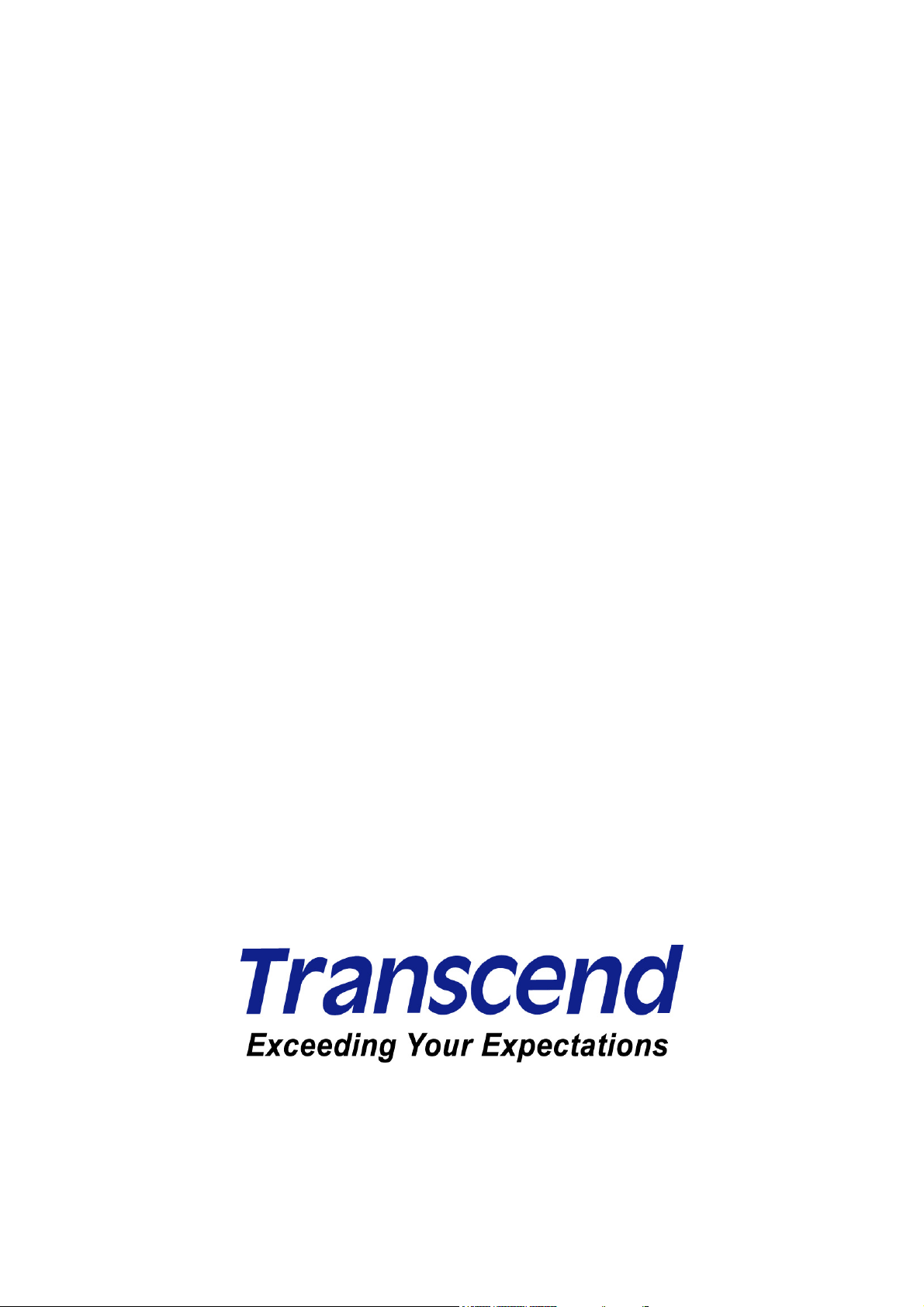
T.sonic™ 530
User’s Manual
1
Page 2
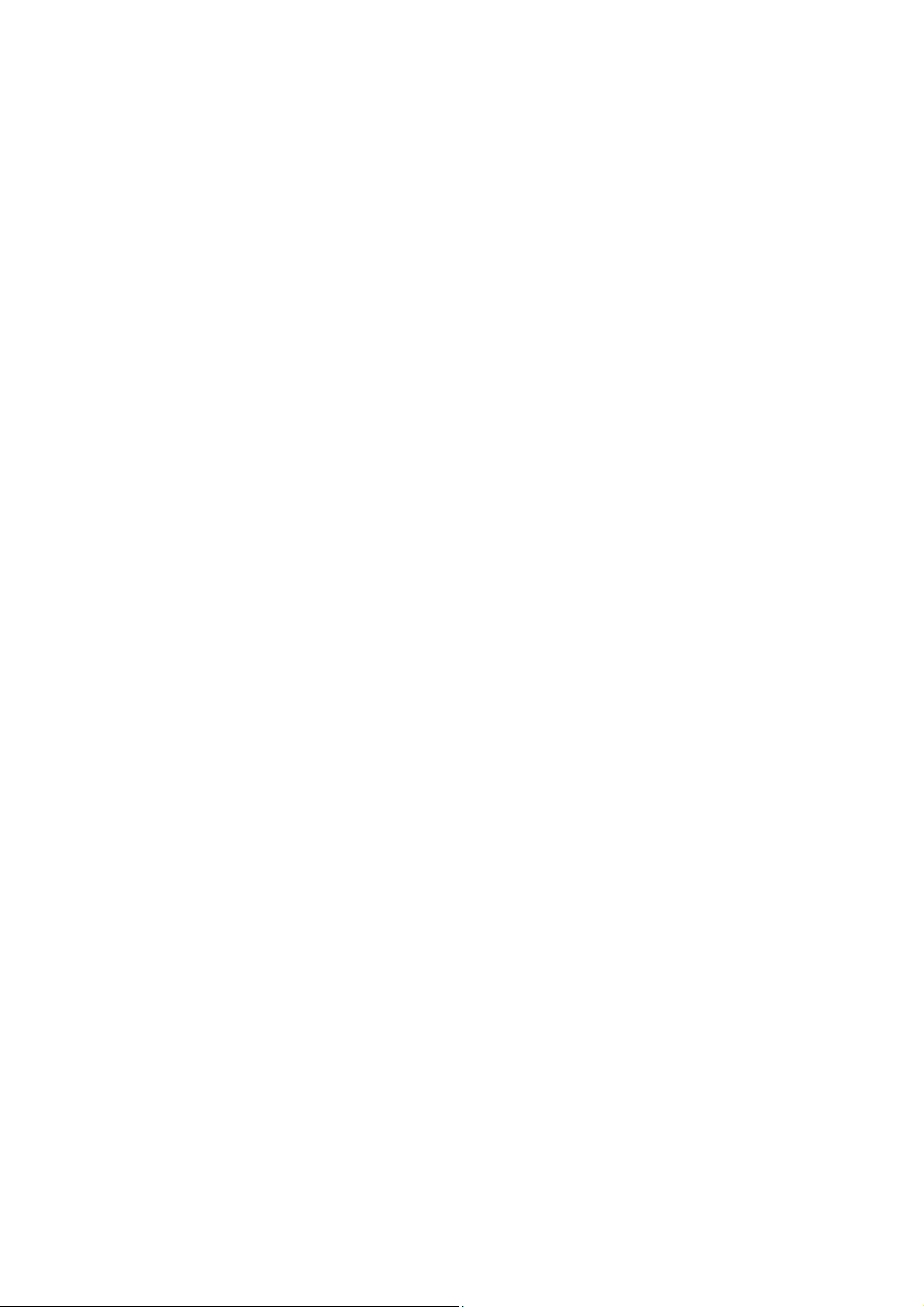
Table of Contents
Introduction ......................................................................................... 5
Introduction........................................................................................................................ 5
Package Contents......................................................................................................................... 5
Features........................................................................................................................................ 6
System Requirements................................................................................................................... 6
Safety ................................................................................................... 7
Safety Precautions ............................................................................................................ 7
General Use.................................................................................................................................. 7
Backing Up Data ........................................................................................................................... 7
Caution: Risk of Deafness ............................................................................................................ 7
Reminders..................................................................................................................................... 7
Player Controls.................................................................................... 8
Product Overview .............................................................................................................. 8
OLED Display..................................................................................................................... 9
Basic Operation ............................................................................................................... 10
Charging the Battery ................................................................................................................... 10
Power ON ................................................................................................................................... 10
Power OFF.................................................................................................................................. 11
Play a Track ................................................................................................................................ 11
Pause a Track............................................................................................................................. 11
Next Track, Previous Track, Fast Forward, Fast Rewind ........................................................... 11
Increase Volume ......................................................................................................................... 11
Decrease Volume ....................................................................................................................... 11
Repeat a Track ........................................................................................................................... 12
Repeat All Tracks........................................................................................................................ 12
Play Random Tracks................................................................................................................... 12
Repeat All Tracks in a Folder...................................................................................................... 12
A-B Repeat: Repeat a Section of a Track................................................................................... 12
Lock ............................................................................................................................................ 12
Reset the T.sonic™ 530............................................................................................................... 12
MUSIC Functions .............................................................................. 13
MUSIC Mode..................................................................................................................... 13
Play MP3 and WMA Music .........................................................................................................13
Hot-Key Functions ...................................................................................................................... 13
Increase Volume ......................................................................................................................... 13
Decrease Volume ....................................................................................................................... 14
Next Track, Previous Track, Fast Forward, Fast Rewind ........................................................... 14
2
Page 3
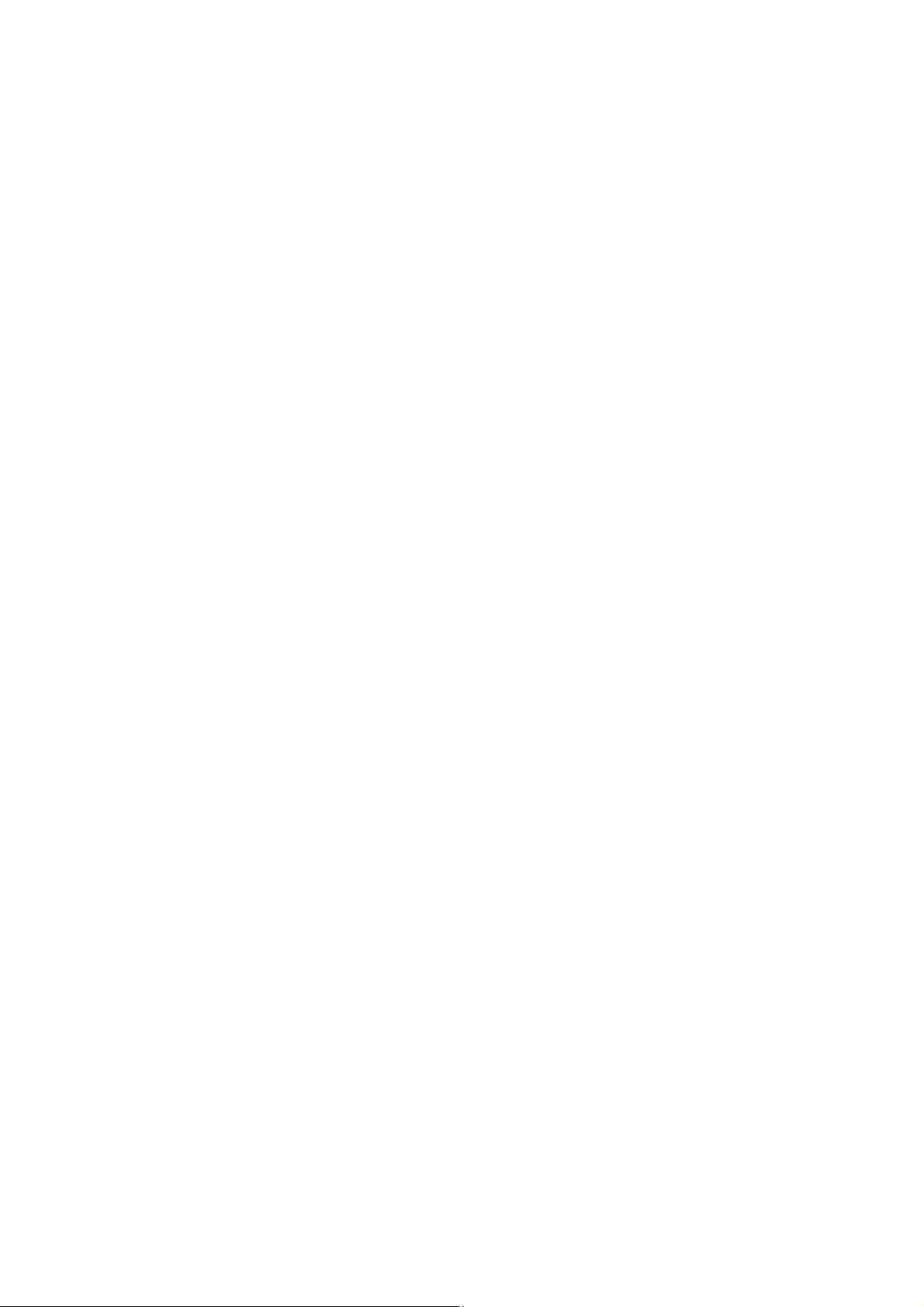
A-B Repeat: Repeat a Section of a Track................................................................................... 14
File Navigator Mode.................................................................................................................... 14
RADIO Functions .............................................................................. 15
RADIO Mode..................................................................................................................... 15
Listen to the Radio...................................................................................................................... 15
Selecting a Radio Station............................................................................................................ 15
Increase/Decrease the Volume................................................................................................... 15
Saving a Radio Station ............................................................................................................... 16
Recall a Saved Station................................................................................................................ 16
Record a Radio Station............................................................................................................... 16
RECORD Functions .......................................................................... 18
RECORD Mode................................................................................................................. 18
Record Sound ............................................................................................................................. 18
Play a Recorded Sound File ....................................................................................................... 18
Hot-Key Functions ...................................................................................................................... 19
Increase Volume ......................................................................................................................... 19
Decrease Volume ....................................................................................................................... 19
Next Track, Previous Track, Fast Forward, Fast Rewind ........................................................... 19
A-B Repeat: Repeat a Section of a Track................................................................................... 19
File Navigator Mode.................................................................................................................... 20
File Navigator .................................................................................... 21
File Navigator Mode......................................................................................................... 21
SETTINGS .......................................................................................... 22
Settings ............................................................................................................................ 22
Enter the Settings Menu ............................................................................................................. 22
Repeat Mode .............................................................................................................................. 22
Equalizer (EQ) Mode .................................................................................................................. 23
User EQ ...................................................................................................................................... 23
REC Quality ................................................................................................................................ 24
Screen Saver .............................................................................................................................. 24
Power Saving.............................................................................................................................. 25
Contrast ...................................................................................................................................... 25
Language.................................................................................................................................... 26
Sync Lyrics.................................................................................................................................. 26
FM Reset .................................................................................................................................... 27
Delete.......................................................................................................................................... 27
About........................................................................................................................................... 28
Use with a Computer ........................................................................ 29
Driver Installation ............................................................................................................ 29
3
Page 4
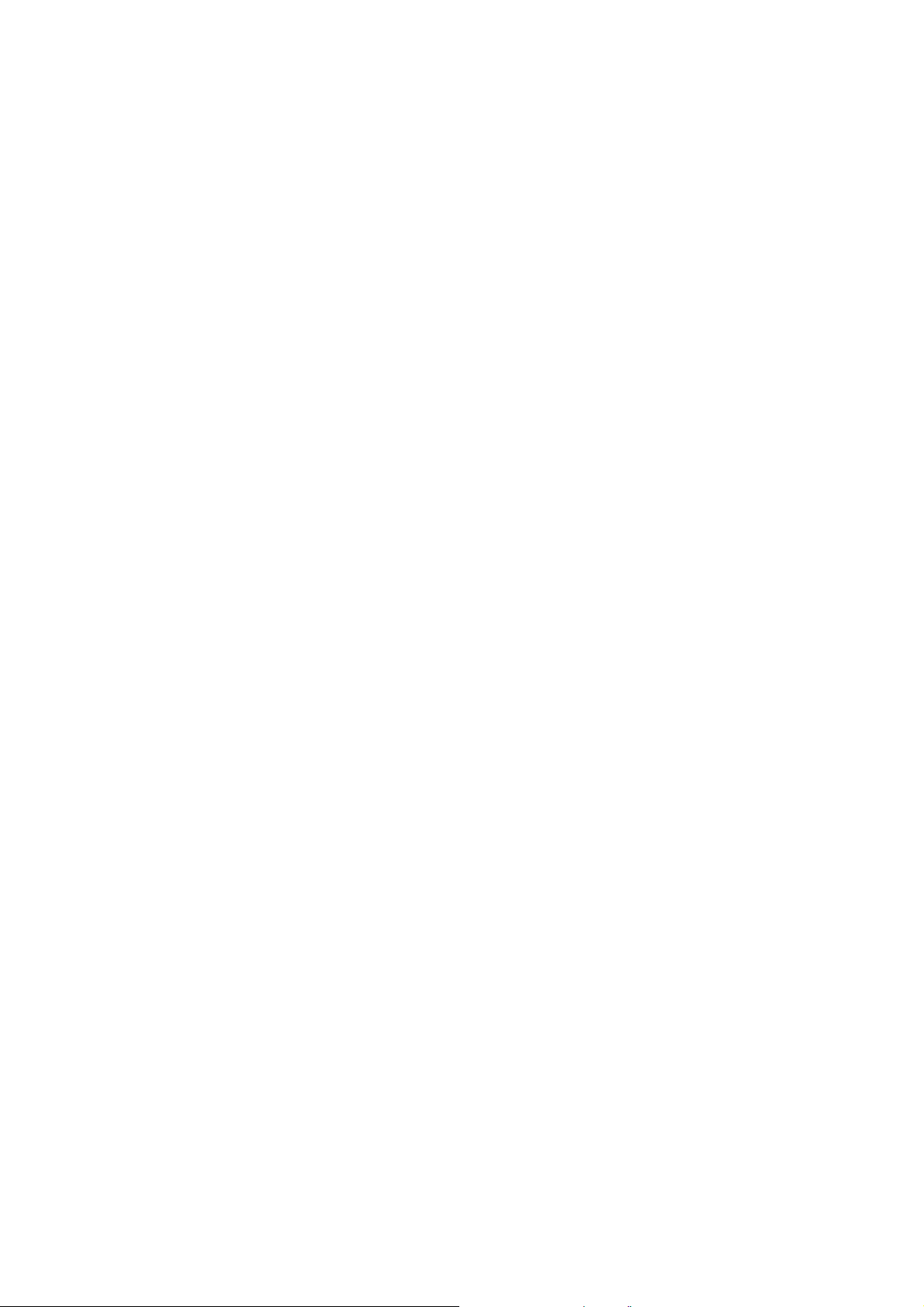
Driver Installation for Windows 98/98SE................................................................................... 29
Driver Installation for Windows Me, 2000 and XP..................................................................... 30
Driver Installation for Mac™ OS 10.2.8, or Later ......................................................................... 31
Driver Installation for Linux™ Kernel 2.4, or Later ....................................................................... 31
Connecting to a Computer.............................................................................................. 32
Download and Upload Music and other Files ............................................................... 33
Disconnecting from a Computer .................................................................................... 35
Removing the T.sonic™ 530 in Windows 98/98SE.................................................................... 35
Removing the T.sonic™ 530 in Windows Me, 2000 and XP ...................................................... 35
Removing the T.sonic™ 530 in Mac OS 10.2.8, or Later ........................................................... 35
Remove the T.sonic™ 530 in Linux Kernel 2.4, or Later............................................................ 35
Restoring Factory Defaults............................................................................................. 36
Installing the Recovery Program.................................................................................................36
Recover the T.sonic™ 530 in Windows® 98/98SE....................................................................... 38
Recover the T.sonic™ 530 in Windows® Me, 2000 and XP......................................................... 40
Troubleshooting................................................................................ 43
Troubleshooting .............................................................................................................. 43
Specifications.................................................................................... 46
Specifications ..................................................................................................................46
Ordering Information....................................................................................................... 46
Warranty............................................................................................. 47
Transcend Limited Warranty .......................................................................................... 47
Glossary............................................................................................. 48
Glossary Icons................................................................................................................. 48
4
Page 5
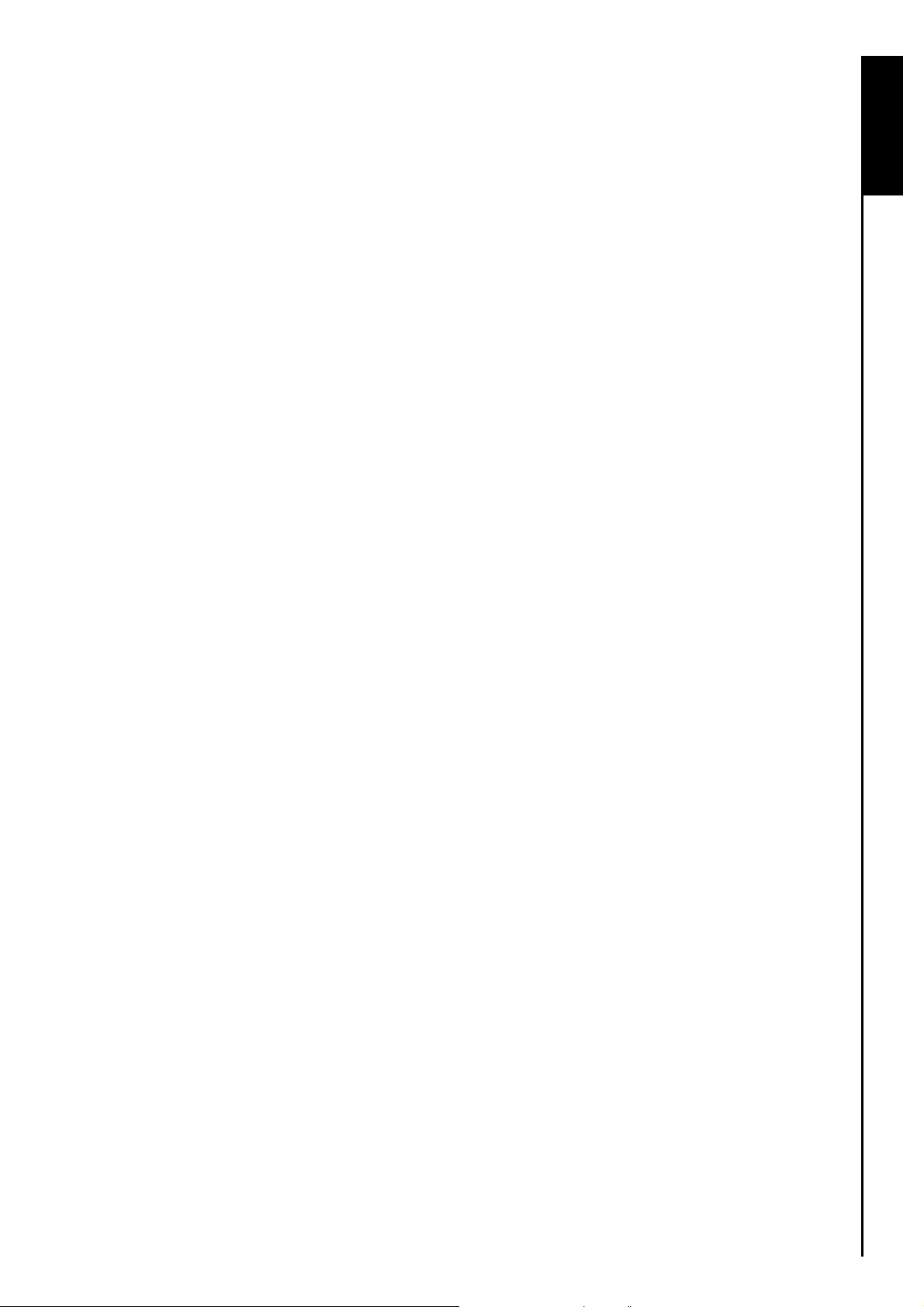
Introduction
Thank you for purchasing Transcend’s T.sonic™ 530. A new generation of Flash MP3 Player that
combines all the advantages of a great sounding MP3 player with a USB Flash Drive and includes
many extra features as standard such as, an FM Radio, Digital Voice Recorder, Karaoke-type Lyrics
display and A-B repeat functions. Your T.sonic
or music files to and from a computer. Using the A-B repeat allows you to continuously replay a
designated section of a track, which makes the T.sonic
addition, you can record memos to yourself or from others using the digital voice recorder. The stylish
T.sonic
™
530 from Transcend will change the way you think about your digital music forever.
Package Contents
The T.sonic™ 530 package includes the following items:
™
530 supports USB for the upload and download of data,
™
530 an ideal language-learning tool. In
Introduction
• T.sonic
™
530
• Earphones
• Driver CD
• Mini USB to USB A-Type adapter
• Quick Instruction Guide
5
Page 6

Features
• MP3 Player that supports MP3, WMA and WAV formats
• FM Radio (FM Radio recording and the ability to preset 20 FM radio stations)
• Digital Voice Recorder
• Karaoke-type lyrics display
• A-B repeat function allows you to continuously replay a designated section of a track
• Supports 12 user languages including song/artist name display
• USB Flash drive capabilities for data transfer and storage
• Self-luminous Color OLED Display produces a vibrant clear display, easily viewed at any
angle and in any light
• 6 Equalizer effects, including a customizable USER EQ setting
• Powered using a rechargeable Li-ion battery (fully charged battery supports over 15 hours of
continuous operation)
• Mini USB port for easy computer connectivity and file transfers
• Auto-powers off after 2, 10, or 30 minutes of no usage
• Automatic screen saver runs if the unit is idle for more than a few seconds, this acts as a
battery saving measure
Introduction
System Requirements
Desktop or notebook computer with a working USB port
One of following Operating Systems (OS):
• Windows
• Windows
• Windows
• Windows
• Mac
• Linux
98/98SE
Me
2000
XP
OS 10.2.8, or later
Kernel 2.4, or later
6
Page 7
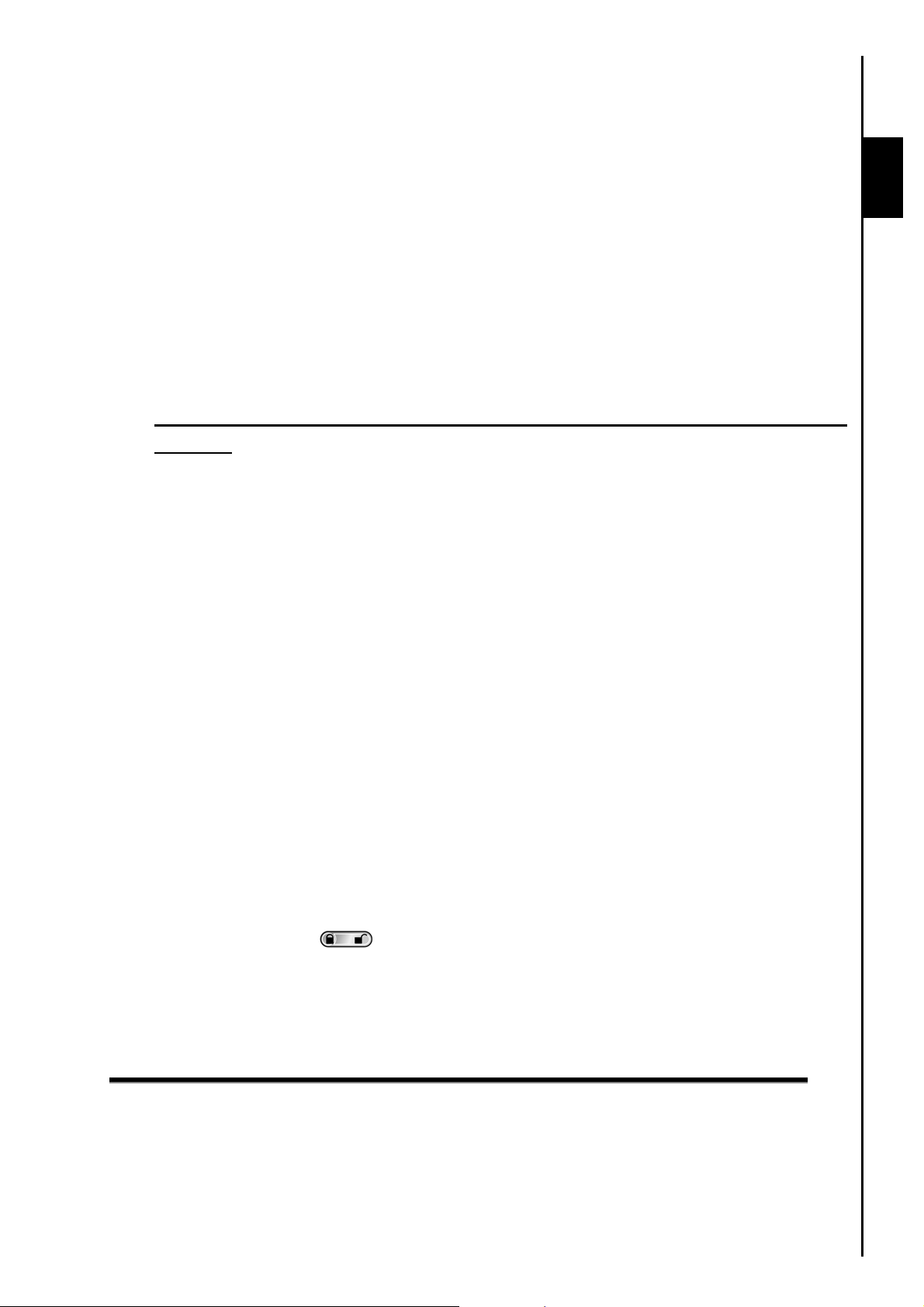
Safety Precautions
These usage and safety guidelines are IMPORTANT! Please follow them carefully.
General Use
• Carefully unpack the contents of the T.sonic™ package.
• Do not allow your T.sonic
• Do not use a damp/wet cloth to wipe or clean the exterior case.
• Do not use or store your T.sonic
o Direct sunlight
o Next to an air conditioner, electric heater or other heat sources
o In a closed car that is in direct sunlight
Backing Up Data
• Transcend does NOT take any responsibility for data loss, or damage during
operation. If you decide to store data on your T.sonic™ we strongly advise that you
regularly backup the data to a computer, or other storage medium.
Caution: Risk of Deafness
™
to become damp or wet from water or any other liquids.
™
in any of the listed environments:
Safety
1. Repeated or regular use of headphones or earphones at volume levels above 80 decibels can give
a false impression that the audio level is not high enough. Users may try to progressively increase
the volume control therefore risking a dangerous noise level for their ears.
2. To protect your health and your hearing, keep the volume for your MP3 player below 80 decibels
and do not use for an extended period of time. Stop use if symptoms like headaches, nausea, or
hearing disorders occur.
3. Your MP3 player is limited to a volume level of 100 decibels.
4. Both the MP3 player and the earphones are compliant with the French regulation concerning
th
musical Walkmans (24
5. Before using other headphones, confirm that their technical specifications are compatible with the
original set.
July 1998 Order).
Reminders
1. Make sure the LOCK switch is set to “OFF” before trying to Power ON the unit.
2. Never use the “Quick Format,” or “Full Format” in Windows
®
to format your T.sonic™ 530.
3. Follow the procedures in the “Disconnecting from a Computer” section to remove your T.sonic
530 from a computer.
7
™
Page 8
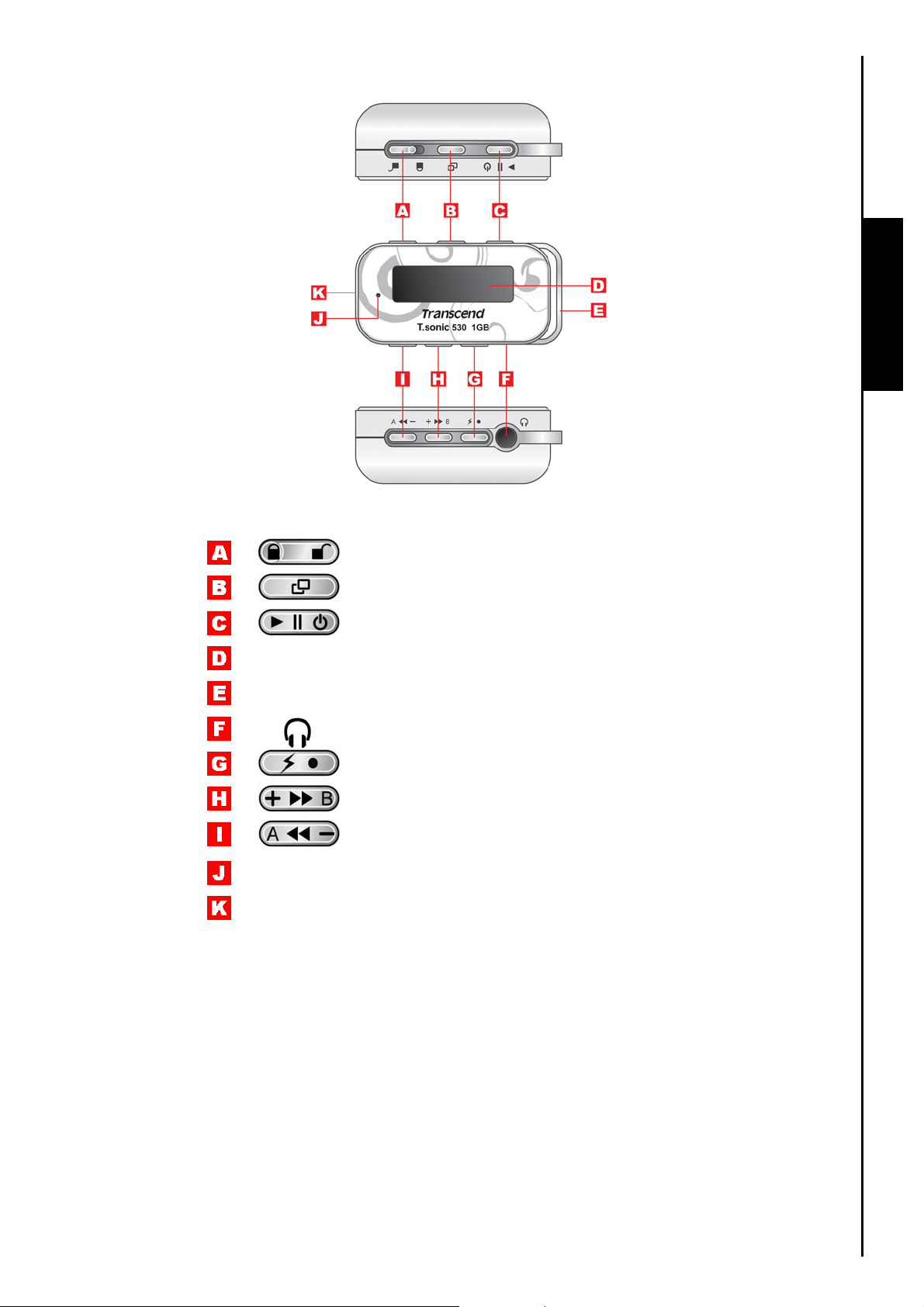
Product Overview
Figure 1. T.sonic 530
Player Controls
LOCK Switch
Menu Button
PLAY/PAUSE/POWER ON-OFF
OLED Display
Neck Strap holder
Earphones Jack
Hot-Key/REC Button
Volume Up/Next-Fast Forward/B Button
Volume Down/Back-Fast Rewind/A Button
Microphone
Mini USB Port
8
Page 9
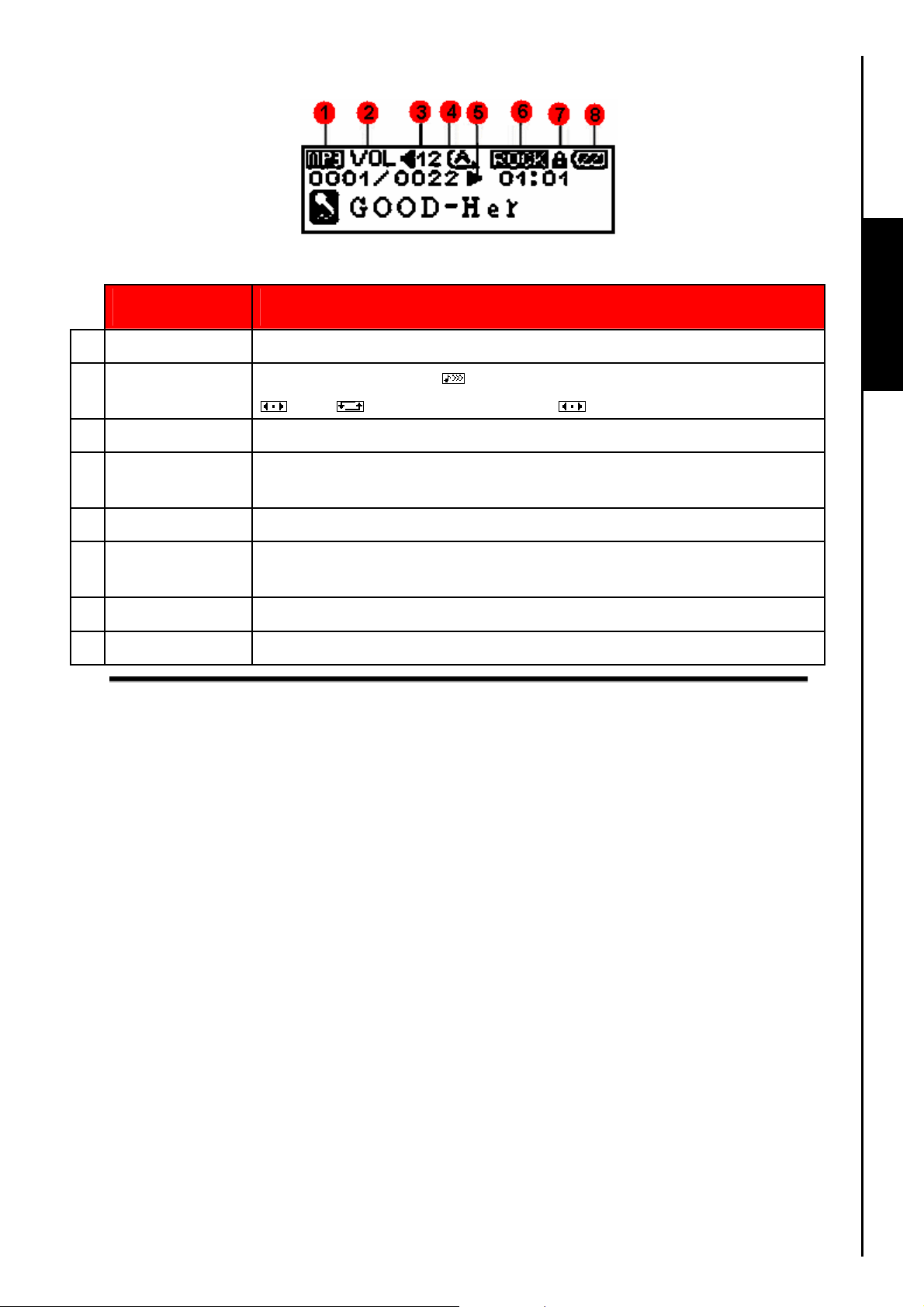
OLED Display
Figure 2. OLED Display
Player Controls
1 Player Mode
2
3 Volume
4
5 Player Status
6
7 Lock
8 Battery Life
ICON
Hot-Key Mode
A-B Repeat/
Play Modes
EQ Mode
INDICATION
Indicates the T.sonic™ 530’s mode, Music, Radio, Record
Indicates the Volume
, A-B and Frequency search modes
Displays the Volume level
Indicates the A-B Repeat/Play modes, Normal, Repeat One,
Repeat All, Random and Repeat All in Folder
Indicates the Play, Pause, Next, Back, FF and FR status
Indicates the Equalizer (EQ) mode, Normal, POP, Rock, Classical,
Jazz and User EQ
Indicates when the Lock switch is enabled
Indicates the Battery power level
, Next-Fast Forward, Back-Fast Rewind
9
Page 10
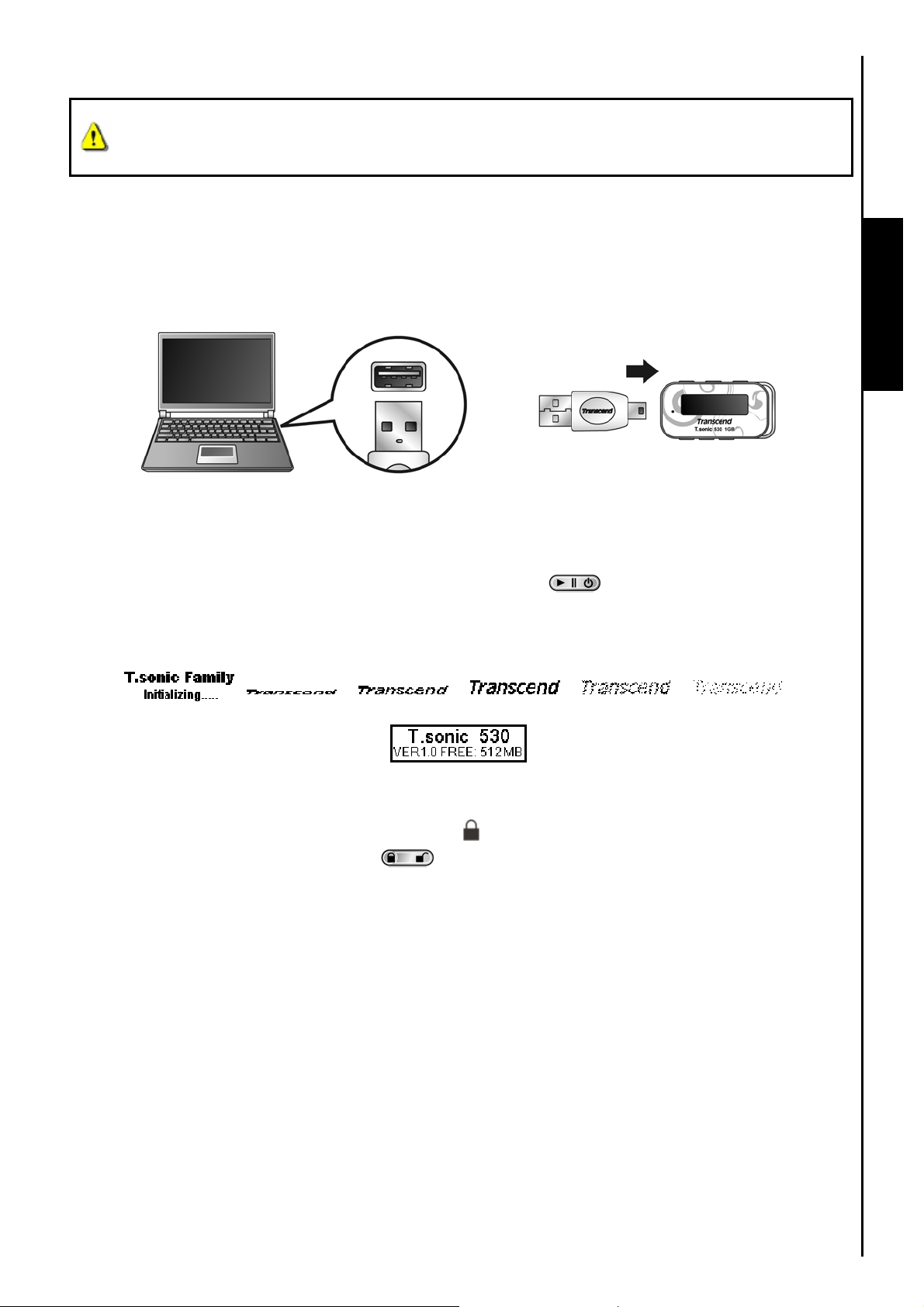
Basic Operation
Before using the T.sonic
least 12 hours by plugging it into a computer using the Mini USB to USB A-Type adapter.
™
530 for the first time you need to charge the internal battery for at
Charging the Battery
• Plug the small end of the Mini USB to USB A-Type adapter into the Mini USB connector on the
™
T.sonic
notebook computer. The T.sonic
530 and plug the large end of the adapter into an available USB port on your desktop, or
™
530’s internal Li-ion battery will begin charging.
Figure 3. Connecting to a Computer
Power ON
Player Controls
• Press and Hold the “PLAY/PAUSE/PWR ON-OFF” button to Power ON the T.sonic™ 530.
An animated logo will appear on the OLED Display. After the startup screen disappears the player
will revert to the default MUSIC Mode screen, you can now begin to use the T.sonic
™
530.
It takes a few seconds to Power ON the unit.
When powering on the unit, if the LOCK icon
™
the T.sonic
Power ON the T.sonic
530’s “LOCK” switch is on. You must switch off the “LOCK” before you can
™
530.
appears on the OLED Display, this means that
10
Page 11
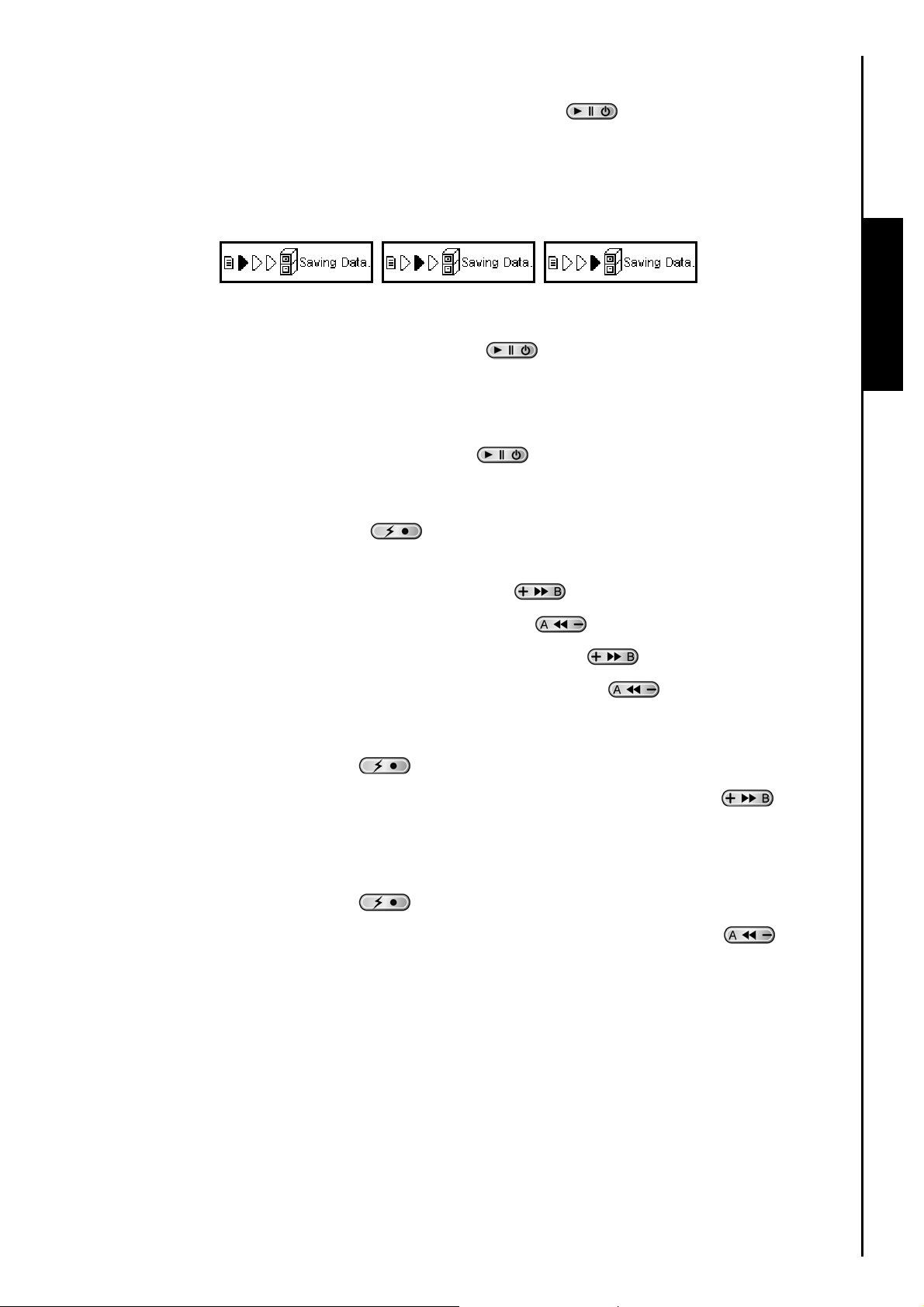
Power OFF
• Press and Hold the “PLAY/PAUSE/PWR ON-OFF” button to Power OFF the T.sonic™
530.
It takes a few seconds to Power OFF the unit.
The OLED screen will display the Power OFF status.
Play a Track
• Press the “PLAY/PAUSE/PWR ON-OFF” button to play a selected MP3/WMA, or WAV
track.
Pause a Track
• Press the “PLAY/PAUSE/PWR ON-OFF” button to pause a track during playback.
Next Track, Previous Track, Fast Forward, Fast Rewind
• Press the “Hot-Key/REC” button to select the Next-Back/Fast Forward-Fast Rewind
icon .
• Press the “Volume Up/Next-Fast Forward/B” button
• Press the “Volume Down/Back-Fast Rewind/A” button
• Press and Hold the “Volume Up/Next-Fast Forward/B” button
to skip to the Next track.
to return to the Previous track.
to Fast Forward a track.
Player Controls
• Press and Hold the “Volume Down/Back-Fast Rewind/A” button
to Fast Rewind a track.
Increase Volume
• Press the “Hot-Key/REC” button to select the Volume icon.
• Press once, or Press and Hold the “Volume Up/Next-Fast Forward/B” button
reach the desired volume level.
Decrease Volume
• Press the “Hot-Key/REC” button to select the Volume icon.
• Press once, or Press and Hold the “Volume Down/Back-Fast Rewind/A” button
reach the desired volume level.
until you
until you
11
Page 12
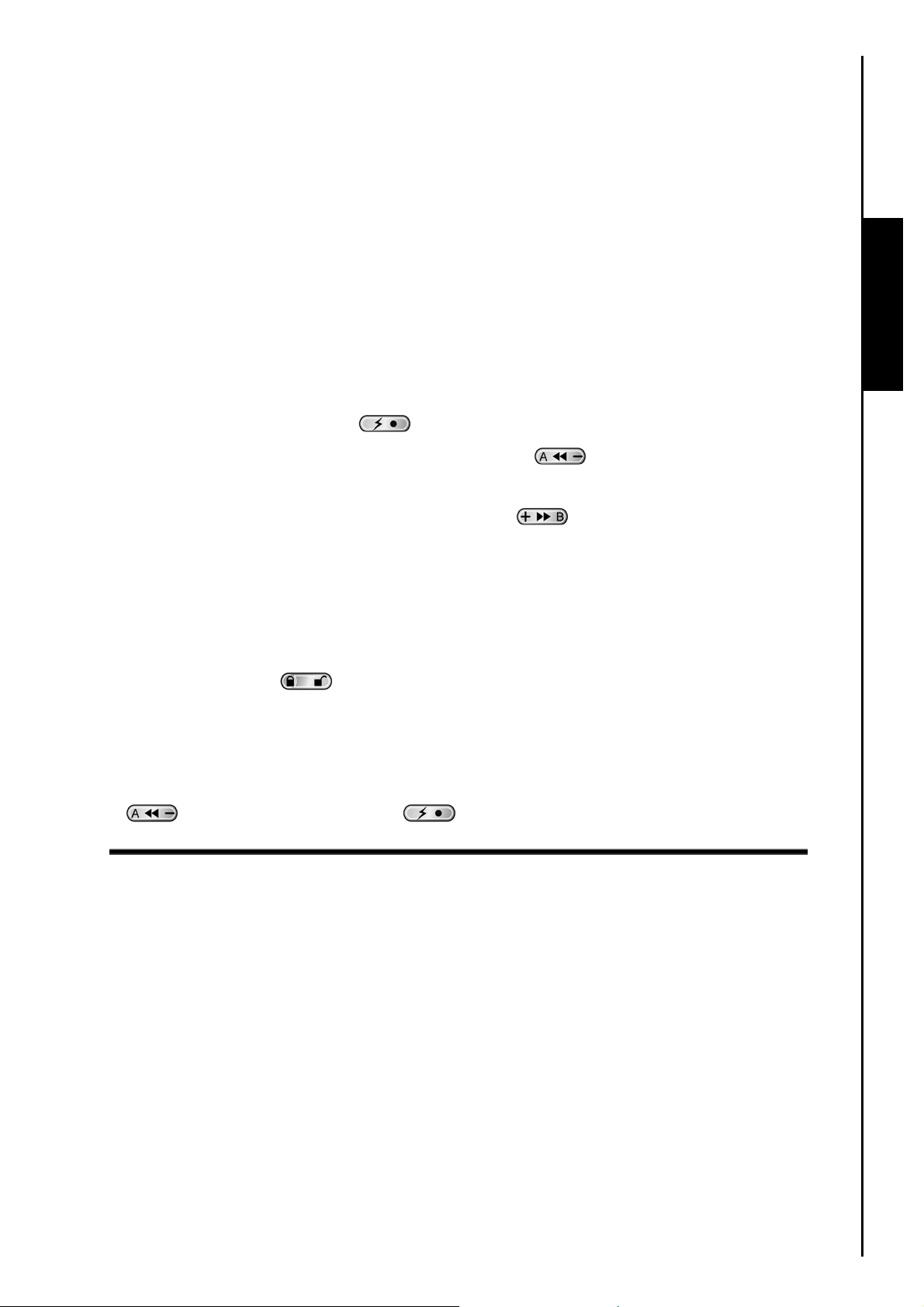
Repeat a Track
Please see the REPEAT Mode in the Settings section for detailed instructions.
Repeat All Tracks
Please see the REPEAT Mode in the Settings section for detailed instructions.
Play Random Tracks
Please see the REPEAT Mode in the Settings section for detailed instructions.
Repeat All Tracks in a Folder
Please see the REPEAT Mode in the Settings section for detailed instructions.
A-B Repeat: Repeat a Section of a Track
• Press the “Hot-Key/REC” button to select the A-B Repeat icon.
• Press the “Volume Down/Back-Fast Rewind/A” button
track you wish to repeat.
• Press the “Volume Up/Next-Fast Forward/B” button
of the track you wish to repeat.
• The marked section of the track is played as a continuous loop when playing an MP3, WMA, or
WAV track.
once to mark the beginning of the
once to mark the end of the section
Player Controls
Lock
When the “LOCK” switch is set to the “ON” position, all of the T.sonic™ 530’s buttons are
disabled.
Reset the T.sonic™ 530
You can Reset the unit to its Default settings by pressing the “Volume Down/Back-Fast Rewind/A”
button
and “Hot-Key/REC” button at the same time.
12
Page 13
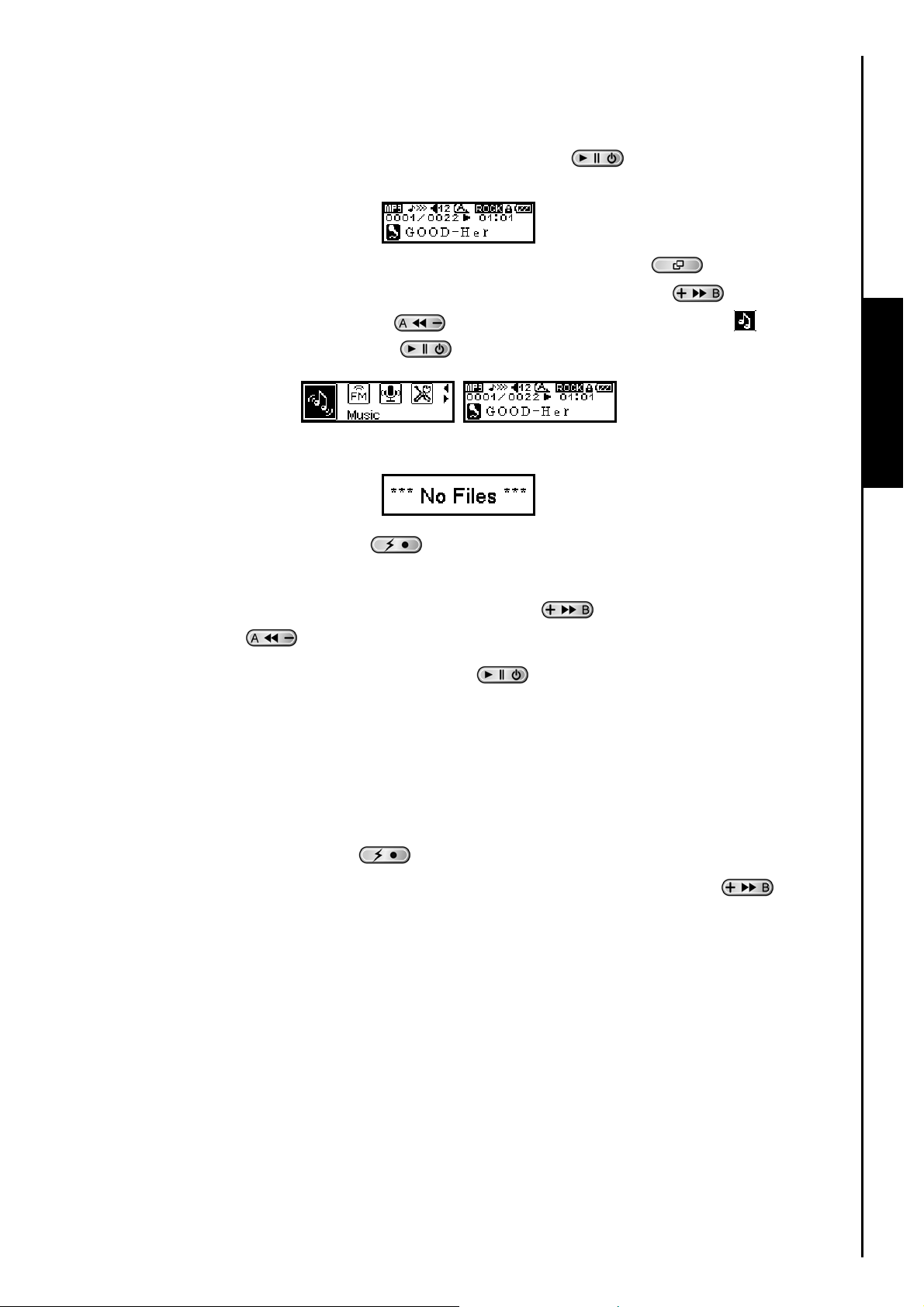
MUSIC Mode
Play MP3 and WMA Music
1. Press and Hold the “PLAY/PAUSE/PWR ON-OFF” button to Power ON the unit. The
default screen is the MUSIC Mode screen.
You can also enter the MUSIC Mode by pressing the “Menu” button
Menu, then press the “Volume Up/Next-Fast Forward/B” button
Down/Back-Fast Rewind/A” button until you reach the “Music” icon , press the
“PLAY/PAUSE/PWR ON-OFF” button
2. If no MP3, or WMA files exist, a “**No Files**” message will be displayed on the OLED screen.
3. Press the “Hot-Key/REC” button
icon.
4. Press the “Volume Up/Next-Fast Forward/B” button
Rewind/A” button
5. Press the “PLAY/PAUSE/PWR ON-OFF” button
T.sonic
™
530 only supports Mpeg I Layer 3 and WMA files compressed at a rate between 32Kbps –
to select a desired MP3/WMA file.
to enter the MUSIC Mode.
to select the Next-Back/Fast Forward-Fast Rewind
, or “Volume Down/Back-Fast
to play the MP3/WMA music file.
to enter the Main
, or “Volume
MUSIC Functions
320Kbps.
Hot-Key Functions
Increase Volume
• Press the “Hot-Key/REC” button to select the Volume icon.
• Press once, or Press and Hold the “Volume Up/Next-Fast Forward/B” button
reach the desired volume level.
until you
13
Page 14
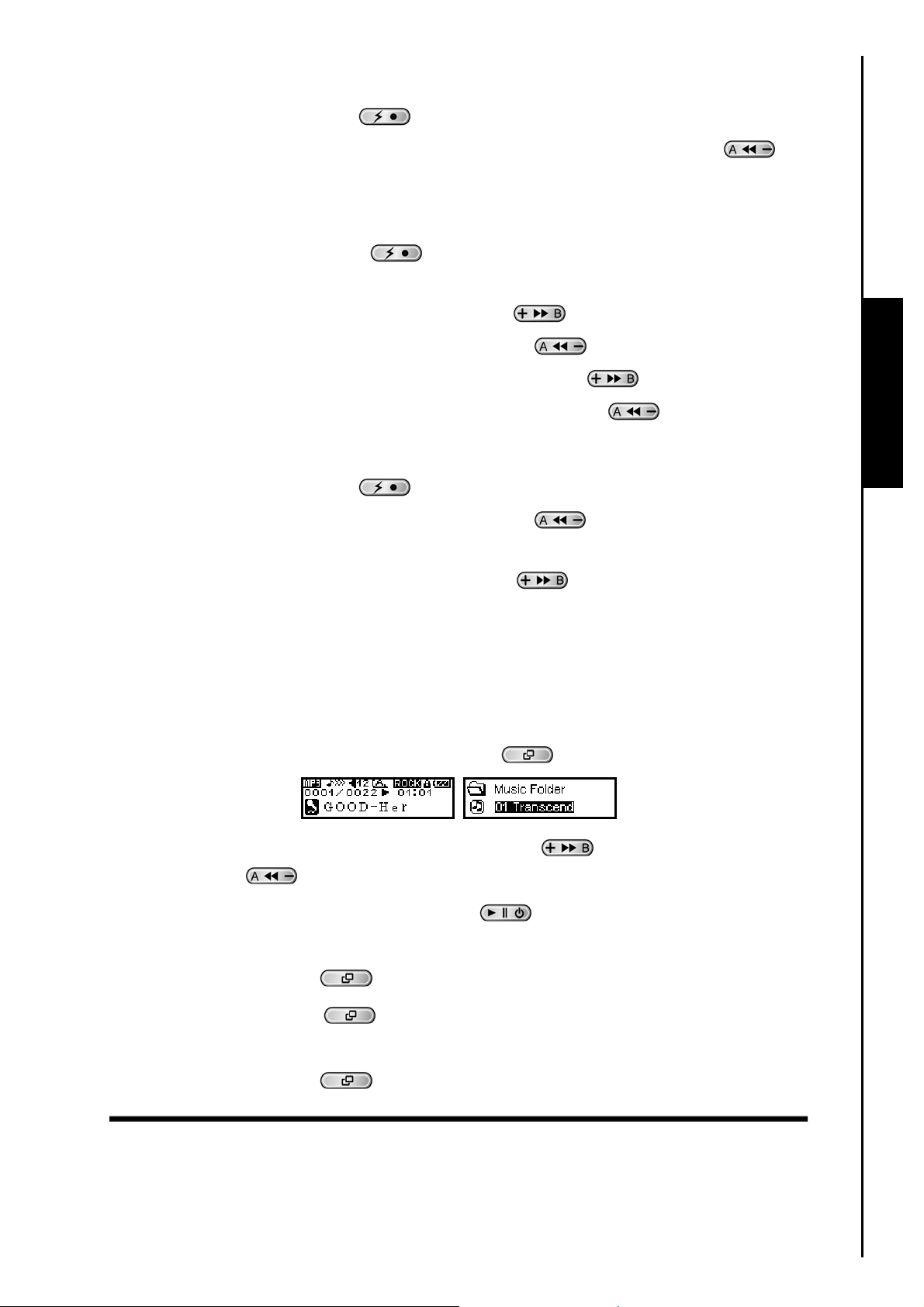
Decrease Volume
• Press the “Hot-Key/REC” button to select the Volume icon.
• Press once, or Press and Hold the “Volume Down/Back-Fast Rewind/A” button
reach the desired volume level.
until you
Next Track, Previous Track, Fast Forward, Fast Rewind
• Press the “Hot-Key/REC” button to select the Next-Back/Fast Forward-Fast Rewind
icon.
• Press the “Volume Up/Next-Fast Forward/B” button
• Press the “Volume Down/Back-Fast Rewind/A” button
• Press and Hold the “Volume Up/Next-Fast Forward/B” button
• Press and Hold the “Volume Down/Back-Fast Rewind/A” button
to skip to the Next track.
to return to the Previous track.
to Fast Forward a track.
to Fast Rewind a track.
A-B Repeat: Repeat a Section of a Track
• Press the “Hot-Key/REC” button to select the A-B Repeat icon.
• Press the “Volume Down/Back-Fast Rewind/A” button
track you wish to repeat.
• Press the “Volume Up/Next-Fast Forward/B” button
once to mark the beginning of the
once to mark the end of the section
MUSIC Functions
of the track you wish to repeat.
• The marked section of the track is played as a continuous loop when playing an MP3/WMA track.
File Navigator Mode
The File Navigator is a fast and convenient way of moving between tracks, files and folders.
1. In MUSIC Mode, Press and Hold the “Menu” button
2. Press the “Volume Up/Next-Fast Forward/B” button
Rewind/A” button
3. Press the “PLAY/PAUSE/PWR ON-OFF” button
already at a file, to play the selected MP3/WMA music file.
4. Pressing the “Menu” button
5. Pressing the “Menu” button
level).
to select a desired MP3/WMA file, or folder.
will move you up one folder level.
repeatedly will take you back to the root directory (top folder
to enter the Navigator.
, or “Volume Down/Back-Fast
to enter the selected folder, or if you are
6. Pressing the “Menu” button
in the root directory (top folder level) will quit the Navigator.
14
Page 15
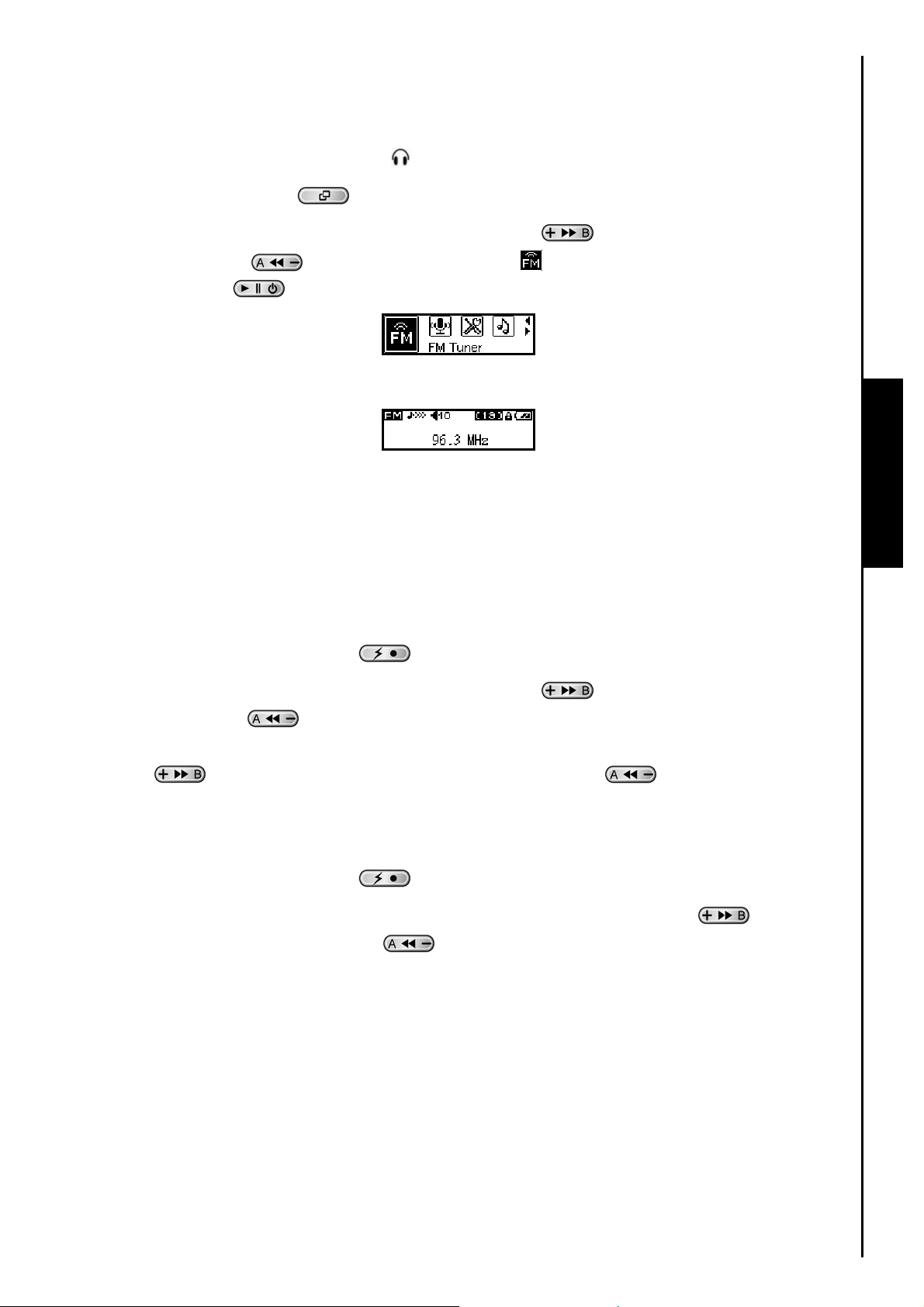
RADIO Mode
Listen to the Radio
1. The Earphones must be plugged in to listen to the Radio.
2. Press the “Menu” button
3. Press the “Volume Up/Next-Fast Forward/B” button
Rewind/A” button
ON-OFF” button
4. The FM radio frequency will be displayed on the OLED screen.
For your convenience the first time you use the Radio, all the FM channels will be automatically
scanned and the first 20 channels with a strong signal will be preset. This feature also works if you
activate the FM Reset in the SETTINGS menu.
to enter the RADIO Mode.
to enter the Main Menu.
, or “Volume Down/Back-Fast
to select the Radio icon , then press the “PLAY/PAUSE/PWR
Selecting a Radio Station
You can manually search for a Radio station in the RADIO Mode.
RADIO Functions
1. Press the “Hot-Key/REC” button
2. Press the “Volume Up/Next-Fast Forward/B” button
Rewind/A” button
desired station. Alternatively, you can Press and Hold the “Volume Up/Next-Fast Forward/B”
button
the next available channel.
, or “Volume Down/Back-Fast Rewind/A” button to quickly auto-scan for
to adjust the FM frequency by 0.1 MHz each time until you reach the
to select the Search Frequency icon.
, or “Volume Down/Back-Fast
Increase/Decrease the Volume
1. Press the “Hot-Key/REC” button to select the Vol ume icon.
2. Press once, or Press and Hold the “Volume Up/Next-Fast Forward/B” button
Down/Back-Fast Rewind/A” button
until you reach the desired volume level.
, or “Volume
15
Page 16

Saving a Radio Station
You can save your 20 favorite Radio stations from CH 01 to CH 20 in the T.sonic™ 530’s memory.
1. Select the Radio station (FM frequency) that you wish to save.
2. Press the “PLAY/PAUSE/PWR ON-OFF” button
on the screen.
3. Press the “Volume Up/Next-Fast Forward/B” button
Rewind/A” button
4. Press the “PLAY/PAUSE/PWR ON-OFF” button
channel number.
to select the channel number where you want to save the Radio station.
to display the channel numbers 1 to 20
, or “Volume Down/Back-Fast
again to save the selected station to the
Recall a Saved Station
1. In the RADIO Mode press the “PLAY/PAUSE/PWR ON-OFF” button to display the
channel numbers 1 to 20 on the screen.
2. Press the “Volume Up/Next-Fast Forward/B” button
Rewind/A” button
to select the channel number of the Radio station you want to listen.
, or “Volume Down/Back-Fast
RADIO Functions
3. Remain at this channel number for approx. 5 seconds and the Radio station that has been saved to
this channel will begin to play.
4. The screen will return to the RADIO Mode displaying the saved FM frequency.
Record a Radio Station
1. Select the Radio station (FM frequency) that you wish to record.
2. Press and Hold the “Hot-Key/REC” button
station.
3. A recording FM Radio file is generated and will appear on the screen; this file is saved in the
RECORD Mode in the [/Record.DIR/] folder.
for more than 2 seconds to begin recording the
16
Page 17

4. Files Recorded from the FM Radio are named in the order [F0001.WAV], then [F0002.WAV], and
so forth.
5. Pressing the “PLAY/PAUSE/PWR ON-OFF” button
recording, pressing the “PLAY/PAUSE/PWR ON-OFF” button
during a recording will pause the
again will resume the
recording.
6. Press and Hold the “Hot-Key/REC” button
during a recording will stop the recording and
the screen will return to the RADIO Mode.
7. Radio Recordings are saved in the RECORD Mode in the [/Record.DIR/] folder, Recorded Radio
files are saved in the order [F0001.WAV], then [F0002.WAV], and so forth. Recorded Radio files
can be accessed using the File Navigator.
If not enough memory space is available, or the battery power is too low, the T.sonic
™
530 cannot
support the maximum recording capacity as outlined in the above table.
RADIO Functions
17
Page 18

RECORD Mode
Record Sound
The T.sonic™ 530 has a built-in Microphone that can be used to make Audio Recordings.
1. Pressing and Holding the “Hot-Key/REC” button
™
activate the T.sonic
2. A Recording file is generated and will appear on the screen; this file is saved in the RECORD Mode
in the [/Record.DIR/] folder
3. Files Recorded using the Microphone are named in the order [V0001.WAV], then [V0002.WAV],
and so forth.
4. Pressing the “PLAY/PAUSE/PWR ON-OFF” button
recording, pressing the “PLAY/PAUSE/PWR ON-OFF” button
recording.
5. Press and Hold the “Hot-Key/REC” button
screen will return to the RECORD Mode.
6. Recorded audio files can be accessed in the RECORD Mode, or by using the File Navigator.
530’s built-in Microphone and begin recording.
Sample rate Channels 512MB 1GB
in any Mode except the RADIO Mode will
during a recording will Pause the
again will resume the
during a recording to stop the recording and the
RECORD Functions
Record Sound
If not enough memory space is available, or the battery power is too low, the T.sonic™ 530 cannot
support the maximum recording capacity as outlined in the above table.
The closer you move the T.sonic
quality of the recording.
8KHz
16KHz
™
1(Mono)
1(Mono)
530’s Microphone to the source of the sound the higher the
32 hrs 64 hrs
16 hrs 32 hrs
Play a Recorded Sound File
1. Press the “Menu” button to enter the Main Menu.
2. Press the “Volume Up/Next-Fast Forward/B” button
Rewind/A” button
ON-OFF” button
3. Press the “Hot-Key/REC” button
icon.
to select the RECORD icon , then press the “PLAY/PAUSE/PWR
to enter the RECORD Mode.
to select the Next-Back/Fast Forward-Fast Rewind
, or “Volume Down/Back-Fast
4. Press the “Volume Up/Next-Fast Forward/B” button
Rewind/A” button
5. Press the “PLAY/PAUSE/PWR ON-OFF” button
to select a desired [V000x.WAV] file.
18
, or “Volume Down/Back-Fast
to play the recorded file.
Page 19

Hot-Key Functions
Increase Volume
• Press the “Hot-Key/REC” button to select the Volume icon.
• Press once, or Press and Hold the “Volume Up/Next-Fast Forward/B” button
reach the desired volume level.
until you
Decrease Volume
• Press the “Hot-Key/REC” button to select the Volume icon.
• Press once, or Press and Hold the “Volume Down/Back-Fast Rewind/A” button
reach the desired volume level.
until you
Next Track, Previous Track, Fast Forward, Fast Rewind
• Press the “Hot-Key/REC” button to select the Next-Back/Fast Forward-Fast Rewind
icon.
• Press the “Volume Up/Next-Fast Forward/B” button
• Press the “Volume Down/Back-Fast Rewind/A” button
• Press and Hold the “Volume Up/Next-Fast Forward/B” button
• Press and Hold the “Volume Down/Back-Fast Rewind/A” button
to skip to the Next track.
to return to the Previous track.
to Fast Forward a track.
to Fast Rewind a track.
A-B Repeat: Repeat a Section of a Track
RECORD Functions
• Press the “Hot-Key/REC” button to select the A-B Repeat icon.
• Press the “Volume Down/Back-Fast Rewind/A” button
track you wish to repeat.
• Press the “Volume Up/Next-Fast Forward/B” button
of the track you wish to repeat.
• The marked section of the track is played as a continuous loop when playing a WAV track.
once to mark the beginning of the
once to mark the end of the section
19
Page 20

File Navigator Mode
The File Navigator is a fast and convenient way of moving between tracks, files and folders.
1. In RECORD Mode, Press and Hold the “Menu” button
2. Press the “Volume Up/Next-Fast Forward/B” button
Rewind/A” button
3. Press the “PLAY/PAUSE/PWR ON-OFF” button
you are already at a file, to play the selected WAV file.
4. Press the “Volume Up/Next-Fast Forward/B” button
Rewind/A” button
“PLAY/PAUSE/PWR ON-OFF” button
5. Pressing the “Menu” button
6. Pressing the “Menu” button
level).
7. Pressing the “Menu” button
to select the [/Record.DIR/] folder.
to select a desired [V000x.WAV], or [F000x.WAV] file and press the
to play the file.
will move you up one folder level.
repeatedly will take you back to the root directory (top folder
in the root directory (top folder level) will quit the Navigator.
to enter the Navigator.
, or “Volume Down/Back-Fast
to enter the [/Record.DIR/] folder, or if
, or “Volume Down/Back-Fast
RECORD Functions
20
Page 21

File Navigator Mode
The File Navigator is a fast and convenient way of moving between tracks, files and folders.
1. Press the “Menu” button
2. Press the “Menu” button
3. Press the “Volume Up/Next-Fast Forward/B” button
Rewind/A” button
to enter the folder.
4. Press the “Volume Up/Next-Fast Forward/B” button
Rewind/A” button
button
5. Pressing the “Menu” button
6. Pressing the “Menu” button
level).
7. Pressing the “Menu” button
to play the audio file, or enter the subfolder.
to select a file, or subfolder, press the “PLAY/PAUSE/PWR ON-OFF”
to enter the Main Menu.
again to enter the NAVIGATOR Mode.
to select a folder, press the “PLAY/PAUSE/PWR ON-OFF” button
will move you up one folder level.
repeatedly will take you back to the root directory (top folder
in the root directory (top folder level) will quit the Navigator.
, or “Volume Down/Back-Fast
, or “Volume Down/Back-Fast
File Navigator
21
Page 22

Settings
Enter the Settings Menu
1. Press the “Menu” button to enter the Main Menu.
2. Press the “Volume Up/Next-Fast Forward/B” button
Rewind/A” button
ON-OFF” button
to select the Settings icon , then press the “PLAY/PAUSE/PWR
to enter the SETTINGS Mode.
, or “Volume Down/Back-Fast
Repeat Mode
There are several REPEAT Modes to choose from, Normal, Repeat One, Repeat All, Random and
Repeat In Folder.
1. In the SETTINGS menu, press the “Volume Up/Next-Fast Forward/B” button
“Volume Down/Back-Fast Rewind/A” button
the “PLAY/PAUSE/PWR ON-OFF” button
to select the Repeat icon , then press
to enter the REPEAT Mode.
, or
SETTINGS
2. Press the “Volume Up/Next-Fast Forward/B” button
Rewind/A” button
ON-OFF” button
to change the REPEAT Mode, press the “PLAY/PAUSE/PWR
to choose the Repeat setting.
, or “Volume Down/Back-Fast
22
Page 23

Equalizer (EQ) Mode
There are several EQUALIZER Modes to choose from, Normal, Pop, Rock, Classical, Jazz, or User
EQ.
1. In the SETTINGS menu, press the “Volume Up/Next-Fast Forward/B” button
“Volume Down/Back-Fast Rewind/A” button
press the “PLAY/PAUSE/PWR ON-OFF” button
2. Press the “Volume Up/Next-Fast Forward/B” button
Rewind/A” button
choose the EQ setting. You will hear the different sound effect in your earphones.
to change the EQUALIZER Mode, press the “PLAY” button to
to select the Equalizer icon , then
to enter the EQUALIZER Mode.
, or “Volume Down/Back-Fast
, or
User EQ
The User EQ allows you to customize the settings of a 5 Band Equalizer to your personal preferences.
SETTINGS
1. In the EQUALIZER Mode, press the “Volume Up/Next-Fast Forward/B” button
“Volume Down/Back-Fast Rewind/A” button
the “PLAY/PAUSE/PWR ON-OFF” button
2. Press the “Volume Up/Next-Fast Forward/B” button
Rewind/A” button
1KHz - 4KHz - 12KHz. Press the “Hot-Key/REC” button
the “Volume Up/Next-Fast Forward/B” button
button
3. Press the “PLAY/PAUSE/PWR ON-OFF” button
return to the SETTINGS menu.
to Increase, or Decrease the EQ settings from -14dB to +14dB in 0.5dB steps.
to switch between the 5 customizable equalizer Bands: 80Hz - 250Hz -
to select the User EQ icon , then press
to enter the USER EQ Mode.
, or “Volume Down/Back-Fast
to select an EQ band and press
, or “Volume Down/Back-Fast Rewind/A”
to save the new User EQ settings and
, or
23
Page 24

REC Quality
The quality of an audio recording can be set to 8000Hz or 16000Hz, but the higher you set the
Recording Quality the greater the memory space required to save the resulting WAV file.
1. In the SETTINGS menu, press the “Volume Up/Next-Fast Forward/B” button
“Volume Down/Back-Fast Rewind/A” button
press the “PLAY/PAUSE/PWR ON-OFF” button
2. Press the “Volume Up/Next-Fast Forward/B” button
Rewind/A” button
Press the “PLAY/PAUSE/PWR ON-OFF” button
return to the SETTINGS menu.
to switch between the 2 Recording Quality settings: 8000Hz - 16000Hz.
to select the REC Quality icon , then
to enter the REC QUALITY Mode.
, or “Volume Down/Back-Fast
to select the REC Quality level and
, or
Screen Saver
Sets a time delay for the screen to go dark if no buttons are being pressed e.g. After 5 Seconds of
button inactivity the screen will go dark.
SETTINGS
1. In the SETTINGS menu, press the “Volume Up/Next-Fast Forward/B” button
“Volume Down/Back-Fast Rewind/A” button
press the “PLAY/PAUSE/PWR ON-OFF” button
2. Press the “Volume Up/Next-Fast Forward/B” button
Rewind/A” button
Sec – 10 Sec – 30 Sec. Press the “PLAY/PAUSE/PWR ON-OFF” button
Screen Saver timer delay and return to the SETTINGS menu.
to set the Screen Saver timer for the screen to go dark: Always Off – 5
to select the Screen Saver icon , then
to enter the SCREEN SAVER Mode.
, or “Volume Down/Back-Fast
to select the
, or
24
Page 25

Power Saving
Sets a time delay to Power OFF the T.sonic™ 530 automatically after a period of complete player
inactivity.
1. In the SETTINGS menu, press the “Volume Up/Next-Fast Forward/B” button
“Volume Down/Back-Fast Rewind/A” button
press the “PLAY/PAUSE/PWR ON-OFF” button
2. Press the “Volume Up/Next-Fast Forward/B” button
Rewind/A” button
DISABLE – 2 Min – 10 Min – 30 Min. Press the “PLAY/PAUSE/PWR ON-OFF” button
select the Power Saving timer delay and return to the SETTINGS menu.
to set the Power Saving timer for the unit to automatically Power OFF:
to select the Power Saving icon , then
to enter the POWER SAVING Mode.
, or “Volume Down/Back-Fast
, or
to
Contrast
Sets the contrast of the OLED display, but the higher the contrast level, the greater the drain on the
battery.
SETTINGS
1. In the SETTINGS menu, press the “Volume Up/Next-Fast Forward/B” button
“Volume Down/Back-Fast Rewind/A” button
the “PLAY/PAUSE/PWR ON-OFF” button
2. Press the “Volume Up/Next-Fast Forward/B” button
Rewind/A” button
“PLAY/PAUSE/PWR ON-OFF” button
SETTINGS menu.
to Increase, or Decrease the OLED’s Contrast. Press the
to select the new Contrast level and return to the
to select the Contrast icon , then press
to enter the CONTRAST Mode.
, or “Volume Down/Back-Fast
, or
25
Page 26

Language
Sets the T.sonic™ 530’s User language, including the display of song and artist titles. The player
supports 12 User languages.
1. In the SETTINGS menu, press the “Volume Up/Next-Fast Forward/B” button
“Volume Down/Back-Fast Rewind/A” button
press the “PLAY/PAUSE/PWR ON-OFF” button
2. Press the “Volume Up/Next-Fast Forward/B” button
Rewind/A” button
ON-OFF” button
to change the User Language. Press the “PLAY/PAUSE/PWR
to select the new Language and return to the SETTINGS menu.
to select the Language icon , then
to enter the LANGUAGE Mode.
, or “Volume Down/Back-Fast
Sync Lyrics
Karaoke-type feature that displays the lyrics of a song on the OLED screen during Playback.
1. In the SETTINGS menu, press the “Volume Up/Next-Fast Forward/B” button
, or
, or
SETTINGS
“Volume Down/Back-Fast Rewind/A” button
press the “PLAY/PAUSE/PWR ON-OFF” button
2. Press the “Volume Up/Next-Fast Forward/B” button
Rewind/A” button
“PLAY/PAUSE/PWR ON-OFF” button
menu.
to Enable, or Disable the Sync Lyrics feature. Press the
to save the selection and return to the SETTINGS
to select the Sync Lyrics icon , then
to enter the SYNC LYRICS Mode.
, or “Volume Down/Back-Fast
26
Page 27

FM Reset
Resets the saved Radio stations, so the next time you enter the RADIO Mode the T.sonic™ 530 will
automatically scan and save the 20 strongest Radio station signals.
1. In the SETTINGS menu, press the “Volume Up/Next-Fast Forward/B” button
“Volume Down/Back-Fast Rewind/A” button
press the “PLAY/PAUSE/PWR ON-OFF” button
2. Press the “Volume Up/Next-Fast Forward/B” button
Rewind/A” button
button
to confirm the selection and return to the SETTINGS menu.
to select the Yes, or No and press the “PLAY/PAUSE/PWR ON-OFF”
to select the FM Reset icon , then
to enter the FM RESET Mode.
, or “Volume Down/Back-Fast
Delete
Delete unwanted files. Folders cannot be deleted using this Mode, only files.
1. In the SETTINGS menu, press the “Volume Up/Next-Fast Forward/B” button
, or “Volume
, or
SETTINGS
Down/Back-Fast Rewind/A” button
“PLAY/PAUSE/PWR ON-OFF” button
2. Press the “Volume Up/Next-Fast Forward/B” button
Rewind/A” button
to enter the folder. Use the “Volume Up/Next-Fast Forward/B” button , or “Volume
Down/Back-Fast Rewind/A” button
3. When you reach a file that you want to delete, press the “PLAY/PAUSE/PWR ON-OFF” button
to display the “YES/NO” option screen.
4. Press the “Volume Up/Next-Fast Forward/B” button
Rewind/A” button
ON-OFF” button
to select a folder, press the “PLAY/PAUSE/PWR ON-OFF” button
to select the YES, or NO option and press the “PLAY/PAUSE/PWR
to confirm the selection and return to the DELETE Mode.
to select the Delete icon , then press the
to enter the DELETE Mode.
, or “Volume Down/Back-Fast
to navigate the lists of folders and files.
, or “Volume Down/Back-Fast
5. Pressing the “Menu” button
6. Pressing the “Menu” button
will move you up one folder level.
repeatedly will take you back to the root directory (top folder
27
Page 28

level).
7. Pressing the “Menu” button
in the root directory (top folder level) will quit the Navigator.
About
Displays information about the T.sonic™ 530’s firmware version and memory capacity.
1. In the SETTINGS menu, press the “Volume Up/Next-Fast Forward/B” button
“Volume Down/Back-Fast Rewind/A” button
the “PLAY/PAUSE/PWR ON-OFF” button
screen.
to select the About icon , then press
to display the ABOUT information on the OLED
, or
SETTINGS
28
Page 29

Driver Installation
Driver Installation for Windows 98/98SE
1. Put the Driver CD into the CD-ROM (Auto-Run supported). Click on the “Win98 Driver
Installation” button.
Figure 4. Windows 98/98SE Driver Installation
2. Click on the “Next” button to continue.
Use with a Computer
Figure 5. Driver Installation InstallShield Wizard
29
Page 30

3. The InstallShield Wizard will guide you through the installation process.
™
4. After the drivers are installed onto the computer, plug the T.sonic
530 into an available USB port,
the “New Hardware Found” dialogue boxes will appear.
Figure 6. Found New Hardware
5. The computer will automatically detect the T.sonic™ and a new Removable Disk drive with a newly
assigned drive letter will appear in the My Computer window.
Figure 7. My Computer, (F:) is an example drive letter
Driver Installation for Windows Me, 2000 and XP
No drivers are required. These Windows Operating Systems have built-in drivers to support the
T.sonic
files needed. A new Removable Disk drive with a newly assigned drive letter will appear in the My
Computer window.
™
530. Simply plug your T.sonic™ 530 into an available USB port and Windows will install the
Use with a Computer
30
Page 31

Driver Installation for Mac™ OS 10.2.8, or Later
No drivers are required. Just plug your T.sonic™ 530 into an available USB port and your computer will
automatically detect it.
SETTING.530
Figure 8. Mac Driver Installation
Driver Installation for Linux™ Kernel 2.4, or Later
No drivers are required. Just plug your T.sonic™ 530 into a USB port and mount it.
Example: 1. Create directory for /mnt/T.sonic first:
mkdir /mnt/T.sonic
2. mount T.sonic:
mount –a –t msdos /dev/sda1 /mnt/T.sonic
1. When the T.sonic
You will not be able to play or record any music at this time. Please disconnect your
T.sonic
2. NEVER
™
530 from the computer when you want to use the player.
format your T.sonic™ 530 in Windows.
3. A hidden file “settings.530” exists in the Root directory, please do NOT delete it.
4. The T.sonic
5. T.sonic
™
™
530 is limited to 80 characters for a file name.
™
530 is connected to a computer it is locked into transferring files.
530 is limited to 50 folders and 350 Audio files (MP3/WMA/WAV).
Use with a Computer
31
Page 32

Connecting to a Computer
1. Plug the small end of the Mini USB to USB A-Type adapter into the Mini USB connector on the
™
T.sonic
notebook computer.
530 and plug the large end of the adapter into an available USB port on your desktop, or
Figure 9. Connecting to a Computer
Use with a Computer
32
Page 33

Download and Upload Music and other Files
If you want to use your T.sonic™ 530 to listen to music other than the Radio you must download MP3,
or WMA music files onto the Player.
1. Plug the small end of the Mini USB to USB A-Type adapter into the T.sonic
™
530’s Mini USB port
and plug the large end of the adapter into an available USB port on a computer. When the T.sonic
is connected to a computer the unit’s rechargeable Li-ion battery will begin charging and the
T.sonic
™
530 can only be used for transferring files
Figure 10. Mini USB Adapter and Connecting to a Computer
™
2. When connected to a computer the T.sonic™ 530’s screen will display a “READY” message,
indicating that files can be loaded onto the player. If you are using Windows
Disk drive with a newly assigned drive letter representing the T.sonic
™
®
a new Removable
530 will appear in the My
Computer window.
Figure 11. My Computer, (F:) is an example drive letter
Use with a Computer
33
Page 34

3. Drag and drop your files, or folders onto the T.sonic™ 530’s corresponding Removable Disk drive
letter, at this stage the players’ screen will display a “WRITE” message indicating that the files are
™
being transferred to the T.sonic
. When the players’ screen returns to the “READY” message you
will know that the files have successfully transferred.
4. If you choose to upload files, or folders to the computer, the players’ screen will display a “READ”
message indicating that the files are being transferred to the Computer. When the players’ screen
returns to the “READY” message you will know that the files have successfully transferred.
5. Always disconnect the T.sonic
™
from a computer by selecting and following the instructions for the
“Safely Remove Hardware” icon that can be found on the Windows
computer screen.
Figure 12. Safely Remove Hardware
®
Toolbar at the bottom of the
Use with a Computer
34
Page 35

Disconnecting from a Computer
™
Before removing your T.sonic
READ/WRITE status or the files or your T.sonic
Removing the T.sonic™ 530 in Windows 98/98SE
Unplug your T.sonic™ 530 from your system directly when data is not transferring.
530, always ensure the OLED Display is not in the
™
530 may be damaged.
Removing the T.sonic™ 530 in Windows Me, 2000 and XP
1. Select the Hardware icon on the system tray.
2. The Safely Remove Hardware pop-up window will appear. Select it to continue.
Figure 13. Safely Remove Hardware
3. A window will appear stating “The ‘USB Mass Storage Device’ device can now be safely
removed from the system.”
Figure 14. Safe to Remove Hardware
Use with a Computer
Removing the T.sonic™ 530 in Mac OS 10.2.8, or Later
Drag and drop the Disk icon corresponding to your T.sonic™ 530 into the trashcan. Then unplug your
T.sonic
™
530 from the USB port.
Remove the T.sonic™ 530 in Linux Kernel 2.4, or Later
Execute umount /mnt/ T.sonic to un-mount the device. Then unplug your T.sonic™ 530 from the USB
port.
35
Page 36

Restoring Factory Defaults
If your T.sonic™ 530 ever stops working properly, try Powering it OFF and ON a number of times.
Alternatively you can try to solve the problem by Resetting the unit. If neither of these options solves
the problem, you can use the Recovery program to restore the T.sonic
Before using the Recovery function, please read the following sections carefully.
™
530’s default factory settings.
Running the Recovery program will erase all of the data on your T.sonic
™
530.
The Recovery function is not supported on Mac™, or Linux™ Operating Systems.
®
To use the Recovery function, you must log in to the Windows
Running the Recovery program will erase all of the data on your T.sonic
If there are bad memory blocks on the Flash memory chip the size of the T.sonic
OS with Administrator rights.
™
530.
™
530’s memory
will be smaller after running the recovery program.
Installing the Recovery Program
1. Put the Driver CD into the CD-ROM (Auto-Run supported). Click on the “Recovery” button.
Use with a Computer
Figure 15. Recovery Program
36
Page 37

2. The InstallShield Wizard window appears. Click on the “Next” button to continue. The InstallShield
Wizard will guide you through the Recovery Program installation process.
Figure 16. Recovery Program InstallShield Wizard
3. The Recovery Program can be found in Programs > Transcend T.sonic 530 >> T.sonic 530
Firmware Update.
Use with a Computer
Figure 17. Firmware Update Program Location
37
Page 38

Recover the T.sonic™ 530 in Windows® 98/98SE
Plug the T.sonic™ into an available USB port on your desktop, or notebook computer.
1. Click on the
button located on the taskbar and select Programs > Transcend T.sonic
530 >> T.sonic 530 Firmware Update to run the T.sonic 530 Firmware Update program.
Figure 18. Firmware Update Program Location
If you have not installed the Windows® 98/98SE driver yet, please install it now.
™
2. The “T.sonic
530 Firmware Update” window will appear.
Figure 19. T.sonic 530 Firmware Update
3. Click on the “Format Data Area” checkbox. The “Option” window will appear. Click on the “Yes”
button to continue.
™
Selecting this Option will erase all of the data on your T.sonic
530.
Use with a Computer Use with a Computer
38
Page 39

Figure 20. Confirm Firmware Update
4. Click on the “Start” button to initiate the Firmware Update.
Figure 21. Firmware Update Progress
5. A “Firmware Update Completed” window will appear, click on the “Close” button to exit the
window. Your T.sonic
™
is now restored to its Factory Defaults.
39
Page 40

Recover the T.sonic™ 530 in Windows® Me, 2000 and XP
Plug the T.sonic™ into an available USB port on your desktop, or notebook computer.
1. The “Found New Hardware” dialogue boxes will appear.
Figure 22. Found New Hardware
Use with a Computer
40
Page 41

2. Click on the button located on the task bar and select Programs > Transcend
T.sonic 530 >> T.sonic 530 Firmware Update to run the T.sonic 530 Firmware Update program.
Figure 23. Firmware Update Program Location
3. The “T.sonic™ 530 Firmware Update” window will appear.
Use with a Computer
Figure 24. T.sonic 530 Firmware Update
41
Page 42

4. Click on the “Format Data Area” checkbox. The “Option” window will appear. Click on the “Yes”
button to continue.
Selecting this Option will erase all of the data on your T.sonic
Figure 25. Confirm Firmware Update
5. Click on the “Start” button to initiate the Firmware Update.
™
530.
Figure 26. Firmware Update Progress
6. A “Firmware Update Completed” window will appear, click on the “Close” button to exit the
window. Your T.sonic
™
is now restored to its Factory Defaults.
Use with a Computer
42
Page 43

Troubleshooting
If a problem occurs with your T.sonic™ 530, please first check the information listed below before taking
™
your T.sonic
consult your dealer, service center, or local Transcend branch office. We also have FAQ and Support
services on our websites.
Driver CD cannot auto-run in Windows
Go to the Device Manager in the Control Panel and enable the Auto-Insert function of the CD-ROM
drive. Alternatively, you can manually run the “T.sonic.EXE” file on the driver CD.
Operating system cannot detect the T.sonic™ 530
Check the following:
1. Is your T.sonic
2. Is your T.sonic
USB port on your Mac Desktop.
530 for repair. If you are unable to remedy a problem from the following hints, please
™
530 properly connected to the USB port? If not, unplug it and plug it in again.
™
530 connected to the Mac keyboard? If yes, unplug it and plug it into an available
3. Is the USB port enabled? If not, refer to the user’s manual of your computer (or motherboard) to
enable it.
4. Is the necessary driver installed? If your computer is using Windows
Driver CD into the CD-ROM and refer to the “Driver Installation for Windows
to complete the driver installation before using your T.sonic
Windows
ME/2000/XP, Mac™ OS 10.2.8, or later and Linux™ Kernel 2.4, or later.
™
98/98SE, you must insert the
®
98/98SE” section
530. A driver is not required for
Cannot Power ON
Check the following:
™
1. Is the T.sonic
530 connected to your computer? If yes, unplug it.
2. Is the LOCK switch set to “LOCK”? If yes, set it to the “OFF” position.
3. Is the battery out of power? If yes, please recharge the battery.
Cannot download MP3, WMA, or WAV files to the T.sonic™ 530
As required, uninstall and re-install the driver. If this doesn’t work, try Resetting the unit and if this fails,
please see the “Restoring Factory Defaults” section to recover your T.sonic
™
530.
Troubleshooting
Buttons aren’t working
Is the LOCK switch set to “LOCK”? If yes, set it to the “OFF” position.
43
Page 44

Cannot hear track playback
1. Have you downloaded any music files onto the T.sonic™? If no, then you must first do so from your
computer or the Internet. (Only Mpeg I Layer 3 and WMA files compressed at a rate of
32Kbps–320Kbps are supported.)
2. Are the earphones properly connected to the earphone jack? If not, reconnect them.
3. Is the volume loud enough? If not, increase the volume level until the music can be heard.
Track name does NOT display correctly on the screen
1. The default language of the T.sonic™ is English. Please set the language option first.
™
2. ID3 tag information has display priority on the screen of the T.sonic
by using Windows Media Player or Winamp.
3. If the ID3 tag is empty, just the file name will be displayed on the screen.
. You could modify the ID3 tag
Cannot enter the RECORD Mode
To make sure the recorded file will not be lost, two safety mechanisms are provided.
1. If the remaining battery capacity is less than 10%, you cannot enter the RECORD Mode.
™
2. During recording, if the remaining battery capacity goes below 10% the T.sonic
save the recording.
will automatically
Track playback sounds intermittent
Plug the earphones into the earphones jack again to make sure they are properly connected.
T.sonic™ Powers OFF automatically
T.sonic features a Power Saving feature. If your T.sonic™ is idle (not playing music or radio) for 2 、
™
10 or 30minutes, the power save is activated and your T.sonic
refer to the “Power Saving” section in SETTINGS.
will Power OFF automatically. Please
T.sonic™ just isn’t working properly
If your T.sonic™ ever stops working properly, or locks up, try Powering it ON and OFF a few times, if
this does not correct the problem you can Reset the unit to its Default settings by pressing the “Volume
Down/Back-Fast Rewind/A” button
and “Hot-Key/REC” button at the same time.
Cannot find the file that was just copied to the T.sonic™
Troubleshooting
Re-copy the file and refer to the “Disconnecting from a Computer” section to remove the T.sonic™
after the copy process is completed.
A File that was just deleted still appears
Re-delete the file and refer to the “Disconnecting from a Computer” section to remove the T.sonic™
after the delete process is completed.
44
Page 45

T.sonic™ automatically removed from the operating system
This problem occurs when you press the “PLAY/PAUSE/PWR ON-OFF” button while your
™
T.sonic
is still connected to a Computer USB port. Unplug your T.sonic™ from the USB port and plug
it back in again.
T.sonic™ cannot operate after it was formatted in Windows
Formatting the T.sonic™ using the “Quick Format” or “Full Format” option in Windows destroys the
default format of the T.sonic
http://www.transcendusa.com/ and download a Firmware Update for the T.sonic
™
. To retrieve the default format, you must link to
™
.
Troubleshooting
45
Page 46

Specifications
• Size:
• Weight:
• Data Retention:
• Erase Cycles:
• Signal-to-Noise Ratio:
• Estimated Battery Life:
• Music Formats:
• Recording Format:
• Compression Rates:
• Certificates:
51 mm × 26 mm × 19 mm
22g
Up to 10 years
≧ 100,000 times
≧ 90dB
15 hours (fully charged battery)
MP3 and WMA (Does not support DRM)
ADPCM (WAV)
32Kbps to 320Kbps
CE, FCC, BSMI
Ordering Information
Device Description Memory Size Transcend P/N
T.sonic™ 530 MP3 Music Player 512MB TS512MMP530
T.sonic™ 530 MP3 Music Player 1GB TS1GMP530
Specifications
46
Page 47

Transcend Limited Warranty
“Above and Beyond” is the standard we set ourselves for customer service at Transcend. We
consistently position ourselves to be significantly above the industry norm, which is all part of
our commitment to Customer Satisfaction.
All Transcend information, Inc. (Transcend) products are warranted and tested to be free from
defects in material and workmanship and to conform to the published specifications. During the
warranty period should your Transcend T.sonic
environment due to improper workmanship or materials, Transcend will repair the product or replace it
with a comparable one. This warranty is subject to the conditions and limitations set forth herein.
Duration of Warranty:The Transcend T.sonic
years from the date of purchase. Proof of purchase including the date of purchase is required to collect
on the warranty. Transcend will inspect the product and decide whether to repair or replace it.
Transcend reserves the right to provide a functional equivalent product, or a refurbished replacement
product.
Limitations:This warranty does not apply to product failure caused by accidents, abuse, mishandling,
improper installation, alteration, acts of nature, improper usage, or problems with electrical power. In
™
530 fail under normal use in the recommended
™
530 is covered by this warranty for a period of two (2)
addition, opening or tampering with the product casing, or any physical damage, abuse or alteration to
the product’s surface, including all warranty or quality stickers, product serial or electronic numbers will
also void the product warranty. Transcend is not responsible for recovering any data lost due to the
failure of a hard drive or flash memory device. Transcend’s T.sonic
™
530 must be used with devices
that conform to the recommended industry standards. Transcend will not be liable for damages
™
resulting from a third party device that causes the Transcend T.sonic
530 to fail. Transcend shall in no
event be liable for any consequential, indirect, or incidental damages, lost profits, lost business
investments, lost goodwill, or interference with business relationships as a result of lost data. Transcend
is also not responsible for damage or failure of any third party equipment, even if Transcend has been
advised of the possibility. This limitation does not apply to the extent that it is illegal or unenforceable
under applicable law.
Disclaimer:The foregoing limited warranty is exclusive. There are no other warranties, including any
implied warranty of merchantability or fitness for a particular purpose. This warranty is not affected in
any part by Transcend providing technical support or advice.
Online Registration:To expedite the warranty service, please register your Transcend Product within
30 days of purchase.
Warranty
Register online at http://www.transcendusa.com/registration
* The specifications mentioned above are subject to change without notice.
Transcend Information, Inc.
www.transcendusa.com
*The Transcend logo is a registered trademark of Transcend Information, Inc.
*All logos and marks are trademarks of their respective companies.
47
Page 48

Glossary Icons
MUSIC: Select this icon to access your MP3 and WMA music files.
RADIO: Select this icon to choose, save, listen to and record a Radio station.
RECORD: Select this icon to access the Audio Recordings you made.
Settings: Select this icon to customize the T.sonic’s settings to your specific preferences.
Repeat: Select this icon to repeat a song, a section of a song, or even the contents of a
folder.
Equalizer: Select this icon to choose the equalizer setting that matches the type of music
you are listening to i.e. Rock, Pop, Jazz, Classical, or User defined.
REC Quality: Select this icon to choose a recording quality level for audio recordings made
using the built-in microphone
Screen Saver: Select this icon to customize the T.sonic’s settings to your specific
preferences.
Power Saving: Select this icon to specify the time interval before the T.sonic Powers OFF
down due to inactivity.
Contrast: Select this icon to adjust the brightness of the OLED display.
Language:
Sync Lyrics:
FM Reset:
numbers.
Delete: Select this icon to access the files you wish to delete.
Select this icon to choose the T.sonic’s user language (default English).
Select this icon to display the words of a song on the screen during playback.
Select this icon to reset all the radio stations that have been saved to channel
About: Select this icon to see what firmware version the unit is currently using and the
T.sonic’s memory capacity.
48
Glossary
