Page 1
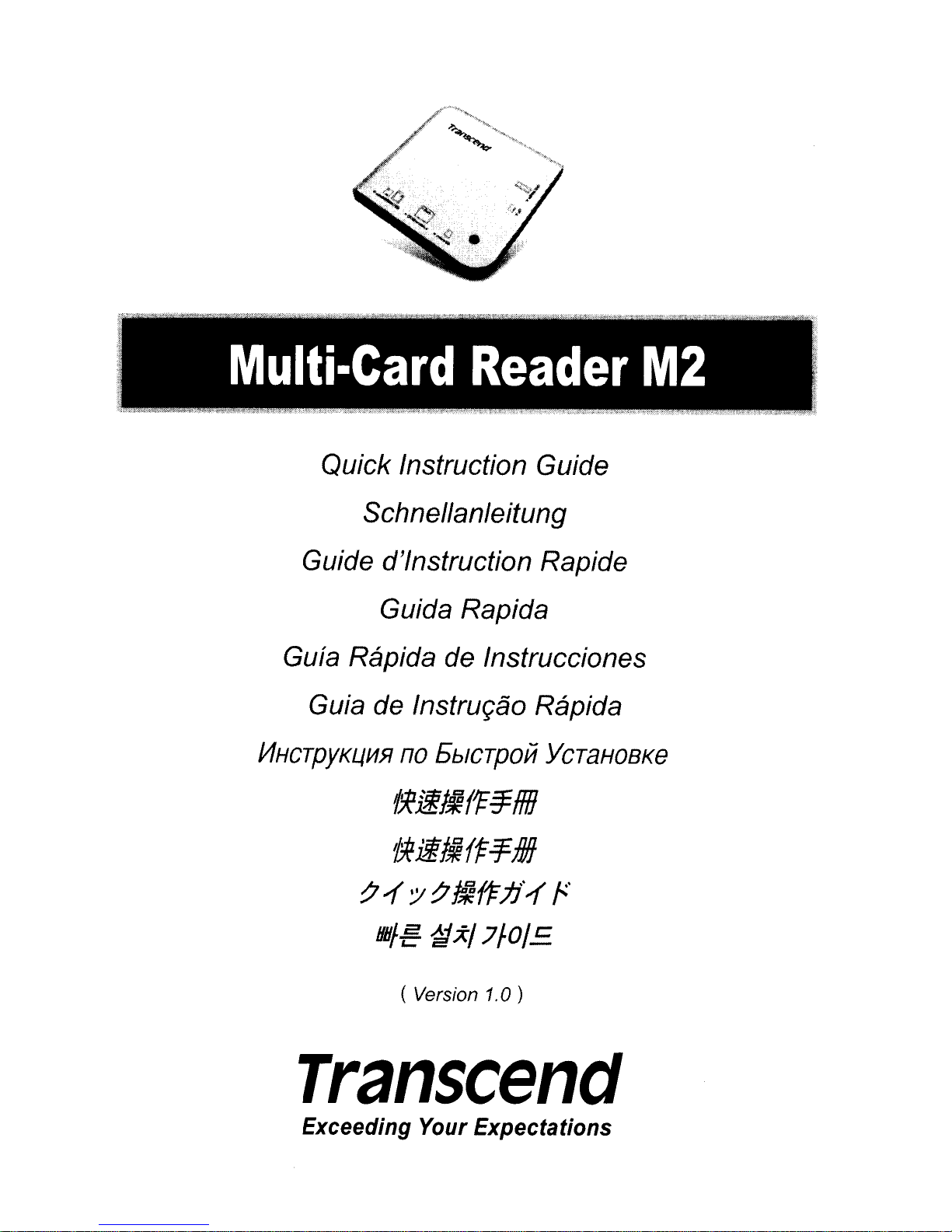
Page 2
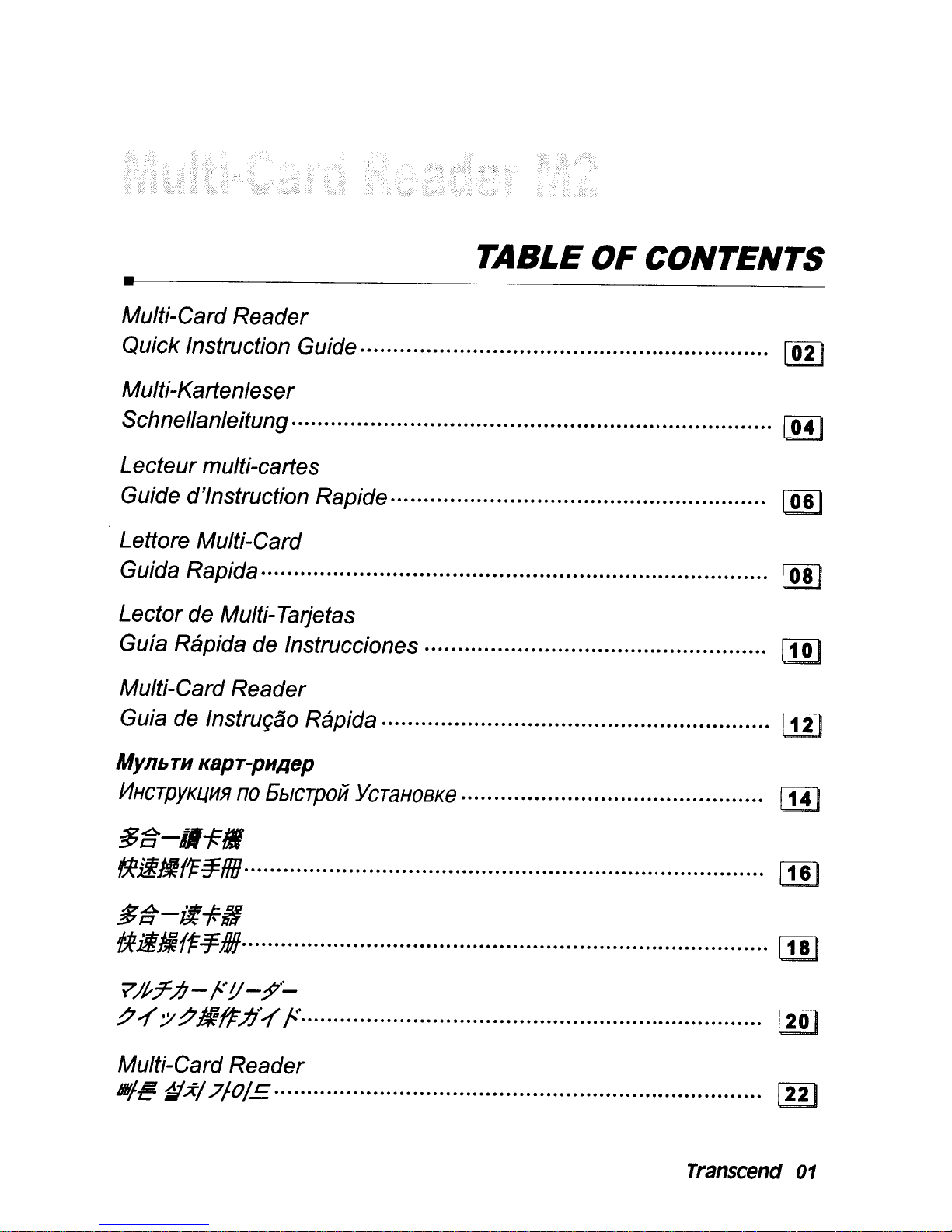
Page 3
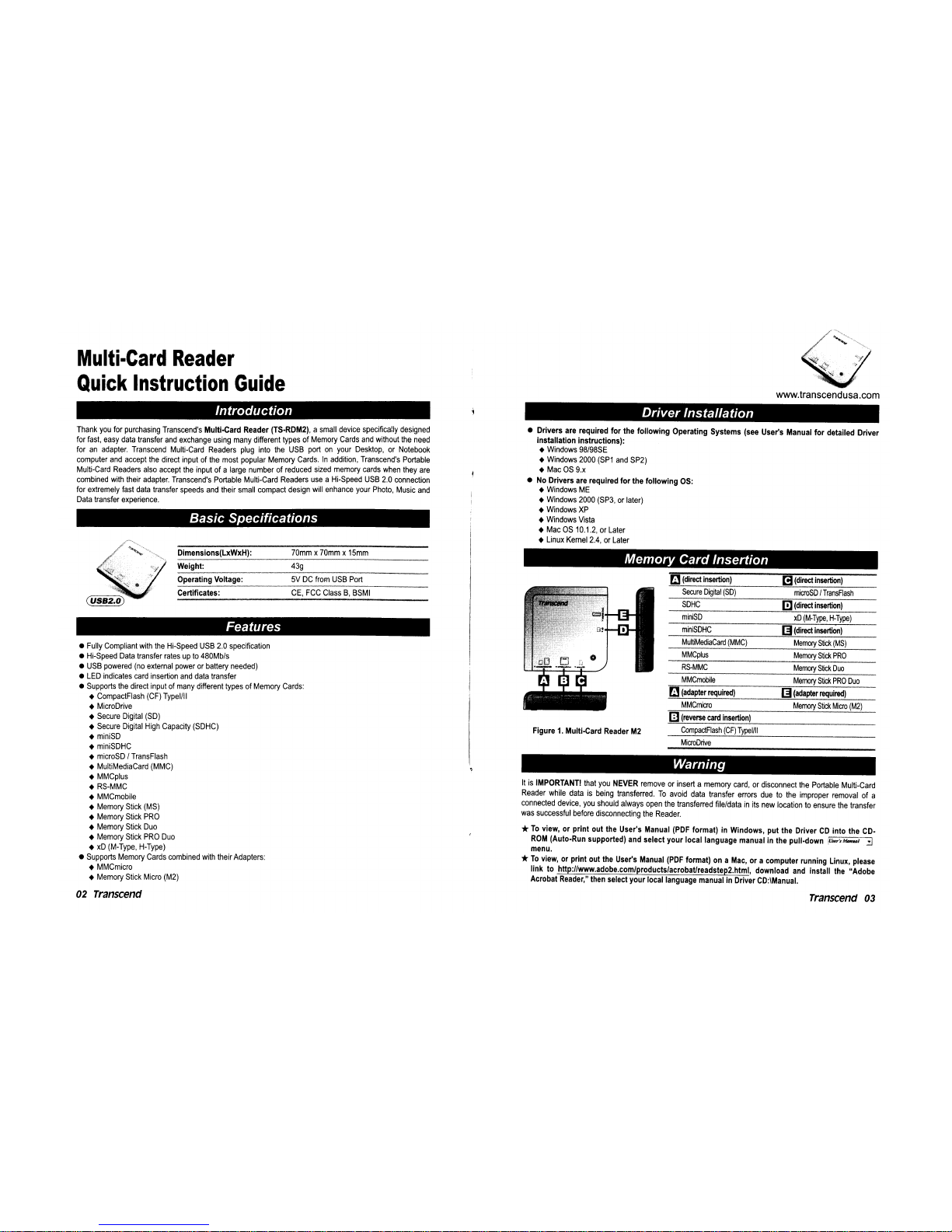
Page 4
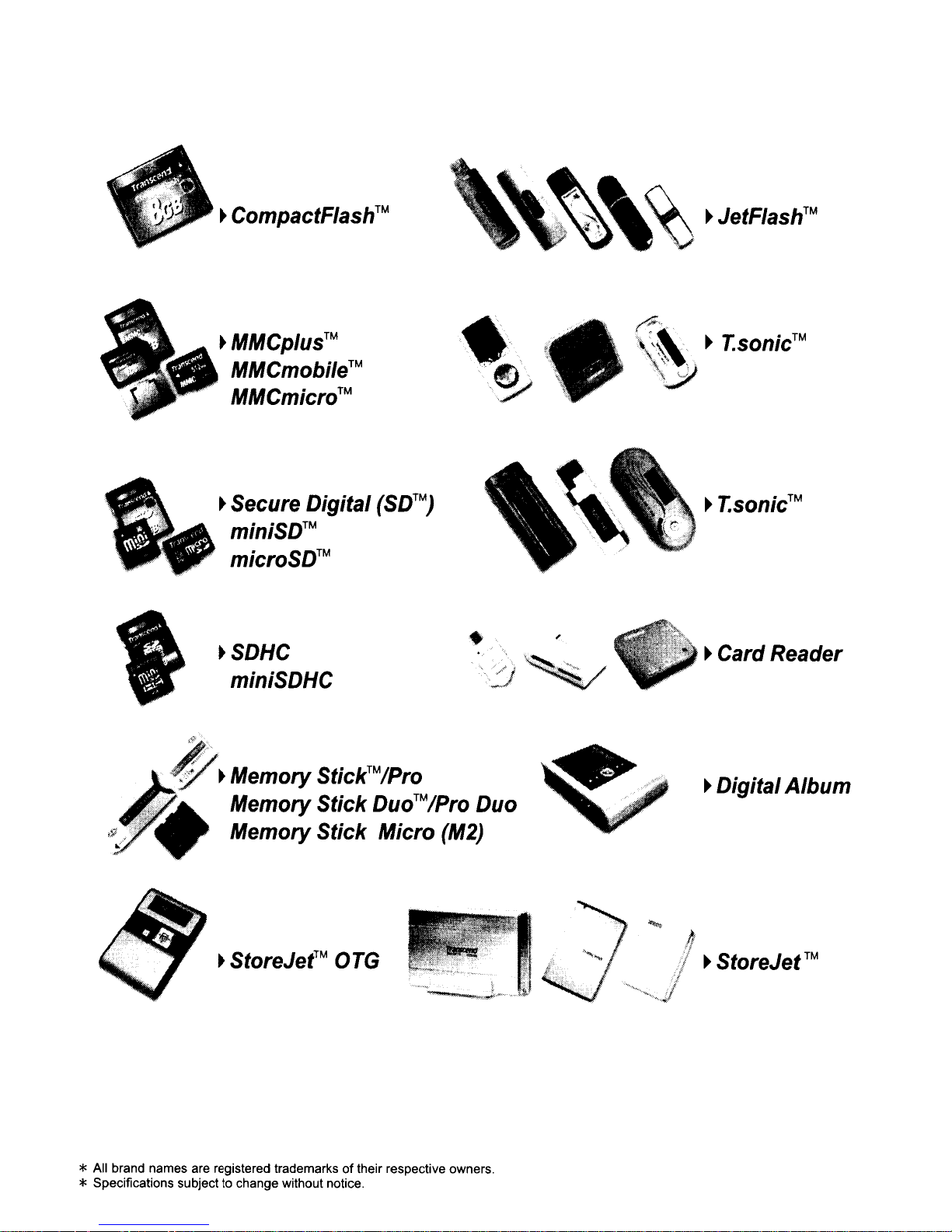
Page 5
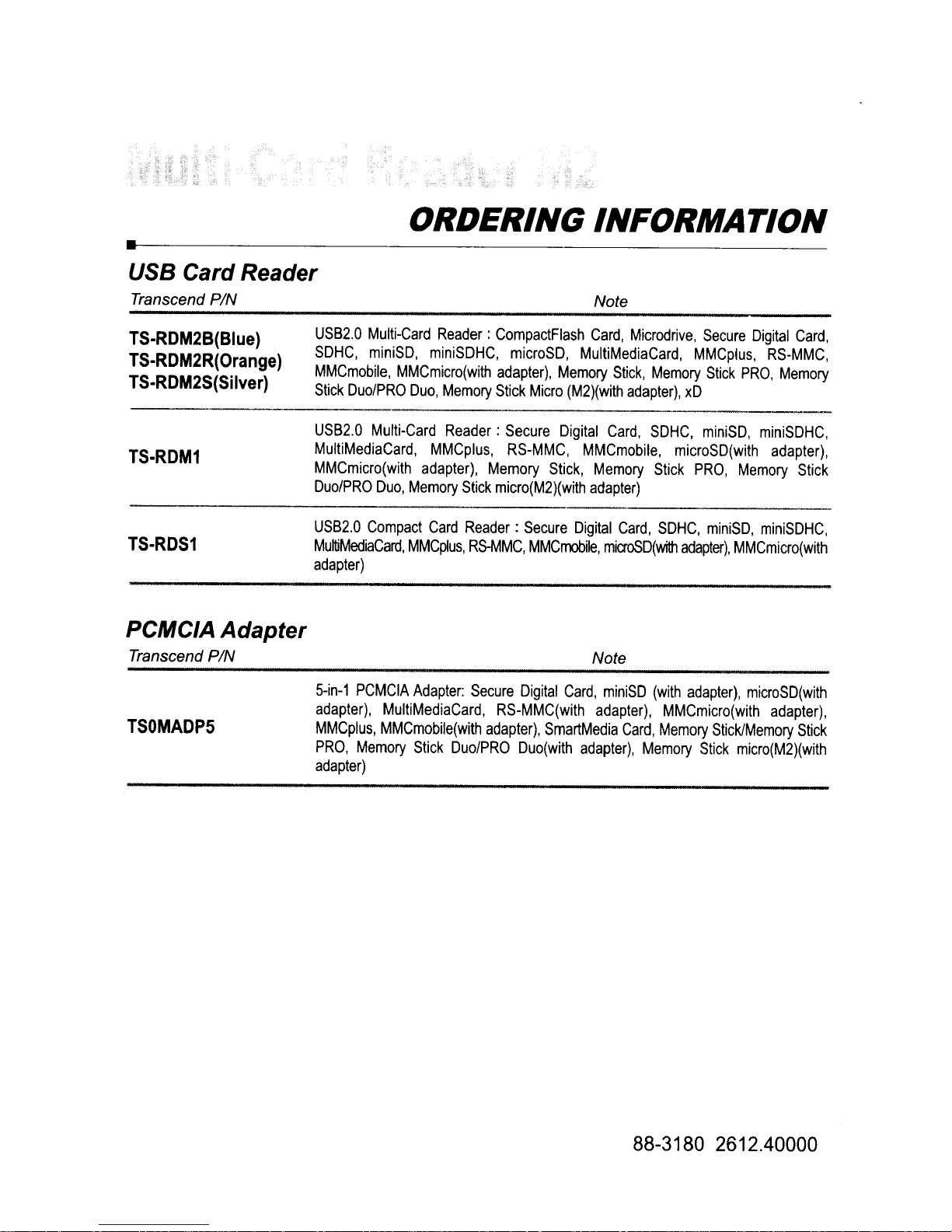
Page 6
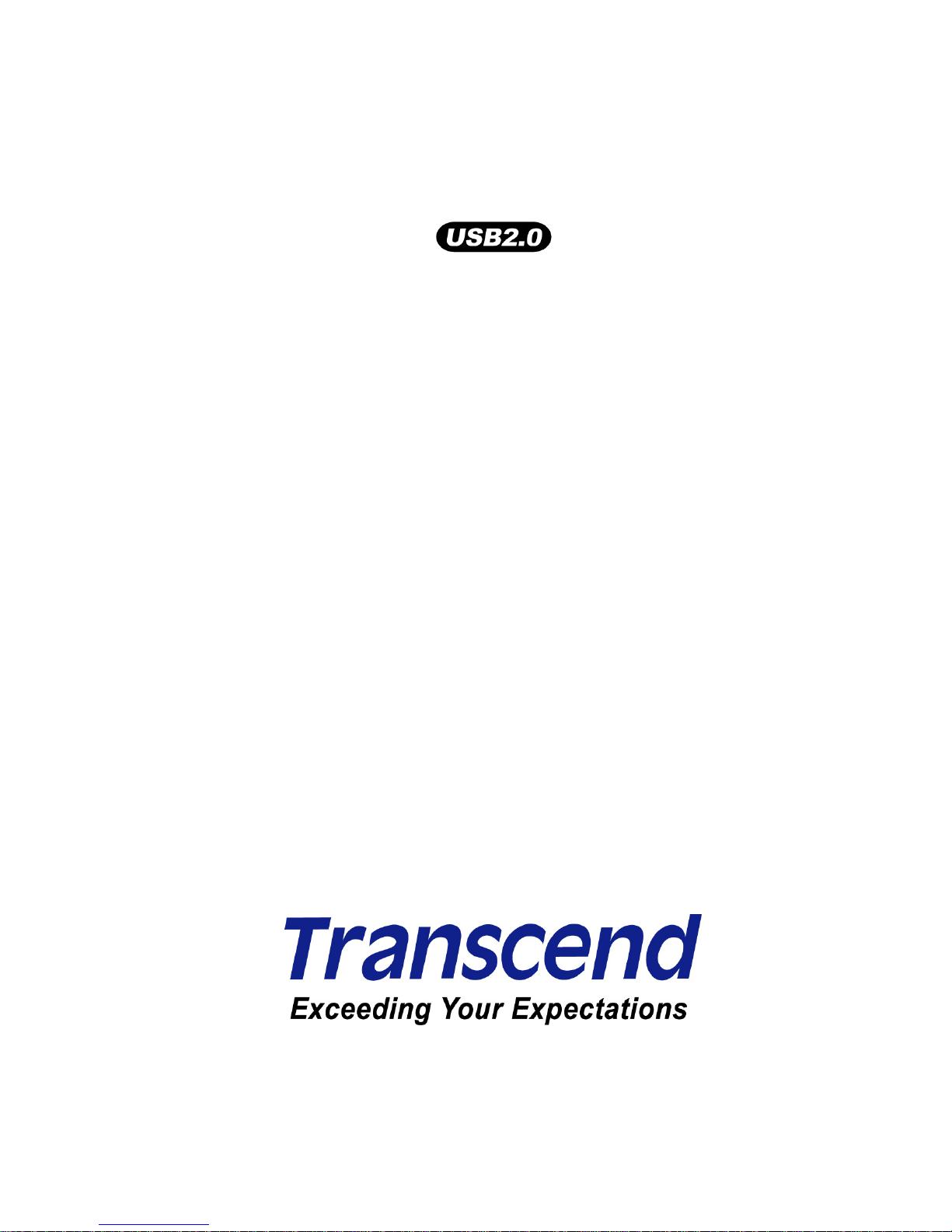
Transcend Multi-Card Reader
User’s Manual
P/NΚTS-RDM1/M2
Version 1.1
Page 7
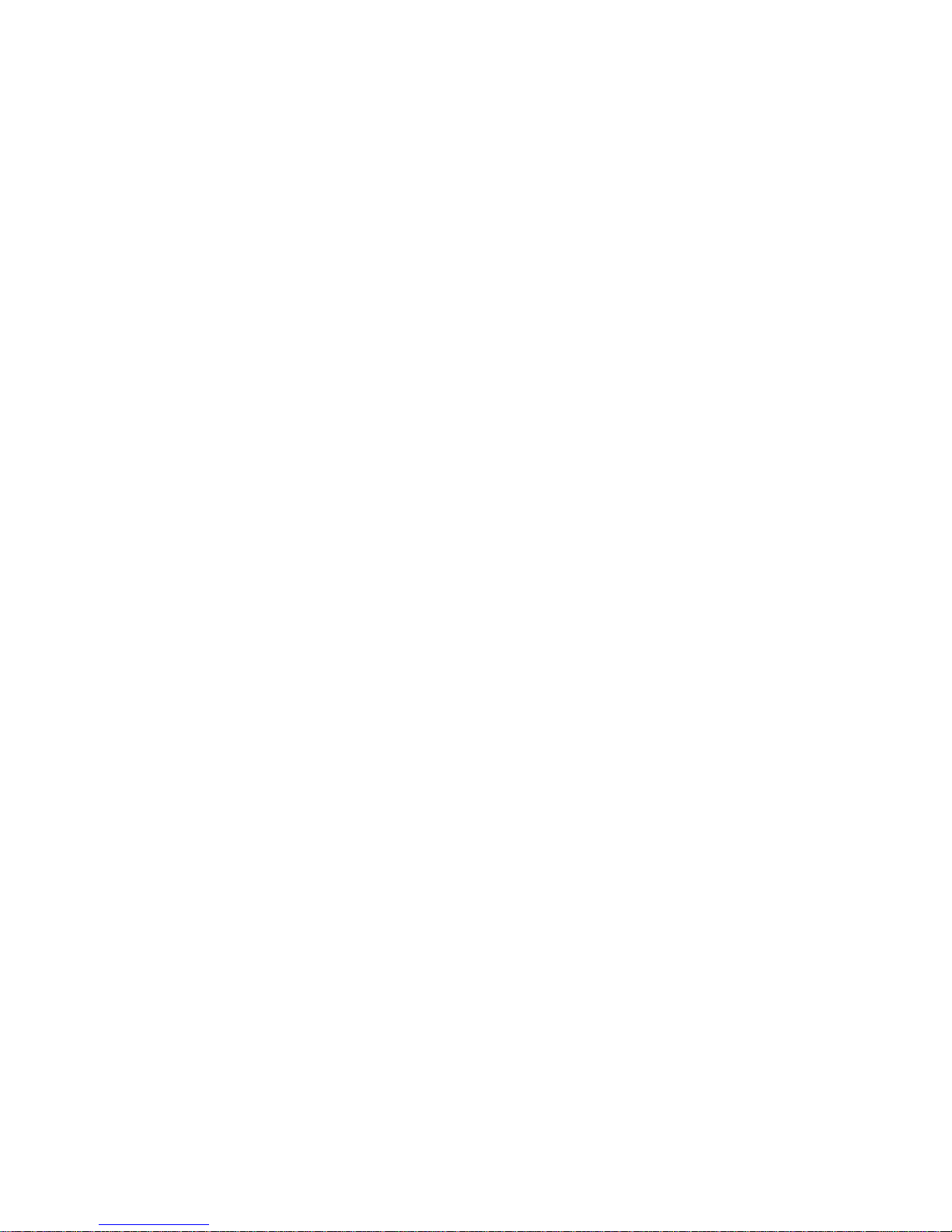
Table of Contents
Introduction ............................................................................................................................1
Package Contents..............................................................................................................................1
Features.............................................................................................................................................2
System Requirements........................................................................................................................2
Safety Precautions.................................................................................................................3
General Use.......................................................................................................................................3
Transferring Data...............................................................................................................................3
Reminders..........................................................................................................................................3
M1 Product Overview.............................................................................................................4
M2 Product Overview.............................................................................................................5
Driver Installation...................................................................................................................6
Driver Installation for Windows£ 98SE, 2000 (SP1 and SP2)............................................................6
Driver Installation for Windows
£
Me, 2000 (SP3, or later), XP and Vista™........................................7
Driver Installation for Mac
™
OS 9.x....................................................................................................8
Driver Installation for Mac
™
OS 10.1.2, or Later ................................................................................8
Driver Installation for Linux
™
Kernel 2.4, or Later ..............................................................................8
Connecting to a Computer ..................................................................................................10
Disconnecting from a Computer.........................................................................................11
Removing the Multi-Card Reader in Windows£ 98SE .....................................................................11
Removing the Multi-Card Reader in Windows
£
Me, 2000, XP and Vista™......................................11
Removing the Multi-Card Reader in Mac
¥
OS 9.x, or Later.............................................................12
Remove the Multi-Card Reader in Linux
¥
Kernel 2.4, or Later ........................................................12
Troubleshooting...................................................................................................................13
Multi-Card Reader TS-RDM1 Specifications ......................................................................14
Multi-Card Reader TS-RDM2 Specifications ......................................................................15
Transcend Limited Warranty...............................................................................................16
Terminology..........................................................................................................................17
Page 8
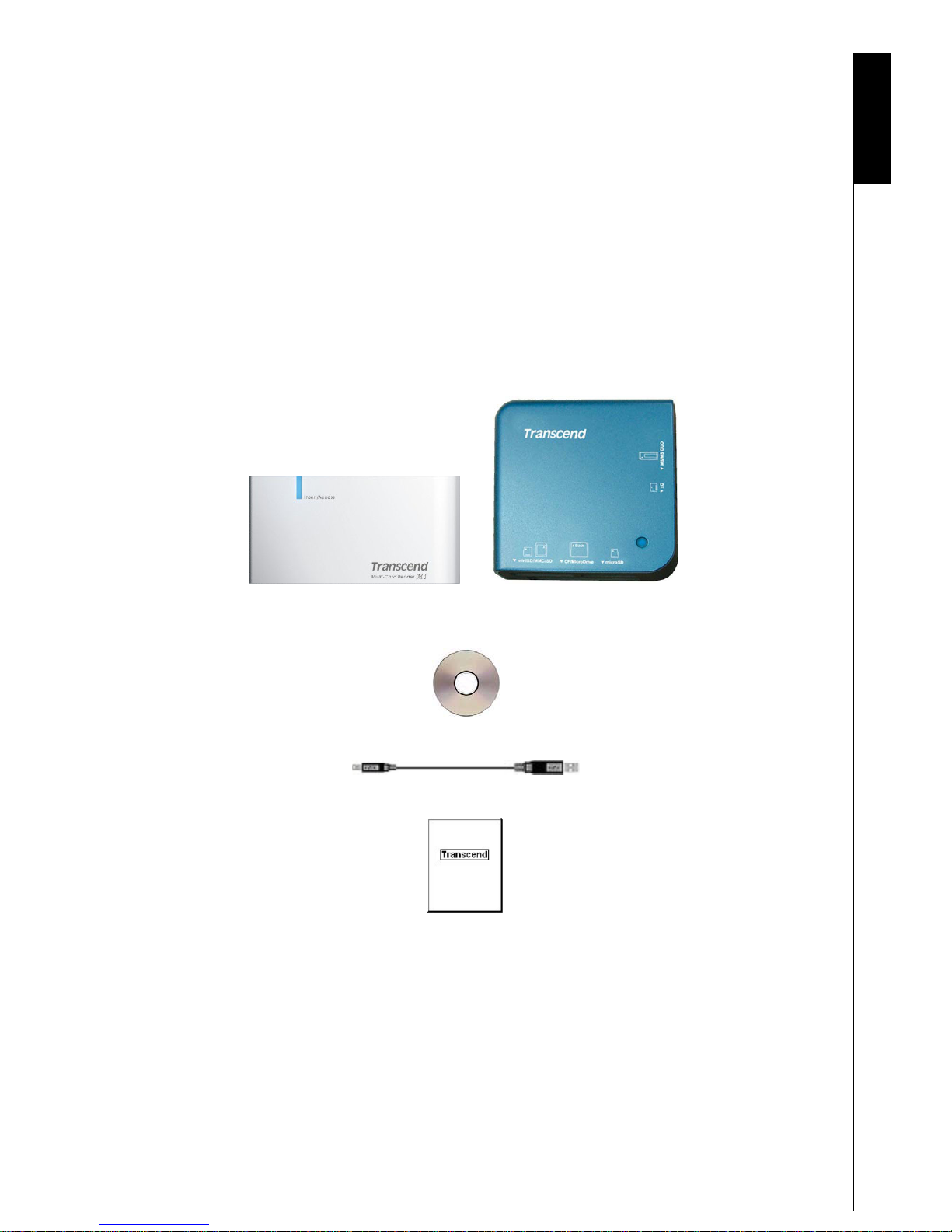
Introduction
Introduction
Thank you for purchasing Transcend’s Multi-Card Reader (TS-RDM1/M2), a small device specifically
designed for fast, easy data transfer and exchange using many different types of Memory Cards and
without the need for an adapter. T ranscend Multi-Card Readers plug into the USB port on your Desktop, or
Notebook computer and accept the direct input of the most popular Memory Cards. In addition,
Transcend’s Portable Multi-Card Readers also accept the input of a large number of reduced sized
memory cards when they are combined with their adapter. T ranscend’ s Portable Multi-Card Readers use a
Hi-Speed USB 2.0 connection for extremely fast data transfer speeds and their small compact design will
enhance your Photo, Music and Data transfer experience.
Package Contents
The Multi-Card Reader package includes the following items:
zMulti-Card Reader M1, or M2
Figure 1. Multi-Card Reader M1, M2
zDriver CD
zUSB Cable
zQuick Instruction Guide
1
Page 9
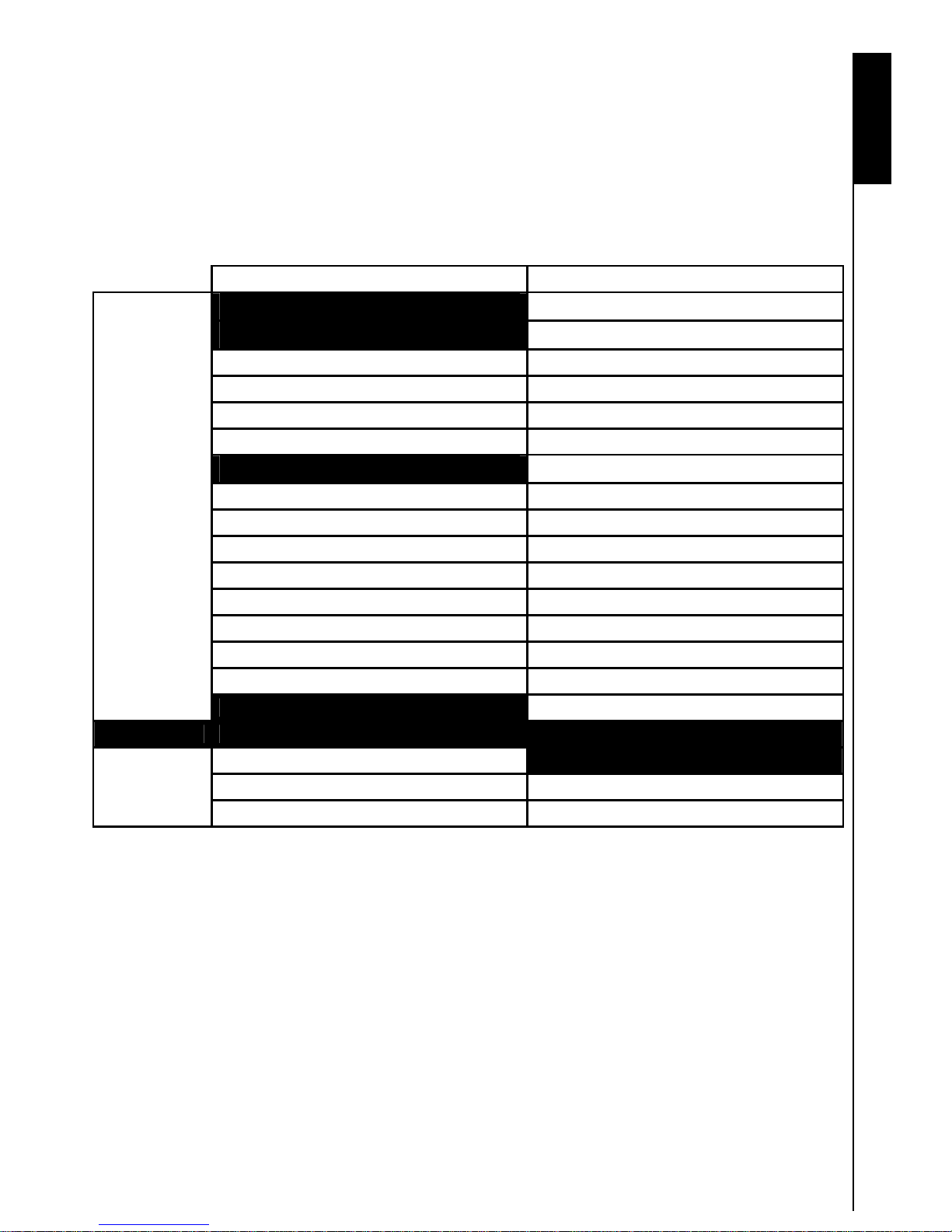
2
Features
zFully Compliant with the Hi-Speed USB 2.0 specification
zHi-Speed Data transfer rates up to 480Mb/s
zUSB powered (no external power or battery needed)
zLED indicates card insertion and data transfer
zCompatible with the New SDHC
™
Memory Card Standard
zSupports the most popular Memory Cards:
TS-RDM1 TS-RDM2
{ CompactFlash
®
(CF) TypeI/II
{ MicroDrive
{ Secure Digital (SD
™
) { Secure Digital (SD™)
{ Secure Digital High Capacity (SDHC
™
) { Secure Digital High Capacity (SDHC™)
{ miniSD
™
{ miniSD
™
{ miniSDHC
™
{ miniSDHC
™
{ microSD
™
/ TransFlash
™
{ MultiMediaCard (MMC
™
) { MultiMediaCard (MMC™)
{ MMCplus
™
{ MMCplus
™
{ RS-MMC { RS-MMC
{ MMCmobile
™
{ MMCmobile
™
{ Memory Stick
®
(MS) { Memory Stick® (MS)
{ Memory Stick PRO
™
{ Memory Stick PRO
™
{ Memory Stick Duo
™
{ Memory Stick Duo
™
{ Memory Stick PRO Duo
™
{ Memory Stick PRO Duo
™
No Adapter
{ xD (M-Type, H-Type)
{ microSD
™
/ TransFlash
™
{ MMCmicro
™
{ MMCmicro
™
With Adapter
{ Memory Stick Micro
™
(M2) { Memory Stick Micro™ (M2)
System Requirements
Desktop or notebook computer with a working USB port.
One of the following Operating Systems (OS):
zWindows
®
98SE
zWindows
®
2000
zWindows
®
Me
zWindows
®
XP
zWindows Vista
™
zMac
™
OS 9.x, or later
zMac
™
OS X
zLinux
™
Kernel 2.4, or later
Introduction
Page 10
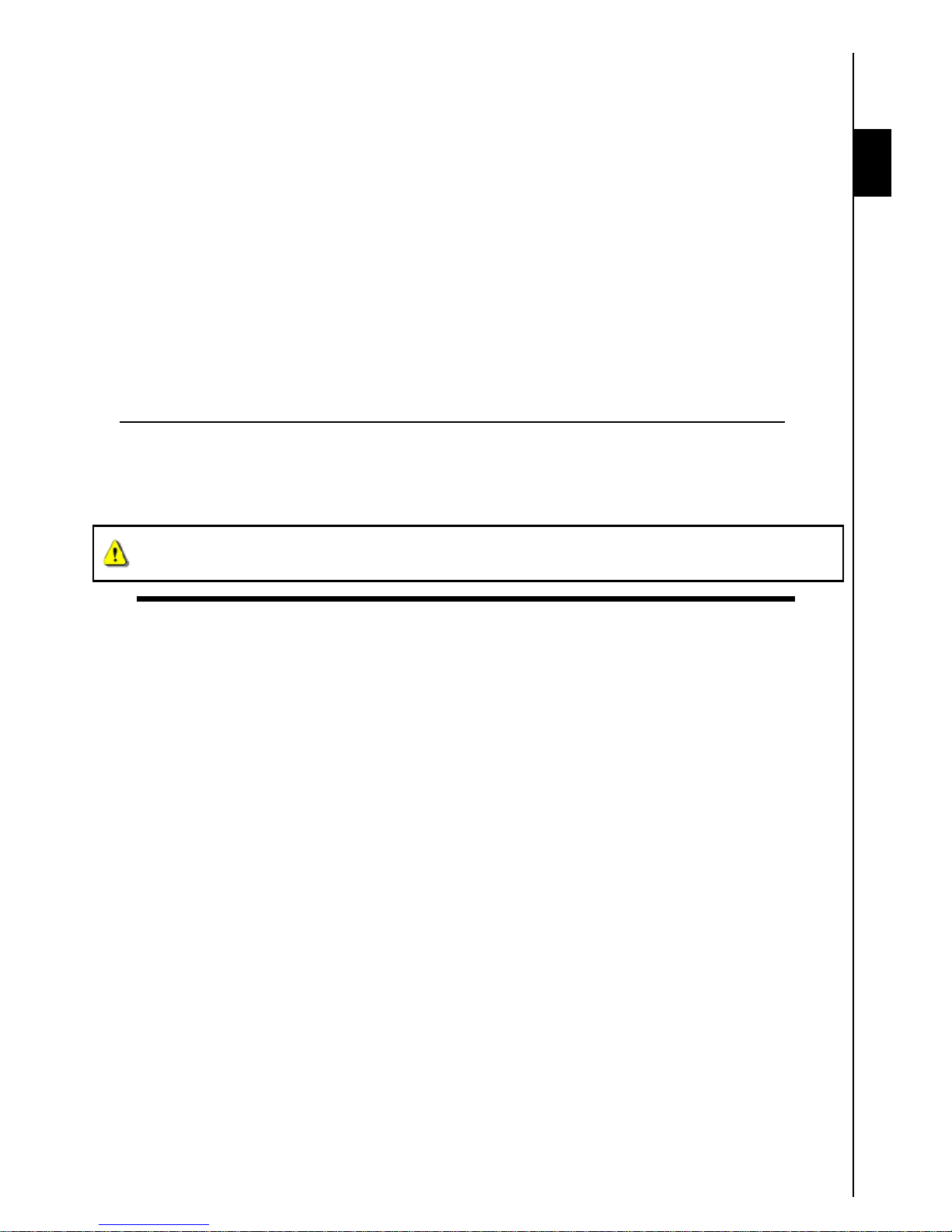
Safety Precautions
Safety
These usage and safety guidelines are IMPORTANT! Please follow them carefully.
General Use
zCarefully unpack the contents of the Multi-Card Reader package.
zDo not allow your Multi-Card Reader to become damp or wet from water or any other liquids.
zDo not use a damp/wet cloth to wipe or clean the exterior case.
zDo not use or store your Multi-Card Reader in any of the listed environments:
o Direct sunlight
o Next to an air conditioner, electric heater, or other heat sources
o In a closed car that is in direct sunlight
Transferring Data
zTranscend does NOT take any responsibility for data loss, or damage during operation.
Reminders
zFollow the procedures in the “Disconnecting from a Computer” section to remove your Multi-Card
Reader from a computer.
To avoid damage to your Reader and Memory Cards. Do NOT attempt to insert an SD/MMC
and miniSD card into your Multi-Card Reader at the same time.
3
Page 11
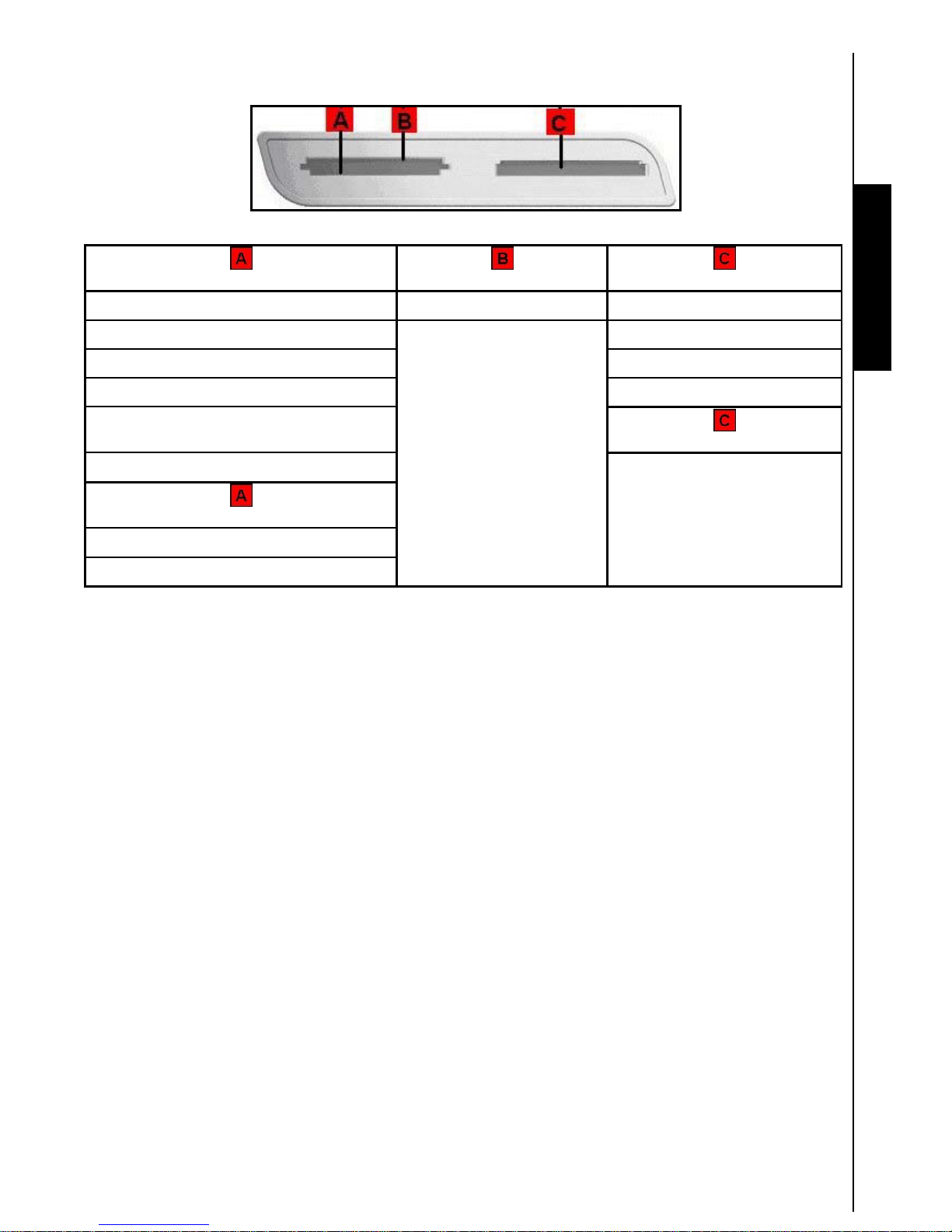
M1 Product Overview
4
Figure 2. Multi-Card Reader M1
(direct insertion) (direct insertion)
Product Overview
(reverse insertion)
Secure Digital (SD™) miniSD
™
Memory Stick® (MS)
SDHC
™
miniSDHC
™
Memory Stick PRO
™
MultiMediaCard (MMC™) Memory Stick Duo
™
MMCplus
™
Memory Stick PRO Duo
™
RS-MMC
(adapter required)
MMCmobile
™
Memory Stick Micro™ (M2)
(adapter required)
microSD™/ TransFlash
™
MMCmicro
™
Page 12
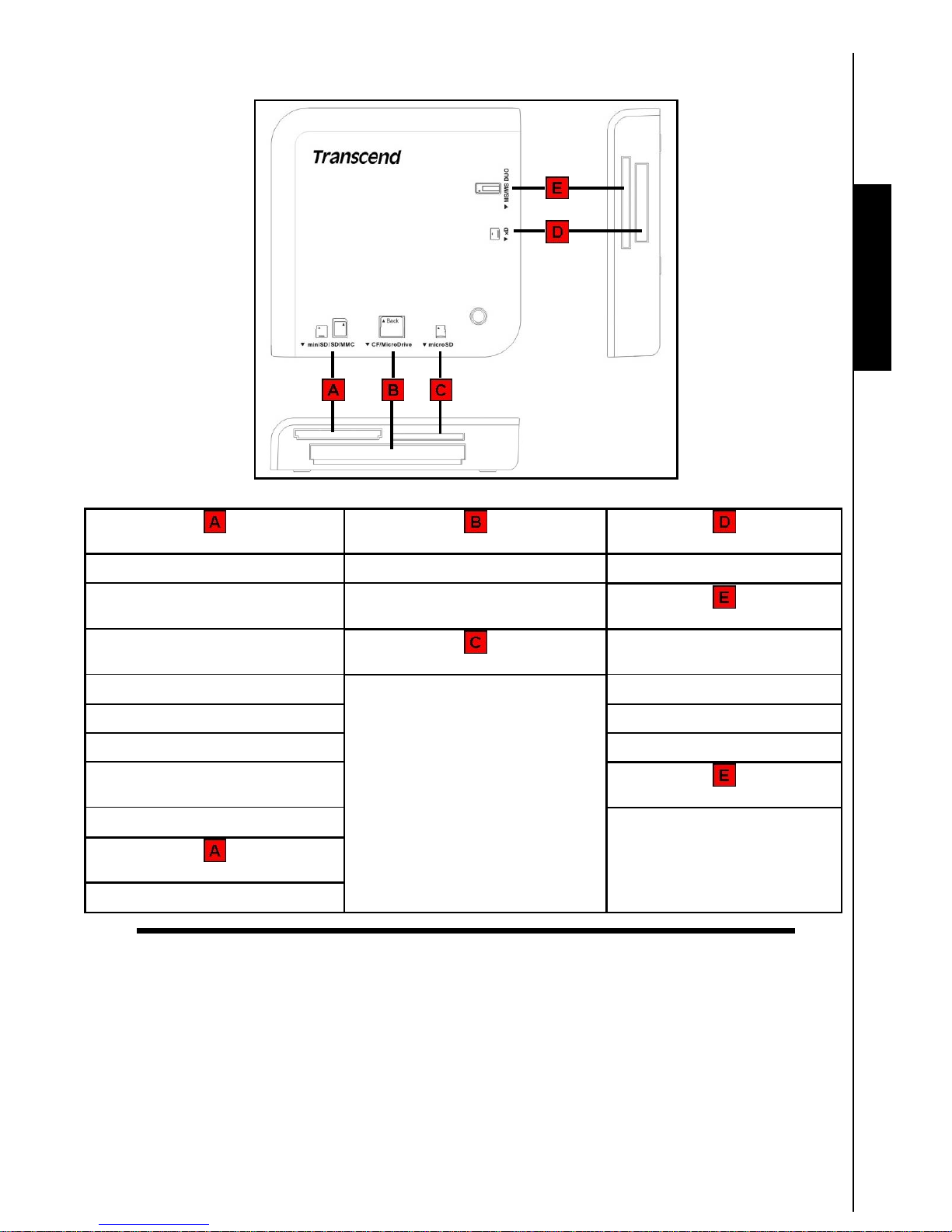
M2 Product Overview
Product Overview
5
Figure 3. Multi-Card Reader M2
(direct insertion) (reverse card insertion) (direct insertion)
Secure Digital (SD™) CompactFlash® (CF) TypeI/II xD (M-Type, H-Type)
SDHC
™
MicroDrive
(direct insertion)
miniSD
™
(direct insertion)
Memory Stick® (MS)
miniSDHC
™
microSD™ / TransFlash
™
Memory Stick PRO
™
MultiMediaCard (MMC™) Memory Stick Duo
™
MMCplus
™
Memory Stick PRO Duo
™
RS-MMC
(adapter required)
MMCmobile
™
Memory Stick Micro™ (M2)
(adapter required)
MMCmicro
™
Page 13
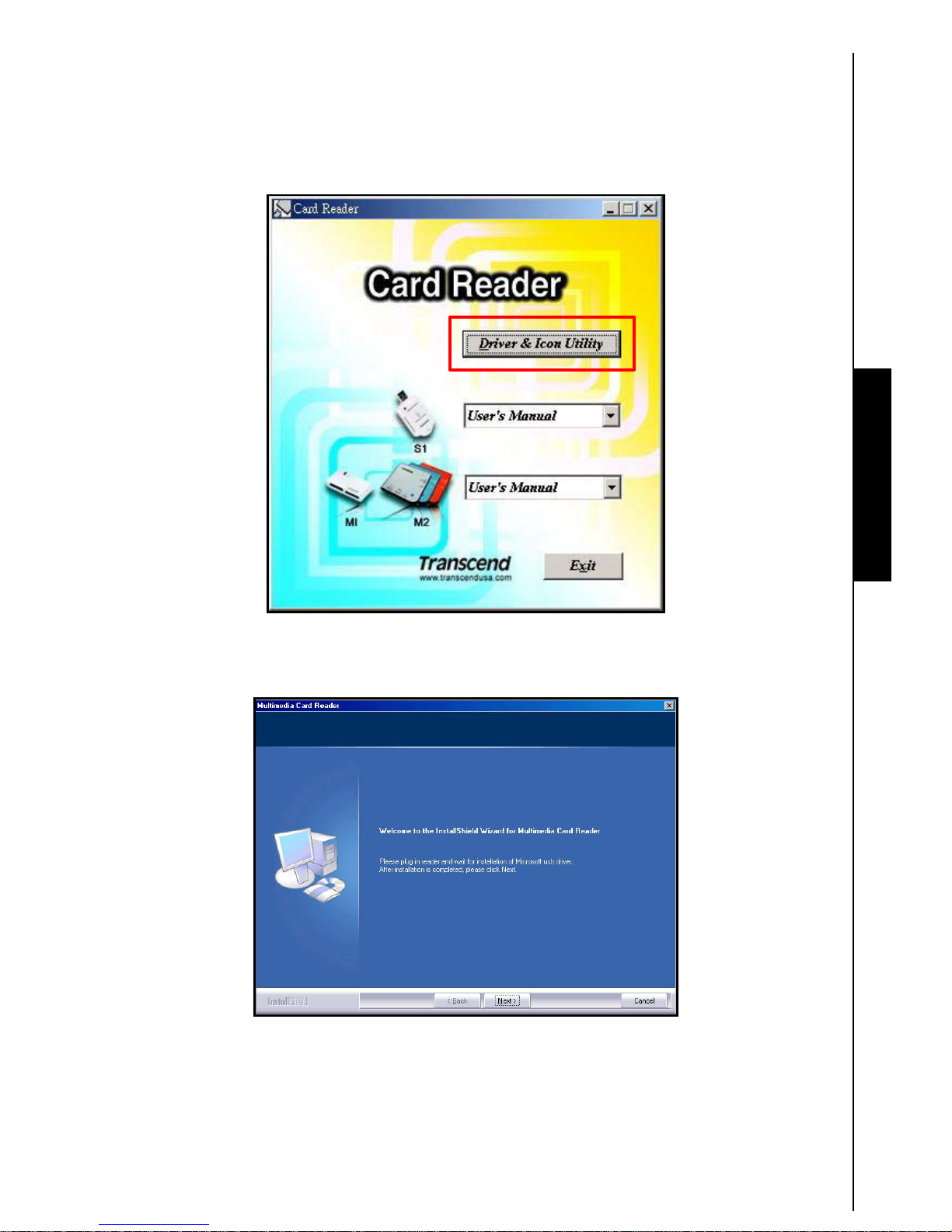
Driver Installation
6
Driver Installation for Windows£ 98SE, 2000 (SP1 and SP2)
1. Put the Driver CD into the CD-ROM (Auto-Run supported). Click on the “Driver and Icon Utility”
button.
Use with a Computer
Figure 4. Windows 98SE/2000 (SP1 & SP2), Mac OS 9.x Driver Installation
2. The InstallShield Wizard will guide you through the installation process. Follow the on-screen
instructions to complete the driver installation.
Figure 5. Driver Installation InstallShield Wizard
Page 14

7
3. After the drivers are installed onto the computer, plug the Multi-Card Reader into an available USB
port, the “New Hardware Found” dialogue boxes will appear.
Figure 6. Found New Hardware
4. The computer will automatically detect the Multi-Card Reader and a number of Removable Disk*
drive letters with separate Card Slot Identification Icons will appear in the My Computer window
(The number of card slots depends on your reader).
Use with a Computer
Figure 7. *F & G are example drive letters, the letters in your “My Computer” window may differ
Driver Installation for Windows£ Me, 2000 (SP3, or later), XP and Vista
™
1. No drivers are required. These Windows
®
Operating Systems have built-in drivers to support the
Multi-Card Reader. Plug your Multi-Card Reader into an available USB port and Windows
®
will install
the necessary files. A number of Removable Disk drives with newly assigned drive letters
representing the Readers’ card slots will appear in the My Computer window (The number of card
slots depends on your reader).
2. If you want to display the separate Card Slot Identification Icons, please install the driver from the
CD.
Page 15

8
Driver Installation for Mac™ OS 9.x
1. Put the Driver CD into the CD-ROM drive and run the Install program located in the Mac folder on the
Driver CD. Follow the on-screen instructions to complete the driver installation.
2. Plug the Multi-Card Reader into an available USB port.
3. Insert a memory card into the Multi-Card Reader. A disk icon will appear on the desktop. After the icon
appears you can use the memory card as if it were a Hard Disk on your Mac
¥
.
Use with a Computer
Figure 8. Mac Driver Installation
Driver Installation for Mac™ OS 10.1.2, or Later
No drivers are required. Plug your Multi-Card Reader into an available USB port, insert a compatible
Memory Card and your Mac
™
will automatically detect it.
Driver Installation for Linux™ Kernel 2.4, or Later
Transcend’s Multi-Card Reader does not require a device driver for Linux Kernel 2.4 or later. You may
connect the Reader directly to a USB port on you computer using the supplied cable. Please follow the
below procedures to mount and use the device:
1. Add the following two commands to /etc/modules.confΚ
TS-RDM1
options scsi_mod max_scsi_luns=2
below usb-storage sd_mod
options scsi_mod max_scsi_luns=5
TS-RDM2
below usb-storage sd_mod
2. Plug the Multi-Card Reader into an available USB port using the supplied cable and restart the
computer. Your computer automatically detects the Multi-Card Reader.
3. Create a directory for the Multi-Card Reader.
Example: mkdir /mnt/CardReader
4. Mount the Multi-Card Reader.
Example: mount –a –t msdos /dev/sda1 /mnt/CardReader
Page 16

Mapping of DisksΚ
TS-RDM1
SD/MMC/miniSD Æ/dev/sda
MS Æ/dev/sdb
TS-RDM2
SD/MMC/miniSD Æ/dev/sda
CF/Microdrive Æ/dev/sdb
xD Æ/dev/sdc
MS Æ/dev/sdd
microSD Æ/dev/sde
Never remove or insert a memory card or disconnect the USB cable while data is being
transferred. In order to avoid data transfer errors due to improper shutdown of a connected
device, you should always open the transferred file in
its new location to ensure successful
transfer before disconnecting the Reader.
9
Page 17

Connecting to a Computer
10
1. Plug the small end of the Mini USB to USB A-Type cable into the Mini USB connector on the
Multi-Card Reader and plug the large end of the cable into an available USB port on your desktop, or
notebook computer.
Use with a Computer
Figure 9. Connecting to a Computer
Page 18

Disconnecting from a Computer
11
NEVER disconnect the Multi-Card Reader from a computer when data is being transferred,
or you may damage the Reader and your Card(s).
Removing the Multi-Card Reader in Windows£ 98SE
Unplug your Multi-Card Reader from your system directly when data is not transferring.
Removing the Multi-Card Reader in Windows£ Me, 2000, XP and Vista
™
1. Select the Hardware icon on the system tray.
2. The Safely Remove Hardware pop-up window will appear. Select it to continue.
Use with a Computer
Figure 10. Safely Remove Hardware
3. A message window will appear stating, “The ‘USB Mass Storage Device’ device can now be safely
removed from the system.” Unplug the Multi-Card Reader.
Figure 11. Safe to Remove Hardware
4. If the Hardware icon isn’t display on the system tray, please follow below procedure to remove
your memory card from card reader first.
a. Right click the Removable Disk in the My Computer window.
b. Select Eject
c. Then remove your memory card and unplug your Card Reader from your system directly.
Figure 12. Eject
Page 19

WARNING! To prevent data loss, always use this procedure to remove the Multi-Card
Reader from Windows
®
Me, 2000, XP and Vista™.
Removing the Multi-Card Reader in Mac¥ OS 9.x, or Later
Drag and drop the Disk icon corresponding to your Multi-Card Reader into the trashcan. Then unplug your
Multi-Card Reader from the USB port.
Remove the Multi-Card Reader in Linux¥ Kernel 2.4, or Later
Execute umount /mnt/CardReader to un-mount the device. Then unplug your Multi-Card Reader from the USB
port.
12
Page 20

Troubleshooting
13
If a problem occurs with your Multi-Card Reader, please first check the information listed below before
taking your Multi-Card Reader for repair. If you are unable to remedy a problem from the following hints,
please consult your dealer, service center, or local Transcend branch office. We also have FAQ and
Support services on our websites.
Driver CD cannot auto-run in Windows
®
Go to the Device Manager in the Control Panel and enable the Auto-Insert function for the CD-ROM
drive.
Operating system cannot detect the Multi-Card Reader
Check the following:
1. Is your Multi-Card Reader properly connected to the USB port? If not, unplug it and plug it in again.
2. Is your Multi-Card Reader connected to the Mac keyboard? If yes, unplug it and plug it into an
available USB port on your Mac Desktop.
3. Is the USB port enabled? If not, refer to the user’s manual of your computer (or motherboard) to enable
it.
4. Is the necessary driver installed? If your computer is using Windows
£
98SE, 2000 (SP1/SP2), or Mac
™
OS 9.x you must insert the Driver CD into the CD-ROM and refer to the “Driver Installation for
Windows 98SE, 2000 (SP1 and SP2)
®
”, or “Driver Installation for Mac OS 9.x™” section to complete
the driver installation before using your Multi-Card Reader. A driver is not required for Windows
£
ME/2000 (SP3, or later)/XP/Vista
™
, Mac™ OS 10.1.2, or later and Linux™ Kernel 2.4, or later.
Troubleshooting
Why won’t the Multi-Card Reader recognize my Memory Card?
First check that the Memory Card is compatible with the Card Reader, then check that you inserted the
Memory Card correctly with the appropriate side facing up/down.
When I plug my Multi-Card Reader into a Mac™ the Reader does NOT appear?
Check the following:
1. If your Mac
™
OS is pre-Mac™ OS 10.1.2 you must install the driver from the CD.
2. A compatible Memory Card must be inserted into the Multi-Card Reader before the Reader will appear
on the Mac’s screen.
Cannot find the file that was just copied using the Multi-Card Reader
You should always open a transferred file in its n ew location to ensure it transferred successfu lly. Re-copy
the file and refer to the “Disconnecting from a Computer” section to remove the Reader after the copying
process is completed.
A File that was just deleted still appears
Re-delete the file and refer to the “Disconnecting from a Computer” section to remove the Reader after
the delete process is completed.
Page 21

Multi-Card Reader TS-RDM1 Specifications
14
z
Size (L x W x H): 64.8mm x 33mm x 12.2mm
zWeight: 20g
zMax. Transfer Speed: 480Mbits (60MB) per second
zOperating Voltage: 5V DC from USB Port
zOperating Temperature: 0ദ (32ബ) to 70ദ (158ബ)
zStorage Temperature: -40ദ (-40ബ) to 85ദ (185ബ)
zCertificates:
CE, FCC Class B, BSMI
Memory Cards
Secure Digital (SD™):
Secure Digital (SD
™
), Secure Digital High
Capacity (SDHC
™
), miniSD™, miniSDHC
™
MultiMediaCard (MMC™):
MultiMediaCard (MMC
™
), MMCplus™,
RS-MMC, MMCmobile
™
Memory Stick® (MS):
Memory Stick
®
(MS), Memory Stick PRO™,
Memory Stick Duo
™
, Memory Stick PRO Duo
™
Memory Cards w/Adapter
Secure Digital (SD™): microSD™ / TransFlash
™
MultiMediaCard (MMC™): MMCmicro
™
Memory Stick® (MS): Memory Stick Micro™ (M2)
Ordering Information
Specifications
Device Description Transcend P/N
Transcend Multi-Card Reader M1 TS-RDM1
Page 22

Multi-Card Reader TS-RDM2 Specifications
15
z
Size (L x W x H): 70mm x 70mm x 15 mm
z Weight: 43g
z Max. Transfer Speed: 480Mbits (60MB) per second
z Operating Voltage: 5V DC from USB Port
z Operating Temperature: 0ദ (32ബ) to 70ദ (158ബ)
z Storage Temperature: -40ദ (-40ബ) to 85ദ (185ബ)
z Certificates:
CE, FCC Class B, BSMI
Memory Cards
CompactFlash®(CF): CompactFlash® (CF) TypeI/II, MicroDrive
Secure Digital (SD™):
Secure Digital (SD
™
), Secure Digital High
Capacity (SDHC
™
), miniSD™, miniSDHC™,
microSD
™
/ TransFlash
™
MultiMediaCard (MMC™):
MultiMediaCard (MMC
™
), MMCplus™,
RS-MMC, MMCmobile
™
Memory Stick® (MS):
Memory Stick
®
(MS), Memory Stick PRO™,
Memory Stick Duo
™
, Memory Stick PRO
Duo
™
xD: xD (M-Type, H-Type)
Memory Cards w/Adapter
Specifications
MultiMediaCard (MMC™): MMCmicro
™
Memory Stick® (MS): Memory Stick Micro™ (M2)
Ordering Information
Device Description Transcend P/N
Transcend Multi-Card Reader M2 Blue TS-RDM2B
Transcend Multi-Card Reader M2 Orange TS-RDM2R
Transcend Multi-Card Reader M2 Silver TS-RDM2S
Page 23

Transcend Limited Warranty
16
“Above and Beyond” is the standard we set ourselves for customer service at Transcend. We
consistently position ourselves to be significantly above the industry norm, which is all part of our
commitment to Customer Satisfaction.
All Transcend information, Inc. (Transcend) products are warranted and tested to be free from defects
in material and workmanship and to conform to the published specifications. During the warranty period
should your Transcend Multi-Card Reader fail under normal use in the recommended environment due to
improper workmanship or materials, Transcend will repair the product or replace it with a comp arable one.
This warranty is subject to the conditions and limitations set forth herein.
Duration of Warranty: The Transcend Multi-Card Reader is covered by this warranty for a period of two
(2) years from the date of purchase. Proof of purchase including the date of purchase is required to collect
on the warranty. Transcend will inspect the product and decide whether to repair or replace it. Transcend
reserves the right to provide a functional equivalent product, or a refurbished replacement product.
Limitations: This warranty does not apply to product failure caused by accidents, abuse, mishandling,
improper installation, alteration, acts of nature, improper usage, or problems with electrical power. In
addition, opening or tampering with the product casing, or any physical damage, abuse or alteration to the
product’s surface, including all warranty or quality stickers, product serial or electronic numbers will also
void the product warranty. Transcend is not responsible for recovering any data lost due to the failure of a
hard drive or flash memory device. Transcend’s Multi-Card Reader must be used with devices that
conform to the recommended industry standards. Transcend will not be liable for damages resulting from a
third party device that causes the Transcend Multi-Card Reader to fail. Transcend shall in no event be
liable for any consequential, indirect, or incidental damages, lost profits, lost business investments, lost
goodwill, or interference with business relationships as a result of lost data. Transcend is also not
responsible for damage or failure of any third party equipment, even if Transcend has been advised of the
possibility. This limitation does not apply to the extent that it is illegal or unenforceable under applicable
law.
Disclaimer: The foregoing limited warranty is exclusive. There are no other warranties, including any
implied warranty of merchantability or fitness for a particular purpose. This warranty is not affected in any
part by Transcend providing technical support or advice. Please read Transcend’ s Warranty Policy in full to
understand your rights.
Transcend Warranty Policy: http://www.transcendusa.com/Support/Warranty.asp
Online Registration: To expedite the warranty service, please register your Transcend Product within 30
days of purchase.
Register online at http://www.transcendusa.com/registration
The specifications mentioned above are subject to change without notice.
Warranty
Transcend Information, Inc
.
www.transcendusa.com
*The Transcend logo is a registered trademark of Transcend Information, Inc.
*All logos and marks are trademarks of their respective companies.
Page 24

Terminology
17
adapter.................................................................................................................................................3, 6, 7
Device that is used to connect one hardware device to another without a loss in function.
CD-ROM...........................................................................................................................................8, 10, 13
Compact Disk-Read Only Memory is a compact disk format that can store music, text and graphics.
desktop................................................................................................................................................10, 11
This is a single user stationary computer running the Window
®
, Mac™, or Linux™ Operating System.
Driver ...........................................................................................................................................8, 9, 10, 13
A software program that allows a hardware device to communicate with a computer operating system.
FAQ............................................................................................................................................................13
Frequently Asked Question.
Flash ..........................................................................................................................................................10
A rewritable type of solid-state memory storage.
LED...............................................................................................................................................................4
Light-Emitting Diodes emit a visible light when an electric current is passed through them.
Linux......................................................................................................................................2, 4, 10, 12, 13
An open source computer Operating System.
Mac.....................................................................................................................................2, 4, 8, 10, 12, 13
MACintosh is a computer operating system used in Apple computers.
Mbits/sec .....................................................................................................................................................4
Megabit per second is a measurement of the speed of data transfer.
SDHC........................................................................................................................................4, 6, 7, 15, 16
Secure Digital High Capacity is the latest SD Memory Card standard that guarantees min. transfer speeds.
USB..................................................................................................................3, 4, 9, 10, 11, 12, 13, 15, 16
Universal Serial Bus is a hardware interface found on all modern computers for connecting peripherals.
USB 2.0........................................................................................................................................................3
Hi-Speed Data Transfer rate of 480Mbit/sec.
USB port....................................................................................................................................9, 10, 11, 12
This is the interface on a computer to which a USB device is connected.
Windows..............................................................................................................................2, 4, 8, 9, 12, 13
Computer Operating System developed by Microsoft.
Wizard..........................................................................................................................................................8
A computer program that guides a user through a procedure for setting up a new application, or device.
Terminology Terminology
Page 25

Page 26

Page 27

Page 28

Page 29

Page 30

Page 31

Page 32

Page 33

Page 34

Page 35

Page 36

Page 37

Page 38

Page 39

Page 40

Page 41

Page 42

