Page 1
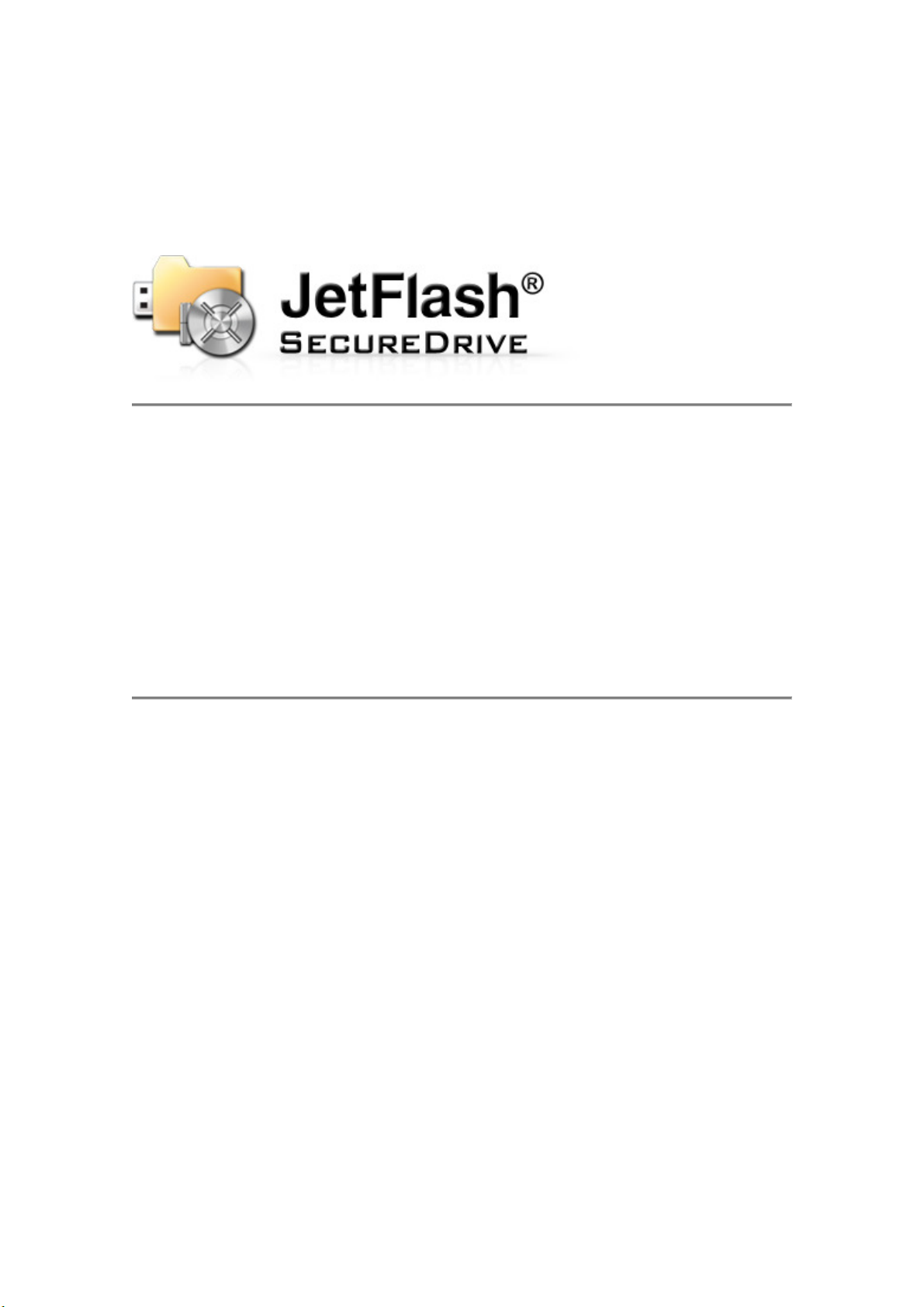
User
User’’’’s Manual
UserUser
s Manual
s Manuals Manual
Transcend
Transcend JetFlash
Transcend Transcend
Thank you for purchasing Transcend’s USB Flash
drive with built-in 256-bit AES encryption
security. JetFlash® SecureDrive helps you safeguard
data by creating a private, password-protected area
on your JetFlash drive. Once enabled, nobody but
you will be able to see or access files stored within
the Private Zone.
JetFlash
JetFlashJetFlash
®®®®
SecureDrive
SecureDrive
SecureDriveSecureDrive
Contents
System Requirements ...................................................... 2
Creating a Private Zone and Setting a Password............. 3
Using the Private Zone ..................................................... 7
Resizing Your Private Zone............................................ 10
Logging Out of Your Private Zone .................................. 12
Changing Your Password............................................... 13
Closing the Program....................................................... 15
FAQ ................................................................................ 16
More Help ....................................................................... 17
Page 2
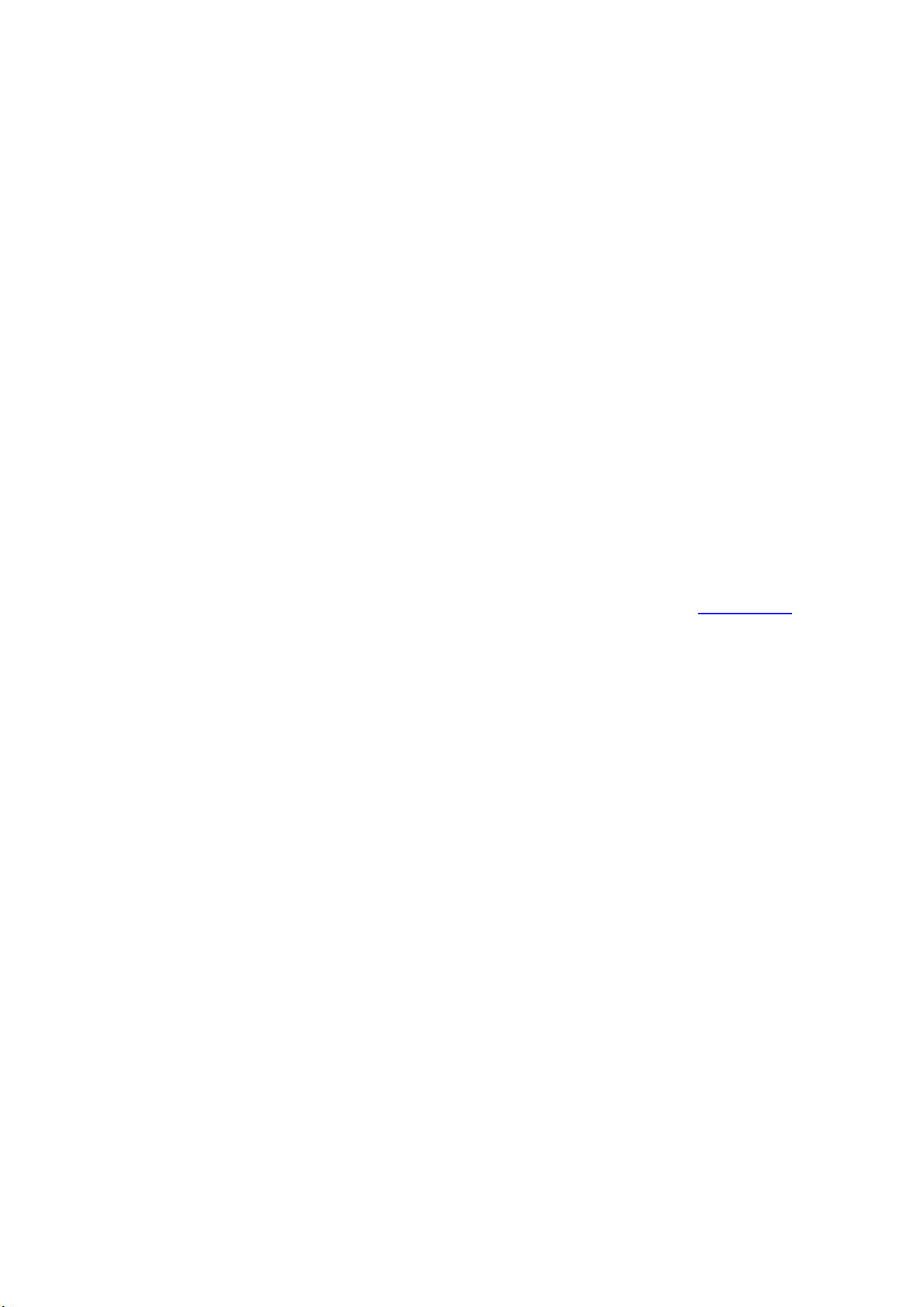
System Requirements
System Requirements
System RequirementsSystem Requirements
Compatible Microsoft® operating systems:
•
Windows® 7 Ultimate, Professional, Home Premium, Home Basic or
Starter
•
Windows Vista® Home Basic, Home Premium, Business, or Ultimate (32-
bit or 64-bit) with (or without) SP1
•
Windows® XP Home, Professional, Media Center or Tablet PC with SP2
or SP3
•
Windows® 2000 Professional, Server, or Advanced Server with SP4
•
Windows Server® 2003 (or R2) Standard, Enterprise, or Datacenter (32-
bit or 64-bit) with SP1
Note: You must have Administrator privileges to run the SecureDrive
utility.
Back to top
Page 3
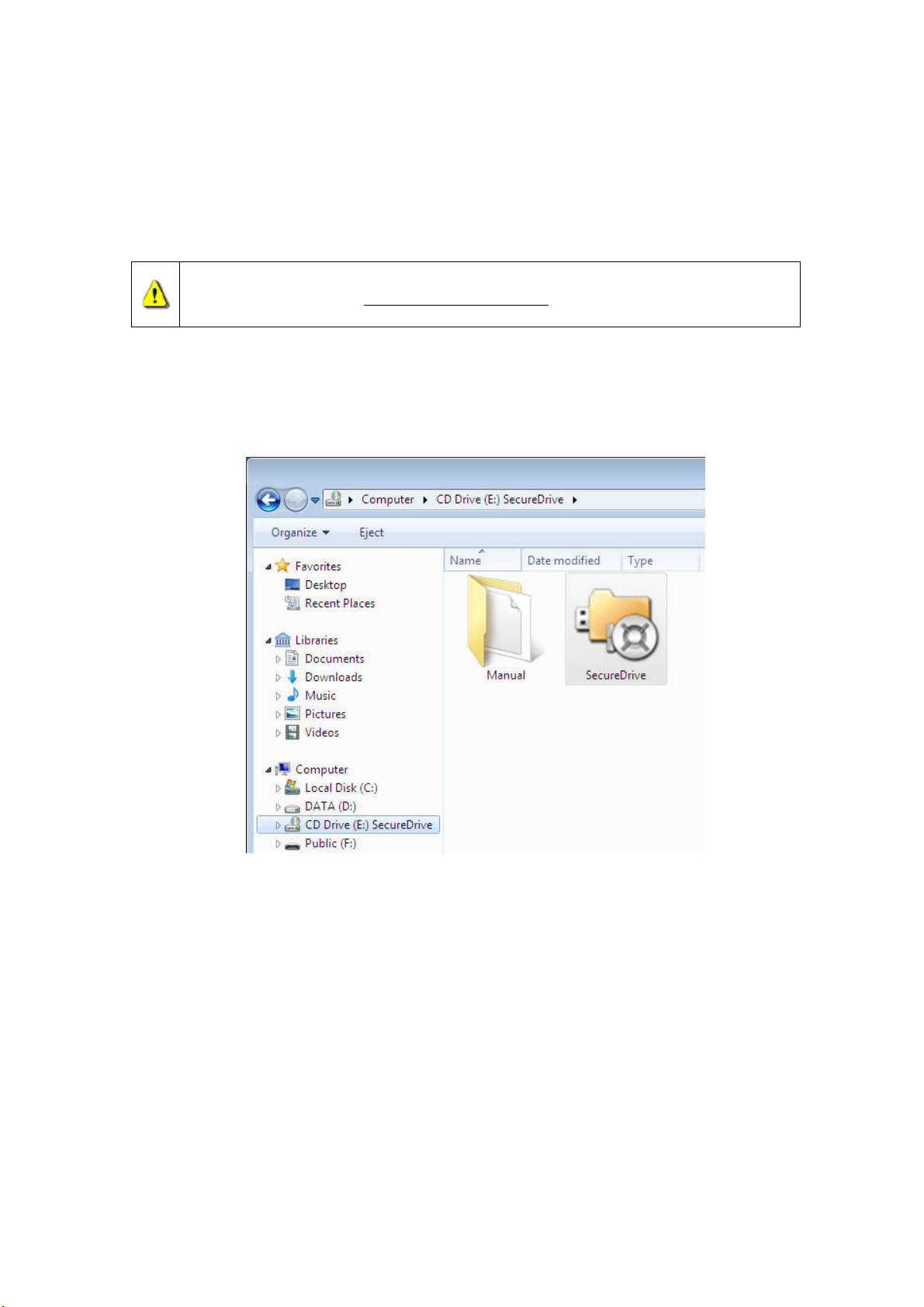
Creating a
Creating a Private
Creating a Creating a
Password
Password
PasswordPassword
CAUTION!
CAUTION! When you create a Private Zone, SecureDrive will re-format
CAUTION!CAUTION!
your JetFlash drive—all data will be erased!
Please backup all important data
Please backup all important data to a different drive
Please backup all important data Please backup all important data
1.
Plug the JetFlash drive into your computer.
2.
Use Windows Explorer (My Computer) to open the CD-ROM drive
Private Zone
Private Private
Zone and
ZoneZone
to a different drive before
to a different drive to a different drive
and Setting a
and and
Setting a
Setting a Setting a
before proceeding
before before
proceeding
proceedingproceeding
labeled “SecureDrive” and double-click SecureDrive.exe
Figure 2
Figure 2----1111
Figure 2Figure 2
SecureDrive.exe
SecureDrive.exeSecureDrive.exe
3.
Enter your desired password in the New Password
more to confirm. You may also choose a hint to help you remember in
case you forget your password (optional). Press “OK
password information.
New Password field and enter it once
New PasswordNew Password
OK” to save your
OKOK
Page 4
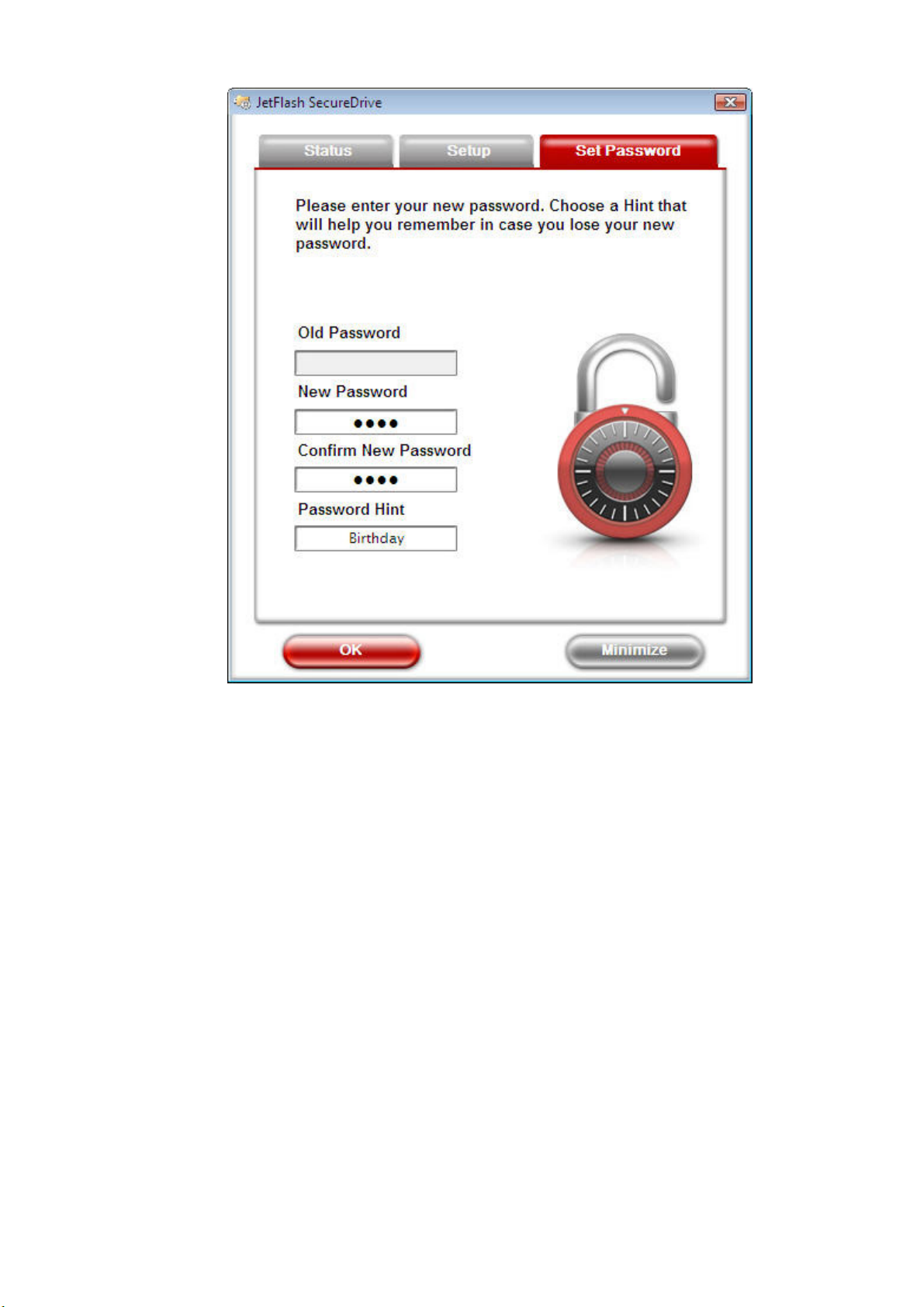
Figure 2
Figure 2----2222
Figure 2Figure 2
4.
The “Setup” screen will appear. Move the slider left or right to adjust the
size of your Private Zone and click Format
Format.
FormatFormat
Page 5
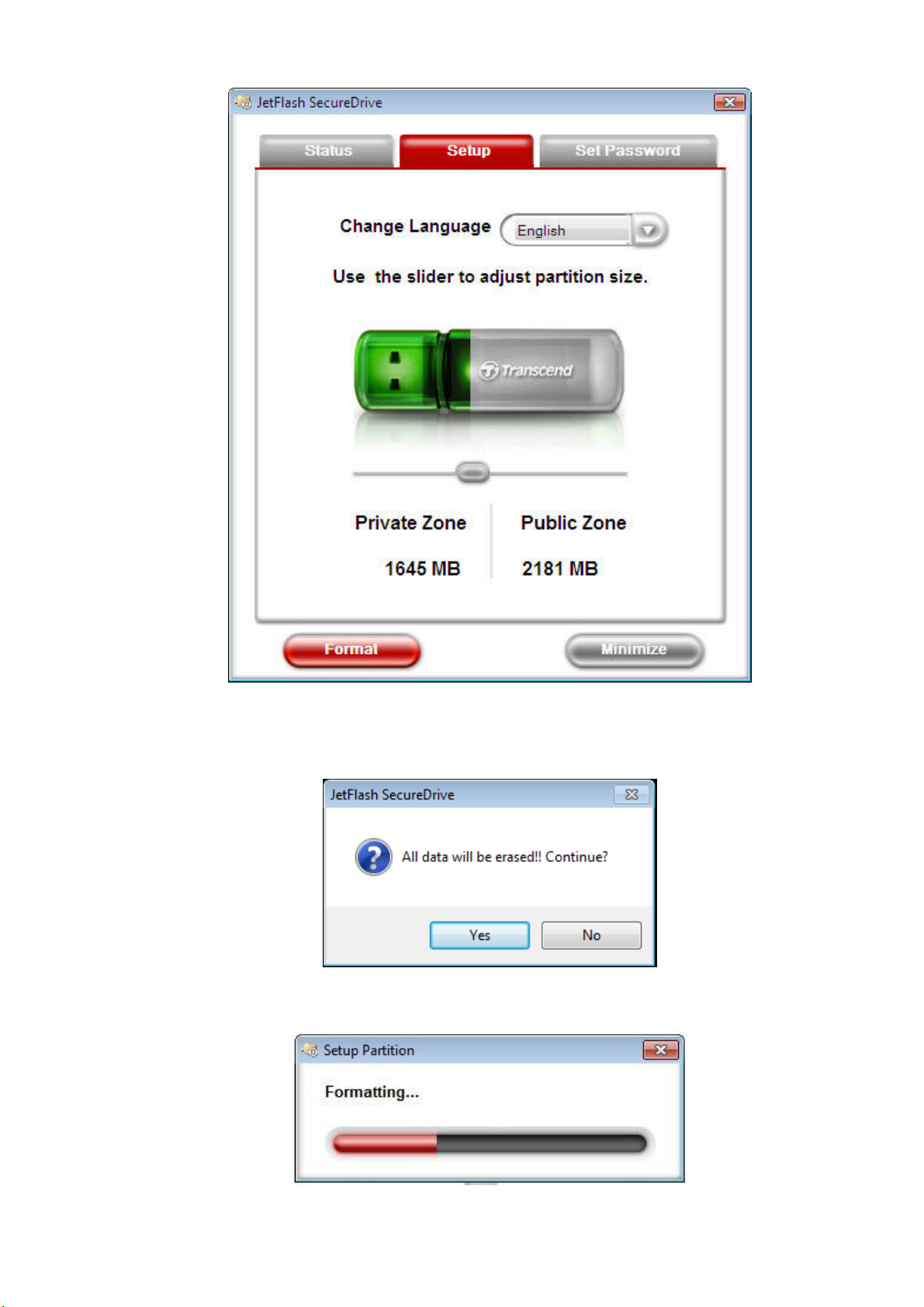
Figure 2
Figure 2----3333
Figure 2Figure 2
5.
A warning message will appear. If you have backed-up all of your files
and are ready to continue, click Yes
6.
During the format process, a progress bar will be displayed.
Yes.
YesYes
Figure 2
Figure 2----4444
Figure 2Figure 2
Figure 2
Figure 2----5555
Figure 2Figure 2
Page 6
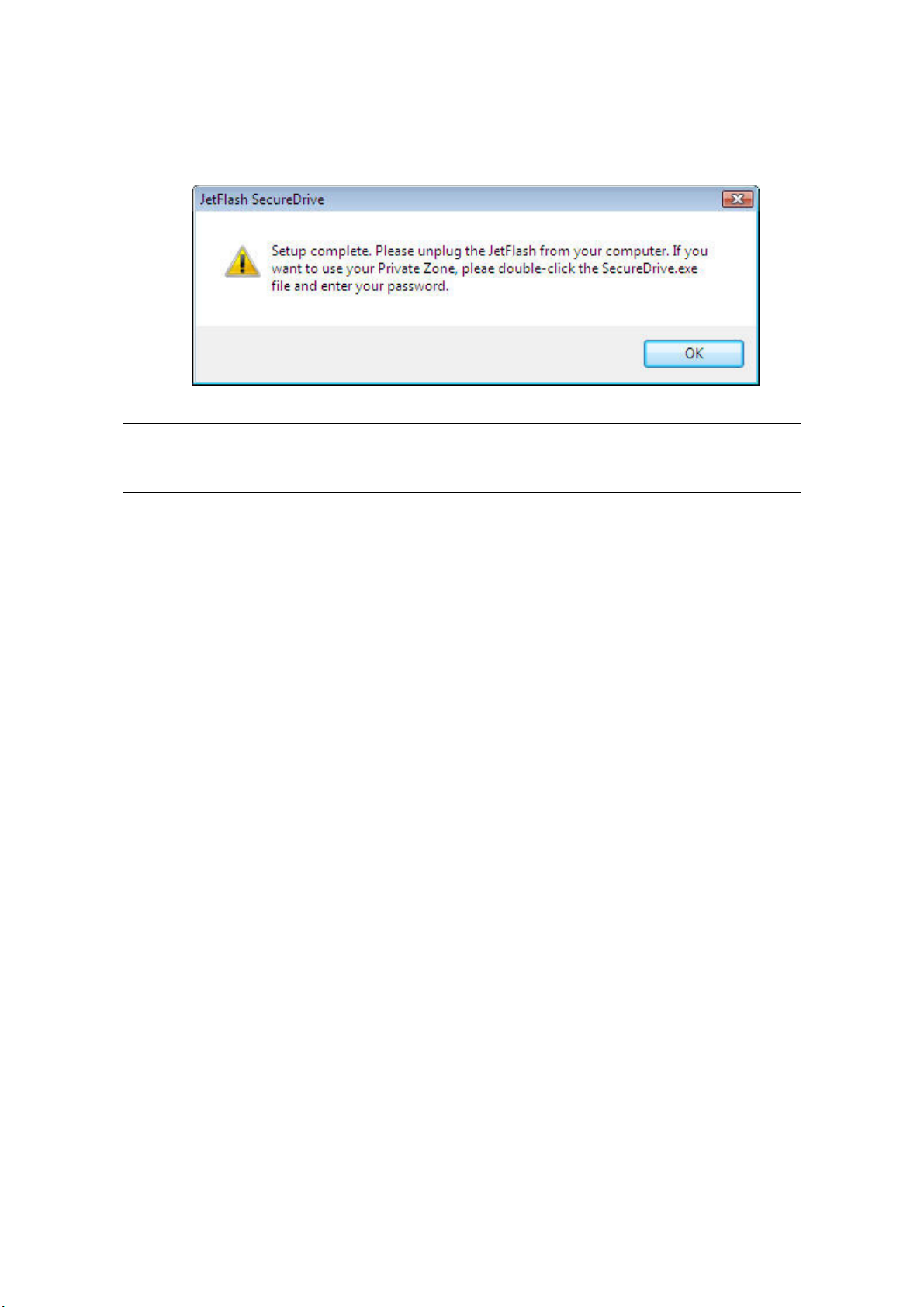
7.
A message will appear when the process is complete. Click OK
OK to
OKOK
continue and unplug your JetFlash drive from the computer. Plug the
drive back into your computer to start using the Private Zone.
Figure 2
Figure 2----6666
Figure 2Figure 2
Note:
Note: You must
Note: Note:
Simply plug your JetFlash back into the computer to begin using your Private
Simply plug your JetFlash back into the computer to begin using your Private
Simply plug your JetFlash back into the computer to begin using your Private Simply plug your JetFlash back into the computer to begin using your Private
Zone
Zone....
ZoneZone
You must unplug your JetFlash
You mustYou must
unplug your JetFlash from the compute
unplug your JetFlash unplug your JetFlash
from the computer after formatting.
from the computefrom the compute
r after formatting.
r after formatting. r after formatting.
Back to top
Page 7

Us
Using
ing the
UsUs
inging
1.
Once you have created a Private Zone, simply open My Computer, find
the CD ROM drive titled “SecureDrive” and double-click the
SecureDrive
SecureDrive.exe
SecureDriveSecureDrive
the Private
thethe
Private Zone
Private Private
.exe file within.
.exe.exe
Zone
ZoneZone
Figure 3
Figure 3----1111
Figure 3Figure 3
2.
To login your Private Zone, enter your password and click Login
cannot remember your password, click “Forget your password?” to
display the hint text you entered when you first created your password.
Login. If you
LoginLogin
Page 8

Figure 3
Figure 3----2222
Figure 3Figure 3
3.
When you log in successfully, SecureDrive will display a confirmation
window and automatically open the contents of your Private Zone.
Figure 3
Figure 3----3333
Figure 3Figure 3
Page 9
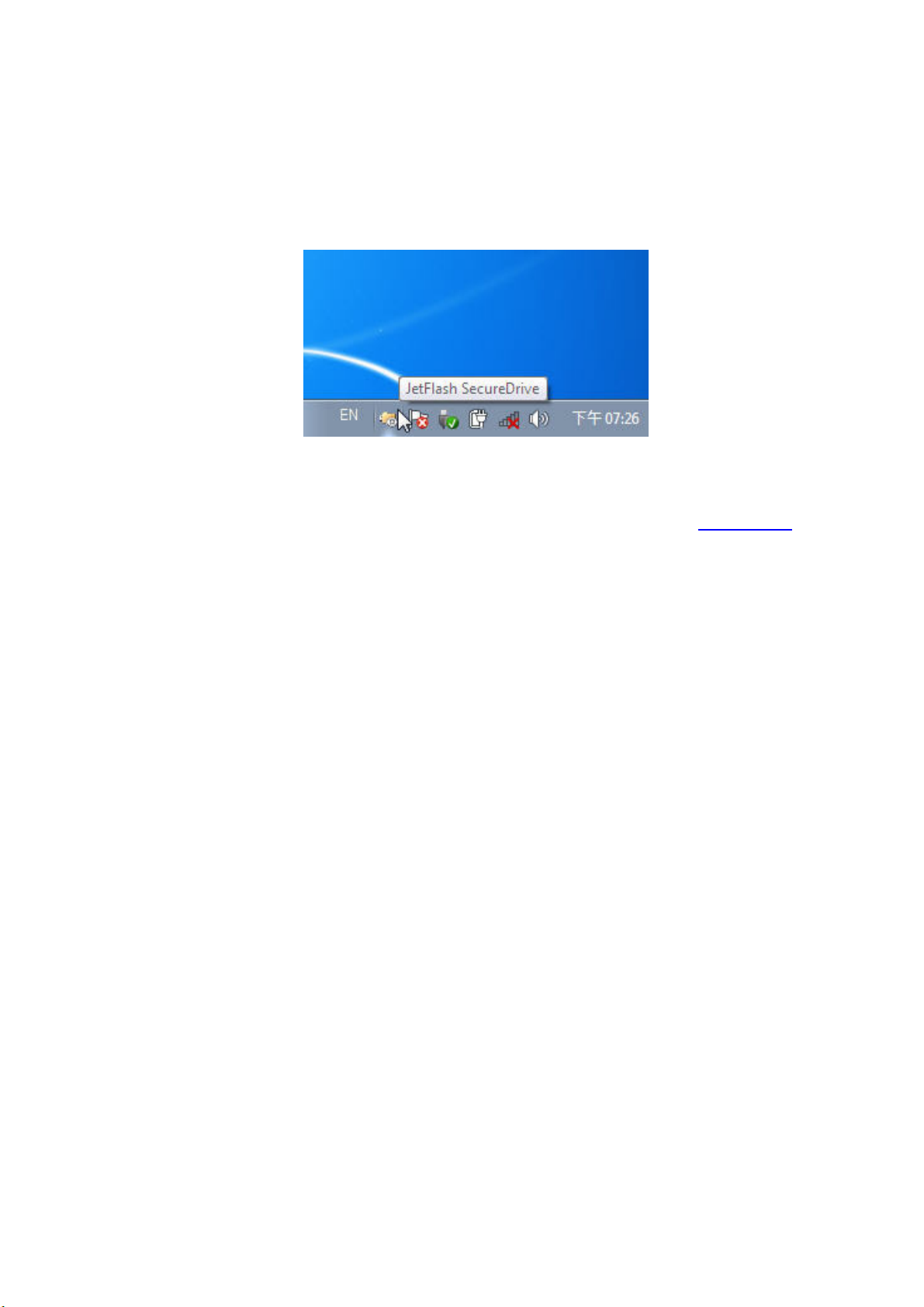
4.
Click the Minimize
Minimize button or the “XXXX” in the upper-right corner to
MinimizeMinimize
temporarily close the SecureDrive window (your Private Zone will still be
accessible).
5.
To re-open the SecureDrive window, simply double-click the JetFlash
SecureDrive icon in the Windows System Tray.
Figure 3
Figure 3----4444
Figure 3Figure 3
Back to top
Page 10

Resizing Your Private Zone
Resizing Your Private Zone
Resizing Your Private ZoneResizing Your Private Zone
WARNING:
WARNING: Resizing your Private Zone will completely erase the drive. Please
WARNING: WARNING:
backup essential data to a different drive before proceeding
backup essential data to a different drive before proceeding
backup essential data to a different drive before proceedingbackup essential data to a different drive before proceeding
1.
2.
3.
4.
Resizing your Private Zone will completely erase the drive. Please
Resizing your Private Zone will completely erase the drive. Please Resizing your Private Zone will completely erase the drive. Please
Run the SecureDrive application and log in to your Private Zone.
Close any applications that are currently accessing files stored in your
Private Zone.
Double-click the JetFlash SecureDrive icon in the windows system tray to
open the SecureDrive window.
Select the “Setup
Setup” tab. Move the slider left or right to adjust the size of
SetupSetup
your Private Zone and click Format
Format.
FormatFormat
Figure 4
Figure 4----1111
Figure 4Figure 4
5.
A warning message will appear .If you have backed-up all of your files
and are ready to continue, click Yes
Yes.
YesYes
Page 11

Figure 4
Figure 4----2222
Figure 4Figure 4
6.
When the process is complete, a confirmation message will be displayed.
Click OK
OK to continue and unplug your JetFlash from the computer. Plug
OKOK
the JetFlash back into your computer to access your new Private Zone.
Figure 4
Figure 4----3333
Figure 4Figure 4
Note:
Note: You must
Note: Note:
Simply plug your JetFlash back i
Simply plug your JetFlash back into the computer to begin using your Private
Simply plug your JetFlash back iSimply plug your JetFlash back i
Zone
Zone....
ZoneZone
You must unplug your JetFlash
You mustYou must
unplug your JetFlash from the computer after formatting.
unplug your JetFlash unplug your JetFlash
nto the computer to begin using your Private
nto the computer to begin using your Private nto the computer to begin using your Private
from the computer after formatting.
from the computer after formatting. from the computer after formatting.
Back to top
Page 12

Logging Out of
Logging Out of Your Private Zone
Logging Out ofLogging Out of
1.
Save and close any files stored in your Private Zone that you are
currently accessing.
2.
Double-click the JetFlash SecureDrive icon in the Windows system tray
to open the SecureDrive window.
3.
Select the “Status” tab and click the LLLLogout
Your Private Zone
Your Private ZoneYour Private Zone
ogout button.
ogoutogout
Figure 5
Figure 5----1111
Figure 5Figure 5
Tip
Tip:
: You can also logout of your Private Zone by right
You can also logout of your Private Zone by right----clicking the SecureDrive
TipTip
: :
You can also logout of your Private Zone by rightYou can also logout of your Private Zone by right
icon in the system tray and
icon in the system tray and selecting
icon in the system tray andicon in the system tray and
4.
The moment you logout, all data stored in your Private Zone will be
invisible and fully protected with powerful 256-bit AES encryption security.
selecting ““““Exit.
selecting selecting
Exit.””””
Exit.Exit.
clicking the SecureDrive
clicking the SecureDrive clicking the SecureDrive
Back to top
Page 13

Changing Your Password
Changing Your Password
Changing Your PasswordChanging Your Password
1.
Select the "Set Password" tab and enter your current password, your
desired new password, the new password again to confirm, and a “hint
in case you forget the new password (optional).
hint”
hinthint
Figure 6
Figure 6----1111
Figure 6Figure 6
2.
Click OK
OK. A confirmation message will be displayed.
OKOK
Figure 6
Figure 6----2222
Figure 6Figure 6
Page 14

3.
Press OK
OK to continue.
OKOK
Back to top
Page 15

Closing the Program
Closing the Program
Closing the ProgramClosing the Program
To close SecureDrive, right-click the “JetFlash SecureDrive” icon in the system
tray and select “Exit
your Private Zone, which means you will no longer be able to access protected
files unless you restart SecureDrive.exe and log back in.
Exit”. Completely closing the program will also log you out of
ExitExit
Figure 7
Figure 7----1111
Figure 7Figure 7
Back to top
Page 16

FAQ
FAQ
FAQFAQ
Q:
Q: SecureDrive
SecureDrive doesn
Q: Q:
SecureDriveSecureDrive
Q: When I exit the SecureDrive program, why do all the files in my
Q: When I exit the SecureDrive program, why do all the files in my ““““removable
Q: When I exit the SecureDrive program, why do all the files in my Q: When I exit the SecureDrive program, why do all the files in my
disk
disk”””” disappear?
diskdisk
Q: Why are there two new drive letters in My Computer when I plug in my
Q: Why are there two new drive letters in My Computer when I plug in my
Q: Why are there two new drive letters in My Computer when I plug in my Q: Why are there two new drive letters in My Computer when I plug in my
JetFlash?
JetFlash?
JetFlash?JetFlash?
Q: Why does my JetFlash drive show 0 bytes free space available?
Q: Why does my JetFlash drive show 0 bytes free space available?
Q: Why does my JetFlash drive show 0 bytes free space available?Q: Why does my JetFlash drive show 0 bytes free space available?
doesn’’’’t run when I double
doesn doesn
A: You most likely are not using your own computer and do not have
Administrator privileges on the computer you are using.
disappear?
disappear? disappear?
A: When you exit the program, all files and folders stored in the drive
letter that represents the Private Zone will become hidden so other users
will be unable to access them.
A: SecureDrive divides your JetFlash into two separate drives: one for
the Public Zone and one for the Private Zone.
A: If you do not run SecureDrive and login, the Private Zone on your
JetFlash drive will appear to have 0 bytes available. To use the Private
Zone and display the actual available free space of your Private Zone,
just run SecureDrive.exe and login.
t run when I double----click its icon. What
t run when I doublet run when I double
click its icon. What’’’’s wrong?
click its icon. Whatclick its icon. What
s wrong?
s wrong?s wrong?
removable
removable removable
Q: I cannot find files that I copied to my JetFlash drive.
Q: I cannot find files that I copied to my JetFlash drive.
Q: I cannot find files that I copied to my JetFlash drive.Q: I cannot find files that I copied to my JetFlash drive.
A: You may have copied them to the Private Zone of your JetFlash drive.
To view the files, simply run SecureDrive.exe and enter your password.
Q: SecureDrive runs every time
Q: SecureDrive runs every time I plug in
Q: SecureDrive runs every time Q: SecureDrive runs every time
A: You can prevent SecureDrive from running automatically by disabling
the “autoplay” feature in Windows 2000 and XP (autoplay is disabled by
default in Windows 7 and Vista).
Q:
Q: IIII don’t
don’t want a Private Zone. How do I use my JetFlash drive without any
Q: Q:
password protection?
password protection?
password protection?password protection?
want a Private Zone. How do I use my JetFlash drive without any
don’tdon’t
want a Private Zone. How do I use my JetFlash drive without any want a Private Zone. How do I use my JetFlash drive without any
A: If you have already added a Private Zone to your JetFlash, you can
remove it by simply setting the slider to 0% in the Create Partition
window and clicking Format.
I plug in my JetFlash drive
I plug inI plug in
my JetFlash drive.
my JetFlash drive my JetFlash drive
. Can
Can IIII disable it?
Can Can
disable it?
disable it? disable it?
Back to top
. .
Page 17

More Help
More Help
More HelpMore Help
If you cannot find the answer to your problem in this manual and are having
difficulty with the SecureDrive software or your JetFlash USB flash drive, Please
visit our Tech Support website at http://www.transcend.com.tw/
© 2009 Transcend Information, Inc. All brand names are registered trademarks of their
respective owners. Specifications subject to change without notice.
Back to top
