Page 1
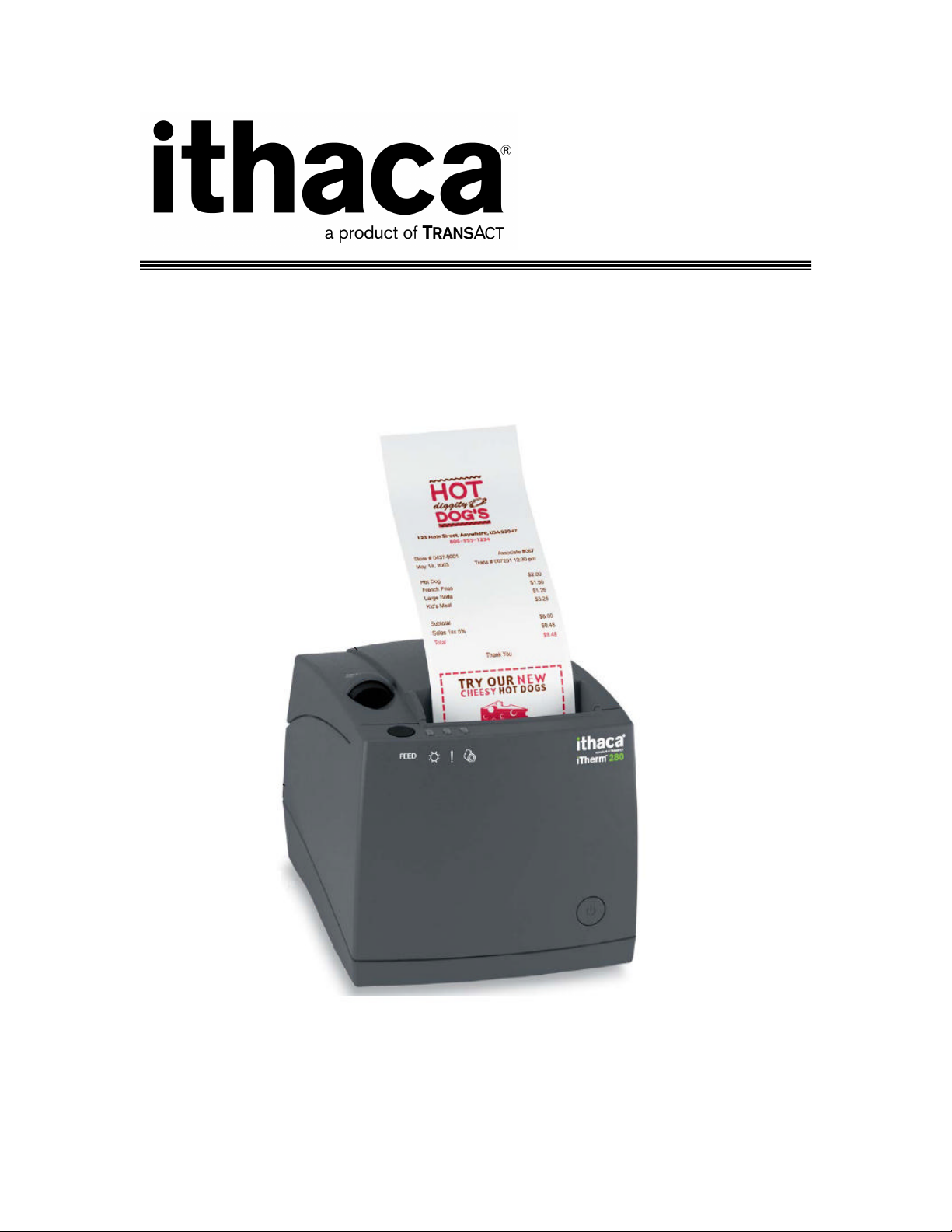
®
iTherm
International Version
Programmer’s Guide
280
PN 28-07764, Rev C April 2009
Page 2
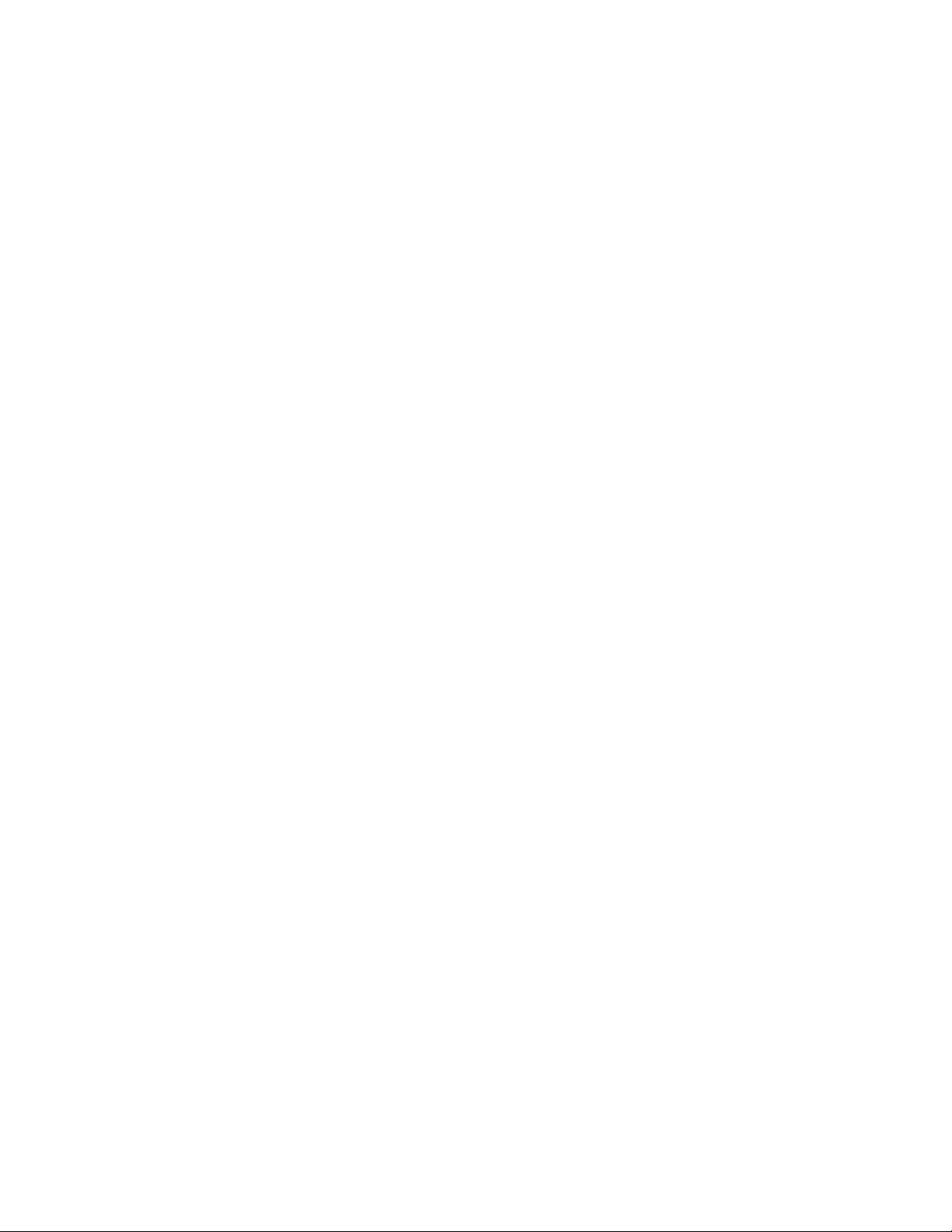
This page intentionally left blank
Page 3
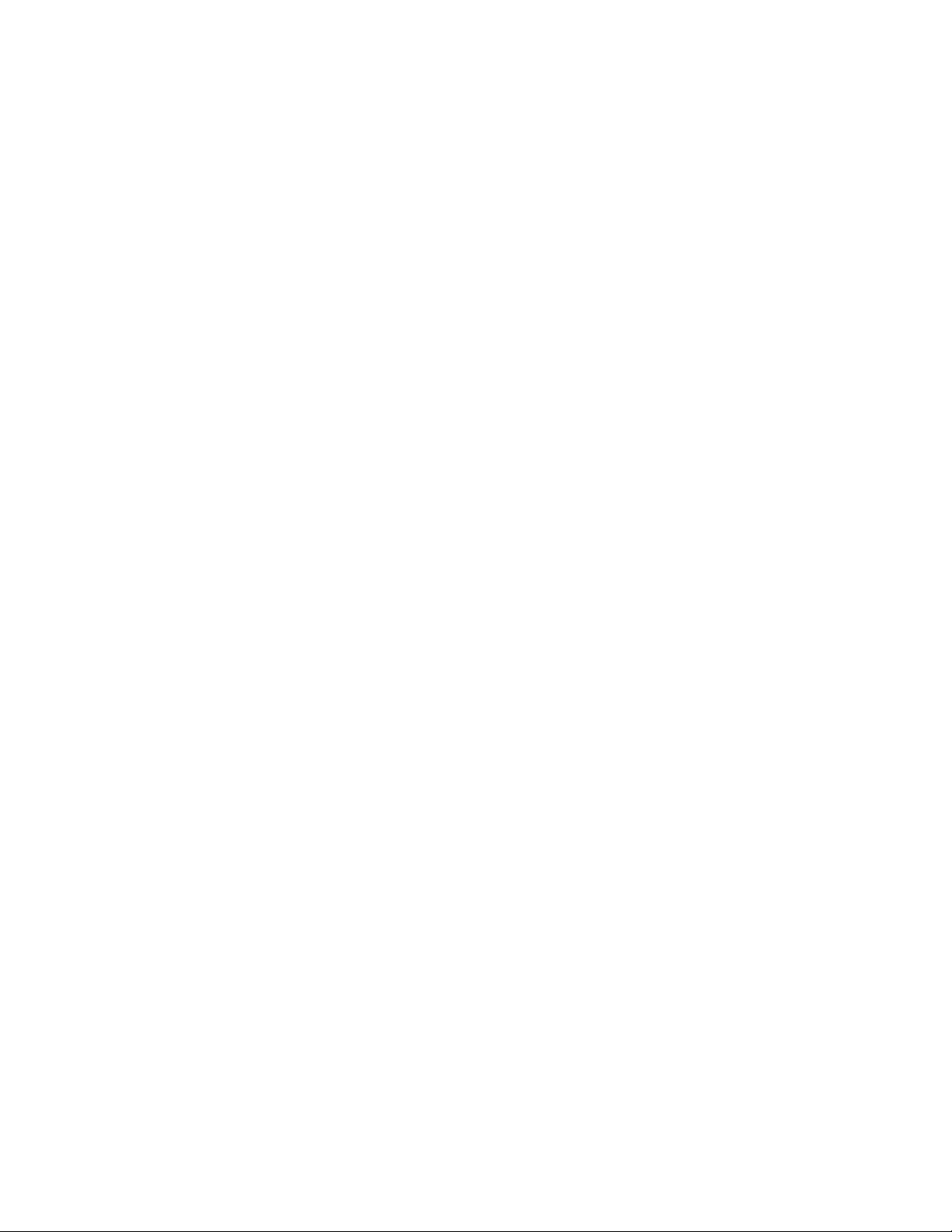
Change History
Rev A Initial Release
Rev B Sept 2007
Added Periodic status back
Added user defined code page description.
Added double byte code page support
Rev C April 2009
Revised Page mode section
Added several internal code pages
Added Multi-byte Code page support
28-07764 Rev C Page 1
Page 4
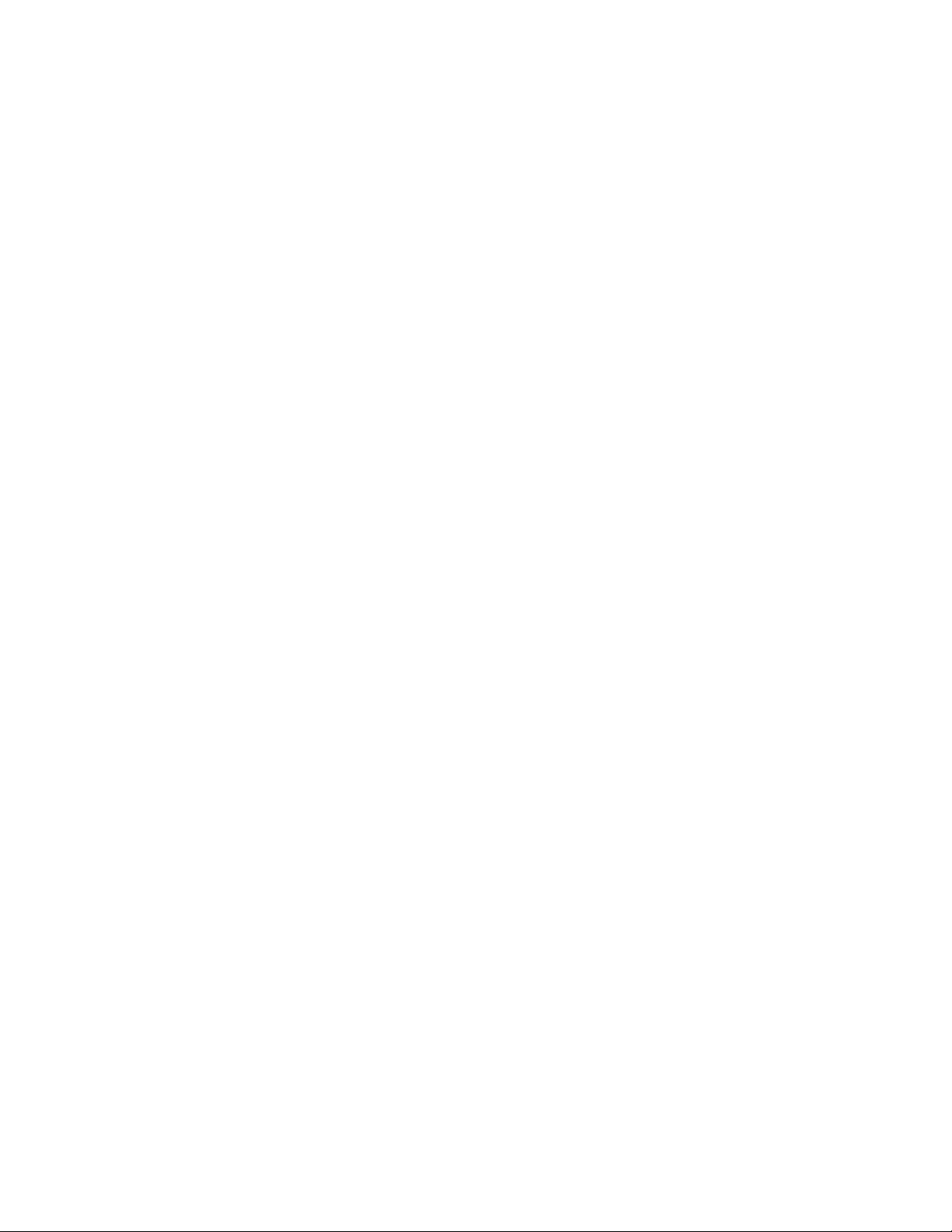
Federal Communications Commission Radio
Frequency Interference Statement
The iTherm® 280 Printer complies with the limits for a Class A computing device in
accordance with the specifications in Part 15 of FCC rules. These regulations are
designed to minimize radio frequency interference during installation; however, there is
no guarantee that radio or television interference will not occur during any particular
installation. Interference can be determined by turning the equipment off and on while
the radio or television is on. If the printer causes interference to radio or television
reception, try to correct the interference by one or more of the following measures:
1. Reorient the radio or television receiving antenna
2. Relocate the printer with respect to the receiver
3. Plug the printer and receiver into different circuits
If necessary, the user should consult their dealer or an experienced radio/television
technician for additional suggestions. The user may find the following booklet prepared
by the Federal Communications Commission helpful: How to Identify and Resolve
Radio/TV Interference Problems. This booklet is available from the US Government
Printing Office, Washington, DC 20402. Ask for stock number 004-000-00345-4.
Canadian Department of Communications Radio
Interference Statement
The iTherm® 280 Printer does not exceed Class A limits for radio noise emissions from
digital apparatus set out in the Radio Interference Regulations of the Canadian
Department of Communications.
Regulatory Compliance
FCC Class A
ULc
CE Mark
UL 1950
TUV
Page 2 Rev C 28-07764
Page 5
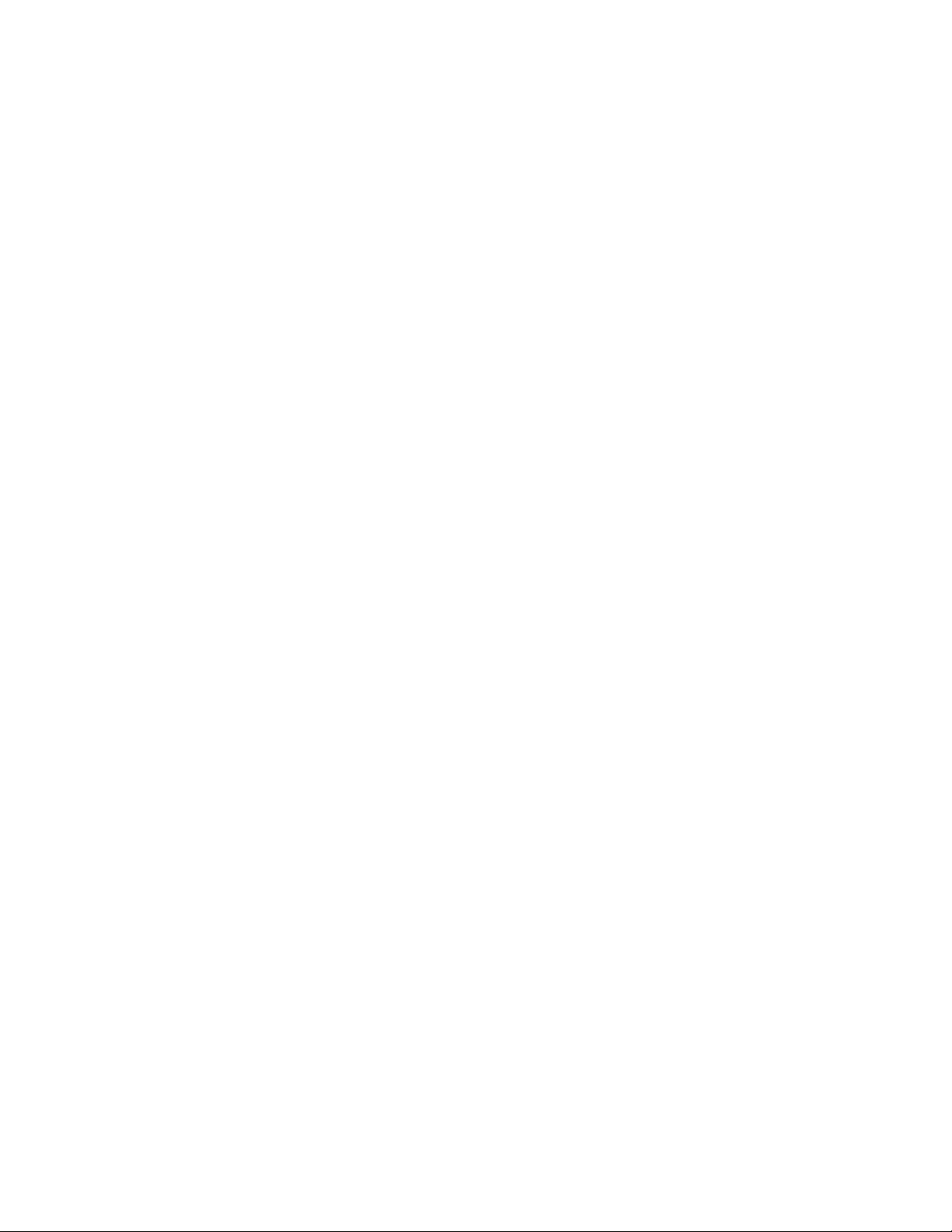
Disclaimer
NOTICE TO ALL PERSONS RECEIVING THIS DOCUMENT:
The information in this document is subject to change without notice. No part of this
document may be reproduced, stored or transmitted in any form or by any means,
electronic or mechanical, for any purpose, without the express written permission of
TransAct Technologies, Inc. ("TransAct"). This document is the property of and contains
information that is both confidential and proprietary to TransAct. Recipient shall not
disclose any portion of this document to any third party.
TRANSACT DOES NOT ASSUME ANY LIABILITY FOR DAMAGES INCURRED,
DIRECTLY OR INDIRECTLY, FROM ANY ERRORS, OMISSIONS OR
DISCREPANCIES IN THE INFORMATION CONTAINED IN THIS DOCUMENT.
TransAct cannot guarantee that changes in software and equipment made by other
manufacturers, and referred to in this publication, do not affect the applicability of
information in this publication.
Copyright
© 2007-2009 TransAct Technologies, Inc. All rights reserved.
Revision Level C
April 2009
Printed in USA
Trademarks
Some of the product names mentioned herein are used for identification purposes only
and may be trademarks and/or registered trademarks of their respective companies.
BANKjet, 50Plus, Insta-Load, Ithaca, "Made to Order. Built to Last", Magnetec, PcOS,
POSjet, PowerPocket, iTherm and TransAct are registered trademarks and Epic 950,
Flex-Zone, imPort, ithaColor, KITCHENjet, Momentum, QDT and TicketBurst are
trademarks of TransAct Technologies, Inc.
28-07764 Rev C Page 3
Page 6

Table of Contents
Change History ............................................................................................................... 1
Federal Communications Commission Radio Frequency Interference Statement ........... 2
Canadian Department of Communications Radio Interference Statement ....................... 2
Regulatory Compliance ................................................................................................... 2
Disclaimer ....................................................................................................................... 3
Copyright ........................................................................................................................ 3
Trademarks ..................................................................................................................... 3
Table of Contents ............................................................................................................ 4
Figures ............................................................................................................................ 9
Tables ............................................................................................................................. 9
Introducing your iTherm® 280 Printer ........... 11
About your iTherm® 280 Printer ..................................................................................... 13
Who Should Read This Guide? ..................................................................................... 14
What Is Included in This Guide? ................................................................................... 14
Warranty Options .......................................................................................................... 14
Technical and Sales support ......................................................................................... 15
On-line Technical Support ..................................................................................... 15
Telephone Technical Support ................................................................................ 15
Return Materials Authorization and Return Policies ............................................... 16
Service Programs .................................................................................................. 16
Sales Support ........................................................................................................ 16
Contact Information ............................................................................................... 16
iTherm® 280 Specifications and Requirements
...................................................................... 19
iTherm® 280 Specifications and Requirements ............................................................. 21
iTherm® 280 Thermal Printer Models ........................................................................... 21
Standard Features ........................................................................................................ 21
Optional Features ......................................................................................................... 23
General Specifications .................................................................................................. 24
Printing Specifications ........................................................................................... 24
Physical Characteristics ................................................................................................ 24
Dimensions ........................................................................................................... 24
Weight ................................................................................................................... 25
Electrical Characteristics ............................................................................................... 26
Internal AC Powered ............................................................................................. 26
External Powered DC ............................................................................................ 26
Thermal Print Head ....................................................................................................... 26
Media Specifications ..................................................................................................... 27
Receipt Paper ....................................................................................................... 27
Buzzer .......................................................................................................................... 29
Cover Interlock .............................................................................................................. 29
Display Pass Through ................................................................................................... 29
Communications Interface............................................................................................. 30
Parallel Interface ................................................................................................... 30
RS-232 Serial Interface ......................................................................................... 31
USB Interface ........................................................................................................ 31
Page 4 Rev C 28-07764
Page 7
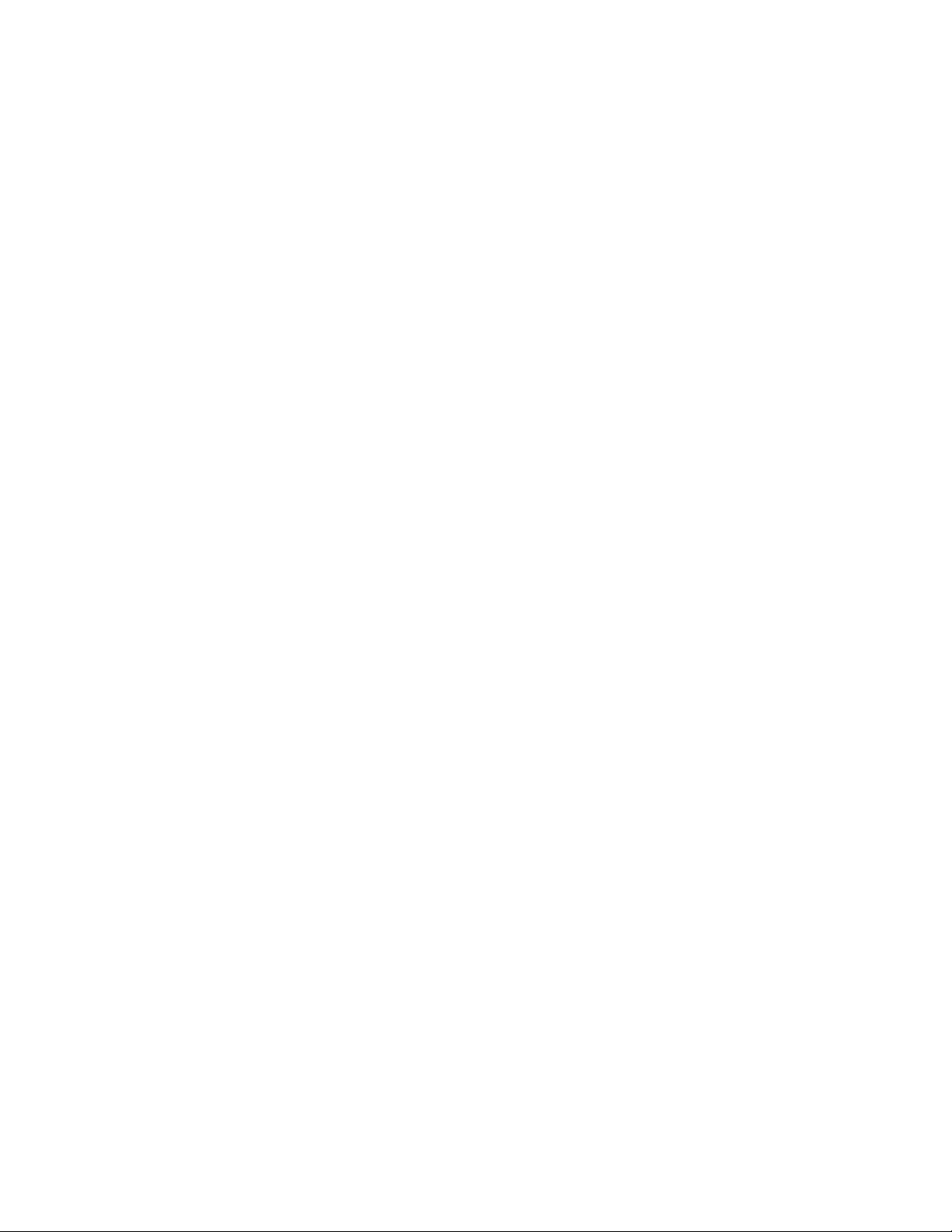
Ethernet 10-Base-T adapter .................................................................................. 32
802.11b Wireless Interface .................................................................................... 32
Cash Drawer ......................................................................................................... 33
Interface Description ............................................................................................. 33
Cash Drawer Pin Assignments .............................................................................. 33
Vertical Wall Mount Kit Option ....................................................................................... 35
Setup Procedures .......................................... 37
Verifying the Configuration ............................................................................................ 39
Verify the Communications Interface Card ............................................................ 39
Changing Interface Cards ...................................................................................... 39
Removing the Old Interface Card .......................................................................... 39
Cash Drawer Configuration ................................................................................... 40
Configuring the Cash Drawer Interface .................................................................. 40
Installing Cables ............................................................................................................ 41
Connecting power ................................................................................................. 41
Connecting Communications Cables ..................................................................... 42
Verify the Firmware Configuration ......................................................................... 43
Installing Paper ............................................................................................................. 43
Printer Drivers and Printer Controls ............................................................................... 44
Definitions for terms you will see in this guide: ...................................................... 44
Getting Started – Questions to Ask ............................................................................... 45
Do you want to use USB and simulate a communication port? .............................. 45
Do you want to use an Ethernet interface and simulate a communication port? .... 45
Are you using OPOS (UnifiedPOS/UPOS)? .......................................................... 46
Do you want to print from a Windows application? ................................................ 46
Windows Printer Driver ................................................................................................. 47
PC Hardware ................................................................................................................ 47
GDI ............................................................................................................................... 47
OPOS driver ................................................................................................................. 48
PC Hardware ................................................................................................................ 48
USB driver .................................................................................................................... 49
Ethernet Virtual Serial driver ......................................................................................... 50
POSPrinter ActiveX Control (POSPrinter OCX) ............................................................. 51
PC Hardware ................................................................................................................ 51
Where to get more information .............................................................................. 52
How to Operate the iTherm® 280 Printer ....... 53
How to Operate the iTherm® 280 Printer ....................................................................... 55
* Button........................................................................................................................ 55
FEED Button ................................................................................................................. 55
Indicator Lights (LED) ................................................................................................... 56
Power Indicator (LED) ........................................................................................... 56
Error Indicator (LED) ............................................................................................. 56
Paper Indicator (LED) ............................................................................................ 56
Fault Indicators ............................................................................................................. 56
Testing the Printer Overview ......................................................................................... 58
Using Self-Test, Configuration, and Hex Dump Mode ........................................... 58
Hex-dump Mode .................................................................................................... 60
Level 0 Diagnostics ............................................................................................... 61
Boot Loader Mode ................................................................................................. 61
28-07764 Rev C Page 5
Page 8
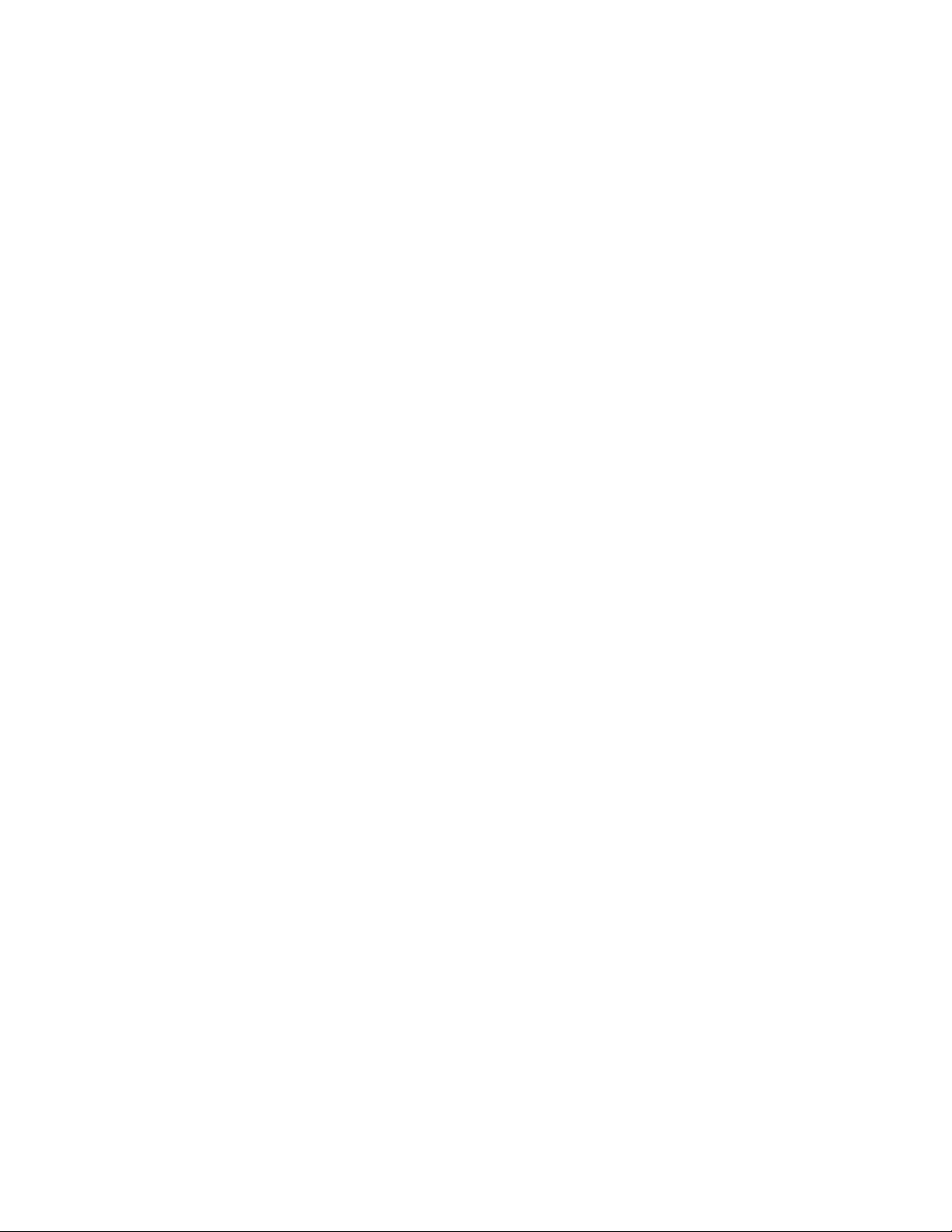
Configuring Your iTherm® 280 Printer ........... 63
Configuration Mode Overview ....................................................................................... 65
Most Frequent Configuration Incompatibilities ....................................................... 65
How to Change Configuration Settings ......................................................................... 65
Entering into Configuration Mode .......................................................................... 65
Using Configuration Mode ............................................................................................. 66
Remote Configuration ................................................................................................... 69
Setting up for Color Paper ............................................................................................. 69
Custom Color ........................................................................................................ 69
Programming Codes ...................................... 71
Control Codes Overview ............................................................................................... 73
Nomenclature................................................................................................................ 73
Standard Emulation ............................................................................................... 74
IPCL Codes ........................................................................................................... 74
EPOS Emulation ................................................................................................... 74
Axiohm .................................................................................................................. 74
Ithaca® Microline Emulation ................................................................................... 74
Application Development .............................................................................................. 74
Ithaca Control Codes and Commands .......................................................................... 75
PcOS Printer Control Codes .................................................................................. 75
Quick PcOS Reference Chart ................................................................................ 76
Low Level Paper Motion Control ............................................................................ 82
Horizontal Motion Control ...................................................................................... 83
Vertical Motion Control .......................................................................................... 85
Feed to Black Dot .................................................................................................. 91
Character Pitch ..................................................................................................... 93
Character Font ...................................................................................................... 96
Character Sets and Code Pages ........................................................................... 98
Double-Byte and Multi-Byte Code Page Description Files ................................... 100
Code page selection ............................................................................................ 100
Page Mode .......................................................................................................... 113
Graphic Mode ...................................................................................................... 123
Graphics Compression ........................................................................................ 129
User Store (Graphic Save) .................................................................................. 129
User Macros ........................................................................................................ 137
Bar Codes ........................................................................................................... 139
Electronic Journal ................................................................................................ 149
Miscellaneous Control ......................................................................................... 161
Remote Power Control ........................................................................................ 169
Documented Extended Control commands ......................................................... 170
Printer Status ...................................................................................................... 171
Inquire Commands .............................................................................................. 172
ESC/POSTM Codes ..................................................................................................... 181
Differences between Epson TM T90 and iTherm® 280 ........................................ 181
Supported TM-T88 Commands ................................................................................... 183
Undocumented TM-T88 Commands ........................................................................... 186
Supported TM-T90 Commands ................................................................................... 187
TM-T88 / TM-T90 and ESC/POSTM Command Descriptions ....................................... 191
Print and Feed Commands ......................................................................................... 191
Line Spacing Commands ............................................................................................ 193
Page 6 Rev C 28-07764
Page 9
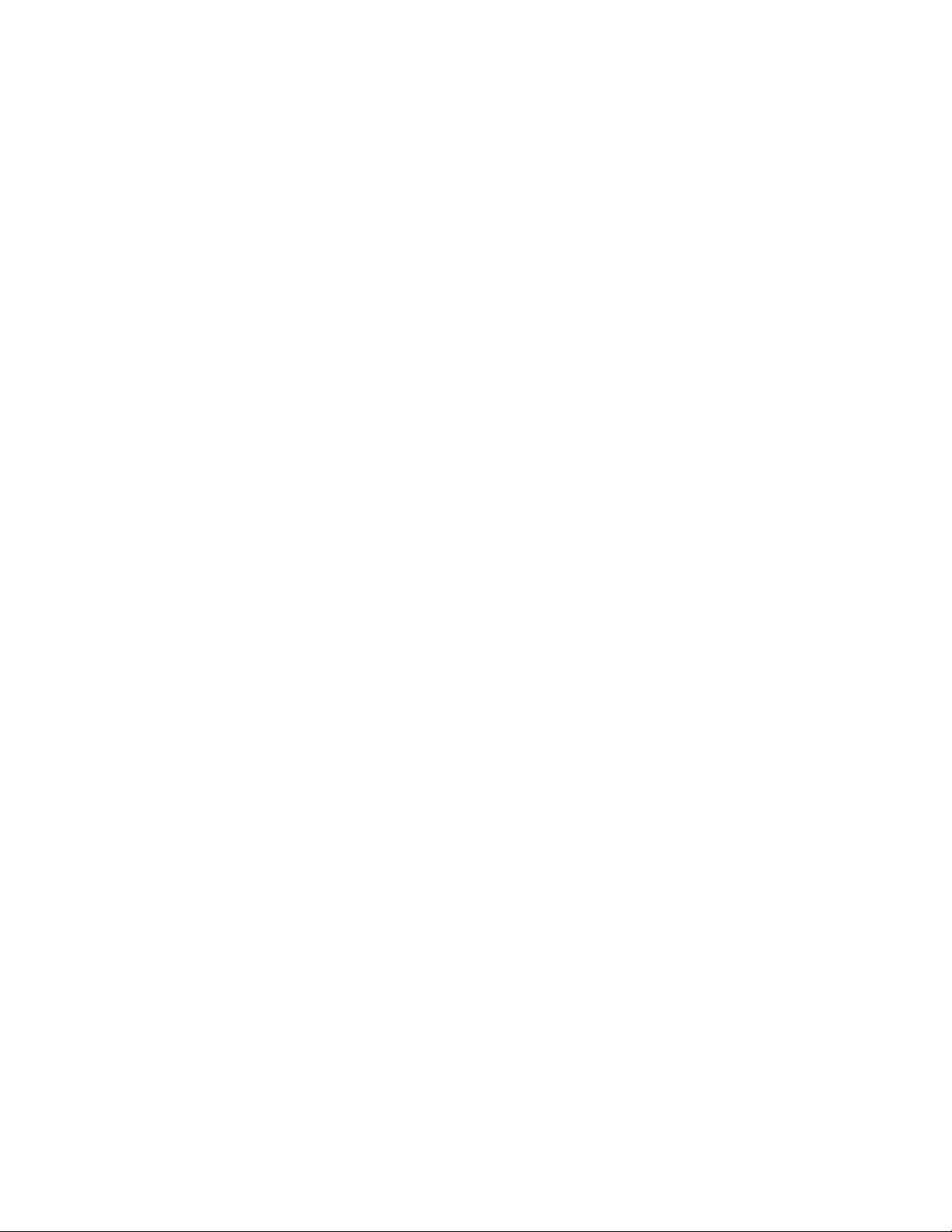
Character Commands ................................................................................................. 193
Panel Button Commands ............................................................................................ 202
Paper Sensor Commands ........................................................................................... 203
Print Position Commands ............................................................................................ 205
Bit-Image Commands ................................................................................................. 209
Status Commands ...................................................................................................... 210
Printing Paper Command ............................................................................................ 216
Page Mode ................................................................................................................. 217
Bar Code Commands.................................................................................................. 220
Mechanism Control Commands .................................................................................. 223
Miscellaneous Commands .......................................................................................... 224
Macro Function Commands ........................................................................................ 230
User-defined Images and Graphics Commands .......................................................... 231
Ithaca® Specific iTherm® 280 Commands ................................................................... 236
Panel Button Commands ..................................................................................... 236
Paper Out/Low Sensor Commands ..................................................................... 236
iTherm® Citizen Emulation .......................................................................................... 238
iTherm® Star Emulation ............................................................................................... 238
iTherm® Axiohm Emulation ......................................................................................... 238
iTherm® 280 Color Graphics ......................... 239
Printing Graphics ........................................................................................................ 241
Character Graphics ............................................................................................. 241
APA Graphics ...................................................................................................... 244
iTherm® 280 Universal Color Graphics ........................................................................ 247
Print File Graphics ............................................................................................... 248
Store Graphics in the printer: ............................................................................... 249
How universal graphics is done ........................................................................... 250
How to use IPCL commands in text strings ......................................................... 250
Cautions .............................................................................................................. 251
Universal Color Command Descriptions .............................................................. 252
iTherm® 280 Coupon-Cut-Logo Feature ...................................................................... 254
Unicode and Fonts ....................................... 255
Unicode and Fonts ....................................... 257
Fonts ........................................................................................................................... 257
Character Generation .......................................................................................... 257
Character Definition ............................................................................................. 258
Internal Fonts ...................................................................................................... 260
Character Cache ................................................................................................. 260
Custom Fonts ...................................................................................................... 261
Stacked or Linked fonts ....................................................................................... 261
Font Storage ....................................................................................................... 261
Unicode....................................................................................................................... 262
Unicode Encoding ............................................................................................... 262
Bitmap Fonts ....................................................................................................... 265
File system and the POR.INI file ................................................................................. 268
Font Size and Spacing ................................................................................................ 273
Font Size and Spacing command interactions ..................................................... 274
Legacy Printer Features that Have Changed .............................................................. 280
Dynamic code page definition.............................................................................. 280
28-07764 Rev C Page 7
Page 10
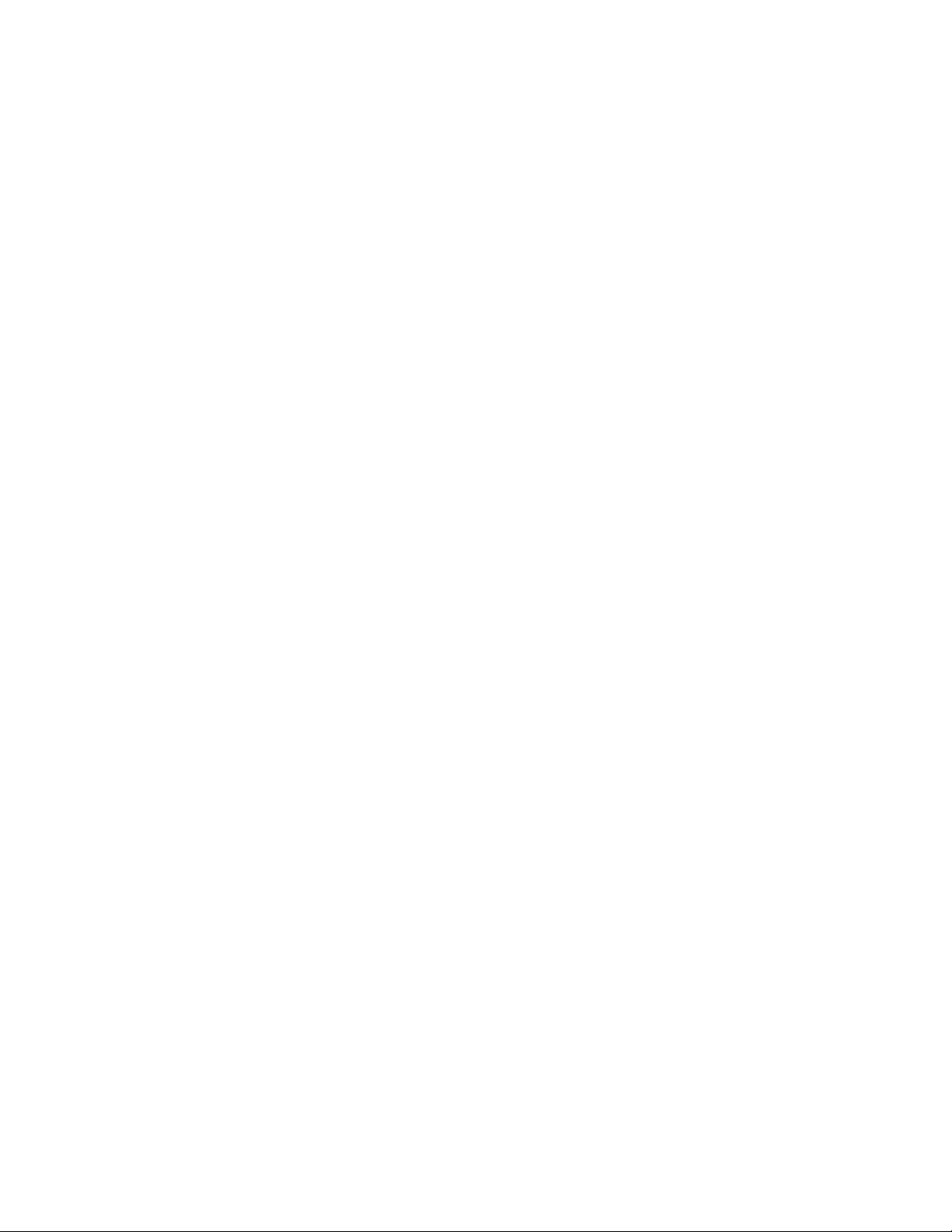
File System .................................................. 281
File System Interface .................................................................................................. 283
File System commands ....................................................................................... 283
iTherm® 280 Extended Printer Control ......... 289
Communications .......................................... 297
Protocol and Print Buffers ........................................................................................... 299
USB ............................................................................................................................ 302
USB Support ....................................................................................................... 302
TCP/IP ........................................................................................................................ 303
Print Server Features Standard Ethernet Connection .......................................... 303
Supported Protocols ............................................................................................ 303
User Interface/Configuration ................................................................................ 303
Other ................................................................................................................... 303
Parallel Port ................................................................................................................ 304
Parallel Port Protocol ........................................................................................... 304
Printer Buffer Size ............................................................................................... 305
Parallel Port Inquire and IEEE 1284 .................................................................... 305
Parallel Port Plug and Play .................................................................................. 307
Serial Port ................................................................................................................... 309
Serial Port Protocol ............................................................................................. 309
Print Buffer Flow .................................................................................................. 311
Printer Buffer Size ............................................................................................... 313
Serial Mode Plug and Play .................................................................................. 313
Using DSR .......................................................................................................... 313
Serial Device Identification .................................................................................. 314
Serial Port Inquire................................................................................................ 315
Display Pass Through ................................................................................................. 316
Remote Power Control ................................................................................................ 316
Remote Printer Reset.................................................................................................. 317
Reset in Serial Mode ........................................................................................... 317
Reset in Parallel Mode ........................................................................................ 317
Miscellaneous Communication Features ..................................................................... 318
Power-cycle Recovery ......................................................................................... 318
Data Pass-through .............................................................................................. 318
Multi-drop Configuration ...................................................................................... 318
Off-line Active ...................................................................................................... 319
Recovery from Mechanical Errors ............................................................................... 320
Programmer’s Notes ................................................................................................... 321
Appendix A: Internal Code Pages................. 323
Appendix B - ASCII Code Table .................... 324
Appendix C: Unicode Character Addresses ... 325
Appendix D: WGL4.0 Character Addresses ... 327
Appendix E: GB18030 Character Addresses . 331
Appendix F Windows 1252 Latin 1 ............... 338
Appendix G: Ordering Supplies .................... 341
Page 8 Rev C 28-07764
Page 11
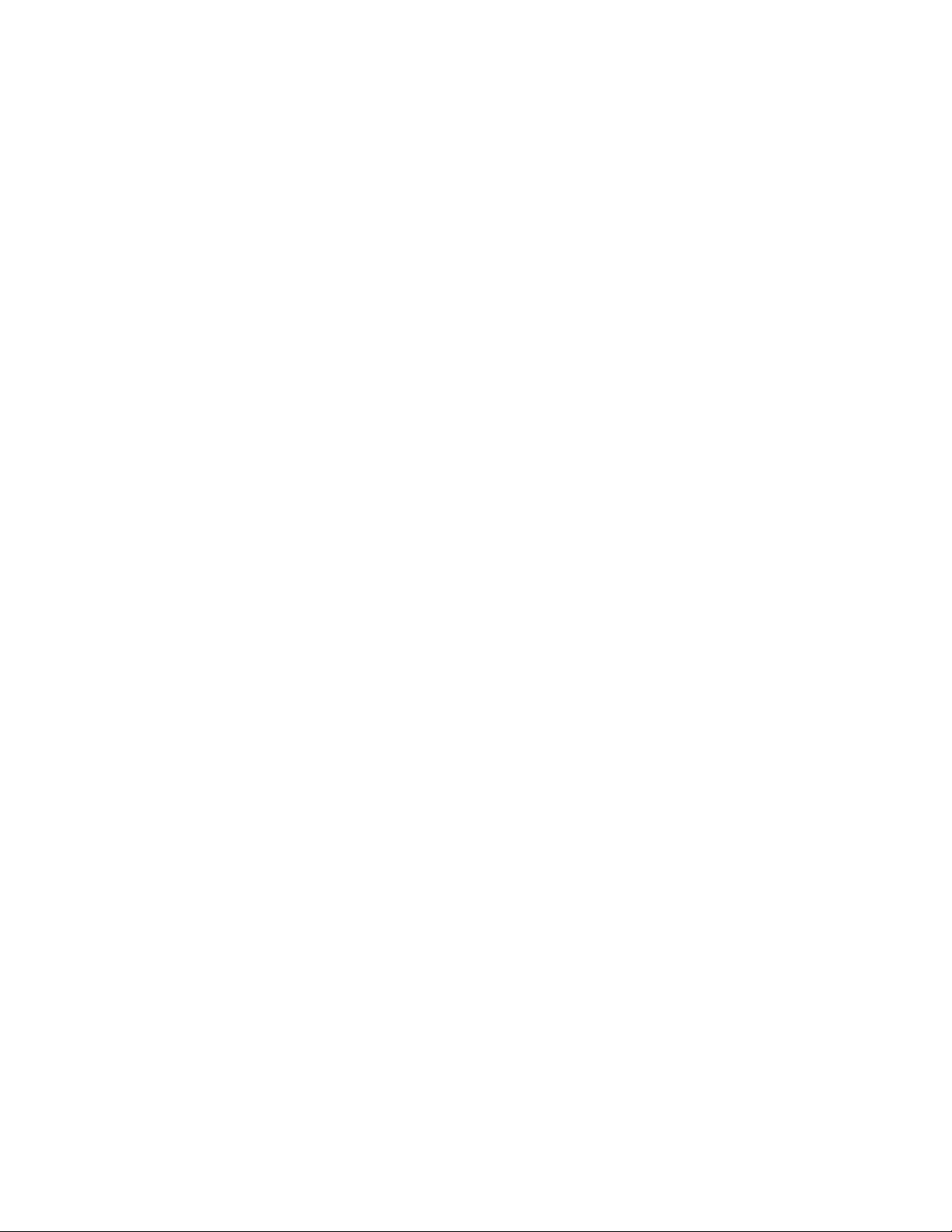
Index ........................................................... 343
Figures
Figure 1 Receipt Printing, Tear off Position .................................................................. 28
Figure 2 Cash Drawer Pin Definitions ........................................................................... 33
Figure 3 Cash Drawer Selection.................................................................................... 40
Figure 4 3-pin mini DIN plug.......................................................................................... 42
Figure 5 Windows Print Driver ....................................................................................... 47
Figure 6 OPOS or UPOS .............................................................................................. 48
Figure 7 USB Driver ...................................................................................................... 49
Figure 8 Ethernet Virtual Serial Driver ........................................................................... 50
Figure 9 POSPrinter OCX ............................................................................................. 51
Figure 10 Page Mode Entry Orientations .................................................................... 114
Figure 11 Page mode set printable area ..................................................................... 117
Figure 12 Default Page mode printed area .................................................................. 118
Figure 13 Defined Page mode printed area ................................................................. 119
Figure 14 Code 39 full 128 character encoding ........................................................... 141
Figure 15 Expanded Function coding .......................................................................... 143
Figure 16 Code 128 encoding values .......................................................................... 144
Figure 17 Example of Character Graphics .................................................................. 241
Figure 18 Example Commands for a Sample Receipt ................................................. 242
Figure 19 Sample Receipt ........................................................................................... 243
Figure 20 Receipt with graphics .................................................................................. 247
Figure 21 Typical POS System ................................................................................... 299
Figure 22 Host to Printer Link ...................................................................................... 300
Figure 23 Printer Communications Buffer Flow ........................................................... 301
Figure 24 Parallel-port Data Timing ............................................................................. 304
Figure 25 Parallel Port ACK Timing Options ............................................................... 305
Figure 26 Serial Port Flow Control Using DTR ............................................................ 309
Figure 27 XON/XOFF Serial Port Flow Control ........................................................... 310
Tables
Table 1 Standard Power Input Requirements ................................................................ 26
Table 2 Power Input Requirements with the 24-volt DC Power ..................................... 26
Table 3: Paper Grades-Monochrome ............................................................................ 27
Table 4 Parallel Interface Pin-outs ................................................................................ 30
Table 5 Serial Interface Pin-outs ................................................................................... 31
Table 6 Cash Drawer Pin Assignment ........................................................................... 34
Table 7 Serial interface pin out ...................................................................................... 42
Table 8 Parallel interface pin out ................................................................................... 42
Table 9 Error Blink Codes ............................................................................................. 57
Table 10 Character Pitch .............................................................................................. 94
Table 11 Inter-character Spacing .................................................................................. 95
Table 12 Language Table ID’s .................................................................................... 101
Table 13 Euro Character Substitution Matrix ............................................................... 103
28-07764 Rev C Page 9
Page 12
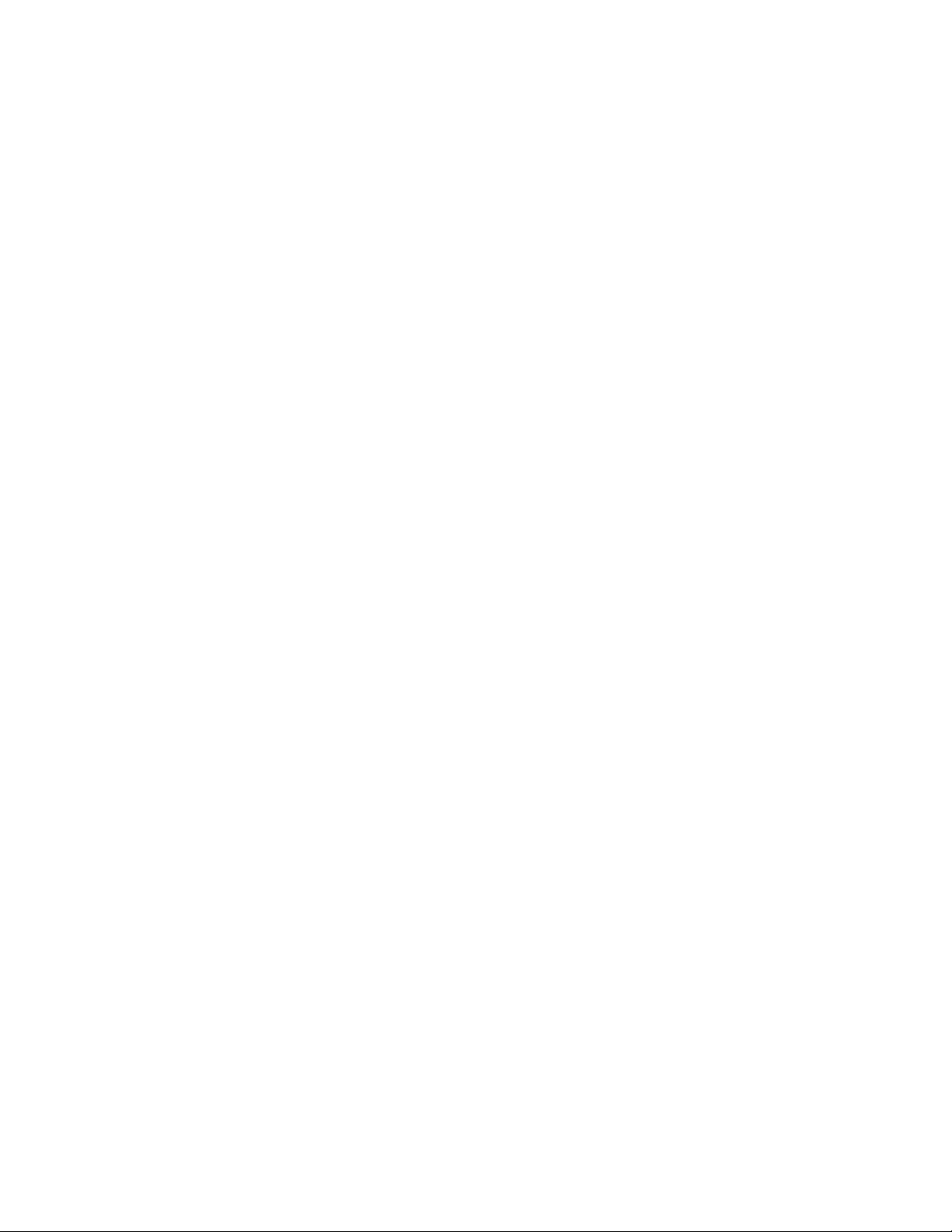
Table 14 Paper Sensor Commands ............................................................................ 165
Table 15 Paper Sensor Commands ............................................................................ 166
Table 16 Supported TM-T90 Commands .................................................................... 185
Table 17 Undocumented TM-T90 Commands............................................................. 186
Table 18 Supported EPOS Commands ....................................................................... 187
Table 19 Select Character Font Table ......................................................................... 194
Table 20 International Character Sets ......................................................................... 195
Table 21 Character Code Pages ................................................................................. 197
Table 22 Character Code Table .................................................................................. 198
Table 23 Print Modes .................................................................................................. 199
Table 24 Rotation Modes ............................................................................................ 200
Table 25 Paper Sensor Commands ............................................................................ 203
Table 26 Paper Sensor Commands ............................................................................ 204
Table 27 Print Density Selection ................................................................................. 209
Table 28 Automatic Status Back (ASB) Values for <n> ............................................... 210
Table 29 Automatic Status Back (ASB) First Byte (Printer Information) ....................... 211
Table 30 Automatic Status Back (ASB) Second Byte (Error Information) .................... 211
Table 31 Automatic Status Back (ASB) Third Byte (Paper Sensor Information) .......... 212
Table 32 Automatic Status Back (ASB) Fourth Byte (Paper Sensor Information) ........ 212
Table 33 Paper Sensor Status (<n> = 1, 49) ............................................................... 212
Table 34 Drawer Kick-out Connector Status (<n> = 2, 50) .......................................... 213
Table 35 Values for the Status Function, <n>.............................................................. 213
Table 36 Printer Status (<n> = 1) ................................................................................ 213
Table 37 Off line Status (<n> = 2) ............................................................................... 214
Table 38 Error Status (<n> = 3)................................................................................... 214
Table 39 Paper Roll Sensor Status (<n> = 4) .............................................................. 214
Table 40 Peripheral Status (<n> = 0, 48) .................................................................... 215
Table 41 Paper Status ................................................................................................ 215
Table 42 Bar Code System Based on <m> ................................................................. 221
Table 43 Printing Position of HRI Characters .............................................................. 222
Table 44 Font for Human Readable Interpretation (HRI) Characters ........................... 222
Table 45 Horizontal size of the bar code ..................................................................... 222
Table 46 Printer ID ...................................................................................................... 224
Table 47 Type ID (<n> = 2 or 50) ................................................................................ 224
Table 48 Peripheral Device Bit Definitions .................................................................. 226
Table 49 Macro Control Bit Definitions ........................................................................ 230
Table 50 User-defined Bit-image Resolutions ............................................................. 235
Table 51 Character Pitch ............................................................................................ 279
Table 52 Parallel-port Timing ...................................................................................... 305
Table 53 Paper Ordering Information .......................................................................... 341
Table 54 Cables Ordering Information ........................................................................ 341
Page 10 Rev C 28-07764
Page 13
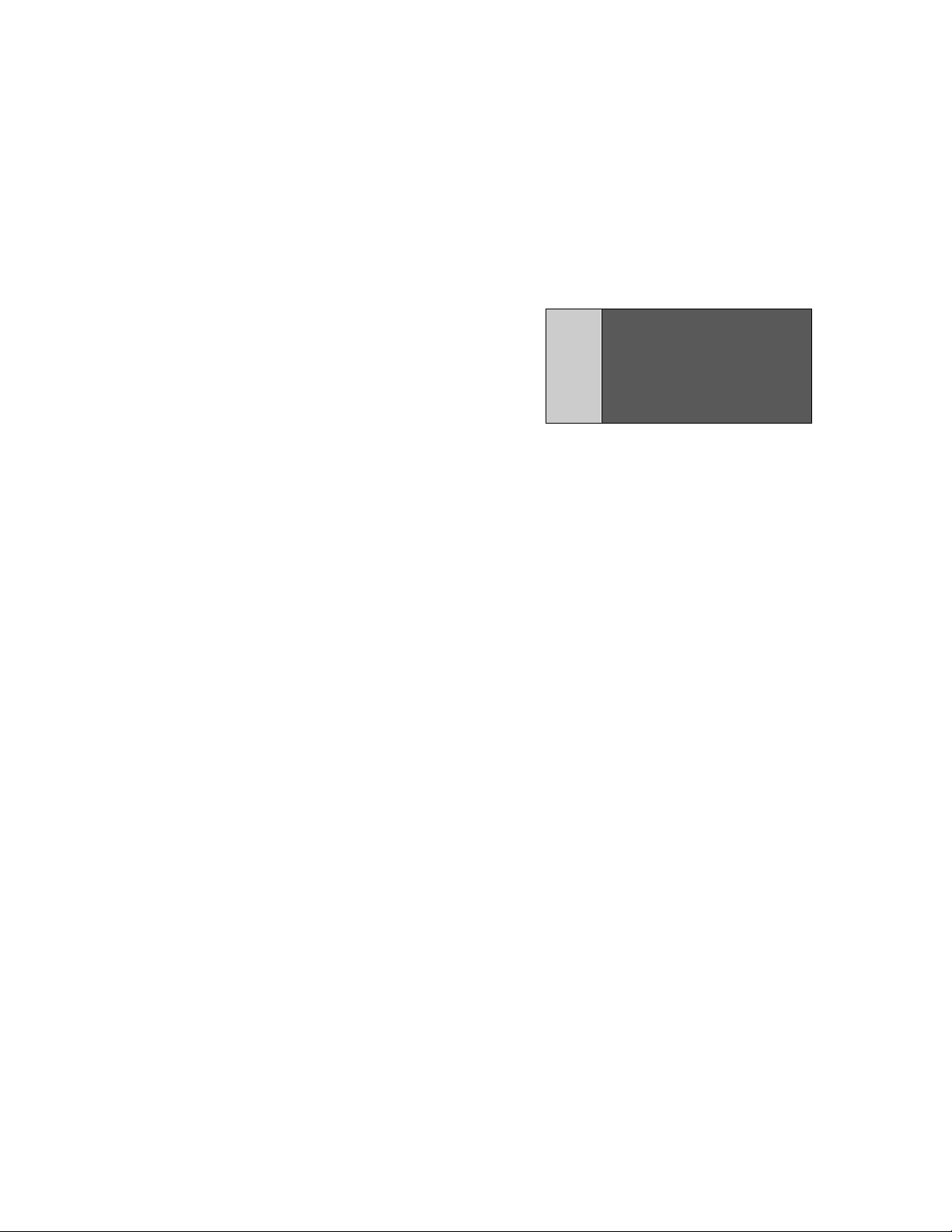
chapter
1
Introducing your iTherm® 280 Printer
28-07764 Rev C Page 11
Page 14
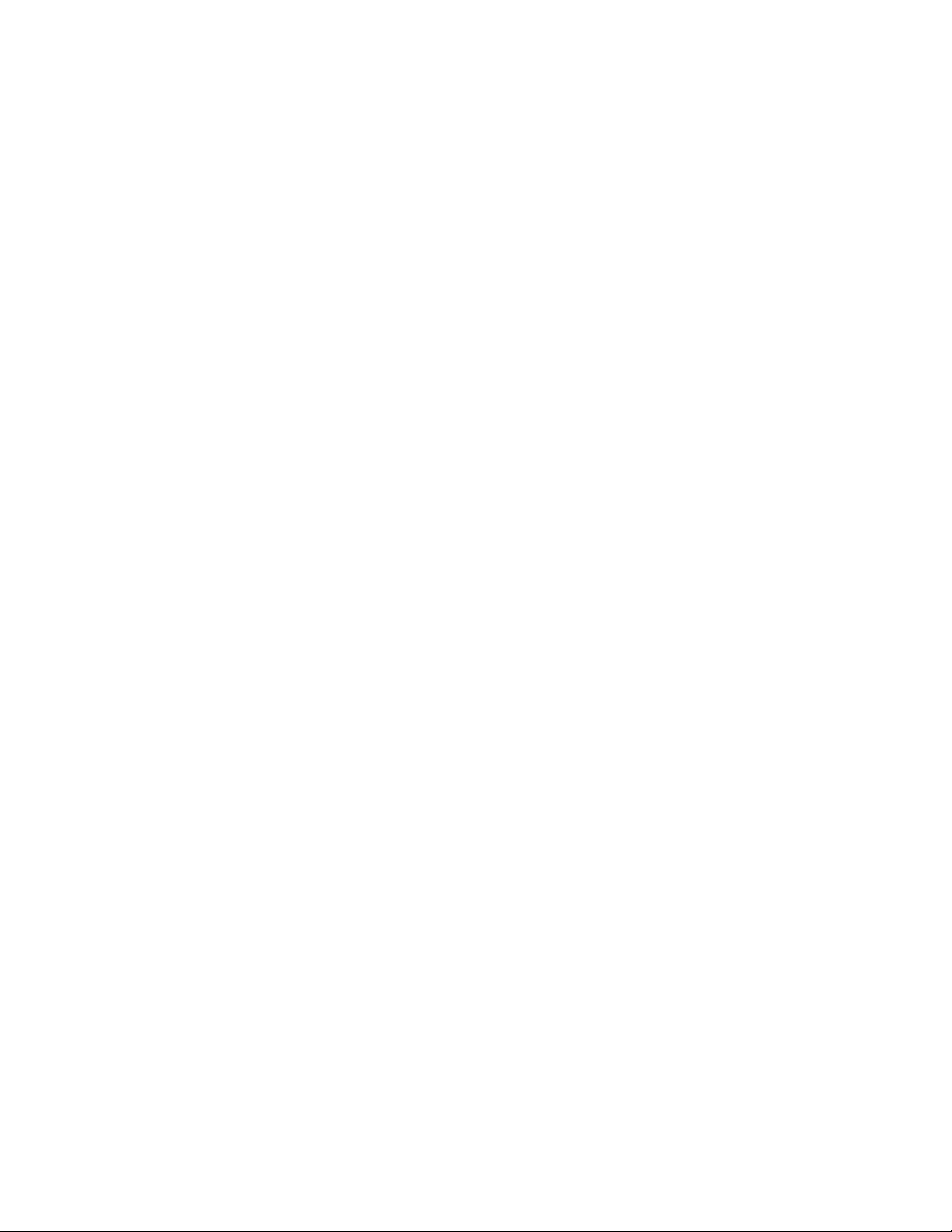
This page intentionally left blank
Page 12 Rev C 28-07764
Page 15
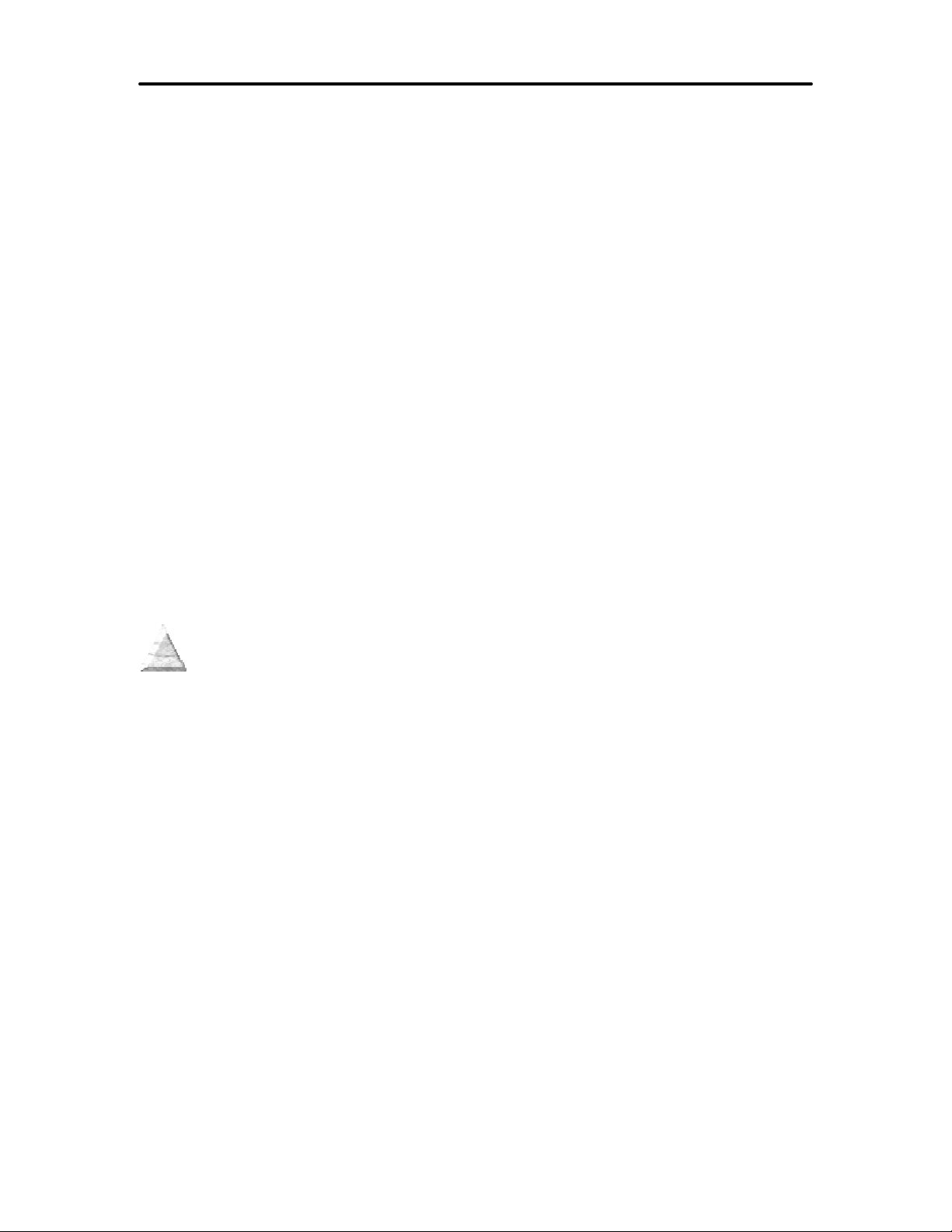
iTherm® 280 Programmer’s Guide About Your iTherm® 280 Printer
About your iTherm® 280 Printer
The Ithaca iTherm® 280 printer represents the very latest technology for use for thermal
receipt printing for point-of-sale and retail environments. It builds upon the architecture of
Ithaca’s proven thermal printers, together with a host of features specifically designed to
improve the performance of your receipt-printing applications, including:
• Crisp, clear receipt printing in either one or two colors
• Fast 8 inches per second print speed
• Rugged spill-resistant cover
• Large 4-inch paper roll capacity with drop-in loading
• Protected internal power supply
• Ethernet and USB interfaces
• Wireless option for reduced cable clutter
• Application-controllable buzzer
• Configurable cash drawer functionality
The iTherm® 280 also offers a wide range of programmable features, including color and
font control, APA graphics support, bar codes, and support for over 60 language
character sets. These features let you quickly and easily integrate more layout and
printing options than ever – while giving you the reliability, durability and uptime you
have come to expect from Ithaca printers.
28-07764 Rev C Page 13
Page 16
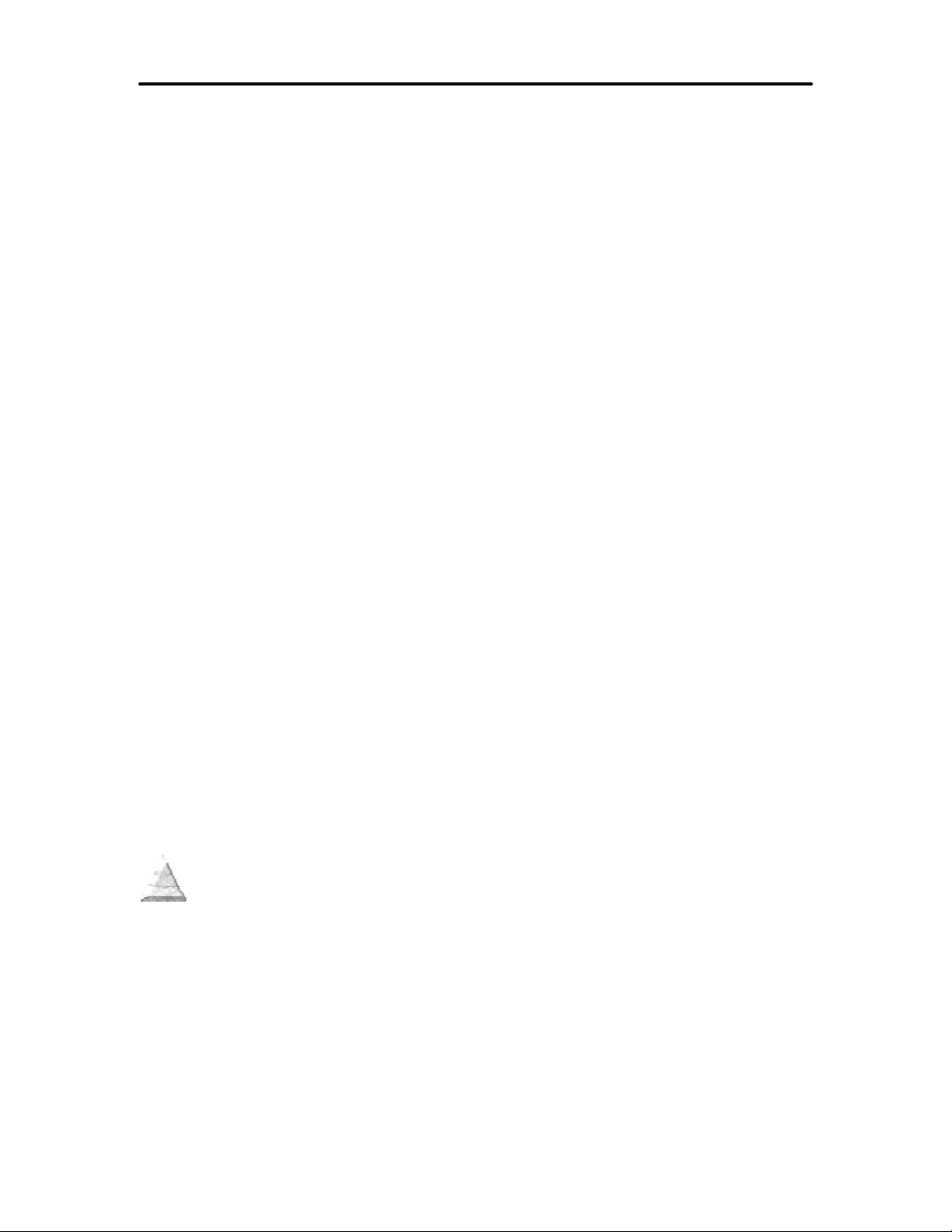
About Your iTherm® 280 Printer iTherm® 280 Programmer’s Guide
Who Should Read This G uide?
This document provides information and programming specifications for operators who
will integrate the iTherm® 280 printer into their kitchen operations.
What Is Included in This Guide?
This Programmer’s Guide includes information on the features and programming
interface of the iTherm® 280 printer. It provides the following information to support your
programming and implementation efforts:
• Warranty and technical support information.
• Specifications and functionality description.
• Programming information, including documentation of low-level and high-level
command interfaces, as well as sample scripts to guide your own implementation
efforts.
We want you to have a trouble-free implementation with your Ithaca printer. For any
issues not covered in this guide, quality technical support is available on-line at
www.transact-tech.com, or by telephone at (607) 257-8901 or (877) 7ithaca. Consult
the following pages for more details about our support services.
Warranty Options
All iTherm® 280 printers come with a standard 24-month standard warranty covering
both parts and labor that starts upon shipment from the factory. An optional extended
warranty, covering both parts and labor for an additional 12 months, may be purchased
separately. For more information concerning the warranty options, please contact the
Sales Department at TransAct’s Ithaca facility. You are responsible for insuring any
product returned for service, and you assume the risk of loss during shipment to Ithaca.
C.O.D. packages are not accepted and warranty repairs are subject to the terms and
conditions as stated on the Ithaca warranty policy.
Page 14 Rev C 28-07764
Page 17
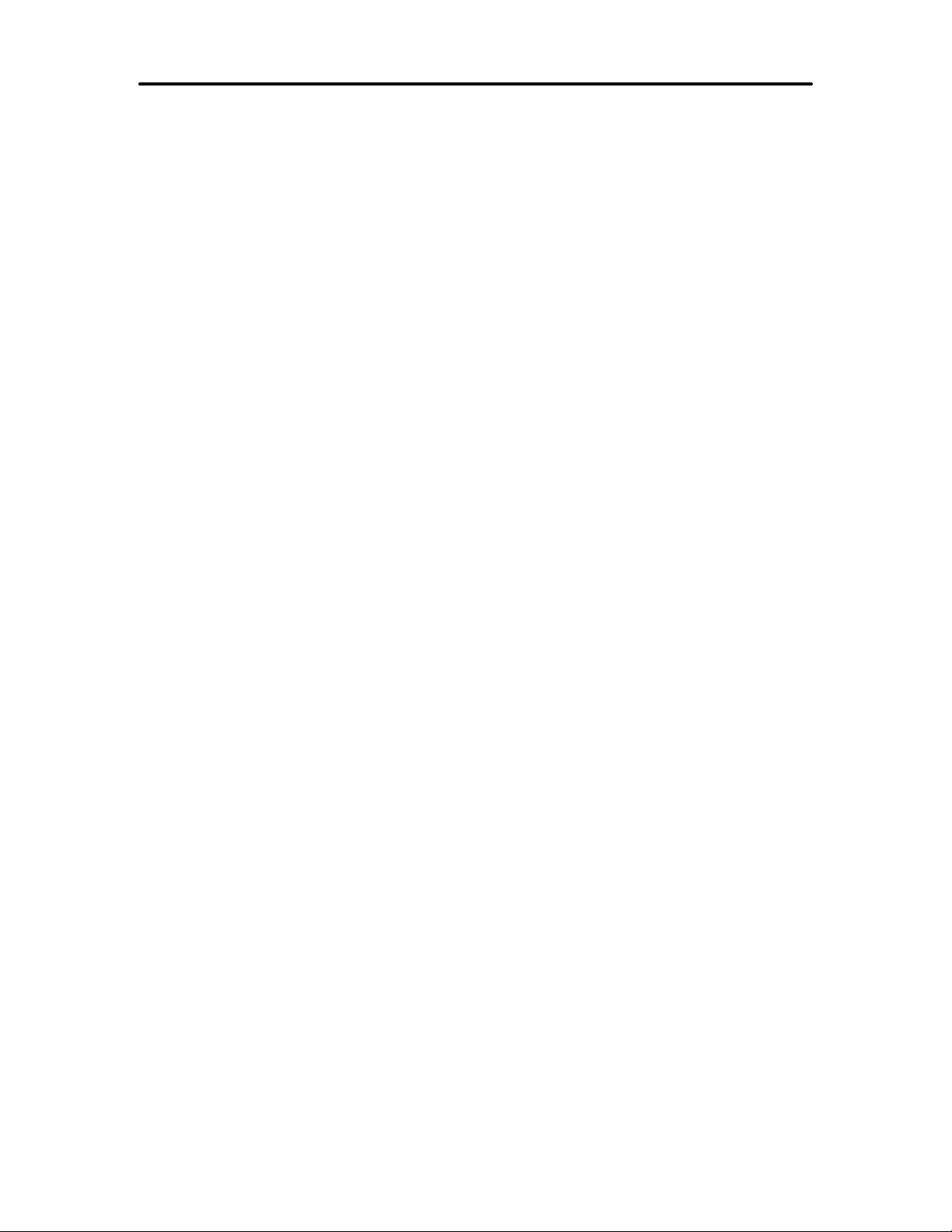
iTherm® 280 Programmer’s Guide About Your iTherm® 280 Printer
Technical and Sales support
Your Ithaca printer is backed by the resources of TransAct Technologies, a global
technology firm with dedicated technical support and sales assistance. Here is how we
can help you:
On-line Technical Support
Our web site at www.transact-tech.com is your on-line portal to obtaining technical
assistance with your Ithaca printer. Click on Ithaca link and then the Technical Support
link to find documentation for your iTherm® 280 printer, including a current copy of this
Programmer’s Guide featuring:
o Command codes and descriptions.
o Character fonts.
o Printer features.
o Communication specifics.
Other utilities available include a font utility, a color converter and a terminal application
for communicating with your printer, as well as the following drivers and utilities:
Windows 95/98/Me Print Driver with Documentation Part No. 100-9167
Windows NT 4.0 2K and XP Print Driver with Documentation Part No. 100-9170
OPOS Drivers with Documentation Part No. 100-9732
Master Character Set Definitions Part No. 100-9785
Our on-line support site also includes a convenient e-mail assistance request form,
where you can submit support requests 24 hours a day, and receive a return contact
from a TransAct support technician during regular business hours.
Telephone Technical Support
Live telephone support is available Monday through Friday from 8 AM to 5 PM Eastern
US time, excluding holidays. We can provide general information about programming for
your iTherm® 280 printer, technical support, documentation, or assistance in sending a
printer for service. To obtain telephone support, call TransAct's Ithaca Facility at (607)
257-8901 and ask for Technical Support. To help us serve you faster, please have the
following information ready when you call:
• The Model Number and Serial Number of the printer.
• A list of any other peripheral devices attached to the same port as the printer.
• What application software, operating system, and network (if any) you are using.
• What happened and what you were doing when the problem occurred.
• How you tried to solve the problem.
28-07764 Rev C Page 15
Page 18
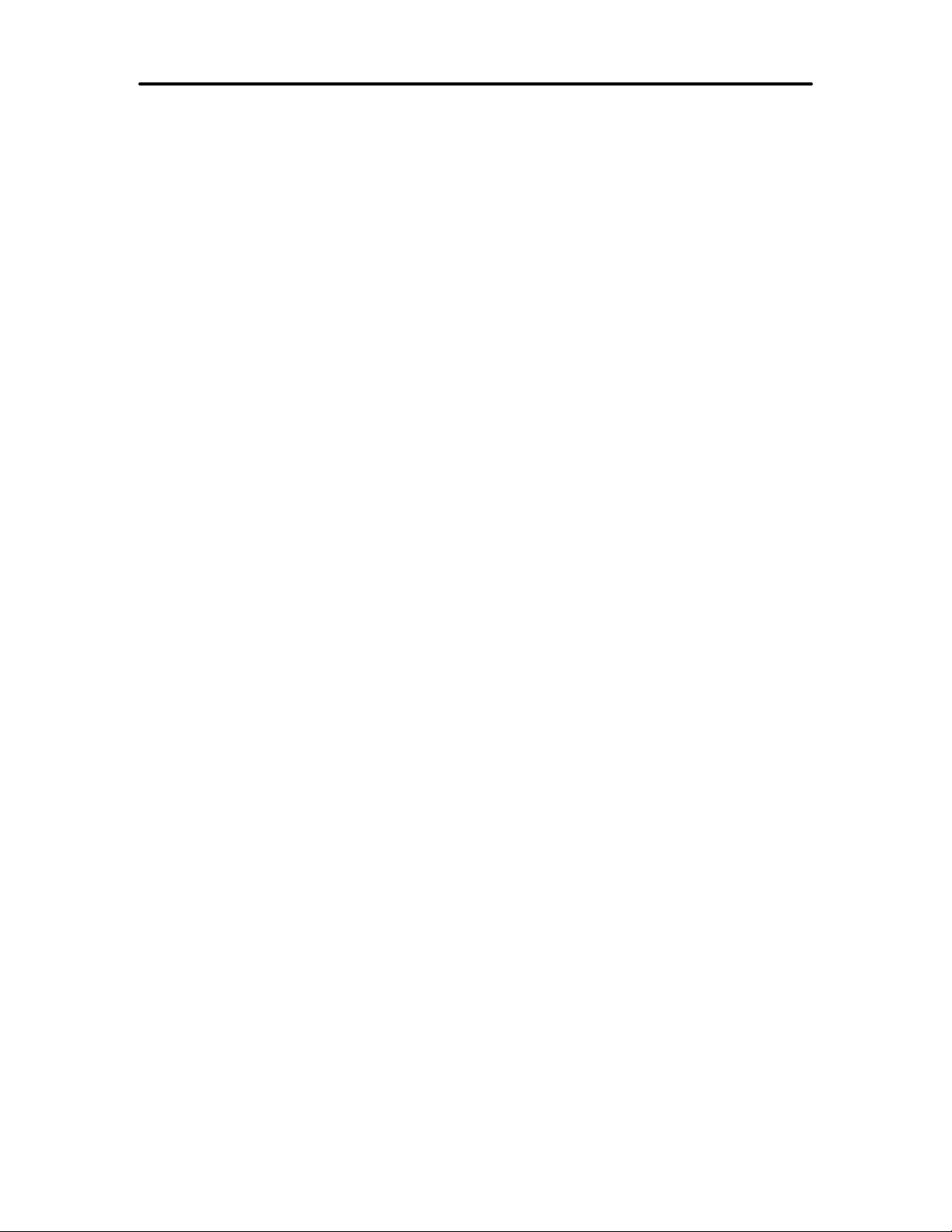
About Your iTherm® 280 Printer iTherm® 280 Programmer’s Guide
Return Materials Authorization and Return Policies
If the technical support person determines that the printer should be serviced at our
facility, and you want to return the printer for repair, we will issue you the Returned
Materials Authorization (RMA) number that is required before returning the printer.
Repairs are warranted for 90 days from the date of repair or for the balance of the
original warranty period, whichever is greater. Please prepare the printer being returned
for repair as follows:
• Pack the printer to be returned in the original packing material.
• Packing material may be purchased from TransAct's Ithaca Facility.
• Do not return any accessories unless asked to do so by a support technician.
• Write the RMA number clearly on the outside of the box.
Service Programs
TransAct Technologies Incorporated has a full service organization to meet your printer
service and repair requirements. If your printer needs service, please contact your
service provider first. If any problems still persist, you can directly contact the Ithaca
facility’s Technical Support Department at (607) 257-8901 or (877) 7ithaca for a return
authorization. International customers should contact your distributor for services.
TransAct offers the following service programs to meet your needs.
• Extended Warranty.
• Depot Repair.
• Maintenance Contract.
• Internet Support.
Sales Support
To order supplies, receive information about other Ithaca products, or obtain information
about your warranty, contact our Sales Department at the contact telephone or fax
numbers listed below. To receive information on International distribution, visit our web
site at www.transact-tech.com.
Contact Information
TransAct Technologies Incorporated
Ithaca Facility
20 Bomax Drive
Ithaca, NY 14850 USA
Telephone (877) 7ithaca or (607) 257-8901
Main fax (607) 257-8922
Page 16 Rev C 28-07764
Page 19
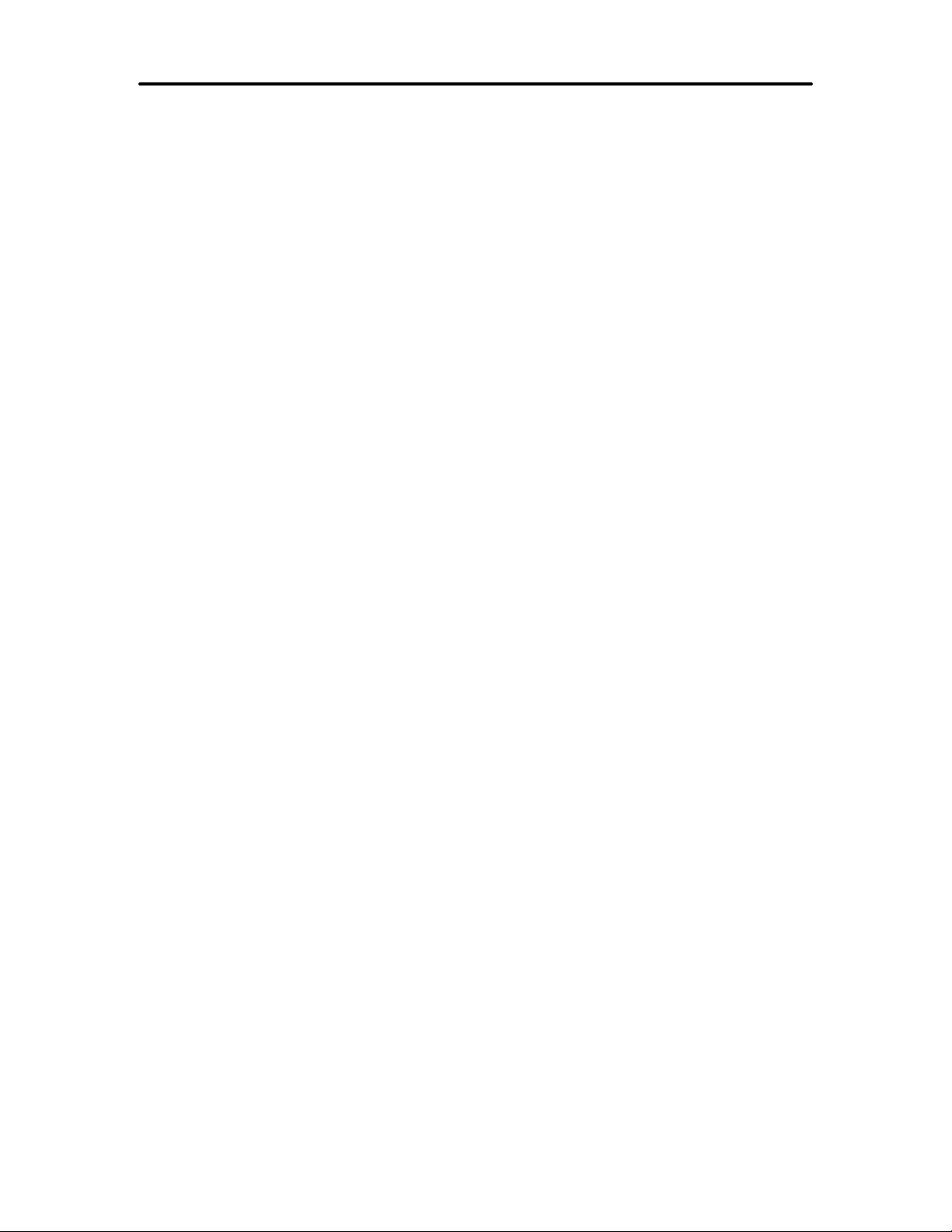
iTherm® 280 Programmer’s Guide About Your iTherm® 280 Printer
Sales fax (607) 257-3868
Technical Support fax (607) 257-3911
Web site www.transact-tech.com
28-07764 Rev C Page 17
Page 20
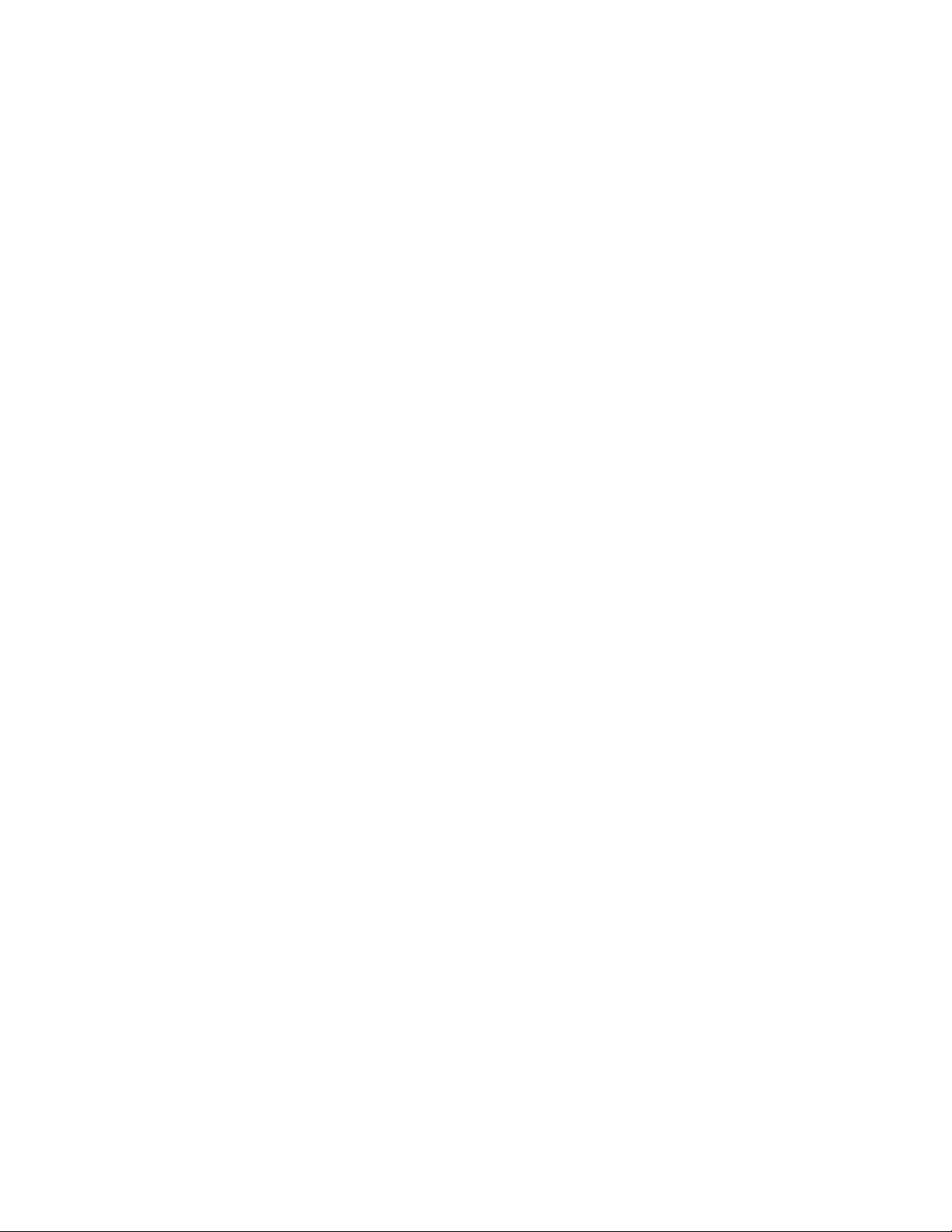
Page 21

chapter
iTherm® 280 Specifications and Requirements
2
28-07764 Rev C Page 19
Page 22
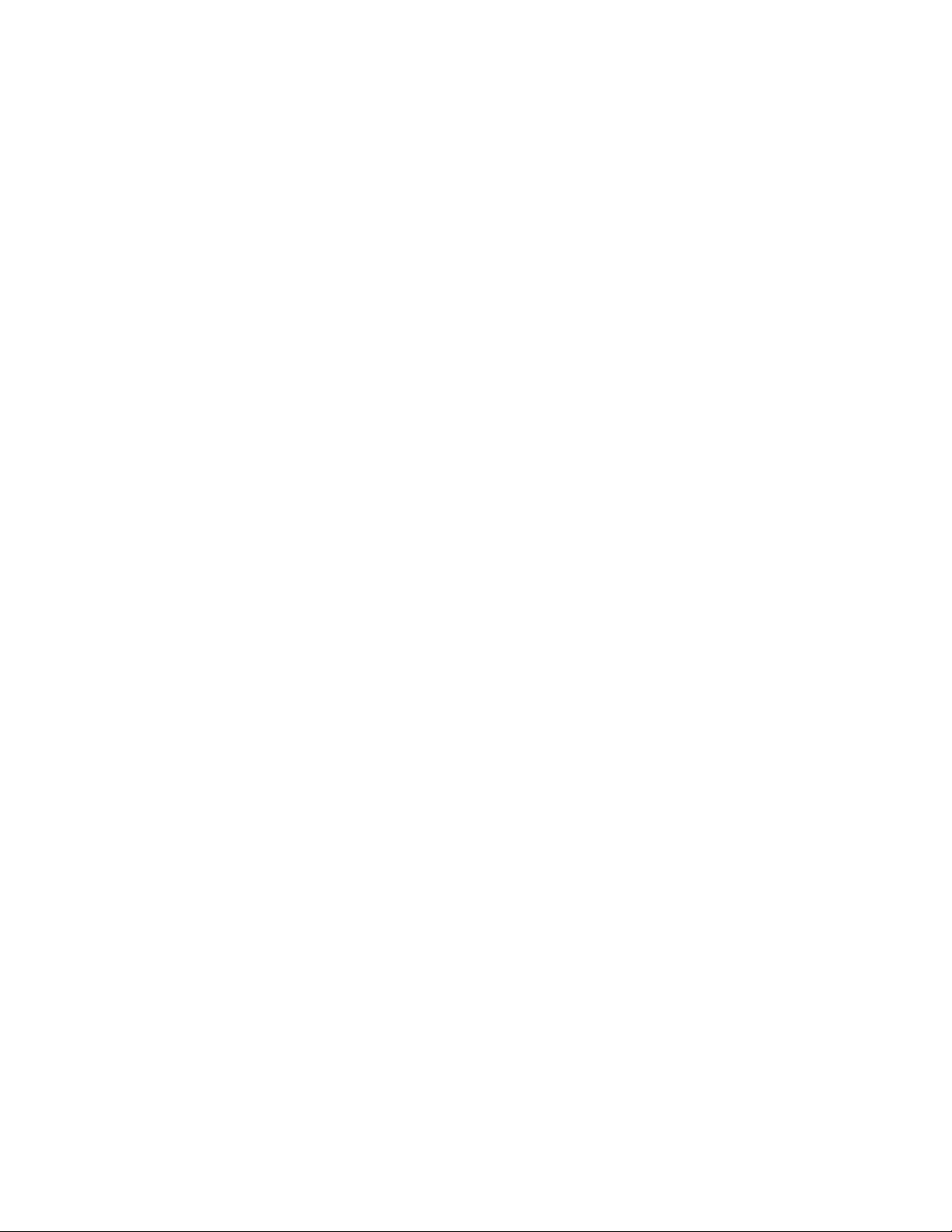
This page intentionally left blank
Page 20 Rev C 28-07764
Page 23
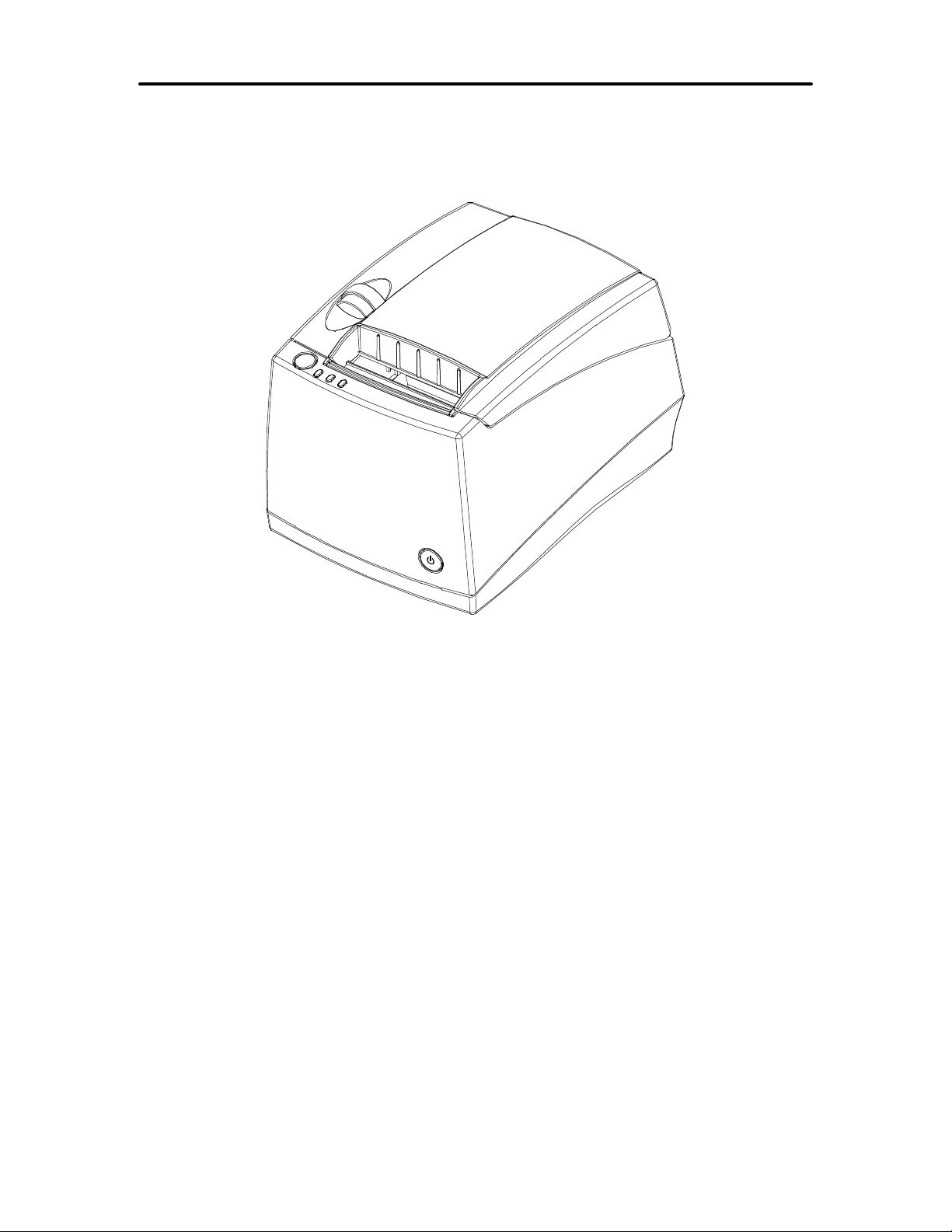
iTherm® 280 Programmer’s Guide Specifications and Requirements
iTherm® 280 Specifications and Requirements
iTherm® 280 Thermal Printer Models
• iTherm® 280-P: parallel interface printer
• iTherm® 280-S: serial interface printer
• iTherm® 280-USB: USB interface printer
Standard Features
The following features are common to the entire family of thermal printers:
• Print Speed for text is 8 inches per second (200 mm/sec) (monochrome)
• 8.0 inches per second paper feed speed
• 3.15 inch (80 mm.) print zone
• 44/57 characters per line
• Built-in self-ranging External Power supply
• Clam-shell paper loading
• Single RJ11 cash drawer driver with status (Single RJ12)
• Parallel (25 or 36 pin), serial (9 or 25 pin) RS232C, and USB interface
• Configurable receiver buffer
• Self diagnostics
• Set up and configuration utility program
28-07764 Rev C Page 21
Page 24
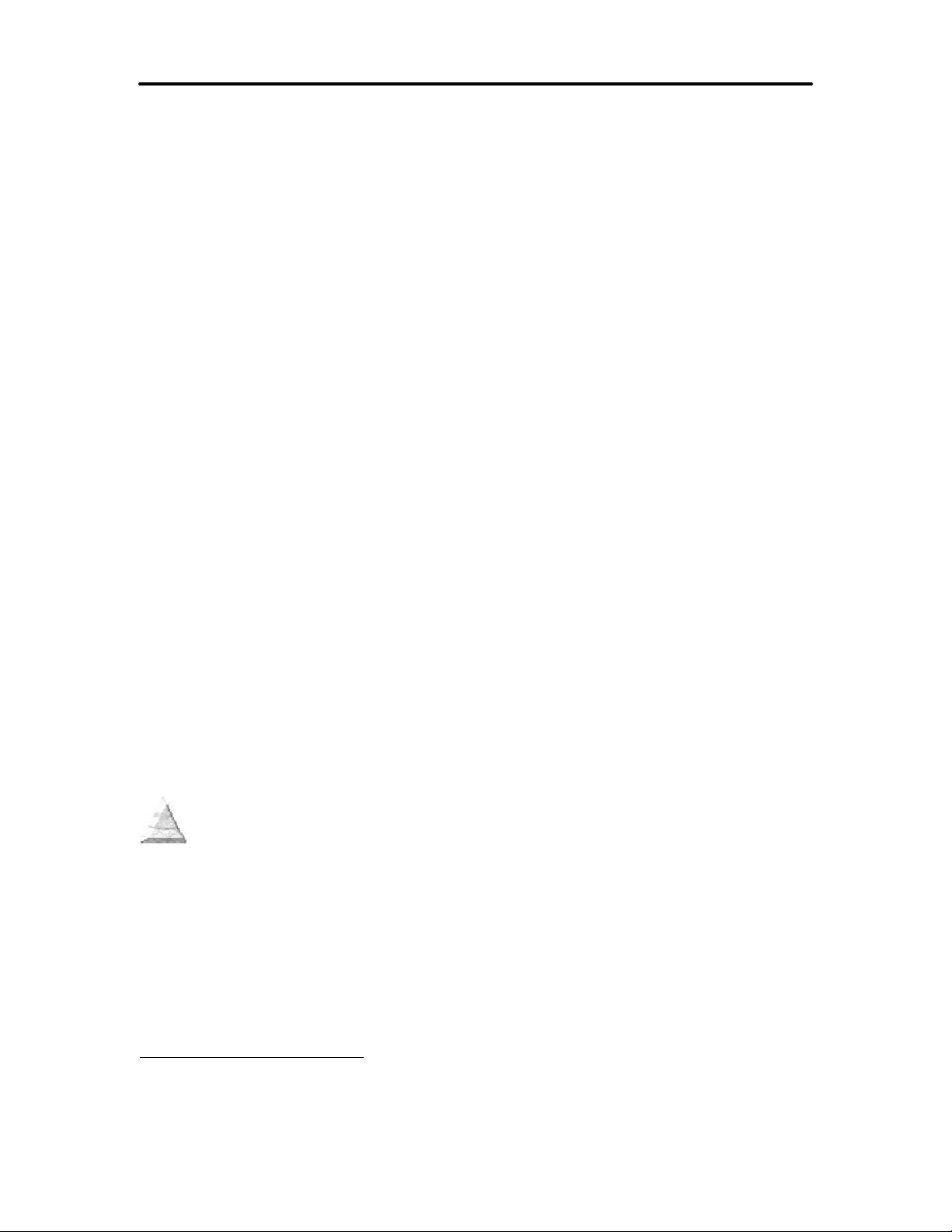
Specifications and Requirements iTherm® 280 Programmer’s Guide
• CPI selections from 8 to 30 CPI1
• Paper Out sensor
• Multiple printer emulations: Ithaca PcOS and Epson Extended,
• Maximum 8K buffer (adjustable)
• 2 Megabytes Flash Memory
• 2 Megabytes RAM
• APA and Epson graphics
• Bar Codes: Code 39, Code 93, Code 128, Interleaved 2 of 5, UPC-A, UPC-
E, EAN-8, EAN-13, EAN- 14, PDF417 stacked symbology and Codabar
• WGL4.0 Character set.
• Metal receipt tear off
• 8 dots/mm. thermal print head resolution
• ON/OFF button located on front of printer
• Cable routing strain relief
• Power/Error/Paper LEDs
• Paper feed button
• Cover open button
• Settable cash drawer configurations (Ithaca, Epson, or Star)
• Spill proof design- vertical main PCB mounting
• 58 mm. or 80 mm. paper width – factory-settable
• 4.0 inch (101 mm.) Paper roll diameter
• Portrait/landscape printing under Windows
• Page mode printing
• Cover Open sensor
• Electronic journal capability
• Internal counters for hours on, cuts, print lines and errors
• 100 km print head life
• 60 million print line printer MCBF (excluding knife)
• Strong break-away paper cover
• 1,000,000 cuts cutter life (partial cut)
• Buzzer
• 2 color printing (4 inches per second print speed)
1
Character spacing is adjustable from 1 to 30 CPI. Typical values will be between 8 and 20 CPI
depending on the font selected. Values of 13.3, 14.86, or 17.3 are typical for each resident font.
2
CPI’s greater than 16 will not be supported in NLQ fonts
Page 22 Rev C 28-07764
Page 25
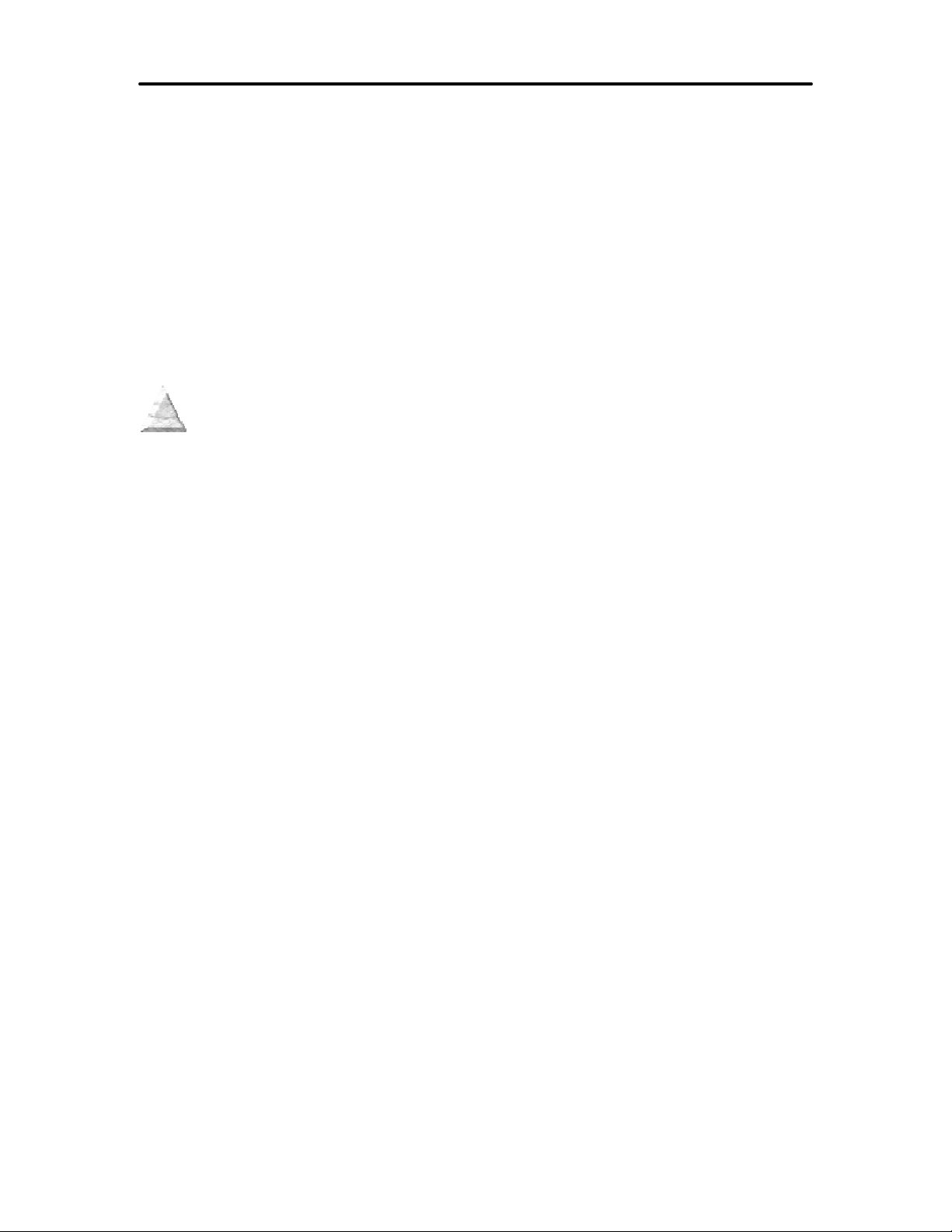
iTherm® 280 Programmer’s Guide Specifications and Requirements
Optional Features
The following options are available on some of the models:
• Vertical Wall Mount Kit
• Adjustable paper low
• OCR TrueType font
• Chinese GB18030 Font.
• Custom interfaces and emulations
• DC powered version through Hosiden type connector
28-07764 Rev C Page 23
Page 26
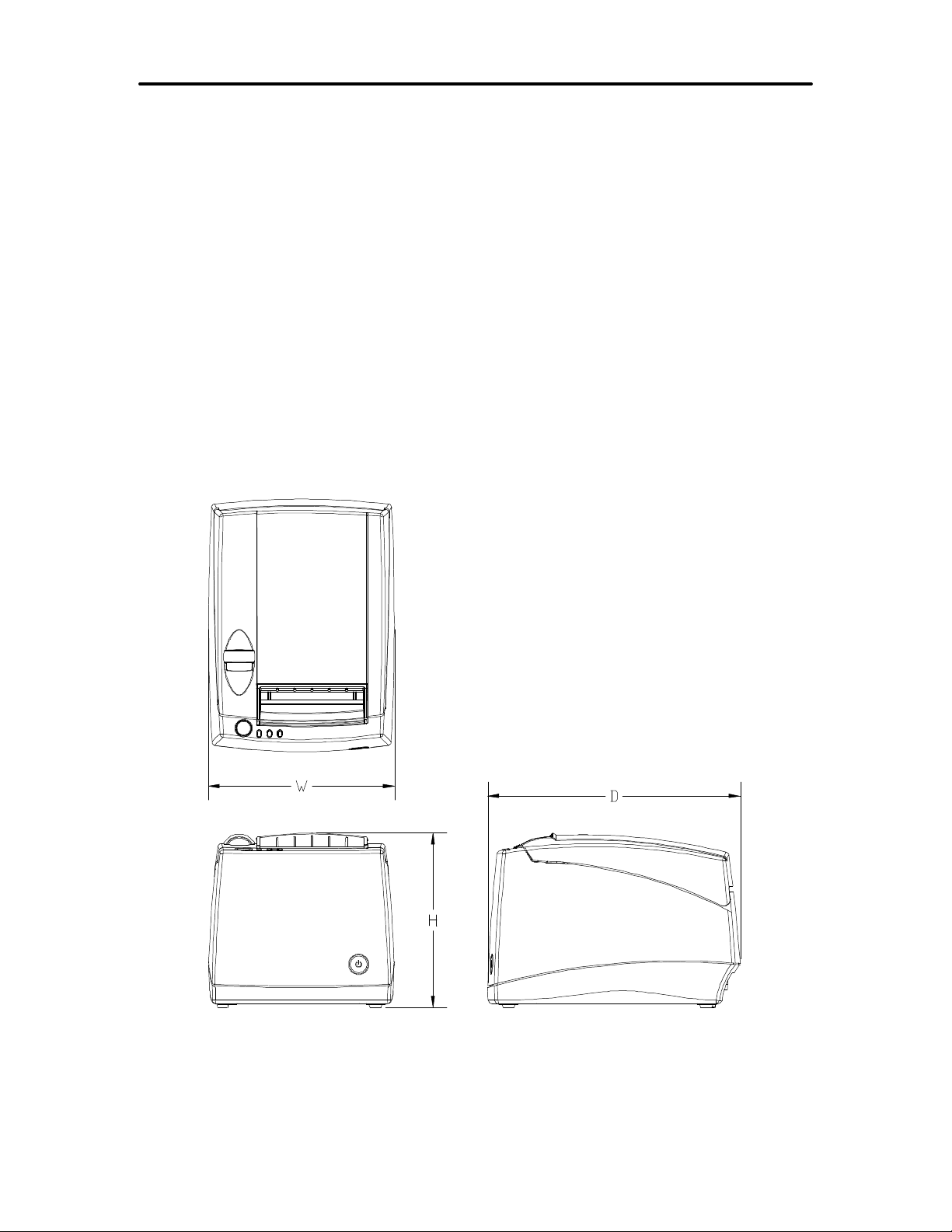
Specifications and Requirements iTherm® 280 Programmer’s Guide
General Specifications
Printing Specifications
Printing method: Thermal Sensitive Line Dot System
Vertical/Horizontal dot pitch: 0.125 mm.
Resolution: 8 dots per mm (203 DPI)
Line feed pitch: 3.2 mm. (.125 inches)
Print zone (maximum) 80 mm (3.15 inch)
Print speed (monochrome): 8 inches per second
Print Speed (two color): 4 inches per second
Number of print elements: 640 dots in-line
Physical Characteristics
Dimensions
Page 24 Rev C 28-07764
Page 27
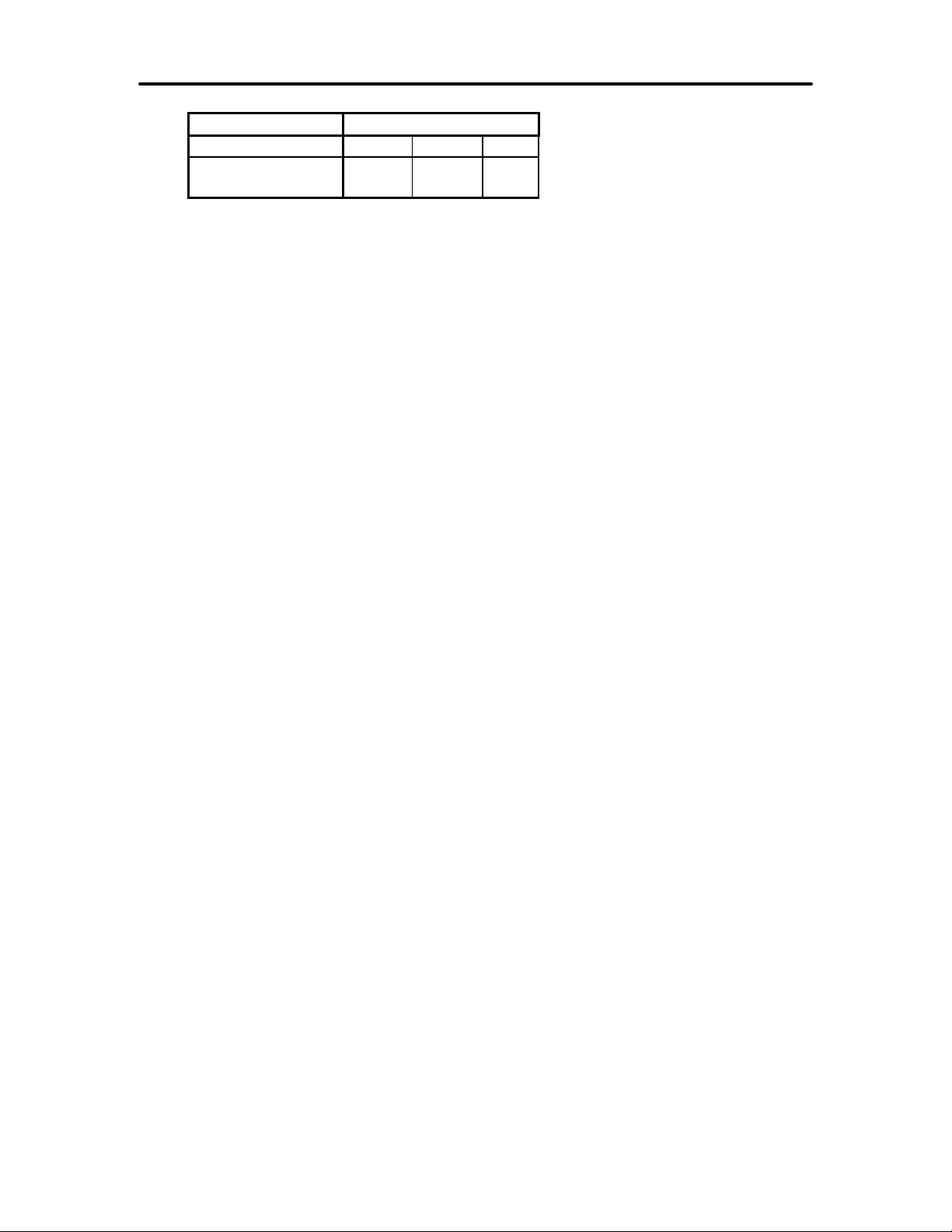
iTherm® 280 Programmer’s Guide Specifications and Requirements
Max Dimensions
W D H
Dimensions in
inches
6.25 8.50 5.87
Weight
Approximate weight: 4.6 lb.
Shipping weight: 6.0 lb.
28-07764 Rev C Page 25
Page 28
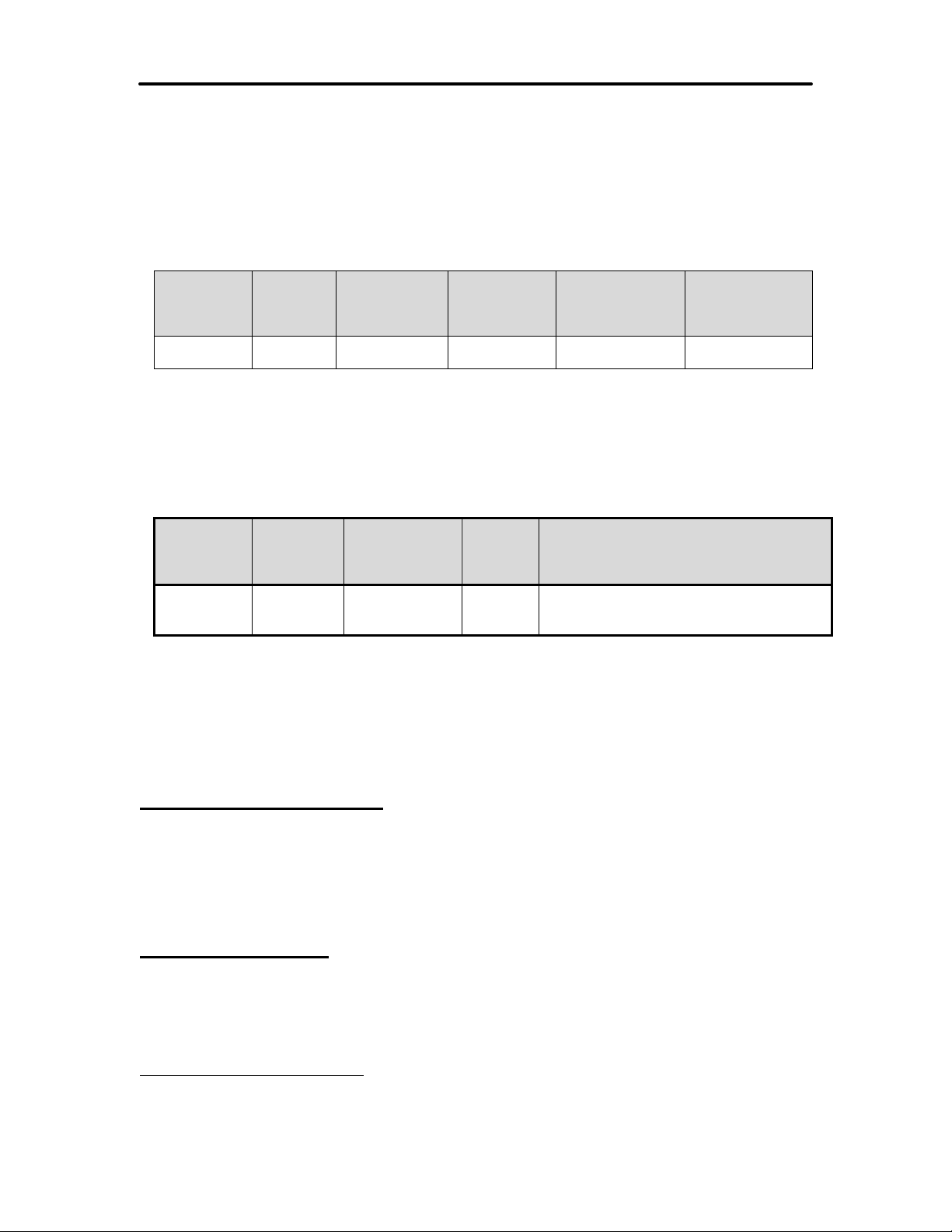
Specifications and Requirements iTherm® 280 Programmer’s Guide
Electrical Characteristics
Internal AC Powered
The iTherm® 280 Printer is designed to be AC self-powered in domestic and
international markets. The printer is equipped with a universal input power supply that is
designed to operate worldwide without modification.
Supply
Voltage
Rating
(VAC)
100-240 90-264 47 – 63 45 .1A @ 120VAC
External Powered DC
Optionally, the iTherm® 280 Printer can be operated with 24-volt DC power supplied
from a host terminal or external supply. Connection to this printer version is made via a
three-pin Hosiden type connector.
Supply
Voltage
Rating
(VDC)
24
-5+10%
The iTherm® 280 can be configured to operate with various power supplies. If a DC
power supply with less capability is used, the printer must be configured for reduced
power and the printer will print slower.
Supply
Voltage
Range
(VAC)
Supply
Voltage
Range
(VDC)
22.8 –
26.42
Table 2 Power Input Requirements with the 24-volt DC Power
Frequency
(Hz)
Table 1 Standard Power Input Requirements
Frequency (Hz) Idle
DC 0.125 A
Rated Power
(watts)
Current
(amps)
Idle Current
(amps)
.05 A @ 240VAC
3.5 A (Printing maximum for < 1 minute)
2.0 A (Cash Drawer Fire)
4.8 A Peak (< 167 msec.)
Printing Current
(amps)
1.4 A @ 120VAC
.7 A @ 240VAC
Current (amps)
Thermal Print Head
Thermal Print Head Overview:
Number of heat elements: 640
Heat element pitch: 0.125 mm (8 dots/mm.)
Print width: 80 mm. +/- 0.2 mm.
Pulse Life: 100 million pulses
Abrasion Life: 100 km.
Vertical dot pitch 0.264 mm (0.0104 inch) or 96 DPI
Operating Temperature 5-45 degrees C
Humidity: 10-90 % RH (non-condensing)
Operation Precautions:
• Do not print without paper.
• Clean the head with ethyl-alcohol after power is removed from the printer. This will
remove foreign particles or paper dust which may degrade print quality.
• Be sure to set the paper width in the printer’s configuration to agree with the paper
being used (58 or 80 mm width).
2
For DC powered printers, the cash drawer is supplied directly from the DC input supply. The
cash drawer requirements may affect the allowable range of voltages.
Page 26 Rev C 28-07764
Page 29
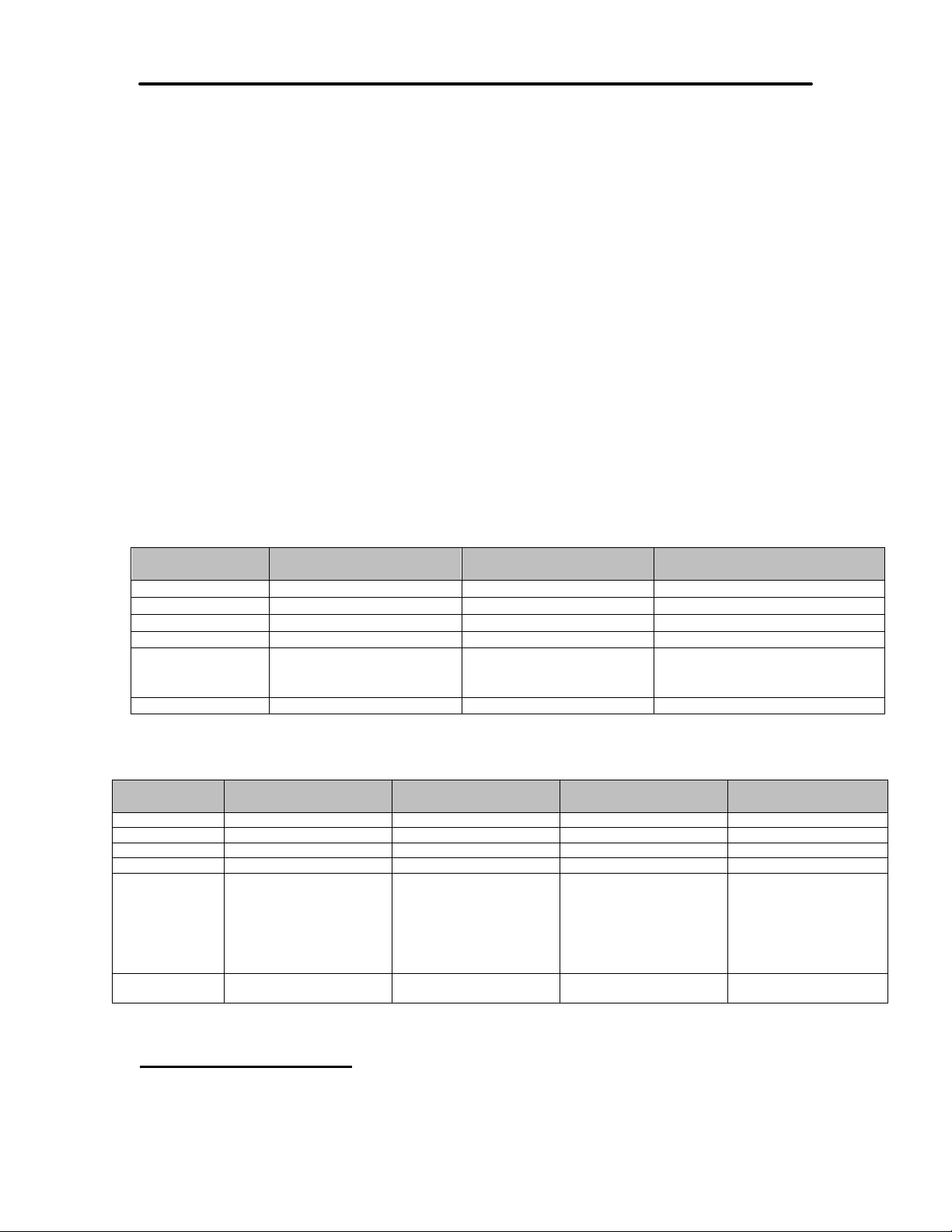
iTherm® 280 Programmer’s Guide Specifications and Requirements
• Once narrow paper has been used, some part of the print head always contacts the
platen. If 80 mm. paper is used after setting up and running 58 mm. paper, the head
or the cutter blade may be worn out. Never change the paper width from narrow to
wide (58 to 80 mm.) once you set the paper width to narrow (58 mm.).
Media Specifications
Receipt Paper
Paper feed method Friction feed
Paper feed pitch Default - 1/8 inch
Paper width 80 mm: 79.5 +/- 0.5 mm. (3.13 +/- 0.02 inches)
58 mm: 57.5 +/- 0.5 (2.26 +/- 0.02 inches)
Roll diameter 101.6 mm. (4.0 inches) Max.
Paper thickness 0.06 to 0.09 mm. (.00225 to .0035 inches)
Roll paper core Inside diameter .445 to .635 inches
Outside diameter .730 to .860 inches
Roll footage 400 feet (min.)
Thermal Paper Grades (Monochrome)
Paper
Manufacturer
Basis Weight 14.1 lbs. 14.2 lbs. 14.5 lbs.
Caliper .00225 mils .00226 mils .00235 inches
Image color black Black Black
Brightness 85% 85% 87%
Activation Temp. Initial: 74+/-5°C
Smoothness (bekk) 325 sec. Ave. 325 sec.Ave. 200 (bekk).
Thermal Paper Grades (color)
Paper
Manufacturer
Basis Weight 14.6 lbs. 14.6 lbs. 15.6 lbs. 15.6 lbs.
Caliper .00227 mils .00227 mils .00235 mils .00235 mils
Brightness 87 % 87 % 89.5 % 87.8 %
Image color Red/Black: Blue/Black Red/Black: Blue/Black
Thermal
Response
Smoothness
(bekk)
Paper Usage Precautions:
• The life of the thermal head, when two-color paper is used, is reduced to half of the
life when single-color thermal paper is used.
Kanzaki P-300 Kanzaki P-310 Appleton Alpha 400-2.3
Initial:73 +/-5°C
Effective: 87 +/- 5°C
Optimum: 100 +/- 5°C
Table 3: Paper Grades-Monochrome
Kanzaki P-320 RB Kanzaki P-320 BB Appleton Dual RB Appleton Dual BB
Initial(Red):80 +/-5°C
Initial(B):98 +/-5°C
Effective(Red): 87 +/- 5°C
Effective(B): 116 +/- 5°C
Optimum(Red):100 +/-5°C
Optimum(B):130 +/-5°C
500 sec. ave. 500 sec. ave. 250 sec./min. 250 sec./min.
Initial(Blue):74 +/-5°C
Initial(B):90 +/-5°C
Effective(Blue): 80 +/- 5°C
Effective(B): 120 +/- 5°C
Optimum(Blue):90 +/-5°C
Optimum(B):130 +/-5°C
Table 8: Paper Grades-Color
Effective: 83 +/- 5°C
Optimum: 88 +/- 5°C
Initial(Red):77.8 +/-5°C
Initial(B):77.8 +/-5°C
Optimum(Red):90.5 +/-5°C
Optimum(B):103.3 +/-5°C
Initial:77.2°C
Optimum: 104.8 +/- 5°C
Initial(Blue):69.4 +/-5°C
Initial(B):69.4 +/-5°C
Optimum(Blue):82 +/-5°C
Optimum(B):118 +/-5°C
28-07764 Rev C Page 27
Page 30
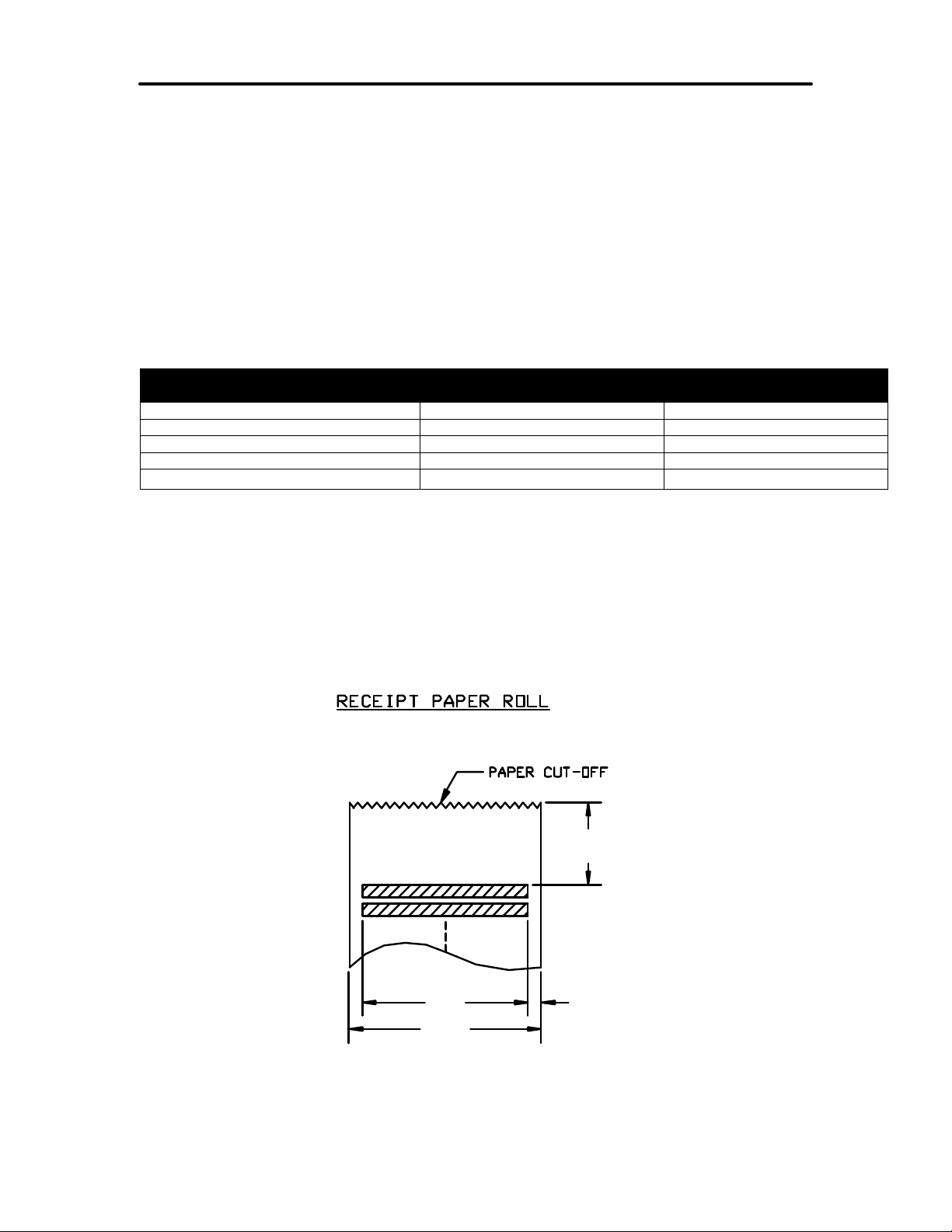
Specifications and Requirements iTherm® 280 Programmer’s Guide
• Use only specified thermal paper. If other paper is used, print quality, head life, and
cutter life may deteriorate.
Paper Out
A receipt paper out sensor is provided as a standard feature. It senses when there is
approximately .5 inches length of paper left on the paper roll.
Paper Low
A receipt paper-low sensor is provided as an optional feature. An operator adjustable
paper-low assembly will be provided to allow the printer to sense when the paper roll
diameter is between .94 to 1.29 inches (approximate). It is adjustable to compensate for
various paper core dimensions.
Paper Low Adjustment Settings Approximate Paper Remaining
(in feet)
UPPER LIMIT: 2 turns (counter clockwise) 29’ 1.29"
1 turn (counter clockwise) 23’ 1.203"
FACTORY SETTING 18' 1.115"
1 turn (clockwise) 13' 1.028"
LOW LIMIT: 2 turns (clockwise) 8.5‘ .940“
Notes:
• These measurements are approximate. Paper roll used for testing had paper roll
core outside diameter of .750 inches, and inside diameter is .625 inches. Results will
vary depending on core O.D./I.D. dimensions.
• Paper roll core should meet or exceed paper width.
• Results based on thermal paper .0025 inches thick.
• The receipt printable area is as shown in the following diagram.
Paper Roll Diameter
1.00”
2.83
3.15
Figure 1 Receipt Printing, Tear off Position
The paper tear off is positioned 1 inch from the last line of print
Page 28 Rev C 28-07764
0.15
Page 31

iTherm® 280 Programmer’s Guide Specifications and Requirements
Receipt Printing, Auto Cutter Position
A receipt auto-cutter is a standard feature with all iTherm™ 280 Printers.
Cutter type Rotary
Media width 3.13 +/- .02 inches (79.5 +/- .5 mm)
Media thickness range 0.0025 to 0.0035 inch
Cut to line of print 0.70 inch
Cutter life 1,000,000 cuts
Partial Cut tab: .125 inches +/- .0625 inches (right edge of receipt)
Cut time: Less than 350 milliseconds
Buzzer
A buzzer is provided as a standard feature. It is triggered upon command from the host
terminal to make a sound loud enough to be heard under noisy conditions. It will produce
a sound pressure level of at least 90 dBA, 1 foot from the front of the printer.
Cover Interlock
A paper cover interlock switch is provided as a standard feature. When the paper cover
is open, the printer is off-line, and will not print.
Display Pass Through
The display pass through feature allows a pole display to be interconnected with the
printer. The printer is connected to a host system with a special serial cable. The host
sends serial data to the printer and the printer sends serial data to the pole display. The
printer does not provide power to the display. During normal printer operation, no data is
passed to the display. In pass through mode, all received data is passed on to the
display.
28-07764 Rev C Page 29
Page 32

Specifications and Requirements iTherm® 280 Programmer’s Guide
Communications Interface
Parallel Interface
Your printer features two parallel interfaces:
• An IEEE 1284-A 25-pin, D-shell connector, with pin-outs that interface to a
standard IBM PC parallel printer interface with a one-to-one cable.
• An IEEE 1284-B, which is a standard Centronics 36-pin connector.
Both interface cards provide a dual cash drawer interface. The following table lists
interface signals and corresponding pins.
25-pin Connector 36-pin Connector Signal Description Direction
Pin 1 Pin 1 STROBE Clock data to printer Host to Printer
Pins 2-9 Pins 2-9 D0 - D7 Data Host to Printer
Pin 10 Pin 10 ACK\ Printer accepted data Printer to Host
Pin 11 Pin 11 BUSY Printer busy Printer to Host
Pin 12 Pin 12 PE Paper Out/Status Printer to Host
Pin 13 Pin 13 SLCT Printer selected Printer to Host
Pin 14 Pin 14 AUTOFD Autofeed paper Host to Printer
Pin 15 Pin 32 FAULT\ Printer error Printer to Host
Pin 16 Pin 31 INIT\ Initialize printer Host to Printer
Pin 17 Pin 36 SLIN Select printer Host to Printer
Pin 17 FG Frame ground Printer to Host
- Pin 18 +5V Peripheral logic high Printer to Host
Pins 18-25 Pins 16, 19-30 GND Ground
Table 4 Parallel Interface Pin-outs
Signal Levels
Voltage levels 0 V and +5 V (nominal)
Logic levels
Logic one
Driver +2.4 V to +5 V
Receiver +2.0 V to +5 V
Logic zero
Driver 0 V to +0.4 V
Receiver 0 V to +0.8 V
Current requirements
Logic one Source 0.25 ma at +2.4 V
Logic zero Sink 16 ma
Line termination
Data and control 3.3k ohm to +5 V
Strobe 1.2k ohm to +5 V
Page 30 Rev C 28-07764
Page 33

iTherm® 280 Programmer’s Guide Specifications and Requirements
RS-232 Serial Interface
Serial Port Features
The serial port features are as follows:
Baud Rates 300, 600, 1200, 2400, 4800, 9600, 19.2K, 38.4K, and 57.6K
Bit Patterns 8-bit no parity; 8-bit odd; 8-bit even; 7-bit no parity; 7-bit odd; 7-bit even
Flow Control DTR and XON/XOFF
9-pin 25-pin Signal Description
Pin 1 Pin 8 Not Connected
Pin 2 Pin 3 RX Receive Data
Pin 3 Pin 2 TX Transmit Data
Pin 4 Pin 20 DTR Data Terminal Ready
Pin 5 Pin 7 GND Signal Ground
Pin 6 Pin 6 DSR Data Set Ready
Pin 7 Pin 4 RTS Request to Send
Pin 8 Pin 5 CTS Clear to Send
Pin 9 Pin 11 Not Connected
Table 5 Serial Interface Pin-outs
Signal Voltage and Current levels
The serial interface meets EIA RS232 interface specifications:
Voltage Levels Max +-15 Volts
Min +- 3 Volts
Mark = Off = -3 to –15 Volts
Space = On = +3 to +15 Volts
Because both the host and printer are DTE's (Data Terminal Equipment), they use the
same serial port pin-outs. If the cable that is used to connect the host to the printer is a
pin-to-pin inter-connect, it will not work. Therefore, a null modem or turn-around cable
must be used to interconnect the host and the printer.
Display Pass Through
The display pass through feature allows a pole display to be interconnected with the
printer. The printer is connected to a host system with a special serial cable. The host
sends serial data to the printer and the printer sends serial data to the pole display. The
printer does not provide power to the display. During normal printer operation, no data is
passed to the display. In pass through mode, all received data is passed on to the
display.
USB Interface
The USB interface is a Version 1.1 interface that is Version 2.0 compliant. The standard
USB interface card is implemented through a Standard Series "B" Receptacle as defined
in the USB Specification. The printer is self-powered and does not draw power from the
standard type B USB interface cable.
The Standard USB Type B connector has the following pin functions:
Pin Signal
28-07764 Rev C Page 31
Page 34

Specifications and Requirements iTherm® 280 Programmer’s Guide
1 Vbus (+5 V dc) (Not used in the iTherm® 280)
2 Minus data
3 Plus data
4 Ground
Note: The standard USB interface does not have enough power to run the
printer.
Ethernet 10-Base-T adapter
An IP addressable 10-Base-T Ethernet adapter is available for the iTherm® 280 printer.
It provides for web page configuration and supports bi-directional RAW and Telnet
interfaces. All protocols are implemented to the extent necessary to support printing
from Windows™ platforms; specific protocols supported include the following:
• Line Printer Daemon Protocol (LPR) – RFC1179
• Simple Network Management Protocol (SNMP) – RFC1157
• Printer MIB – RFC1759
• Port 9100 (Raw data)
• Service Location Protocol (SLP) – RFC2165
• The TFTP Protocol (Revision 2) – RFC1350
• Telnet COM Port Control Option – RFC2217
• Hypertext Transfer Protocol – HTTP/1.1 – RFC2616
Refer to the 100-05072 Wired Ethernet Programmer’s Guide for features and additional
setup information.
Note: The Ethernet adapter supports only the Ithaca Cash Drawer
interface.
802.11b Wireless Interface
An 802.11b wireless interface is available for the iTherm® 280 printer, allowing wireless
operation of the printer within a specified distance of a base unit. Contact TransAct
technical support for more information on this interface.
Page 32 Rev C 28-07764
Page 35

iTherm® 280 Programmer’s Guide Specifications and Requirements
1 2 3 4 5 6 1 2 3 4 5 6 1 2 3 4 5 6
Cash Drawer
Interface Description
The iTherm® 280 Printer supports a single cash drawer with status. The driver in the
printer is capable of supplying 24 V DC at up to 1.5 amps for up to 250 milliseconds. The
iTherm® 280 Printer defines cash drawer closed as switch open. If the drawer is
disconnected, it will be viewed by the printer as closed. Since the printer does not act on
the cash drawer status, the application can interpret cash drawer status any way it
wants.
Driver connector type (standard) Single RJ12 connectors with 24V sink drivers
Driver voltage 24 volts (Refer to power supply specification).
Driver current 1 amp maximum with current limit
Pulse duration 250 msec. maximum
Drawer status Open/close drawer status provided to printer
Cash Drawer Pin Assignments
Ithaca Epson Star
pin 1 CD2-
pin 2 CD1 Sense
pin 3 Ground
pin 4 CD Drive + (+24V)
pin 5 CD1-
pin 6 Not Connected
pin 1 Not Connected
pin 2 CD1-
pin 3 CD1 Sense
pin 4 CD Drive + (+24V)
pin 5 CD2-
pin 6 Ground
pin 1 Not Connected
pin 2 CD1-
pin 3 CD Drive + (+24V)
pin 4 CD Drive + (+24V)
pin 5 CD2-
pin 6 CD1 Sense
Figure 2 Cash Drawer Pin Definitions
The cash drawer can be configured for one of three configurations; Ithaca, Epson, or
Star. The Main Controller PCB has three (3) six-pin headers, one each configuration.
The cash drawer harness is identical, and is plugged into the appropriate header at time
of factory build. The header position defines the configuration of the cash drawer. This
design allows for changing the cash drawer in the field by a trained technician. Refer to
the markups on the board when determining where the harness should be installed to
work in the three different configurations.
28-07764 Rev C Page 33
Page 36

Specifications and Requirements iTherm® 280 Programmer’s Guide
Ithaca
Epson
Star
Pin Number Signal Name Direction Signal Name Direction Signal Name Direction
1 Frame
ground
2 Drawer kick-
out drive
signal 1
3 Drawer
open/close
signal
4 +24V DC +24V DC +24V DC
5 Drawer kick-
out drive
signal 2
6 Signal
Ground
Drawer kick-
out drive
signal 2
Output Sink
Drive
Input Signal ground +24V DC
Output Sink
Drive
Frame Ground Drawer
Table 6 Cash Drawer Pin Assignment
Drawer
open/close
signal
Drawer kick-
out drive
signal 1
Output Sink
Drive
Input Drawer kick-
Output Sink
Drive
Frame
ground
out drive
signal 1
Drawer kick-
out drive
signal 2
Open/Close
signal
Output
Sink Drive
Output
Input
Page 34 Rev C 28-07764
Page 37

iTherm® 280 Programmer’s Guide Specifications and Requirements
Vertical Wall Mount Kit Option
A kit is available as an add-on option that allows the iTherm® 280 printer to be vertically
mounted to a wall. It is comprised of a metal mounting bracket that attaches to the base
of the printer with two M6 thread-cutting screws. Additional hardware is required to
mount the bracket to the wall. The hardware should be installed into wall studs to
ensure that the printer mounting meets the following conditions:
• The mounting to the wall must withstand 4 times the printer weight in downward and
outward directions.
• The kit must include mounting instructions to explain how to meet the load test
• The firewall or the outer housing of the printer is maintained between the controller
PCB and the mounting wall.
28-07764 Rev C Page 35
Page 38

Page 39

chapter
3
Setup Procedures
28-07764 Rev C Page 37
Page 40

This page intentionally left blank
Page 38 Rev C 28-07764
Page 41

iTherm® 280 Programmer’s Guide Setup Procedures
Verifying the Configuration
Before you install an iTherm® 280 Printer into your system, you should verify that the printer is
configured as required by your system. There are four parts to this verification process.
1. Verify that the communications interface card is the correct one.
2. Verify that the cash drawer interface is configured correctly.
3. Verify that the power connection is correct.
4. Verify that the firmware in the printer is configured correctly.
Verify the Communications Interface Card
There are several basic types of interface cards, and each has variations. Make sure your
printer has the correct interface card.
Parallel Interface
• Centronics 36-pin interface
• 25-pin D shell
Serial Interface
• 9-pin D shell interface
• 25-pin D shell interface
USB Interface
• Standard 4-pin
Ethernet 10-Base-T Adapter
• Standard Ethernet port connector
802.11b Wireless Interface
• Wireless interface pre-installed within printer unit
It is easy to distinguish most of the interface cards other than the 25-pin serial and 25-pin
parallel interface cards. To determine what interface is installed, refer to the configuration
receipt shipped with the printer, or enter configuration mode and look at the verification printout.
If a serial interface card is installed, the printout will refer to the RS-232 serial interface. If the
parallel interface card is installed, the printout will refer to the parallel interface.
Changing Interface Cards
The interface card on the iTherm® 280 Printer can be changed in the field.
In most cases, interface cards are interchangeable without altering the printer firmware.
However, you may have to load new firmware and/or a new boot loader before you change the
interface cards. Check with Technical Support for firmware compatibility between interface
cards before ordering.
Removing the Old Interface Card
1. Turn over the printer, taking care not to allow the cover to open or the paper to fall.
2. Disconnect the current communications and cash drawer cables.
3. If equipped, unsnap the power supply retainer and slide out the power supply.
4. Disconnect the power supply from the interface card.
5. Remove the interface retaining screw.
6. Slide the interface card sideways-towards the power supply pocket-and remove it.
28-07764 Rev C Page 39
Page 42

Setup Procedures iTherm® 280 Programmer’s Guide
Cash Drawer Configuration
Verify the Cash Drawer Interface
The printer is shipped from the factory with a cash drawer interface label on the bottom of the
printer. You should always verify that the cash drawer you are using matches the printer’s cash
drawer interface label. If there is no cash drawer label, you should remove the communications
interface card and verify the setting. See "Configuring the Cash Drawer Interface" on page 40 .
There are many vendors of cash drawers. If you are unsure what the cash drawer interface is,
contact the cash drawer vendor for more information.
If you find that the cash drawer does not match the printer, you may change the printer's cash
drawer interface configuration. If the cash drawer interface no longer matches the label on the
printer, please remove the label.
Install the new interface card
1. Slide the interface card into the printer. Make sure the interface card sits flush with the
printer. The retaining screws should also line up with the mounting holes.
2. Install the retaining screws.
3. Connect the communications interface card and any cash drawer cables.
4. Turn over the printer, and reconnect the power.
Configuring the Cash Drawer Interface
CD interface drawing not yet available.
Figure 3 Cash Drawer Selection
The cash drawer connector may be connected to one of three internal connectors on the
controller board. To access the internal connector, you must first remove the interface adapter.
Removing the interface card
1. Unplug the printer
2. Turn over the printer. Take care not to allow the cover to open or the paper to fall.
3. Disconnect the current communications and cash drawer cables.
4. Remove the interface retaining screw2.
5. Slide the interface card towards the back of the printer and remove it.
Reconfigure the cash drawer
1. Slide the cash drawer socket out of the slot in the frame.
2. Unplug the socket harness from the main circuit board.
3. Plug the harness into the connector for the desired interface.
4. Reinstall the cash drawer socket into the frame.
Re-Install the interface card
1. Slide the interface card into the printer. Make sure the interface card sits flush with the
printer. The retaining screws should also line up with the mounting holes.
2. Install the retaining screws.
3. Connect the communications interface card and any cash drawer cables.
4. Turn over the printer, and reconnect the power.
Page 40 Rev C 28-07764
Page 43

iTherm® 280 Programmer’s Guide Setup Procedures
Installing Cables
Three cables are required to be connected to the printer.
1. Power
2. Communications
3. Cash Drawer
Connecting power
The iTherm® 280 Printer is generally supplied with a built-in power supply. As an option, the
printer is available without a power supply.
Internal Supply
The internal supply connects to an outside power source with a standard two wire power cord.
28-07764 Rev C Page 41
Page 44

Setup Procedures iTherm® 280 Programmer’s Guide
External Supply
If an external supply is used a 3 pin mini DIN plug is provided for the external 24 Volt supply.
Earth Ground
+24 Volt Supply
Ground (+24 V dc)
Figure 4 3-pin mini DIN plug
Connecting Communications Cables
The iTherm® 280 has a number of different communications interfaces.
Serial
The serial interface connector is either a 9-pin or 25-pin mail D shell interface. The pin-out is
shown below
9-pin 25-pin Signal Description
Pin 2 Pin 3 RX Receive Data
Pin 3 Pin 2 TX Transmit Data
Pin 4 Pin 20 DTR Data Terminal Ready
Pin 5 Pin 7 GND Signal Ground
Pin 6 Pin 6 DSR Data Set Ready
Pin 7 Pin 4 RTS Request to Send
Pin 8 Pin 5 CTS Clear to Send
Table 7 Serial interface pin out
Parallel
The parallel interface connection is very similar to the serial interface connection. It can be a
36-pin Centronics (IEEE 1284-B) or a 25-Pin female D-Shell (IEEE 1284-A) connector. The pinout of both connectors are shown below
25-pin
Connector
Pin 1 Pin 1 STROBE Clock data to printer Host to Printer
Pins 2-9 Pins 2-9 D0 - D7 Data Host to Printer
Pin 10 Pin 10 ACK\ Printer accepted data Printer to Host
Pin 11 Pin 11 BUSY Printer busy Printer to Host
Pin 12 Pin 12 PE Paper Out/Status Printer to Host
Pin 13 Pin 13 SLCT Printer selected Printer to Host
Pin 14 Pin 14 AUTOFD Auto-feed paper Host to Printer
Pin 15 Pin 32 FAULT\ Printer error Printer to Host
Pin 16 Pin 31 INIT\ Initialize printer Host to Printer
Pin 17 Pin 36 SLIN Select printer Host to Printer
Pin 17 FG Frame ground Printer to Host
- Pin 18 +5V Peripheral logic high Printer to Host
Pins 18-25 Pins 16, 19-30 GND Ground
36-pin
Connector
Signal Description Direction
Table 8 Parallel interface pin out
Page 42 Rev C 28-07764
Page 45

iTherm® 280 Programmer’s Guide Setup Procedures
USB
The USB connector can be one of two types: a standard Type B connector, as in commonly
used in the PC industry, or a POS Powered USB connector. In the case of the powered USB
connector, there are a number of different versions. Make sure you are using a 24 volt DC
version, and the 24 volt supply meets the requirements of the iTherm® 280 printer and any cash
drawer that is connected to the printer.
A powered USB interface is a special order option. There are several standards for the power
interface. Make sure that you inform TransAct is aware of what interface you require, and that
that interface connector is supported by the iTherm® 280.
Verify the Firmware Configuration
An example receipt is Included in the box your printer shipped in that will show how the printer
was configured before it shipped from our Ithaca facility. Compare this information to your
system requirements. Pay attention to the emulation and the communications link. If they are
wrong, the printer may appear inoperative. If the configuration is not correct, refer to the section
on changing the iTherm® 280 configuration. If there are a number of printers to be installed and
you want the identical configuration in each, you can use the universal configuration program to
record the configuration on one printer, and replicate it over a group. The configuration program
is available from Transact technical support.
Installing Paper
It is easy to install paper in the iTherm® 280.
1. Open the paper cover by grasping the green cover release between your thumb and
forefinger, and squeeze the release. This will pop the cover up.
2. Open the cover and install a roll of paper with the paper coming off of the bottom of the
roll.
3. Lay the paper tail over the front of the printer and center it over the paper path.
4. Close the cover. When the cover is closed, the printer will feed several inches of paper
to make sure the paper is aligned in the printer. If equipped with a cutter, the printer will
automatically cut the paper tail and the printer is now ready to print. If the printer is not
equipped with a cutter, the operator should remove the paper tail.
28-07764 Rev C Page 43
Page 46

Setup Procedures iTherm® 280 Programmer’s Guide
Printer Drivers and Printer Controls
Definitions for terms you will see in this guide:
OS – The Operating System, which is the operating software underlying a computer
system. Examples of OS’s include Microsoft Windows® (9x/Me/2000/XP), Linux, Unix,
and OS2.
Application - A software program that a person uses to perform a function, such as a
point of sale (POS) application. Also referred to as a program.
Driver - Software that makes hardware do something (something useful, we hope!). A
driver translates (or converts) a software command to a command that specific hardware
can understand. Types of drivers include printer drivers, port drivers, OPOS drivers, and
USB drivers.
OCX/ActiveX - a software component that utilizes Microsoft’s OLE (Object linking and
embedding).
API - Application Programming Interface, or the language used to develop applications
for devices such as printers. In the generic sense, the term “the API” refers to the
Windows Operating System API. Types of APIs include Windows API, Visual Basic API,
Delphi API, and MFC API.
Page 44 Rev C 28-07764
Page 47

Setup Procedures iTherm® 280 Programmer’s Guide
Getting Started – Questions to Ask
Most driver software for TransAct Technologies printers fall into one of three main
categories:
• They support or emulate a specific type of communications port – for example, a
USB port driver, or a driver to emulate a serial port via an Ethernet interface.
• They support the industry standard OPOS (OLE Point of Sale) interface for point of
sale printer applications.
• They support a direct printer interface, such as the Windows printer API or low-level
printer commands.
The questions below can help clarify which types of drivers may be appropriate for your
printer. The following section then examines each of the most common types of driver
software in detail.
Do you want to use USB and simulate a
communication port?
The TransAct Virtual Serial (TVS) USB Driver allows your application to think that it is
communicating with a serial port, but is actually using the USB link to communicate with
the printer. This driver should be downloaded and installed when requested as part of
the Windows Plug and Play process, or may be preinstalled.
Some of TransAct Technologies printers support a composite USB interface. This
interface allows a Windows print driver to be installed to a windows USB printer port as
well as supporting a virtual serial port. In some cases the printer USB port is
configurable, and either the windows printer port or the virtual serial port may be
disabled. If you will be using OPOS, you should disable the Windows printer interface.
If you are going to use only the Windows printer API, you can but do not need to disable
the virtual serial interface.
Do you want to use an Ethernet interface and simulate
a communication port?
The TransAct Ethernet Virtual Serial (VSerial) Driver allows your application to think that
it is communicating with a serial port, but is actually using the Ethernet link to
communicate with the printer. This driver should be downloaded and installed when
required. There is currently no reliable Windows Plug and Play protocol for Ethernet
devices.
28-07764 Rev C Page 45
Page 48

Setup Procedures iTherm® 280 Programmer’s Guide
Are you using OPOS (UnifiedPOS/UPOS)?
If you are using an application that is written to interface with the OPOS (OLE Point of
Sale) standard, then the TransAct Technologies OPOS driver will allow you to
communicate with most TransAct Technologies printers. The OPOS driver provides the
mechanisms to print in all of the print modes supported by the printer.
Note: The TransAct Technologies OPOS driver only supports Microsoft Windows
operating systems.
Note: If you are using a USB printer, you will also need to install the TransAct
Technologies Virtual Serial (TVS) driver.
Note: If you are using an Ethernet printer, UPOS can be configured to interact directly
with the printer. In this case, you do not need the VSerial Ethernet driver.
Do you want to print from a Windows application?
Microsoft supports a Windows Printing API for Windows applications. This interface is
intended to support typical Windows page printers, and has features such as begin
document, end document, and tray selection. While this is not an ideal environment for a
POS printer, there are cases where such functionality is required.
To support this environment TransAct Technologies provides a Windows print driver with
extensions for POS, which may be downloaded and installed for most TransAct
Technologies printers.
Please read the Ithaca Printer API documentation included with the driver. A POS
printer is not the same as a typical consumer printer and requires unique consideration
when using a Windows printer API interface.
Page 46 Rev C 28-07764
Page 49

Setup Procedures iTherm® 280 Programmer’s Guide
Windows Printer Driver
A Windows printer driver is a specific type of driver defined by Microsoft that the OS
uses to translate drawing commands by a Windows application to a specific printer’s
command set. A standard Windows printer driver is a graphics page mode driver, and is
not a POS (point of sale) driver. (Have you ever had to open a cash drawer that was
connected to your printer at home?)
Window’s Operating System
Windows Print
Application
GDI
Graphics
Device
Interface
Part of the
Windows
API
Printer
Driver
Printer
Driver
Port
Driver
Serial
OR
Parallel
OR
USB
OR
Other
Figure 5 Windows Print Driver
When to use a windows printer driver:
Use a printer driver when writing a program that uses the Windows API to send print
information to the printer.
When not to use a windows printer driver:
When a program wants to send printer command codes to the printer, or when a
program wants to get information back from a printer.
Port
Hardware
Serial
OR
Parallel
OR
USB bus.
OR
Other
28-07764 Rev C Page 47
Page 50

Setup Procedures iTherm® 280 Programmer’s Guide
(Service)
OPOS driver
An OPOS driver is an implementation of the UnifiedPOS (UPOS) specification.
It provides an application interface for retail devices such as a POS printer, scanner,
cash drawer, pole display, MICR, scale, or others.
Window’s Operating System
POS Application
OPOS POSPrinter Driver
Port
Driver
OPOS Printer
Control (ActiveX)
OPOS Cash
Drawer Control
(ActiveX)
OPOS Cash
Drawer Driver
Serial
OR
Parallel
OR
USB
OR
Other
Figure 6 OPOS or UPOS
When to use an OPOS driver:
When an application is written that invokes the retail device functions based on the
UPOS specification, in a vendor independent manner, OPOS can be used on the
Microsoft Windows platform. It allows access to all the features of a retail device without
having to deal with specific device commands. It also allows information to be retrieved
from the retail device.
When not to use an OPOS driver:
When the application is written using the Windows print API, and device specific
commands are sent directly through the application to the device.
Port
Hardware
Serial
OR
Parallel
OR
USB bus.
OR
Other
Page 48 Rev C 28-07764
Page 51

Setup Procedures iTherm® 280 Programmer’s Guide
USB Interface
USB Interface
USB Interface
Driver
USB
USB driver
A USB driver is a low level device driver, required for USB communication with the
printers. It is a Windows Plug and Play driver and needs to be installed for USB printers,
when the printer is initially plugged into the system.
Window’s Operating System
OPOS
Driver
Windows
Driver
Windows
Print App.
Figure 7 USB Driver
When to use the USB driver:
A USB driver is needed whenever data is to be sent to or received from the printer using
the USB interface. It is needed with both the Windows and the OPOS drivers, when
these drivers use the USB interface as the underlying communication path. It is also
needed if the application does not use either the OPOS or the Windows driver, but
needs to communicate directly with the printer using the USB interface.
When not to use the USB driver:
A USB driver is not needed if the application uses any of the other forms of
communication such as serial, parallel, or Ethernet, and does not use USB.
USB
PRINTER
28-07764 Rev C Page 49
Page 52

Setup Procedures iTherm® 280 Programmer’s Guide
Ethernet
Ethernet Virtual Serial driver
A VSerial driver is a low level device driver, which appears to Windows and your
application as a serial com port. However, all of the data sent to and received from the
serial com port actually comes from the Ethernet printer.
Window’s Operating System
Application
User
Driver
Virtual Serial
Link
Virtual
Driver
Figure 8 Ethernet Virtual Serial Driver
Printer
With Print
Server
When to use the Ethernet Virtual Serial driver:
An Ethernet Virtual Serial Driver is needed whenever data is to be sent to or received
from the printer using the Ethernet interface, but needs to appear to the application as a
serial port.
When not to use the Ethernet Virtual Serial driver:
An Ethernet Virtual Serial driver is not needed if the application is able to directly interact
with an Ethernet printer using TCP/IP Protocol.
Page 50 Rev C 28-07764
Page 53

Setup Procedures iTherm® 280 Programmer’s Guide
POSPrinter ActiveX Control (POSPrinter OCX)
This is not a driver; but rather a software component that provides a connection from an
application to a port driver. This allows an application to communicate “directly” with a
printer. This approach allows an application to send commands to the printer if desired,
similar to the legacy DOS approach once used to communicate with a POS printer.
Window’s Operating System
Port
Driver
POS Application
POSPrinter.ocx
ActiveX Control
Printer
Driver
Serial
OR
Parallel
OR
USB
OR
Eternet
OR
Other
Figure 9 POSPrinter OCX
When to use the POSPrinter OCX:
When the application writer wants complete control of what is sent to the printer. The
application must take the responsibility of sending the correct codes to the printer as well
as detecting error conditions, and graceful recovery from error situations.
When not to use the POSPrinter OCX:
When you do not want to deal with the low-level commands sent to the printer.
Port
Hardware
Serial
OR
Parallel
OR
USB bus.
OR
Ethernet
OR
Other
28-07764 Rev C Page 51
Page 54

Setup Procedures iTherm® 280 Programmer’s Guide
Where to get more information
Additional information about Driver and support programs are available for your Transact
Sales representative, from
Transact customer support or from the TransAct Technologies Web site.
Page 52 Rev C 28-07764
Page 55

chapter
4
How to Operate the iTherm® 280 Printer
28-07764 Rev C Page 53
Page 56

This page intentionally left blank
Page 54 Rev C 28-07764
Page 57

How to Operate the ITherm® 280 iTherm® 280 Programmer’s Guide
How to Operate the iTherm® 280 Printer
Your iTherm® 280 printer contains two buttons and three (LED) indicator lights. In
addition to power control and feeding paper, these two buttons can be used to perform
functions like self-testing, clearing errors and printer configuration. They are:
* BUTTON This is the standby or power down button, located on front face of the
printer’s cabinet
FEED Located on bottom portion of printer’s keypad
* Button
The iTherm® 280 has been designed to remain connected to a power source at all times.
The * button on the iTherm® 280 Printer does not completely remove power from the
printer. Because of this, the * button is used to alternately switch the printer between
OFF and ON modes. The * button does not disconnect power to the printer. The printer
is truly off only when the AC power supply is disconnected. You will notice that none of
the indicator lights will be on when the printer is in OFF. When the printer enters ON
mode, the green power indicator light will be activated. The operational state of the
iTherm® 280 can be determined by looking at the Power Indicator Light (LED).
When the * button is pressed or the power down command is received, the iTherm® 280
Printer enters an OFF low power mode. The printer is not completely off, but is in
Standby mode 3.
Standby mode is remembered even if the power is removed. Whenever power is turned
back on, the printer starts, performs Level 0 diagnostics, and re-enters Standby mode.
FEED Button
The FEED button feeds paper through the pr inter. By pressing the FEED button
momentarily, the paper will be fed one line at a time. Pressing and holding the FEED
button will make the printer feed paper continuously until the button is released.
3
The printer draws about four watts of power in Standby.
28-07764 Rev C Page 55
Page 58

How to Operate the ITherm® 280 iTherm® 280 Programmer’s Guide
Indicator Lights (LED)
The three iTherm® 280 indicator lights are:
• Power LED Indicates printer activity and non-recoverable errors
• Error LED Indicates problems and probability of recovery
• Paper LED Indicates paper status (paper low)
Power Indicator (LED)
The power indicator lets the user know that the printer is ON. If the POWER indicator
blinks in conjunction with the ERROR indicator, the printer is experiencing a nonrecoverable error: see the fault indicators discussed below. If the POWER indicator blinks
and there is no error indicator blinking, the printer is being held in reset by the host.
Error Indicator (LED)
The ERROR indicator lets the user know that the printer is experiencing a problem. If the
POWER indicator is lit (not blinking), the error is generally recoverable without data loss.
If the POWER indicator is blinking, a non-recoverable error has occurred: see the fault
indicators below. If the error is not operator recoverable, a power cycle may correct the
problem. If a power cycle does not correct the fault, the printer must be serviced.
Paper Indicator (LED)
The PAPER indicator signals the paper status. If the printer is equipped with a paper low
option, the PAPER indicator will blink when the paper is low. The low sensor is adjustable,
and the amount of paper remaining is dependent on the adjustment. If the PAPER
indicator is lit with the error indicator, the printer is out of paper: in this case, the printer
stops printing and waits for the paper to be changed.
Fault Indicators
The ERROR indicator is the primary fault indicator, and is either always on or blinking if a
fault has occurred. There are three types of faults:
Fully-recoverable faults Paper out or cover open
Semi-recoverable faults Head jam
Non-recoverable faults Component failure
Page 56 Rev C 28-07764
Page 59

How to Operate the ITherm® 280 iTherm® 280 Programmer’s Guide
Fully-recoverable and Status
A fully-recoverable error will restart printing exactly where it stopped when the error
occurred. Printing will resume after error has been properly addressed. A status
recoverable error is very similar to a fully-recoverable error. Additionally, status is used
to display when the printer consumables may need replacing.
Semi-recoverable
A semi-recoverable error is determined by whether or not the printer has to be shut off
and turned back on while attending to the problem. The amount of information lost is
dependent on the type of error and the state of the information being processed.
Non-recoverable
A non-recoverable error produces information loss.
Error Blink Codes
If during normal operation, the ERROR indicator is lit and the POWER indicator is blinking,
a minor error occurred. The POWER indicator shows the error by blinking a pattern.
Cycling the power restarts the printer. Blink patterns are defined as follows.
1 Blink (1 blink, pause)
__¦__________________¦______
2 Blink (2 blinks, pause)
__¦__¦_______________¦__¦___
3 Blink (3 blinks pause)
__¦__¦__¦____________¦__¦__¦_
A similar pattern is followed for other blink counts. Error indications are as follows:
Error Indicated Blink Count
Unused 1
Configuration Read 2
Configuration Write 3
Software Error 4
Auto Cutter Error 5
Unused 6
User Store Format Error 7
Electronic Journal Format Error 8
Flash Operation Error 9
Internal Memory Error 12
Communication Adapter Error 14
Operating System Error 15
Table 9 Error Blink Codes
28-07764 Rev C Page 57
Page 60

How to Operate the ITherm® 280 iTherm® 280 Programmer’s Guide
Testing the Printer Overview
Using Self-Test, Configuration, and Hex Dump Mode
Self-Test Mode allows you to perform a series of tests to show if the printer is functioning
correctly. Self-Test Mode also allows you to print a summary of how your iTherm® 280 is
currently configured. Use this printout to compare your printer’s settings to your system’s
requirements. Specific attention should be given to emulation and communications
settings. For serial printers, the baud rate and other RS-232 interface settings are
important. If there is a configuration problem, you should use Configuration Mode to
make any changes necessary.
Entering Self-Test, and Configuration mode
To enter self test and or configuration mode, perform the following sequence of
operations:
1. Press and release the * button to turn the printer OFF. (The power indicator light
will be off.)
2. Press and hold the Feed button.
3. While holding the Feed button, press and release the * button.
4. When the red, error indicator light blinks, release the Feed button
5. Follow the directions printed on the receipt to cycle through and select the
desired TEST option.
The iTherm® 280 has a total of seven Self-Test and or configuration options. Two are
designed to be useful when performing on-site print evaluations. One option allows the
printers electronic journal to be maintained, one allows the printers configuration to be
changed, and two are designed for factory setup by TransAct.
Testing the printer
Use the following two TEST options when verifying basic printer operation.
TEST-Receipt
The receipt test is the primary test option to use when determining if the printer is
functioning correctly.
The receipt test is mostly used during the early stages of troubleshooting, to eliminate
the possibility that the problem is occurring with the printer. If the printer experiences a
failure, and the error indicator light is activated, call TransAct’s Ithaca Facility’s Technical
Support Department.
TEST-Head Test
This test performs a test pattern that will print all the head print elements and verify that
the drive roll is free from defects. The print head has two heating elements per dot
position. A print element is not considered bad unless both elements are missing. If the
head test shows that there is an inconsistency in the drive roll it may be debris or a void.
If debris is indicated, cleaning the drive roll should correct the problem. If this does not
correct the problem, contact TransAct’s Ithaca Facility’s Technical Support Department.
Page 58 Rev C 28-07764
Page 61

How to Operate the ITherm® 280 iTherm® 280 Programmer’s Guide
Maintaining the Electronic Journal
The iTherm® 280 has an electronic journal option. It is possible to configure the printer
with a journal station. This selection allows the information saved in the electronic journal
to be printed and maintained by the operator.
Operation of this mode will be described later in the manual under Electronic Journal
Operation.
It the Electronic Journal is unintentionally initialized, it may be deactivated by this option
as well. If the Electronic Journal is password protected, the manual Electronic Journal
option will be disabled.
Configuring Options
The configuration option allows the configuration of the printer to be printed and, if
necessary, changed. When configuration mode is entered, the current configuration, the
Current User store status, and the current totals are printed. If any printer errors have
occurred, a hardware and software error log may also be printed. At the end of the print
out are instructions on how to use configuration mode. Please read these instructions
carefully, as they are not the same as Self-Test. You may exit configuration mode at
any time, without affecting the printer configuration, by pressing the power button.
TEST- Configuration
The content of the configurable features will alter based on the hardware installed.
There will be at least three groups of options:
1. Emulation
2. Communications
3. General Options
Under emulation the instruction set or emulation of the printer may be changed.
Available options will depend on the model of printer, however Ithaca PcOS is always
available. Other options may be Epson TM88, TM90, Microline, and Ithaca M50.
Under Communications, the way the printer deals with the communications port can be
adjusted. The printer will only show communications options that deal with the
communications adapter installed.
Under General Options, all other configurable features of the printer can be adjusted.
The default language, paper options, electronic Journal features, and print defaults may
be set.
Details of all printer options and features will de discussed later in this manual.
Factory Test
The printer is equipped with several factory test modes. These test options are only used
for factory burn-in and testing.
TEST-Burn-in
TEST-Rolling ASCII
28-07764 Rev C Page 59
Page 62

How to Operate the ITherm® 280 iTherm® 280 Programmer’s Guide
Hex-dump Mode
Hex-dump mode is used to diagnose communication problems with the printer. As
information is received by the printer, the information is converted to a Hex/ASCII format
and printed. No translation is made, which means no commands are interpreted. All
information is converted to Hex/ASCII and printed on the receipt tape. If a carriage return
is sent to the printer, it is translated to 0D in the hexadecimal field and "." in the ASCII
field.
Entering Hex-dump Mode
To enter hex-dump mode, perform the following sequence of operations:
1. Press and release the * button to turn the printer OFF. (The power indicator light
will be off.)
2. Press and hold the Feed button.
3. While holding the Feed button, press and release the * button.
4. When the red, error indicator light blinks, continue to hold the Feed button until
the blink pattern changes (about 5 seconds). After the pattern changes, release
the line feed button and the printer will enter Hex-dump mode.
Hex-dump format
The format follows.
54 68 69 73 20 69 73 20 This is
61 20 74 65 73 74 0D 0A a test..
Several indications of printer and host communication problems can be deduced from
hex dump mode. If the printer is printing all 3F "?" symbols, the parity or the number of
bits is wrong. If the printer is printing 3F "?" symbols when it should be printing other
characters, the communications are probably incorrect, such as the parity, baud rate, or
bit length setting. If the printer prints incorrect characters (like Hex C1 instead of Hex 41
"A"), it is set for 8-bit data, and the host is set for 7-bit. In most cases, the print problem
can be traced to the host and printer being configured differently.
Page 60 Rev C 28-07764
Page 63

How to Operate the ITherm® 280 iTherm® 280 Programmer’s Guide
Level 0 Diagnostics
Level 0 diagnostics always and only run at power up, e.g. power being applied. These
diagnostics perform the following tasks:
Cold Power On
1. Basic System Integrity
2. Vector Integrity
3. RAM Test
4. Flash Boot Loader Integrity
5. Flash Firmware Integrity (NOTE: If the firmware is corrupted, the printer will remain in boot load.)
6. Start Normal Firmware
7. Verify Configuration Integrity
8. Interface Card Configuration
9. User-store Integrity
10. Start Kernel, Verify Multitasking, Start Tasks
Once the kernel is running, the following tests must pass to allow operation. However, if any test
fails (except the knife home test), the remaining tests will generate recoverable faults and normal
operation will start as soon as the fault is cleared. These tests are also run when operation is
resumed from OFF.
11. Cover Closed Check
12. Knife Home (if installed)
13. Paper Present
14. Place Printer On-line, Start Normal Operation
The first phase of testing consists of step 1-5, and determines that the boot loader is
accurate and the printer firmware is correct. Tests 1 through 4 produce non-recoverable
errors if they fail, in which case the power must be removed from the printer and the
printer returned for service. If the boot loader is intact, but the main firmware is
corrupted, the printer automatically enters boot loader mode, where the firmware can
then be reloaded into the printer.
Boot Loader Mode
The boot loader cannot be entered during normal operation. Boot loader mode can only
be entered in one of two ways: (1) when Level 0 Diagnostics finds that the firmware
check (also known as a cyclical redundancy check, or CRC) is bad, or (2) manually.
To manually enter the boot loader, hold the * button while the power is applied. The
ERROR Indicator comes on, and the POWER indicator blinks. At this time, the firmware
boot program is operating and the boot load file may be sent to the printer. When the
printer receives the boot load file, the printer will automatically restart if the firmware load
was successful. If the load fails, the printer will remain in boot load mode. If the load
fails, reset the printer by removing the power and restarting it.
28-07764 Rev C Page 61
Page 64

Page 65

chapter
5
Configuring Your iTherm® 280 Printer
28-07764 Rev C Page 63
Page 66

This page intentionally left blank
Page 64 Rev C 28-07764
Page 67

Configuring Your ITherm® 280 Printer iTherm® 280 Programmer’s Guide
Configuration Mode Overview
There are two ways to configure the iTherm® 280 printer: the first is to use the manual
configuration sequence by using the keypad controls, and the second is to use
TransAct’s remote configuration software. TransAct Technologies offers the use of a
remote CONFIG program as a fast, easy way for system integrators to configure or
reconfigure your iTherm® 280 printer. To obtain more information, or the latest version of
the CONFIG program, call our Sales Department or Technical Support.
Most Frequent Configuration Incompatibilities
Parallel Printer
Emulation
Carriage Return Options
Serial Printer
Emulation
RS-232 Serial Interface (baud rate)
Carriage Return Options
How to Change Configuration Settings
Entering into Configuration Mode
1) Place the printer in standby by pressing the * button.
2) Press and hold the Feed button while pressing and releasing the * button.
3) When the error indicator blinks, indicating a stuck key, release the Feed key and
enter Self Test Mode.
4) Press and hold the Feed button until the next test is printed. Then release the Feed
button.
5) Repeat step 4 until “Test-Configuration” is printed.
6) Press and release the Feed button briefly. The current configuration will then be
printed.
7) You are now in Configuration Mode.
After you enter Configuration Mode, the printer will print the current configuration, the
current totals and the error logs, if any. Save this printout as a guide to changing the
configuration, and in case you wish to return the printer to the previous configuration.
Each emulation can have different configurable features. If you are changing the
emulation, note that the printout that was printed at the beginning of the configuration
process may be incorrect for the new emulation, and the configurable features may be
different. If you are using this print out as a configuration guide, and you are changing
the emulation, you may wish to save the new emulation and then re-enter Configuration
Mode to change other options. This will print all the available features for the new
emulation.
28-07764 Rev C Page 65
Page 68

Configuring Your ITherm® 280 Printer iTherm® 280 Programmer’s Guide
Parameter
Definition
Options
Default
Using Configuration Mode
The Feed button is used to select and change configuration setting. By pressing and
releasing the Feed button, the parameter to be changed can be selected. By pressing
and holding the Feed button, the value of the selected parameter will change.
The following chart lists some of the potential parameters and their options.
Emulation Mode Printers command set Ithaca PcOS, Epson TM-
TXX, ESC/POS,
Microline, Ithaca M50
Model Type of Epson Printer TM-T85, TM-T88II, TM-
T88III, TM-T90
Paper Colors
Black Dot Eo This option allows the
Custom Black or Custom
Color paper Black
energy to be set.
Red Dot Eo This option allows the
Custom Color paper
Color energy to be set.
Color This option selects the
secondary paper color
Density Adjust This is a fine adjustment
for the print density.
Baud Rate Serial Communications
Bit rate
Mode Number of bits, parity
and stop bits.
Handshaking Flow control options Ready/Busy
Receive Error What happens when an
error is detected.
Windows PnP Flag for Windows Plug
and Play active.
DTR/RTS Signal What RS232 signals are
used for flow control
CTS/DSR Signal How CTS and DSR used None (Not used) None (Not used)
Multidrop Mode Flag for multidrop active Off, A, B, or C Address Off
Busy-to-ACK Relationship of Busy to
ACK on the IEEE1284
interface.
Select/Deselect Command used for
printer select and
deselect (Microline and
M50 only)
Code Page or
Language Set
Zero Is the zero slashed, un-
Font Sets the size of the
CPI Sets the default
What character set is
used for a default.
slashed or defined by
the language set.
default font
characters per inch
10 to 40 24
10 to 40 12
Monochrome, Red,
Green, or Blue
-50 to + 50 0
300, 600, 1200, 2400,
4800, 9600, 19200,
38400, 57600,115200
7 bit or 8 bit
Even, Odd, No Parity
1 or 2 Stop Bits
Xon/Xoff
None
Prints ?
Ignores the data.
Enabled,
Disabled
DTR, RTS, or Both DTR
and RST
ACK while Busy
ACK in Busy
ACK after Busy
DC3/DC1
DC1/DC3
See appendix 0 or 437
Slashed
Un-Slashed
Follow Language set
9x24, 10x24, 13x24, or
15x24
Value may be form 10 to
24 characters per inch
Ithaca PcOS
TM-T88II
None
19200
8 Bit, No parity, 1 Stop
bit
Ready/Busy
Prints ?
Enabled.
Both DTR and RTS
ACK in Busy
DC3/DC1
Defined by the language
set.
12 x 24
15
Page 66 Rev C 28-07764
Page 69

Configuring Your ITherm® 280 Printer iTherm® 280 Programmer’s Guide
Smoothing Flag for whether scaled
characters smoothed.
Paper Width Width of the paper
installed.
Bar Code Width Default barcode line
width.
10CPI (DC2)
ESC v
nINIT/ENQ<10>
Carriage Return This option defines how
CR and LF characters
are used.
Off-Line Option This option defines what
conditions place the
printer off line.
Line Spacing How many lines per inch
are printed by default.
Input Buffer This option specifies
how large the input
buffer is.
Print Energy Control
Paper This option will select a
paper type by brand
name.
Enabled, Disabled Enabled
80 or 58 mm paper and
print zone from 608 to
256 dots
1 to 8 3
Normal, Ignore LF,
Ignore CR ,
Add LF to CR,
Add CR to LF,
Add to Both,
Use CR as Print
Normal: Cover open,
paper out, and buffer
full.
Buffer full only.
6, 7.5, or 8 lines per
inch.
40 Characters
256 Characters
1024 Characters
2048 Characters
4096 Characters
8192 Characters
One Line
Generic Black
Generic Color
Custom Black
Custom Color
Optima POS
Kanzaki P-320
Kanzaki P-350
Kanzaki P-320RB
Kanzaki P-320GB
Kanzaki P-320BB
Appleton RB100-2.3
Appleton GB100-2.3
Appleton BB100-2.3
80 mm and 576 dots.
Ithaca Emulation:
Normal
Epson Emulation: Ignore
CR.
Axiohm Emulation: Use
CR as Print.
Normal.
Ithaca Emulation: 8
Most others: 6
8192 Characters
Generic Black
PreHeat Temp. This sets the
temperature that the pint
head tries to maintain.
Power Supply The printer uses an 80W
internal supply. If an
external supply is used,
this adjustment will limit
the printer to the power
indicated.
Page Length This options sets the
default form feed page
length.
Cash Drawer CMD The Microline option has
two potential cash
drawer commands
See the section on Head
pre-heat later in the
manual.
60 to 120 Watts 80
0 – 60 lines.
0 disables the form feed
ESC +
BEL
25
40
BEL
28-07764 Rev C Page 67
Page 70

Configuring Your ITherm® 280 Printer iTherm® 280 Programmer’s Guide
CD ESC BEL Parm. The Microline Emulation
has the option of using
the ESC BEL command
to operate the cash
drawer
Microline Mode There are three
Microline modes
Cash Drawer Time The cash drawer fire
time is adjustable in the
Ithaca emulation.
Cash Drawer Sense The sense of the cash
drawer open status can
be reversed.
External User Store Flag for user store in use
or configurable. If the
user store is in use and
has data in it, it can not
be reconfigured.
Electronic Journal This specifies the
amount of external flash
available for the
electronic journal or user
data space.
External User Store This indicates the
amount of external flash
that is available for user
storage (Graphics and
characters.)
EJ Manual Print This sets whether or not
the manual electronic
journal options are
available.
EJ Record Numbers This options sets
weather or not the
record number is printed
with journal entries.
User Store This option sets a lock
on user store that
prevents any changes to
the data.
On/Off Switch This option disables the
On/Off switch
Audio Alert This option configures
the operation of the
audio alert
Cutter Option This activates or
deactivates the auto
cutter
Pre-Cut Feed or Tear
Point Adjust
Cutter Speed This option adjusts the
This option sets how
much the cut point is
adjusted before the auto
cut or manual tear-off.
auto cutter speed to
allow the use of thicker
paper.
Note: There are other features that may be configurable. It is intended
that if you need to change them, you will contact TransAct Technical
support for assistance.
Enabled
Disabled
M50, M50 Plus, OKI
ML192
10 to 250 Ms 250 Ms
Normal,
Inverted
In use or configurable. Not Settable.
1 to 31 64K blocks 2
1 to 31 64K Blocks This is not settable. It
Enabled
Disabled
Enabled
Disabled
Unlocked
Locked
Enabled
Disabled
Off, 50 ms to 1 Second
in 50 mSec steps
Active
Inactive
0 or none to 20 mm. 0
130 to 80 where 80 is
the slowest speed.
Disabled
M50
Normal
equals 32 – the
Electronic Journal
setting.
Enabled
Enabled
Unlocked
Enabled
250 mS
Active if the printer is
equipped with an auto
cutter.
100
Page 68 Rev C 28-07764
Page 71

Configuring Your ITherm® 280 Printer iTherm® 280 Programmer’s Guide
DO NOT EXCEE
D
0.40
mJ/sq.mm
, or the paper may start to stick to the
NEVER
exceed the Black
e
nergy with the Color energy. The color level
Remote Configuration
Remote configuration is provided for all printers, and is accessed through a series of
extended diagnostic and configuration commands. The TransAct universal configuration
program will allow the configuration to be read, edited, and written back to the printer. It
will also allow the configuration of one printer to be recorded and replicated over a
number of printers. The program is available from TransAct Technical Support or by
downloading it fr om the Internet – consult the section On-line Technical Support for
further details.
Setting up for Color Paper
The iTherm® 280 may be configured to print two color thermal paper. For good print
quality, the printer should be configured to print the paper being used. If the paper you
are using is included in the list of papers displayed during printer configuration, that
configuration should be used. If not, the printer should be set to Generic Color. If this
does not produce acceptable print quality, you may select Custom Color.
Custom Color
When using Custom Color, start with a read setting of about 0.12 mJ/sq.mm and a black
energy of 0.24 mJ/sq.mm. First, adjust the black level to produce acceptable black print.
print head and cause paper jams. Setting the Black energy too high will
also slow the printer down. All color papers tested by TransAct will
operate with black levels less than 0.35 mJ/sq.mm. When the Black
energy is set, adjust the Color value.
can be very critical. Do not attempt to make the color darker by increasing
the energy to the point where black starts to appear, the print quality will
not be consistent.
28-07764 Rev C Page 69
Page 72

Page 73

chapter
6
Programming Codes
28-07764 Rev C Page 71
Page 74

This page intentionally left blank
Page 72 Rev C 28-07764
Page 75

iTherm® 280 Programmer’s Guide Programming Codes
Control Codes Overview
This Programmer's Guide is designed to help users of the iTherm® 280 printer develop
applications. iTherm® 280 Printers are specialized point-of-sale printers that have
several features not normally found on general-purpose printers. Because of these
special features, iTherm® 280 Printers have unique control codes. This programmer's
guide documents the control codes that are unique to the iTherm® 280 Printer.
Nomenclature
When describing control codes, confusion often occurs as to whether the description is
decimal, hexadecimal, or ASCII. To minimize the problem, this programmer’s guide uses
the following nomenclature when describing control code sequences.
[ ] Encloses a control character. [ ] represents a single, 8-bit value as
defined in the standard ASCII tables. The ASCII Code Table in Appendix
B lists the control codes. An example would be [ESC], which would
represent a 1BH or 27 decimal.
< > Encloses an 8-bit value in decimal format. The value is from zero to 255.
An example is <2>, which represents 02H or 2 decimal.
<n> Indicates a variable parameter. The variable parameter, <n>, can have a
value from zero to 255. The meaning of <n> is described and defined in
the description of the command.
<n1> <n2> Indicates that there are two parameters, <n1> and <n2>, where both can
have values from zero to 255.
<m1> <m2> Is an Ithaca® Printer Control Language (IPCL) parameter consisting of
two digits where <m1> and <m2> are ASCII characters from zero to nine.
The parameter is combined to form a value from zero to 99. If <m3> is
included, the parameter is combined to be from zero to 999. If two values
are specified, there must be two bytes added to the IPCL code. That is, if
the command specifies <m1> <m2> and the desired value is five, it must
be specified as 05.
x All other characters in control strings represent ASCII characters. For
example, [ESC] 1 represents 1BH followed by 31H.
In many cases, applications require that control sequences be specified in hexadecimal
or decimal codes. In most cases, commands are specified in ASCII, hexadecimal, and
decimal. The ASCII Code Table in Appendix B (page 324) lists ASCII, hexadecimal, and
decimal equivalents.
28-07764 Rev C Page 73
Page 76

Programming Codes iTherm® 280 Programmer’s Guide
Standard Emulation
The standard control codes for the iTherm® 280 Printer are extensions and subsets of
the PcOS IBM emulation provided on other Ithaca® products. In some cases, an
application designed for a Series 50 Printer with IBM code sets will function with a
iTherm® 280 Printer.
IPCL Codes
Ithaca® Printer Control Language (IPCL) codes are part of PcOS and designed to control
a printer without using control characters (i.e. characters less than 20H). Only the
standard PcOS emulation supports IPCL.
In rare cases, an IPCL code will interfere with the text that is to be printed. The IPCL
translator can be disabled with an [ESC] y <4> command.
EPOS Emulation
ESC/POS4 is referred to here as EPOS. The iTherm® 280 Printer supports two Epson
emulations. One emulation is for the TM-T88, and the other is an enhanced TM-T90
emulation.
Specific EPSON compatibility features, such as its Automated Status Back
(ASB) feature, are available as an option from TransAct Technologies.
Command codes pertaining to these features are documented as
“licensed” within the command description.
It is intended that the standard Ithaca® PcOS emulation be used for new
applications. Not all features of iTherm® 280 Printers are supported by EPOS –
specifically, the ability to print color horizontal graphics is not supported.
Axiohm
The printer contains an Axiohm A793 emulation that will allow the printer to replace an
Axiohm thermal print in most applications. Note that the iTherm® 280 does not support
the printer configuration commands provided in the A793 Printer. The iTherm® 280
should be configured through the keypad or with the TransAct configuration program.
Ithaca® Microline Emulation
The iTherm® 280 printer supports several Microline emulations. These emulations allow
the iTherm® 280 Printer to replace some older Ithaca® M50 printers with Microline
commands. This emulation is not documented here. Refer to our Microline Emulation
Programmer’s Guide (12-03244) for more information.
Application Development
To aid application development, several chapters in this manual are designed to help the
programmer understand the iTherm® 280 Printer. The next chapter provides a detailed
description of each of the commands. Subsequent chapters provide explanations of
4
ESC/POS is a registered trademark of the Seiko Epson Corporation.
Page 74 Rev C 28-07764
Page 77

iTherm® 280 Programmer’s Guide Programming Codes
how the printer works, including a description of the internal print buffer, communications
link, and interaction between the host computer and printer.
Ithaca Control Codes and Commands
Throughout this Programmer's Guide, charts and tables list commands and features. In
most cases, the charts cross-reference the page that describes the command. Code
summary charts, arranged by code and function, are provided to help quickly find
commands.
PcOS Printer Control Codes
The following section defines the iTherm® 280 Ithaca® PcOS emulation. The native,
Ithaca® PcOS emulation provides the most flexibility and control over the printer. It is
consistent with most previous Ithaca® PcOS products, and should be used when the
printer is placed in a new application.
One new feature in the iTherm® 280 Printer is the ability to print color graphics, and the
control codes for color graphics are all new. Due to the complexity of color graphics,
TransAct provides several drivers to integrate into your application. TransAct does not
recommend that you generate drivers. In addition, TransAct has created several tools
that can be used to generate and maintain graphic images and files for print on the
iTherm® 280. Information about drivers and tools are available on the TransAct web site
and on a TransAct Software Developer’s Toolkit. For more information about either of
these options, contact Technical Support.
28-07764 Rev C Page 75
Page 78

Programming Codes iTherm® 280 Programmer’s Guide
Low Level paper Motion
Horizontal Motion
Ver
tical Motion
Quick PcOS Reference Chart
Description
Line feed.
Carriage return.
Back space.
Horizontal tab.
Set horizontal tab stops.
Set horizontal position.
Set justification.
n=0 Left
n=1 Center
n=2 Right
n=8 Left (No line feed)
n=9 Center (No line feed)
n=10 Right (No line feed)
Reset horizontal and vertical tab stops.
Set left/right print margins.
n1 = Left margin, n2 = Right margin
Select Minimum character Height and
Width in points
Select Minimum character Height and
Width in ¼ points
Perform a fine line feed.
Set 1/8-inch line spacing.
Set 7/72-inch line spacing.
Begin variable line spacing. (Enable [ESC]
A <n>).
Set variable line spacing to n/216 inch.
Set variable line spacing to n/72 inch.
Feed <n> lines at current spacing.
Set vertical tab stops.
Vertical tab.
Form feed.
Feed to black dot
Set top of form.
Set form length in lines.
Select Minimum character Height and
Width in points
Select Minimum character Height and
Width in ¼ points
Begin auto line feed. (n=0, end n=1)
Set form length in inches.
ASCII Hex IPCL equivalent
[LF] 0AH &%LF 82
[CR] 0DH &%CR 82
[BS] 08H &%BS 83
[HT] 09H &%HT 83
[ESC] D <n1> <n2>
... <ni> <0>
[ESC] n <n1> <n2> 1BH,6EH &%HP<m1>
[ESC] a <n> 1BH,61H &%JR {n=2}
[ESC] R 1BH,52H &%HV 84
[ESC] X <n1><n2> 1BH,58H none 161
[ESC] + P<w><h> 1BH 50H none 278
[ESC] + p<w><h> 1BH 70H none 278
[ESC] J <n> 1BH,4AH &%FM <m1>
[ESC] 0 1BH,30H &%ST 86
[ESC] 1 1BH,31H &%SG 86
[ESC] 2 1BH,32H none 87
[ESC] 3 <n> 1BH,33H &%SV <m1>
[ESC] A <n> 1BH,41H none 86
[ESC] d <n> 1BH,64H &%FL <m1>
[ESC] B <n1> <n2>
<n3>...<ni> 0
[VT] 0BH &%VT 88
[FF] 0CH &%FF 89
[ESC][VT] 1BH,0BH None 91
[ESC] 4 1BH,34H &%TF 89
[ESC] C <n> 1BH,43H &%SL <m1>
[ESC] + P<w><h> 1BH 50H none 278
[ESC] + p<w><h> 1BH 70H none 278
[ESC] 5 <n> 1BH,35H &%CA {n=0}
[ESC] C [NUL] <n> 1BH,43H &%SI <m1>
1BH,44H none 83
1BH,42H none 88
code
<m2> <m3>
&%JC {n=1}
&%JL {n=0}
<m2> <m3>
<m2> <m3>
<m2>
<m2>
&%MA {n=1}
<m2>
Page
84
84
85
85
87
89
90
89
Page 76 Rev C 28-07764
Page 79

iTherm® 280 Programmer’s Guide Programming Codes
Character Pitch
Character Font
Description
Reverse line feed.
Set character spacing in points
Set character spacing in ¼ points
Set character spacing in points with
adjustment
Set character spacing in ¼ points with
adjustment
Begin 10 CPI character pitch.
Begin 12 CPI character pitch.
Begin 17 CPI character pitch.
Set character pitch.
Set inter-character spacing.
Begin 24 CPI character pitch
Select Minimum character Height and
Width in ¼ points
Set left/right print margins.
n1 = Left margin, n2 = Right margin
Select font
Select font by name
Define Stacked Font
Set stroke font Brush Size
Select Minimum character Height and
Width in points
Select Minimum character Height and
Width in ¼ points
Begin 12 x 12 draft print.
Set print quality mode.
n=0 Draft (12 x 12)
n=1 Large draft (12 x 14)
n=2 NLQ (24 x 16)
n=3 NLQ (24 x 16)
n=4-7 Repeats 0-3
Begin rotated font. (See command
description).
Select character code page.
Insert Euro character.
Print control character.
Redefine character set.
Define user-defined characters.
Enable user-defined characters.
Cancel user-defined characters.
ASCII Hex IPCL equivalent
[ESC] ] 1BH,5DH &%LR 90
[ESC]+I<n> 1BH 2BH
[ESC]+i<n> 1BH 2BH
[ESC]+J<n> 1BH 2BH
[ESC]+j<n> 1BH 2BH
[DC2] 12H &%F3 93
[ESC] : 1BH,3AH &%F2 93
[SI] 0FH &%F1 93
[ESC] [ P <n> 1BH,5BH,
[ESC] V <n> 1BH,56H none 95
[ESC][SI] 1BH,0FH &%F4 93
[ESC] + p<w><h> 1BH 70H none 278
[ESC] X <n1><n2> 1BH,58H none 161
[ESC] + 3 <ID> 1BH 2BH
[ESC] + N
Filename<0>
[ESC] + S <ID1>
<ID2> …
[ESC] + B <w> 1BH 2BH
[ESC] + P<w><h> 1BH 50H none 278
[ESC] + p<w><h> 1BH 70H none 278
[ESC] # <0> 1BH,23H,
[ESC] I <n> 1BH,49H &%QT {n=0}
[ESC] P <n> 1BH,50H &%RI
[ESC] [ T <nh> <nl> 1BH,5BH,
[ESC] [ C <n> 1BH,5BH,
[ESC] ^ <n> 1BH,5EH &%CC <m1>
[ESC] [ S … 1BH,5BH,
[ESC] = <y> <c1>
<c2>…
[ESC] > <n> 1BH,3EH none 106
[ESC] $ 1BH,24H none 106
49H
69H
4AH
6AH
50H
31H
1BH 2BH
4EH
1BH 2BH
53H
42H
00H
54H
43H
53H…
1BH,3DH none 105
code
None 276
None 277
None 277
None 278
&%F<n> 94
none 270
none 271
none 270
none 279
&%QT 96
&%QU {n=1}
&%QL {n=2}
&%QS {n=3}
&%RF
&%RN
&%CP <m1>
<m2> <m3> <m4>
&%EU 102
<m2> <m3>
104
Page
96
97
101
102
28-07764 Rev C Page 77
Page 80

Programming Codes iTherm® 280 Programmer’s Guide
Character Attributes
Rotated Print
Page Mode
APA Graphics
Two Color Graphics
Description
Print control character.
Print Unicode character
Select color.
Begin one-line double-wide print.
Cancel one-line double-wide print.
Multi-line double-wide double-high mode.
n=0 Standard mode
n=1 Double-wide
n=2 Double-high
3 = Both
Enable/disable Strike Through.
n=0 End
n=1 Begin
Begin underline mode.
n = 0 End
n = 1 Begin
Begin enhanced print.
End enhanced print.
Begin emphasized print.
End emphasized print.
Set print style. (See command description.)
Select superscript.
Select subscript.
End superscript or subscript.
Begin italics.
End italics.
Select page mode
Set page mode page position
Exit page mode
Print single-density graphics.
<n1>=0...255
<n2>=0…3
len=<n1> + 256 * <n2>
Print half-speed double-density graphics.
Print full-speed double-density graphics.
Print quad-density graphics.
Select bidirectional or unidirectional print.
n=0 Bidirectional
n=1 Unidirectional
Print graphics in mode <m>.
Reassign graphic mode.
ASCII Hex IPCL equivalent
[ESC] ^ <n> 1BH,5EH &%CC <m1>
[ESC] “ <nL><nH> 1BH,22H &%PU <m1>
[ESC] c <n> 1BH,63H &%CL <m1> 107
[SO] 0EH &%MW 107
[DC4] 14H &%MN 107
[ESC] W <n> 1BH,57H &%FS {n=0}
[ESC] _ <n> 1BH,5FH &%CO {n=0}
[ESC] - <n> 1BH,2DH &%CU {n=0}
[ESC] G 1BH,47H &%ME 110
[ESC] H 1BH,48H &%CE 110
[ESC] E 1BH,45H &%MM 110
[ESC] F 1BH,46H &%CM 111
[ESC] [ @ ... 1BH,5BH,
[ESC] S <0> 1BH,53H,
[ESC] S <1> 1BH,53H,
[ESC] T 1BH,54H &%SE 111
[ESC] % G 1BH,25H,
[ESC] % H 1BH,25H,
[ESC] t <n> 1BH,74H &%PM <m1> 114
[ESC] o <n1> … 1BH,6FH 122
[FF] 0CH &%FF 122
[ESC] K <n1> <n2> 1BH,4BH none 123
[ESC] L <n1> <n2> 1BH,4CH none 123
[ESC] Y <n1> <n2> 1BH,59H none 123
[ESC] Z <n1> <n2> 1BH,5AH none 124
[ESC] U <n> 1BH,55H &%GU {n=1}
[ESC] * <m> <n1>
<n2>
[ESC] ? <m><n> 1BH,3FH none 124
40H…
00H
01H
47H
48H
1BH,2AH none 124
code
<m2> <m3>
<m2> <m3> <m4>
<m4>
&%FD {n=1}
&%FH {n=3}
&%MO {n=1}
&%MU {n=1}
&%DH
&%SH
&%SP 111
&%SB 111
&%MI 112
&%CI 112
&%GB {n=0}
Page
102
102
108
108
110
109
125
Page 78 Rev C 28-07764
Page 81

iTherm® 280 Programmer’s Guide Programming Codes
User Store
Bar Codes
Unicode
Description
Process horizontal graphics data.
Set horizontal graphic mode.
Begin named macro record.
Save macro data in user store.
End named macro record.
Load item from user store.
Save user-defined characters.
Run macro data from user store.
Flag item as a start-up macro.
Delete item from user store.
Flush information from user store.
Transfer user store to extended user store
Report on user store.
Return a report on user store
Process user macro.
Start macro record.
Stop macro record.
Stop macro record and save.
Print bar code.
n=0 Interleave 2 of 5
n=1 Code 39
n=2 Code 128
n=3 UPC A
n=4 EAN-13
n=5 UPC E
n=6 EAN-8
n= 7 Code 93
n = 8 Codabar
PDF 417 bar code control
Set bar code height.
n=0 Restore defaults
n=1 - 9 Number of passes
(0.11 inch per pass)
Set bar code width
Set bar code justification, HRI print mode,
and print direction.
ASCII Hex IPCL equivalent
[ESC] h <color>
<length> <format>
<data>
[ESC] * <m> <0>
<0>
[ESC] [US] b
<Name..> <0>
[ESC] [US] m
<Name..> <0>
[ESC] [US] e
<Name..> <0>
[ESC] [US] l
<Name..> <0>
[ESC] [US] c
<Name..> <0>
[ESC] [US] r
<Name..> <0>
[ESC] [US] s
<Name..> <0>
[ESC] [US] d
<Name..> <0>
[ESC] [US] f ALL
<0>
[ESC] [US] t ALL
<0>
[ESC] [US] q
<Name..> <0>
[ESC] [US] ?
<Name..> <0>
[ESC] g <0> 1BH,67H,
[ESC] g <1> 1BH,67H,
[ESC] g <2> 1BH,67H,
[ESC] g <3> 1BH, 67H,
[ESC] b <n> ...
[ETX]
[ESC] [EM] E <f>
<v>
[ESC] [EM] B <n> 1BH,19H,
[ESC] [EM] W <n> 1BH 19H
[ESC] [EM] J <n> 1BH,19H,
1BH,68H none 127
1BH,2AH none 128
1BH,1FH,
62H
1BH,1FH,
6DH
1BH,1FH,
65H
1BH,1FH,
6CH
1BH,1FH,
63H
1BH,1FH,
72H
1BH,1FH,
6DH
1BH,1FH,
64H
1BH,1FH,
66H,00H
1BH,1FH,
66H,00H
1BH,1FH,
72H
1BH,1FH,
72H
00H
01H
02H
03H
1BH,62H &%25 {n=0}
1BH 19H
45H
42H
57H
4AH
code
&%UB
<Name..><0>
&%UM
<Name..><0>
&%UG
<Name..><0>
&%UL
<Name..><0>
&%UC
<Name..><0>
&%UR
<Name..><0>
&%US
<Name..><0>
&%UD
<Name..><0>
&%UF 135
&%UF 135
&%UQ
<Name..><0>
&%UQ
<Name..><0>
&%GP 138
&%GS 138
&%GE 138
&%GW 138
&%39 {n=1}
&%12 {n=2}
&%UP {n=3}
&%EA {n=4}
&%UE {n=5}
&%E8 {n=6}
&%93 {n=7}
none 146
&%BH
<m1><m2>
&%BW <m> 147
&%BJ<m1><m2> 147
Page
132
133
133
134
133
134
134
134
136
136
139
147
28-07764 Rev C Page 79
Page 82

Programming Codes iTherm® 280 Programmer’s Guide
File System Commands
Description
Initiate Unicode UTF-16BE encoding
Initiate Unicode UTF-16LE encoding
Initiate Unicode UTF-8 encoding (MBCS)
Initiate Unicode UTF-8 Text only encoding
(MBCS)
Initiate normal 8-bit ASCII character
encoding
Open File
Return Free Space for Open File
Return Free Space for Partition
Return Last File Command Status
Close File
Close All Files
Open File
Set/Clear File Attributes
Write File Data
Read File Data
File Directory File
Delete all Files in partition
De-fragment File system
Electronic Journal
Electronic journal initialize and set
password
Electronic journal erase the electronic
journal
Print the electronic journal
Report the electronic journal
Electronic journal begin entry
Electronic journal suspend entry
Electronic journal resume entry
Electronic journal end entry
Electronic journal mode begin
(journal station)
Miscellaneous Commands
Disable paper out sensor.
Enable paper out sensor.
ASCII Hex IPCL equivalent
[ESC] + H 1BH 2BH
[ESC] + L 1BH 2BH
[ESC] + M 1BH 2BH
[ESC] + T 1BH 2BH
[ESC] + A 1BH 2BH
[ESC][RS] O<Mod>
FileName<0>
[ESC][RS] S 1BH 1EH
[ESC][RS] s 1BH 1EH
[ESC][RS] ? 1BH 1EH
[ESC][RS] C 1BH 1EH
[ESC][RS] K 1BH 1EH
[ESC][RS] O
FileName<0>
[ESC][RS] A <Atb>
FileName<0>
[ESC][RS] W <LL>
<LH> <data>
[ESC][RS] R <LL>
<LH>
[ESC][RS] I 1BH 1EH
[ESC][RS] E <p> 1BH 1EH
[ESC][RS] F 1BH 1EH
[ESC][GS]I
<Password> <0>
[ESC][GS]E
<Password> <0>
[ESC][GS]P< Sl>
<Sh>< Ll> <Lh>
[ESC][GS]R< Sl> <
Sh>< Ll> <Lh>
ESC]l <3> 1BH 6CH %&EB
[ESC]l <2> 1BH 6CH &%ES 160
[ESC]l <1> 1BH 6CH &%ER 160
[ESC]l <0> 1BH 6CH &%EE 160
[ESC]{ 1BH 7BH None 159
[ESC] 8 1BH,38H &%PF 161
[ESC] 9 1BH,39H &%PO 161
48H
4CH
4DH
54H
41H
1BH 1EH
4FH
53H
73H
3FH
43H
4BH
1BH 1EH
4FH
1BH 1EH
41H
1BH 1EH
57H
1BH 1EH
52H
49H
45H
46H
1BH 1DH
49H
1BH 1DH
45H
1BH 1DH
50H
1BH 1DH
52H
code
none 271
none 271
none 271
none 272
none 272
none 283
none 284
none 284
none 286
none 285
none 285
none 283
none 285
none 286
none 287
none 287
none 287
none 287
%&EI 151
&%EC 151
&%EP 152
&%EQ 152
Page
Page 80 Rev C 28-07764
Page 83

iTherm® 280 Programmer’s Guide Programming Codes
Description
Set left/right margins.
n1 = Left margin
n2 = Right margin
Clear print buffer.
Query marker.
Open cash drawer.
n=1 Cash Drawer 1
n=2 Cash Drawer 2
Perform Auto Cut
Audio alert.
Configure audio alert.
Print suppress
and data pass through.
Initialize printer.
Enable paper error mode operation.
Enable dynamic response
Begin multi-drop control.
Inquire status. (Refer to command
descriptions.)
Inquire cash drawer 1 status
Control Periodic Status
Control Periodic Status
Extended Diagnostics
Set control feature commands.
Extended diagnostics.
ASCII Hex IPCL equivalent
[ESC] X <n1><n2> 1BH,58H none 161
[CAN] 18H &%RP 162
[ESC] q <n> 1BH,71H none 162
[ESC] x <n> 1BH,78H &%D1 {n=1}
[ESC] v 1BH,76H &%FC 163
[BEL] 07H &%BL 164
[ESC] [BEL] <n1>
<n2> <n3>
[ESC] < <n> 1BH,3CH &%PT <n> 166
[ESC] @ 1BH,40H none 163
[ESC] p <n> 1BH,70H &%PE <m1>
[ESC] w <n> 1BH,77H none 154
[SOH] <n> 01H none 170
[ENQ] <n> 05H none 172
[ENQ] <1> 05H01H none 172
[ESC][EM]P 1BH, 19H,
[ESC][EM]p 1BH, 19H,
[ESC] y <n> 1BH,79H &%Y0 - 9 or
[ESC] ~ <n> 1BH,7EH none 168
1BH,07H none 164
50H
70H
code
&%D2 {n=2}
<m2>
none 179
none 179
&%YX<m1>
<m2><m3> (for
numbers >9)
Page
163
164
167
28-07764 Rev C Page 81
Page 84

Programming Codes iTherm® 280 Programmer’s Guide
Low Level Paper Motion Control
Print/Paper Motion
[CR] Carriage return
ASCII [CR]
Hexadecimal 0DH
Decimal <13>
IPCL &%CR
EPOS 0DH
Description The [CR] command prints the contents of the print buffer (if any) and
resets the next character print position to the left margin. A line feed is
not performed unless auto-feed is active. The print rotation direction and
the left margin command define the left margin.
[LF] Line feed
ASCII [LF]
Hexadecimal 0AH
Decimal <10>
IPCL &%LF
EPOS 0AH
Description The [LF] command prints the contents of the buffer (if any) and advances
paper one line at the current default line spacing. The next character
print position is not reset to the left margin unless auto-CR is active.
Page 82 Rev C 28-07764
Page 85

iTherm® 280 Programmer’s Guide Programming Codes
Horizontal Motion Control
Several commands can be used to control the horizontal position of characters. Many
applications use space control to position fields. However, the iTherm® 280 Printer has
the ability to control character position with horizontal tab stops. This is done using the
horizontal tab [HT] to move to those tab stops.
[HT] Horizontal tab
ASCII [HT]
Hexadecimal 09H
Decimal <9>
IPCL &%HT
EPOS [HT]
Description The [HT] command inserts spaces in the print buffer up to the next tab
stop. The default tab locations are every eight spaces.
[BS] Back space
ASCII [BS]
Hexadecimal 08H
Decimal <8>
IPCL &%BS
EPOS [BS]
Description The [BS] command moves the print buffer one character width to the left.
The pointer position cannot be moved to the left of the left margin. [BS]
does not cause the buffer to be printed; rather, the following data is OR'ed
with the previous data.
[ESC] D Set horizontal tab stops
ASCII [ESC] D <n1> <n2> <n3> ... <ni> 0
Hexadecimal 1BH 44H <n1> <n2> <n3> ... <ni> 00H
Decimal <27> <68> <n1> <n2> <n3> ... <ni> <0>
IPCL none
EPOS [ESC] D <n1> <n2> <n3> ... <ni> 0
Description The [ESC] D <n1> <n2> <n3> ... <ni> 0 command sets tab stops at the
character columns specified by <n>. The end of the settings is specified
by a <0>. All previously set tabs will be cleared. The restore-default
procedure other than to re-specify the tabs. Column sizes are in
accordance with the current character pitch. Setting tabs that are beyond
the station width is possible. A [CR] is inserted when the tab is used.
Printing begins at the home position. The power up default is every eight
spaces, i.e., 9, 17, 25, and so on.
28-07764 Rev C Page 83
Page 86

Programming Codes iTherm® 280 Programmer’s Guide
[ESC] R Reset horizontal and vertical tab stops
ASCII [ESC] R
Hexadecimal 1BH 52H
Decimal <27> <82>
IPCL &%HV
EPOS none
Description The [ESC] R command resets horizontal and vertical tab stops to the
power up configuration. The power up horizontal default is every eight
spaces, i.e., 9, 17, 25, and so on. The vertical default is every line.
[ESC] a Set Justification
ASCII [ESC] a <n>
Hexadecimal 1BH 61H <n>
Decimal <27> <97> <n>
IPCL &%JL, &%JC, &%JR
EPOS [ESC] a <n>
Description The [ESC] a <n> command sets the horizontal justification.
Where <n> 0 = Left justified &%JL
1 = Center justified &%JC
2 = Right justified &%JR
8 = Left justified (no line feed) None
9 = Center justified (no line feed) None
10 = Right justified (no line feed) None
The print format of the printer can be right, center, or left justified. The
value of <n> specifies the justification. The power on default is left
justified.
Note: The justify commands do not affect graphics.
[ESC] n Set horizontal position
ASCII [ESC] n <n1> <n2>
Hexadecimal 1BH 6EH <n1> <n2>
Decimal <27> <110> <n1> <n2>
IPCL &%HP <m1> <m2> <m3>
EPOS [ESC]$ <n1> <n2>
Description The [ESC] <n> <n1> <n2> command sets the print position to <n1> + <n2>
* 256 in 1/196 inches.
Page 84 Rev C 28-07764
Page 87

iTherm® 280 Programmer’s Guide Programming Codes
Notes:
Vertical Motion Control
[ESC] j Perform a fine line feed
ASCII [ESC] J <n>
Hexadecimal 1BH 4AH <n>
Decimal <27> <74> <n>
IPCL &%FM <m1> <m2> <m3>
EPOS [ESC] J <n>
Description The [ESC] J <n> command prints the contents of the buffer and performs
a line feed of n/216 inch. The default line spacing value is not changed.
The next character print position is reset to the left margin if the Auto-CR
mode is set.
• In EPOS mode, the command performs feeds in n/144-inch
increments.
• Immediately after APA graphics, the command is adjusted for the
difference between 72 dpi graphics and 96 dpi print.
[ESC] 3 Set variable line spacing to n/216 inch
ASCII [ESC] 3 <n>
Hexadecimal 1BH 33H <n>
Decimal <27> <51> <n>
IPCL &%SV <m1> <m2> <m3>
EPOS [ESC] 3 <n>
Description The [ESC] 3 <n> command sets the default line spacing to n/216 inch.
Set n = 1 to 255. The line feed spacing used by [LF] is set to values other
than 1/8 or 7/72 inch. The command takes effect immediately.
Note: In EPOS mode, the command performs line feeds in n/144-inch
increments.
28-07764 Rev C Page 85
Page 88

Programming Codes iTherm® 280 Programmer’s Guide
[ESC] 0 Set line spacing to 1/8 inch
ASCII [ESC] 0
Hexadecimal 1BH 30H
Decimal <27> <48>
IPCL &%ST
EPOS [ESC] 2
Description The [ESC] 0 command sets the default line spacing to 1/8 inch (27/216
inch), which is the standard eight lines per inch line spacing at initial
power-up.
Note: In EPOS mode, the command sets 1/6-inch spacing or six lines per
inch.
[ESC] 1 Set line spacing to 21/216 inch or 7/72 inch
ASCII [ESC] 1
Hexadecimal 1BH 31H
Decimal <27> <49>
IPCL &%SG
EPOS none
Description The [ESC] 1 command sets the default line spacing to 21/216 inch. Use
21/216-inch line spacing for all-points-addressable (APA) graphics
printing.
[ESC] A Set variable line spacing to n/72 inch
ASCII [ESC] A <n>
Hexadecimal 1BH 41H <n>
Decimal <27> <65> <n>
IPCL none
EPOS none
Description The [ESC] A <n> command sets the default line spacing to n/72. Set n =
1 to 85. Variable line spacing does not take effect until enabled by the
[ESC] 2 command. The command is provided to maintain backward
compatibility with the Ithaca® Series 50, OKIDATA, IBM, and other
printers. It can also be used to print on preprinted forms.
Page 86 Rev C 28-07764
Page 89

iTherm® 280 Programmer’s Guide Programming Codes
[ESC] 2 Enable [ESC] A <n> variable line spacing
ASCII [ESC] 2
Hexadecimal 1BH 32H
Decimal <27> <50>
IPCL none
EPOS none
Description The [ESC] 2 command is a companion to the [ESC] A <n> command and
puts the specified line spacing into effect. It remains in effect until
another line spacing command is issued.
[ESC] d Feed <n> lines at the current spacing
ASCII [ESC] d <n>
Hexadecimal 1BH 64H <n>
Decimal <27> <100> <n>
IPCL &%FL <m1> <m2>
EPOS [ESC] d
Description The [ESC] d <n> command prints the contents of the buffer (if any) and
performs <n> line feeds at the current line spacing. The command does
not change the default line spacing value. The next character print
position is reset to the left margin.
Note: The IPCL command prints from 00 to 99 lines. For example, if you
wish to feed 12 lines, the IPCL command would be as follows: &%FL12.
Function Reverse feed <n> lines at the current spacing
ASCII [ESC] e <n>
Hexadecimal 1BH 65H <n>
Decimal <27> <101> <n>
IPCL &%FB <m1> <m2>
EPOS [ESC] e
Description The [ESC] e <n> command prints the contents of the buffer (if any) and
performs <n> reverse line feeds at the current line spacing. The
command does not change the default line spacing value. The next
character print position is reset to the left margin.
Note: The IPCL command prints from 00 to 99 lines. For example, if you
wish to feed 12 lines, the IPCL command would be as follows: &%FL12.
28-07764 Rev C Page 87
Page 90

Programming Codes iTherm® 280 Programmer’s Guide
[VT] Vertical tab
ASCII [VT]
Hexadecimal 0BH
Decimal <11>
IPCL &%VT
EPOS (VT)
Description The printer sets a line counter to the top of the form at reset and when a
set top of form command is issued. By setting vertical tab stops, various
form positions can be reached with a [VT] operation.
[ESC] B Set vertical tab stops
ASCII [ESC] B <n1> <n2> <n3> ... <ni> 0
Hexadecimal 1BH 42H <n1> <n2> <n3> ... <ni> 00H
Decimal <27> <66> <n1> <n2> <n3> ... <ni> <0>
IPCL none
EPOS [ESC] B <n1> <n2> <n3> ... <ni> 0
Description The [ESC] B <n1> <n2> <n3> ... <ni> 0 command sets tab stops at line
positions specified by <n>. The end of the setting is specified by a <0>.
All previously set tabs will be cleared. If nn is less than n
, then the
n-1
command is in error, and all of the following information is printed. In
other words, tab stops must be entered sequentially in order to be
accepted. A total of 64 tab stops can be specified. (The power on default
is a vertical tab on every line).
[ESC] R Reset horizontal and vertical tab stops
ASCII [ESC] R
Hexadecimal 1BH 52H
Decimal <27> <82>
IPCL &%HV
EPOS none
Description The [ESC] R command resets horizontal and vertical tab stops to power
up configuration. The power up horizontal default is every eight spaces,
i.e., 9, 17, 25, etc. The vertical default is every line.
Page 88 Rev C 28-07764
Page 91

iTherm® 280 Programmer’s Guide Programming Codes
[FF] Form feed
ASCII [FF]
Hexadecimal 0CH
Decimal <12>
IPCL &%FF
EPOS none
Description The [FF] command performs a form feed to the top of the form.
Note: The form feed command can be disabled. Set the form length to
zero.
[ESC] 4 Set top of form
ASCII [ESC] 4
Hexadecimal 1BH 34H
Decimal <27> <52>
IPCL &%TF
EPOS [ESC] L
Description The [ESC] 4 command sets the top of form to the current position.
[ESC] C Set form length in lines
ASCII [ESC] C <n>
Hexadecimal 1BH 43H <n>
Decimal <27> <67> <n>
IPCL &%SL <m1> <m2>
EPOS [ESC] C <n>
Description The [ESC] C <n> command sets the form length to <n> lines at the
current line spacing. If the current page position is greater than the new
page length, the command also sets the current position as the top of
form.
[ESC] C [NUL] Set form length in inches
ASCII [ESC] C [NUL] <n>
Hexadecimal 1BH 43H <0> <n>
Decimal <27> <67> <0> <n>
IPCL &%SI <m1> <m2>
EPOS none
Description The [ESC] C [NUL] <n> command sets the form length to <n> inches. If
the current page position is greater than the new page length, the
command also sets the current position as the top of form. If zero inches
are specified, the form feed and vertical tab commands are ignored.
28-07764 Rev C Page 89
Page 92

Programming Codes iTherm® 280 Programmer’s Guide
[ESC] 5 Begin auto line feed
ASCII [ESC] 5 <n>
Hexadecimal 1BH 35H <n>
Decimal <27> <53> <n>
IPCL &%MA (Begin)
IPCL &%CA (End)
EPOS none
Description The [ESC] 5 <1> command sets auto line feed mode. [ESC] 5 <0>
command ends auto line feed mode.
Note: The begin and end auto line feed command overrides the
configuration setting.
[ESC] ] Reverse line feed
ASCII [ESC] ]
Hexadecimal 1BH 5DH
Decimal <27> <93>
IPCL &%LR
EPOS none
Description The [ESC] ] command performs a reverse line feed at the current line
spacing.
Note: The iTherm® 280 Printer can tolerate no more than 1/2 inch of
reverse feed.
Page 90 Rev C 28-07764
Page 93

iTherm® 280 Programmer’s Guide Programming Codes
Note:
This is a special order
option
, and requires an additional sensor and
Note:
This command may be issued as part of an application. If the
Feed to Black Dot
An option for the iTherm® 280 is a black dot sensor. This command is supported by a
feed to black dot command.
modified firmware. It is not possible to field retrofit a standard iTherm® 280
Function Feed to Black Dot
ASCII [ESC][VT]<n>
Hexadecimal !BH,0BH,<n>
Decimal <27><11><n>
IPCL None
EPOS [GS][VT]<n>
Where n <n> is the number of inches to feed while looking for the black marker.
Description The [ESC][VT] command performs feeds the paper until the black dot is
The iTherm keeps track of the location of the black dot and will feed
There are three configurable Black Dot parameters. The Dot Width, and
with a black dot sensor.
positioned as configured.
paper until the black dot is positioned as configured.
the Offset may be adjusted to operate with a specific paper. The
Calibration is preset and should not be changed.
Function Adjusting the width and offset of the Black Dot
ASCII ESC ~ W nl nh m
Hexadecimal 1B 7E 57 nl nh m
Decimal 27 126 87 nl nh m
Where n = The offset adjustment of the Black dot in n/203 inches where n =
nl + 256*nh. Default is 304 or 1.5 inches. Values greater than 368 will set
n to 368.
m = The Width of the black dot in m/203 inches. The default is 76 or
0.375 inches. Values less than 51 will be ignored.
The offset adjustment is the position of the black dot in relation to the cut point. If n = 0
the cut point will be in the center of the black dot. If the value of n = 304, the cut point
will be 1.5 inches above the black dot.
values in the configuration match the requested values, no operation
occurs.
28-07764 Rev C Page 91
Page 94

Programming Codes iTherm® 280 Programmer’s Guide
Note:
This command interacts with the Feed to Black Dot command. If
0.8 (.20) to first line of print
n/203 (n/8)
Cut to Center of black dot
m/203 (m/8) Dot Width
Back of Ticket
Dimensions in Inches (mm)
the Black Dot paper Option is set, the black dot position specified by this
command will be used for the Cover Close operation.
Page 92 Rev C 28-07764
Page 95

iTherm® 280 Programmer’s Guide Programming Codes
Character Pitch
Character pitch commands that set specific characters per inch (cpi) disable any rightside spacing set by the [ESC] V <n> command. In addition, when font changes are
made, the character pitch is maintained.
[DC2] Begin 10 cpi character pitch
ASCII [DC2]
Hexadecimal 12H
Decimal <18>
IPCL &%F3
EPOS [ESC][SP] <n>
Description The [DC2] command sets 9.905 characters per inch print pitch.
[ESC] : Begin 12 cpi character pitch
ASCII [ESC] :
Hexadecimal 1BH 3AH
Decimal <27> <58>
IPCL &%F2
EPOS [ESC] [SP] <n>
Description The [ESC] : command sets 12.235 characters per inch print pitch.
[SI] Begin 17 cpi character pitch
ASCII [SI]
Hexadecimal 0FH
Decimal <15>
IPCL &%F1
EPOS [ESC] [SP] <n>
Description The [SI] command sets 17.333 characters per inch print pitch.
[ESC] [SI] Begin 24 cpi character pitch
ASCII [ESC] [SI]
Hexadecimal 1BH 0FH
Decimal <27> <15>
IPCL &%F4
EPOS [ESC] [SP] <n>
Description The [ESC] [SP] command sets 23.111 characters per inch print pitch.
28-07764 Rev C Page 93
Page 96

Programming Codes iTherm® 280 Programmer’s Guide
[ESC] [ P Set character pitch
ASCII [ESC] [ P <n>
Hexadecimal 1BH 5BH 50H <n>
Decimal <27> <91> <80> <n>
IPCL &%F1, &%F2, &%F3, &%F4, &%F5, &%F6, &%F7
EPOS [ESC] [SP] <n>
Description The [ESC] [ P <n> command sets character per inch print pitch to <n>.
The printer resolution limits the exact print pitch. The following table lists
the exact pitch for various values on <n>.
<n> Resulting
Characters
per Inch
1 1.00
2 2.00
3 3.01
4 4.00
5 4.95
6 5.94
7 6.93
8 8.00 &%F7
9 9.04
10 9.90 &%F3
11 10.95
12 12.23 &%F2
13 13.00
14 13.87
15 14.86 &%F6
IPCL
<n> Resulting
Characters
per Inch
16 16.00
17 17.33 &%F1
18 17.33
19 18.91
20 20.8 &%F5
21 20.8
22 23.11
23 23.11
24 23.11 &%F4
25 23.11
26 26
27 26
28 26
29 29.71
30 29.71
IPCL
Table 10 Character Pitch
This command disables any right-side spacing set by the [ESC] V command. In addition
when font changes are made, the character pitch is maintained.
Page 94 Rev C 28-07764
Page 97

iTherm® 280 Programmer’s Guide Programming Codes
Note
1:
The [ESC] V <n> command disables any pitch settings
Note
2:
With the inter
-
character spacing command, the pitch cannot be
[ESC] V Set inter-character spacing
Mode Global
ASCII [ESC] V <n>
Hexadecimal 1BH 56H <n>
Decimal <27> <86> <n>
IPCL none
EPOS [ESC] [SP] <n>
Description The [ESC] V <n> command sets inter-character spacing by adding white
space between characters. The value of <n> sets the spacing in 216ths
of an inch. The printer can only set the spacing in 208ths of an inch and
converts 216ths to the nearest 208th of an inch. Each font has a basic
size, and the inter-character spacing value is added to the basic size.
Therefore, the affect of this command on characters per inch (cpi) will
depend on the font selected.
established by pitch set commands that establish a cpi (like [ESC] [ P
<n>). After a set right-side spacing command is issued, the pitch will vary
with font selection. Font selections use the current, active, right-side
spacing.
set less than the font size. Therefore, it is not as effective as the pitch
command, [ESC] [ P <n>. The following table lists the cpi equivalent for
several values of <n>.
The following table lists the cpi equivalent for several values of <n>.
<n> Small Draft (cpi) Large Draft (cpi) NLQ (cpi)
0 17.33 14.86 13
1 16 13.9 12.24
2 14.86 13 11.6
3 13.9 12.24 10.9
4 13 11.6 10.4
5 12.24 10.9 9.90
Table 11 Inter-character Spacing
28-07764 Rev C Page 95
Page 98

Programming Codes iTherm® 280 Programmer’s Guide
Note
3:
Switching from draft to NLQ modes causes the printer to print all
Character Font
[ESC] # Begin 12 x 12 draft print mode
ASCII [ESC] # <0>
Hexadecimal 1BH 23H 00H
Decimal <27> <35> <0>
IPCL &%QT
EPOS [ESC] ! <n>
Description The [ESC] # <0> command begins 12 x 12 draft print mode. Draft print is
provided to maintain compatibility with other Ithaca® products.
[ESC] I Set print quality mode
ASCII [ESC] I <n>
Hexadecimal 1BH 49H <n>
Decimal <27> <73> <n>
IPCL &%QT 12 x 12 draft mode
&%QU 12 x 14 large draft mode
&%QL 24 x 16 near letter quality (NLQ) mode
&%QS 24 x 16 near letter quality (NLQ) mode
EPOS [ESC] x <n> and/or [ESC] ! <n>
Description The [ESC] I <n> (e.g. capital “i”) command begins draft, large draft or
near letter quality print mode.
Where n 0 = 12 x 12 draft
1 = 12 x 14 large draft
2 = 24 x 16 near letter quality (NLQ)
3 = 24 x 16 near letter quality (NLQ)
4 - 7 repeats 0 - 3
Draft print modes are high-speed print modes intended to provide quality
print with minimal ink usage. The 12 x 12 draft font is the most efficient.
The 12 x 14 large draft font produces a larger more readable character
but with added ink usage. NLQ print mode is a two pass half-speed font.
It provides what is generally regarded as near letter quality print at
reduced speed with greater ink usage.
Note 1: In EPOS mode, [ESC] x <n> is similar to [ESC] I <n>. [ESC] ! <n>
performs a similar function; however, NLQ is not available.
Note 2: NLQ fonts cannot be rotated 90° or 270°.
previously received information. Consequently, auto-center and right
Page 96 Rev C 28-07764
justify do not print mixed draft and NLQ font as expected.
Page 99

iTherm® 280 Programmer’s Guide Programming Codes
[ESC] P Begin rotated font/Right to left entry
ASCII [ESC] P <n>
Hexadecimal 1BH 50H <n>
Decimal <27> <80> <n>
IPCL &%RI {n=2}
&%RF {n=1}
&%RN {n=0}
EPOS [ESC] V <n>
Description The [ESC] P <n> command sets the print font to a rotated 90° or 270°
font.
Where n n = 0 Normal
n = 1 Rotate 90° (Single pass, 12 x 12 draft)
n = 2 Rotate 270° (Single pass, 12 x 12 draft)
n = 5 Rotate 90° (Two pass, 12 x 12 draft or 12 x 14 large draft)
n = 6 Rotate 270° (Two pass, 12 x 12 draft or 12 x 14 large draft)
n = 8 Enter Text right to left
n = 9 Enter Text right to left and Rotate 90° (Single pass, 12 x 12 draft)
n = 10 Enter Text right to left and Rotate 270° (Single pass, 12 x 12 draft)
n = 11 Enter Text right to left and Rotate 90° (Two pass, 12 x 12 draft or
12 x 14 large draft)
n = 12 Enter Text right to left and Rotate 270° (Two pass, 12 x 12 draft or
12 x 14 large draft)
In Modes 1 and 2, 12 x 12 draft font is rotated 90 or 270° and printed in a
single pass. Double wide and double high fonts are available. However,
because the font is rotated, double wide makes the characters taller and
double high makes the characters wider. Modes 1 and 2 distort the font,
but they produce the fastest rotated print.
Modes 5 and 6 rotate the 12 x 12 draft or 12 x 14 large draft and maintain
the aspect ratio of the fonts. Modes 5 and 6 require two passes by the
print cartridge, which slows the print time considerably. The font that is
rotated by Mode 5 or 6 is selected by the [ESC] I <n> command. <n>
may be zero or one.
NLQ fonts cannot be rotated 90° or 270°. The current pitch sets the
spacing between lines. If eight characters per inch (cpi) is set, the printer
produces the equivalent of eight lines per inch (lpi) rotated print.
Modes 8-12 allow right to left text entry. (Note: right to left text entry is
not supported in formatted rotated print mode (See the [ESC]r command
for formatted rotated print.)
28-07764 Rev C Page 97
Page 100

Programming Codes iTherm® 280 Programmer’s Guide
Character Sets and Code Pages
The iTherm® 280 Printer is primarily intended to be used in Unicode based systems.
However to provide legacy support, the printer supports 8 bit and double byte ASCII
encoding with code pages.
When not using Unicode or double byte encoding, the printer is restricted to the 8 bit
ASCII character set. To support international languages, the characters that are
assigned to each of the 256 possible locations can be remapped to any character in the
Unicode standard. Typically, the first 32 characters are reserved for control characters.
The next 72 are typically fixed to alpha numeric and punctuation. The upper 128
characters are typically redefined to characters that support the specific language or
country. These mappings are generally referred to as codepages.
The iTherm® 280 provides several legacy commands to select a country code or
codepage maps. However, they all simply select an ASCII to Unicode translation map.
Several predefined mappings to provide legacy support are internal to the printer, but the
majority of the maps are placed in the printer’s file system. This allows any preexisting
codepage mapping to be defined as well as the ability to define custom mappings unique
to your application.
Codepage description files
The format of the codepage description file is somewhat flexible. The basic format is
that each line will specify an ASCII character ID and the Unicode character that is to
appear in that ASCII ID location.
The file format is one character per line with the first value being the ASCII ID and the
second value being the Unicode address. The file should be something like this:
0x00 0x0000 # NULL
0x01 0x0001 # START OF HEADING
0x02 0x0002 # START OF TEXT
0x03 0x0003 # END OF TEXT
...
or
\Language = USA
\Code Page = 437
0x00 0x0000 ; 0 NULL
0x01 0x263A ; 9786 WHITE SMILE
0x02 0x263B ; 9787 BLACK SMILE
0x03 0x2665 ; 9829 BLACK HEART SUIT
0x04 0x2666 ; 9830 BLACK DIAMOND SUIT
0x05 0x2663 ; 9827 BLACK CLUB SUIT
...
or
0 0 ; NULL
1 9786 ; WHITE SMILE
2 9787 ; BLACK SMILE
3 9829 ; BLACK HEART SUIT
4 9830 ; BLACK DIAMOND SUIT
5 9827 ; BLACK CLUB SUIT
Page 98 Rev C 28-07764
