TransAct Ithaca 90PLUS Series, Ithaca 91PLUS, Ithaca 92PLUS, Ithaca 93PLUS, Ithaca 94PLUS Programmer's Manual
Page 1
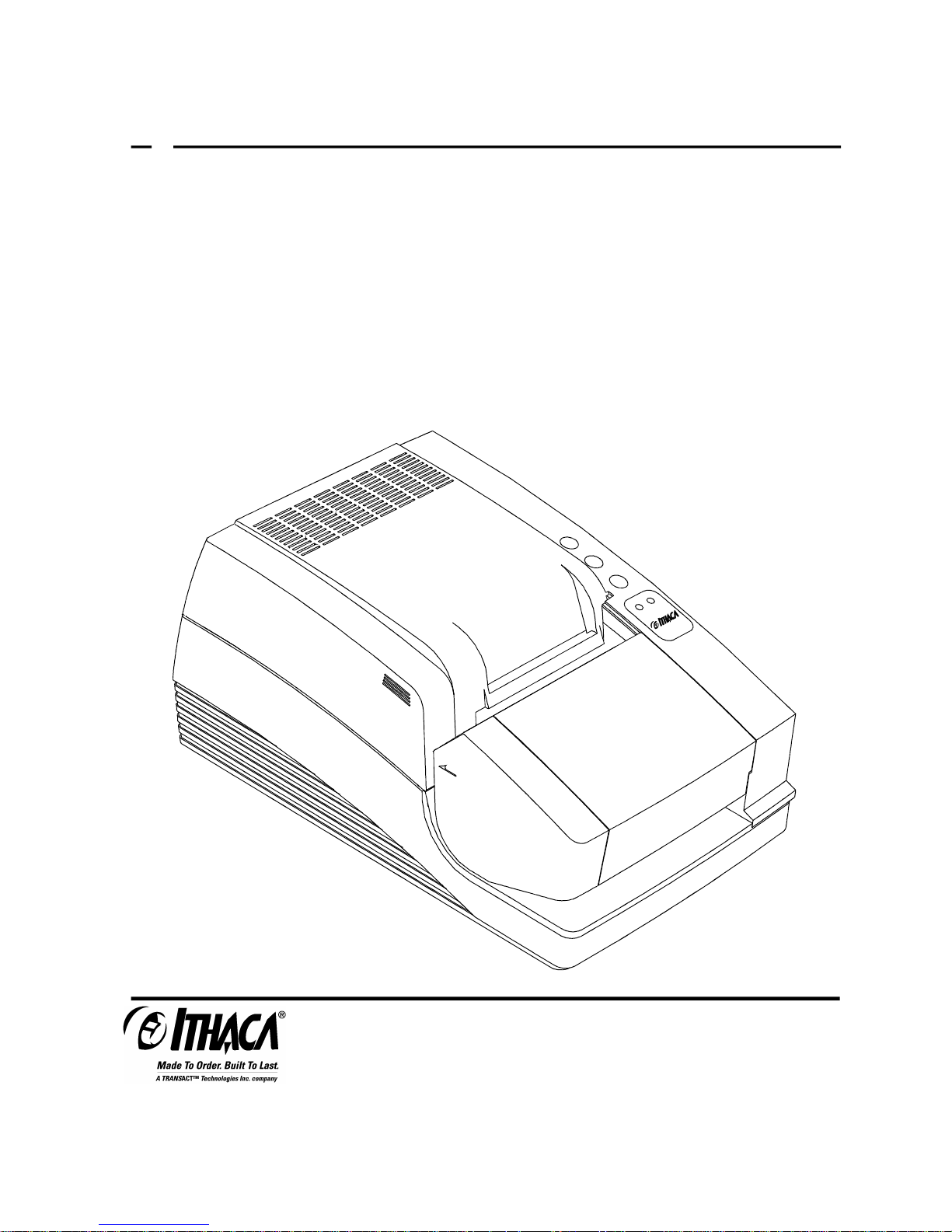
P OS
c
SERIES 90PLUS
Receipt/Validation/Journal Printers
PROGRAMMER'S
Rev M
GUIDE
REV Q
PN: 100-7586
Page 2
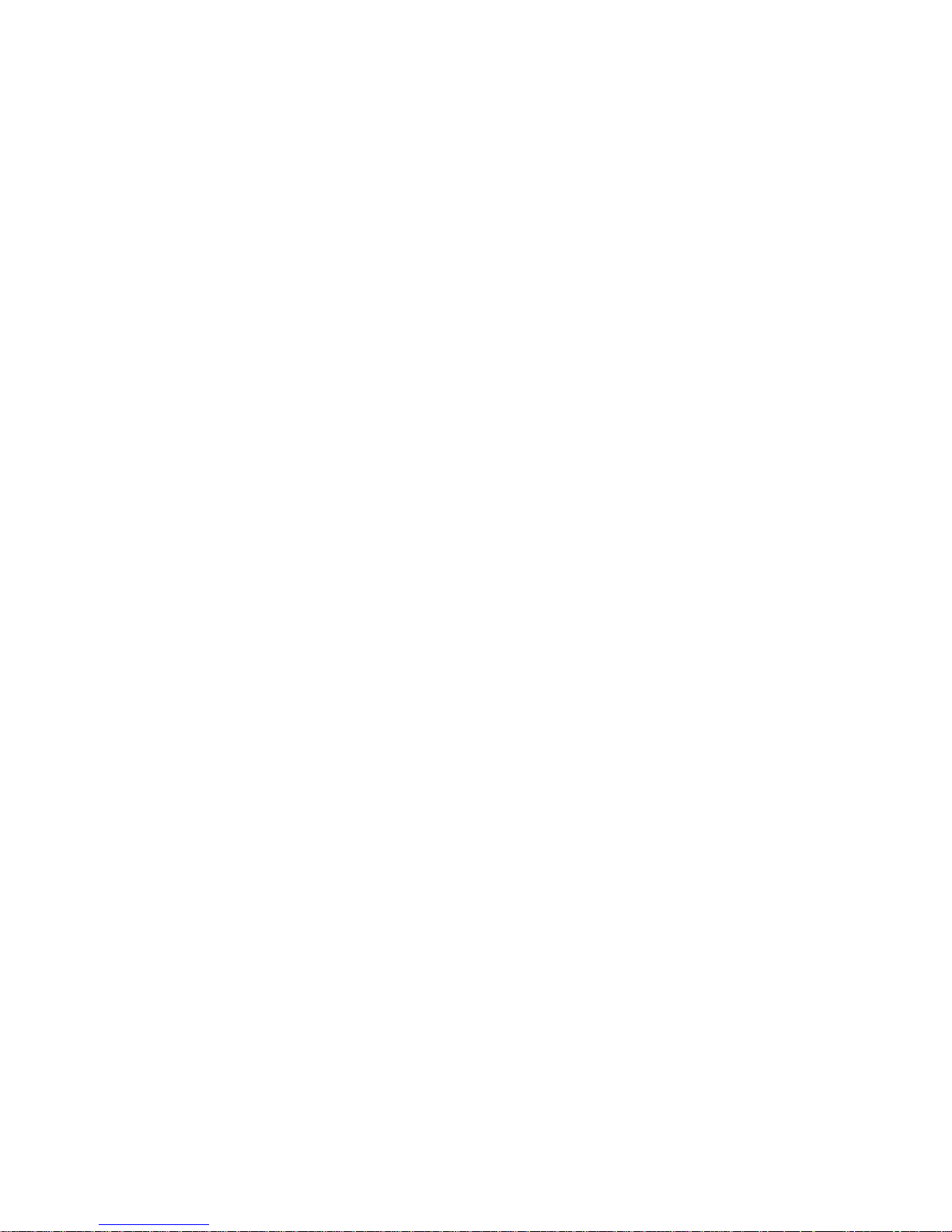
Page ii Rev Q 11/07/05
Page 3
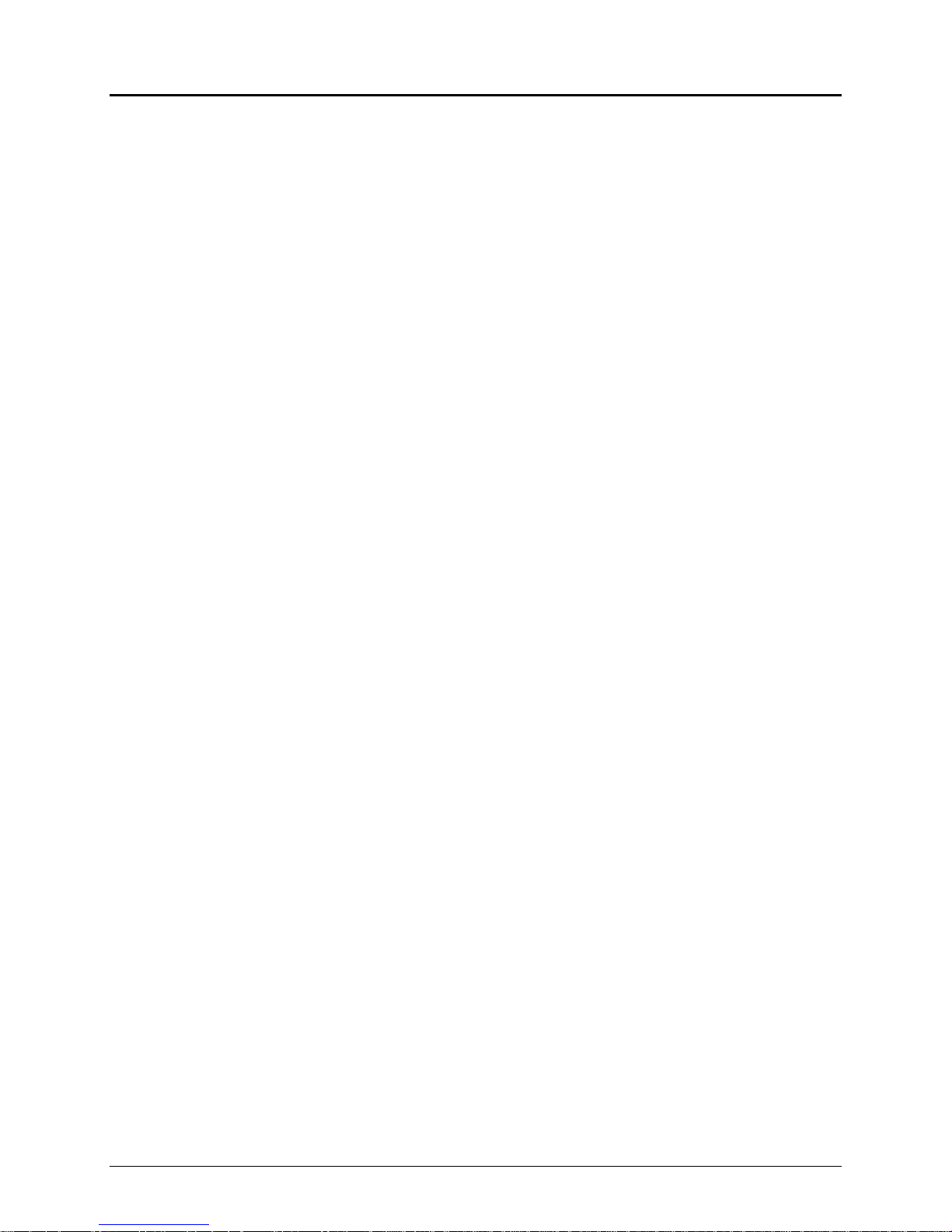
Programmer's Guide PcOS Series 90PLUS Change History
Change History
Rev Q
Added Las Vegas Address
Rev P
Removed ASB. ASB is now a special order option.
Rev O Skipped
Rev. N
Updated disclaimer
Rev. M
Updated bookmarks in the Code Summary Table
Added Section 3.6.2.2 and Table 4
Updated MICR section
Added Euro Character on page 33
Corrected Cash Drawer Command on page 72
Updated “Service Information” section
Updated “Contacting Ithaca Peripherals” section
Rev. L
Clarified cash drawer connectors on page 144
Changed IEEE-1284 to IEEE 1284 and Code 3 of 9 to Code 39
Rev. K
Reformatted entire document
Corrected miscellaneous grammar and spelling mistakes
Rev. J Update for Firmware Rev. 2.24
Corrected Epson documentation
Added documentation for justified bar codes and readable printing of bar codes
Added documentation for Bar code 93
Rev. I Update for Firmware Rev. 2.21
Corrected documentation for ENQ 15, 17, and 20 commands; length was 40H changed to 40 decimal
Added [ESC] z (&%FR) from release commands
Added features to graphic-save
Added OCR overlay features
Corrected miscellaneous grammar and spelling mistakes
Rev. H Update for Firmware Rev. 2.15
Improved description of pass-through and multidrop
Added features to [ESC]a command
Added 90PLUS
Removed references to Ithaca Peripherals
Corrected description of Mechanical Test Mode
Updated several graphic examples
Rev. G Update for Firmware Rev. 2.13
Added narrow, 2.4 inch print zone
Added [ESC]mP, [ESC]q<n>, and [ENQ]<17> commands
Changed documentation on [ENQ] commands to reflect that they are no longer buffered
Documented Epson cash drawer option
Fixed right margin specifications
Rev. F Update for Firmware Rev. 2.11
Added functionality to the RESET commands
Enabled [DLE][ENQ] <3> EPOS
Added M50 extension commands
Added 270° rotated font and 5 x 7 fonts to [ESC]P commands
Changed IPCL command &%CC to accept 3 decimal digits, was 2 decimal digits
11/07/05 Rev Q Page i
Page 4
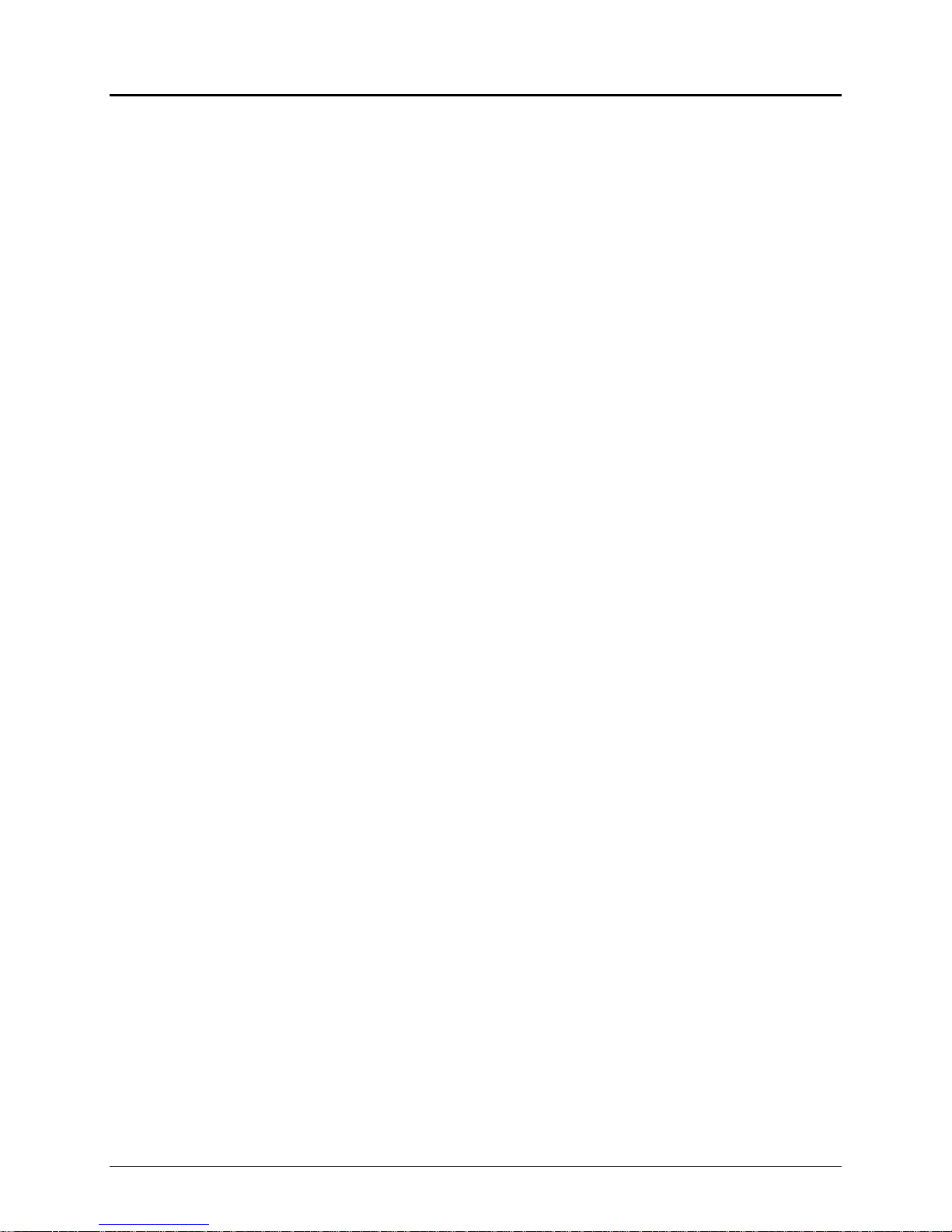
Change History PcOS Series 90PLUS Programmer's Guide
Corrected the description of the [ESC]J command. It does not start the next line at the left margin unless Auto-CR is on.
Updated the configuration table
Changed RS1284 references to IEEE-1284
Added Welsh and Thai character sets
Updated the cut command. The cutter does not have selectable cut. The cut command is now only 2 bytes.
Updated MICR section to include translation tables and field checking
Added 5 x 7 font to rotated print functions
Added sections on Windows Plug and Play
Added [ENQ]<20> (return all status) and [ENQ]<21> (return printer ID) commands
Added commands to allow the host to define a unique code page
Added autocutter position information
Added multidrop addressing
Added, “The cash drawer will only provide 1.0 amp at 24V.”
Rev. E Update for Firmware Rev. 2.07
Added 50 international language code pages
Altered Character Sets I and II. The printer no longer supports Character Set I and II. The printer is always in Set II.
Changed IPCL &%CP to support 4-digit code page descriptions
Extended the EPOS [ESC]R to support enhanced language sets
Updated code page table descriptions
Removed the Prerelease Change History
Corrected minimum slip width specification in the text for Figure 4
Rev D Update for Firmware Rev 2.05
Updated and clarified descriptions in the communication section
Added description of CTS and DSR controls
Added MICR commands and references to MICR Programmer’s Guide
Updated configuration section to include MICR and communication CTS/RTS/DTR/DSR options
Added [ESC]y<2> and <3> commands to switch between EPOS and Normal modes
Added 4-inch resume on paper out
Rev C Update
Removed IPCL command for set rotated print line spacing
Shortened graphic-save buffer from 2014 characters to 2000
Removed second parameter of [ESC] [EM] B; set bar code height
Changed all validation and slip control IPCL commands to accept decimal parameters instead of binary
Removed set left and right margin IPCL commands
Removed set dynamic response from [ESC]y group and defined [ESC] to replace it
Updated inquire descriptions to reflect preprocessing of ENQ commands; previously, ENQ commands were processed with other commands.
Changed ENQ descriptions in the communication section to reflect command preprocessing
Reversed parallel port responses to ENQ 1, 2, 5, 6, and 11; updated CFG90 to match
Reversed serial port responses to ENQ 7 and 8; updated CFG90 to match
Redefined ENQ 9 to represent inquire buffer status
Added Epson mode [DLE] [EOT] and [DLE] [ENQ] commands
Rev B Update
Added eject wait and pause commands and configuration information
Added print suppress and display pass-through to both EPOS and Normal modes
Updated CFG90 to deal with the new modes
Rev A Initial Release
Page ii Rev Q 11/07/05
Page 5
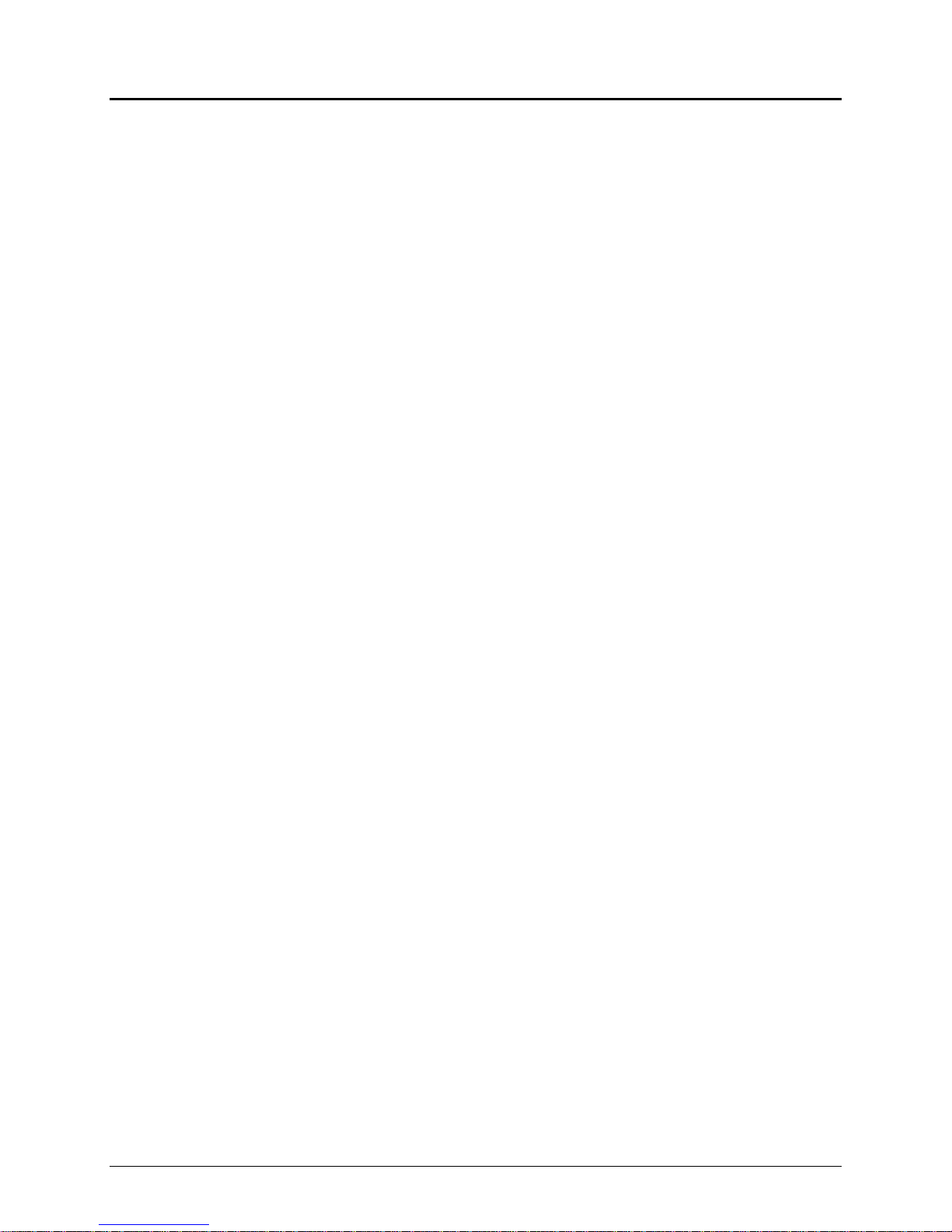
Programmer's Guide PcOS Series 90PLUS Disclaimer
Disclaimer
NOTICE TO ALL PERSONS RECEIVING THIS DOCUMENT:
The information in this document is subject to change without notice. No part of this document may be reproduced,
stored or transmitted in any form or by any means, electronic or mechanical, for any purpose, without the express
written permission of TransAct Technologies, Inc. ("TransAct"). This document is the property of and contains
information that is both confidential and proprietary to TransAct. Recipient shall not disclose any portion of this
document to any third party.
TRANSACT DOES NOT ASSUME ANY LIABILITY FOR DAMAGES INCURRED, DIRECTLY OR
INDIRECTLY, FROM ANY ERRORS, OMISSIONS OR DISCREPANCIES IN THE INFORMATION
CONTAINED IN THIS DOCUMENT.
Some of the product names mentioned herein are used for identification purposes only and may be trademarks and/or
registered trademarks of their respective companies.
TransAct, PowerPocket, Magnetec, Insta-Load, POSjet, Ithaca, 50Plus and "Made to Order. Built to Last" are
registered trademarks and BANKjet is a trademark of TransAct Technologies, Inc.
Copyright
© 2005 TransAct Technologies, Inc. All rights reserved.
Revision Q, November 2005
Printed in USA.
11/07/05 Rev Q Page iii
Page 6
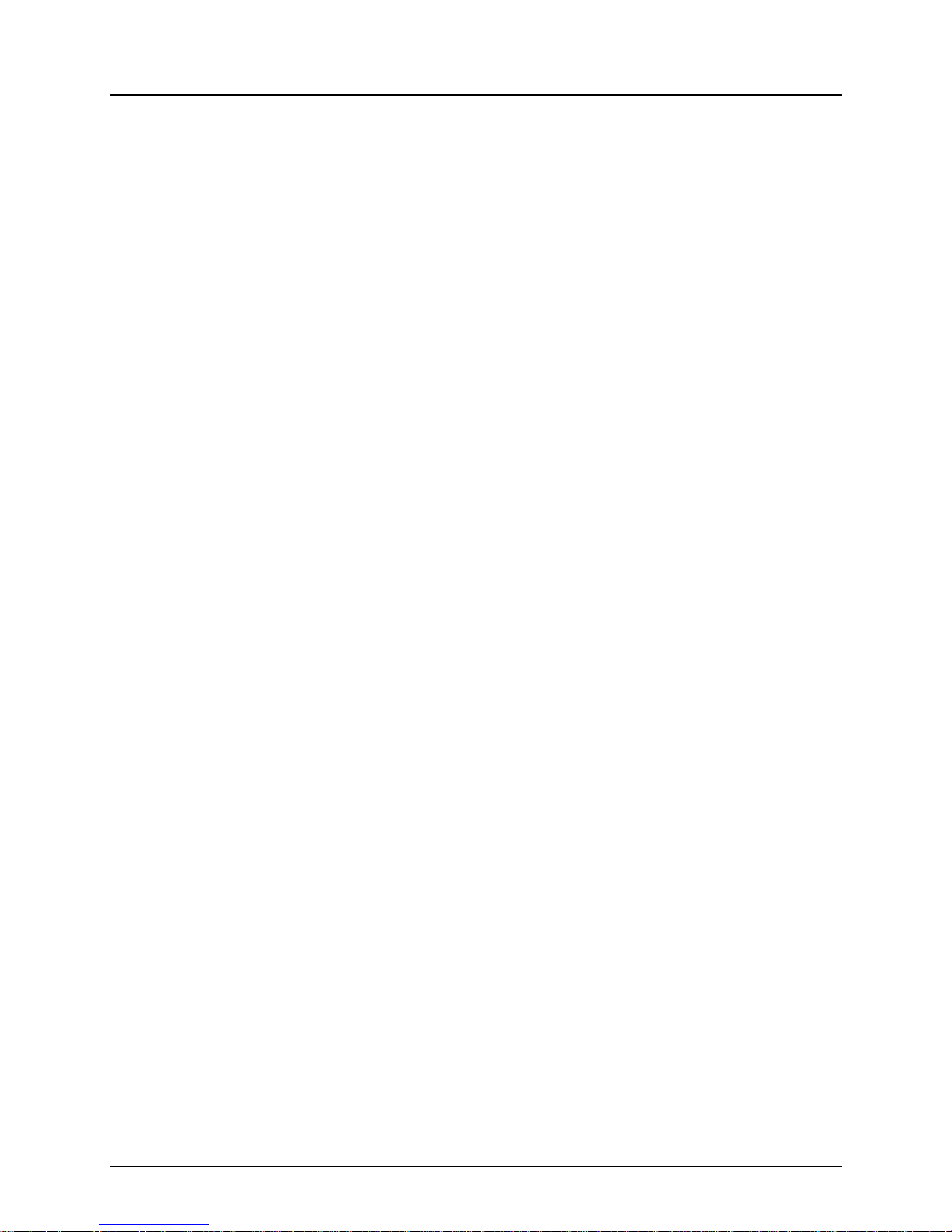
Table of Contents PcOS Series 90PLUS Programmer's Guide
Table of Contents
1 Overview of the Series 90PLUS Printer .................................................................................................................1
1.1 Warranty Information...................................................................................................................................1
1.1.1 Warranty Options........................................................................................................................1
1.1.2 Service Information.....................................................................................................................1
1.2 What is in this book?....................................................................................................................................1
1.2.1 Who should read this book?........................................................................................................1
1.2.2 What does it cover?.....................................................................................................................1
1.2.3 Where can you find more information?.......................................................................................2
1.2.4 Contacting TransAct Technologies .............................................................................................2
1.2.4.1 Internet Support ..................................................................................................................2
2 General Descriptions ..............................................................................................................................................3
2.1 Series 90PLUS Models.................................................................................................................................3
2.2 Standard Features .........................................................................................................................................3
2.3 Receipt Printer..............................................................................................................................................3
2.4 Receipt/Journal Printer .................................................................................................................................4
2.5 Receipt/Journal/Validation Printer ...............................................................................................................4
2.6 Receipt/Validation Printer............................................................................................................................4
3 General Specifications............................................................................................................................................5
3.1 Printing Specifications..................................................................................................................................5
3.1.1 Character Generation...................................................................................................................5
3.2 Physical Specifications.................................................................................................................................7
3.2.1 Dimensions..................................................................................................................................7
3.2.2 Weight.........................................................................................................................................7
3.3 Electrical Characteristics..............................................................................................................................7
3.3.1 Self-powered AC.........................................................................................................................7
3.3.2 Interface Specifications...............................................................................................................8
3.3.2.1 Serial...................................................................................................................................8
3.3.2.2 Parallel................................................................................................................................8
3.3.2.3 Cash Drawer .......................................................................................................................8
3.4 Media Specifications ....................................................................................................................................8
3.4.1 Ribbon.........................................................................................................................................8
3.4.2 Receipt Paper ..............................................................................................................................8
3.4.3 Receipt/Journal Paper..................................................................................................................9
3.4.4 Inserted Slips and Forms.............................................................................................................9
3.5 Slip Sensor..................................................................................................................................................10
3.6 Printable Area.............................................................................................................................................11
3.6.1 Receipt Printing.........................................................................................................................11
3.6.1.1 Receipt Printing without the Autocutter............................................................................11
3.6.1.2 Receipt Printing with the Autocutter.................................................................................12
3.6.2 Validation Forms Printing.........................................................................................................13
3.6.2.1 Validation Forms Insertion ...............................................................................................13
3.6.2.2 Validation Forms Sensing.................................................................................................14
3.6.3 Inserted Forms Printing.............................................................................................................14
3.6.3.1 Inserted Forms Guidelines ................................................................................................15
3.6.4 MICR Reader ............................................................................................................................16
4 Control Codes Overview ......................................................................................................................................17
4.1 Nomenclature .............................................................................................................................................17
4.1.1 Standard Emulation...................................................................................................................18
Page iv Rev Q 11/07/05
Page 7
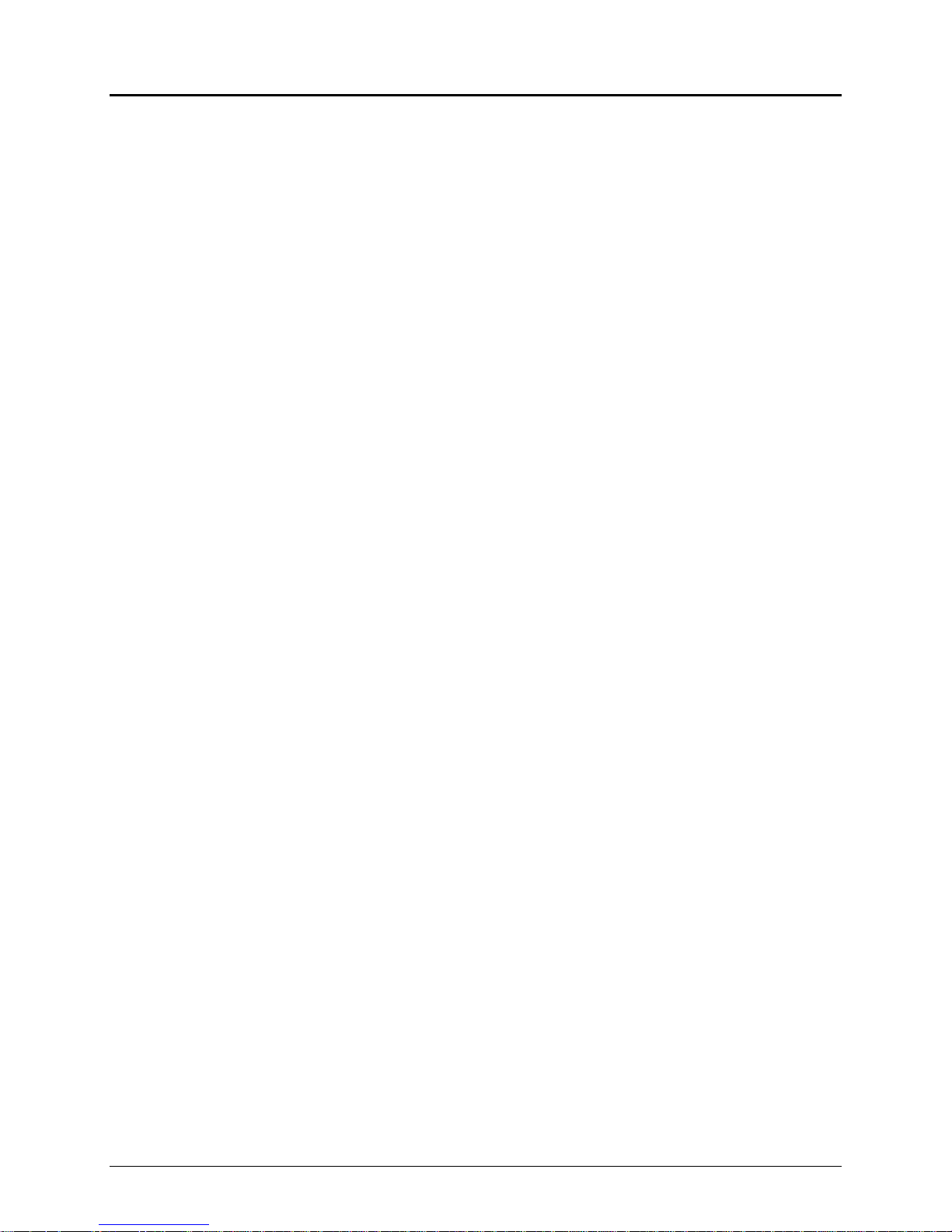
Programmer's Guide PcOS Series 90PLUS Table of Contents
4.1.2 EPOS Emulation........................................................................................................................18
4.1.3 IPCL Codes...............................................................................................................................18
4.2 Application Development...........................................................................................................................18
4.3 Tables and Charts .......................................................................................................................................18
5 Printer Control Codes...........................................................................................................................................19
5.1 Print/Paper Motion .....................................................................................................................................19
5.1.1 Low-level Paper Motion Control...............................................................................................19
5.1.2 Horizontal Motion Control........................................................................................................20
5.2 Vertical Motion Control .............................................................................................................................22
5.3 Character Font............................................................................................................................................26
5.4 International Character Sets and Code Pages .............................................................................................28
5.5 Character Print Control...............................................................................................................................34
5.6 Character Pitch ...........................................................................................................................................35
5.7 Character Attribute Commands..................................................................................................................37
5.8 Print Rotation Commands...........................................................................................................................42
5.9 Graphic Mode.............................................................................................................................................48
5.9.1 Standard APA Graphics ............................................................................................................48
5.9.2 Extended APA Graphics............................................................................................................50
5.9.3 EPOS Bit Image Graphics.........................................................................................................51
5.9.4 Graphic Save.............................................................................................................................52
5.9.4.1 Programming Considerations............................................................................................52
5.10 Bar codes....................................................................................................................................................55
5.11 Station Control............................................................................................................................................58
5.11.1 Receipt Operation......................................................................................................................58
5.11.1.1 Receipt Paper-error Sensor ...............................................................................................59
5.11.2 Validation and Slip Operation...................................................................................................61
5.11.2.1 Top Insertion Validation...................................................................................................61
5.11.2.1.1 Validation Controlled by the Host System..........................................................61
5.11.2.1.2 Validation Controlled by the Printer ...................................................................61
5.11.2.2 Front Inserted Validation..................................................................................................62
5.11.2.2.1 Slip Printing ........................................................................................................62
5.11.2.3 Mode Selection.................................................................................................................62
5.11.3 Top Validation Operation..........................................................................................................63
5.11.4 Front Slip Operation..................................................................................................................64
5.11.5 Validation and Slip Operation Control......................................................................................65
5.12 MICR Reader .............................................................................................................................................70
5.12.1 Overview...................................................................................................................................70
5.13 Miscellaneous Controls ..............................................................................................................................75
5.14 Series 50 Compatibility Commands ...........................................................................................................79
5.15 Printer Status Set/Inquire............................................................................................................................80
5.15.1 Parallel, Non-IEEE 1284 Mode Inquire ....................................................................................80
5.15.2 Serial Mode Inquire...................................................................................................................81
5.15.3 Parallel, IEEE 1284 Mode Inquire ............................................................................................81
5.15.4 Inquire Commands ....................................................................................................................82
5.16 Extended Diagnostic Commands................................................................................................................90
5.17 EPOS Codes ...............................................................................................................................................92
5.17.1 Real-time Status.........................................................................................................................92
5.17.2 EPOS Command Summary .......................................................................................................92
5.17.3 EPOS Deviations.......................................................................................................................95
5.17.3.1 Command Descriptions.....................................................................................................95
5.18 Control Codes Summary by Code ............................................................................................................101
5.19 Control Codes Summary by Function.......................................................................................................106
11/07/05 Rev Q Page v
Page 8
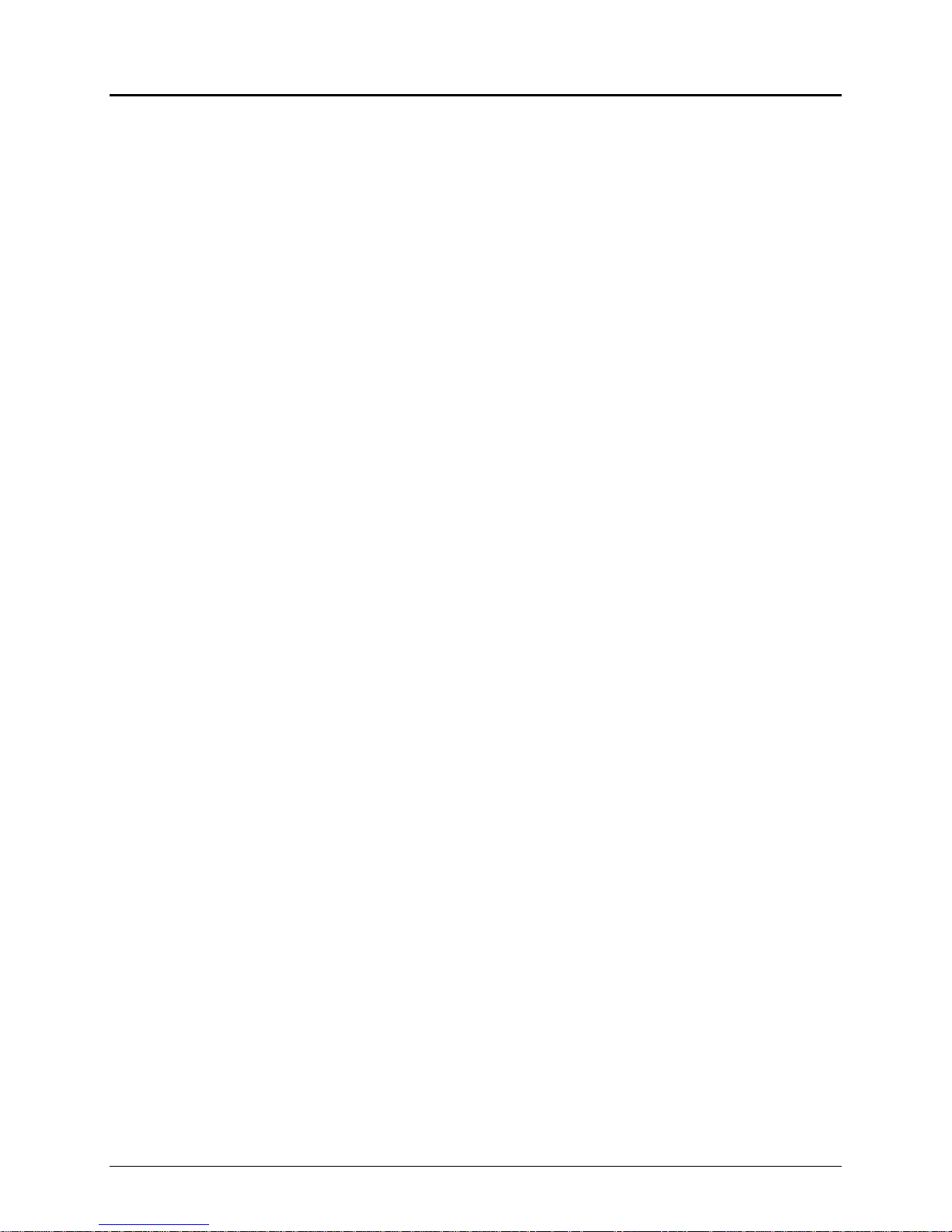
Table of Contents PcOS Series 90PLUS Programmer's Guide
6 Operator Panel Controls .....................................................................................................................................112
6.1 Push Buttons - Momentary Switches ........................................................................................................112
6.2 Indicators..................................................................................................................................................112
6.3 Fault Indicators.........................................................................................................................................113
7 Product Self Tests...............................................................................................................................................114
7.1 Level 0 Diagnostics..................................................................................................................................114
7.2 Extended Diagnostics ...............................................................................................................................114
7.2.1 Self-test Mode .........................................................................................................................114
7.2.2 Hex Dump Mode.....................................................................................................................115
7.2.3 Configuration Mode ................................................................................................................115
7.2.3.1 Initial Power On..............................................................................................................115
7.2.3.2 Manual Configuration.....................................................................................................115
7.2.3.3 Enable Remote Configuration.........................................................................................116
7.2.3.4 Feature Configuration.....................................................................................................116
8 Communication Protocol and Print Buffers........................................................................................................128
8.1 Overview..................................................................................................................................................128
8.2 Parallel Port..............................................................................................................................................131
8.2.1 Parallel Port Protocol ..............................................................................................................131
8.2.2 Printer Buffer Size...................................................................................................................132
8.2.2.1 One-line Mode................................................................................................................132
8.2.3 Parallel Port Inquire IEEE 1284..............................................................................................132
8.2.3.1 Buffer..............................................................................................................................133
8.2.3.2 Mode 4............................................................................................................................133
8.2.3.3 Mode 0............................................................................................................................133
8.2.3.4 Time outs ........................................................................................................................133
8.2.3.5 Active State.....................................................................................................................134
8.2.3.6 Inquire Responses...........................................................................................................134
8.2.4 Parallel Port Inquire (Non-IEEE 1284) ...................................................................................134
8.2.5 Parallel Port Plug and Play......................................................................................................135
8.2.6 Parallel Port Connector ...........................................................................................................136
8.2.7 Signal Levels...........................................................................................................................136
8.3 Serial Port.................................................................................................................................................137
8.3.1 Serial Port Features .................................................................................................................137
8.3.2 Serial Port Pin out ...................................................................................................................137
8.3.2.1 Signal Levels...................................................................................................................138
8.3.3 Serial Port Protocol .................................................................................................................138
8.3.4 Print Buffer Flow.....................................................................................................................140
8.3.5 Printer Buffer Size...................................................................................................................142
8.3.5.1 One-line Mode................................................................................................................142
8.3.6 Serial Mode Plug and Play......................................................................................................143
8.3.6.1 Using DSR......................................................................................................................143
8.3.6.2 Serial Device Identification ............................................................................................143
8.3.7 Serial Port Inquire ...................................................................................................................144
8.4 Remote Printer Reset................................................................................................................................145
8.4.1 Reset in Serial Mode ...............................................................................................................145
8.4.2 Reset in Parallel Mode ............................................................................................................145
8.5 Miscellaneous Communication Features ..................................................................................................146
8.5.1 Power-cycle Recovery.............................................................................................................146
8.5.2 Data Pass-through....................................................................................................................146
8.5.3 Multidrop Configuration .........................................................................................................146
8.5.4 Off-line Active.........................................................................................................................147
Page vi Rev Q 11/07/05
Page 9
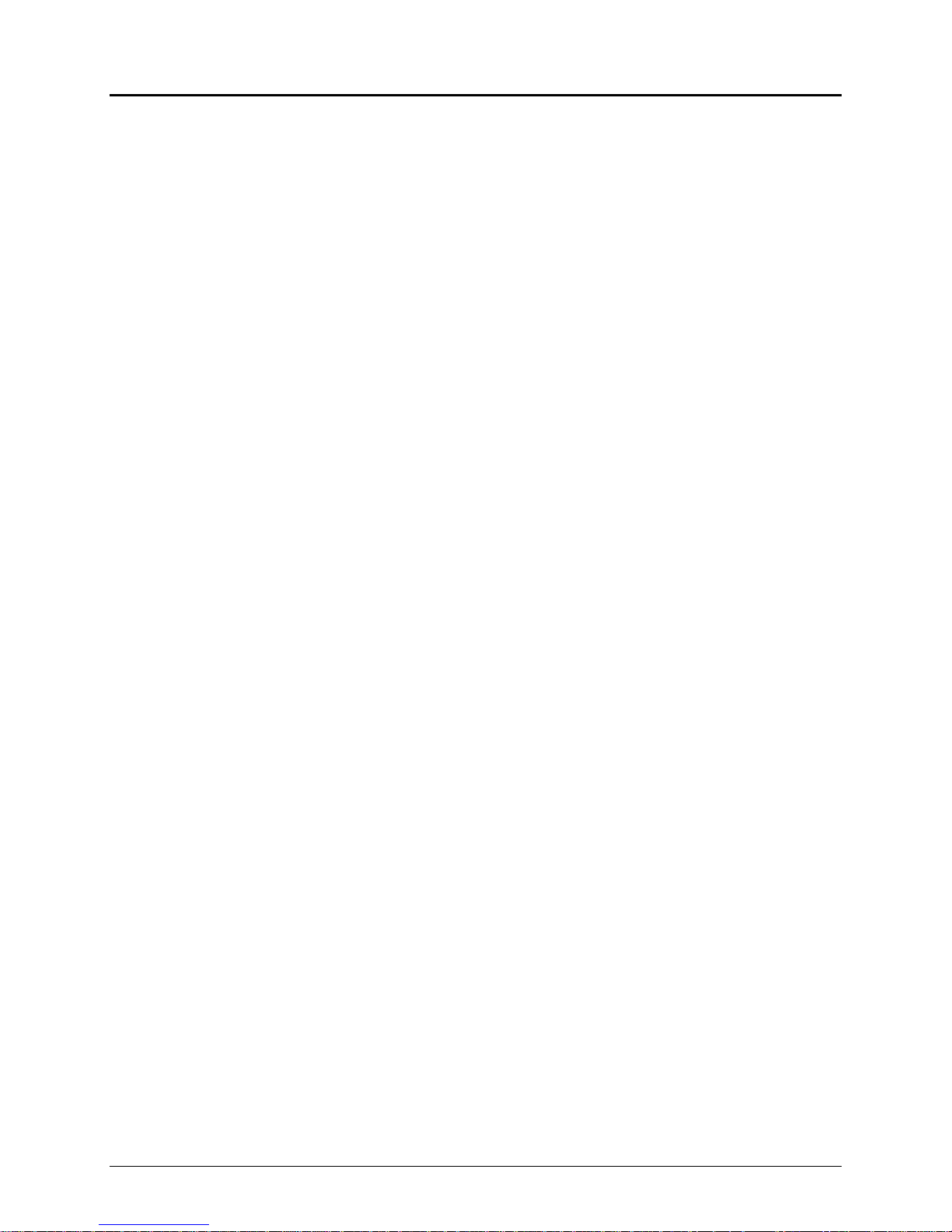
Programmer's Guide PcOS Series 90PLUS Table of Contents
8.6 Programmer’s Notes.................................................................................................................................147
9 Cash Drawer Interface........................................................................................................................................148
9.1 Interface Description ................................................................................................................................148
9.2 Interface Connectors.................................................................................................................................148
10 Printing Graphics................................................................................................................................................149
10.1 Character Graphics ...................................................................................................................................149
10.2 APA Graphics...........................................................................................................................................152
11/07/05 Rev Q Page vii
Page 10
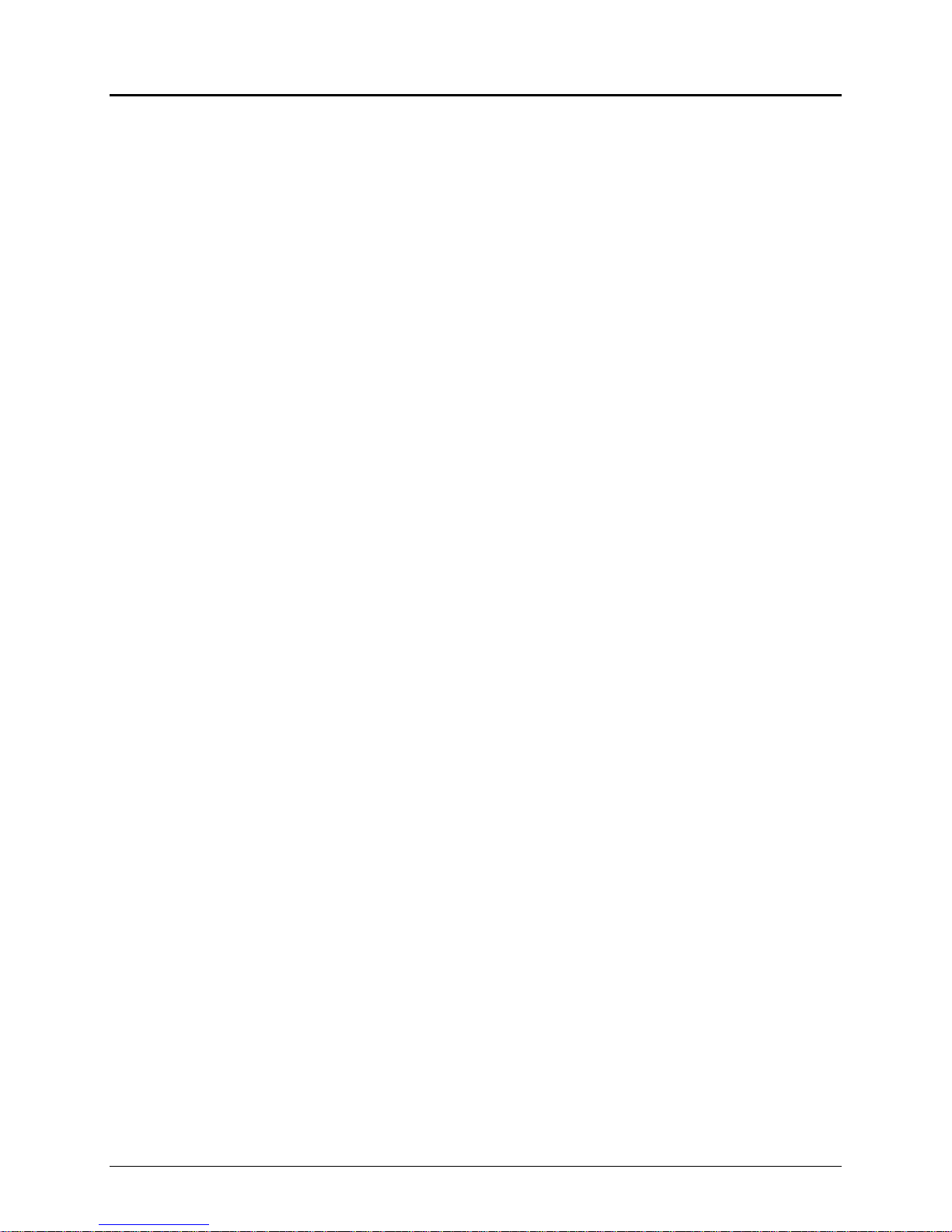
Table of Tables PcOS Series 90PLUS Programmer's Guide
Table of Figures
Figure 1 Single-wide character......................................................................................................................................6
Figure 2 Character forming............................................................................................................................................6
Figure 3 Physical dimensions ........................................................................................................................................7
Figure 4 Slip form size.................................................................................................................................................10
Figure 5 Slip paper print..............................................................................................................................................10
Figure 6 Receipt printable area....................................................................................................................................11
Figure 7 Receipt printable area....................................................................................................................................11
Figure 8 Receipt autocutter position............................................................................................................................12
Figure 9 Validation print with normal and narrow print zones....................................................................................13
Figure 10 Inserted slip using normal and narrow print zone........................................................................................14
Figure 11 Normal and narrow print zone rotated print ................................................................................................15
Figure 12 Multipart forms............................................................................................................................................15
Figure 13 Data sent to printer for a fine line feed........................................................................................................22
Figure 14 Example of fine line feed.............................................................................................................................22
Figure 15 Examples of print at various character pitch ...............................................................................................35
Figure 16 Data sent to printer for one-line double-wide print .....................................................................................37
Figure 17 Example of one-line double-wide print .......................................................................................................37
Figure 18 Example of underline, enhanced, emphasized, superscript, and subscript print ..........................................41
Figure 19......................................................................................................................................................................47
Figure 20 PE to ENQ request timing ...........................................................................................................................81
Figure 21 Typical POS system ..................................................................................................................................128
Figure 22 Host to printer link ....................................................................................................................................128
Figure 23 Printer communications buffer flow..........................................................................................................129
Figure 24 Parallel port data timing ............................................................................................................................131
Figure 25....................................................................................................................................................................132
Figure 26 PE to ENQ request timing .........................................................................................................................135
Figure 27 Serial port flow control using DTR ...........................................................................................................138
Figure 28 XON/XOFF serial port flow control..........................................................................................................139
Figure 29 Serial buffer operation...............................................................................................................................140
Figure 30 Print controller using data .........................................................................................................................141
Figure 31 Inquire flow...............................................................................................................................................144
Figure 32 Receipt with extended graphic characters .................................................................................................151
Figure 33 Receipt with APA graphics .......................................................................................................................152
Figure 34 9-pin female to 9-pin female serial interconnect .......................................................................................157
Figure 35 9-pin female to 25-pin female serial interconnect .....................................................................................157
Page viii Rev Q 11/07/05
Page 11
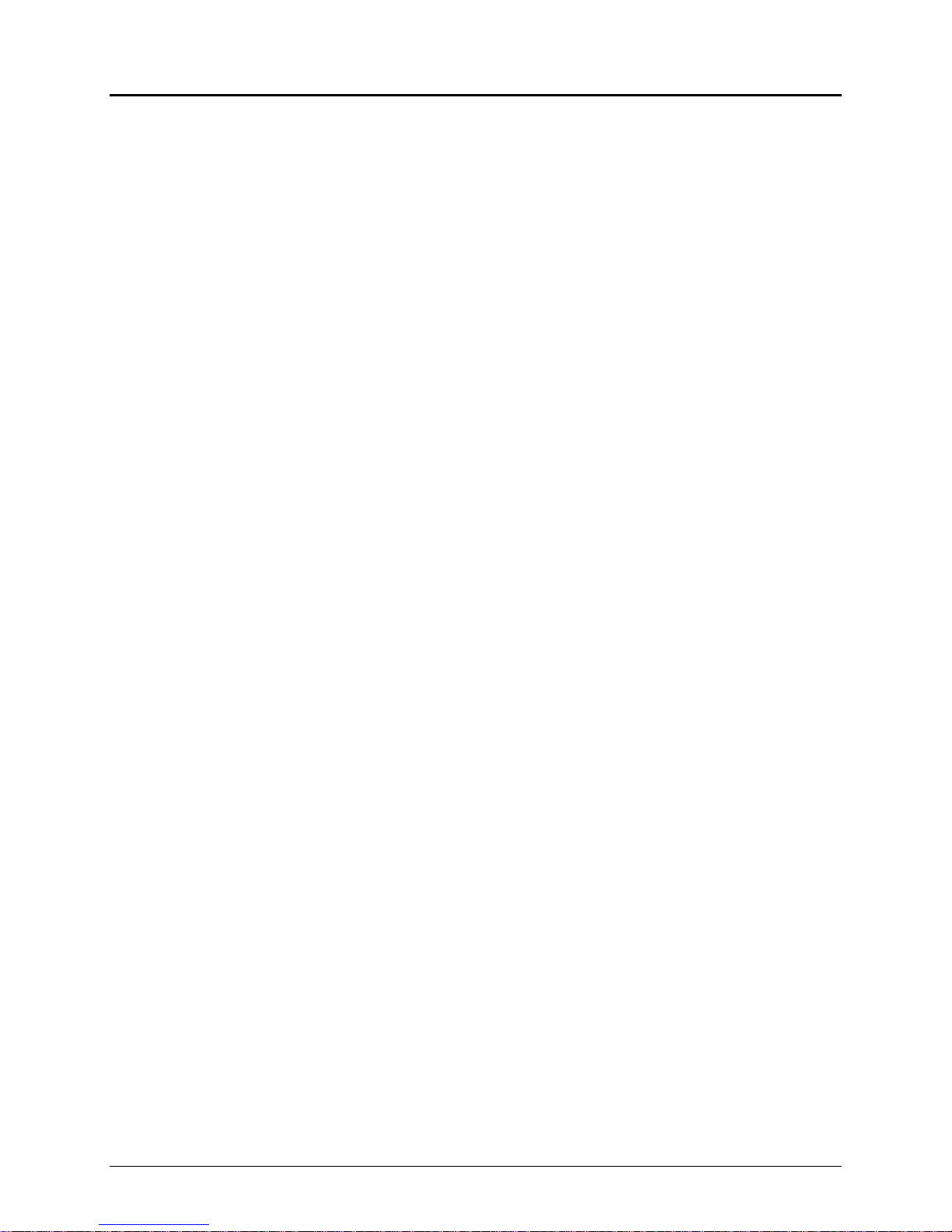
Programmer's Guide PcOS Series 90PLUS Table of Figures
Table of Tables
Table 1 Character specifications....................................................................................................................................5
Table 2 Power input requirements .................................................................................................................................8
Table 3 Validation lines...............................................................................................................................................13
Table 4 Ten line validation option...............................................................................................................................13
Table 5 Language table identification..........................................................................................................................29
Table 6 EPOS language table identification ................................................................................................................29
Table 7 Code page definition table ..............................................................................................................................30
Table 8 EPOS code page definition table....................................................................................................................30
Table 9 OCR-MA2 ......................................................................................................................................................32
Table 10 Euro character Substitution Matrix...............................................................................................................33
Table 11 Print modes...................................................................................................................................................34
Table 12 Intercharacter spacing table ..........................................................................................................................36
Table 13 Rotated print spacing with 7 x 9 font............................................................................................................42
Table 14 Rotated print spacing with 5 x 7 font............................................................................................................43
Table 15 Amount of paper left when paper low is sensed ...........................................................................................59
Table 16 Values for the left and right print margins....................................................................................................68
Table 17 MICR status fields ........................................................................................................................................72
Table 18 MICR translation characters .........................................................................................................................74
Table 19 Printer states ...............................................................................................................................................112
Table 20 Level 0 diagnostics .....................................................................................................................................114
Table 21 Parallel port pin outs...................................................................................................................................136
Table 22 Serial bit rates .............................................................................................................................................137
Table 23 Serial port pin out.......................................................................................................................................137
Table 24 Ithaca cash drawer connector......................................................................................................................148
Table 25 Epson/Axiohm cash drawer connector .......................................................................................................148
Table 26 Code page definitions.................................................................................................................................155
Table 27 ASCII code chart ........................................................................................................................................156
11/07/05 Rev Q Page ix
Page 12
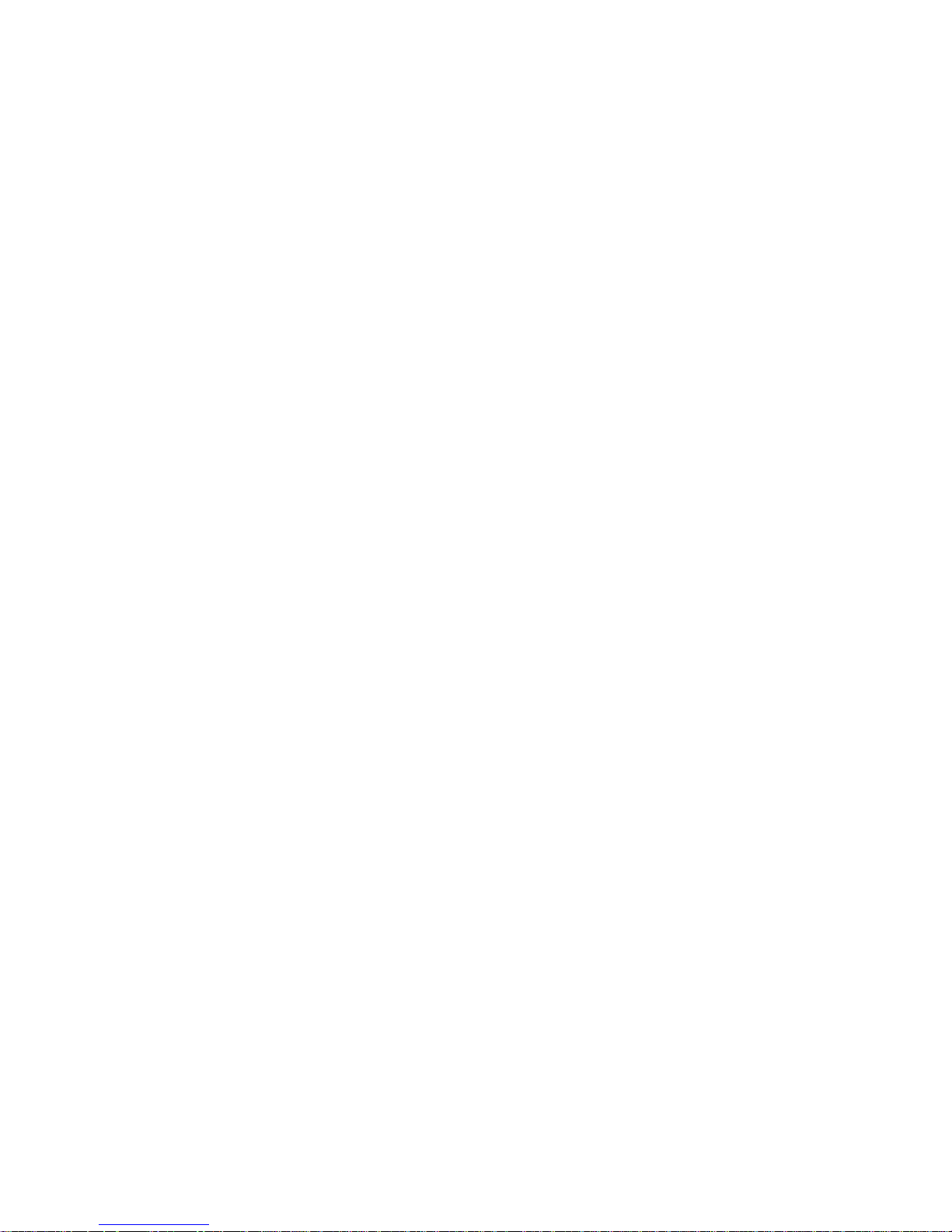
Page 13
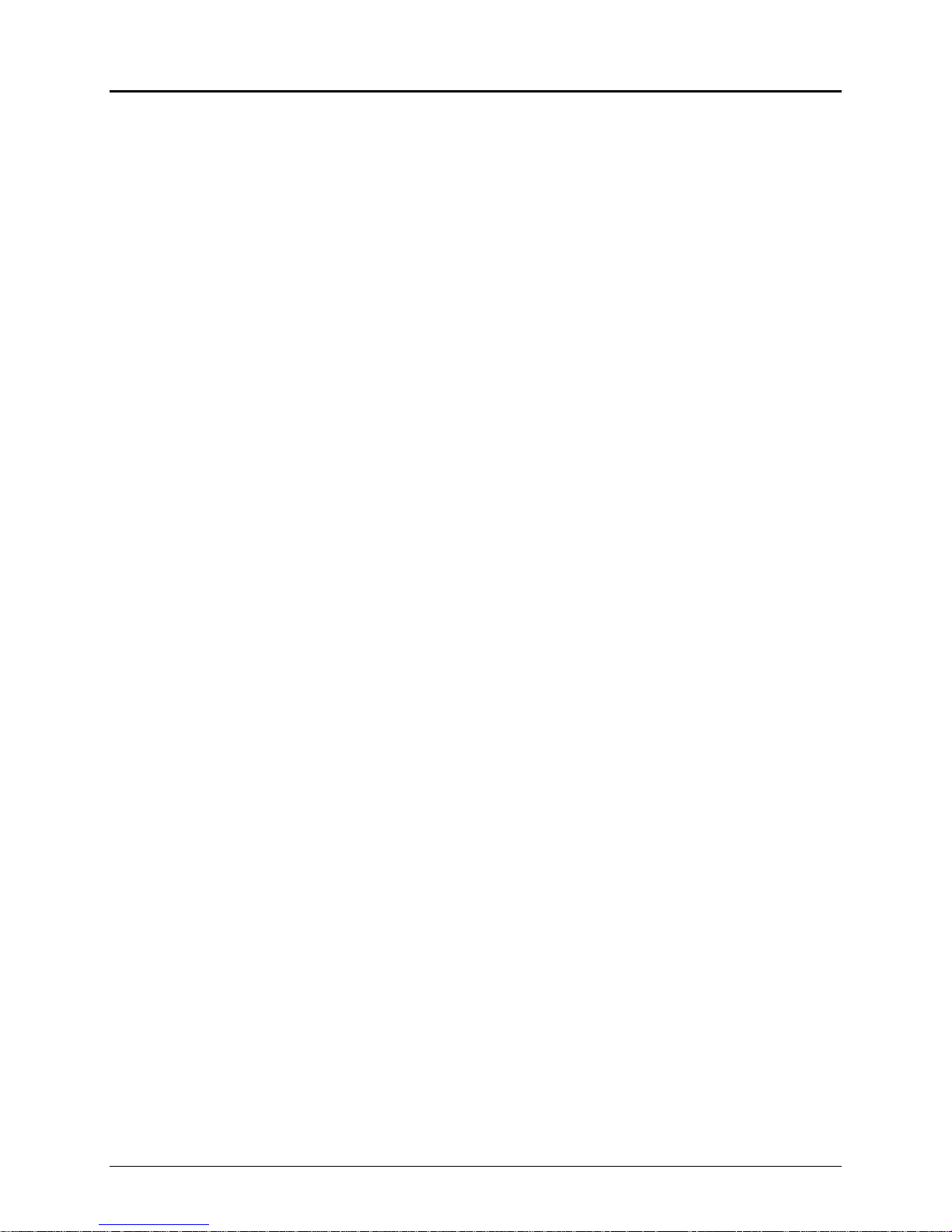
Programmer's Guide PcOS Series 90PLUS Overview
1 Overview of the Series 90PLUS Printer
1.1 Warranty Information
1.1.1 Warranty Options
All TransAct Technologies Series 90PLUS printers come with a standard 24-month warranty covering both
parts and labor. An optional warranty, covering both parts and labor for an additional 12 months, may be
purchased separately.
For more information concerning the warranty options, please contact your dealer or the Sales Department
at TransAct Technologies. See “Contacting TransAct Technologies” on page 2.
1.1.2 Service Information
TransAct Technologies has a full service organization to meet your printer service and repair requirements.
If your printer needs service, please directly contact TransAct Technologies’ Technical Support Department
at (607) 257-8901 for a return authorization.
TransAct Technologies offers the following service programs to meet your needs:
• Extend Warranty
• Depot Repair
• Maintenance Contract
1.2 What is in this book?
1.2.1 Who should read this book?
This book is intended for system engineers or integrators. It contains the information needed to integrate the
Series 90PLUS Printer with a point-of-sale terminal and to program the terminal to communicate with the
printer.
1.2.2 What does it cover?
The programmer's guide provides the following material:
• Start-up information including diagnostics and fault conditions;
• Command descriptions;
• Character fonts;
• Printer features;
• Parallel and RS-232 interface information;
• Communications and buffers; and
• Command code reference tables.
11/07/05 Rev Q Page 1
Page 14
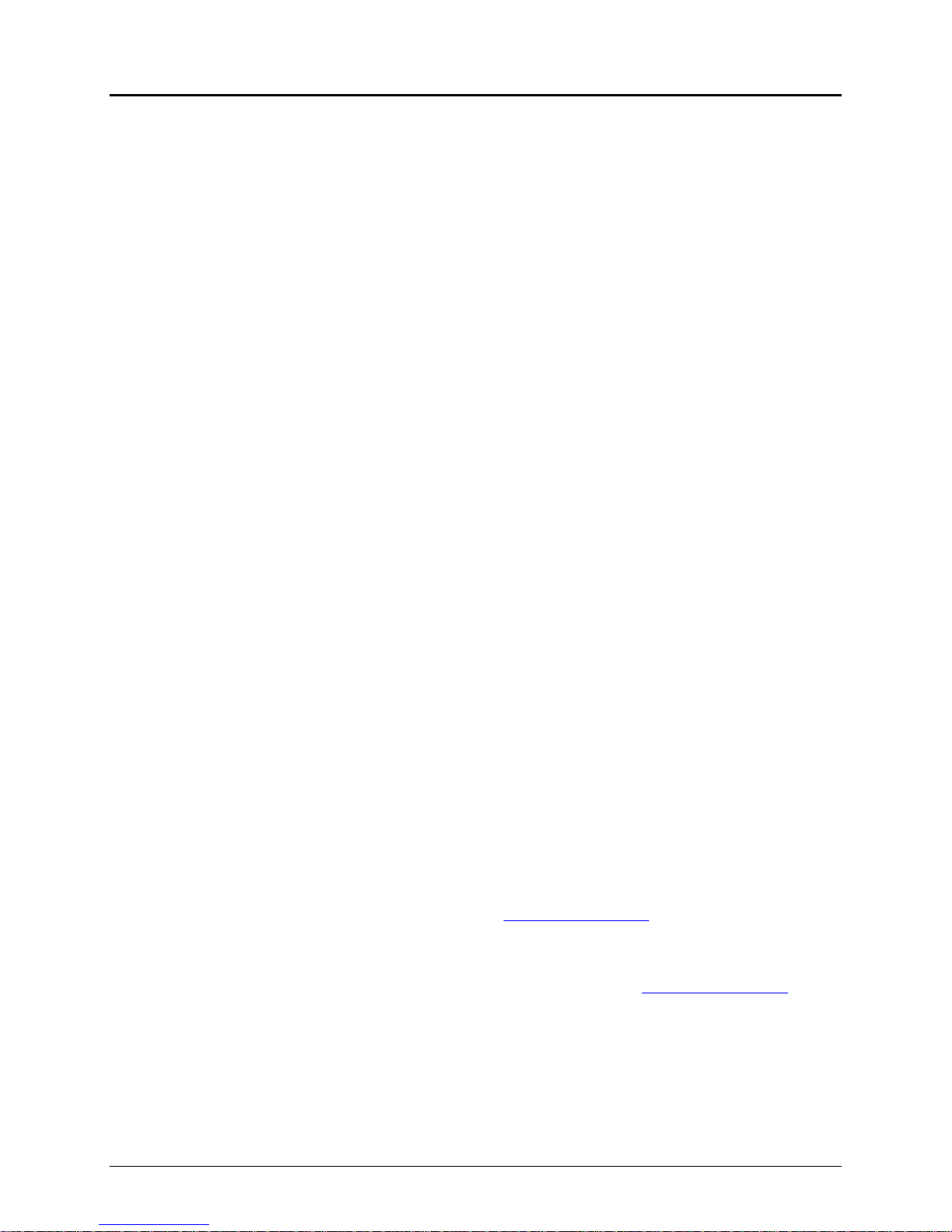
Overview PcOS Series 90PLUS Programmer's Guide
1.2.3 Where can you find more information?
An Operator's Guide is available that describes the set up and use of the Series 90PLUS Printer. It describes
basic procedures such as changing paper; printing on a slip or form; and replacing the ribbon cassette. A
Maintenance Manual is also available. It shows how to repair the Series 90PLUS Printer and lists the
replacement parts. The Maintenance Manual is intended for trained, service technicians. For information
about ordering these books or programs, refer to the next section.
In addition, there are a number of drivers available that will support various environments.
Windows 95 Print Driver with Documentation Part No. 100-9167
Windows NT 4.0 Print Driver with Documentation Part No. 100-9170
OPOS Drivers with Documentation Part No. 100-9732
MICR Programmer’s Guide Part No. 100-9094
Master Character Set Definitions Part No. 100-9785
1.2.4 Contacting TransAct Technologies
The Sales and Technical Support Departments will be able to help you with most of your questions. Contact
the Technical Support Department to receive technical support, order documentation, receive additional
information about the Series 90PLUS Printer, obtain information about your warranty, or send a printer in
for service. To order supplies or receive information about other TransAct Technologies products, contact
the Sales Department.
You may reach both the Sales and Technical Support Departments at the following address and telephone
or fax numbers:
TransAct Technologies
Ithaca Facility
20 Bomax Drive
Ithaca, NY 14850
TransAct Technologies
World Gaming Headquarters
& Western Regional Repair Center
6700 Paradise Road
Suite D
Las Vegas, NV 89119
Main telephone (877) 7-ITHACA or (607) 257-8901
Main fax (607) 257-8922
Sales fax (607) 257-3868
Technical Support fax (607) 257-3911
Web site www.transact-tech.com
1.2.4.1 Internet Support
TransAct Technologies maintains an Internet web site. The address is www.transact-tech.com. On the
technical support page, you will find support information on all of our printers. The Series 90PLUS
Printer support pages offer the latest information. They include the current version of this manual;
program examples; test procedures; programming instructions; and all supported print drivers.
Page 2 Rev Q 11/07/05
Page 15
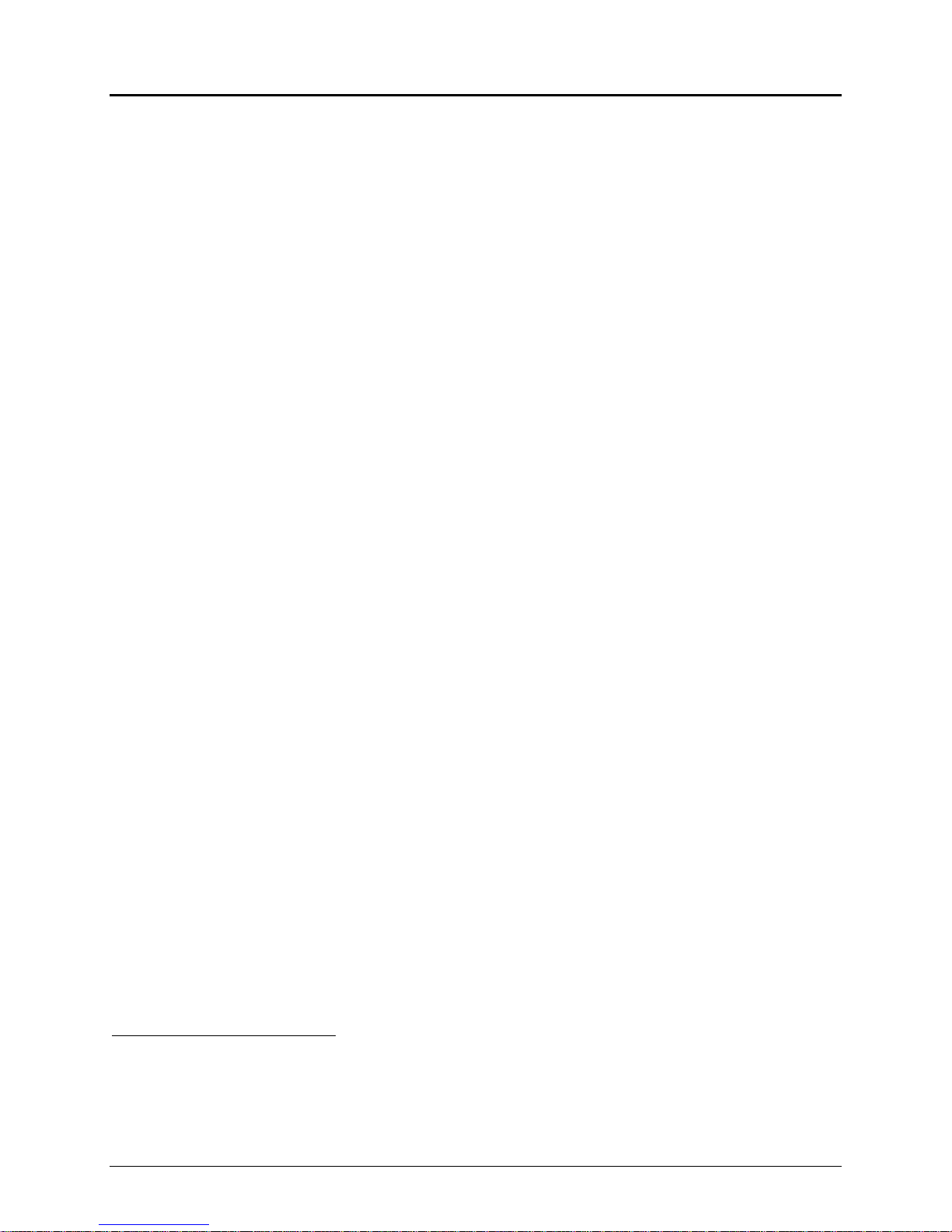
Programmer's Guide PcOS Series 90PLUS General Descriptions
2 General Descriptions
2.1 Series 90PLUS Models
There are four basic models of the Series 90PLUS Printer. They are:
Model 91PLUS Receipt printer;
Model 92PLUS Receipt/Journal printer;
Model 93PLUS Receipt/Journal/Validation printer; and
Model 94PLUS Receipt/Validation printer.
2.2 Standard Features
The following features are common to the entire family of printers:
• 340 cps logic-seeking print speed;
• 5 inches per second paper feed speed;
• 2.4 and 2.8 inch print zones;
• Snap on ribbon cassettes;
• Dual cash drawer drivers with status;
• Centronics parallel, IEEE 1284 or serial RS-232C interfaces;
• Configurable receiver buffers;
• Standard and Epson command emulations1;
• Standard all-points-addressable (APA) or EPOS bit-image graphics;
• Standard and EPOS International Character Sets;
• 8, 10, 12, 15, 17.1, 20, and 24 characters per inch (cpi) selections;
• Custom logo graphic print buffer in nonvolatile memory;
• Emphasized, enhanced, double-wide, double-high, double-wide double-high, half-high, underline, subscript,
superscript, and rotated printing;
• Operator-visible print zones;
• Self-diagnostics; and
• Setup and configuration utility programs.
2.3 Receipt Printer
The Model 91PLUS receipt printer only provides receipt functions. The last line printed on the receipt is within
0.7 inch of the tear-off or cut-off edge of the receipt. The receipt printing appears right-side up with the total at
the bottom as the receipt appears from the top of the printer and is presented to the operator.
The receipt printer handles one-, two-, or three-ply paper. The optional cutter is able to cut one- and two-ply
paper.
The receipt printer does not have the ability to validate or handle slips. Commands that operate validation and
slip modes of other Series 90PLUS Printers will not function.
1
Other emulation’s can be made available. Contact TransAct Technologies’ Sales Department for more information.
11/07/05 Rev Q Page 3
Page 16
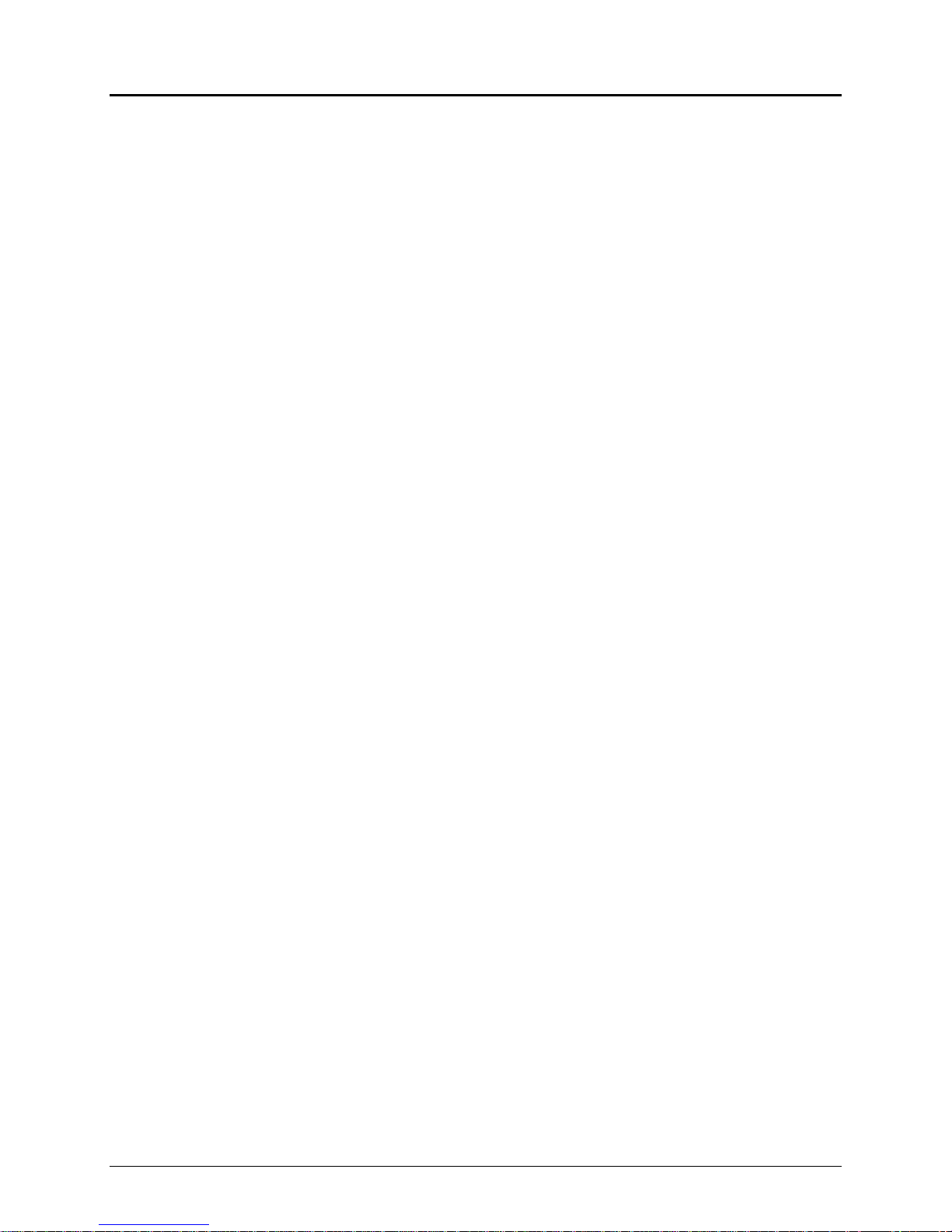
General Descriptions PcOS Series 90PLUS Programmer's Guide
2.4 Receipt/Journal Printer
The Model 92PLUS receipt/journal printer adds the journal feature to the Model 91PLUS receipt printer. The
journal take-up is able to rewind the second copy of the 3.5-inch diameter 2-ply paper roll (125 feet).
The receipt/journal printer does not have the ability to validate or handle slips. Commands that operate
validation and slip modes of other Series 90PLUS Printers will not function.
2.5 Receipt/Journal/Validation Printer
The Model 93PLUS printer adds an independent validation capability to the Model 92PLUS. There are two
methods of form validation on the Model 93PLUS.
1. Top insertion validation. The form is inserted from the top and extends out the left side and/or top of the
printer. It rests on a fixed form stop. Under software control, printing can be from a minimum of two lines
to a maximum of 17 lines at 42 characters. Throughout this manual, top insertion will be termed “Validation
Mode.”
2. Front inserted validation. The form is inserted from the front and extends out the left side and/or front of
the printer. In front insertion mode, the form is loaded to the first line of print under firmware control.
Printing then begins from the top of the form down. Throughout this manual, front insertion will be termed
“Slip Mode.”
All Series 90PLUS validation printers have both validation and slip modes. The validation/slip movement is
independently controlled from the movement of the receipt and journal. Either can be moved alone or in sync
with the receipt/journal movement. The validation/slip movement will be under software control but set to
independent validation by default.
2.6 Receipt/Validation Printer
The Model 94PLUS receipt/validation printer adds validation to the Model 91PLUS described above. The
Model 94PLUS is a Model 93PLUS without journal take-up.
Page 4 Rev Q 11/07/05
Page 17
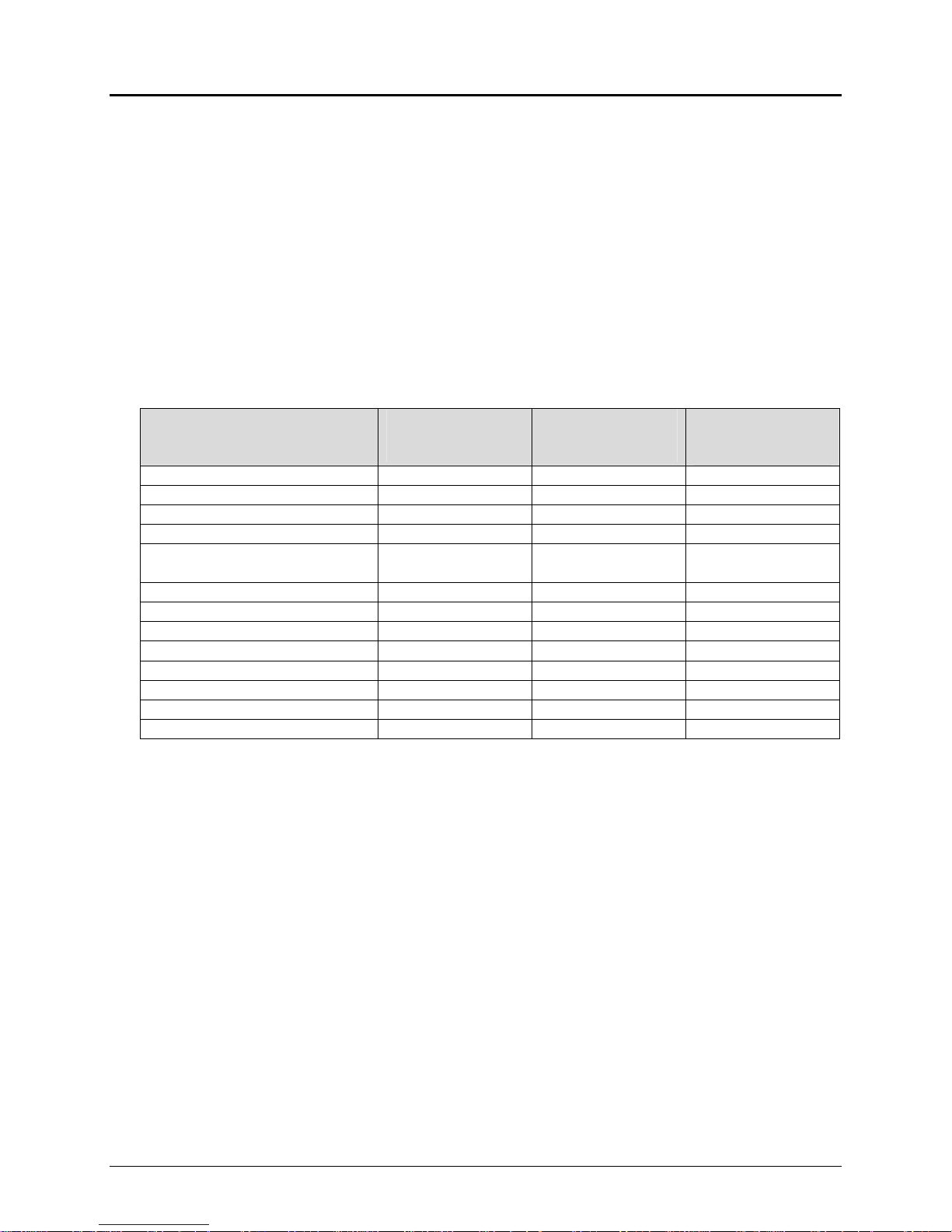
Programmer's Guide PcOS Series 90PLUS General Specifications
3 General Specifications
3.1 Printing Specifications
Printing method Impact dot matrix
Head wire arrangement 9 pins in a line
Print wire diameter 0.34 mm (0.012 inch)
Print wire pitch 0.353 mm (0.013 inch)
Printing directions Bidirectional, logic-seeking
Print zone 59.5 mm (2.4 inches) or 71.12 mm (2.83 inches)
Characters per second (cps) Refer to Table 1.
Characters per line (cpl) Refer to Table 1.
Characters per inch (cpi) Refer to Table 1.
Print Pitch Capability
(in characters per inch)
8 22 19 220
10 28 24 275
12 34 28 330
15 42 36 340
17.1 (condensed) 48 41
20 (super-condensed) 56 48 340
24 (super-condensed) 68 57 340
5 (double-wide) 14 12 130
6 (double-wide) 17 14 160
7.5 (double-wide) 21 18 170
8.5 (condensed, double-wide) 24 20 170
10 (condensed, double-wide) 28 24 170
12 (super-condensed, double-wide)
Normal 2.8”
Maximim
Characters per Line
34 28 170
Narrow 2.4”
Maximum
Characters per Line
(40 in M50 mode)
Series 90PLUS
Characters per
Second
340
Table 1 Character specifications
3.1.1 Character Generation
All the character sets and modes are based on one of two character cells, 10 wide x 9 high or 12 wide x 9
high. Double-wide mode is twice the width of normal mode, 20 wide x 9 high or 24 wide x 9 high.
In utility print mode, the character cell consists of five full-dots and five half-dots horizontally by nine fulldots vertically. The character is a 9 x 9 character. In high speed draft (HSD) mode, the character cell is
shortened by one half-dot and one full-dot column yielding a 7 x 9 character.
Each character is justified to the left of the cell. The first four columns of the full dots and the first three
columns of half dots are used to generate the character in high speed draft. In utility mode, the first five
columns of the full dots and the first four columns of the half dots are used. The last full-dot and the last two
half-dots are used for character spacing in both modes.
11/07/05 Rev Q Page 5
Page 18

General Specifications PcOS Series 90PLUS Programmer's Guide
1 3 5 7 9 11
1 3 5 7 9
The following illustration shows a single-wide character cell.
2 4 6 8 10
1
2
3
4
5
6
7
8
9
Character
spacing
High Speed Draft Mode
Figure 1 Single-wide character
The example above, which only holds true for the 12 cpi mode, shows full dots adjacent to each other in the
character cell. The 10 cpi mode allows a gap between adjacent full rows; 17 and 24 cpi allow an overlap of
full rows. The printer cannot print adjacent full and half dots in any single row. Some graphics (doubledensity, half-speed) allow adjacent rows to be printed by slowing the print speed by half. Slowing the print
speed allows the time between half and full columns to be the same as the time between full columns in full
speed operation.
The following illustration shows the use of full and half dots as well as descenders to form characters.
1 3 5 7 9
2 4 6 8 10
1
2
1 3 5 7 9
2 4 6 8 10
2 4 6 8 10 12
1
2
3
4
5
6
7
8
9
Character
spacing
Utility Mode
1 3 5 7 9
2 4 6 8 10
Full Dots
Half Dots
Descender (Rows 8 and 9)
and Underline (Row 9)
3
4
5
6
7
8
9
Figure 2 Character forming
Page 6 Rev Q 11/07/05
Page 19
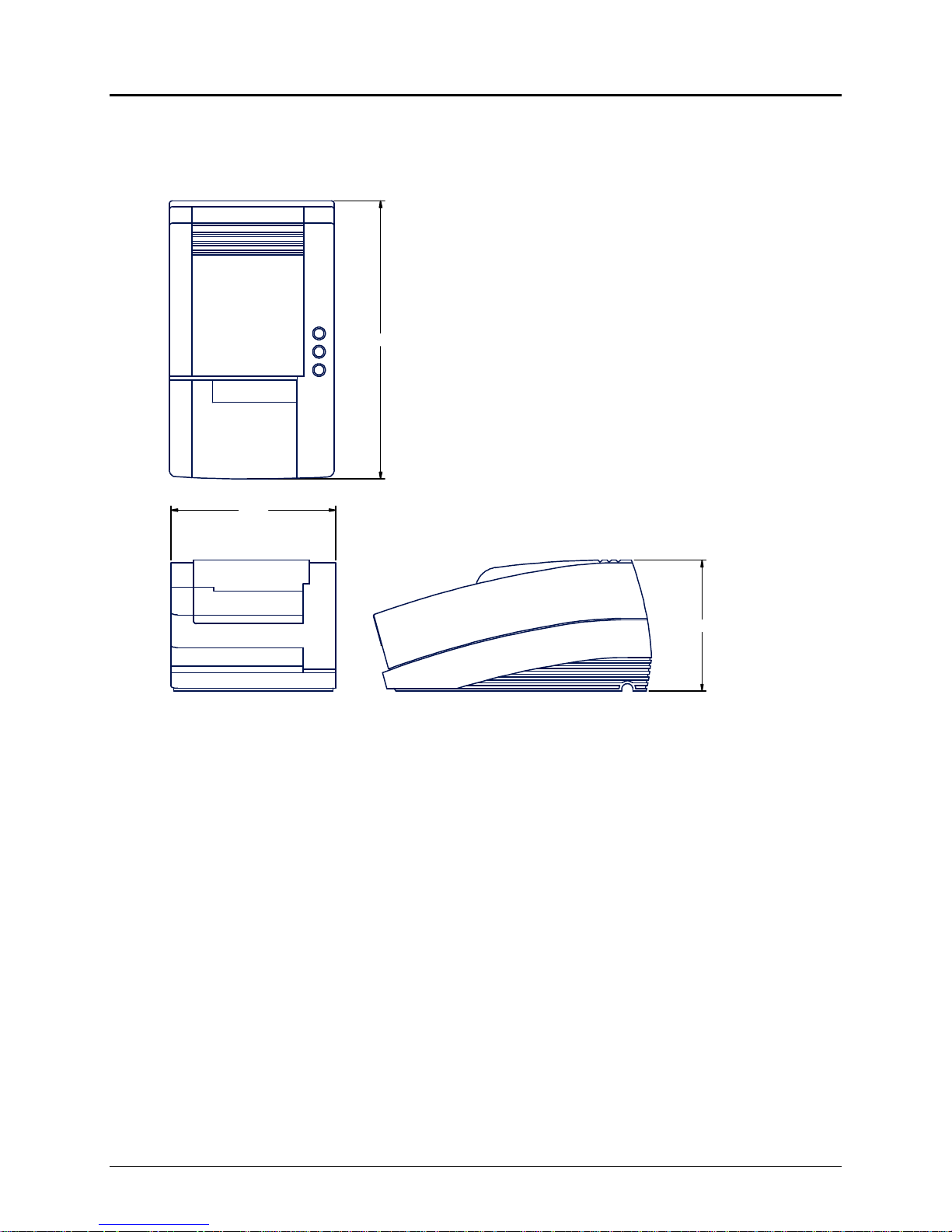
Programmer's Guide PcOS Series 90PLUS General Specifications
3.2 Physical Specifications
3.2.1 Dimensions
12.25” (311.2 mm)
7.30”
(185.4 mm)
Figure 3 Physical dimensions
3.2.2 Weight
Approximate weight 10 pounds (4.5 kg)
Shipping weight 13 pounds (5.9 kg)
3.3 Electrical Characteristics
3.3.1 Self-powered AC
The Series 90PLUS Printer is designed to be AC self-powered in domestic and international markets. The
printer is equipped with a universal input power supply that is designed to operate worldwide without
modification.
6.0” (152.4 mm)
11/07/05 Rev Q Page 7
Page 20
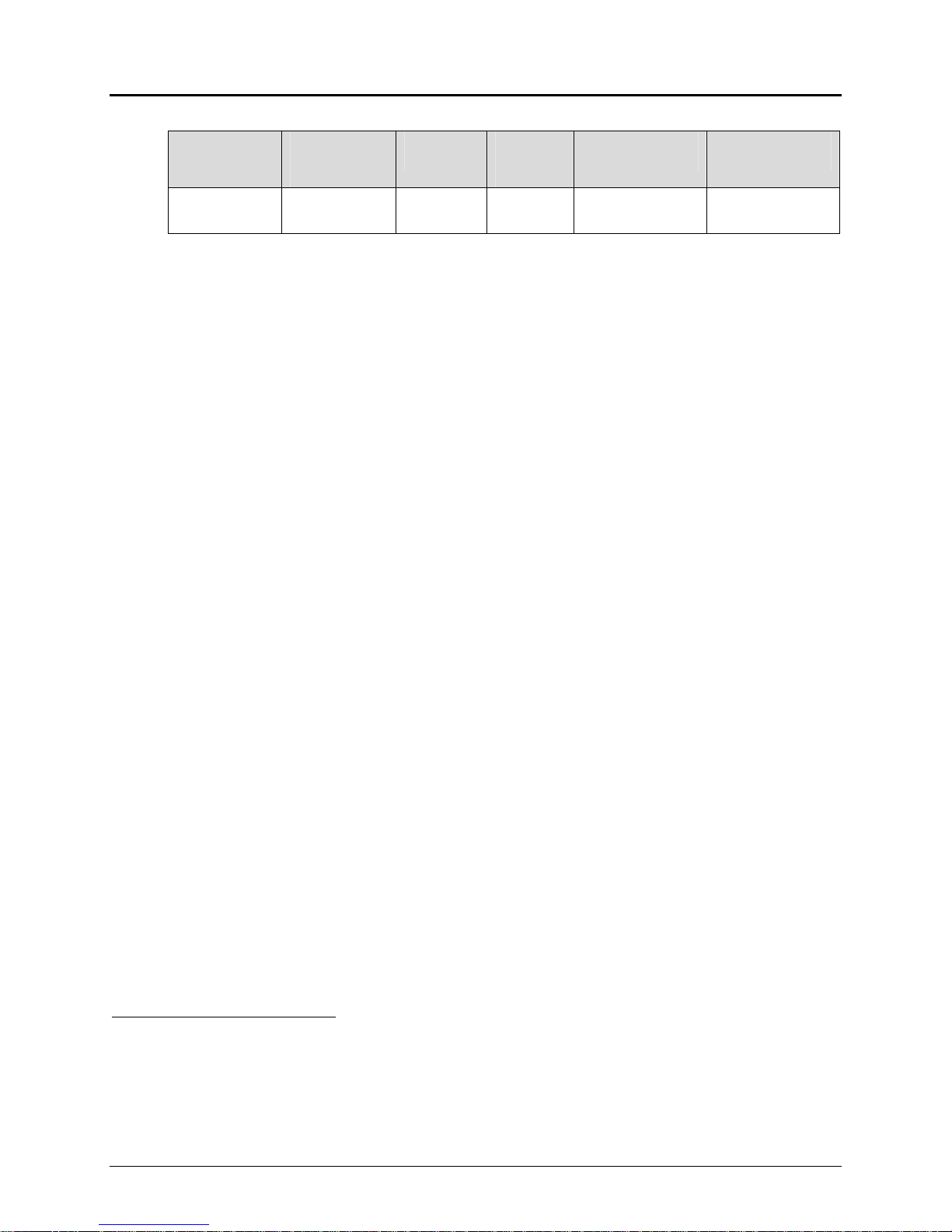
General Specifications PcOS Series 90PLUS Programmer's Guide
Supply
Voltage
Rating (VAC)
100 - 240 90 - 264 47 - 63 45 0.08 @ 120VAC
Table 2 Power input requirements
Supply
Voltage
Range (VAC)
Frequency
(Hz)
Rated
Power
(watts)
Current Idle
(amps)
0.04 @ 240VAC
Current Printing
(amps)
0.5 @ 120VAC
0.25 @ 240VAC
3.3.2 Interface Specifications
3.3.2.1 Serial
The serial interface is a standard RS-232 interface on a 9-pin, D-shell connector. It is defined as a
standard DTE device. A null modem cable is required to interface the printer to another DTE device (a
personal computer). See the serial port description later in this manual.
3.3.2.2 Parallel
The parallel port is a standard 25-pin, D-shell as defined in the IEEE 1284-A Standard. See the parallel
port description later in this manual.
3.3.2.3 Cash Drawer
The Series 90PLUS Printer supports dual cash drawers with status. The interface will provide status
and 24 VDC at up to 1.5 amps to the cash drawer. See the cash drawer interface description later in this
manual.
3.4 Media Specifications
3.4.1 Ribbon
Inking method cartridge type, 70.9-inch (1.8 m) seamless ribbon with reinker
Ink color black or purple
Ribbon life at 25°C 3 million (black) or 4.5 million (purple) characters to ink depletion2
Manufacturer Only Ithaca Peripherals approved ribbons should be used.
3.4.2 Receipt Paper
Paper feed method friction feed
Paper feed pitch default, 1/8 inch; can be set in units of 1/216 inch by software command
Paper width 2.5, 3.0, or 3.25 inches (63.5, 76.2, or 82.6 mm)
Roll diameter 3.5 inches (88.9 mm)
Paper thickness at 25°C 0.003 - 0.0035 inch (0.076 - 0.089 mm)
Roll paper core inside diameter 7/16 inch or more
2
Ribbon must be from an approved manufacturer and tested with a rolling ASCII test pattern using 15 cpi in HSD
mode.
Page 8 Rev Q 11/07/05
Page 21

Programmer's Guide PcOS Series 90PLUS General Specifications
Roll footage 240 feet (7315.2 cm) typical
Paper low indicator striping starts at approximately 8 - 10 feet (243.8 - 300.5 cm) from end of roll
Receipt paper out Paper exhaust is sensed, and printing is prevented at end of roll.
3.4.3 Receipt/Journal Paper
Paper feed method friction feed
Paper feed pitch default, 1/8 inch; can be set in units of 1/216 inch by software command
Paper width 2.5, 3.0, or 3.25 inches (63.5, 76.2, or 82.6 mm)
Roll diameter 3.5 inches (88.9 mm)
Paper thickness at 25°C
Two-ply 0.006 - 0.007 inch (0.15 - 0.18 mm)
Three-ply 0.009 - 0.0105 inch (0.23 - 0.27 mm)
Roll paper core inside diameter, 7/16 inch
Typical roll footage
Two-ply 110 feet (3352.8 cm)
Three-ply 70 feet (2133.6 cm)
Paper low indicator striping starts at approximately 8 - 10 feet (243.8 - 300.5 cm) from end of roll
Receipt paper low The paper level is sensed by software with an adjustable end of roll monitor that
prevents printing.
3.4.4 Inserted Slips and Forms
Paper width 2.50 - 9.0 inches (63.5 - 228.6 mm)
Length 3.375 - 11.0 inches (85.7 - 279.4 mm)
Paper thickness a. one sheet: 0.0035 - 0.016 inches (0.089 - 0.41 mm) at 25°C
b. combination of copy paper and carbon copy paper:
4 sheets maximum (one original and three copies)
c. maximum form thickness: 0.016 inches (0.41 mm) at 25°C
11/07/05 Rev Q Page 9
Page 22
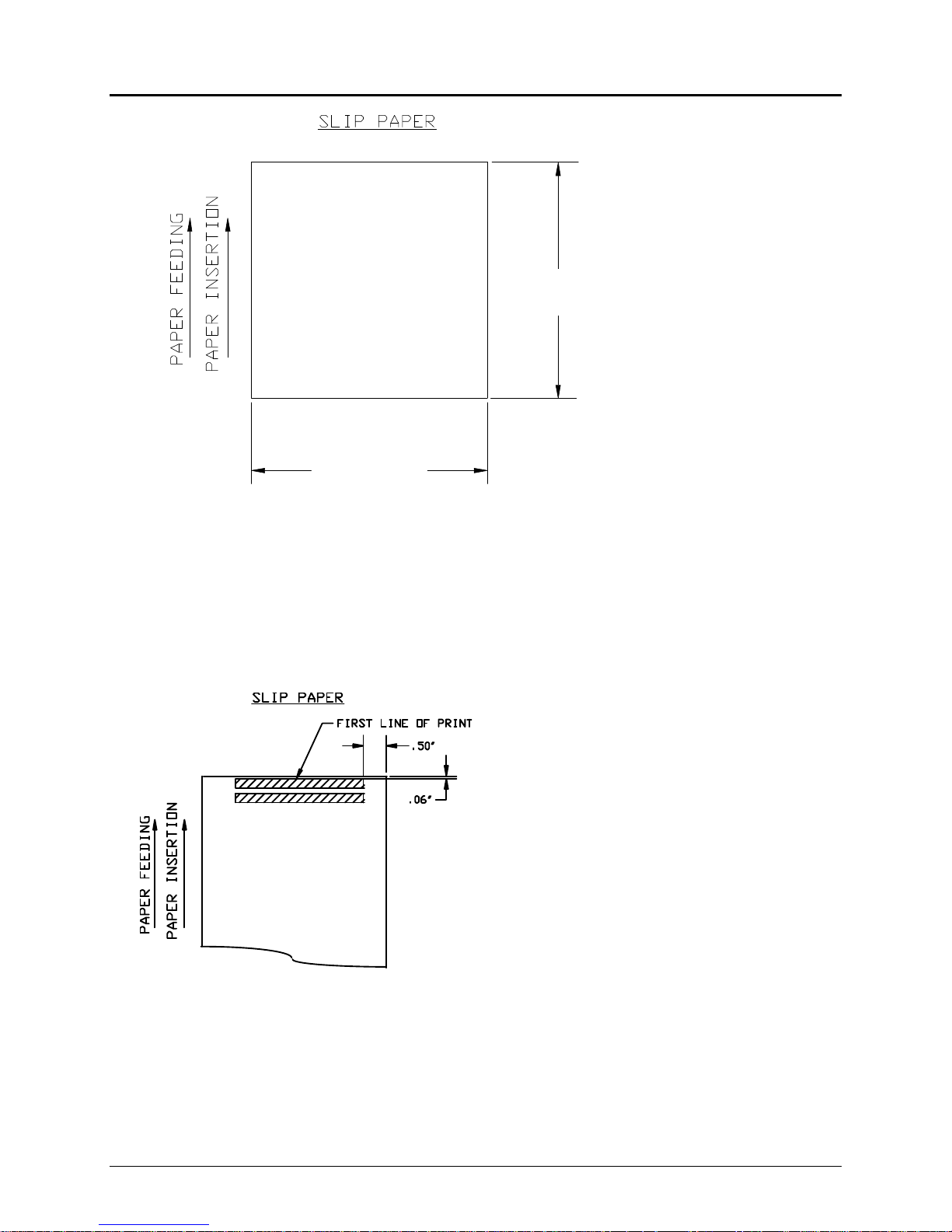
General Specifications PcOS Series 90PLUS Programmer's Guide
3.375 - 11.00”
(85.7 - 279.4 mm)
2.50 - 9.00”
(63.5 - 228.6 mm)
Figure 4 Slip form size
3.5 Slip Sensor
Once an inserted form has been properly aligned and sensed by the slip sensor, it is positioned at the top of the
form by the slip load command.
Figure 5 Slip paper print
The position of the first line of print can be adjusted by ± 0.050 inch (± 1.27 mm) during printer installation.
Page 10 Rev Q 11/07/05
Page 23
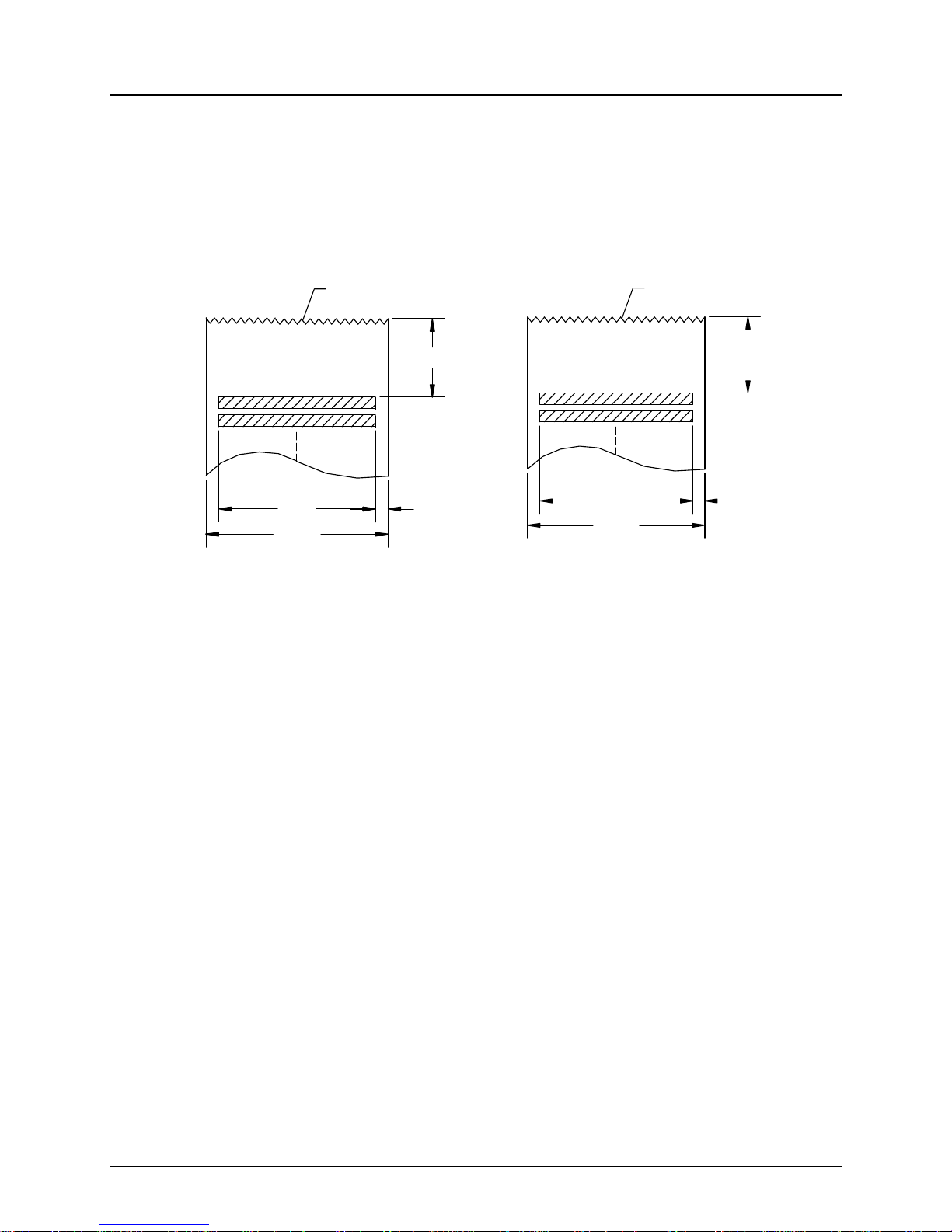
Programmer's Guide PcOS Series 90PLUS General Specifications
3.6 Printable Area
3.6.1 Receipt Printing
3.6.1.1 Receipt Printing without the Autocutter
Tear-off
0.70” (7.8 mm)
2.80” (71.1 mm)
3.25” (82.6 mm)
Figure 6 Receipt printable area Figure 7 Receipt printable area
The paper tear-off is 0.7 inch (17.78 mm) above the last line of print. To place the last line printed
above the tear-off point, the paper should be fed 0.8 inch (20.32 mm). The paper can then be torn-off
from either the left or right side. The first line of the next print will be 0.7 inch (17.78 mm) from the
top of the form.
The paper should not be reverse fed back into the printer. If a double-high line of print is the first line
of a receipt, it will be reverse fed 0.1 inch (2.54 mm). If any more paper is reverse fed, the paper will
become unloaded from the tear-off bar.
0.225” (5.7 mm)
2.40” (61.0 mm)
2.50” (63.5 mm)
Tear-off
0.70” (17.8 mm)
0.225” (5.7 mm)
11/07/05 Rev Q Page 11
Page 24
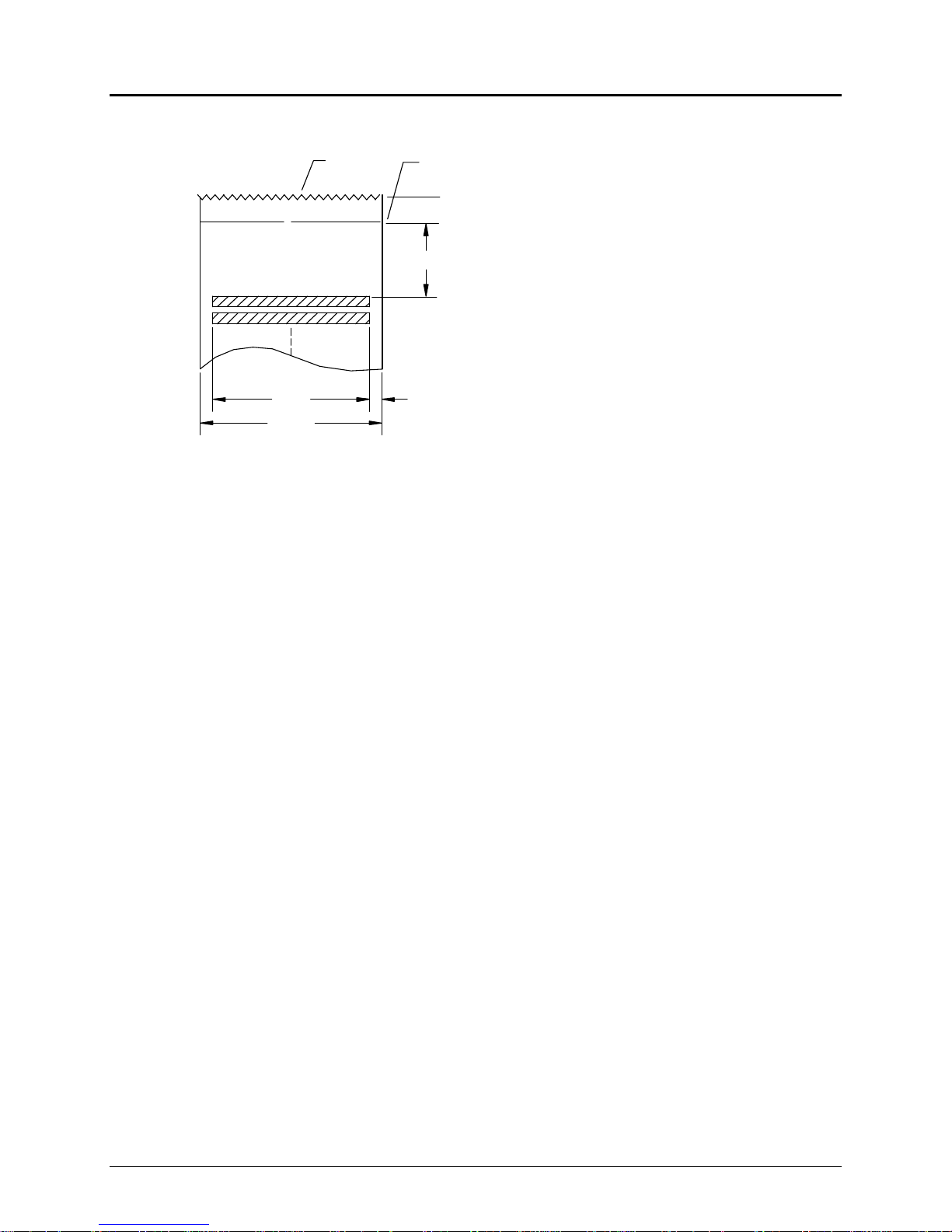
General Specifications PcOS Series 90PLUS Programmer's Guide
2.80” (71.1 mm)
3.6.1.2 Receipt Printing with the Autocutter
Tear-o ff
3.25” (82.6 mm)
Cut-off
0.6 0” (15.2 mm)
0.9 0” (22.9 mm)
0.225” (5.7 mm)
Figure 8 Receipt autocutter position
The autocutter has a cut point and a tear-off point. The tear-off is used to separate the partial cut
cleanly from the next receipt.
The autocutter is positioned 0.9 inch (22.9 mm) from the top of the last line of print to the cut point.
The paper should be fed 1.0 inch (25.4 mm) after the last line is printed and before the cutter is
activated. After the cut, the paper automatically feeds 0.6 inch (15.2 mm) to allow the receipt cut point
to be at the tear-off point.
The first line of print is 1.5 inches (38.1 mm) from the cut. If the first line of the next receipt is to be
closer to the top of the receipt, the receipt can be reversed up to 0.4 inch (10.2 mm). The previous
receipt must, however, be removed before the reverse feed. If the receipt is not to be removed but is to
remain attached to the next receipt, the paper should not be reversed.
The paper should not be fed back into the printer more than 0.4 inch (10.2 mm). If a double-high line
of print is the first line of a receipt, it will be reverse fed 0.1 inch (2.54 mm). If any more paper is
reverse fed, the paper will become unloaded from the knife.
Page 12 Rev Q 11/07/05
Page 25
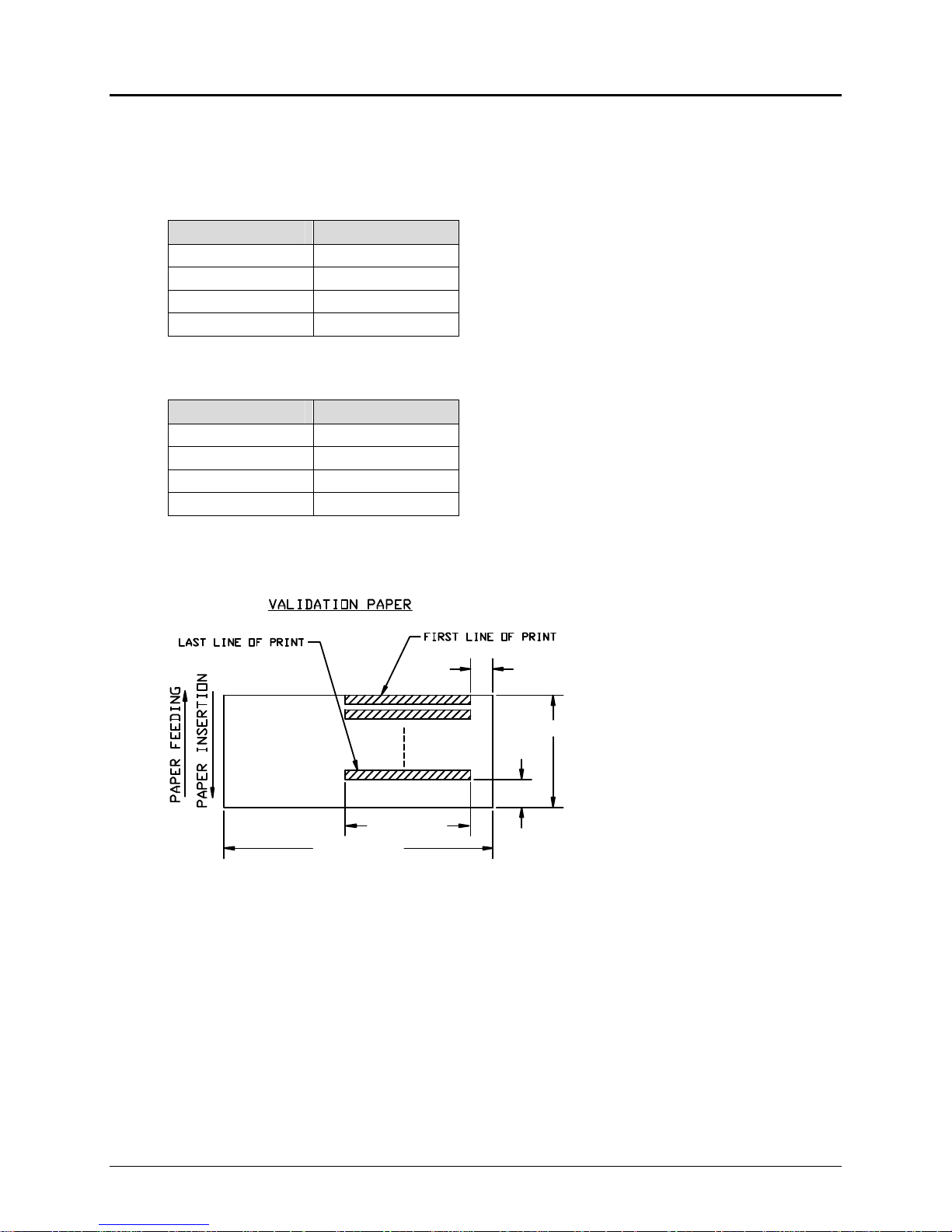
Programmer's Guide PcOS Series 90PLUS General Specifications
3.6.2 Validation Forms Printing
The Models 93PLUS and 94PLUS are both equipped with independent validation. The movement of the
validation form is under software or firmware control and allows the form to move either independent of the
receipt (or receipt/journal) or in sync with the receipt (or receipt/journal).
Lines per inch Lines
9 18
8.5 17
8 16
6 13
Table 3 Validation lines
Lines per inch Lines
9 11
8.5 10
8 10
6 7
Table 4 Ten line validation option
0.50” (12.7 mm)
2.50 - 4.25” (63.5 - 108.0 mm)
0.625”
(15.9 mm)
2.40”/2.80”
(61.0/71.1 mm)
6.00 - 10.00”
(152.4 - 254.0 mm)
Figure 9 Validation print with normal and narrow print zones
3.6.2.1 Validation Forms Insertion
Form insertion is from the top or the left side of the printer. Automatic form location is under software
or firmware control. Character rotation under software control will allow check validation to appear
right-side up when the check is removed.
11/07/05 Rev Q Page 13
Page 26
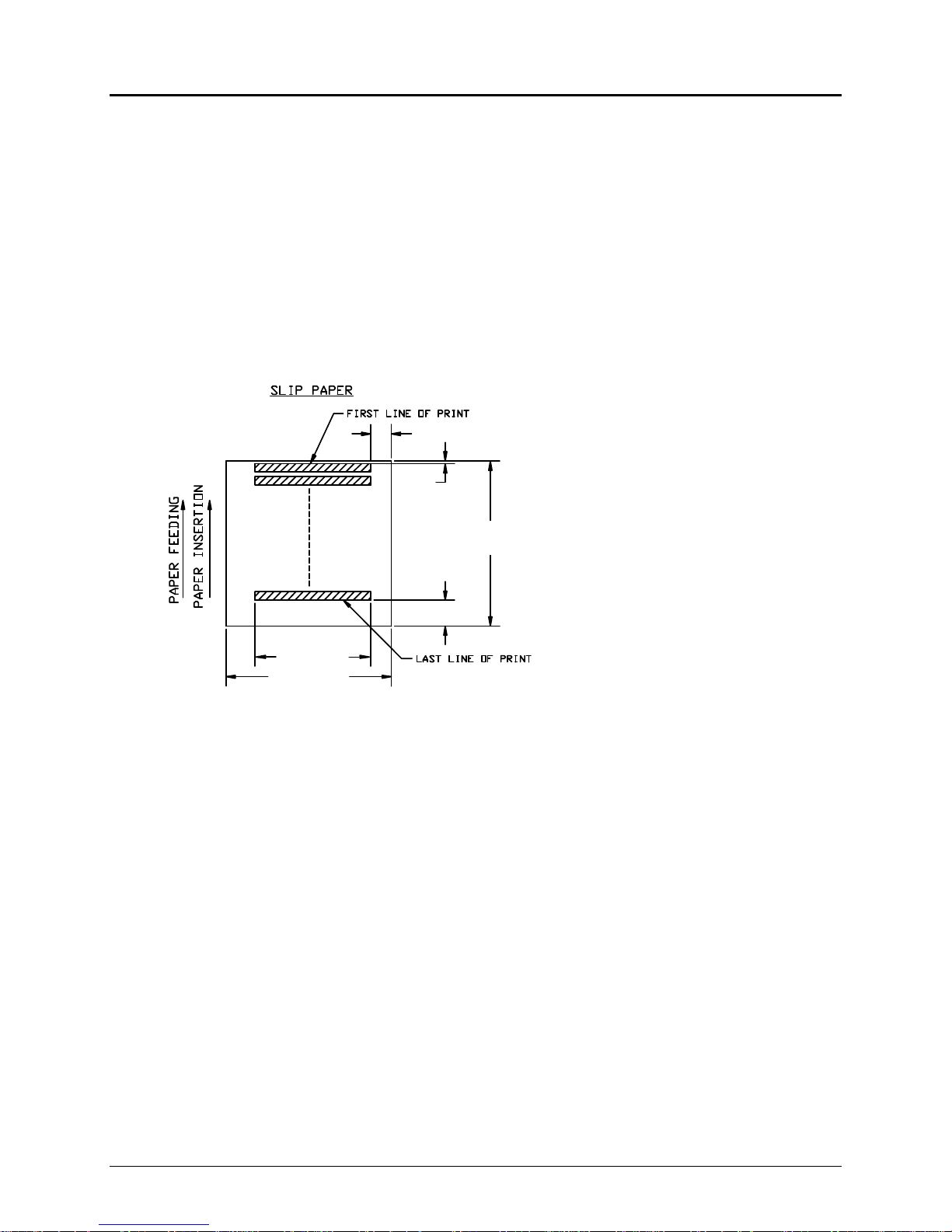
General Specifications PcOS Series 90PLUS Programmer's Guide
3.6.2.2 Validation Forms Sensing
The printer has a sensor that is used to detect the presence of a validation form. This sensor may be
queried by an application to check on the presence of a form. It is located approximately 0.5 inch (12.7
mm) below the print line and to the far right of the paper path.
3.6.3 Inserted Forms Printing
Top of form to top of print line 0.06 inch (1.52 mm)
Minimum form length 3.375 inches (85.7 mm)
Minimum form width 2.5 inches (63.5 mm)
Bottom of form to bottom wire 0.625 inch (15.9 mm)
0.50” (12.7 mm)
0.06”
(1.52 mm)
3.375 - 11.00”
(85.7 - 279.4 mm)
0.625” (15.9 mm)
2.40”/2.80”
(61.0/71.1 mm)
2.50 - 9.00”
(63.5 - 228.6 mm)
Figure 10 Inserted slip using normal and narrow print zone
Page 14 Rev Q 11/07/05
Page 27
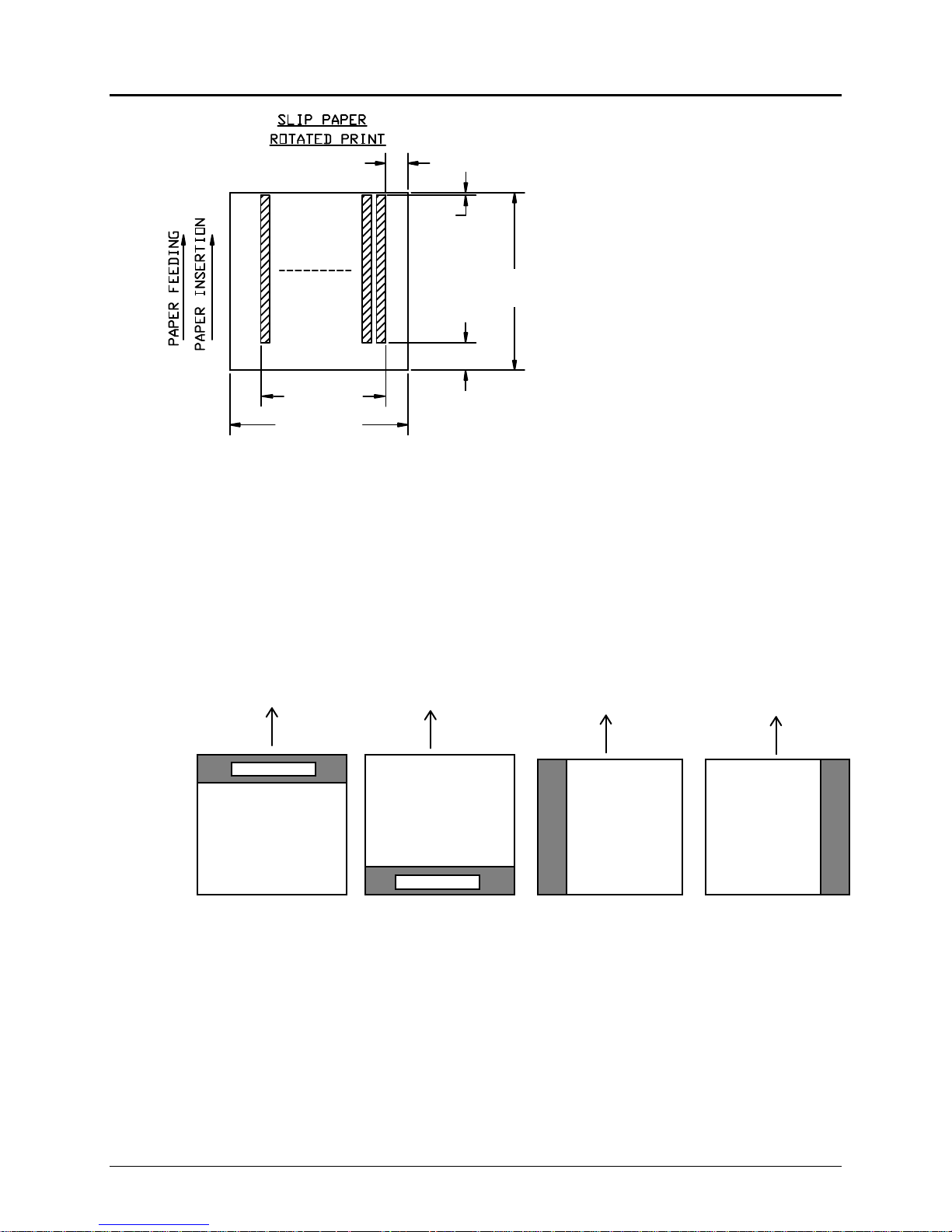
Programmer's Guide PcOS Series 90PLUS General Specifications
Insertion Direction
0.50” (12.7 mm)
0.06”
(1.52 mm)
3.375 - 11.00”
(85.7 - 279.4 mm)
0.625” (15.9 mm)
2.40/2.80”
(61.0/71.1 mm)
2.50 - 9.00”
(63.5 mm - 228.6 mm)
Figure 11 Normal and narrow print zone rotated print
3.6.3.1 Inserted Forms Guidelines
• Use forms with a paper roll loaded.
• Use forms that are flat and without curls, folds, warps, or wrinkles.
• Glue should not be on the bottom edge of the form.
• Use of multipart forms with thick middle plies will decrease copy visibility.
Glue Area
Recommended
Figure 12 Multipart forms
Glue Area
Not Recommended
Glue Area
Use Carefully
Glue Area
Use Carefully
11/07/05 Rev Q Page 15
Page 28
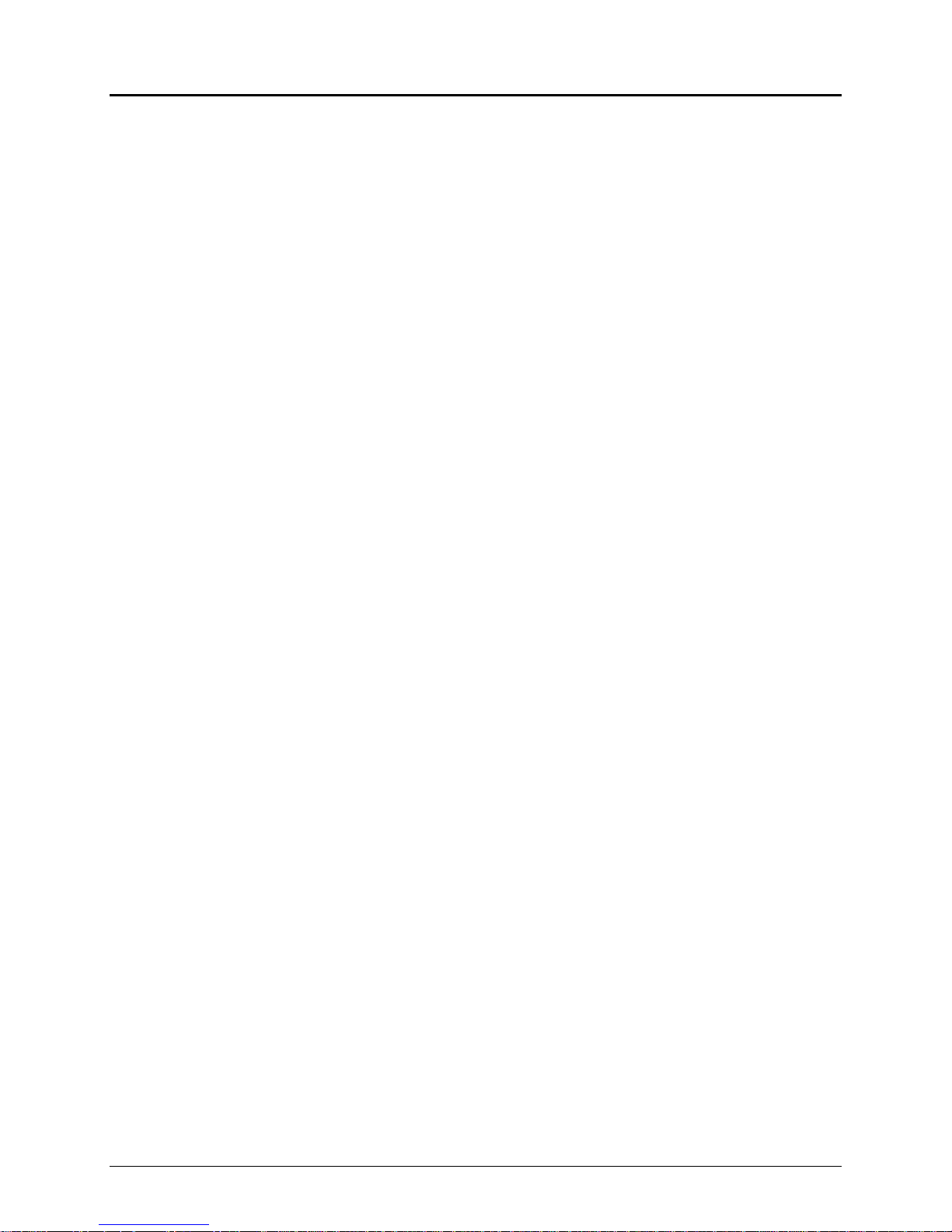
General Specifications PcOS Series 90PLUS Programmer's Guide
3.6.4 MICR Reader
The MICR reader is an option for the Series 90PLUS Printer. It is attached to the front of the printer and
allows a document having MICR data on it to be read and positioned for print.
The MICR reader recognizes the magnetic ink on the bottom of checks; it is not an optical reader. Any
nonmagnetic data will not be read. The Series 90PLUS MICR reader is based on a technique which uses a
magnetic read head to pick up a signal from a document containing magnetic ink which is passed beneath
the read head.
The Series 90PLUS MICR reader recognizes E13-B characters. It does not read CMC-7 characters. CMC-7
characters are used in Latin America and Europe.
Page 16 Rev Q 11/07/05
Page 29
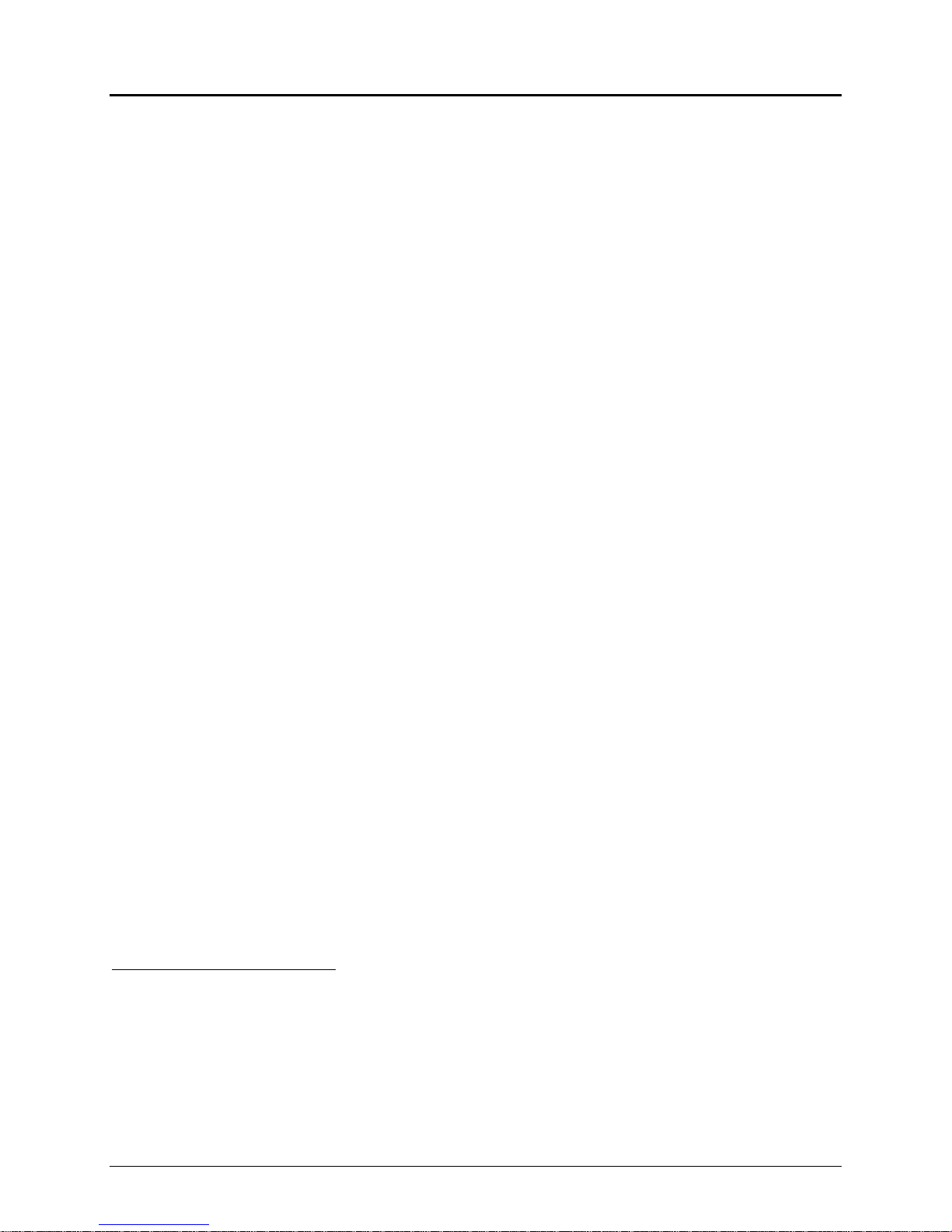
Programmer's Guide PcOS Series 90PLUS Control Codes
4 Control Codes Overview
This programmer's guide is designed to help users of the Series 90PLUS slip printer develop applications. Series
90PLUS printers are specialized, point-of-sale printers that have several features not normally found on general
purpose printers. Because of these special features, Series 90PLUS printers have specialized control codes. This
guide documents all of the control codes with an emphasis on those codes that are unique to the Series 90PLUS
Printer.
All PcOS Series 90PLUS Printers have both a serial and parallel interfaces. Both interfaces provide the same printer
control3 and use the same codes.
4.1 Nomenclature
When describing control codes, there is often confusion as to whether the description is decimal, hexadecimal,
or ASCII. To minimize the confusion, this guide will use the following nomenclature when describing control
code sequences:
[ ] encloses a control character. This is a single, 8-bit value as defined in the standard ASCII
tables. The ASCII chart in Appendix A lists control codes. An example would be [ESC],
which would represent a 1BH or 27 decimal.
< > encloses an 8-bit value in decimal format. The value will be from 0 to 255. An example would
be <2>, which would represent 02H or 2 decimal.
<n> indicates a variable parameter. <n> can have a value from 0 to 255. The meaning of <n> is
described and defined in the description of the command.
<n1> <n2>
<m1> <m2> is an Ithaca Peripherals’ Control Language (IPCL) parameter consisting of two digits where
x represents all other ASCII characters in control strings. For example, [ESC] 1 would represent
The CFG90 configuration and demonstration program4 uses the same nomenclature. All print examples shown
in this guide are available for CFG90.
In many cases, applications require that control sequences be specified in hexadecimal or decimal codes. In most
cases, commands are specified in ASCII, hexadecimal, and decimal. There is an ASCII chart in Appendix A that
lists ASCII, hexadecimal, and decimal equivalents.
indicates that there are two parameters, n1 and n2, where both can have values from 0 to 255.
m1 and m2 are ASCII characters from 0 to 9. The parameter will be combined to form a value
from 0 to 99. If m3 is included, the parameter will be combined to form a value from 0 to 999.
If two values are specified, there must be two bytes added to the IPCL code. In other words, if
the command specifies <m1> <m2> and the desired value is 5, the value must be specified as
05.
1BH followed by 31H.
3
The serial and parallel, IEEE 1284 interfaces provide a few additional interface capabilities over the standard
parallel interface. Both serial and parallel, IEEE 1284 interfaces provide a bidirectional data path.
4
The CFG90 distribution disk is included in a jacket on the back cover. The program runs on IBM personal
computers and compatibles. For more information, see the CFG90/150 User’s Guide following this manual.
11/07/05 Rev Q Page 17
Page 30
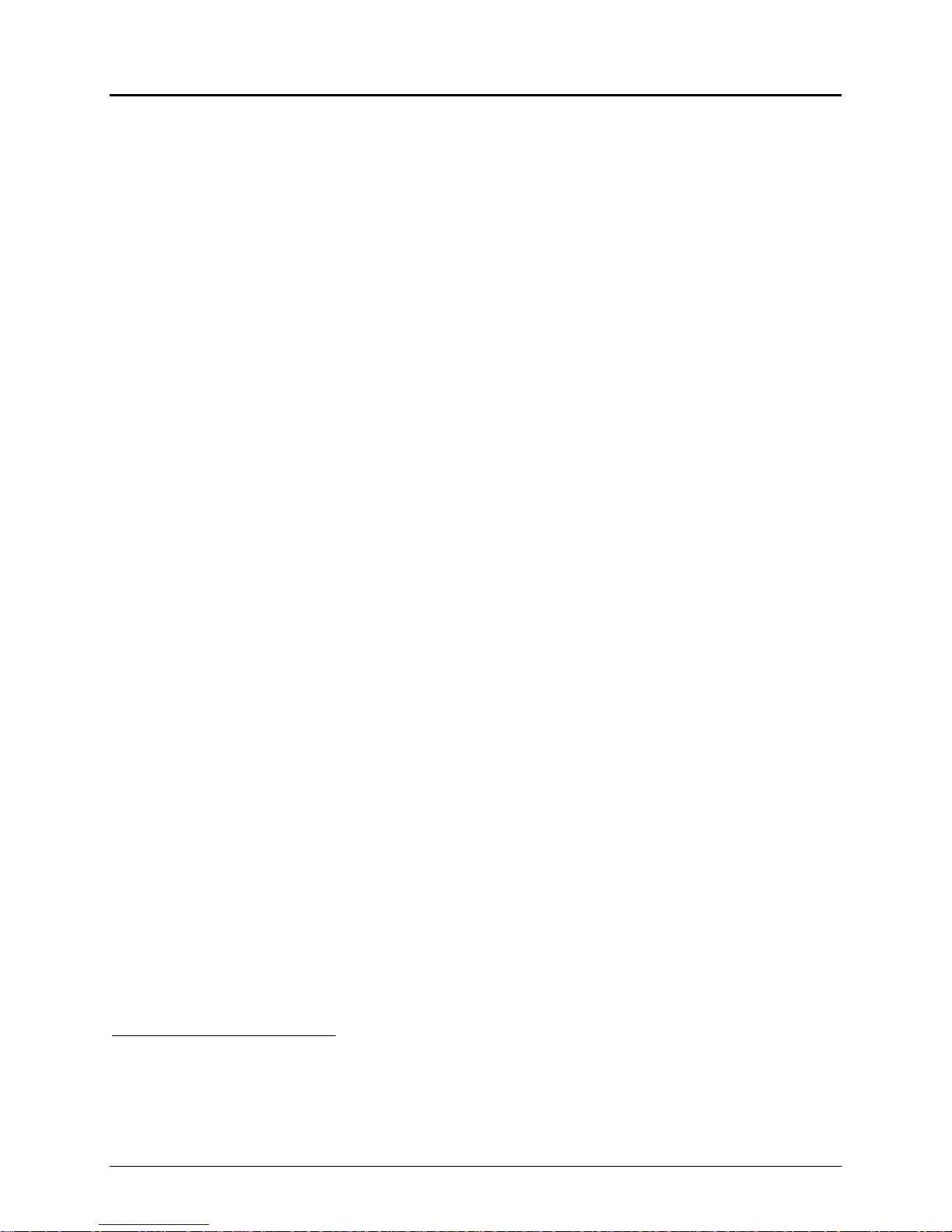
Control Codes PcOS Series 90PLUS Programmer's Guide
4.1.1 Standard Emulation
The standard control codes for the Series 90PLUS Printer are extensions and subsets of the IBM emulation
provided on other PcOS products. In some cases, an application designed for a Series 50 Printer with IBM
code sets will function with a Series 90PLUS Printer. There are, however, significant differences in the
operation of the Series 90PLUS Printer that may impact existing applications.
4.1.2 EPOS Emulation
ESC/POS5 is referred to here as EPOS. The Series 90PLUS Printer supports an EPOS emulation with
extensions. The emulation is designed to allow the Series 90PLUS Printer to be used with Seiko Epson
printer applications. It is intended that the standard emulation be used for new applications. Not all features
of the Series 90PLUS Printer are supported by EPOS.
This guide will include the EPOS code equivalent for features of the Series 90PLUS Printer that are
supported by EPOS. When EPOS commands are significantly different from the standard emulation, an
independent EPOS description is provided.
4.1.3 IPCL Codes
Ithaca Printer Control Language (IPCL) codes are designed to control a printer without using control
characters, i.e., characters less than 20H. Only the standard emulation supports IPCL. Not all commands are
supported by IPCL codes. For the commands that are supported, the IPCL code is listed.
In rare cases, an IPCL code will interfere with the text that is to be printed. The IPCL translator can be
disabled with an [ESC] y <4> command.
4.2 Application Development
To aid in application development, there are several sections in this guide that are designed to help the
programmer understand the Series 90PLUS Printer. The first is a detailed description of each of the commands.
The second section is an explanation of how the printer works. It explains the internal print buffer, the
communication link, and how the host computer and printer interact. The third is a description on how to use the
CFG90 program to help develop applications.
4.3 Tables and Charts
Throughout this guide, there are charts and tables that list commands and features. In most cases, these charts
cross-reference the page that describes the command. Commands are grouped by function and can at times be
hard to find. To minimize the time it takes to find commands, there are two code summary charts in the
following section, one ordered by code and one by function.
5
ESC/POS is a registered trademark of the Seiko Epson Corporation.
Page 18 Rev Q 11/07/05
Page 31

Programmer's Guide PcOS Series 90PLUS Printer Control Codes
Print/Paper Motion
5 Printer Control Codes
5.1 Print/Paper Motion
5.1.1 Low-level Paper Motion Control
Function Carriage return
ASCII [CR]
Hexadecimal 0DH
Decimal <13>
IPCL &%CR
EPOS 0DH
Description The [CR] command prints the contents of the print buffer (if any) and resets the
next character print position to the left margin. A line feed is not performed
unless autofeed was activated. The left margin is defined by the current print
station, the print rotation direction, and the left margin command.
Note In single line mode, the [CR] is used to terminate all lines. The printer will go
busy6 after the [CR] is received. The printer will not be ready to accept data until
the previous data is printed.
Function Line feed
ASCII [LF]
Hexadecimal 0AH
Decimal <10>
IPCL &%LF
EPOS 0AH
Description The [LF] command prints the contents of the buffer (if any) and advances the
paper one line at the current default line spacing. The next character print
position is not reset to the left margin unless auto-CR was active.
6
In one-line mode, the parallel-port busy signal will occur as a result of receiving the [CR].
In serial mode, the busy indication will be delayed until the [CR] is processed by the input software. Data sent to
the printer after the [CR] will not be lost unless the printer is power-cycled.
11/07/05 Rev Q Page 19
Page 32

Printer Control Codes PcOS Series 90PLUS Programmer's Guide
Print/Paper Motion
5.1.2 Horizontal Motion Control
There are several commands that control the horizontal position of the characters. Many applications use
space control to position fields. However, the Series 90PLUS Printer has the ability to control character
position with horizontal tab stops. To move tabs, use the horizontal tab, [HT].
Function Horizontal tab
ASCII [HT]
Hexadecimal 09H
Decimal <9>
IPCL &%HT
EPOS [HT]
Description The [HT] command inserts spaces in the print buffer up to the next tab stop. The
default tab locations are every eight spaces.
Function Back space
ASCII [BS]
Hexadecimal 08H
Decimal <8>
IPCL &%BS
EPOS [BS]
Description The [BS] command prints the data in the print buffer and shifts the current
horizontal position by one character width to the left. If the current position is at
the left margin, the [BS] is ignored.
Function Set horizontal tab stops
ASCII [ESC]D<n1><n2><n3>...<ni>0
Hexadecimal 1BH 44H <n1> <n2> <n3> ... <ni> 00H
Decimal <27> <68> <n1> <n2> <n3> ... <ni> <0>
IPCL none
EPOS [ESC] D <n1> <n2> <n3> ... <ni> 0
Description The [ESC] D <n1> <n2> <n3> ... <ni> 0 command sets tab stops at the character
columns specified by <n>. The end of the setting is specified by a <0>. All
previously set tabs will be cleared by the command. There is no default restore
procedure other than to respecify the tabs. The power up default is every eight
spaces, i.e., 9, 17, 25, and so forth.
Column sizes are in accordance with the current character pitch.
Setting tabs that are beyond the station width is possible. A [CR] will be inserted
if the tab is used. Printing will begin at the home position.
Function Reset horizontal and vertical tab stops
ASCII [ESC] R
Hexadecimal 1BH 52H
Decimal <27> <82>
IPCL &%HV
EPOS none
Description The [ESC] R command resets horizontal and vertical tab stops to power up
configuration.
The power up horizontal default is every eight spaces, i.e., 9, 17, 25, and so
forth. The vertical default is every line.
Page 20 Rev Q 11/07/05
Page 33

Programmer's Guide PcOS Series 90PLUS Printer Control Codes
Print/Paper Motion
Function Set justification
ASCII [ESC] a <n>
Hexadecimal 1BH 61H <n>
Decimal <27><97><n>
IPCL &%JL, &%JC, &%JR
EPOS [ESC] a <n>
Description The [ESC] a <n> command sets the horizontal justification.
Where <n> 0 left justified &%JL
1 center justified &%JC
2 right justified &%JR
8 left justified (no LF) none
9 center justified (no LF) none
10 right justified (no LF) none
The print format can be right, center, or left justified. The value of <n> specifies
the justification.
The power on default is left justified.
Notes 1. Lines that have mixed size characters within them cannot be centered. For
example, a line with mixed single- and double-high text cannot be centered.
If a line of print is to be double-high and centered, the change to single-high
print must be done after the line terminator for the double-high line.
For example, [ESC] W <3> Centered [ESC] W <0> [CR] will not print
correctly because the printer assumes that more data will follow the [ESC]
W <0>. The correct line would be: [ESC] W <3> Centered [CR] [ESC] W
<0>.
2. Justify commands do not effect graphics.
11/07/05 Rev Q Page 21
Page 34

Printer Control Codes PcOS Series 90PLUS Programmer's Guide
Vertical Motion
5.2 Vertical Motion Control
Function Fine line feed
ASCII [ESC] J <n>
Hexadecimal 1BH 4AH <n>
Decimal <27> <74> <n>
IPCL &%FM <m1> <m2> <m3>
EPOS [ESC] J <n>
Description The [ESC] J <n> function command prints the contents of the buffer (if any) and
performs a line feed of n/216 inch. The command does not change the default line
spacing value. The next character print position is reset to the left margin if the autoCR mode is set.
EPOS Note In EPOS mode, the command performs line feeds in n/144-inch increments.
Example of Fine Line Feed[CR]
[ESC]J<54>
This line is 1/4" below the first.
[CR][LF]
This line is spaced at the default
of 1/8". [CR][LF]
Figure 13 Data sent to printer for a fine line feed
Figure 14 Example of fine line feed
Function Set variable line space n/216 inch
ASCII [ESC] 3 <n>
Hexadecimal 1BH 33H <n>
Decimal <27><51><n>
IPCL &%SV <m1> <m2><m3>
EPOS [ESC] 3 <n>
Description The [ESC] 3 <n> command sets the default line spacing to n/216 inch. Set n = 1 to
255. The command takes effect immediately and sets the line feed spacing used by
[LF] to values other than 1/8 or 7/72 inch.
EPOS Note Line spacing of n/144 inch is used.
Function Set line space 27/216 inch
ASCII [ESC] 0
Hexadecimal 1BH 30H
Decimal <27><48>
IPCL &%ST
EPOS [ESC] 2
Description The [ESC] 0 command sets the default line spacing to 1/8 or 27/216 inch, which is
the standard eight lines per inch line spacing at initial power up.
EPOS Note In EPOS mode, the command sets 1/6-inch spacing or six lines per inch.
Page 22 Rev Q 11/07/05
Page 35

Programmer's Guide PcOS Series 90PLUS Printer Control Codes
Vertical Motion
Function Set line space 21/216 or 7/72 inch
ASCII [ESC] 1
Hexadecimal 1BH 31H
Decimal <27> <49>
IPCL &%SG
EPOS none
Description The [ESC] 1 command sets the default line spacing to 21/216 inch. The line spacing
is for all-points-addressable (APA) graphic printing.
Function Set variable line space n/72 inch
ASCII [ESC] A <n>
Hexadecimal 1BH 41H <n>
Decimal <27> <65> <n>
IPCL none
EPOS none
Description The [ESC] A <n> command sets the default line spacing to n/72. Set n = 1 to 85. The
line spacing does not take effect until enabled by the [ESC] 2 command. The
command is provided to maintain backward compatibility with the Series 50,
OKIDATA, IBM, and other printers. It can also be used to print on preprinted forms.
Function Enable [ESC] A <n> line spacing
ASCII [ESC] 2
Hexadecimal 1BH 32H
Decimal <27> <50>
IPCL none
EPOS none
Description The [ESC] 2 command enables [ESC] A <n> line spacing. [ESC] 2 is a companion to
Function Feed <n> lines at current spacing
ASCII [ESC] d <n>
Hexadecimal 1BH 64H <n>
Decimal <27> <100> <n>
IPCL &%FL <m1> <m2>
EPOS [ESC] d
Description The [ESC] d <n> command prints the contents of the buffer (if any) and performs
Note The IPCL command will print from 00 to 99 lines. For example, if you wish to feed
the [ESC] A <n> command and puts the specified line spacing into effect. It will
remain in effect until another line spacing command is issued.
<n> line feeds at the current line spacing. The command does not change the default
line spacing value. The next character print position is reset to the left margin.
12 lines, the IPCL command would be as follows: &%FL12.
11/07/05 Rev Q Page 23
Page 36

Printer Control Codes PcOS Series 90PLUS Programmer's Guide
Vertical Motion
Function Vertical tab
ASCII [VT]
Hexadecimal 0BH
Decimal <11>
IPCL &%VT
EPOS (VT)
Description The printer sets a line counter to the top of the form whenever a station is selected.
By setting vertical tab stops, various form positions can be reached with a [VT]
operation.
Function Set vertical tab stops
ASCII [ESC] B <n1> <n2> <n3> ... <ni> 0
Hexadecimal 1BH 42H <n1> <n2> <n3> ... <ni> 00H
Decimal <27> <66> <n1> <n2> <n3> ... <ni> <0>
IPCL none
EPOS [ESC] B <n1> <n2> <n3> ... <ni> 0
Description The [ESC] B <n1> <n2> <n3> ... <ni> 0 command sets tab stops at line positions
specified by <n>. The end of the setting is specified by a <0>. All previously set tabs
will be cleared by the command. There can be a total of 64 tab stops specified by the
command; however, the power on default is a tab stop on every line.
Function Reset horizontal and vertical tab stops
ASCII [ESC] R
Hexadecimal 1BH 52H
Decimal <27> <82>
IPCL &%HV
EPOS none
Description The [ESC] R command resets horizontal and vertical tab stops to power up
configuration. The power up horizontal default is every eight spaces, i.e., 9, 17, 25,
and so forth. The vertical default is every line.
Function Form feed
ASCII [FF]
Hexadecimal 0CH
Decimal <12>
IPCL &%FF
EPOS none
Description The [FF] command performs a form feed to the top of the form.
Function Set top of form
ASCII [ESC] 4
Hexadecimal 1BH 34H
Decimal <27> <52>
IPCL &%TF
EPOS [ESC]L
Description The [ESC] 4 command sets the top of the form to the current position.
Page 24 Rev Q 11/07/05
Page 37

Programmer's Guide PcOS Series 90PLUS Printer Control Codes
Vertical Motion
Function Set form length in lines
ASCII [ESC] C <n>
Hexadecimal 1BH 43H <n>
Decimal <27> <67> <n>
IPCL &%SL<m1> <m2>
EPOS [ESC] C <n>
Description The [ESC] C <n> command sets the form length to <n> lines at the current line
spacing.
Function Set form length in inches
ASCII [ESC] C [NUL] <n>
Hexadecimal 1BH 43H <0> <n>
Decimal <27> <67> <0> <n>
IPCL &%SI <m1> <m2>
EPOS none
Description The [ESC] C [NUL] <n> command sets the form length to <n> inches.
Function Begin automatic line feed
ASCII [ESC] 5 <01>
Hexadecimal 1BH 35H 01H
Decimal <27> <53> <01>
IPCL &%MA
EPOS none
Description The [ESC] 5 <01> command sets automatic line feed mode which overrides the
configuration setting.
Function End automatic line feed
ASCII [ESC] 5 <0>
Hexadecimal 1BH 35H 00H
Decimal <27> <53> <0>
IPCL &%CA
EPOS none
Description The [ESC] 5 <0> command ends automatic line feed mode which overrides the
configuration setting.
Function Reverse line feed
ASCII [ESC] ]
Hexadecimal 1BH 5DH
Decimal <27> <93>
IPCL &%LR
EPOS none
Description The [ESC] ] command performs a reverse line feed at the current line spacing.
Notes 1. The receipt station can tolerate no more than 1/2 inch of reverse feed.
2. In validation mode, the form cannot be reversed past the first line of validation.
3. In slip mode, the form should not be reversed past the first line of the slip.
11/07/05 Rev Q Page 25
Page 38

Printer Control Codes PcOS Series 90PLUS Programmer's Guide
Character Font
5.3 Character Font
Function Begin High Speed Draft (HSD) mode
ASCII [ESC] # <0>
Hexadecimal 1BH 23H 00H
Decimal <27> <35> <0>
IPCL &%QT
EPOS [ESC] ! <n>
Description The [ESC] # <0> command begins high speed draft print mode (one pass, 7 x 7 font).
Enhanced, emphasized, subscript, superscript, and underline character attributes are
not available in HSD mode. To maintain optimum print speed, the printer should be
returned to HSD mode when enhanced print is not required.
Function Select print quality mode
ASCII [ESC] I <n>
Hexadecimal 1BH 49H 00H
Decimal <27> <73> <0>
IPCL &%QT High Speed Draft (HSD)
&%QU Utility
&%QL Near letter quality (NLQ) Courier
&%QS Near letter quality (NLQ) Sans Serif
EPOS [ESC] x <n> and/or [ESC] ! <n>
Description The [ESC] I <n> command begins Utility or NLQ print mode.
Where n: 0 HSD
1 Utility
2 NLQ Courier
3 NLQ Sans Serif
4 - 7 Will repeat 0 - 3
Utility mode is a one pass, 9 x 7 font. Utility print mode enables enhanced,
emphasized, subscript, superscript, and underline character attributes. Print speed is
reduced approximately 20 percent over the HSD mode.
NLQ Courier and Sans Serif print modes are two pass, 9 x 7 fonts. The print speed is
reduced and character features are added to the font to enhance the appearance.
EPOS Note [ESC] x < is identical to [ESC] I in normal mode. [ESC] ! <n> performs a similar
function; however, NLQ is not available.
Where n bits: 76543210 function
1------- underline
--1----- double-wide
---1---- double-high
-------X font: 1 = Utility mode; 0 = HSD mode
Page 26 Rev Q 11/07/05
Page 39

Programmer's Guide PcOS Series 90PLUS Printer Control Codes
Character Font
Function Begin 90°°°° or 270°°°° rotated font
ASCII [ESC] P <n>
Hexadecimal 1BH 50H n
Decimal <27> <80> <n>
IPCL &%RI {n=2},&%RF{n=1},&%RN{n=0}
EPOS [ESC]V<n>
Description The [ESC] P <n> command sets the print font to a rotated 90° or 270° font.
Where n: 0 Normal
1 Rotate 90° 7 x 9 font
2 Rotate 270° 7 x 9 font
5 Rotate 90° 5 x 7 font
6 Rotate 270° 5 x 7 font
The rotated print font is a one pass, 7 x 9 or 5 x 7 font. Enhanced, emphasized,
subscript, superscript, and underline character attributes are not available in 90° or
270° rotated font mode. Double-wide and double-high are available. However,
because the font is rotated, double-wide will make the characters taller and doublehigh will make the characters wider.
The current pitch sets the spacing between lines. If eight cpi are set, the printer will
produce the equivalent of eight lines per inch rotated print.
Print pitches greater than 15 cpi are very small and difficult to read.
The rotated font mode prints faster than the formatted rotated print mode. However,
there is no formatting in 90° or 270° rotated font mode.
Note Line graphic characters (<176> to <223>) print unrotated.
EPOS Note To turn off rotated print in EPOS mode, <n> must equal 0. If <n> equals one, the
pitch is set to 10 cpi. If <n> equals two, the cpi is set to eight.
Function End 90°°°° rotated font
ASCII [ESC] P <0>
Hexadecimal 1BH 50H 0H
Decimal <27> <80> <0>
IPCL &%RN
EPOS [ESC] V <n>
Description The [ESC] P <0> command returns the print font to normal nonrotated mode.
Note The command leaves the printer in utility print mode.
11/07/05 Rev Q Page 27
Page 40

Printer Control Codes PcOS Series 90PLUS Programmer's Guide
International Character Sets
5.4 International Character Sets and Code Pages
The Series 90PLUS Printer supports 65 different international character sets. In IBM and EPOS printers, there
have historically been two ways of selecting a character set. The first mode substitutes international characters in
the upper 128 characters of the standard character set. The technique supports a few different countries. As more
and more countries were added, too many characters were being replaced, and it became a problem for the
application to match the characters displayed and the characters printed. To solve these problems, code pages
were developed. The printer and the display could use the same code page. The application would then display
and print the same characters. IBM and EPOS defined new commands to select code pages and left the old
commands in effect.
The Series 90PLUS Printer supports international character sets as well as code pages. However, both methods
are extended in the Series 90PLUS Models to allow the most flexibility for the application programmer. In IBM
mode, there are 19 character sets and 60 code pages. In EPOS, there are 57 character sets and 5 code pages7.
The Series 90PLUS Printer allows the IBM code page selection command to select character sets as well as
normal IBM code pages. The EPOS character set select command has been extended to allow additional
character sets over and above the 11 defined by EPOS. The EPOS code page select command has not been
extended as there is no EPOS definition beyond the first six ID’s.
All characters in code pages as well as character sets are addressed as 0 to 255. (Characters below 32 must be
addressed with the [ESC] ^ <n> command.) Code pages may be changed at any time and are active for all
features including rotated print. To allow other code pages to be created by an application, a redefine character
set command is provided. The command allows individual character substitutions.
As discussed above, there are two commands for language selection in IBM mode. The first is [ESC] ! which
will select one of 19 international character sets. The command will not select all the possible sets and is
provided for compatibility with older programs. The second is [ESC] [ T which will select any of the 58 code
pages. In EPOS mode, the command [ESC] R has been expanded and will select any of the 59 international
character sets or code pages.
Function Select International Character Set
ASCII [ESC] ! <n>
Hexadecimal 1BH 21H
Decimal <27> <33>
IPCL &%CS<n>
EPOS [ESC] R <n>
Description The [ESC] ! <n> command selects international character set <n>. In standard mode,
the value of <n> is as follows.
7
Epson provides limited code page support through ID to code page translation. Only six translations are defined.
Page 28 Rev Q 11/07/05
Page 41

Programmer's Guide PcOS Series 90PLUS Printer Control Codes
International Character Sets
<n> Language <n> Language <n> Language
64-‘@’ ASCII (Slashed zero) 71-‘G’ Norwegian 78-‘N’ Swedish IV
65-‘A’ ASCII (Unslashed zero) 72-‘H’ Dutch 79-‘O’ Turkish
66-‘B’ British 73-‘I’ Italian 80-‘P’ Swiss I
67-‘C’ German 74-‘J’ French Canadian 81-‘Q’ Swiss II
68-‘D’ French 75-‘K’ Spanish 90-‘Z’ Publisher
69-‘E’ Swedish 76-‘L’ Swedish II
70-‘F’ Danish 77-‘M’ Swedish III
Table 5 Language table identification
Country Code/
Language Set
ASCII 0 Swiss II 20 Windows Greek 50
French 1 Cyrillic II-866 21 Latin 5
German 2 Polska Mazovia 22 Windows Cyrillic 52
British 3 ISO Latin 2 23 Hungarian CWI 54
Danish I 4 Serbo Croatic I 24 Kamenicky (MJK) 55
Swedish I 5 Serbo Croatic II 25 ISO Latin 4 (8859/4) 56
Italian 6 Multilingual 26 Turkey-857 57
Spanish I 7 Norway 27 Roman-8 58
Japanese 8 Portugal 28 Hebrew NC (862) 60
Norwegian 9 Turkey 29 Hebrew OC 61
Danish II 10 Greek 437 38 Windows Hebrew 62
Spanish II 11 Greek 928 39 KBL-Lithuanian 63
Latin American 12 Greek 437 CYPRUS 41 Publisher 64
French Canadian 13 ECMA-94 42 Ukrainian 66
Dutch 14 Canada French 43 ISO Latin 6 (8859/10) 67
Swedish II 15 Cyrillic I-855 44 Windows Baltic 68
Swedish III 16 Cyrillic II-866 45 Cyrillic-Latvian 69
Swedish IV 17 East Europe Latin
Turkish 18 Greek 869 47 Icelandic-861 73
Swiss I 19 Windows East Europe
Epson
ID
Country Code/
Language Set
II-852
Epson
ID
46 Bulgarian 72
49 Baltic 774 74
Country Code/
Language Set
(Windows Turkey)
Epson
ID
51
Table 6 EPOS language table identification
Note: there is a demonstration script distributed with the CFG90 program that will print a complete character
chart for IBM or EPOS modes. See the CFG90 Distribution Disk included in a jacket on the back cover.
11/07/05 Rev Q Page 29
Page 42
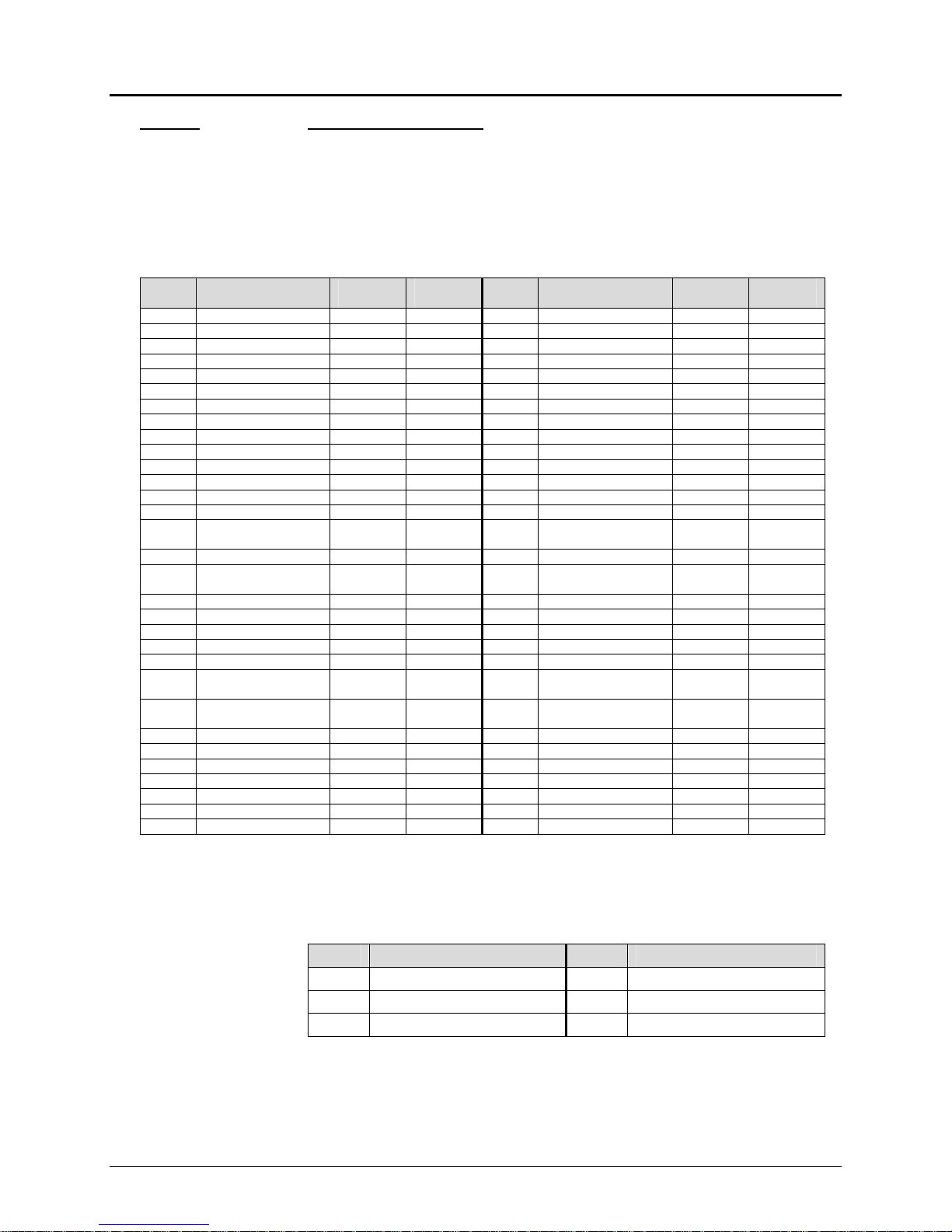
Printer Control Codes PcOS Series 90PLUS Programmer's Guide
International Character Sets
Function Select character code page
ASCII [ESC] [ T <nh> <n1>
Hexadecimal 1BH 5BH 54H <nh> <n1>
Decimal <27> <91> <84> <nh> <n1>
IPCL &%CP <m1> <m2> <m3> <m4>
EPOS [ESC] t <n>
Description The [ESC] [ T <nh> <n1> command selects the character code page, <nh> <n1>. The
Series 90PLUS Printer supports many code pages. The following code pages are
supported.
Code
Page
437 USA 1,181 1H,0B5H 1027 Ukrainian 4,3 4H,003H
774 Baltic 774 3,6 3H,006H 1028 Roman-8 4,4 4H,004H
850 Multilingual 3,82 3H,052H 1029 ISO Latin 6
852 East Europe Latin II-
855 Cyrillic I-855 3,87 3H,057H 1031 Hebrew OC 4,7 4H,007H
857 Turkey 857 3,89 3H,059H 1032 Windows Hebrew 4,8 4H,008H
860 Portugal 3,92 3H,05CH 1033 KBL-Lithuanian 4,9 4H,009H
861 Icelandic-861 3,93 3H,05DH 1034 Windows Baltic 4,10 4H,00AH
862 Hebrew NC (862) 3,94 3H,05EH 1035 Cyrillic-Latvian 4,11 4H,00BH
863 Canada French 3,95 3H,05FH 1072 Bulgarian 4,48 4H,030H
865 Norway 3,97 3H,061H
Table 7 Code page definition table
Country Code/
Language Set
64 USA (Slashed 0) 0,64 0H,040H 866 Cyrillic II-866 3,98 3H,062H
65 USA (Unslashed 0) 0,65 0H,041H 869 Greek 869 3,101 3H,065H
66 British 0,66 0H,042H 874 Thailand 3,106 3H,06AH
67 German 0,67 0H,043H 895 Kamenicky (MJK) 3,127 3H,07FH
68 French 0,68 0H,044H 1008 Greek 437 3,240 3H,0F0H
69 Swedish I 0,69 0H,045H 1009 Greek 928 3,241 3H,0F1H
70 Danish 0,70 0H,046H 1011 Greek 437 CYPRUS 3,243 3H,0F3H
71 Norwegian 0,71 0H,047H 1012 Turkey 3,244 3H,0F4H
72 Dutch 0,72 0H,048H 1013 Cyrillic II-866 3,245 3H,0F5H
73 Italian 0,73 0H,049H 1014 Polska Mazovia 3,246 3H,0F6H
74 French Canadian 0,74 0H,04AH 1015 ISO Latin 2 3,247 3H,0F7H
75 Spanish 0,75 0H,04BH 1016 Serbo Croatic I 3,248 3H,0F8H
76 Swedish II 0,76 0H,04CH 1017 Serbo Croatic II 3,249 3H,0F9H
77 Swedish III 0,77 0H,04DH 1018 ECMA-94 3,250 3H,0FAH
78 Swedish IV 0,78 0H,04EH 1019 Windows East
79 Turkish 0,79 0H,04FH 1020 Windows Greek 3,252 3H,0FCH
80 Swiss I 0,80 0H,050H 1021 Latin 5
81 Swiss II 0,81 0H,051H 1022 Windows Cyrillic 3,254 3H,0FEH
90 Publisher 0,90 0H,05AH 1024 Hungarian CWI 4,0 4H,000H
91 Welsh 0,91 0H,05BH 1026 ISO Latin 4 (8859/4) 4,2 4H,002H
852
Decimal
<nh> <nl>
3,84 3H,054H 1030 Hebrew NC (862) 4,6 4H,006H
Hex
<nh> <nl>
Code
Page
Country Code/
Language Set
Europe
(Windows Turkey)
(8859/10)
Decimal
<nh> <nl>
3,251 3H,0FBH
3,253 3H,0FDH
4,5 4H,005H
<nh> <nl>
Hex
Note: The code page field is a 16-bit field that is equivalent to the code page number. For example, 1 * 256 +
181 = 437. For the IPCL command, the page is specified in ASCII as a four-byte field.
EPOS Note EPOS defines <n> as follows:
Table 8 EPOS code page definition table
Page 30 Rev Q 11/07/05
<n> Character Code Page <n> Character Code Page
0 Code Page 437 3 Code Page 860
1 Not supported 4 Code Page 863
2 Code Page 850 5 Code Page 865
Page 43

Programmer's Guide PcOS Series 90PLUS Printer Control Codes
International Character Sets
Function Print control character
ASCII [ESC] ^ <n>
Hexadecimal 1BH 5EH <n>
Decimal <27> <94> <n>
IPCL &%CC <m1> <m2> <m3>
EPOS [ESC] ^ <n>
Description The [ESC] ^ <n> command allows characters from 0 to 31 codes to be printed.
During normal operation, characters from 0 to 31 are control characters. The
command turns off control code translation for the following character. <n> can be
from 0 to 255.
Function Redefine character set
ASCII [ESC] [ S <LL> <LH> <BC> <T1L> <T1H> <T2L> <T2H> <T3L> <T3H> … <TnL>
<TnH>
Hexadecimal 1BH 5BH 53H …
Decimal <27> <91> <83>
IPCL none
Description The command allows an application to replace or redefine the active character set
mapping in the printer.
Where <LL> <LH> defines the total length of the following data:
<LL> + 256 * <LH> = 1 + 2 * is the total number of characters to be replaced.
<BC> is the first character in the active map to be replaced.
<T1H> <T1L>8 is the internal address of the replacement character image.
The mapping of a print pattern to each character address is referred to as a code page
or character set. At any given time, the printer character set is comprised of 256
characters. Each character is addressed by an 8-bit value generally referred to as a
character code. For example if you want to print an ‘A,’ the character would be
addressed by sending a <65> decimal to the printer. There are 65 predefined code
pages or character maps that assign characters to a particular address built into the
printer. However, there are times when an application would like to redefine a
character or group of characters in a code page. To be able to redefine characters, the
Series 90PLUS Printer allows the map for any code page to be replaced. The “Define
Character Set” command allows any character or group of characters to be replaced
with any other printable character. There are over 500 printable master characters
defined in the printer.
For example, to redefine the character map for the 35th character and replace it with
internal master character 346, the “Redefine Character Set” command is used as
follows:
[ESC] [ S <3> <0> <35> <90> <1>
^^^^ ^^ ^^^^^^
| | +- 346th Character in the Master set
| | [(1*256) + 90]
| +------- 35th Character
+----------- 3 Bytes to follow [(0*256) + 3]
The new map will remain until the printer is power cycled or the character set is
redefined. The code page and character set commands completely redefine the table.
Note The OCR character set disable command ([ESC] y <12>) will also restore the
character set to the original definition.
8
The internal character map is provided in the Master Character Set Definitions Guide (PN: 100-9785).
11/07/05 Rev Q Page 31
Page 44

Printer Control Codes PcOS Series 90PLUS Programmer's Guide
International Character Sets
Function OCR character enable
ASCII [ESC] y <11>
Hexadecimal 1BH 79H 0BH
Decimal <27> <121> <11>
IPCL &%YX011
EPOS [ESC] y <11>
Description The [ESC] y <11> command replaces 30 characters in the currently selected
character set with OCR-MA2 characters. OCR characters are only available in utility
mode; utility mode is automatically selected when OCR is enabled.
Note Do not switch out of utility mode until after the OCR characters are disabled. The
other fonts do not contain these characters and will not print correctly.
Character Name Location
Hex, Dec
0
1
2
3
4
5
6
7
8
9
Α
Χ
∆
Μ
Ν
Table 9 OCR-MA2
Number 0 30H,48 0
Number 1 31H,49 1
Number 2 32H,50 2
Number 3 33H,51 3
Number 4 34H,52 4
Number 5 35H,53 5
Number 6 36H,54 6
Number 7 37H,55 7
Number 8 38H,56 8
Number 9 39H,57 9
Letter A 41H,65 A
Letter C 43H,67 C
Letter D 44H,68 D
Letter M 4DH,77 M
Letter N 4EH,78 N
ASCII
Equivalent
Character Name Location
Hex, Dec
Π
Ρ
Υ
Ξ
Ψ
ϒ
+
−
.
/
∃
>
∀
Letter P 50H,80 P
Letter R 52H,82 R
Letter U 55H,85 U
Letter X 58H,88 X
Letter Y 59H,89 Y
Symbol Hook 7EH,126 ~
Symbol Chair 60H,96 `
Symbol Fork 5FH,95 _
Plus Sign 2BH,43 +
Minus Sign 2DH,45 Period 2EH,46 .
Slant 2FH,47 /
Dollar Sign 24H,36 $
Greater Than Sign 3EH,62 >
Quotation Mark 22H,34 “
ASCII
Equivalent
The characters printed by the Series 90PLUS Printer follow the format defined in the ANSI X3.111-1986
Standard. They should be printed in 10 or 12 cpi. By enabling enhanced print, the characters will have improved
definition but will be printed at a slower speed.
Function OCR character disable
ASCII [ESC] y <12>
Hexadecimal 1BH 79H 0CH
Decimal <27> <121> <12>
IPCL &%YX012
EPOS [ESC] y <12>
Description The [ESC] y <12> command returns the 30 OCR characters to the previously
selected character set. It does not restore the print mode.
Note Any character definitions described by the redefine character set command are also
replaced by the command.
Page 32 Rev Q 11/07/05
Page 45

Programmer's Guide PcOS Series 90PLUS Printer Control Codes
International Character Sets
Function Insert Euro character
ASCII [ESC] [ C <n>
Hexadecimal 1BH 5BH 43H <n>
Decimal <27> <91> <67>
IPCL &%EU
EPOS none
Description The [ESC] [ C <n> command allows an application to replace any character in the
currently active character set with the Euro character. The character to be replaced is
defined by <n>. For example, if the currently active character set is CP 850
(multilingual) and the 0D5H character is to be the Euro character, “1BH 5BH 43H
0D5H” will replace the character at 0D5H with the Euro symbol.
Euro Character Substitution Matrix
Name Epson IBM Code Page Insertion Point
850 26 850 0xD5
Turkey 857 57 857 0xD5
Win Cyrillic 52 1022 0x88
Win Turkish 51 1021 0x80
Win Greek 50 1020 0x80
Win Hebrew 62 1032 0x80
Win Baltic 68 1034 0x80
Table 10 Euro character Substitution Matrix
11/07/05 Rev Q Page 33
Page 46

Printer Control Codes PcOS Series 90PLUS Programmer's Guide
Character Print Control
5.5 Character Print Control
A number of character pitch and print mode operations are possible and a few are not. The following table lists
the operations that are possible in matrix form.
Operation 8 cpi
8 cpi
10 cpi
12 cpi
15 cpi
17 cpi
20 cpi
24 cpi
Line
graphics
Italics
Superscript
/subscript
Utility
NLQ
HSD
Emphasize
Enhanced
Double-
wide
Double-
high
Under-/
overline
Rotate
90°/270°
Table 11 Print modes
10
12
15
17
20
24
cpi
cpi
cpi
cpi
cpi
cpi
Line
Grph Ital
Super
/Sub Util NLQ HSD Emph Enhan
Dbl-
wide
Dbl-
high
Under
/Over
Notes: Feature available
Feature not available
Some features switch to an alternate mode while active. For example, if line graphics are to be printed, the printer
always prints them in a two-pass utility font at the selected pitch. Some enhanced or emphasized print formats are
not available in 15 to 24 cpi.
Rotated 180° print fully supports all print features. Rotated 90° and 270° prints in 5 x 7 font at 72 dpi are
equivalent to a 12-cpi HSD font. Rotated print supports 10 cpi and 12 cpi by controlling the line spacing.
Page 34 Rev Q 11/07/05
Page 47

Programmer's Guide PcOS Series 90PLUS Printer Control Codes
Character Pitch
5.6 Character Pitch
Function Begin 10 cpi character pitch
ASCII [DC2]
Hexadecimal 12H
Decimal <18>
IPCL &%F3
EPOS [ESC] [SP] <n>
Description The [DC2] command sets ten characters per inch print pitch.
Function Begin 12 cpi character pitch
ASCII [ESC] :
Hexadecimal 1BH 3AH
Decimal <27> <58>
IPCL &%F2
EPOS [ESC] [SP] <n>
Description The [ESC] : command sets 12 characters per inch print pitch.
Function Begin 17 cpi character pitch
ASCII [SI]
Hexadecimal 0FH
Decimal <15>
IPCL &%F1
EPOS [ESC] [SP] <n>
Description The [SI] command sets 17 characters per inch print pitch.
Function Begin 24 cpi character pitch
ASCII [ESC] [SI]
Hexadecimal 1BH 0FH
Decimal <27> <15>
IPCL &%F4
EPOS [ESC] [SP] <n>
Description The [ESC] [SI] command sets 24 characters per inch print pitch.
Figure 15 Examples of print at various character pitch
11/07/05 Rev Q Page 35
Page 48

Printer Control Codes PcOS Series 90PLUS Programmer's Guide
Character Pitch
Function Set specified character pitch
ASCII [ESC] [ P <n>
Hexadecimal 1BH 5BH 50H <n>
Decimal <27> <91> <80> <n>
IPCL &%F<n>
EPOS [ESC] [SP] <n>
Description The [ESC] [ P <n> command sets characters per inch print pitch to <n>.
Where <n>: 8 Selects 8 cpi &%F7
10 Selects 10 cpi &%F3
12 Selects 12 cpi &%F2
15 Selects 15 cpi &%F6
17 Selects 17 cpi &%F1
20 Selects 20 cpi &%F5
24 Selects 24 cpi &%F4
Function Set intercharacter spacing
Mode Global
ASCII [ESC] V <n>
Hexadecimal 1BH 56H <n>
Decimal <27> <86> <n>
IPCL none
EPOS [ESC] [SP] <n>
Description The [ESC] V <n> command sets intercharacter spacing by adding white space
between characters. The value of <n> sets the spacing and ranges from 0 to 11. The
normal pitch set commands set the intervalue to 0. The amount of space depends on
the pitch that was set. The following table specifies the amount of white space for
each pitch setting.
Pitch Spacing Pitch Spacing
HSD, 8 cpi 1/80 * n Utility/NLQ, 8 cpi 1/150 * n
HSD, 10 cpi 1/100 * n Utility/NLQ, 10 cpi 1/120 * n
HSD, 12 cpi 1/120 * n Utility/NLQ, 12 cpi 1/144 * n
HSD, 15 cpi 1/150 * n Utility/NLQ, 15 cpi 1/180 * n
HSD, 17 cpi 1/171 * n Utility/NLQ, 17 cpi 1/205 * n
HSD, 20 cpi 1/200 * n Utility/NLQ, 20 cpi 1/240 * n
HSD, 24 cpi 1/240 * n Utility/NLQ, 24 cpi 1/288 * n
Table 12 Intercharacter spacing table
Page 36 Rev Q 11/07/05
Page 49

Programmer's Guide PcOS Series 90PLUS Printer Control Codes
Character Attribute Commands
5.7 Character Attribute Commands
Function Begin one-line double-wide print
ASCII [SO]
Hexadecimal 0EH
Decimal <14>
IPCL &%MW
EPOS none
Description The [SO] command causes subsequent characters to be printed at twice the currently
selected character width. For example, 10 cpi becomes 5 cpi, 17 cpi becomes 8.5 cpi,
and so forth. The command will remain in effect until:
1. A valid line terminator is received (CR, LF, or fine line feed);
2. The command is canceled; or
3. The maximum number of characters per line is reached, and the printer performs
an automatic print.
Example of one line double wide[CR][LF]
This is normal 12 CPI Print[CR][LF]
[SO]
Double Wide[CR][LF]
This is back to normal[CR][LF]
Figure 16 Data sent to printer for one-line
double-wide print
Figure 17 Example of one-line double-wide print
Function Cancel one-line double-wide print
ASCII [DC4]
Hexadecimal 14H
Decimal <20>
IPCL &%MN
EPOS none
Description The [DC4] command cancels one-line double-wide mode set by the [SO] command
and allows single- and double-wide characters to be printed on the same line.
11/07/05 Rev Q Page 37
Page 50

Printer Control Codes PcOS Series 90PLUS Programmer's Guide
Character Attribute Commands
Function Multiline, double-wide, and double-high print
ASCII [ESC] W <n>
Hexadecimal 1BH 57H <n>
Decimal <27> <87> <n>
IPCL &%FD, &%FS, &%FH
IPCL Note Single-wide, double-high mode is not available in IPCL.
EPOS [ESC] ! <n>
Description The [ESC] W <n> command controls multiline, double-wide, and double-high mode.
Where n specifies the mode:
0 Standard single-wide and single-high &%FS
1 Begin double-wide &%FD
2 Begin double-high none
3 Begin double-wide, double-high &%FH
Note: The command does not affect line spacing.
EPOS Note [ESC] ! <n> performs a similar function; however, NLQ mode is not available.
Where n bits: 76543210 function
1------- underline
--1----- double-wide
---1---- double-high
-------X font: 1 = Utility mode; 0 = HSD mode
Function Set print style: double-wide, double-high, and italic control
ASCII [ESC] [ @ [EOT] [NUL] <k> [NUL] <n> <m>
Hexadecimal 1BH 5BH 40H 04H 00H <k> 00H <n> <m>
Decimal <27> <91> <64> <04> <0> <K> <0> <n> <m>
IPCL &%DH Double-high, double-wide, and double-space
&%SH Single-high, single-wide, and single-space
See also [ESC] W above.
EPOS none
Description The command sets double-wide, double-high, and italic print mode.
Where k bits 76543210
----xxxx italic control
0 ----0000 no change
1 ----0001 italic on
2 ----0010 italic off
Where n bits 76543210
----xxxx height multiplier
0 ----0000 no change
1 ----0001 single-high
2 ----0010 double-high
xxxx---- line spacing
0 0000---- no change
16 0001---- single line feed
32 0010---- double line feed
Where m bits 76543210
----xxxx width multiplier
0 ----0000 no change
1 ----0001 single-wide
2 ----0010 double-wide
Page 38 Rev Q 11/07/05
Page 51

Programmer's Guide PcOS Series 90PLUS Printer Control Codes
Character Attribute Commands
Function Begin underline
ASCII [ESC] - <1>
Hexadecimal 1BH 2DH 01H
Decimal <27> <45> <1>
IPCL &%MU
EPOS [ESC] ! <n>
Description The [ESC] - <1> command begins underline print mode. All subsequent text and
leading spaces will be underlined. Trailing spaces are also underlined.
Note Underline is not available in HSD mode. See page 34 for available modes.
EPOS Note [ESC] ! <n> performs a similar function; however, NLQ mode is not available.
Where n bits: 76543210 function
1------- underline
--1----- double-wide
---1---- double-high
-------X font: 1 = Utility mode; 0 = HSD mode
Function End underline
ASCII [ESC] - <0>
Hexadecimal 1BH 2DH 00H
Decimal <27> <45> <0>
IPCL &%CU
EPOS none
Description The [ESC] - <0> command ends underline print mode.
Function Begin overscore
ASCII [ESC] _ <1>
Hexadecimal 1BH 5FH 01H
Decimal <27> <95> <1>
IPCL &%MO
EPOS none
Description The [ESC] _ <1> command begins overscore print mode. All subsequent text and
leading spaces will be overscored. Trailing spaces are also overscored.
Note Overscore is not available in HSD mode. See page 34 for available modes.
Function End overscore
ASCII [ESC] _ <0>
Hexadecimal 1BH 5FH 00H
Decimal <27> <95> <0>
IPCL &%CO
EPOS none
Description The [ESC] _ <0> command ends overscore print mode.
11/07/05 Rev Q Page 39
Page 52

Printer Control Codes PcOS Series 90PLUS Programmer's Guide
Character Attribute Commands
Function Begin enhanced print
ASCII [ESC] G
Hexadecimal 1BH 47H
Decimal <27> <71>
IPCL &%ME
EPOS [ESC] G <1>
Description All subsequent text will be printed in enhanced print mode (two pass with a vertical
offset). Enhanced printing provides a deeper resolution of each character and may
enhance multiple-part form printing.
Function End enhanced print mode
ASCII [ESC] H
Hexadecimal 1BH 48H
Decimal <27> <72>
IPCL &%CE
EPOS [ESC] G <0>
Description The [ESC] H command cancels enhanced print mode and returns to the currently
selected font.
Function Begin emphasized print
ASCII [ESC] E
Hexadecimal 1BH 45H
Decimal <27> <69>
IPCL &%MM
EPOS [ESC] E <1>
Description The [ESC] E command begins emphasized print mode (one-pass mode with
horizontal offset). The print is bolder than normal print.
Function End emphasized print
ASCII [ESC] F
Hexadecimal 1BH 46H
Decimal <27> <70>
IPCL &%CM
EPOS [ESC] E <0>
Description The [ESC] F command cancels emphasized print mode.
Function Select superscript
ASCII [ESC] S <0>
Hexadecimal 1BH 53H 00H
Decimal <27> <83> <0>
IPCL &%SP
EPOS none
Description The [ESC] S <0> command selects superscript. All following characters will be
printed half size on the upper half of the print line.
Note The superscript feature is not available in all print modes. See page 34 for available
modes.
Page 40 Rev Q 11/07/05
Page 53

Programmer's Guide PcOS Series 90PLUS Printer Control Codes
Character Attribute Commands
Function Select subscript
ASCII [ESC] S <1>
Hexadecimal 1BH 53H 01H
Decimal <27> <83> <1>
IPCL &%SB
EPOS none
Description The [ESC] S <1> command selects subscript. All following characters will be printed
half size on the bottom half of the print line.
Note The subscript feature is not available in all print modes. See page 34 for available
modes.
Function End superscript or subscript
ASCII [ESC] T
Hexadecimal 1BH 54H
Decimal <27> <84>
IPCL &%SE
EPOS none
Description The [ESC] T command ends superscript or subscript.
Function Begin italics
ASCII [ESC] % G
Hexadecimal 1BH 25H 47H
Decimal <27> <37> <71>
IPCL &%MI
EPOS [ESC] 4
Description The [ESC] % G command begins italic print mode.
Note Italics are not available in all print modes. See page 34 for available modes.
Function End italics
ASCII [ESC] % H
Hexadecimal 1BH 25H 48H
Decimal <27> <37> <48>
IPCL &%CI
EPOS [ESC] 5
Description The [ESC] % H command ends italic print mode.
Figure 18 Example of underline, enhanced, emphasized, superscript, and subscript print
11/07/05 Rev Q Page 41
Page 54

Printer Control Codes PcOS Series 90PLUS Programmer's Guide
Print Rotation Commands
5.8 Print Rotation Commands
To provide printing flexibility on preprinted and various size forms, rotated print capability is available in slip
and receipt mode. Rotated print mode will adjust the print in any of three 90° orientations. In 90° and 270°
rotated mode, the print data is first buffered by the printer, processed (rotated), and then printed which causes
the print process to be delayed slightly as it takes some time to process the data before it is printed. In 180°
mode, the print is simply inverted and mirrored.
Because the rotated 90° and 270° print buffers are limited to 2240 characters, the amount of rotated print is also
limited. The printer can support a limit of 28 lines of rotated print. Therefore, the maximum line length is 80
characters. The technique used by the Series 90PLUS Printer is to receive all the print to be rotated and convert
it into graphics, which requires buffer space for all possible characters in each print line. Each line has a fixed
length buffer regardless of how much data is actually sent to the printer. The printer will fill the buffer for each
line to the maximum size. As a result, a short line of two characters will take as much buffer space as a long line.
To make the most efficient use of buffer space, the line length is predefined. The default line length is 80
characters, which leaves room for 28 lines. To allow longer lines to be printed, the line length can be changed;
however, no more than 28 lines and 128 characters per line are allowed. For example, if the line length is
expanded to 128, there is buffer space for 2240/128 or 17 lines.
Specifying the line length is also useful to determine where data is printed on forms. In rotated 90° and 270°
mode, the print field can be extended to print the complete line length specified. Extending the line length is
useful for printing forms such as checks where the form is fixed but the data can change. This mode is called
line formatted mode. In line formatted mode, the line length is set not by the longest line entered but by the
maximum line length. (Line lengths less than 80 will not print more than 28 lines, only the format will be
affected).
A line spacing table controls the spacing between lines. The table is defined by the rotated print line spacing
([ESC] u ...) command or by inserting [LF] or [ESC] J <n> commands in the rotated data. The [ESC] u
command specifies the number of dots to be added between each printed line. Each line has an entry in the table.
There is room for 28 lines in the table. The minimum spacing (and default) is one dot or 1/80 inch between
lines, which results in a total of ten dots in a line or 10/80 inch (8 lines per inch).
There are two rotated fonts in the printer, 5 x 7 and 7 x 9. If the character cell is 7 x 9 with one dot of white
space9 or the total cell size is 7 x 10, the cell is printed at 80 dots per inch. If three dots are added, there will be
four dots total, and the cell will be 7 x 13. The following table specifies lines per inch for various numbers of
inserted dots.
Number of dots added
Spacing specified
Cell size
Line spacing (inch)
Number lines per inch
0 1 2 3 4 5 6 7
1 2 3 4 5 6 7 8
7 x 10 7 x 11 7 x 12 7 x 13 7 x 14 7 x 15 7 x 16 7 x 17
0.125 0.1375 0.15 0.1625 0.175 0.1875 0.2 0.2125
8 7.27 6.67 6.15 5.71 5.33 5 4.7
Table 13 Rotated print spacing with 7 x 9 font
9
Line graphic characters are 7 x 10 which allow touching characters as a default.
Page 42 Rev Q 11/07/05
Page 55

Programmer's Guide PcOS Series 90PLUS Printer Control Codes
Print Rotation Commands
If the character cell is 5 x 7 with one dot of white space10 or the total cell size is 5 x 8, the cell is also printed at
80 dots per inch. If three dots are to be added, there will be four dots total, and the cell will be 5 x 11. The
following table specifies lines per inch for various numbers of inserted dots.
Number of dots added
Spacing specified
Cell size
Line spacing (inch)
Number lines per inch
Table 14 Rotated print spacing with 5 x 7 font
If a [LF] is used to specify the line spacing, it overrides the default table and sets spacing to 1 dot for 8 lines per
inch. If [ESC] J <n> is used, <n> specifies the spacing in n/216 (including the one dot white space). Note: n/216
will be rounded to the nearest n/80, and the finest resolution allowed will be 1/80 inch.
In rotated 90° or 270° mode, the print is done in all-points-addressable (APA) graphics. The intercharacter
spacing is adjusted with the normal line spacing commands. The [ESC] 3 <n> command is the most effective
command for adjusting intercharacter spacing. Line spacing much less than 12 cpi will force the characters to
overlap. (Spacing of 12 cpi is obtained with an [ESC] 3 <18>).
When 90° or 270° rotation is selected, only normal text can be printed. Underline, enhanced, emphasized, and
other attributes will not function. See the chart on page 34 for a list of available features.
In 180° rotation mode, all spacing commands are effective. The mode of operation simply inverts and mirrors
the print operation. All line spacing and print features are available. It should be noted that the feed direction is
not effected by any of the rotate commands.
0 1 2 3 4 5 6 7
1 2 3 4 5 6 7 8
5 x 8 5 x 9 5 x 10 5 x 11 5 x 12 5 x 13 5 x 14 5 x 15
0.10 0.1125 0.125 0.1375 0.15 0.1625 0.175 0.1875
10 8.89 8 7.27 6.67 6.15 5.71 5.33
10
Line graphics characters are 5 x 8 or 7 x 10 which allow touching characters as a default.
11/07/05 Rev Q Page 43
Page 56

Printer Control Codes PcOS Series 90PLUS Programmer's Guide
Print Rotation Commands
Function Begin rotated print
ASCII [ESC] r <X>
Hexadecimal 1BH 72H 0XH
Decimal <27> <114> <X>
IPCL &%RX
EPOS [ESC] T <3>
Description The command starts rotated print mode where X defines the mode as follows:
Where X = n bits: 76543210 function
----xx00 end rotated print
----xx01 rotate 90°
----0010 rotate 180°
----xx11 rotate 270°
----x1xx use line formatting
----0xxx use 7 x 9 font
----1xxx use 5 x 7 font
If X = 1 or 9, rotate the print mode by 90°.
Print data is normally entered from left to right, top to bottom. When an end
rotated print ([ESC] r <0>) command is received, the printer formats and prints
the data.
If X = 5 or 13, rotate the print mode by 90° with formatting.
The command differs from the [ESC] r <1> command in that the line length is
determined not by the longest line entered, but by the line length set by the
[ESC] s command. If input extends past the end of a line, it will line wrap.
If X = 3 or 11, rotate the print mode by 270°.
The print will be rotated 270° according to the currently stored format
parameters.
If X = 5 or 13, rotate the print mode by 270° with formatting.
The print will be rotated 270° according to the currently stored format
parameters. The command differs from the [ESC] r <3> command by spacing
out the lines to the line length specified by the [ESC] s command. If input
extends past the end of a line, it will line wrap.
If X = 2, rotate the print mode by 180°.
All subsequent lines will be rotated 180° and positioned at the opposite margin.
All normal fonts and modes are available in 180° rotation mode. The format and
font bits are ignored by the command. The command will remain in effect until
rotation is canceled with an end rotated print ([ESC] r <0>) command, or a
station select command is issued.
Note The last line of print must be terminated with a line terminator before the end rotated
command is issued. Any characters in the print buffer that have not been printed will
not be printed. They will be printed unrotated when a line terminator is received.
EPOS Note The Series 90PLUS Printer does not fully implement EPOS page mode. The [ESC] T
<n> command functions identically to the normal mode [ESC] r <n> except the
definition of <n> is different.
Page 44 Rev Q 11/07/05
Page 57

Programmer's Guide PcOS Series 90PLUS Printer Control Codes
Print Rotation Commands
Rotated Print Summary
Function Begin 90°°°° rotated print with 7 x 9 font
ASCII [ESC] r <1>
Hexadecimal 1BH 72H 01H
Decimal <27> <114> <1>
IPCL &%R1
Function Begin 90°°°° rotated print with line formatting and 7 x 9 font
ASCII [ESC] r <5>
Hexadecimal 1BH 72H 05H
Decimal <27> <114> <5>
IPCL &%R5
Function Begin 270°°°° rotated print with 7 x 9 font
ASCII [ESC] r <3>
Hexadecimal 1BH 72H 03H
Decimal <27> <114> <3>
IPCL &%R3
Function Begin 270°°°° rotated print with line formatting and 7 x 9 font
ASCII [ESC] r <7>
Hexadecimal 1BH 72H 07H
Decimal <27> <114> <7>
IPCL &%R7
EPOS [ESC] T <1>
Function Begin 90°°°° rotated print with 5 x 7 font
ASCII [ESC] r <9>
Hexadecimal 1BH 72H 09H
Decimal <27> <114> <9>
IPCL &%R9
Function Begin 90°°°° rotated print with line formatting and 5 x 7 font
ASCII [ESC] r <13>
Hexadecimal 1BH 72H 0DH
Decimal <27> <114> <13>
IPCL &%R4
Function Begin 270°°°° rotated print with 5 x 7 font
ASCII [ESC] r <11>
Hexadecimal 1BH 72H 0BH
Decimal <27> <114> <11>
IPCL &%R8
Function Begin 270°°°° rotated print with line formatting and 5 x 7 font
ASCII [ESC] r <15>
Hexadecimal 1BH 72H 0FH
Decimal <27> <114> <15>
IPCL &%R6
EPOS [ESC] T <1>
11/07/05 Rev Q Page 45
Page 58

Printer Control Codes PcOS Series 90PLUS Programmer's Guide
Print Rotation Commands
Function Begin 180°°°° rotated print
ASCII [ESC] r <2>
Hexadecimal 1BH 72H 02H
Decimal <27> <114> <2>
IPCL &%R2
Function End rotated print
ASCII [ESC] r <0>
Hexadecimal 1BH 72H 00H
Decimal <27> <114> <0>
IPCL &%R0
EPOS [ESC] { <0>
Description In 90° or 270° mode, the command prints the contents of the rotated print buffer
and returns to normal print orientation. In 180° mode, the printer returns to
normal mode, and the characters in the print buffer that have not been printed
will not be printed.
Function Set rotated print line length
ASCII [ESC] s <n>
Hexadecimal 1BH 73H <n>
Decimal <27> <115> <n>
IPCL &%RL <m1> <m2> <m3>
EPOS none
Description The [ESC] s <n> command sets the print line length in autoformat rotated print
mode. The maximum number of characters is 128 per line. The power on default
line length is 80 characters. The number of available print lines is found by
dividing 1760 by the number of characters per line and rounding down to the
nearest whole number. The minimum number is 80 characters. Any value less
than 80 will not allow any additional print lines to be printed. Values greater
than 80 will limit the number of lines to less than 22.
Page 46 Rev Q 11/07/05
Page 59

Programmer's Guide PcOS Series 90PLUS Printer Control Codes
Print Rotation Commands
Function Set rotated print line spacing
ASCII [ESC] u <n1> <m1> <n2> <m2> ... <ni> <mi > <0>
Hexadecimal 1BH 75H <n1> <m1> <n2> <m2> ... <ni> <mi> 00H
Decimal <27> <117> <n1> <m1> <n2> <m2> ... <ni> <mi> <0>
IPCL none
EPOS none
Description The command adjusts the line spacing for each rotated print line, where ni is the
line number and mi is the spacing in dot columns (1/80 inch) from the previous
line.
L e ft m a r g i n
n = 1 , m
n = 2 , m
Figure 19
E d g e o f fo r m
F irs t l in e
S e c o n d l in e
T h ir d lin e
For the first print line, the distance is calculated from the margin. An ni value of
0 is used to terminate the command. Any unspecified spacing will be set to one,
which allows data to be accurately positioned on an inserted form. These values
will be used as a template for all subsequently rotated print. On power up, all
spacing is preset to 1/80 inch (n = 1, eight lines per inch) for all lines. The
command is only effective in 90° and 270° rotation modes. The command
remains in effect until a new table is received or until the printer is power cycled.
An [ESC] u <0> will have the effect of setting all lines to 1. The table can be
overridden by [LF] or [ESC] J <n> commands in the rotated print data.
The value of m can be from 1 to 127; n can be from 1 to 22.
Table 13 on page 42 specifies the line spacing for the command.
11/07/05 Rev Q Page 47
Page 60

Printer Control Codes PcOS Series 90PLUS Programmer's Guide
Graphic Mode
5.9 Graphic Mode
The Series 90PLUS Printer conforms to the full definition of IBM all-points-addressable (APA) graphic
commands. The printer will only print graphics that are 2.8 inches wide (2.4 inches with the narrow print zone)
which can make it difficult to use off-the-shelf graphic generation programs.
If the Series 90PLUS Printer is used with programs that convert text to graphics, the printer will be slower than
if the printer is sent ASCII text. The Series 90PLUS Printer is supported by a Windows’ print driver that will
allow applications to select fonts that are supported by the printer.
The Series 90PLUS Printer is not designed to print large quantities of graphical data. If the printer is asked to
print an excessive amount of black, it will break down the job into multiple steps. This protects the printer but
slows the performance. The printer should not be requested to print a white on black image.
5.9.1 Standard APA Graphics
Function Print single-density graphics (60 h x 72 v dpi)
ASCII [ESC] K <n>1 <n>
Hexadecimal 1BH 4BH <n>1 <n>
Decimal <27> <75> <n>1 <n>
IPCL none
Description The [ESC] K <n>1 <n>
2
2
2
2
command prints n1 + 256 * n2 bytes of single-density
graphics (60 dpi).
Function Print half-speed, double-density graphics (120 h x 72 v dpi)
ASCII [ESC] L <n>1 <n>2
Hexadecimal 1BH 4CH <n>1 <n>
Decimal <27> <76> <n>1 <n>
2
2
IPCL none
Description The [ESC] L <n>1 <n>2 command prints n1 + 256 * n2 bytes of double-density
graphics (120 dpi) at half speed, allowing full and half dots to be printed.
Function Print full-speed, double-density graphics (120 h x 72 v dpi)
ASCII [ESC] Y <n>1 <n>2
Hexadecimal 1BH 59H <n>1 <n>2
Decimal <27> <89> <n>1 <n>
2
IPCL none
Description The [ESC] Y <n>1 <n>2 command prints n1 + 256 * n2 bytes of double-density
graphics (120 dpi) at full speed with no consecutive dots. (Full-speed, double-
density graphic mode is generally used to print 120 h x 144 v dpi resolutions in
two passes).
Page 48 Rev Q 11/07/05
Page 61

Programmer's Guide PcOS Series 90PLUS Printer Control Codes
Graphic Mode
Function Print quad-density graphics (240 h x 72 v dpi)
ASCII [ESC] Z <n>1 <n>2
Hexadecimal 1BH 5AH <n>1 <n>2
Decimal <27> <90> <n>1 <n>
IPCL none
Description The [ESC] Z <n>1 <n>2 command prints n1 + 256 * n2 bytes of quad-density
graphics (240 dpi) at half speed with no consecutive dots. (Quad-density graphic
mode is generally used to print 240 h x 144 v dpi resolutions in two passes).
2
11/07/05 Rev Q Page 49
Page 62

Printer Control Codes PcOS Series 90PLUS Programmer's Guide
Graphic Mode
5.9.2 Extended APA Graphics
Function Print graphics in mode <m> (60 h/120 h/240 h x 72 v dpi)
ASCII [ESC] * <m> <n>1 <n>2
Hexadecimal 1BH 2AH <m> <n>1 <n>2
Decimal <27> <42> <m> <n>1 <n>
IPCL none
Description The [ESC] * <m> <n>1 <n>2 command selects one of the three graphic modes
listed above as specified by <m>.
Where <m>: 0 60 dpi full speed 8-bit slices
1 120 dpi half speed 8-bit slices
2 120 dpi full speed 8-bit slices
3 240 dpi full speed 8-bit slices
4 80 dpi full speed 8-bit slices
5 72 dpi full speed 8-bit slices
6 90 dpi full speed 8-bit slices
7 144 dpi full speed 8-bit slices
8, 9, 11, 12, 13, 14, 16 not supported
Function Reassign graphic mode
ASCII [ESC] ? <m> <n>
Hexadecimal 1BH 3FH <m> <n>
Decimal <27> <63> <m> <n>
IPCL none
Description The [ESC] ? <m> <n> command reassigns graphic mode, <m>, to resolution,
<n>. Possible values for <m> are K, L, Y, or Z. Resolutions, <n>, are 0 to 7 as
follows:
Where <m>: 0 60 dpi full speed 8-bit slices default for K
1 120 dpi half speed 8-bit slices default for L
2 120 dpi full speed 8-bit slices default for Y
3 240 dpi full speed 8-bit slices default for Z
4 80 dpi full speed 8-bit slices
5 72 dpi full speed 8-bit slices
6 90 dpi full speed 8-bit slices
7 144 dpi full speed 8-bit slices
Function Begin unidirectional print
ASCII [ESC] U <1>
Hexadecimal 1BH 55H 01H
Decimal <27> <85> <1>
IPCL &%GU
EPOS [ESC] U <1>
Description The [ESC] U <1> command prints all data in unidirectional print mode to
improve line to line registration for graphical data.
Note The command should be canceled before normal text is printed. It will slow
printing time if it is not canceled.
2
Page 50 Rev Q 11/07/05
Page 63
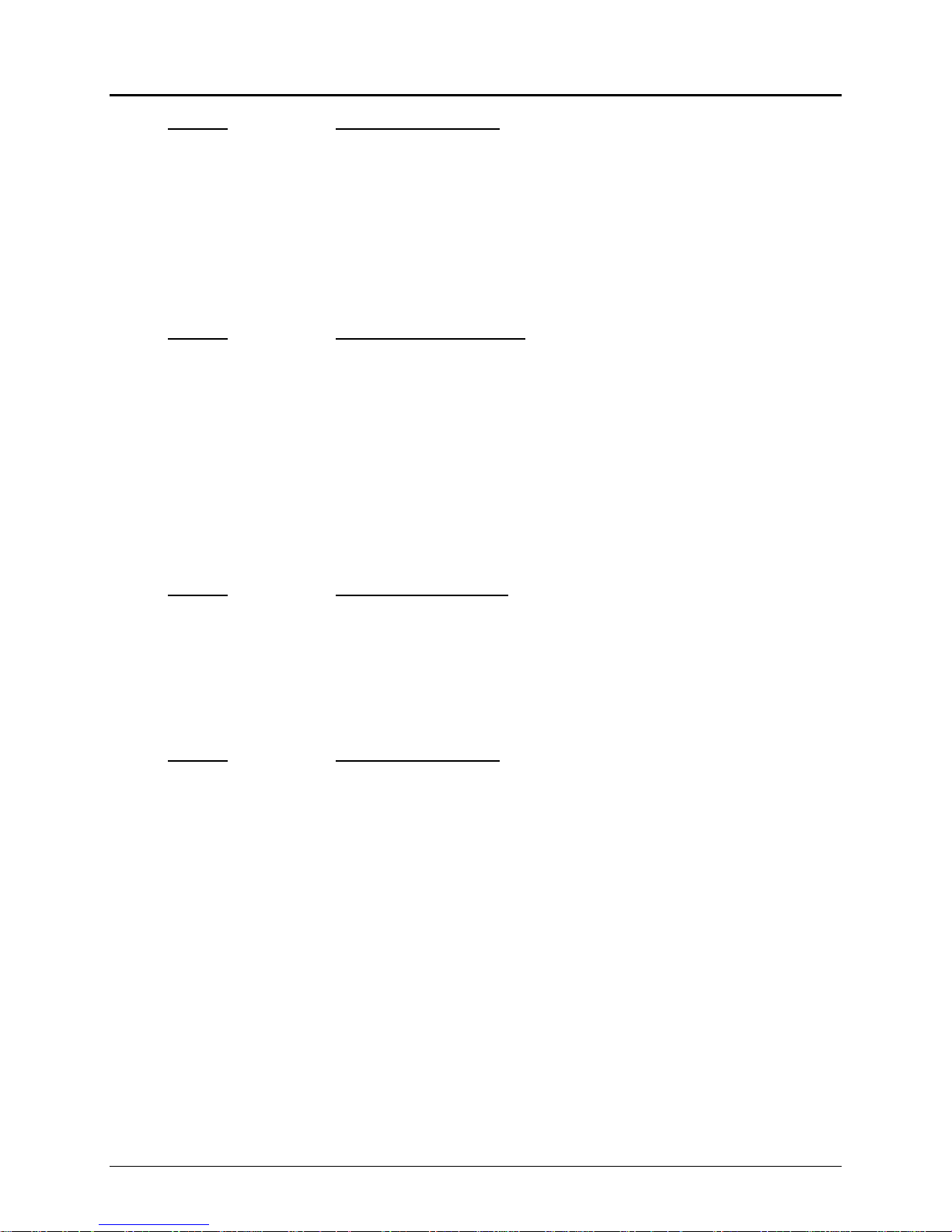
Programmer's Guide PcOS Series 90PLUS Printer Control Codes
Graphic Mode
Function Begin bidirectional print
ASCII [ESC] U <0>
Hexadecimal 1BH 55H 00H
Decimal <27> <85> <0>
IPCL &%GB
EPOS [ESC] U <0>
Description The [ESC] U <0> command prints all data in bidirectional, logic-seeking print
mode.
5.9.3 EPOS Bit Image Graphics
Function Print single-density graphics
ASCII [ESC] * <m> <n>1 <n>
Hexadecimal 1BH 4BH <n>1 <n>
Decimal <27> <75> <n>1 <n>
2
2
2
Description The [ESC] * <m> <n>1 <n>2 command prints n1 + 256 * n2 bytes of graphic,
where m specifies the density.
Where m: 0 single-density graphics 60 dpi
1 double-density graphics 120 dpi
2 double-density half-speed graphics 120 dpi
3 high-density graphics 240 dpi
4, 5 CRT II screen 72 dpi
6 CRT I screen 90 dpi
7 dual plotter 144 dpi
Function Begin unidirectional print
ASCII [ESC] U <1>
Hexadecimal 1BH 55H 01H
Decimal <27> <85> <1>
Description The [ESC] U <1> command prints all data in unidirectional print mode to
improve line to line registration of graphic data.
Note The command should be canceled before normal text is printed. It will slow
printing time if it is not canceled.
Function Begin bidirectional print
ASCII [ESC] U <0>
Hexadecimal 1BH 55H 00H
Decimal <27> <85> <0>
Description The [ESC] U <0> command prints all data in bidirectional, logic-seeking print
mode.
11/07/05 Rev Q Page 51
Page 64

Printer Control Codes PcOS Series 90PLUS Programmer's Guide
Graphic Mode
5.9.4 Graphic Save
The Series 90PLUS Printer contains a graphic-save buffer. The buffer is 2014 bytes long and can be saved
in the printer’s nonvolatile memory. The nonvolatile memory is read at power up and is available with a
single command. The purpose of the graphic-save feature is to allow a graphic logo to be stored in the
printer.
The buffer is designed to save a graphic image. However, any print information can be saved and then
printed. The print information in the buffer can be replaced at any time and then printed. It does not need to
be saved in the nonvolatile memory. It is feasible to use the buffer to create a duplicate receipt.
An additional feature of graphic save is the ability to define a start-up macro. When the feature is activated,
the graphic-save buffer is processed by the printer as part of its initialization. This allows the initial default
state of the printer to be changed. The initial state can be reestablished by running the graphic-save buffer.
In graphic-save mode, the buffer does not contain any printable data.
5.9.4.1 Programming Considerations
The graphic-save feature works by inserting the save buffer into the printer data stream when the print
graphic-save command is encountered.
Some care should be taken when forming the buffer because any configuration commands (like font or
pitch changes) will remain in effect after the buffer is complete.
If the buffer is saved to nonvolatile memory, the saving process takes about seven seconds. The printer
must be idle for the save to happen. The nonvolatile memory has a limited number of write-cycle
operations. As a result, the number of saves should be limited. The buffer should not be saved on a
transaction by transaction basis. Once a day should be the maximum.
Station select commands cannot be placed in the graphic-save buffer. The buffer does not allow errors.
If a station select command fails, it will not be correctly processed. For this reason, the graphic-save
buffer will not allow station select commands to be kept. If a station select command is included in the
data stream, the buffer definition will be terminated, and the buffer will be deleted.
Illegal commands will also terminate and delete the graphic-save buffer during the definition process.
The buffer is 2000 bytes long. All commands11 and print data are placed in the buffer, and both must
be included in the 2000-byte limit. The printer does not indicate when it is full. The application must
make sure that the buffer is not full. The printer will simply stop saving information in the buffer after
2000 characters are received.
As the buffer is filled, the input data is printed normally. The effect of the graphic-save start command
is to begin saving the input data. The graphic-save stop command, discontinues saving data and
initializes internal pointers for the next print. The graphic-save stop-and-save command, halts the save,
writes the buffer to the nonvolatile memory, and initializes the internal pointers for the next print. The
graphic-save print command inserts the buffer into the print stream.
11
IPCL commands are converted by the printer into an equivalent [ESC] code and then placed in the save buffer.
The equivalent [ESC] code should be used to calculate the size of the save-buffer data.
Page 52 Rev Q 11/07/05
Page 65

Programmer's Guide PcOS Series 90PLUS Printer Control Codes
Graphic Mode
There is a configuration option that locks the graphic-save buffer and prevents a new graphic-save
operation from occurring until the lock is manually reset, which inhibits accidental deletion of the
graphic information.
Function Graphic-save print
ASCII [ESC] g <0>
Hexadecimal 1BH 67H 00H
Decimal <27> <103> <0>
IPCL &%GP
EPOS [ESC] g <0>
Description The [ESC] g <0> command prints the graphic-save buffer.
Function Start graphic-save record
ASCII [ESC] g <1>
Hexadecimal 1BH 67H 01H
Decimal <27> <103> <1>
IPCL &%GS
EPOS ESC] g <1>
Description The [ESC] g <1> command clears the graphic-save buffer and starts
recording data. The next 2000 bytes (including characters and commands)
will be recorded.
Function Stop graphic-save record
ASCII [ESC] g <2>
Hexadecimal 1BH 67H 02H
Decimal <27> <103> <2>
IPCL &%GE
EPOS [ESC] g <2>
Description The [ESC] g <2> command stops recording graphic-save information. The
buffer is not saved into nonvolatile memory.
Function Stop graphic-save record and save
ASCII [ESC] g <3>
Hexadecimal 1BH 67H 03H
Decimal <27> <103> <3>
IPCL &%GW
EPOS [ESC] g <3>
Description The [ESC] g <3> command stops recording graphic-save information. The
buffer is saved into the nonvolatile memory.
Note The printer will remain busy for about seven seconds after the command to
erase and resave the graphic-save buffer into the nonvolatile memory.
11/07/05 Rev Q Page 53
Page 66

Printer Control Codes PcOS Series 90PLUS Programmer's Guide
Graphic Mode
Function Stop graphic-save record and save as a start-up macro
ASCII [ESC] g <7>
Hexadecimal 1BH 67H 07H
Decimal <27> <103> <7>
IPCL none
EPOS [ESC] g <7>
Description The [ESC] g <7> command stops recording graphic-save information and
flags it as a start-up macro. The buffer is saved into nonvolatile memory.
Note The printer will remain busy for about seven seconds after the command to
erase and resave the graphic-save buffer into the nonvolatile memory. All
future power cycles will automatically run the macro.
Redefining the macro with [ESC] g <3> will remove the start-up flag.
Page 54 Rev Q 11/07/05
Page 67

Programmer's Guide PcOS Series 90PLUS Printer Control Codes
Bar Codes
5.10 Bar codes
The Series 90PLUS Printer has the ability to print bar codes. The printer will print one of five formats,
Interleaved 2 of 5, Code 39, Code 128, UPC A, and EAN-13. The host does not need to form the graphic image
for these bar codes. The host need only send the printer the information to be bar coded, and a graphic will be
generated. Bar codes can be printed in a high resolution, normal mode or a fast, high speed mode. The normal
mode is more readable than the high speed mode. (See the [ESC] [EM] B command on the next page for setting
the bar code height and print speed).
Function Print bar code
ASCII [ESC] b <n>{information}[ETX]
Hexadecimal 1BH 62H <n>... 03H
Decimal <27> <98> <n> ... <3>
IPCL &%25 ... [CR] Interleaved 2 of 5
&%39 ... [CR] Code 39
&%12 ... [CR] Code 128
&%UP ... [CR] UPC A
&%EA ... [CR] EAN-13
&%UE ... [CR] UPC E
&%E8 ... [CR] EAN-8
&%93 ... [CR] Code 93
EPOS [ESC] b <n> or [GS] k <n>
Description The command prints the information as a bar code. The bar code will be centered
within the print zone.
Where n: 0 Interleaved 2 of 5 Numeric (0 - 9) only; must be an even
number of digits
1 Code 39 26 uppercase letters (A - Z) and 10 digits
(0 - 9)
2 Code 128 Three sets of 106 different characters
3 UPC A Numeric (0 - 9) only; 11 digits
4 EAN-13 Numeric (0 - 9) only; 12 digits
5 UPC E Numeric (0 - 9) only; 11 digits
6 EAN-8 Numeric (0 - 9) only; 7 digits
7 Code 93 26 letters; 10 digits (0 - 9); and 7 special
characters
Interleaved 2 of 5 is a high density, self-checking, continuous, numeric bar code. It is mainly used
where fixed length numeric fields are required. The data field must be an even
number of characters. If an odd data field is sent to the Series 90PLUS Printer, it will
be zero padded. Due to space limitations, only 20 characters can be printed.
Note: Interleaved 2 of 5 does not read well in high speed mode.
Code 39 is an alphanumeric bar code. It is a discrete, self-checking, variable length code. The
printer prints the complete data field. Due to space limitations, only ten characters
can be printed. If illegal characters are passed to the printer, they are converted to
legal codes, for example, a → A.
Code 128 is also an alphanumeric bar code. It is a high density, variable length, continuous
code that employs multiple element widths. Code 128 has three possible start codes.
The start code defines the set as Code A, B, or C. The first character in the data field
defines the code set, start Code A = <135>, Code B = <136>, and Code C = <137>.
The printer prints the complete data field. Due to space limitations, only ten
characters can be printed. A check digit is generated by the printer.
11/07/05 Rev Q Page 55
Page 68

Printer Control Codes PcOS Series 90PLUS Programmer's Guide
Bar Codes
Code 128 Note With Code 128, the ‘A’ space is defined as <0>. This makes programming difficult
and causes control character conflicts for the printer. To help solve these problems in
Code 128, the Series 90PLUS Printer subtracts 32 from all characters that are to be
included in the bar code. In the Code 128 definition, an ‘A’ is <33>, however, the
printer will convert an ASCII ‘A’ (<65>) to a <33> internally. This forces Code
128C and the start codes off by 32.
UPC A is a fixed length, numeric, continuous code that employs four element widths. The
printer supports Universal Product Code (UPC) Versions A and E, EAN-8, and
EAN-13. Version A encodes 11 digits. Typically, the UPC A format starts with a
number system digit, five-digit manufacturer’s code, five-digit product code, and a
check digit. The printer makes no assumptions about any of the codes except the
check digit. The printer will print an UPC bar code with the 11 digits sent to it and
generate the check digit. If fewer than 11 digits are sent, the remaining digits will be
zeroes. The printer will print an UPC that is about 130 percent the size of the UPC
nominal standard, which provides optimal readability.
UPC E is a zero suppression version of UPC. The printer requires that the first digit is zero
for number system zero. If it is not zero, the bar code is not printed. The printer does
the compression based on the compression rules for UPC E. The printer will print a
UPC bar code based on the 11 digits sent to it and generate the check digit. If fewer
than 11 digits are sent, the remaining digits will be zeroes. The printer will print an
UPC that is about 130 percent the size of the UPC nominal standard which provides
optimal readability.
EAN-13 is a fixed length, numeric, continuous code that employs four element widths. The
printer supports EAN-13, which is a superset of UPC that encodes 12 digits.
Typically, the format starts with a number set digit, which defines how the next six
digits are encoded. The next five digits have fixed encoding. The last is a check digit.
The printer will print an EAN-13 bar code with the 12 digits sent to it and generate
the check digit. If fewer than 12 digits are sent, the remaining digits will be zero. The
printer will print an EAN-13 bar code that is about 130 percent the size of the
nominal standard, which provides optimal readability.
EAN-8 is a fixed length, numeric, continuous code that employs four element widths. The
printer supports EAN-8, which is a superset of UPC that encodes seven digits. The
printer will print an EAN-8 bar code with the seven digits sent to it and generate the
check digit. If fewer than seven digits are sent, the remaining digits will be zero. The
printer will print an EAN-8 bar code that is about 130 percent the size of the nominal
standard, which provides optimal readability.
Code 93 is an alphanumeric, variable length bar code. The complete data field is printed by
the printer. Due to space limitations, only 12 characters can be printed.
Note A [CR] may also be used in place of the [ETX] to end the bar code data field.
Only information that is usable in a particular bar code will be printed.
Function Bar code height
ASCII [ESC] [EM] B <n>
Hexadecimal 1BH 19H 42H <n>
Decimal <27> <25> <66> <n>
IPCL &%BH <m1> <m2>
EPOS [GS] h <n>
Description The [ESC] [EM] B <n> command sets the bar code height and speed, where <n> is
the number of print passes. Each pass is about 0.11 inch high. If n = <0>, the printer
returns to the default values of four passes for all except UPC which is seven. Any
value from zero to nine may be specified.
Page 56 Rev Q 11/07/05
Page 69

Programmer's Guide PcOS Series 90PLUS Printer Control Codes
Bar Codes
Function Set bar code justification and human readable number print modes
ASCII [ESC] [EM] J <n>
Hexadecimal 1BH 19H 4AH <n>
Decimal <27> <25> <74> <n>
IPCL &%BJ <m1> <m2>
EPOS none
The power on default is center justified with numbers on UPC bar codes.
Note: The command only effects bar code printing.
Description The [ESC] [EM] J <n> command selects the operation of the bar code justification
and number printing.
Where n bits: n IPCL 76543210
------xx justified
0 00 ------00 left
1 01 ------01 center
2 02 ------10 right
----xx-- human readable
0 00 ----00-- no numbers
4 04 ----01-- numbers on UPC bar codes
8 08 ----10-- numbers on non-UPC bar codes
12 12 ----11-- numbers on all bar codes
11/07/05 Rev Q Page 57
Page 70

Printer Control Codes PcOS Series 90PLUS Programmer's Guide
Station Control
5.11 Station Control
The Series 90PLUS Printer differs from a normal computer printer in that it is meant for retail point-of-sale
applications. Point-of-sale applications require that the printer has control sequences that are not normally found
in data processing and general-purpose printers. The control sequences fall into two categories: station and
miscellaneous.
Receipt-only printers do not have movable form compensation mechanisms. Only receipt operations are
allowed. Station select commands are not required for these printers.
Receipt/validation printers have a movable compensation mechanism, which allows a form to be inserted
between the print head and print platen. To allow the printer to operate the mechanism correctly, station select
and control commands are provided.
5.11.1 Receipt Operation
Normal receipt operation prints on the receipt tape. The receipt station can be equipped with journal take-up
and/or a receipt cutter. Generally, the receipt station is idle.
Function Select receipt
ASCII [ESC] f
Hexadecimal 1BH 66H
Decimal <27> <102>
IPCL &%SR
EPOS [ESC] c 0 <n>
Description The [ESC] f command enters receipt mode, closes the form compensation, and
enables the receipt drive and take-up. All subsequent data will be printed on the
receipt.
Note All station select commands reset rotated print and print justification. Print is set
to 0° rotation with left justification. If rotated print or justification is to be set, it
must be set after the station select command.
Function Activate receipt cutter
ASCII [ESC] v
Hexadecimal 1BH 76H
Decimal <27> <118>
IPCL &%FC Cut
EPOS [ESC] m or [ESC] i
Description The [ESC] v command cuts the receipt tape and is only active in receipt mode. It
will cut the receipt tape above the current print line.
Note The command is only effective on printers with a knife.
Page 58 Rev Q 11/07/05
Page 71

Programmer's Guide PcOS Series 90PLUS Printer Control Codes
Station Control
5.11.1.1 Receipt Paper-error Sensor
The paper-error sensor in the Series 90PLUS Printer monitors the diameter of the paper roll to
determine how much paper is left. The sensor will report paper low to the software when a 1.27-inch
roll diameter is reached. The amount of paper left on the roll depends on the type of paper being used.
The following table specifies the amount of paper on the roll when paper low is sensed.
Type of paper Amount of Paper Left
Single-ply
Double-ply
Triple-ply
Table 15 Amount of paper left when paper low is sensed
There are four ways that the sensor can operate. The first is hard-fault mode. In hard-fault mode when
paper low is detected, the printer goes off-line and stops. (To select this option, choose Mode 1 with 0
feet). The second is soft-fault mode. With soft-fault mode when the printer detects paper low, an error
is visually displayed to the operator. The printer will continue to print the number of lines specified by
the paper error command. (To select this option, choose Mode 2 with 1 to 15 feet). When paper-low
status is detected in the third method, the printer continues to print for a specified length of paper and
faults with no operator warning. (To select this option, choose Mode 1 with 1 to 15 feet). In the fourth
method, the paper-low signal is completely ignored, and the printer will print with no paper12 or error
fault. (To select this option, choose Mode 0 with 0 feet).
When the printer generates a paper out fault, the printer stops printing. Because the paper out fault is
calculated, the printer may not be completely out of paper. By pushing the RESUME key, the printer
will add four inches to the paper out length. This can be done as long as the cover is not opened. It is
possible, however, to print past the end of the receipt roll by continually pushing the RESUME key.
16 feet ± 8 feet (487 cm ± 244 cm)
8 feet ± 4 feet (244 cm ± 122 cm)
4 feet ± 2 feet (122 cm ± 61 cm)
12
This mode should not be selected unless the receipt station is not to be used. In other words, it must be a
validation only printer.
Note: in disabled mode, the [ENQ] command for receipt paper status will not operate. It will always return “paper
present.”
11/07/05 Rev Q Page 59
Page 72

Printer Control Codes PcOS Series 90PLUS Programmer's Guide
Station Control
Function Select paper-error operation
ASCII [ESC] p <n>
Hexadecimal 1BH 70H
Decimal <27> <112>
IPCL &%PE <m1> <m2>
EPOS [ESC] c 3 <n>
Description The [ESC] p <n> command selects the operation of the receipt paper-status
sensor.
Where n bits: n IPCL 76543210
----xxxx paper length to fault
0 ----0000 immediate
1 ----0001 1 foot
15 ----1111 15 feet
yyyy---- mode
0 00-15 0000---- no fault generation
(Paper error is disabled.
Paper-error off is for
validation-only printers).
16 16-31 0001---- immediate fault after n feet
32 32-47 0010---- paper low warning, then
fault with visual warning
Note The default mode is specified in the printer configuration.
Typical values for Mode 2 are 8 feet (244 cm) with 1-ply, 4 feet (122 cm)
with 2-ply, and 2 feet (61 cm) with 3-ply paper.
Function Disable the paper out sensor
ASCII [ESC] 8
Hexadecimal 1BH 38H
Decimal <27> <56>
IPCL &%PF
EPOS none
Description The [ESC] 8 command is intended to temporarily disable the paper out
sensor. The printer will not stop printing or go off-line when it senses that it
is out of paper. The [ENQ] command will still return paper out status.
Function Enable the paper out sensor
ASCII [ESC] 9
Hexadecimal 1BH 39H
Decimal <27> <57>
IPCL &%PO
EPOS none
Description The [ESC] 9 command is intended to reverse the effect of the disable paper
out sensor command. If the printer is out of paper when this command is
issued, it will go off-line.
Page 60 Rev Q 11/07/05
Page 73

Programmer's Guide PcOS Series 90PLUS Printer Control Codes
Station Control
5.11.2 Validation and Slip Operation
There are two modes of form validation operations with the Series 90PLUS Printer.
5.11.2.1 Top Insertion Validation
With top insertion, the form is inserted from the top and extends out the left side and/or top of the
printer. It rests on a fixed form stop. Under software control, printing can begin from a minimum of two
lines to a maximum of 17 lines from the bottom of the form. A maximum of 17 lines at 42 characters
can be printed on a form. In this manual, top insertion will be termed “validation mode.”
Depending on application requirements, the host system or the printer can control the form insertion
procedure. In most cases, the only difference will be whether the operator is prompted by the host
system or the printer.
5.11.2.1.1 Validation Controlled by the Host System
1. The host system indicates to the operator that a form is to be inserted for validation.
2. The form is inserted into the printer and is sensed by the application.
3. The host system closes the validation clamp and prints on the form. When printing is
complete, the host releases the form.
4. The host application prompts the operator to remove the form.
5.11.2.1.2 Validation Controlled by the Printer
1. The host system sends a validation transaction to the printer. The transaction starts with an
[ESC] [DC4] or an [ESC] j <n> command.
2. The printer opens the validation clamp, so the form can be inserted. The FORM light blinks,
and the READY light turns orange. The form is then inserted into the printer using one of the
following procedures.
a. In full insertion, right justified validation ([ESC] [DC4], [ESC] j <0>, or [ESC] j <3>),
the form must be fully inserted down and to the right. The green form guide on the right
side of the validation slot is used to justify the right side of the form. The form must then
be pushed all the way down until the orange READY light turns green.
b. In full insertion, not justified validation ([ESC] j <1>), the form must be fully inserted
down but need not be justified to the right. The position of the form from right to left is
up to the operator. The printer only looks at the bottom sensor to signal insertion. As soon
as the form is pushed all the way to the bottom of the validation slot, the orange READY
light turns green, and the form is clamped.
c. In right justified insertion ([ESC] j <2>), the form must be all the way to the right but
need not be all the way down in the validation slot. The vertical position of the form is up
to the operator; the printer only looks at the right sensor to clamp the form. As soon as the
form is justified to the right side of the validation slot, the orange READY light turns
green, and the form is clamped.
3. The printer will print the buffer transaction.
4. When printing is complete, the last command in the transaction should be a form-eject ([ESC]
k) or open-clamp ([ESC] [DC1]) command. The printer releases the form, and the operator
removes it. If a second transaction is sent to the printer before the form is removed, the printer
will wait the eject-wait time for the form to be removed. If the form is not removed, the printer
will enter dejam mode and signal the operator to remove the form. When the operator presses
the RESUME key, the second transaction will start.
11/07/05 Rev Q Page 61
Page 74
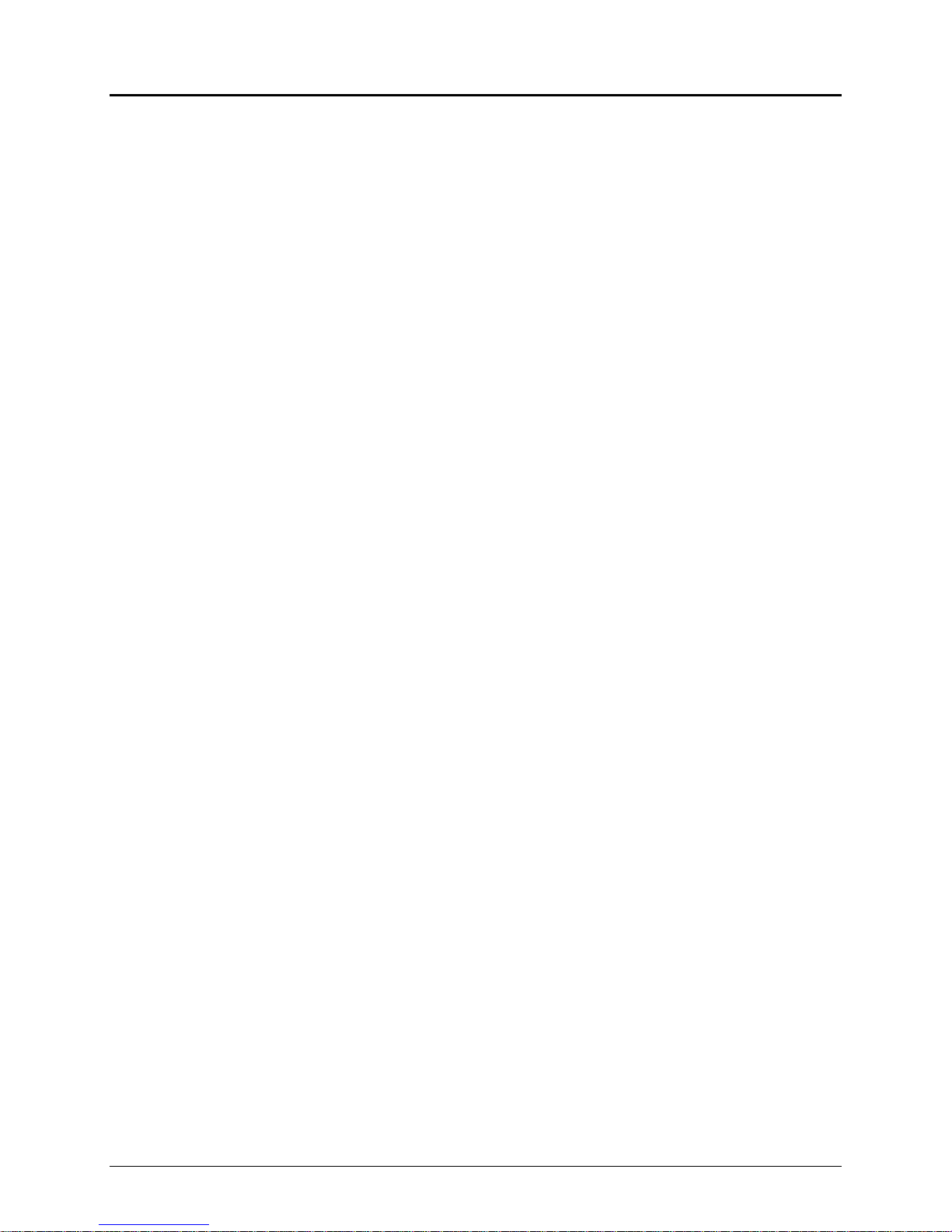
Printer Control Codes PcOS Series 90PLUS Programmer's Guide
Station Control
5.11.2.2 Front Inserted Validation
The form is inserted from the front and extends out the left side and/or front of the printer. It does not
rest on a fixed stop. In front insertion mode, the form is loaded to the first line of print under firmware
control. Printing begins from the top of the form. The first line printed is under software control from
the application. In this manual, front insertion mode will be termed “slip mode.” All Series 90PLUS
validation printers have both validation and slip modes.
5.11.2.2.1 Slip Printing
In slip mode, the form to be printed on is inserted into the front of the printer. The printer always
controls slip mode.
1. The host system sends a slip transaction to the printer.
2. The printer opens the slip clamp, so a form can be inserted. The FORM light blinks and the
READY light turns orange.
3. The form is inserted into the front of the printer using the right slip guide to right justify the
form. The form is inserted until the orange READY light turns green.
4. When the orange light turns green, the form is properly positioned, and the printer clamps the
form automatically. Note: If the operator inserts the form too far, the printer may back it up to
correctly position it.
5. The printer automatically positions the form to the top line. When the form is positioned
correctly, the printer is ready. If the form is not positioned correctly, the printer generates an
error. The READY light flashes orange, and the FORM light flashes green. The printer will
enter dejam mode which will release the form. The operator should then remove the form and
press the RESUME button, which will restart the slip-load operation.
6. When the form is properly loaded, the printer will print the buffered transaction.
7. The last command in the slip transaction should be an eject-form ([ESC] k) command. The
eject-form command will feed the form up and out of the printer until it clears the lower feed
rollers. The printer will release the form, and the operator should remove it. If a second
transaction is sent to the printer before the form is removed, the printer will wait the eject-wait
time for the form to be removed. If the form is not removed, the printer will enter dejam mode
and signal the operator to remove the form. When the operator presses the RESUME key, the
second transaction will start.
5.11.2.3 Mode Selection
To make controlling the Series 90PLUS Printer as easy as possible, the printer can be configured to
automatically reselect the receipt station after validation or slip operations. Autoreceipt select operates
differently depending on the mode of operation.
In validation mode with autoform sense, the printer can be configured to time out the operation and
return to receipt mode. The time out is set by the validation delay command. This time can be set from
1/2 second to two minutes, or it can be turned off (no time out). The default for this delay is off.
The open-for-validation command without autoform sense will automatically return to receipt mode if
data is sent to the printer without a close-for-validation command. In this case, the form clamp will be
held open for at least two seconds. This time can be set from 1/2 second to two minutes, or it can be
turned off (no time out).
In slip mode, the command can be configured to time out and return to receipt mode if no form is
inserted. This time can be set from 1/2 second to two minutes, or it can be turned off (no time out). The
default is off.
Page 62 Rev Q 11/07/05
Page 75

Programmer's Guide PcOS Series 90PLUS Printer Control Codes
Station Control
After the eject form command, the printer will automatically reselect the receipt station if additional
print data is sent to the printer. This mode uses the same time delay as the open-for-validation
command without autoform sense. The delay specified must expire before the printer will close the
clamp and return to receipt mode. In this case, the form clamp will be held open for at least two
seconds. This time can be set from 1/2 second to two minutes, or it can be turned off (no time out).
5.11.3 Top Validation Operation
Function Open for validation
ASCII [ESC] [DC1]
Hexadecimal 1BH 11H
Decimal <27> <17>
IPCL &%VO
EPOS [ESC] c 0 <n>
Description The [ESC] [DC1] command opens the form compensation assembly for
validation. No automatic validation form sensing is performed. The application
must poll the printer for validation forms present and then issue a close
compensation command.
Notes 1. The command can be set to time out.
2. If data is sent to the printer after the command but before a close-forvalidation command, the printer will return to receipt mode and print the
data.
Function Close for receipt/validation
ASCII [ESC] [DC3]
Hexadecimal 1BH 13H
Decimal <27> <19>
IPCL &%VC
EPOS [ESC] c 0 <n>
Description The [ESC] [DC3] command closes the form compensation assembly and enters
validation mode if either the top form sensor or the slip-stop sensor recognize a
form. If no form is sensed, the printer will close the form compensation assembly
and enter receipt mode. If a form is sensed, the printer will be in validation mode
until another mode is issued. After the validation operation is complete, an eject
form or open-for-validation command should be issued. The printer will not
count validation lines or sense the end of the form. The application should take
care to not print past the end of the form. There are two inches of validation
space. The receipt mode select command can be issued at the end of the
validation operation. However, the clamp will not be opened, and if a form is
sensed, the printer will enter dejam mode.
Note All station select commands reset rotated print and print justification. Print is set
to 0° rotation with left justification. If rotated print or justification is to be set, it
must be set after the station select command.
11/07/05 Rev Q Page 63
Page 76

Printer Control Codes PcOS Series 90PLUS Programmer's Guide
Station Control
Function Select validation operation
ASCII [ESC] [DC4]
Hexadecimal 1BH 14H
Decimal <27> <20>
IPCL &%VS
EPOS [ESC] c 0 <n>
or ASCII [ESC] j <n>
Hexadecimal 1BH 6AH <n>
Decimal <27> <106> <n>
IPCL for <n> = 1 &%VB
IPCL for <n> = 2 &%VR
IPCL for <n> = 3 &%VS
EPOS [ESC] c 0 <n>
Description These commands open the form compensation assembly for validation. When
the form is sensed, the printer automatically clamps it. Data sent to the printer
after the select validation mode command will be printed in validation mode.
The eject form command should be used to release the validation form at the end
of the transaction. The [ESC] [DC4] command requires that the form be inserted
to the right and completely down in the printer to be clamped. The [ESC] j <n>
command allows the positioning of the form to be selected.
If <n> = 1, the form may be placed anywhere in the print area; it need not be all the way to
the right. It must, however, be completely down in the printer.
If <n> = 2, the form must be placed all the way to the right in the print area; it need not be
all the way down. The form will be clamped after the right sensor detects it. The
form must be manually positioned to the print line.
If <n> = 0 or 3, the form must be placed all the way down and to the right in the print area. The
form will be clamped after both sensors detect it. This command is the same as
[ESC] [DC4].
Notes 1. All station select commands reset rotated print and print justification. Print
is set to 0° rotation with left justification. If rotated print or justification is to
be set, it must be set after the station select command.
2. Any data that is sent to the printer after an eject command is printed on the
receipt.
3. The command can be set to time out.
4. See validation control for additional control commands.
5.11.4 Front Slip Operation
Function Select front slip mode
ASCII [ESC] i
Hexadecimal 1BH 69H
Decimal <27> <105>
IPCL &%VF
EPOS [ESC] c 0 <n>
Description The [ESC] i command operates front-slip mode and takes several steps to
Page 64 Rev Q 11/07/05
complete.
1. The front slip throat is opened, and the printer waits for a slip to be inserted.
2. When a slip is sensed, it is clamped. The slip is then fed up to the form
position sensor. The sensor is located close to the top feed rollers and to the
right side of the printer. The sensor location ensures that the top of the form
is accurately positioned and the form is not skewed. The operator should
Page 77

Programmer's Guide PcOS Series 90PLUS Printer Control Codes
Station Control
release the form as soon as it is clamped. (If the operator does not release
the form, it is possible the form will be mispositioned when the slip drive
transfers from the lower drive to the primary drive.)
3. If the form is not sensed by the form position sensor, an error is generated.
The slip is unclamped, and the operator should remove it. The operator can
restart the command with the RESUME key. If the form is in position, the
top edge is calibrated and clamped by the primary slip/validation drive.
4. The form is then positioned to the first line of print.
Notes 1. All station select commands reset rotated print and print justification. Print
is set to 0° rotation with left justification. If rotated print or justification is to
be set, it must be set after the station select command.
2. The first line of print is adjustable in two ways: through the use of the adjust
slip position command or during initial configuration.
Function Eject slip
ASCII [ESC] k
Hexadecimal 1BH 6BH
Decimal <27> <107>
IPCL &%VE
EPOS [ESC] c 0 <n>
Description The [ESC] k command ejects the slip or validation form out of the printer and
opens the form clamp.
Note If the command is followed by another station select command and the form has
not been removed from the printer, the station select command will wait for the
eject wait time. If the form is removed before the eject wait period, the printer
will enter the selected station mode. If the form is not removed in time, the
printer will enter dejam mode. This delay is adjustable. See [ESC] [EM] W on
page 67.
Function Release slip
ASCII [ESC] z
Hexadecimal 1BH 7AH
Decimal <27> <122>
IPCL &%FR
EPOS none
Description The [ESC] z command releases the slip by partially opening the form clamp.
Note If the command is followed by another station select command and the form has
not been removed from the printer, the station select command will wait for the
eject wait time. If the form is removed before the eject wait period, the printer
will enter the selected station mode. If the form is not removed in time, the
printer will enter dejam mode. This delay is adjustable. See [ESC] [EM] W on
page 67.
5.11.5 Validation and Slip Operation Control
Automatic validation operations can be adjusted for specific applications. The following commands adjust
print and form positions and delays used to sense forms.
The Series 90PLUS Printer has several features that can be altered during operation. For example, the time
delay between when a form is sensed and when the form clamp is activated can be changed. This allows the
operation of the printer to be tailored to the application and form.
11/07/05 Rev Q Page 65
Page 78
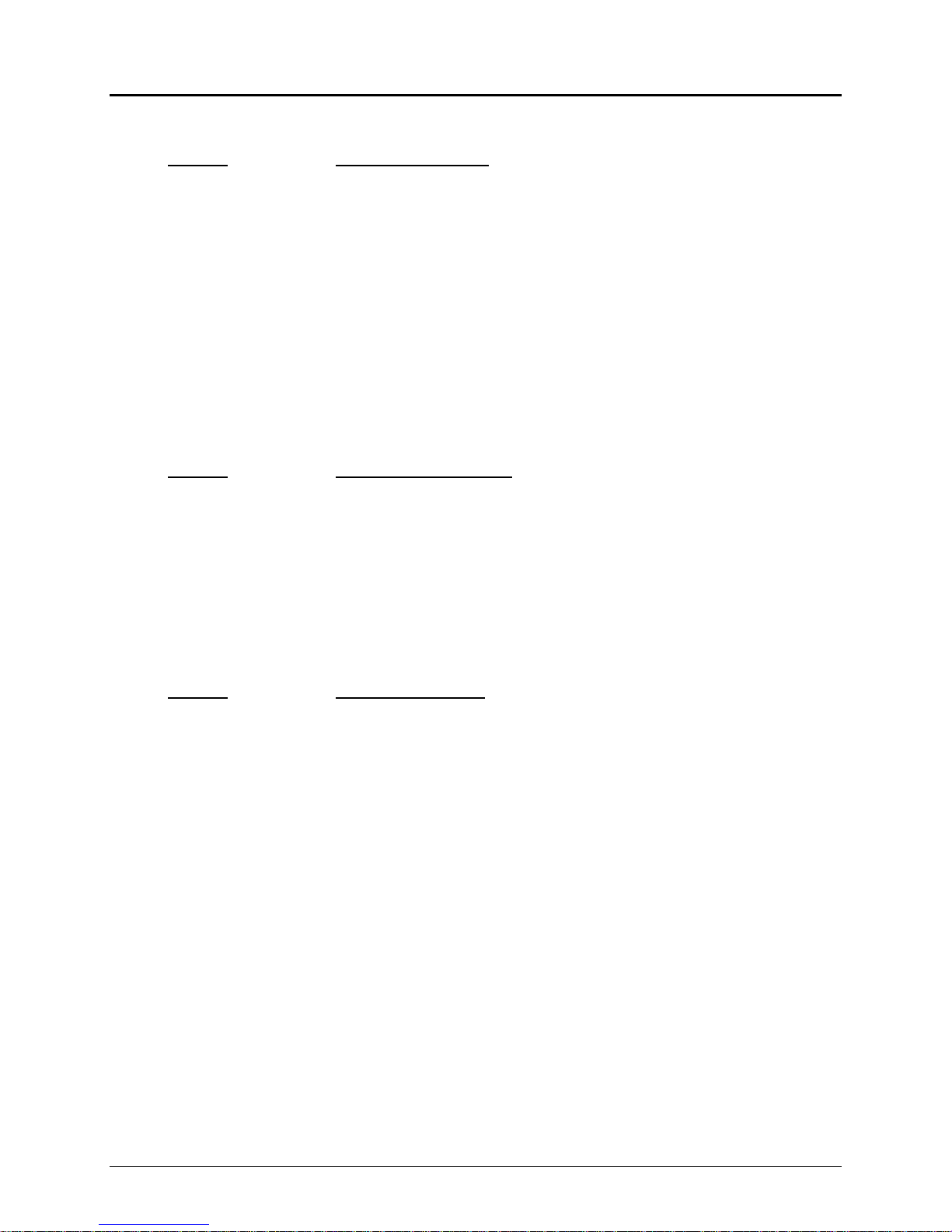
Printer Control Codes PcOS Series 90PLUS Programmer's Guide
Station Control
All feature control commands are extensions of the [ESC][EM] sequence. They are defined as follows.
Function Validation clamp delay
ASCII [ESC] [EM] C <n>
Hexadecimal 1BH 19H 43H <n>
Decimal <27> <25> <67> <n>
IPCL &%ZC <m1> <m2>
EPOS [ESC] f
Description The [ESC] [EM] C <n> command sets slip clamp delay. Slip clamp delay is the
time between when the slip is sensed and the form is clamped. (Only the smallest
4 bits are used.) The default is configurable.
Where <n>: 0 0 ms
1 50 ms
2 150 ms, and so on until
15 750 ms
Note The command must be issued before the station select command. The validation
clamp delay is active for front and top validation form insertion. Once issued, the
value will be used until the printer is power cycled or the command is reissued.
Function Set slip validation time out
ASCII [ESC] [EM] S <n>
Hexadecimal 1BH 19H 53H <n>
Decimal <27> <25> <83> <n>
IPCL &%ZS <m1> <m2>
EPOS [ESC] f
Description The [ESC] [EM] S <n> command sets the time out after a front validation
command is issued and the printer returns to receipt mode.
Where <n> is the delay in one minute increments, the minimum time out is 1
minute, and the maximum is 15 minutes. If <n> = 0, the delay is set to no time
out (waits forever). The default is configurable.
Function Set validation time out
ASCII [ESC] [EM] V <n>
Hexadecimal 1BH 19H 56H<n>
Decimal <27> <25> <86> <n>
IPCL &%ZV <m1> <m2>
EPOS [ESC] f
Description The [ESC] [EM] V <n> command sets the time out after a top validation
command with autosense is issued and the printer returns to receipt mode.
Where <n> is the delay in one minute increments, the minimum time out is 1
minute, and the maximum is 15 minutes. If <n> = 0, the delay is set to no time
out (waits forever). The default is configurable.
Page 66 Rev Q 11/07/05
Page 79

Programmer's Guide PcOS Series 90PLUS Printer Control Codes
Station Control
Function Set clamp open time out
ASCII [ESC] [EM] U <n>
Hexadecimal 1BH 19H 55H <n>
Decimal <27> <25> <85> <n>
IPCL &%ZU <m1> <m2>
EPOS [ESC] f
Description The [ESC] [EM] U <n> command sets the minimum time the clamp will remain
open after an eject form command. This time out must expire before the clamp
will automatically close and return to receipt mode. It will only be used if print
data is received before another station select command.
Where <n> is the delay in two second increments, the minimum time out is 0
seconds, and the maximum is 30 seconds. If <n> = 0, the delay is set to no time
out. The default is configurable.
Function Set eject wait time
ASCII [ESC] [EM] W <n>
Hexadecimal 1BH 19H 57H <n>
Decimal <27> <25> <87> <n>
IPCL &%ZW <m1> <m2>
EPOS none
Description When a station select command is issued to the printer, the printer checks the
paper path. If there is a form in the paper path, an error is issued, and the printer
enters dejam mode. To allow the printer to receive back to back transactions, the
printer waits before issuing an error for the form to be removed. This time is
known as the eject wait time. The time starts after an eject command and is only
used if a station select command is issued before the time out and there is a form
in the path. Where <n> is the delay in two-second increments, the minimum eject
wait time is zero seconds, and the maximum is 30 seconds. If <n> = 0, the delay
is set to no time out. The default is configurable.
Function Set eject pause time
ASCII [ESC] [EM] D <n>
Hexadecimal 1BH 19H 44H <n>
Decimal <27> <25> <68> <n>
IPCL &%ZD <m1> <m2>
EPOS none
Description The command sets the delay between when the eject wait process detects that the
form has been removed and the next station select command has started. The
eject pause gives the operator time to completely remove the form. (Only the
smallest 4 bits are used). The default is configurable.
Where <n>: 0 0 ms
1 5 ms
2 150 ms, and so on until
15 750 ms
11/07/05 Rev Q Page 67
Page 80

Printer Control Codes PcOS Series 90PLUS Programmer's Guide
Station Control
Function Top of slip position
ASCII [ESC] [EM] P <n>
Hexadecimal 1BH 19H 50H <n>
Decimal <27> <25> <80> <n>
IPCL &%ZP <m1> <m2>
EPOS none
Description The [ESC] [EM] P <n> command adjusts the position of the first line of print in
slip mode.
Where <n> is the offset from the top of the form in 1/72 inch, n may be from 0
or 0/72 to 15 or 15/72 inch. The slip position command allows fine adjustment
of the top of inserted forms. The default is configurable.
Notes 1. This command must be issued before the station select command. It is only
active for front form validation operations. Once issued, the value will be
used until the printer is power cycled or the command is reissued.
2. In normal mode, printing begins 15/72 inch from the top edge of the form.
In EPOS mode, printing begins 1/5 inch from the top edge of the form.
Function Set left/right print margin
ASCII [ESC] X <n1> <n2>
Hexadecimal 1BH 58H <n1> <n2>
Decimal <27> <88> <n1> <n2>
IPCL none
EPOS [ESC] l, [ESC] Q
Description The [ESC] X <n1> <n2> command sets the left and right print margins in
8 cpi 10 cpi 12 cpi 15 cpi 17.1 cpi 20 cpi 24 cpi
Max. columns
<n1>
<n2>
1 to 20 1 to 26 1 to 30 1 to 39 1 to 43 1 to 52 1 to 63
<n1>+2
to 22
characters from the home position.
Where: <n1> = left margin
<n2> = right margin
Note: the absolute position depends on the current print pitch.
22 28 34 42 48 56 66
<n1>+2
to 28
<n1>+3
to 34
<n1>+3
to 42
<n1>+4
to 48
<n1>+4
to 56
<n1>+4
to 66
Table 16 Values for the left and right print margins
If the left and right margins are set to the right of the current horizontal position,
If the left margin is set to the left of the current horizontal position and the right
When the left and right margins are set to the left of the current horizontal
Page 68 Rev Q 11/07/05
the new left and right margins become valid in the same line.
margin to the right of the current horizontal position, the right margin becomes
valid in the same line, but the left margin setting becomes valid in the next line.
position, both left and right margin settings appear to become valid in the next
line. This is because an auto-CR is performed by the following data.
Page 81

Programmer's Guide PcOS Series 90PLUS Printer Control Codes
Station Control
Function Enable or disable dual station operation
ASCII [ESC] l <n>
Hexadecimal 1BH 6CH <n>
Decimal <27> <108> <n>
IPCL &%SD (enable dual station)
IPCL &%SS (enable single station)
EPOS none
Description The [ESC] l <n> command enables or disables dual station mode. If n = 1, dual
station mode is enabled. In dual station mode, both the receipt and
validation/slip paper feed drive will operate allowing the journal to record the
information printed on the inserted form. If n = 0, the printer will revert back to
single station operation. The effect of this command is to enable receipt feed in
slip or validation modes.
Note Any station select command will disable dual station mode.
11/07/05 Rev Q Page 69
Page 82

Printer Control Codes PcOS Series 90PLUS Programmer's Guide
MICR Reader
5.12 MICR Reader
5.12.1 Overview
The MICR reader is an option on the Series 90PLUS Printer. It is attached to the front of the printer and
allows a document having MICR data on it to be read and positioned for print.
MICR is an acronym for Magnetic Ink Character Recognition. A MICR reader's function is to read the
information printed on the bottom of a check and transmit that information to the host. The line of
information at the bottom of a check is called MICR because it is printed in magnetic ink. The magnetic ink
contains iron particles, which may be read using MICR technologies.
Check readers are able to recognize the characters using either Optical Character Recognition (OCR) or
magnetic reading technology. Some check readers intended for retail point-of-sale use OCR techniques to
read the MICR information. Because an OCR check reader can be defrauded using a pen or pencil, the
technique has been rejected by the market.
The MICR reader only recognizes magnetic ink. It is not an optical reader. The Series 90PLUS MICR
reader is based on a technique which uses a magnetic read head to pick up a signal from a document
containing magnetic ink. The Series 90PLUS MICR reader recognizes E13-B characters. It does not read
CMC-7 characters. (CMC-7 is used in Latin America and Europe).
For a complete description of the MICR reader’s operation and programming, refer to the PcOS Series
90PLUS MICR Programmer’s Guide.
The following is a brief list of MICR commands. These commands are not valid unless a MICR reader is
attached.
Note: The MICR reader is not supported in EPSON mode.
Function MICR reader reset
ASCII [ESC] mI
Hexadecimal 1BH 6DH 49H
Decimal <27> <109> <73>
IPCL &%MQ
Return [ETB] <l> Status
Description The [ESC] mI command resets the MICR reader to the initial state. It returns
status as a result. The status is always 0 unless the reader is defective.
Page 70 Rev Q 11/07/05
Page 83

Programmer's Guide PcOS Series 90PLUS Printer Control Codes
MICR Reader
Function MICR reader status request
ASCII [ESC] mS
Hexadecimal 1BH 6DH 53H
Decimal <27> <109> <83>
IPCL &%MS
Return [ETB] <3> Status
Description The [ESC] mS command causes the MICR reader to return its current status. The
status bits are typically defined as follows:
(Bit 0) 001H, 00H, 63H Reader has stopped and is idle.
(Bit 2) 004H, 00H, 63H Read is complete.
(Bit 3) 008H, 00H, 63H Document is in reader.
(Bit 7) 080H, 00H, 63H Reader is ready.
00H, 63H Only look at first byte (63H is not always the case).
Function MICR read request (No data is returned).
ASCII [ESC] mP
Hexadecimal 1BH 6DH 50H
Decimal <27> <109> <80>
IPCL none
Return none
Description The [ESC] mP command asks the MICR reader to wait for and then read a
document. It does not return the data or any resulting error status. Inquire
commands should be used to track the read process. The [ESC] mD (return data)
command will then return the MICR data.
Function MICR read request with a check already in throat (No data is returned).
ASCII [ESC] mO
Hexadecimal 1BH 6DH 4F
Decimal <27> <109> <79>
IPCL none
Return none
Description The [ESC] mO command asks the MICR reader to read a document already in
the reader. If the document is not present, it will wait for it. It does not return the
data or any resulting error status. Inquire commands should be used to track the
read process. The [ESC] mD (return data) command will then return the MICR
data.
Function MICR read request and data return
ASCII [ESC] mR
Hexadecimal 1BH 6DH 52H
Decimal <27> <109> <82>
IPCL &%MR
Return [ETB] <l> Data or [CAN] <l> Status
Description The [ESC] mR command asks the MICR reader to wait for and then read a
document. It returns the data ([ETB],<length>, read states, or data) or a result
error status ([CAN], <length>, or failure status).
11/07/05 Rev Q Page 71
Page 84

Printer Control Codes PcOS Series 90PLUS Programmer's Guide
MICR Reader
Failure Status Bytes Description
0CFH, 00H Document speed is too slow.
0CEH, 00H Sensor error has occurred.
0CDH, 00H Paper jam has occurred.
0CCH, 00H No read has occurred.
Read Status Bits Description
Bit 0 Data is present.
Bit 1 Amount field is present.
Bit 2 Amount field is present with errors.
Bit 3 Transit field check-sum has failed.
Bit 4 Auxiliary On-Us field is present.
Bit 5 Unreadable data is present (not including amount
field).
Bit 6 Always 1
Bit 7 Always 0
Table 17 MICR status fields
Function MICR data request
ASCII [ESC] mD
Hexadecimal 1BH 6DH 44H
Decimal <27> <109> <68>
IPCL &%MD
Return [ETB] <length> read status, data or [CAN] <length> fault status
Description The [ESC] mD command asks the MICR reader to return previously read data.
The response is the same as the read command.
Function MICR load request
ASCII [ESC] mL
Hexadecimal 1BH 6DH 4CH
Decimal <27> <109> <76>
IPCL &%ML
Return none
Description The [ESC] mL command asks the printer to load a previously read document
into print position. No status is returned. If the load fails, the printer enters a load
error mode. In this case, the document will be released and must be reloaded into
the printer using the normal slip path.
Function MICR eject request
ASCII [ESC] mE
Hexadecimal 1BH 6DH 45H
Decimal <27> <109> <69>
IPCL &%MP
Return none
Description The [ESC] mE command asks the printer to reject the document. The document
is fed through the printer and ejected out of the top. The document is then
released.
Page 72 Rev Q 11/07/05
Page 85

Programmer's Guide PcOS Series 90PLUS Printer Control Codes
MICR Reader
Function MICR transport request
ASCII [ESC] mT
Hexadecimal 1BH 6DH 54H
Decimal <27> <109> <84>
IPCL &%MT
Return none
Description The [ESC] mT command asks the printer to load a document for printing. The
document is fed through the reader but not read. The document is then
positioned to the top of the form.
Function Set MICR start delay set
ASCII [ESC] [EM] M <n>
Hexadecimal 1BH 19H 4DH <n>
Decimal <27> <25> <77> <n>
IPCL &%ZM <m1>
EPOS none
Description The [ESC] [EM] M <n> command adjusts the delay from when the MICR
document sensor sees the document until the transport is started. The command
allows time for the operator to align the document before the reader clamps it.
The default is 150 milliseconds.
Where <n>: 0 0 ms
1 100 ms
2 200 ms, and so on until
7 700 ms
Function MICR read cancel
ASCII [ENQ] <12>
Hexadecimal 05H 0CH
Decimal <5> <12>
IPCL none
Description The [ENQ] <12> command is a real-time command that forces a MICR read
command to stop and return no data. The command can be used to get the printer
out of a read command. It has no other effect on the printer and is always
acknowledged. (See another ENQ command for a description). If the read is
complete before the ENQ <12> is issued, the read command will operate
normally.
Function Set MICR translation table
ASCII [ESC] mX <n1> <m1> <n2> <m2> ... <ni> <mi> <0>
Hexadecimal 1BH 6DH 58H <n1> <m1> <n2> <m2> ... <ni> <mi> <0>
Decimal <27> <109> <88> <n1> <m1> <n2> <m2> ... <ni> <mi> <0>
IPCL none
Description The command sets the MICR translation characters. If no translation is specified,
the symbols shown in the table below are used. The command does not save the
table to the configuration EEPROM.
Where: n = the ID
m = the character to translate to
11/07/05 Rev Q Page 73
Page 86

Printer Control Codes PcOS Series 90PLUS Programmer's Guide
MICR Reader
Table ID <n> Code <m> Hex Function
1 T 74H Transit symbol
2 - 2DH Dash symbol
3 A 61H Amount symbol
4 O 6FH On-Us symbol
5 <sp> 20H Blanks between characters
6 ? 3FH Rejected character
Table 18 MICR translation characters
Page 74 Rev Q 11/07/05
Page 87

Programmer's Guide PcOS Series 90PLUS Printer Control Codes
Miscellaneous Controls
5.13 Miscellaneous Controls
Function Clear print buffer
ASCII [CAN]
Hexadecimal 18H
Decimal <24>
IPCL &%RP
EPOS [CAN]
Description The [CAN] command clears the print buffer and any unprinted information in the
printer received before the [CAN]. The CAN command does not restore default
conditions. It only clears the print buffers.
If the input buffer is not being processed (because the printer is out of paper or the
form is not inserted), the CAN command will not be processed until after the error is
cleared.
Function Query marker
ASCII [ESC] q <n>
Hexadecimal 1BH 71H <n>
Decimal <27> <113>
IPCL none
EPOS none
Function Return a status to the host during processing
Response Serial/Parallel, IEEE 1284 Parallel, non-IEEE 1284
[SOH]<n>… not supported via PE
Description The command can be placed in the print data and, when processed by the printer,
will return a progress status marker. The value of <n> can be any 8-bit value. It
is returned to the host unaltered. The intent is for it to be a sequence number.
The command can be used to track the print progress of the printer or verify that
the data has been printed.
Note The command is a line terminator and causes the printer to print all previous
data. If a normal line terminator (like a [CR]) is not supplied, right justify and
autocenter will not function correctly. All data will be left justified. [ESC] q does
not perform a [CR] or [LF] function.
11/07/05 Rev Q Page 75
Page 88

Printer Control Codes PcOS Series 90PLUS Programmer's Guide
Miscellaneous Controls
Function Open cash drawer
ASCII [ESC] x <n>
Hexadecimal 1BH 78H <n>
Decimal <27> <120> <n>
IPCL &%D1 for Cash Drawer 1
IPCL &%D2 for Cash Drawer 2
EPOS [ESC] p
Description The [ESC] x <n> command energizes the Cash Drawer n for 150 milliseconds.
Where <n>: <1> (01H) or 1 (31H) for Cash Drawer 1
<2> (02H) or 2 (32H) for Cash Drawer 2
The time period the drawer is activated can be changed in the configuration menu.
The activation time can be set from 25 to 250 milliseconds.
Notes 1. The open cash drawer commands are processed as part of the print data. They
are not immediate commands. They are not processed until they are found in the
input buffer by the print processor.
2. Cash Drawer 2 is factory configurable in one of two modes. Either Pin 1 or 5 is
active depending on an internal jumper setting. The factory default is Pin 1. Cash
Drawer 1 is always on Pin 5.
3. The cash drawer status is defined as an open circuit for drawer closed.
Function Print suppress and data pass-through
ASCII [ESC] < <n>
Hexadecimal 1BH 3CH <n>
Decimal <27> <60> <n>
IPCL &%PT <n>
EPOS [ESC] = <n>
Description The [ESC] < <n> command provides print suppress and data pass-through features.
Where: Bit 0 Printer select
Bit 1 Pass-through (On)
Bits 2 - 7 Undefined
If Bit 0 is clear, the printer will stop processing data. If Bit 1 is set, the data will be
passed through the printer and be sent out on the serial port.
Notes 1. The pass-through command is processed as part of the print data. The data are
not processed until they are found in the input buffer by the print processor.
They are not immediate commands. The printer must be on-line and ready to
activate the command.
2. If the printer is configured for parallel operation, the data will still pass-through
on the serial port. The serial port is not generally connected.
3. The operation of the command can be altered by the print suppress configuration
and requires that the pass-through and print-suppress functions be enabled in the
configuration menu.
4. These commands will not function when Series 50 compatibility is turned on.
(Series 50 pass-through must be used.)
5. Multidrop is operational during suppress and pass-through. If a multidrop
address is present in the pass-through data, it will be processed.
Page 76 Rev Q 11/07/05
Page 89

Programmer's Guide PcOS Series 90PLUS Printer Control Codes
Miscellaneous Controls
Function Control Feature Commands
ASCII [ESC] y <n>
Hexadecimal 1BH 79H <n>
Decimal <27> <121> <n>
IPCL &%Y0 through 9 or &%YX <m1> <m2> <m3> (for numbers greater than 9)
EPOS [ESC] y <n>
Where n: 0 Disables quiet mode operation
1 Enables quiet mode operation
2 Reinitializes the printer and forces IBM mode
3 Reinitializes the printer and forces EPOS mode
4 Disables IPCL commands
5 Enables IPCL commands (Note: Once disabled, the
command will not be a valid IPCL code).
6 Disables ENQ processing
7 Enables ENQ processing
8 Enables extended diagnostics
11 Overlays the current character chart with Group 2 OCR
MA characters
12 Replaces the OCR characters with the normal characters
128+ Sets Windows control flags
10000001 Disables the next eject command, which allows Windows
drivers to do station select commands with paper source
selections. This is reset after it is used.
10000010 Disables the next knife cut command
10000100 Flags a MICR operation from Windows
10001000 Not defined
10010000 Causes the next slip select to ignore the form sensors
10100000 Causes the next receipt select to ignore the form sensors
when in receipt mode
11000000 Not defined
Description The [ESC] y <n> command enables and disables command set features.
It is possible that the IPCL commands will interfere with the print data. If this is the
case, they can be disabled with an [ESC] y <4>.
Notes 1. Quiet mode operation prints by making two passes for every pass in normal
mode. It generates less noise because only half the print wires are activated in
each pass. Quiet mode is slow and should only be used if quiet operation is
necessary.
2. ESC y <2> and <3> allow the printer to be switched between normal and EPOS
modes. When the switch takes place, the current print buffer is printed, and the
printer reinitializes. These commands do not permanently change the
configuration. A power on reset will restore the mode that was configured in
menu mode. A reset by command or from the INIT pin will not restore the mode.
3. ESC y <6> and <7> enable and disable the inquire processing. These commands
are not processed as they are received, but are buffered and then processed.
Because of this, [ENQ] commands sent after a disable may be answered. In
addition, [ENQ]’s sent after an enable may not be answered.
4. The printer has a resident OCR-MA font that only works in utility mode and
contains Group 2 characters. They are defined and mapped per ANSI X3.111-
1986. Once mapped into a code page, they can be removed by issuing an [ESC]
y <12> command or a code page select command.
EPOS note The [ESC] y command is active in EPOS mode; however, Modes 5 and 6 are
disabled.
11/07/05 Rev Q Page 77
Page 90

Printer Control Codes PcOS Series 90PLUS Programmer's Guide
Miscellaneous Controls
Windows Windows drivers to temporarily disable or alter select commands use Windows
control flags. Windows print drivers are based on non-POS printers. To allow these
drivers to better operate in a POS environment, the printer can be instructed to ignore
or alter the operation of select commands on the next occurrence. This command
should not be used by typical applications.
Function Multidrop control
ASCII [SOH] <n>
Hexadecimal 01H <n>
Decimal <1> <n>
IPCL none
Where <n> is the printer address, addresses of A, B, or C are configurable.
In multidrop mode, the printer must be addressed. This is the addressing command. If
the printer is configured with an address of ‘A,’ the printer will operate when
addressed. When any other address is sent to the printer, it will enter print suppress
mode. An address of ‘Z’ is a universal address and will always activate the printer.
Page 78 Rev Q 11/07/05
Page 91

Programmer's Guide PcOS Series 90PLUS Printer Control Codes
Series 50 Compatibility
5.14 Series 50 Compatibility Commands
To allow the Series 90PLUS Printer to replace the Series 50 Printer without effecting the Series 50’s
application, several special Series 50 commands are available in the Series 90PLUS Printer as 50 extensions.
Because these commands can have effects that Series 90PLUS applications may not want, these commands must
be enabled.
To make the 50 commands operational, enable the 50 extensions in the configuration menu.
Function Extended Series 50 cash drawer commands
ASCII [BS]
Hexadecimal 08H
Decimal <8>
Description The [BS] command opens Cash Drawer 1.
Function Extended Series 50 cash drawer commands
ASCII [BEL]
Hexadecimal 07H
Decimal <7>
Description The [BEL] command opens Cash Drawer 2.
Function Extended Series 50 cash drawer commands
ASCII [ESC] +
Hexadecimal 1BH 2BH
Decimal <27> <43>
Description The [ESC] + command opens Cash Drawer 1.
Function Extended Series 50 pass-through
ASCII [ESC] # or [ESC] d or [ESC] [RS] and [ESC] ”
Hexadecimal 1BH 23H or 1BH 64H or 1BH 1EH and 1BH 22H
Decimal <27> <35> or <27> <100> or <27> <30> and <27> <34>
Description [ESC] # or [ESC] d turn on pass-through, and [ESC] [RS] or [ESC] ” turn off pass-
through. This command requires that the pass-through function be enabled in the
configuration menu.
11/07/05 Rev Q Page 79
Page 92

Printer Control Codes PcOS Series 90PLUS Programmer's Guide
Printer Status Set/Inquire
5.15 Printer Status Set/Inquire
The Series 90PLUS Printer is designed to be used as part of an automated system where the host computer
makes every attempt to correct problems with the printer. In addition, the host application requires that it be able
to obtain more information from the printer than is typical of normal computer printers. A normal computer
printer does not have cash drawers and slip stations. As a result, the standard printer protocol must be extended
to deal with the additional features of a point-of-sale printer.
The Series 90PLUS Printer has defined a set of status inquiry commands that will allow a host to obtain
information about the printer and devices connected to it. The method chosen to interact with the computer is
designed to allow a reasonable approach to the host application. It will not always be possible for an existing
application to use inquire commands unless the communication drivers are available to the programmer.
All inquire commands require a response from the printer. For this reason, the parallel, non-IEEE 1284; parallel,
IEEE 1284; and serial operation of inquire commands are different. In serial and parallel, IEEE 1284 modes, all
inquire commands are responded to by acknowledged (ACK) or not acknowledged (NAK) and then the
command ID. In parallel, non-IEEE 1284 operation, the paper-error (PE) signal is driven as a response to an
inquire command.
5.15.1 Parallel, Non-IEEE 1284 Mode Inquire
There are several status inquiry commands and inquire control commands. The inquire character is treated
differently from all other characters received by the printer. Under normal operating conditions, all
information that is sent to the printer is received and placed in a holding buffer. The information stays in the
holding buffer until the printer interprets or prints it.
In parallel, non-IEEE 1284 operation there is no easy way to return complex information to the host. For
this reason, the PE signal is used for inquire responses. The FAULT signal will not be asserted by inquire
requests. If a true PE is being signaled, the FAULT line will also be driven. It is, therefore, possible to
distinguish between a paper error and an inquire response.
In parallel mode, the printer will respond to the inquire command before the parallel sequence is complete.
In other words, when the parallel port acknowledges the ID part of the inquire sequence, the PE signal will
be valid. The host must, however, remember what status was requested as the printer has no way of
signaling that information. In addition, the host must not interpret the PE signal as an error but as a response
to an inquire command.
There are two modes in which inquire responses can be signaled. These two modes result in either a
dynamic or static PE. When a dynamic PE occurs, the inquiry is sent once, and the PE signal follows the
requested status. If PE remains static, the status does not change.
Receipt paper status is always dynamic. If the PE signal is to be returned to the valid paper-error state, an
[ENQ] <4> should be issued when all other inquires are completed.
Page 80 Rev Q 11/07/05
Page 93

Programmer's Guide PcOS Series 90PLUS Printer Control Codes
Printer Status Set/Inquire
PE
DATA
STROBE
BUSY
ACK
ID Next
Valid
Figure 20 PE to ENQ request timing
5.15.2 Serial Mode Inquire
All inquire commands require a response from the printer. In serial operation, inquire commands are
responded to by an acknowledged (ACK) or not acknowledged (NAK), the command ID, and, in some
cases, status. The serial ACK or NAK responses are always uniform and followed with a command ID. This
makes the design of the host application easier.
The printer will always accept serial data even if the printer is off-line. It is possible to send inquire
commands to the printer even when it is off-line. Because inquire commands are processed before they go
in the buffer, the printer will respond even when it is busy.
In serial mode, it is desirable that the response to an inquire command be received by the host before
another inquire command is issued to the printer. When the printer receives an inquiry, it must generate a
response. If inquiries are sent to the printer too fast, the printer will spend all of its time responding to them
and have no time to print.
5.15.3 Parallel, IEEE 1284 Mode Inquire
In parallel, IEEE 1284 mode, there is a way to return status information to the host. After the host makes an
inquire request, it can activate parallel, IEEE 1284 Mode 0, reverse channel and wait for a response from
the printer. The response to an inquire command is identical to serial mode.
The printer will always accept parallel, IEEE 1284 reverse channel requests but will not accept inquire
commands when it is off-line. It is possible to obtain status when off-line by placing the printer in dynamic
response mode before the printer goes off-line. The IEEE 1284 reverse channel will then respond to status
changes even if the printer is off-line. It is also possible to configure the printer, so it will not go off-line in
most cases. Power off, paper out, and faults will always generate off-line status.
11/07/05 Rev Q Page 81
Page 94

Printer Control Codes PcOS Series 90PLUS Programmer's Guide
Printer Status Set/Inquire
5.15.4 Inquire Commands
Function Inquire printer status
ASCII [ENQ] <n>
Hexadecimal 05H <n>
Decimal <5> <n>
IPCL none
EPOS [GS] r or [DLE] [ENQ] or [DLE] [EOT]
Description The [ENQ] <n> command inquires as to the printer’s status and returns the
result. The following inquires are defined.
Note If the printer is off-line, the inquire may not be accepted.
Function Inquire Cash Drawer 1 status
ASCII [ENQ] <1>
Hexadecimal 05H 01H
Decimal <5> <1>
Function Cash Drawer 1 status
Serial/Parallel, IEEE 1284 Parallel, non-IEEE 1284
Response ACK <1> (06H 01H) PE low
Cash Drawer 1 is closed.
NAK <1> (15H 01H) PE high
Cash Drawer 1 is open.
Note When the circuit is open, the drawer is closed.
Function Inquire Cash Drawer 2 status
ASCII [ENQ] <2>
Hexadecimal 05H 02H
Decimal <5> <2>
Function Cash Drawer 2 status
Serial/Parallel, IEEE 1284 Parallel, non-IEEE 1284
Response ACK <2> (06H 02H) PE low
Cash Drawer 2 is closed.
NAK <2> (15H 02H) PE high
Cash Drawer 2 is open.
Note When the circuit is open, the drawer is closed.
Page 82 Rev Q 11/07/05
Page 95

Programmer's Guide PcOS Series 90PLUS Printer Control Codes
Printer Status Set/Inquire
Function Inquire receipt-paper low
ASCII [ENQ] <3>
Hexadecimal 05H 03H
Decimal <5> <3>
Function Receipt-paper low
Serial/Parallel, IEEE 1284 Parallel, non-IEEE 1284
Response ACK <3> (06H 03H) PE low
There is receipt paper.
NAK <3> (15H 03H) PE high
The receipt paper is low.
Function Inquire receipt-paper out
ASCII [ENQ] <4>
Hexadecimal 05H 04H
Decimal <5> <4>
Function Receipt-paper out
Serial/Parallel, IEEE 1284 Parallel, non-IEEE 1284
Response ACK <4> (06H 04H) PE low
There is receipt paper.
NAK <4> (15H 04H) PE high
The receipt paper is exhausted.
Function Inquire slip sensor status
ASCII [ENQ] <5>
Hexadecimal 05H 05H
Decimal <5> <5>
Function Does the slip sensor detect a form?
Serial/Parallel, IEEE 1284 Parallel, non-IEEE 1284
Response ACK <5> (06H 05H) PE low
No form is present.
NAK <5> (15H 05H) PE high
A form is present.
Function Inquire form position sensor status
ASCII [ENQ] <6>
Hexadecimal 05H 06H
Decimal <5> <6>
Function Does the form position sensor detect a form?
Serial/Parallel, IEEE 1284 Parallel, non-IEEE 1284
Response ACK <6> (06H 06H) PE low
The position sensor is clear.
(No form is present).
NAK <6> (15H 06H) PE high
The form position sensor is blocked.
(There is a form).
11/07/05 Rev Q Page 83
Page 96

Printer Control Codes PcOS Series 90PLUS Programmer's Guide
Printer Status Set/Inquire
Function Inquire form clamp status
ASCII [ENQ] <7>
Hexadecimal 05H 07H
Decimal <5> <7>
Function Inquire whether the form clamp is closed
Serial/Parallel, IEEE 1284 Parallel, non-IEEE 1284
Response ACK <7> (06H 07H) PE low
The clamp is closed.
NAK <7> (15H 07H) PE high
The clamp is not closed.
(It is in open or jam position).
Function Inquire cover open status
ASCII [ENQ] <8>
Hexadecimal 05H 08H
Decimal <5> <8>
Function Inquire whether the cover is closed
Serial/Parallel, IEEE 1284 Parallel, non-IEEE 1284
Response ACK <8> (06H 08H) PE low
The cover is closed.
NAK <8> (15H 08H) PE high
The cover is open.
Function Is the buffer empty? Clear the parallel, IEEE 1284 buffer.
ASCII [ENQ] <9>
Hexadecimal 05H 09H
Decimal <5> <9>
Function The command allows the host to know when the print buffer is empty.
If IEEE 1284 is active, the command also clears the response buffer.
Serial/Parallel, IEEE 1284 Parallel, non-IEEE 1284
Response ACK <9> (06H 09H) PE low
The buffer is empty.
NAK <9> (15H 09H) PE high
The buffer is not empty.
Page 84 Rev Q 11/07/05
Page 97

Programmer's Guide PcOS Series 90PLUS Printer Control Codes
Printer Status Set/Inquire
Function Request printer reset
ASCII [ENQ] <10>
Hexadecimal 05H 0AH
Decimal <5> <10>
Function Reset printer
Serial Parallel mode
Response ACK <10> (06H 0AH) No response in parallel mode.
The command was accepted.
NAK <10> (15H 0AH)
The command was rejected.
Description The ENQ <10>, EPOS "DLE ENQ n" commands, and the INIT pin all have
the same effect and are termed "Reset" commands. To prevent data loss, the
printer will try to finish printing any buffered data. This will fail if operator
intervention with the printer is required. The reset operation is saved until
the printer goes idle. In the case of the slip request command or any
command that waits for the operator, the printer is idle. If the printer is idle
and a reset is received or pending, the printer will reset, and the buffer will
be cleared. If the host resets an operator intervention operation, any
remaining buffered data will be cleared.
When the printer receives a reset command, the printer will go off-line
and/or show a busy signal until the reset completes. In serial mode, the
printer can have information in its high-speed buffer that was received after
the reset command was issued, but before it was processed. If the host
application continues to send information to the printer after a reset
command, some of that information may be processed before the reset is
processed. In parallel mode, the printer will go busy after the reset is
received and before the next byte is accepted.
The printer will accept an [ENQ] <10> in parallel mode. It will not be
acknowledged, however. If both the serial and parallel ports are active, the
serial reset will not be acknowledged either because the reset operation will
remove the parallel response. In parallel, IEEE 1284 mode, the response
buffer is cleared by a reset command preventing responses in IEEE 1284
mode as well.
Note There is a menu selection that will block the command. If reset inhibit is set
in the configuration menu, the command will be ignored.
11/07/05 Rev Q Page 85
Page 98

Printer Control Codes PcOS Series 90PLUS Programmer's Guide
Printer Status Set/Inquire
Function Inquire power-cycle status
ASCII [ENQ] <11>
Hexadecimal 05H 0BH
Decimal <5> <11>
Function Has the printer been power cycled since the last request?
Serial/Parallel, IEEE 1284 Parallel, non-IEEE 1284
Response ACK <11> (06H 0BH) PE low
Printer power has been cycled
since the last [ENQ] <11>.
NAK <5> (15H 0BH) PE high
Printer has not power cycled
since the last [ENQ] <11>.
Description The first time after a reset, the command will return [ACK] <11>, after that
the command will return [NAK] <11>. The command allows the application
to determine if the printer has been power cycled and needs to be
reinitialized. The [ENQ] <10> command and the INIT signal on the parallel
port will both cause the printer to return power-up status.
Function MICR read cancel
ASCII [ENQ] <12>
Hexadecimal 05H 0CH
Decimal <5> <12>
IPCL none
Description The [ENQ] command is a real-time command that forces a MICR read command
to stop and return no data. The command can be used to get the printer out of a
read command. It has no other effect on the printer and is always acknowledged.
(See another inquire command for a description). If the read is complete before
the ENQ <12> is issued, the read command will operate normally.
Page 86 Rev Q 11/07/05
Page 99

Programmer's Guide PcOS Series 90PLUS Printer Control Codes
Printer Status Set/Inquire
Function Inquire printer state
ASCII [ENQ]<15>
Hexadecimal 05H 11H
Decimal <5> <15>
Function Returns current printer state
Serial/Parallel, IEEE 1284 Parallel, non-IEEE 1284
Response [ACK]<15><n><r1><r2>… not supported via PE
Where <15> is the echo of command ID
n = number of return bytes + 40 (28H)
(to prevent confusion with XON/XOFF).
<r1>: Bit 0 = Form clamp closed
Bit 1 = Cover closed
Bit 2 = Receipt paper out
Bit 3 = Front slip sensor detects paper
Bit 4 = In error state (Waiting for error to be cleared)
Bit 5 = Top form sensor detects paper.
Bit 6 = 1 always
Bit 7 = 0 always
<r2>: Form processing state
040H No form processing
042H Waiting for a slip or for a slip to be cleared
044H Waiting to enter validation mode or waiting for the
paper path to be cleared to enter validation mode
046H Waiting for a slip to be removed to enter receipt
mode
041H Waiting for the slip path to be cleared
043H Slip mechanism in error mode (autoclears)
045H Waiting for an internal delay time out (autoclears)
048H MICR process starting (autoclears)
049H MICR waiting for a check to be inserted
04AH MICR reading the check (autoclears)
04BH MICR translating the MICR data (autoclears)
04FH MICR process in error (requires operator intervention
to clear)
Other states may be active but will automatically be cleared.
Note [ENQ] <17> is valid for this function but should not be used as it conflicts
with XON/XOFF flow control.
11/07/05 Rev Q Page 87
Page 100

Printer Control Codes PcOS Series 90PLUS Programmer's Guide
Printer Status Set/Inquire
Function Inquire all printer status
ASCII [ENQ] <20>
Hexadecimal 05H 14H
Decimal <5> <20>
Function Returns all status flags
Serial/Parallel, IEEE 1284 Parallel, non-IEEE 1284
Response [ACK] <20> <n> <r1> <r2>… not supported via PE
Where <20> is the echo of command ID
n = number of return bytes + 40 (28H) (to prevent confusion with
XON/XOFF).
<r1>: Bit 0 = Cash Drawer 1 open
Bit 1 = Cash Drawer 2 open
Bit 2 = Receipt paper out
Bit 3 = Front slip sensor detects paper.
Bit 4 = Receipt paper error
Bit 5 = Top form sensor detects paper.
Bit 6 = 1 always
Bit 7 = 0 always
<r2>: Bit 0 = Form clamp closed
Bit 1 = Cover closed
Bit 2 = Buffer empty
Bit 3 = Printer power has been cycled. (It does not affect the
state of the power-cycled flag. Use [ENQ] <11> to
reset).
Bit 4 = Printer in error mode
Bit 5 = Printer waiting for some type of slip operation
Bit 6 = 1 always
Bit 7 = 0 always
<r3>: Bit 0 = Receipt station selected
Bit 1 = Top validation station selected
Bit 2 = Front slip station selected
Bit 3 = Waiting for form
Bit 4 = Undefined
Bit 5 = Printer is blocking print. (Cover is open or out of
paper).
Bit 6 = 1 always
Bit 7 = 0 always
<r4>: Bit 0 = Printer supports receipt.
Bit 1 = Printer supports inserted forms.
Bit 2 = Undefined
Bit 3 = Printer supports cutter.
Bit 4 = Printer supports partial cuts.
Bit 5 = Printer supports MICR.
Bit 6 = 1 always
Bit 7 = 0 always
Page 88 Rev Q 11/07/05
