TransAct Ithaca 90PLUS Series, Ithaca 91PLUS, Ithaca 92PLUS, Ithaca 93PLUS, Ithaca 94PLUS Operator's Manual
Page 1
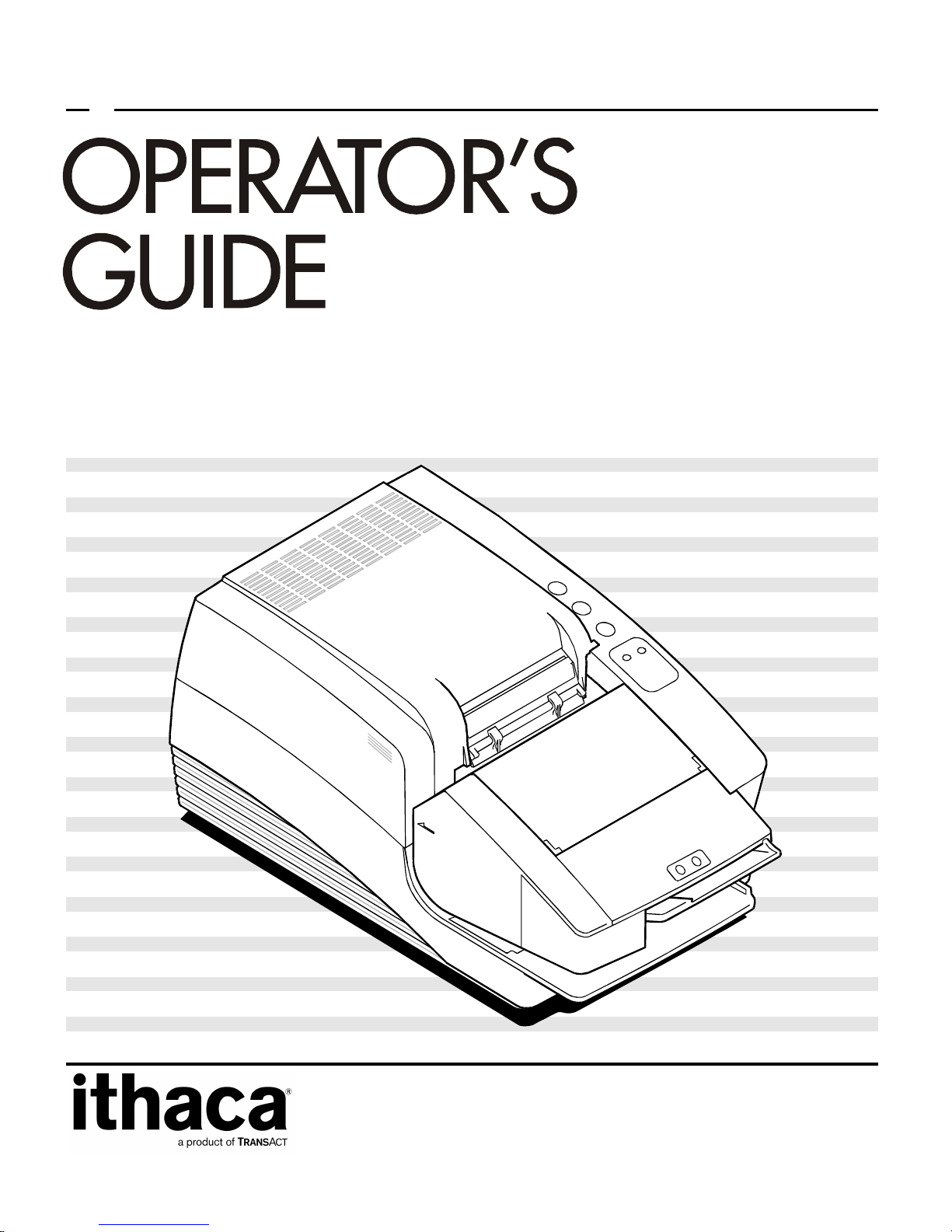
PCOS SERIES 90PLUS
Page 2
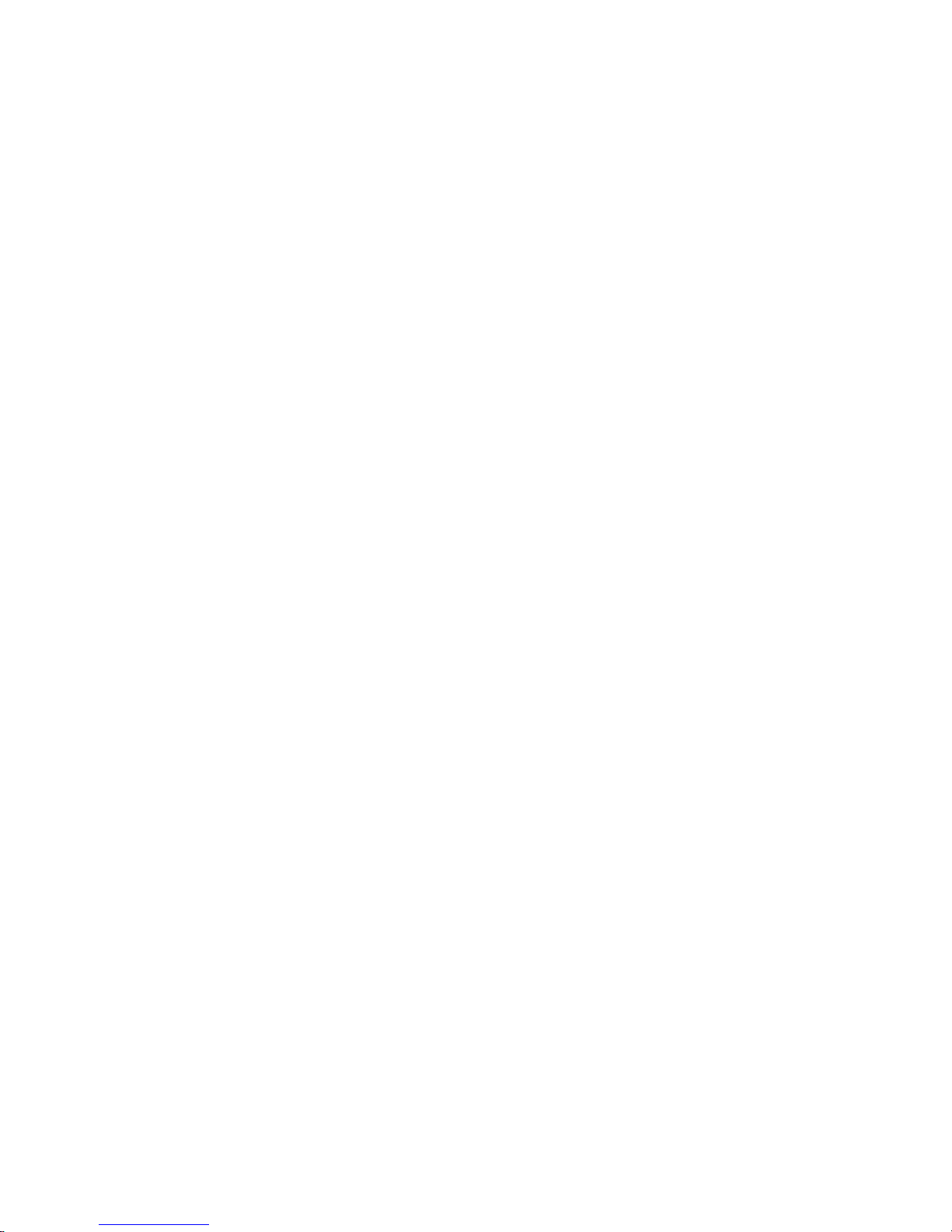
Page 3
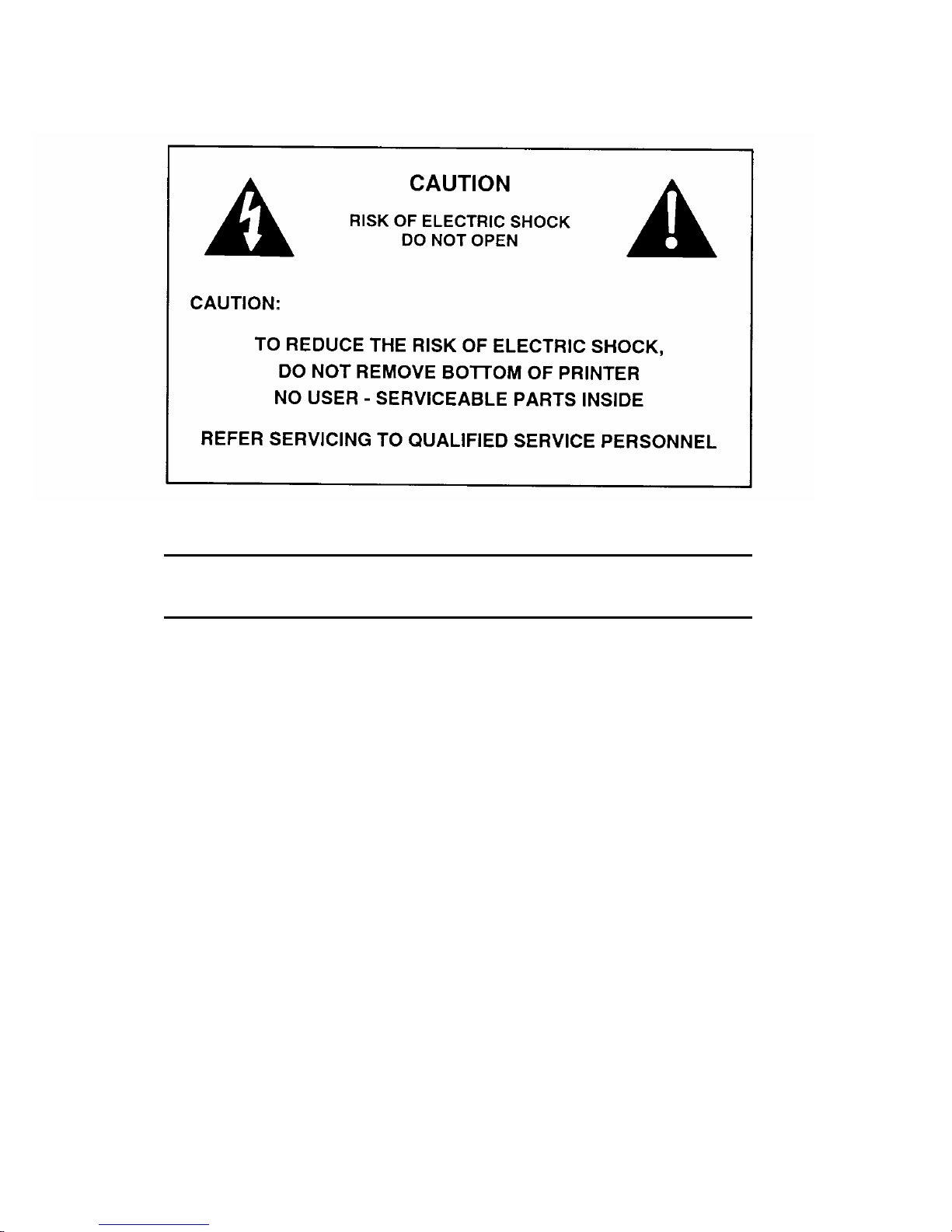
WARNING: To prevent fire or shock hazard, do not expose this
printer to rain or moisture.
Page 4
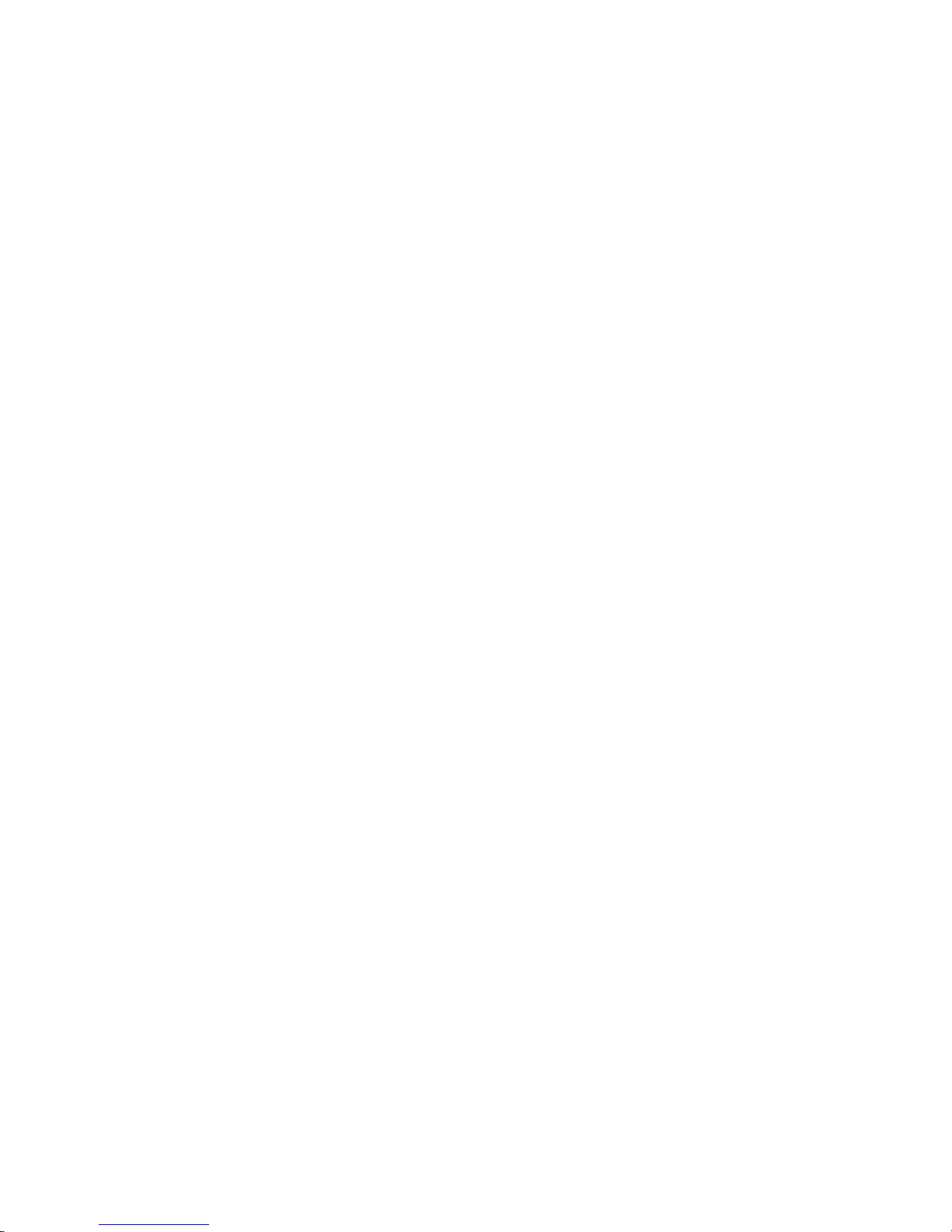
Disclaimer
© 2003 TransAct Technologies, Inc. All rights reserved.
NOTICE TO ALL PERSONS RECEIVING THIS DOCUMENT:
The information in this document is subject to change without notice. No part of this document
may be reproduced, stored or transmitted in any form or by any means, electronic or mechanical,
for any purpose, without the express written permission of TransAct Technologies, Inc.
("TransAct"). This document is the property of and contains information that is both confidential
and proprietary to TransAct. Recipient shall not disclose any portion of this document to any third
party.
TRANSACT DOES NOT ASSUME ANY LIABILITY FOR DAMAGES INCURRED,
DIRECTLY OR INDIRECTLY, FROM ANY ERRORS, OMISSIONS OR DISCREPANCIES IN
THE INFORMATION CONTAINED IN THIS DOCUMENT.
Some of the product names mentioned herein are used for identification purposes only and may be
trademarks and/or registered trademarks of their respective companies.
TransAct, PowerPocket, Magnetec, Insta-Load, POSjet, Ithaca, 50Plus and "Made to Order. Built
to Last" are registered trademarks and BANKjet is a trademark of TransAct Technologies, Inc.
Copyright
© 2003 TransAct Technologies, Inc. All rights reserved.
Revision F, February 2003
Printed in the United States of America.
Page 5
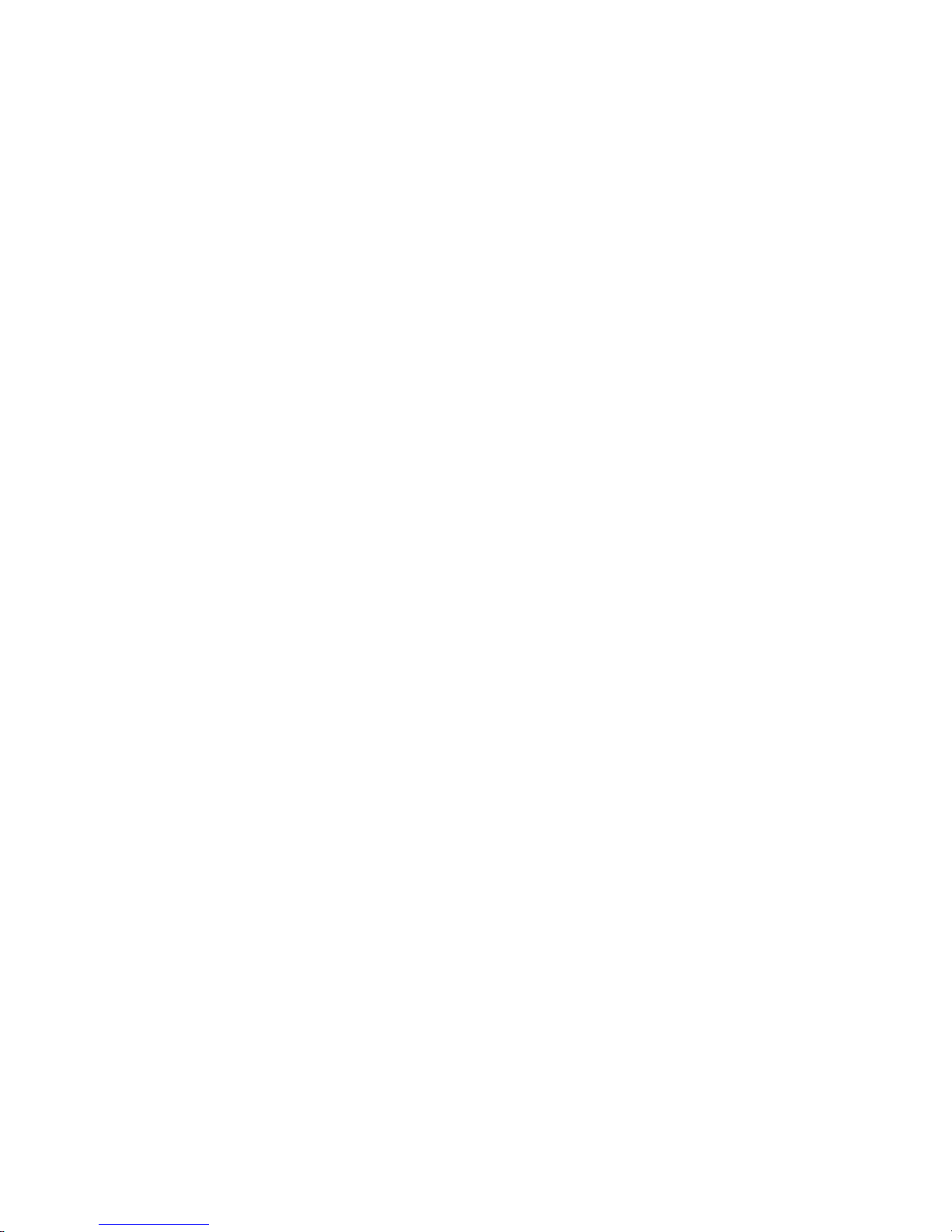
Federal Communications Commission Radio Frequency Interference
Statement
The Series 90PLUS Printer complies with the limits for a Class A computing device in
accordance with the specifications in Part 15 of FCC rules, which are designed to minimize
radio frequency interference during installation; however, there is no guarantee that radio
or television interference will not occur during any particular installation. If this equipment
does cause interference to radio or television reception, which can be determined by
turning the equipment off and on while the radio or television is on, the user is encouraged
to try to correct the interference by one or more of the following measures:
♦ Reorient the radio or television receiving antenna;
♦ Relocate the printer with respect to the receiver;
♦ Plug the printer and receiver into different circuits.
If necessary the user should consult their dealer or an experienced radio/television
technician for additional suggestions. The user may find the following booklet prepared by
the Federal Communications Commission helpful: How to Identify and Resolve Radio/TV
Interference Problems.
This booklet is available from the US Government Printing Office, Washington, DC
20402. Ask for stock number 004-000-00345-4.
Canadian Department of Communications Radio Interference
Statement
The Series 90PLUS Printer does not exceed Class A limits for radio noise emissions from
digital apparatus set out in the Radio Interference Regulations of the Canadian Department
of Communications.
UL, CSA, VDE, CE Statement
Ithaca Series 90PLUS Printers are UL and CSA Listed, VDE Certified, and carry the CE
Mark.
Page 6
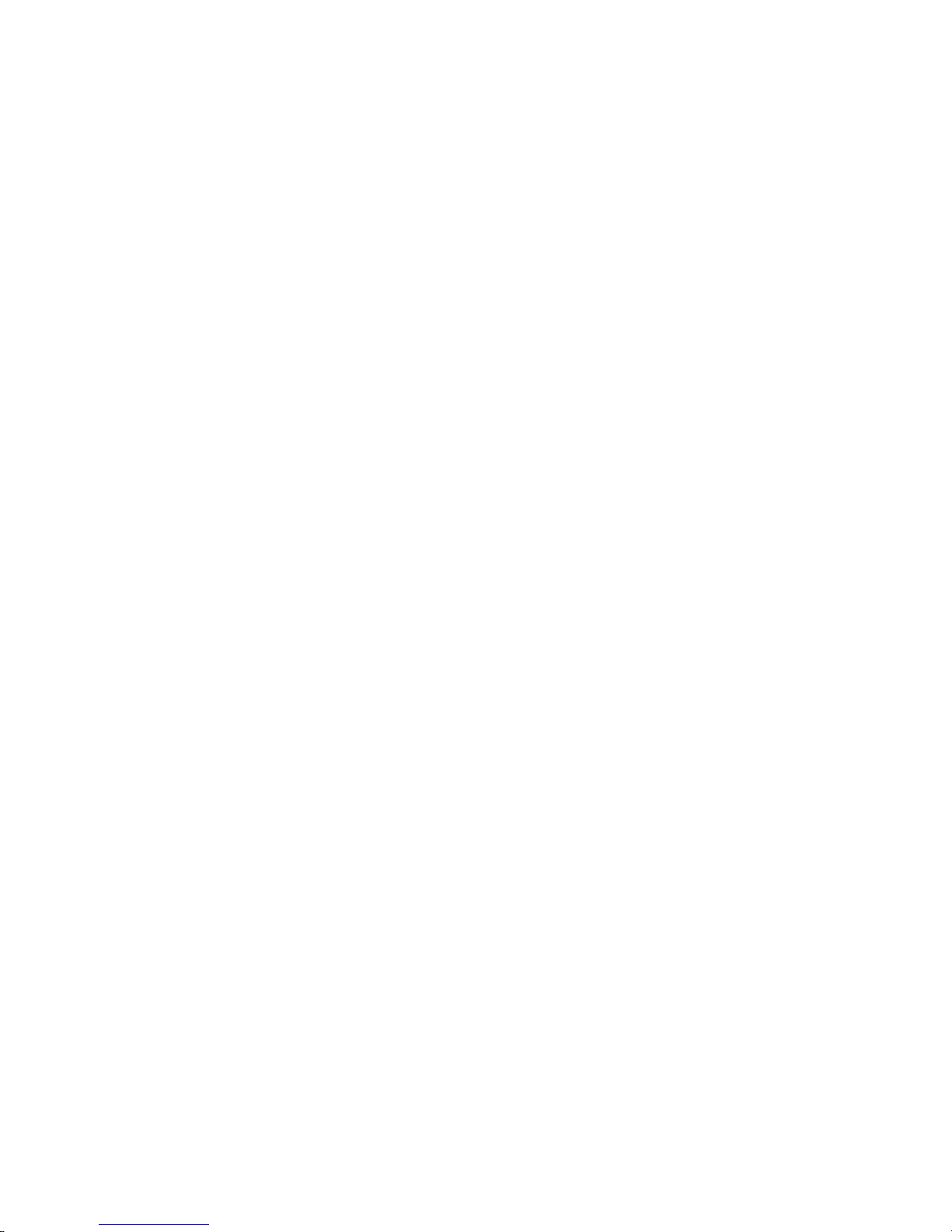
Page 7
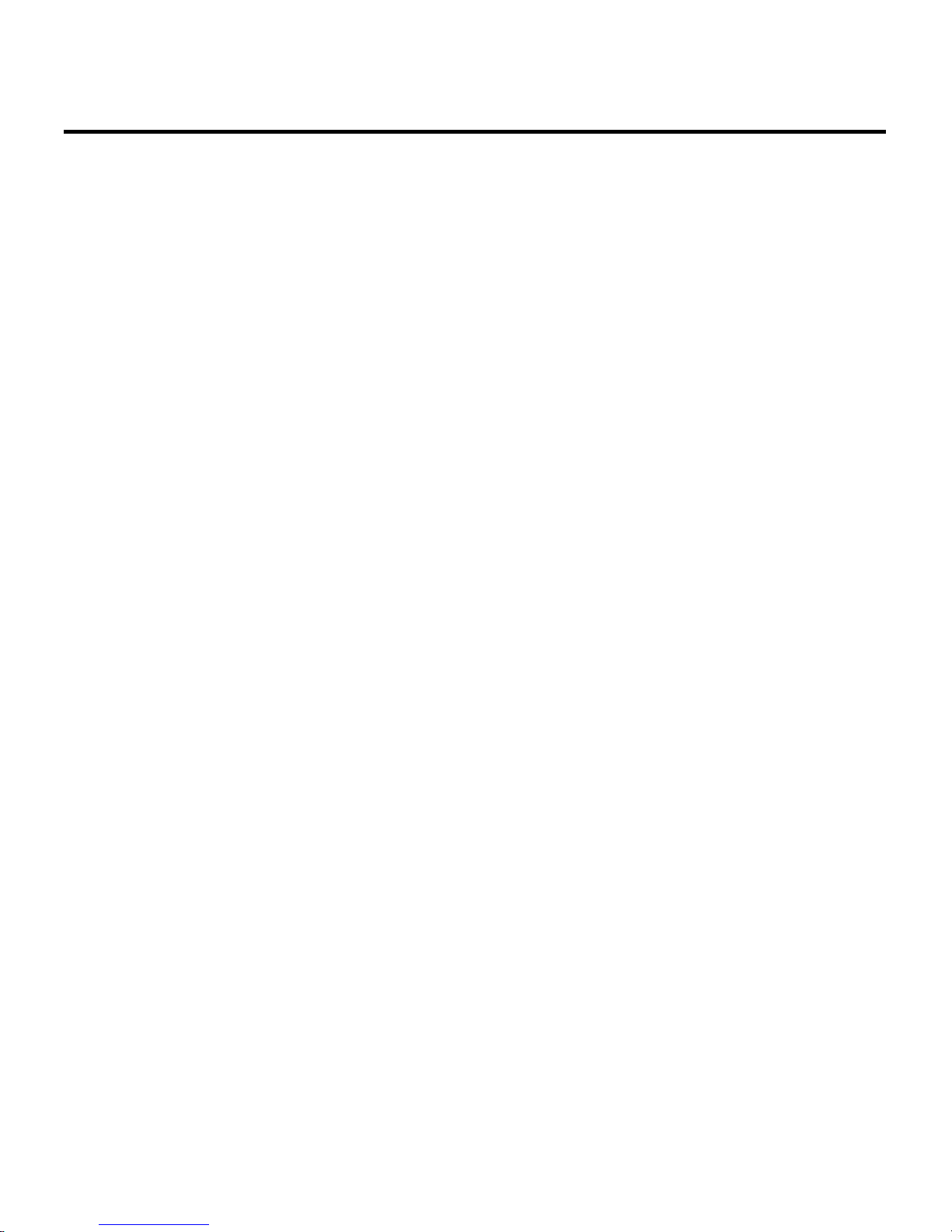
Table of Contents
i
TABLE OF CONTENTS
ABOUT THE SERIES 90PLUS PRINTER 1
About this Operator’s Guide..................................................................................... 1
Who should read this book?............................................................................ 1
What is covered in this book?......................................................................... 1
Where can you find more information?........................................................... 2
Contacting TransAct Technologies’ Ithaca Facility.................................................. 2
Warranty Information............................................................................................... 3
Options............................................................................................................ 3
Service Information......................................................................................... 3
Ordering Supplies..................................................................................................... 4
Paper ............................................................................................................... 4
Ribbon Cassettes............................................................................................. 5
Take-up Spools ............................................................................................... 5
Print Head ....................................................................................................... 5
Cables.............................................................................................................. 5
Description of the Series 90PLUS Printer................................................................ 6
Series 90PLUS Models................................................................................... 7
Standard Features............................................................................................ 9
Optional Features.......................................................................................... 10
Reliability...................................................................................................... 10
Print Characteristics...................................................................................... 11
SETTING UP THE PRINTER 15
Unpacking the Printer............................................................................................. 16
Page 8
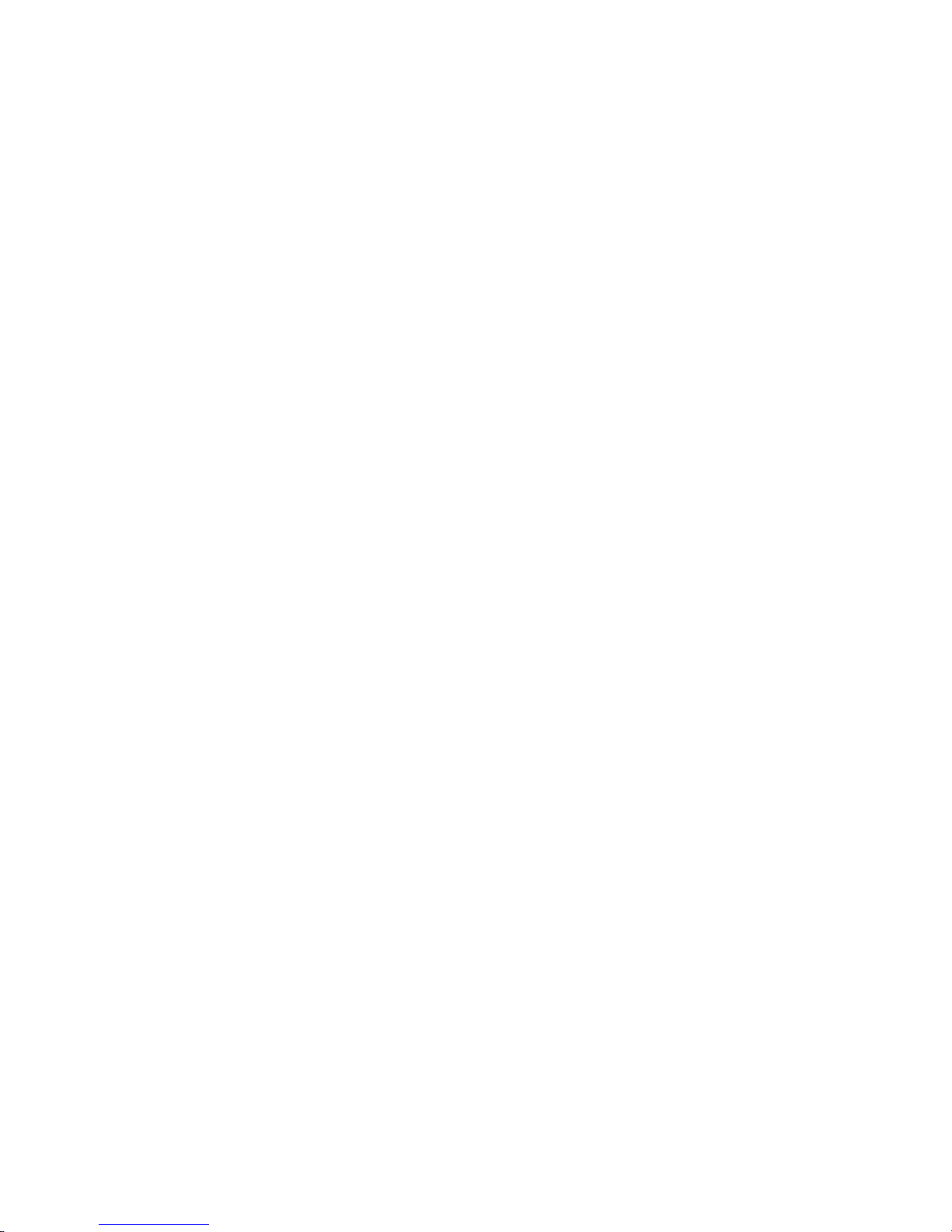
Series 90PLUS Operator’s Guide
ii
Check That All Items Are Present................................................................. 18
Remove the Cantilever Restraint and the Print Head Carriage Restraint ...... 19
Remove the Paper Roll.................................................................................. 21
Choosing a Location for the Printer........................................................................ 23
Dimensions.................................................................................................... 23
Weight........................................................................................................... 23
Environmental Conditions............................................................................. 23
Airflow.......................................................................................................... 23
Installing a Ribbon Cassette ................................................................................... 24
Connecting the Power Cord.................................................................................... 26
Loading and Removing Paper................................................................................. 27
Installing the New Paper Roll ....................................................................... 27
Removing the Journal Take-up Roll.............................................................. 33
Cutter...................................................................................................................... 36
Loading and Removing Paper with the Cutter............................................... 36
Installing the New Paper Roll ....................................................................... 36
Removing the Journal Take-up Roll.............................................................. 40
MICR Reader.......................................................................................................... 42
Indicator LED’s............................................................................................. 42
Check Verification (MICR) .......................................................................... 43
Testing the Printer .................................................................................................. 44
Testing the Printer......................................................................................... 44
Testing the MICR Reader....................................................................................... 46
Testing the MICR Reader ............................................................................. 46
Connecting the Cables............................................................................................ 47
Connecting the Communication Cable.......................................................... 47
Connecting the Cash Drawer Cables............................................................. 49
Setup Checklist....................................................................................................... 50
OPERATING THE PRINTER 51
Operating the Keypad............................................................................................. 52
Page 9
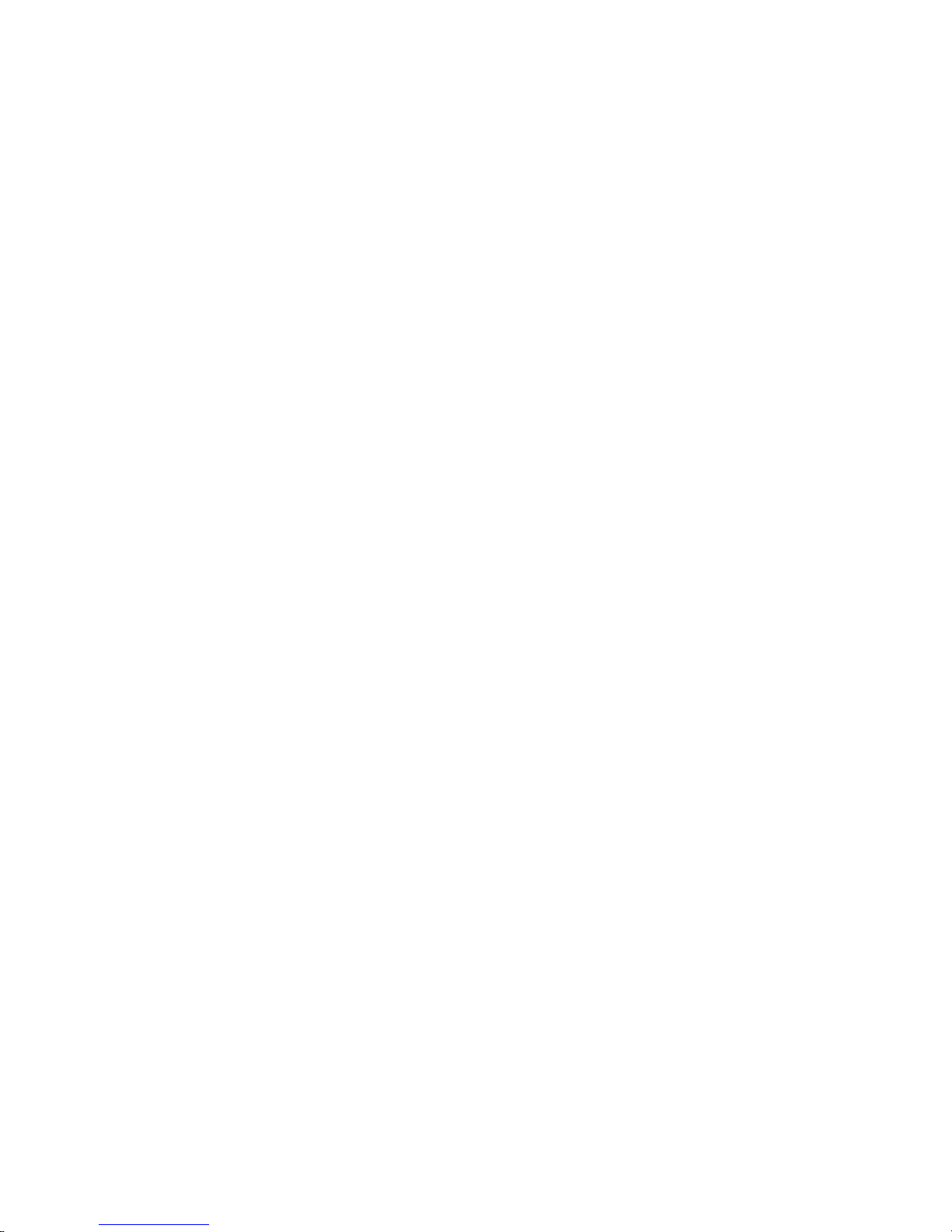
Table of Contents
iii
Indicator Lights............................................................................................. 52
Buttons.......................................................................................................... 54
AC Power Switch.......................................................................................... 54
Printing on Forms................................................................................................... 55
Validating a Form ......................................................................................... 55
Slip Printing .................................................................................................. 57
Changing the Print Head......................................................................................... 58
Removing the Used Print Head..................................................................... 58
Installing the New Print Head....................................................................... 60
Adjusting the Platen Gap........................................................................................ 62
Cleaning the Printer................................................................................................ 63
Correcting Problems............................................................................................... 64
Indicator Lights............................................................................................. 64
READY Light Flashes Red........................................................................... 65
Printer Smears Characters............................................................................. 65
APPENDIX 67
Cash Drawer Pin Assignments................................................................................ 67
Serial Cable ............................................................................................................ 68
Cable Requirements ...................................................................................... 68
RS-232C Communication ............................................................................. 68
Pin Assignments for 9-pin Printer Connector................................................ 68
Serial Cable Configurations .......................................................................... 69
Parallel Cable.......................................................................................................... 70
Cable Requirements ...................................................................................... 70
Pin Assignments............................................................................................ 70
INDEX 71
Page 10
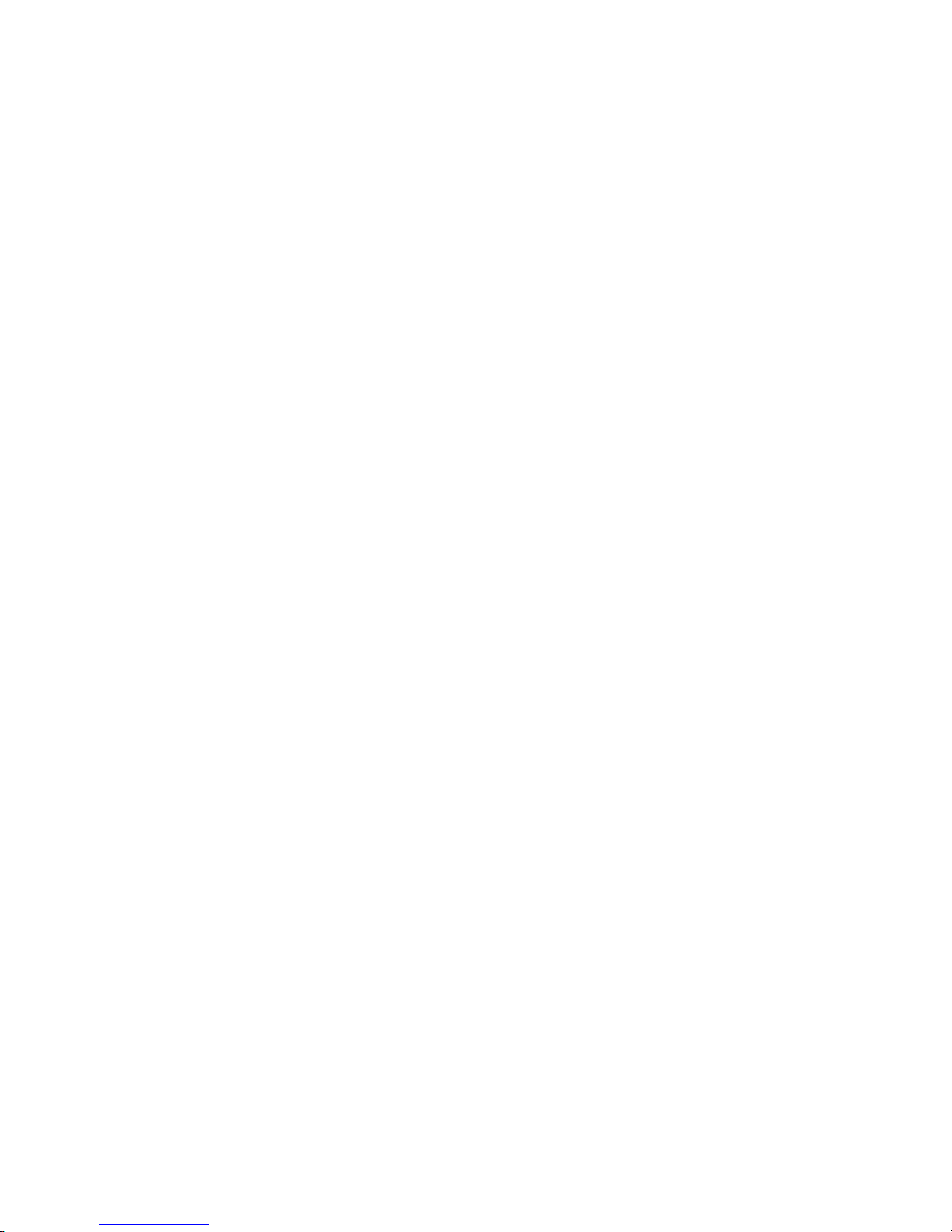
Page 11
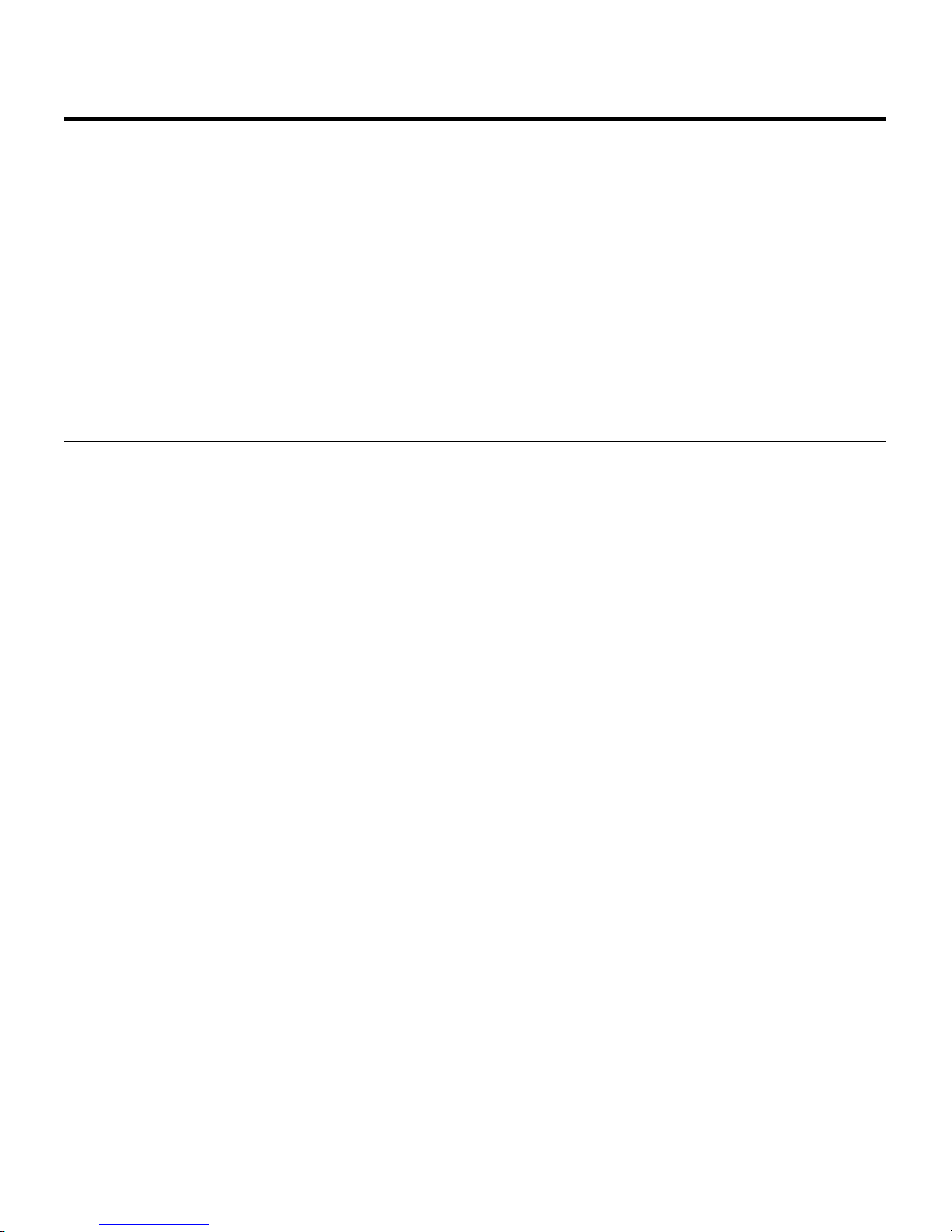
About The Series 90PLUS Printer 1
ABOUT THE SERIES
90PLUS PRINTER
ABOUT THIS OPERATOR’S GUIDE
WHO SHOULD READ THIS BOOK?
This book is intended for new and experienced operators. If you are going to
set up, use, or maintain a Series 90PLUS Printer with any point-of-sale system,
then this book is for you.
WHAT IS COVERED IN THIS BOOK?
This book only covers the Series 90PLUS Printer, not the entire point-of-sale
system, but it will tell you all you need to know about using the printer
properly. You will learn what supplies you need to order, how to set up and
test the printer, and how to do the common tasks listed here:
♦ Change the paper with or without the optional cutter;
♦ Verify a check;
♦ Change the ribbon cassette;
♦ Change the print head;
♦ Use the MICR read test;
♦ Adjust the platen gap; and
♦ Clean the printer.
Page 12
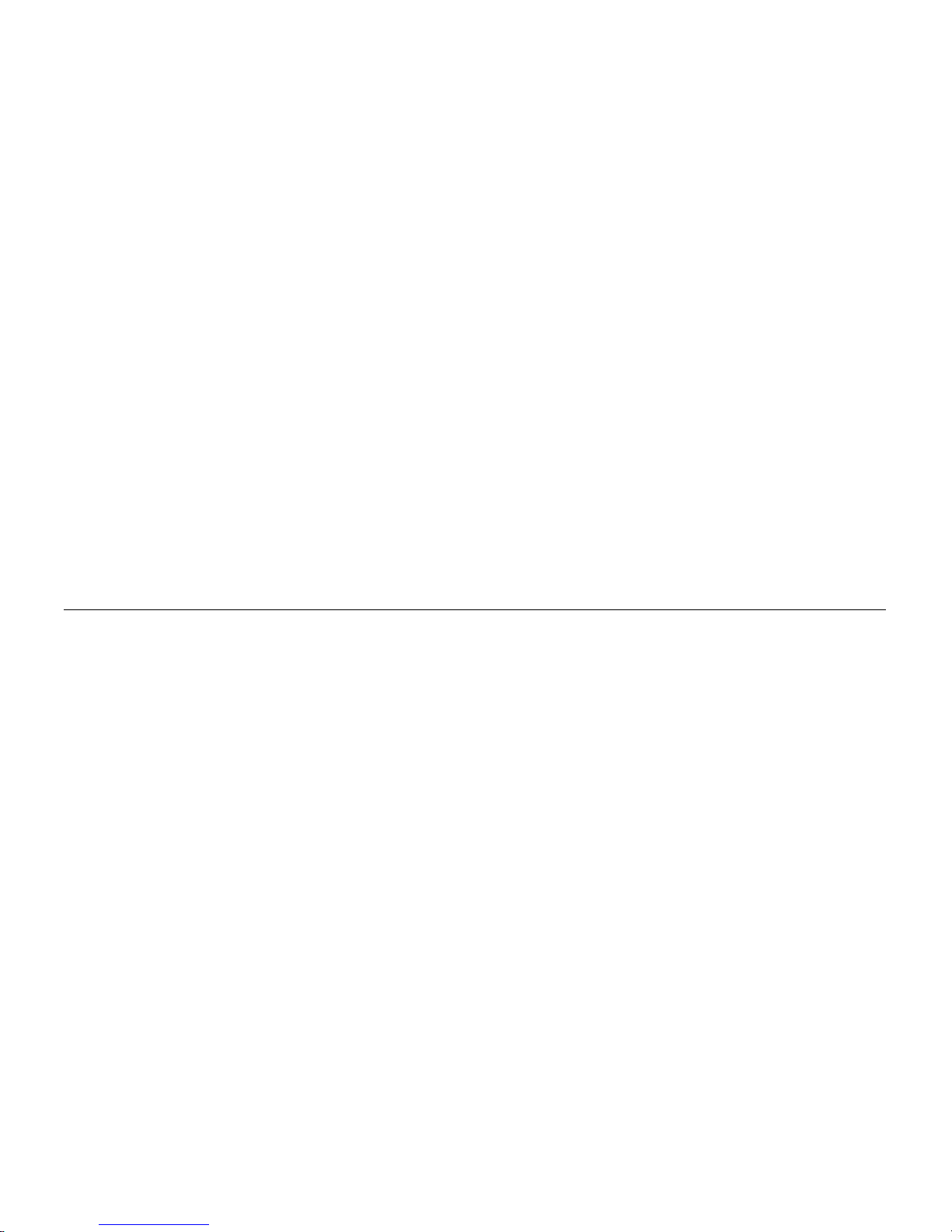
Series 90PLUS Operator’s Guide
2
This book also provides some general and technical information about the
printer, so you will know what its features are, how reliable it is, and what its
printing capabilities are.
WHERE CAN YOU FIND MORE INFORMATION?
A Programmer’s Guide is available if you need to know how to program a
point-of-sale terminal or a personal computer to work with the printer. It
describes the commands the printer recognizes to perform its functions.
A MICR Programmer’s Guide describing the MICR reader operation and how
to program a point-of-sale terminal or personal computer to work with the
MICR reader is available.
A Maintenance Manual is also available. It shows how to repair the Series
90PLUS Printer and lists the replacement parts. The Maintenance Manual is
intended for trained, service technicians.
For information about ordering these books, refer to the next section.
CONTACTING TRANSACT TECHNOLOGIES’
ITHACA FACILITY
Contact the Ithaca facility for general information about the Series 90PLUS
Printer and how it works with your system. The Sales and Technical Support
Departments will be able to help you with most of your questions. Call the
Technical Support Department to receive technical support; order
documentation; receive additional information about the Series 90PLUS
Printer; or send in a printer for service. To order supplies; receive information
about other Ithaca products; or obtain information about your warranty, contact
the Sales Department.
Page 13

About The Series 90PLUS Printer 3
You may reach both the Sales and Technical Support Departments at the
following address and telephone or fax numbers:
TransAct Technologies Incorporated
Ithaca Facility
20 Bomax Drive
Ithaca, NY 14850 USA
Telephone (877) 7ithaca or (607) 257-8901
Main fax (607) 257-8922
Sales fax (607) 257-3868
Technical Support fax (607) 257-3911
Web site http://www.transact-tech.com
WARRANTY INFORMATION
OPTIONS
All Ithaca PcOS (personal computer, point-of-sale) Series 90PLUS Printers
come with a standard 24-month warranty covering both parts and labor that
starts upon shipment from the factory. An optional warranty, covering both
parts and labor for an additional 12 months, may be purchased separately.
For more information concerning the warranty options, please contact your
dealer or the Sales Department at TransAct’s Ithaca facility. See “Contacting
TransAct Technologies’ Ithaca Facility” on page 2.
SERVICE INFORMATION
TransAct Technologies is a full service organization designed to meet all
of your printer service and repair requirements. If your printer needs
service, please directly contact the Ithaca facility’s Technical Support
Department. See “Contacting TransAct Technologies’ Ithaca Facility” on
page 2. Please have the model and serial numbers of the printer
available. The numbers are on a decal located on the bottom of the
printer.
Page 14
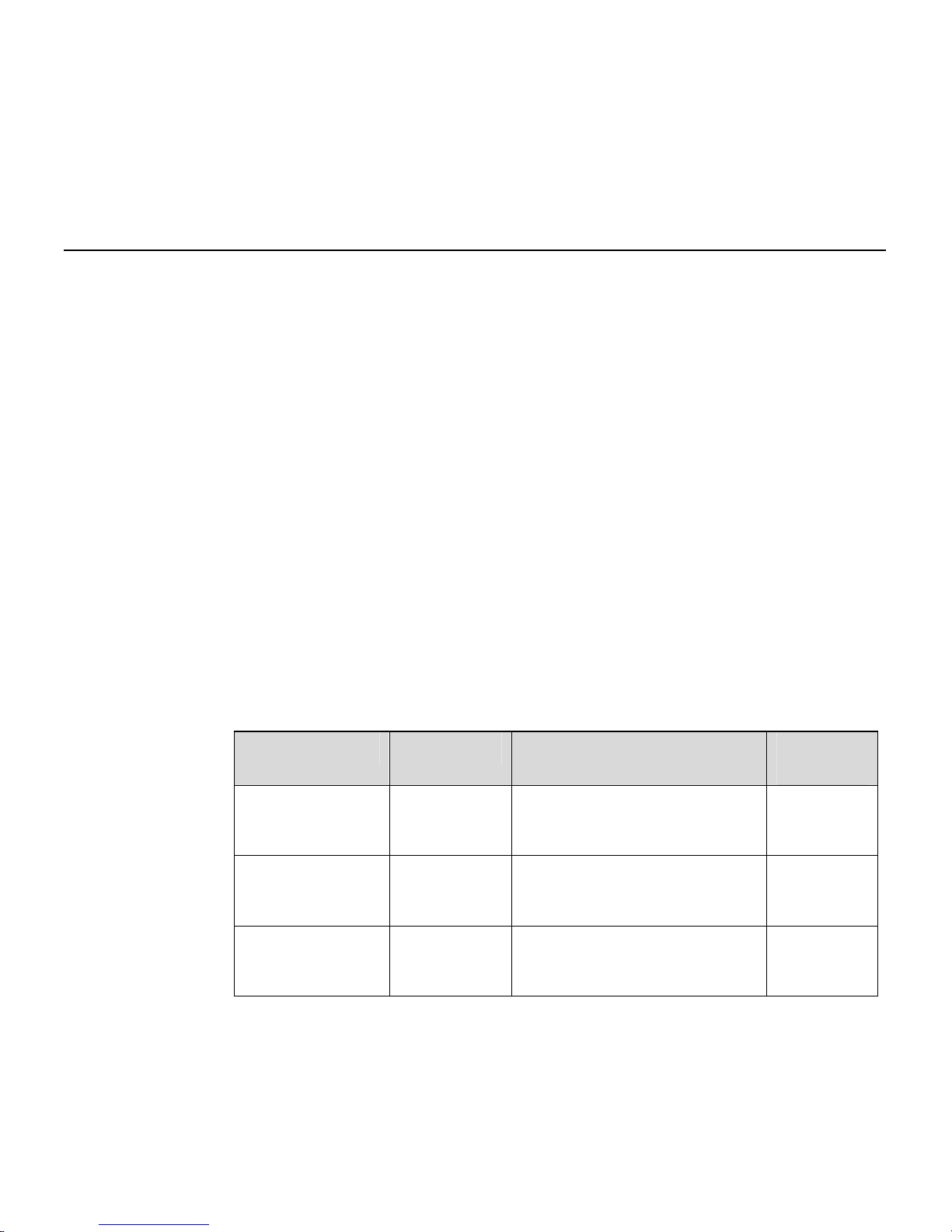
Series 90PLUS Operator’s Guide
4
TransAct offers the following service programs to meet your needs: Extended
Warranties, Depot Repairs, Maintenance Contracts, and Internet Support.
ORDERING SUPPLIES
You may order supplies by calling TransAct Technologies or by faxing the
order form that was shipped in the box with the printer. The fax number is
(607) 257-3868. If you would like more forms, call TransAct Technologies’
Ithaca facility at (877) 7ithaca or (607) 257-8901, and ask for the Sales
Department.
The following items may be ordered:
♦ Paper,
♦ Ribbon cassettes,
♦ Take-up spools,
♦ Print heads, and
♦ Cables.
PAPER
Paper Type Dimensions Stock
Number
Receipt Paper Single-ply Width: 3.25 inches (82.6 mm)
Diameter: 3.5 inches (88.9 mm)
Length: 240 feet (73.2 m)
100-2203
Receipt-Journal
Paper
Double-ply Width: 3.25 inches (82.6 mm)
Diameter: 3.5 inches (88.9 mm)
Length: 125 feet (38.1 m)
100-2206
Receipt-Journal
Paper
Triple-ply Width: 3.25 inches (82.6 mm)
Diameter: 3.5 inches (88.9 mm)
Length: 85 feet (25.9 m)
100-2207
Page 15
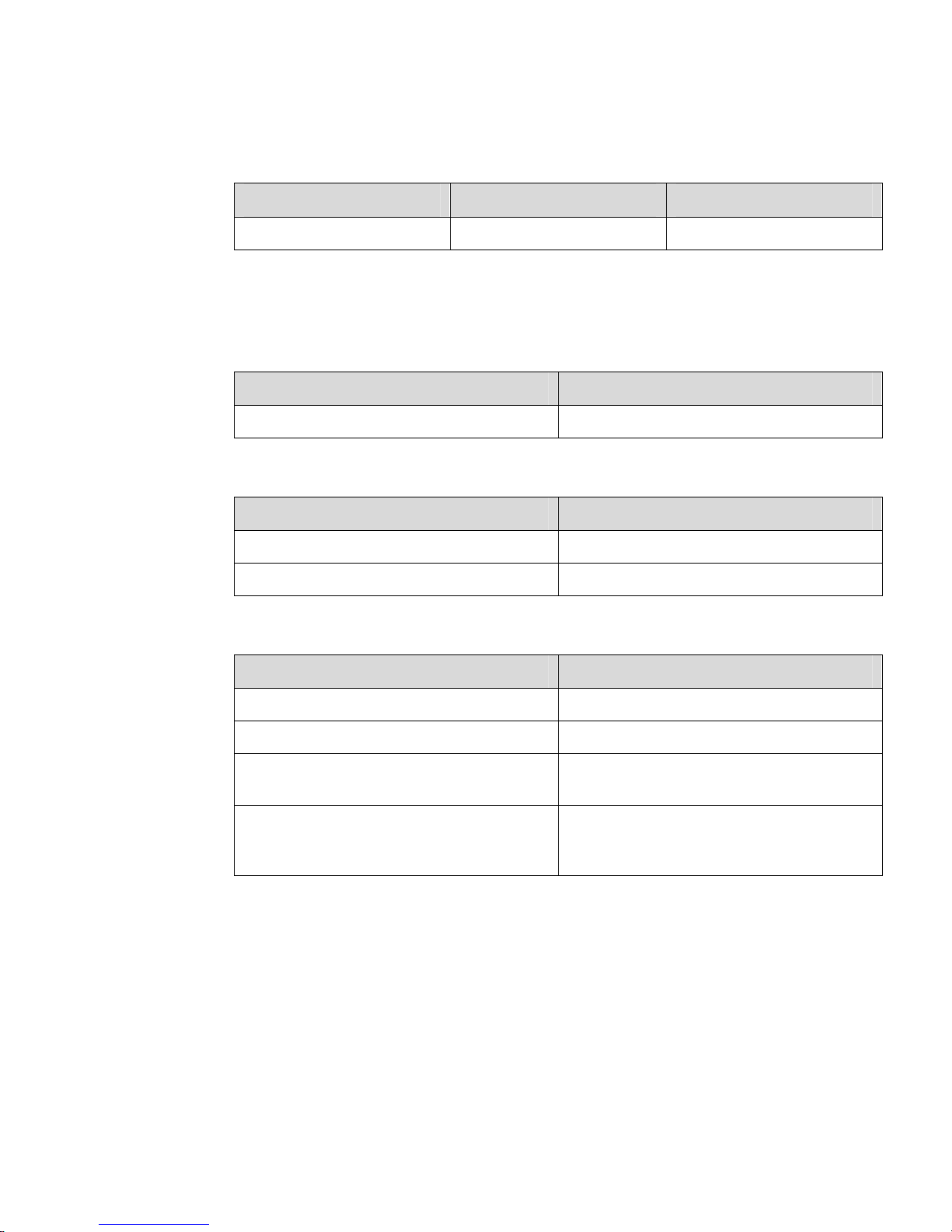
About The Series 90PLUS Printer 5
RIBBON CASSETTES
Color Supplier Stock Number
Black TransAct Technologies 100-7565
Note: The warranty may be voided if other than genuine Ithaca ribbons are
used.
TAKE-UP SPOOLS
Take-up Spool Stock Number
Journal Take-up Spool 90-6415
PRINT HEAD
Print Head and Clamp Stock Number
Print Head 90-7337
Print Head Clamp 06-0571
CABLES
Cables Stock Number
110V Power Cable 06-0561
230V Power Cable 06-0806
Parallel Communication Cable
25-pin male to 25-pin male
253-9800007
Serial Communication Cable
PC, 9-pin female to 9-pin female
PC, 9-pin female to 25-pin female
10-2020
10-2021
Page 16
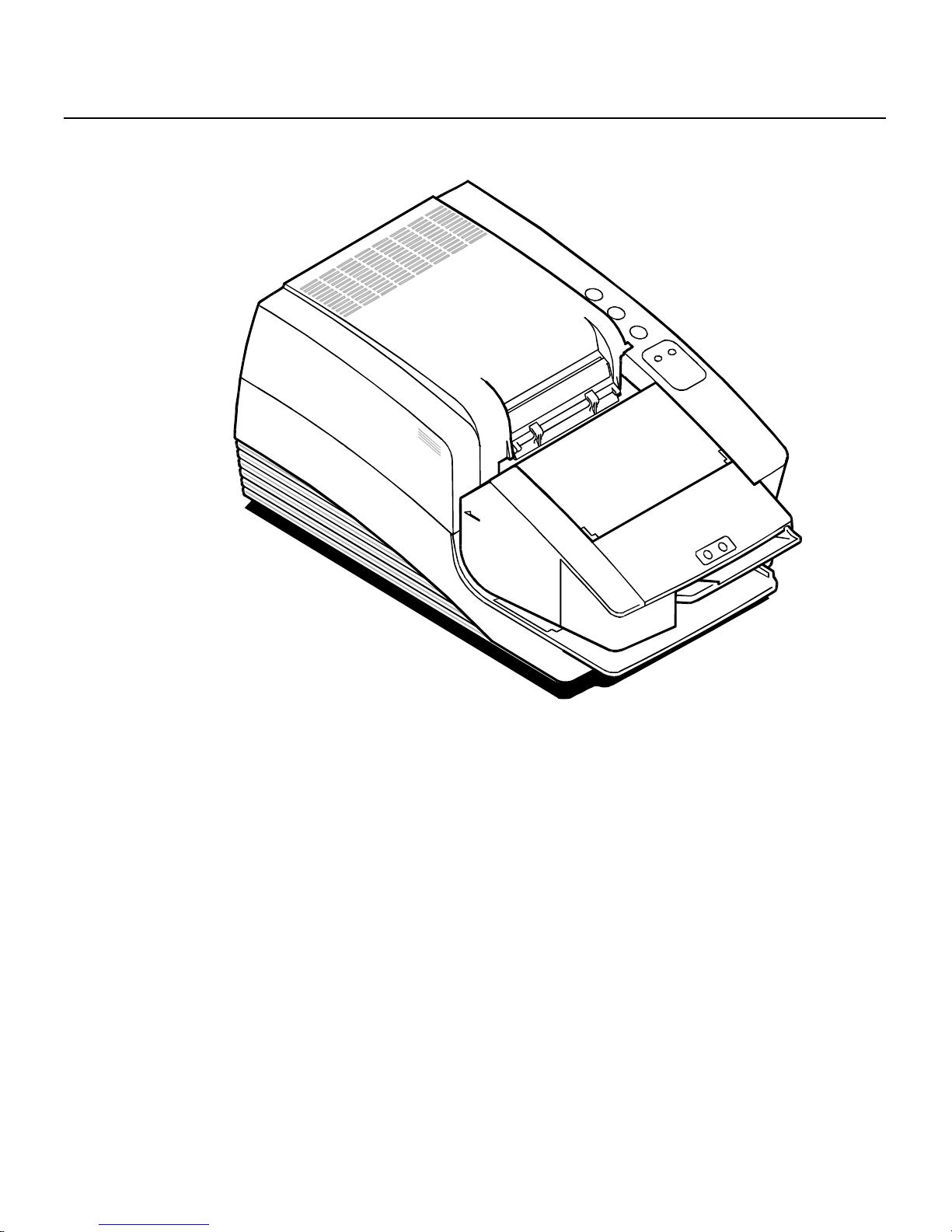
Series 90PLUS Operator’s Guide
6
DESCRIPTION OF THE SERIES 90PLUS PRINTER
The PcOS Series 90PLUS Printer is a stand-alone, 42-column, high-speed
impact printer. The Series 90PLUS Printer performs a variety of functions in a
point-of-sale environment and is available in the following models:
♦ Model 91PLUS: Receipt only
♦ Model 92PLUS: Receipt and Journal
♦ Model 93PLUS: Receipt, Journal, and Slip/Validation
♦ Model 94PLUS: Receipt and Slip/Validation
Page 17
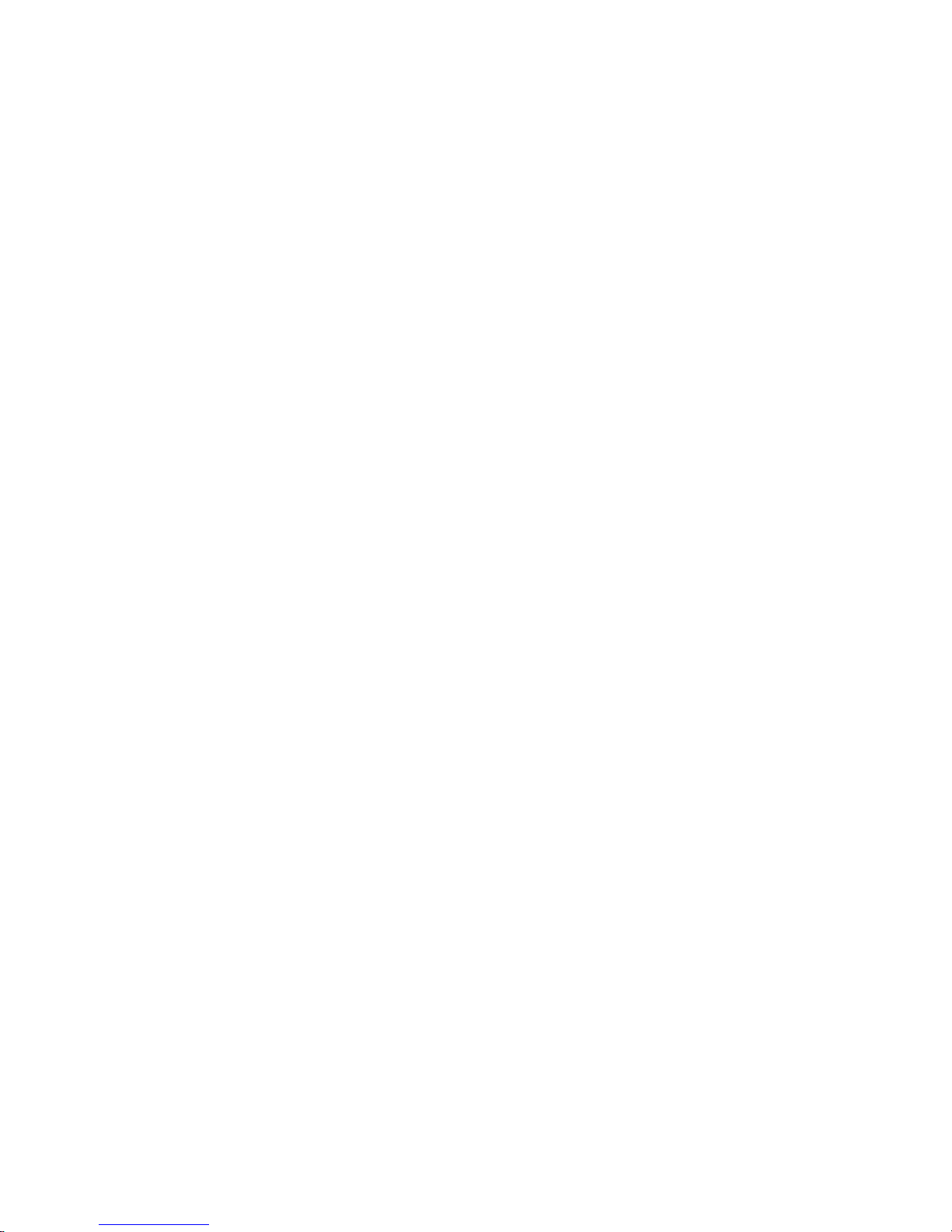
About The Series 90PLUS Printer 7
SERIES 90PLUS MODELS
Each of the four models in the Series 90PLUS line of printers has its own set
of features.
PcOS Model 91PLUS Receipt Printer
The Model 91PLUS is a receipt printer used for applications requiring highspeed printing of receipts and single-line validation. Its features include:
♦ 340 characters per second bidirectional printing at 17 characters per inch
and
♦ 42-column printing at 15 characters per inch.
PcOS Model 92PLUS Receipt and Journal Printer
The Model 92PLUS is a receipt and journal printer used for applications
requiring a transaction audit trail (journal) in addition to high-speed printing of
receipts and single-line validation. Its features include:
♦ 340 characters per second bidirectional printing,
♦ 42-column printing at 15 characters per inch, and
♦ Journal take-up.
Page 18
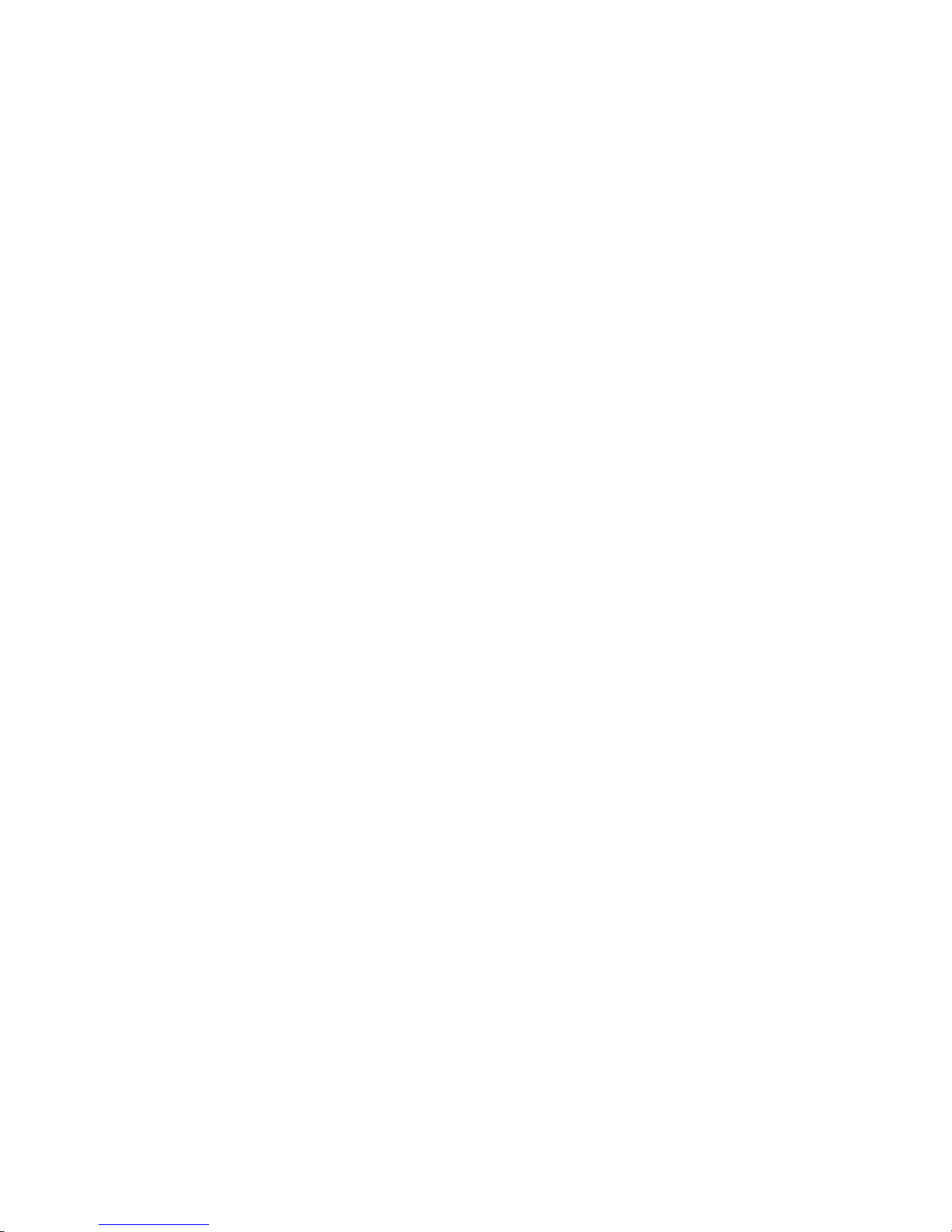
Series 90PLUS Operator’s Guide
8
PcOS Model 93PLUS Receipt, Journal, and Slip/Validation
Printer
The Model 93PLUS is a receipt, journal, and slip/validation printer used for
applications requiring printing of up to 17 lines on inserted forms such as
checks (for validation), charge slips, guest checks, or personal checks (slip
mode). In addition, it provides the same high-speed journal and receipt printing
as the Model 92PLUS. Its features include:
♦ 340 characters per second bidirectional printing at 17 characters per inch,
♦ 42-column printing at 15 characters per inch,
♦ Journal take-up,
♦ A form insertion sensor,
♦ 17-line validation, and
♦ Front slip insertion.
PcOS Model 94PLUS Receipt and Slip/Validation Printer
The Model 94PLUS is a receipt and slip/validation printer used for
applications requiring printing of up to 17 lines on inserted forms such as
checks (for validation), charge slips, guest checks, or personal checks (slip
mode). It does not include the journal take-up assembly. Its features include:
♦ 340 characters per second bidirectional printing at 17 characters per inch,
♦ 42-column printing at 15 characters per inch,
♦ A form insertion sensor,
♦ 17-line validation, and
♦ Front slip insertion.
Page 19
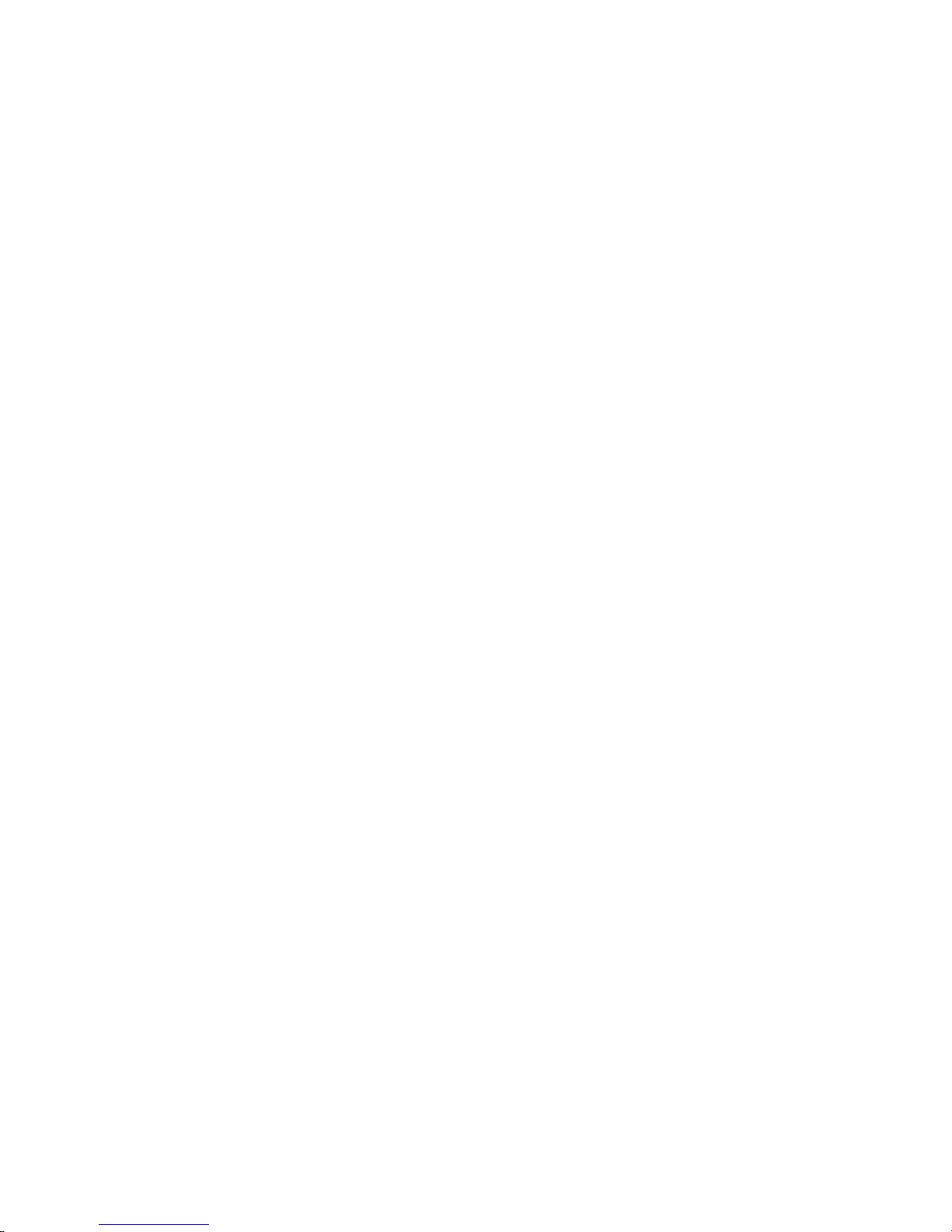
About The Series 90PLUS Printer 9
STANDARD FEATURES
The following features and items are standard on all Series 90PLUS Printers:
♦ Parallel interface - Centronics/IEEE 1284
♦ Internal Universal Power Supply (95 to 265 VAC)
♦ Operating controls and lights
Power On/Off switch and indicator
Paper FEED button
Forms RELEASE button
RESUME button
Alarm and forms LED’s
♦ Paper low sensor
♦ Operator controlled self-test
♦ Cash drawer connector (RJ12) and driver (24V, 1.0 amp pulse for
approximately 150 ms; drawer open/closed status reporting)
♦ Nine-pin stored energy print head
♦ Short line-seeking logic
♦ Characters and graphics
Lowercase characters with descenders
340 characters per second bidirectional printing at 17 characters per
inch
42-column printing at 15 characters per inch
Emphasized and enhanced print
IBM compatible all-points-addressable (APA) graphics
♦ Software controlled vertical spacing
♦ Snap-on ribbon cassette
♦ Steel receipt tear-off bar
Page 20
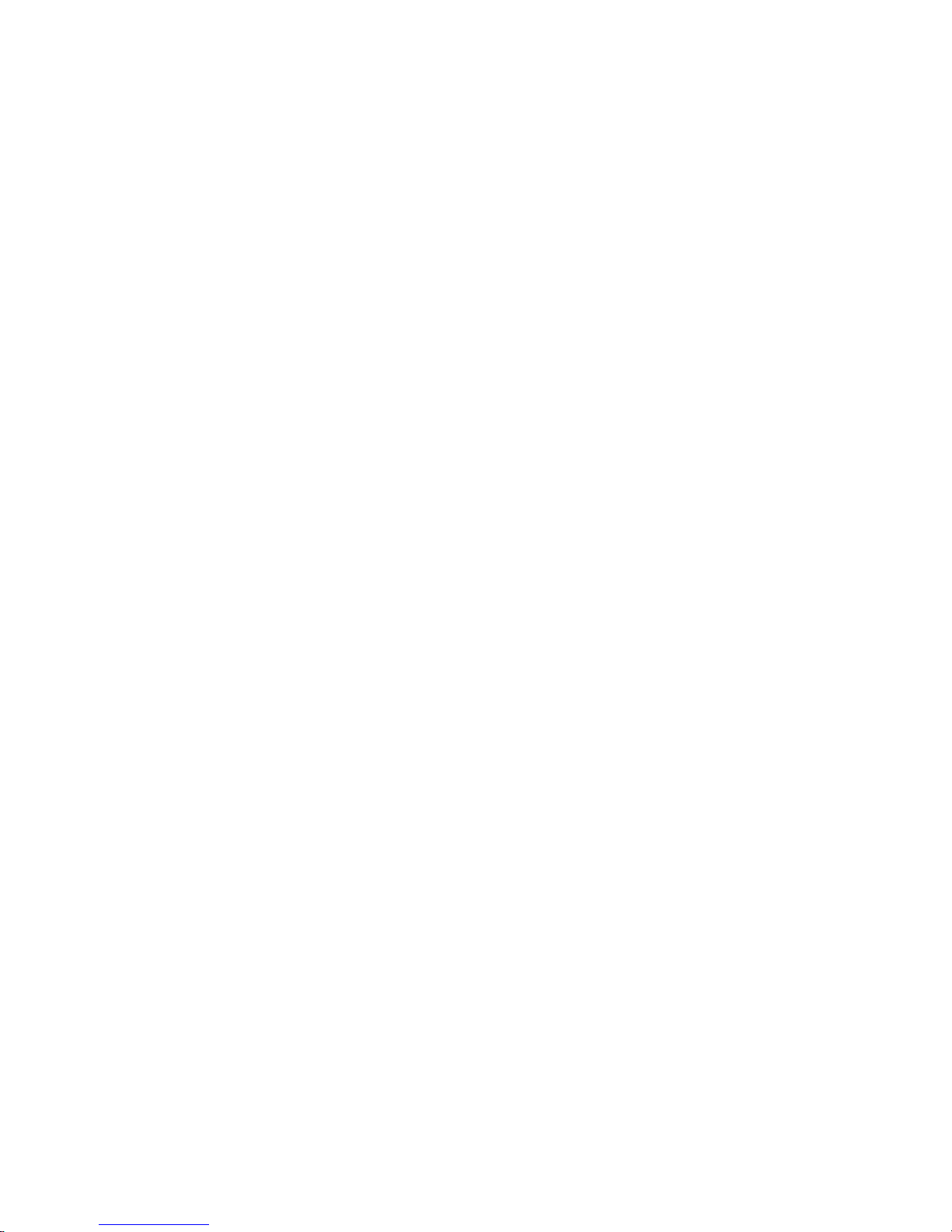
Series 90PLUS Operator’s Guide
10
OPTIONAL FEATURES
The optional features either replace a standard feature or enhance the operation
of the printer. All optional features are installed at the factory and must be
selected when the printer is ordered.
♦ RS-232C serial communication interface
♦ RS-422 serial communication interface
♦ Journal-cover lock
♦ Custom colors and logo
♦ Cutter (partial cut)
♦ MICR (Magnetic Ink Character Recognition) reads E13 style checks
(Models 93PLUS and 94PLUS only)
♦ USB (Universal Serial Bus) Serial Communication Interface
RELIABILITY
♦ Mean time between failure (except print head): 30,000 hours (Model
91PLUS)
♦ Print head life: 200 million characters
♦ Mean time to repair: 15 minutes
♦ Cutter mean cuts before failure: 1,000,000 cuts
♦ MICR mean reads before failure: 290,000 reads
Page 21
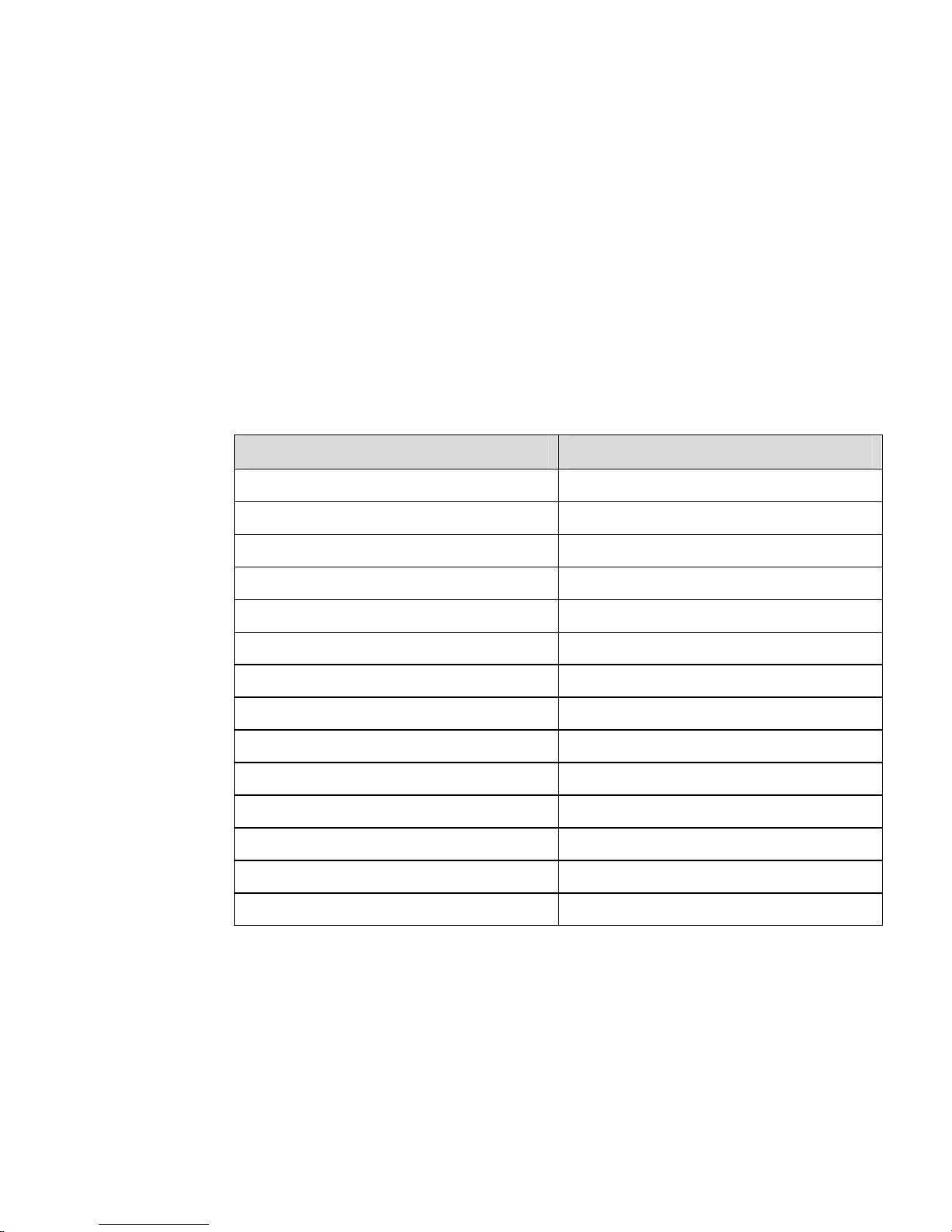
About The Series 90PLUS Printer 11
PRINT CHARACTERISTICS
The Series 90PLUS Printer prints characters in a variety of pitches as shown in
the following table and print samples. Each pitch can also be printed in a
variety of styles affecting the appearance of the characters and the speed of the
printer.
For information about programming the printer to print a particular pitch or
style, please refer to the Programmer’s Guide. You may order the
Programmer’s Guide from TransAct Technologies’ Ithaca Facility. See
“Contacting TransAct Technologies’ Ithaca Facility” on page 2.
Pitch (characters per inch) Maximum Characters per Line
8 22
10 28
12 32
15 42
17.1 (condensed) 48
20 (super condensed) 56
24 (super condensed) 66
5 (double-wide) 14
6 (double-wide) 16
6.5 (double-wide) 18
7.5 (double-wide) 21
8.5 (condensed, double-wide) 24
10 (condensed, double-wide) 28
12 (super condensed, double-wide) 33
Page 22
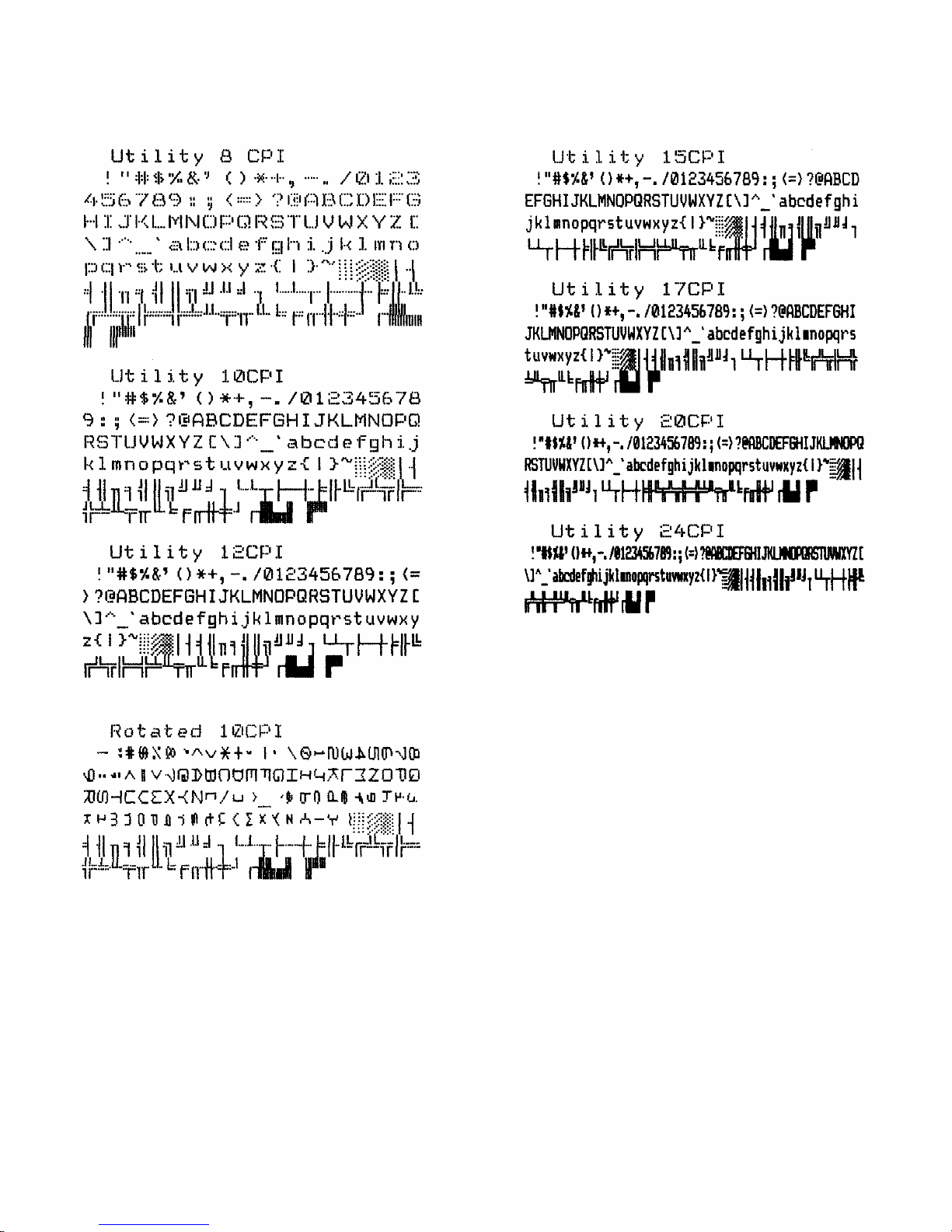
Series 90PLUS Operator’s Guide
12
Page 23
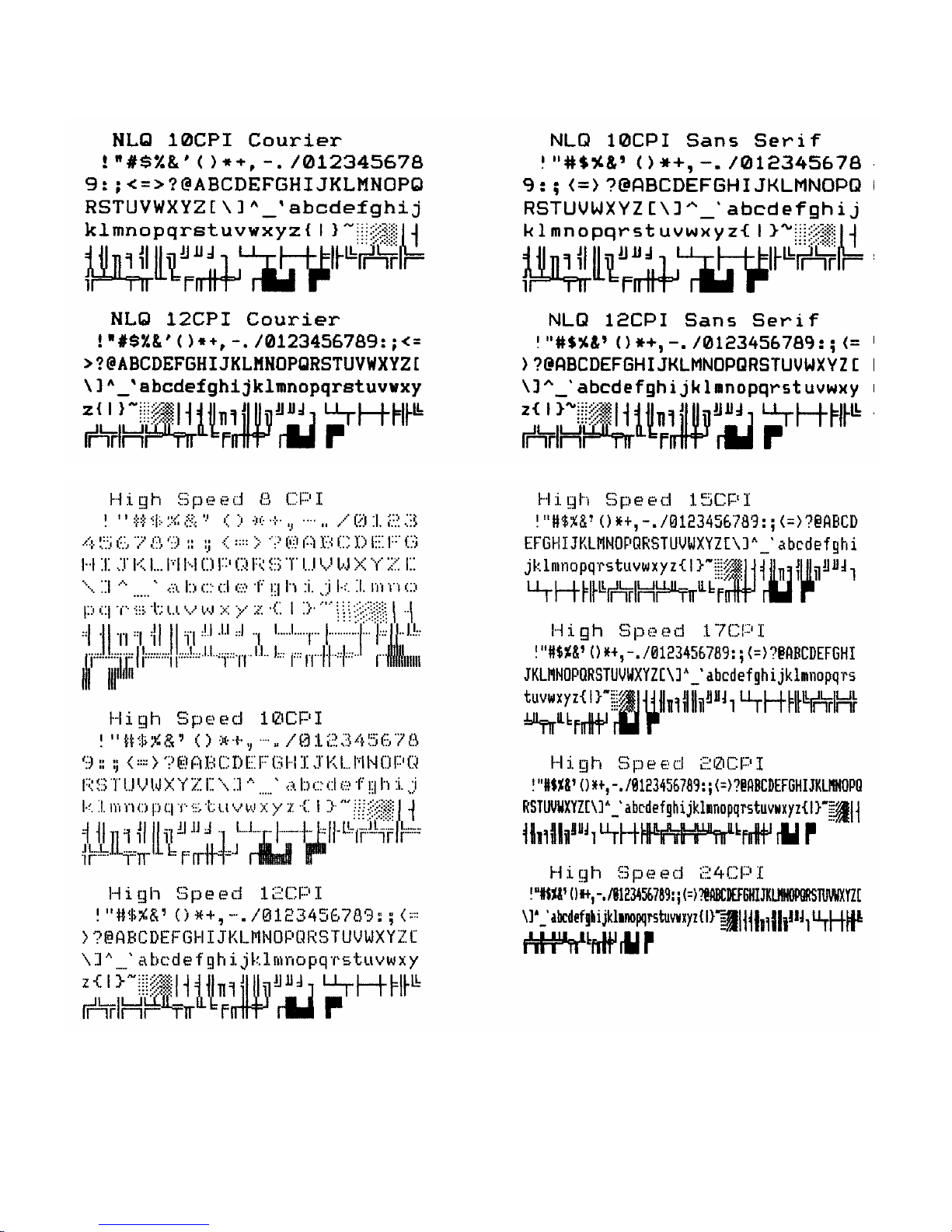
About The Series 90PLUS Printer 13
Page 24
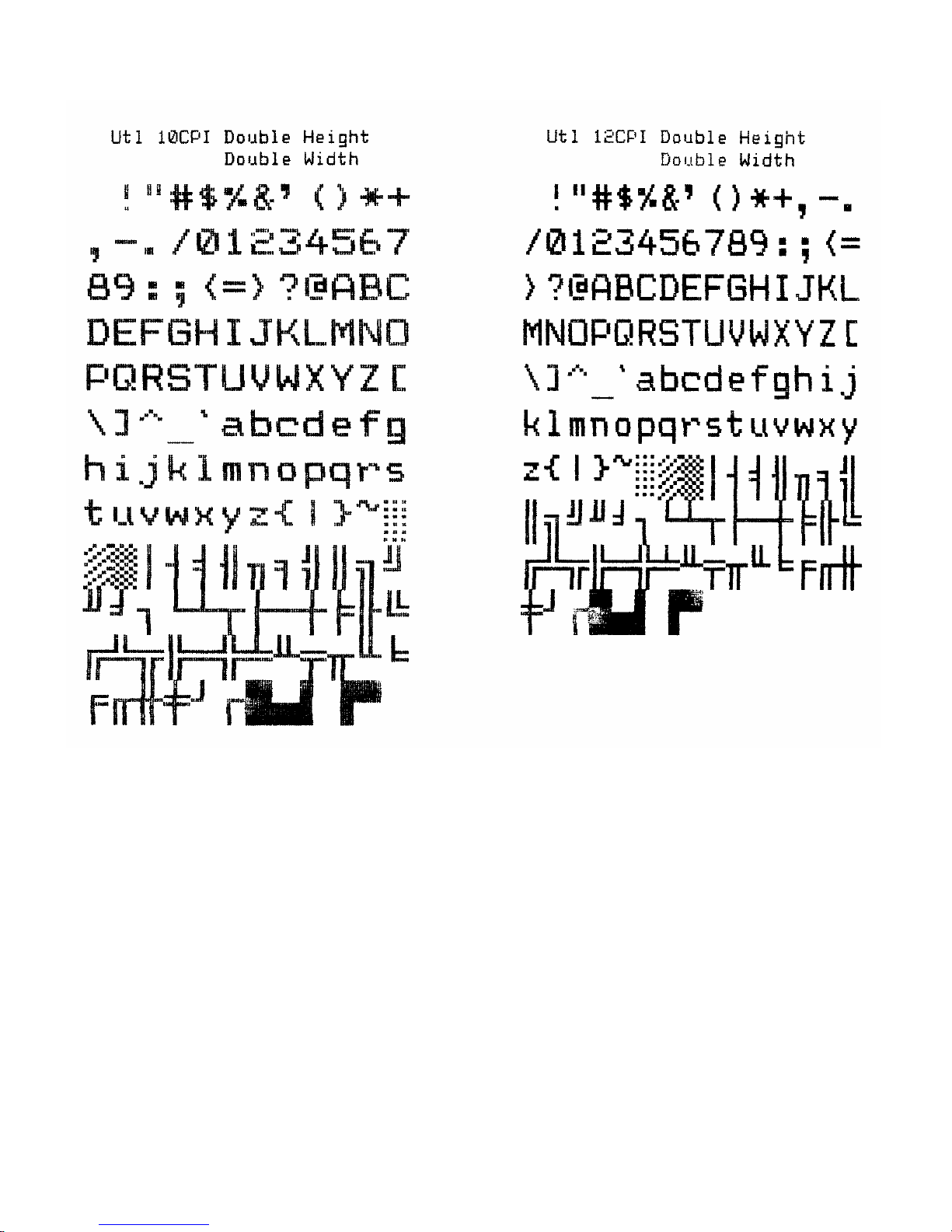
Series 90PLUS Operator’s Guide
14
Page 25

Setting Up the Printer 15
SETTING UP THE PRINTER
By following the instructions in this chapter, the Series 90PLUS Printer should
be ready to hook up to your system in just a few minutes.
Here is a list of what is covered in this chapter:
♦ Unpacking the printer,
♦ Removing the cantilever and print head carriage restraints,
♦ Choosing a location for the printer,
♦ Installing a ribbon cassette,
♦ Connecting the power cord,
♦ Loading paper without the cutter,
Loading receipt paper for the Model 91PLUS
Loading receipt-journal paper for Models 92PLUS and 93PLUS
♦ Loading and removing paper with cutter,
Installing a new paper roll
Removing the journal take-up roll
♦ Using the MICR reader,
LED indicators
Check verification
♦ Testing the printer,
♦ Testing the MICR reader, and
♦ Connecting the communication and cash drawer cables.
Page 26
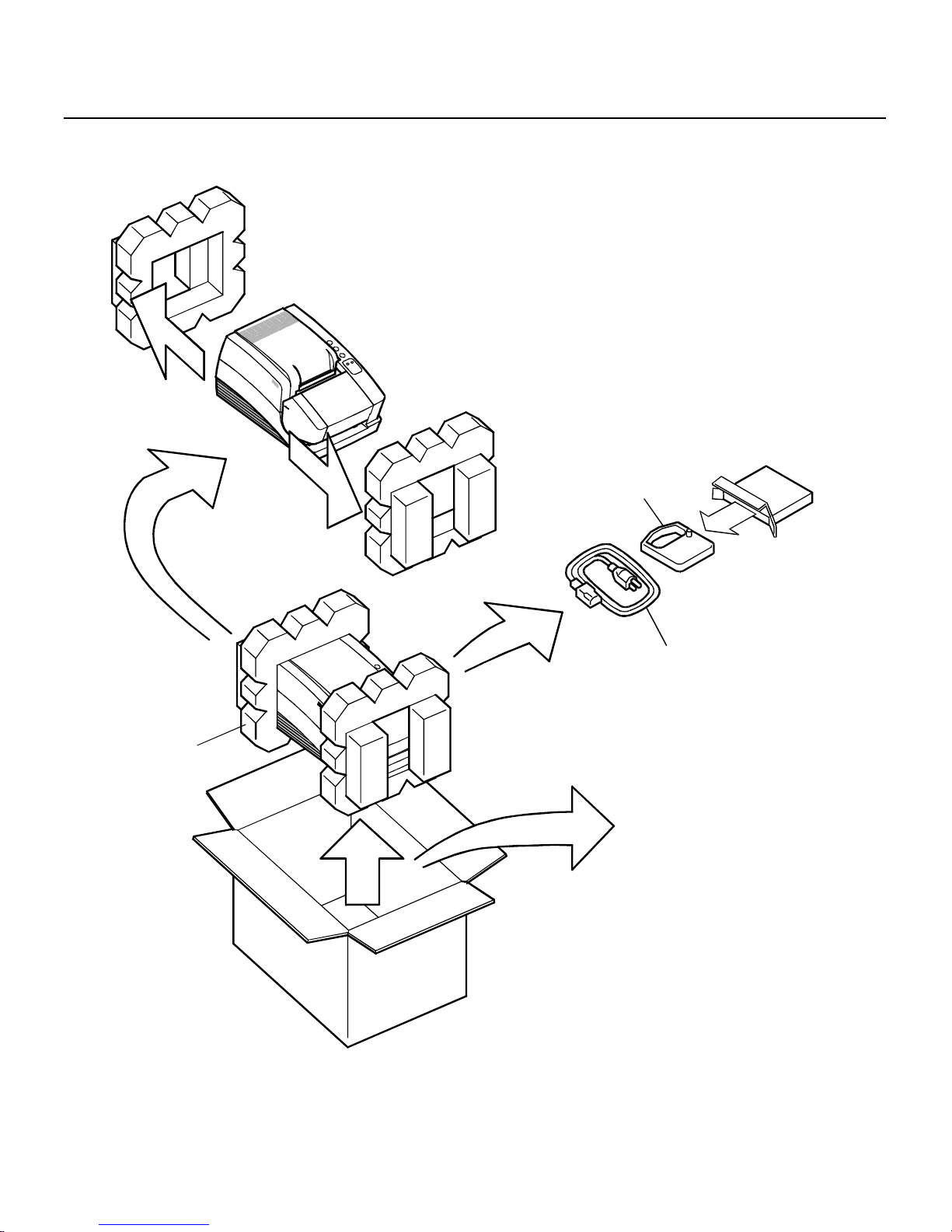
Series 90PLUS Operator’s Guide
16
UNPACKING THE PRINTER
• Operator's Guide
• Supplies Order Form
• Journal Lock
Keys (Optional)
A
C Power
Cord
Print Ribbon
Cassette
Protective
Foam Pads
Page 27

Setting Up the Printer 17
Note: Be sure to save the box and packing materials in case you
need to send the printer in for service.
1. Before removing the printer, examine the outside of the box for signs of
damage.
If any damage has occurred to the box, carefully examine the printer and
accessories before setting up the printer. Report all evidence of damage or
abuse to your dealer and shipper.
2. Open the box, and remove the paper and supplies envelope.
3. Carefully lift the printer out of the box, and set it on a sturdy, flat surface.
4. Separate the printer from the packing material.
Simply reverse these steps if you need to repack the printer to send in for
service. (You will not need to repack the supplies).
5. Check the printer and accessories for any signs of damage.
If the printer or any parts are damaged, report this to your dealer and
shipper immediately.
Page 28

Series 90PLUS Operator’s Guide
18
CHECK THAT ALL ITEMS ARE PRESENT
The following items are packed in the box and supplies envelope. If any items
are missing, contact your dealer, or if you purchased the printer directly from
TransAct Technologies Incorporated, contact the Sales Department. Please
refer to “Contacting TransAct Technologies’ Ithaca Facility” on page 2.
♦ PcOS Series 90PLUS Operator’s Guide
♦ Warranty sheet
♦ Supplies order form
♦ Printer with the following items installed
Print head
Journal take-up spool assembly (Models 92PLUS or 93PLUS only)
♦ Journal lock keys (if journal lock was ordered)
♦ Supplies envelope
AC power cord
Ribbon cassette
♦ Paper roll
♦ Cantilever restraint
♦ Print head carriage restraint (located under the cassette cover)
Page 29

Setting Up the Printer 19
REMOVE THE CANTILEVER RESTRAINT AND THE PRINT
HEAD CARRIAGE RESTRAINT
Note: Do not remove the packing restraints if you will be moving
the printer to another location before installation.
Cantilever
Restraint
1. Remove the cantilever restraint, as shown in the illustration.
Page 30

Series 90PLUS Operator’s Guide
20
Cassette
Cover
2. Open the cassette cover.
Print Head
Carriage
Restraint
3. Remove the print head carriage restraint.
The foam restraint keeps the print head from moving during shipment. Be
sure to remove the restraint before operating the printer.
Page 31

Setting Up the Printer 21
4. Close the cassette cover.
Note: Save both restraints with the box and packing materials in
case you need to send the printer in for service.
REMOVE THE PAPER ROLL
Paper
Cover
1. Open the paper cover.
Page 32

Series 90PLUS Operator’s Guide
22
Paper Roll
Rubber Band
2. Remove the paper roll and the rubber band around it.
3. Close the paper cover.
Page 33

Setting Up the Printer 23
CHOOSING A LOCATION FOR THE PRINTER
The Series 90PLUS Printer is designed to be placed on point-of-sale terminals,
counter tops, or any other flat, stable surface that can support the weight of the
printer (about 10 pounds or 4.5 kilograms). Please refer to the dimensions
when selecting the best possible location. Be aware of the environmental
conditions of the location where you place the printer. Generally, the
environment in any store is suitable for operating the printer.
DIMENSIONS
♦ Width: 7.3 inches (185 mm)
♦ Length: 12.25 inches (311 mm)
♦ Height: 6.0 inches (152 mm)
WEIGHT
♦ Approximate weight: 10 pounds (4.5 kg)
♦ Approximate shipping weight: 13 pounds (5.9 kg)
ENVIRONMENTAL CONDITIONS
The printer will run at its best when stored and operated in an environment that
meets the following temperature and humidity conditions:
♦ Operating temperature: 0° to 50°C (32° to 122°F)
♦ Storage temperature: -10° to +60°C (-14° to +140°F)
♦ Operating relative humidity: 10% to 90% (noncondensing)
♦ Storage relative humidity: 5% to 90%
AIRFLOW
Make sure the printer is in a location where it will receive plenty of airflow.
Do not block any passages or place anything on top of the printer.
Page 34

Series 90PLUS Operator’s Guide
24
INSTALLING A RIBBON CASSETTE
Note: If you are installing the printer, a ribbon cassette is located
in the supplies envelope.
Follow these steps to install or change the ribbon cassette.
Power
Switch
On Off
Back of
Printer
1. Turn off the printer (if already on), and open the cassette cover.
Note: If you are removing a used ribbon cassette, grasp both sides
of the cassette. Lift and rock the cassette towards you. Do
not pull the cassette straight up.
Cassette
Carriage
Groove
Tabs
Print head
2. Holding the ribbon cassette with the Mylar guide facing away from you,
insert the front of the cassette into the carriage. See the following
illustration.
Page 35

Setting Up the Printer 25
Note: It is important to fit the front edge of the ribbon cassette
into the carriage first. Do not place the ribbon cassette
flat on the carriage.
Ribbon
Cassette
Clamp
Carriage
Tab
Print head
3. Rock the ribbon cassette forward, toward the print head, and then press
down on it until the tabs on the cassette snap into the clamps on the
carriage.
Cassette
Knob
4. Tighten the ribbon by turning the knob on the cassette clockwise.
5. Close the cassette cover.
6. Turn the printer back on (if already installed).
If you are setting up the printer, go to the next section.
Page 36

Series 90PLUS Operator’s Guide
26
CONNECTING THE POWER CORD
Caution: The printer must be grounded through the three-prong
power connector. Do not use a ground-defeating adapter.
Power
Switch
On Off
Back of
Printer
1. Turn off the power switch.
Back of
Printer
Power
Cord
2. Connect the power cord to the power socket located on the back of the
printer and the external AC power source.
The power cord is in the supplies envelope.
3. Turn on the printer. The READY light turns green indicating the printer is
functioning.
Note: The printer takes about 1.5 seconds to begin operation.
Page 37

Setting Up the Printer 27
LOADING AND REMOVING PAPER
This section describes how to load and remove paper. Change the paper when
the READY light flashes orange and green. This indicates that the paper is
low. The printer will stop. You must change the paper for the printer to resume
operation.
INSTALLING THE NEW PAPER ROLL
Follow these instructions for loading either single- or multiple-ply paper.
Note: If this is a new installation, a receipt roll is supplied with the
printer. If you are changing multiple-ply paper, remove the
journal take-up roll before loading the new roll. See
“Removing the Journal Take-up Roll” on page 33.
1. Open the paper cover.
If you are changing the paper, remove the used supply roll. Do not pull on
the paper to remove unused paper from the printer. Instead, hold the FEED
and RESUME buttons simultaneously. This removes unused paper from
the printer safely.
2. Tear off a clean edge on the new roll and fold the paper straight.
This makes it easier to load the paper.
Page 38

Series 90PLUS Operator’s Guide
28
3. Place the roll in the printer, so the paper unwinds from the bottom (front).
Receipt
Roller
4. Slide the edge of the paper over the receipt roller and into the paper load
throat.
Page 39

Setting Up the Printer 29
FEED
Button
5. Turn on the printer, and press the FEED button until 12 inches of paper is
loaded.
With slight downward pressure, the receipt paper feeds into the throat and
around the platen assembly.
Page 40

Series 90PLUS Operator’s Guide
30
Take-up
Spool
6. If you are loading multiple-ply paper, place the take-up spool into the
printer, lining up the gears.
If you are loading single-ply paper, continue with Step 10.
7. Separate the paper plies. The white ply is always used for the receipt.
Page 41

Setting Up the Printer 31
8. Fold the edge of the journal ply, and insert it into the slot on the take -up
spool.
9. Press the FEED button to wind two or three turns of the journal ply onto
the take-up spool.
Page 42

Series 90PLUS Operator’s Guide
32
10. Thread the receipt paper through the slot in the paper cover. Close the
paper cover, and then tear off any excess receipt paper.
If at any time the paper does not feed, repeat the steps. If this does not
work, remove the paper and restart.
Page 43

Setting Up the Printer 33
REMOVING THE JOURNAL TAKE-UP ROLL
If you are changing multiple-ply paper, you must remove the journal take-up
roll before installing the supply roll.
Paper
Cover
1. Open the paper cover.
2. Press the FEED button to advance the journal paper past the last journal
entry.
Page 44

Series 90PLUS Operator’s Guide
34
3. Lift the take-up spool from the printer, and cut the paper below the last
journal entry. Be sure that all entries are included.
4. Slide the printed journal off the take-up core, and put it in a safe place.
If the paper sticks on the core, hold the paper and twist the core in the
direction opposite the way the paper is wound.
Page 45

Setting Up the Printer 35
FEED
Button
RESUME
Button
5. Remove the journal supply roll. Do not pull on the paper to remove unused
paper from the printer. Instead, hold the FEED and the RESUME buttons
simultaneously. This removes unused paper from the printer safely.
Page 46

Series 90PLUS Operator’s Guide
36
CUTTER
The cutter is a factory installed option on the Series 90PLUS Printer. The
cutter performs a partial cut that slices the receipt paper when the receipt is
finished printing.
LOADING AND REMOVING PAPER WITH THE CUTTER
This section describes how to load and remove paper with the optional cutter
installed, if your printer does not have the optional cutter installed refer to
“Loading and Removing Paper” on page 27. Change the paper when the
READY light flashes orange and green. This indicates that the paper is low.
The printer will stop. You must change the paper for the printer to resume
operation.
INSTALLING THE NEW PAPER ROLL
Follow these instructions for loading either single- or multiple-ply paper.
Note: If this is a new installation, a receipt roll is supplied with the
printer.
If you are changing multiple-ply paper, remove the journal
take-up roll before loading the new roll. See “Removing the
Journal Take-up Roll” on page 40.
1. Open the paper cover.
If you are changing the paper, remove the used supply roll. Do not pull on
the paper to remove unused paper from the printer. Instead, hold the FEED
and the RESUME buttons simultaneously. This removes unused paper
from the printer safely.
2. Tear off a clean edge on the new roll, and fold the paper straight.
This makes it easier to load the paper.
Page 47

Setting Up the Printer 37
3
4
2
Cutter
Unit
3. Place the roll in the printer, so the paper unwinds from the bottom (front).
4. Open the cutter unit.
5
6
5. Slide the edge of the paper under the cutter unit, and insert the paper
between the receipt roller and the paper load throat.
6. Turn on the printer, and press the FEED button until 12 inches of paper is
loaded.
With slight downward pressure, the paper feeds into the throat and around
the platen assembly.
Page 48

Series 90PLUS Operator’s Guide
38
7
7. If you are loading single-ply paper, continue with Step 8.
If you are loading multiple-ply paper, separate the paper plies. The white
ply is always used for the receipt. Thread the journal ply (yellow) under
the cutter unit.
8. Insert the receipt paper through the slot in the cutter unit. The slot is
marked with a series of arrows.
1
0
9
9. Close the cutter unit.
10. Tear off the excess receipt paper.
If you are loading single-ply paper, continue with Step 14.
Page 49

Setting Up the Printer 39
11
12
13
11. Place the take-up spool into the printer, lining up the gears.
12. Fold the edge of the journal ply, and insert it into the slot on the take-up
spool.
13. Press the FEED button to wind two or three turns of the journal ply onto
the take-up spool.
14. Close the paper cover, and tear off any excess receipt paper.
If at any time the paper does not feed, repeat the steps. If this does not
work, remove the paper and restart.
Page 50

Series 90PLUS Operator’s Guide
40
REMOVING THE JOURNAL TAKE-UP ROLL
If you are changing multiple-ply paper, you must remove the journal take-up
roll before installing the supply roll.
1. Open the paper cover.
3
2
2. Press the FEED button to advance the journal paper past the last journal
entry.
3. Lift the take-up spool from the printer, and cut the paper below the last
journal entry. Be sure that all entries are included.
4
4. Slide the printed journal off the take-up core, and put it in a safe place.
If the paper sticks on the core, hold the paper, and twist the core in the
direction opposite the way the paper is wound.
Page 51

Setting Up the Printer 41
5
6
6
5. Remove the used paper core. If there is still unused paper on the core, tear
the paper out of the printer. Do not pull on the paper to remove unused
paper from the printer. Hold the FEED and the RESUME buttons
simultaneously. This removes unused paper from the printer safely.
Page 52

Series 90PLUS Operator’s Guide
42
MICR READER
The MICR (Magnetic Ink Character Recognition) reader is an option on the
Series 90PLUS Printer. The reader is attached to the front of the printer and
allows a document with MICR data, such as a check, to be read and positioned
for printing.
The MICR reader will read the MICR code, transmit the information to the
host, and be ready to load or reject the document. If the host decides to load
the document, it will be positioned ready to print on the face of the document.
If the document is rejected, it will be fed out of the top of the printer.
The MICR reader can also be used to load a document for endorsement. In this
case, the MICR reader is only used as a loading aid, and the MICR characters
are not read.
INDICATOR LED’S
There are two LED indicators on the MICR reader. These LED’s indicate that
the reader is ready or a read failure has occurred. When the green LED is lit,
the printer is ready to accept a document. The green LED turns off after a
document is read correctly. The red LED indicates a read failure.
Page 53

Setting Up the Printer 43
CHECK VERIFICATION (MICR)
MICR
Characters
Check
Green
LED
Red
LED
1. The host system sends a MICR read request to the printer. The green LED
lights up indicating the printer is ready to verify a check.
2. Be sure the check is face up with the MICR characters on the right.
Position the check against the right side of the MICR reader table, and
slide the check into the MICR reader. The printer will automatically load
and read the check.
3. Remove the check.
Page 54

Series 90PLUS Operator’s Guide
44
TESTING THE PRINTER
Test the printer to ensure that it is running properly. The sample on the
following page shows what a printout of the test may look like. The test pattern
varies depending on the printer model and the character set selected when the
printer was ordered.
Run the test after loading the paper, but before connecting it to a host system.
If the characters do not print properly or ink is smudged on the paper, check to
make sure the paper and ribbon are installed correctly. If you are still having
problems, please refer to “Correcting Problems” on page 64.
If the printer is still not working correctly, contact your dealer or the Technical
Support Department at TransAct Technologies’ Ithaca facility. For more
information, see “Contacting TransAct Technologies’ Ithaca Facility” on page
2.
TESTING THE PRINTER
1. Turn off the printer.
2. Press and hold the RESUME button while turning on the printer.
When the printer starts printing, let go of the RESUME button.
Some technical information is printed before the character set. This
information identifies the part number and date of the printer’s firmware.
If the character set is incomplete or does not look at all like the sample,
contact your dealer or the Technical Support Department at TransAct
Technologies’ Ithaca facility. Please refer to “Contacting TransAct
Technologies’ Ithaca Facility” on page 2.
Page 55

Setting Up the Printer 45
The menu shown on the sample above provides different modes for running
the printer. These modes are described in the Programmer’s Guide. To order a
Programmer’s Guide, see “Contacting TransAct Technologies’ Ithaca
Facility” on page 2. If you have accidentally entered this menu mode, turn the
printer off and then back on again.
Page 56

Series 90PLUS Operator’s Guide
46
TESTING THE MICR READER
You may test the MICR reader to ensure that it is running properly. The next
section describes how to enter the Test Mode and verify that the MICR reader
is correctly reading the MICR characters.
TESTING THE MICR READER
1. Turn off the printer.
2. Press and hold the RESUME button while turning on the printer.
When the printer starts printing, let go of the RESUME button.
The model number and other information about the printer are printed.
When the printer stops printing, the first selectable test is printed at the
bottom of the receipt.
3. Press and let go of the RELEASE button until the test you would like to
run is printed, in this case the MICR Read Test.
4. Press the RESUME button to start the test.
5. The printer prints “Insert Check to Read,” and the green LED is lit. Insert a
check with MICR characters printed on it.
6. After the check is read, press the RESUME button to print the MICR data.
The numbers at the bottom of the receipt should correspond with the
MICR numbers on the check.
7. To exit the Test Mode, turn the printer off and back on again.
The other test modes are described in the Programmer’s Guide. If you have
accidentally entered this menu mode, turn the printer off and back on again.
Page 57

Setting Up the Printer 47
CONNECTING THE CABLES
Now that you have set up and tested the printer, you are ready to connect it to
the point-of-sale system.
CONNECTING THE COMMUNICATION CABLE
Depending on the interface your system uses, either connect the serial or
parallel communication cable to the appropriate connector on the back of the
printer.
Cables are provided by your dealer or system installer. If cables are
unavailable, contact TransAct Technologies. See “Contacting TransAct
Technologies’ Ithaca Facility” on page 2.
Connect the Serial Cable
Back of
Printer
9-pin Serial
Interface Connector
1. Turn off the printer and host system or personal computer.
2. Connect the 9-pin serial interface cable to the connector located on the
back of the printer.
Refer to the Appendix for information on the serial cable requirements.
3. Tighten the two mounting screws on each side of the cable connector.
Page 58

Series 90PLUS Operator’s Guide
48
Connect the Parallel Cable
Back of
Printer
25-pin Parallel
Interface Connector
1. Turn off the printer and host system or personal computer.
2. Connect the 25-pin parallel interface cable to the connector located on the
back of the printer.
Refer to the Appendix for information on the parallel cable requirements.
3. Tighten the two mounting screws on each side of the cable connector.
Page 59

Setting Up the Printer 49
CONNECTING THE CASH DRAWER CABLES
Back of
Printer
Cash Drawer
Connector 1
Cash Drawer
Connector 2
1. Turn off the printer.
2. Connect the cash drawer cables to the connectors located on the back of
the printer.
Adapters are available for connecting cash drawers equipped with BNC
style connectors (the standard is a modular, telephone style connector).
If you need an adapter, contact the Technical Support Department at
TransAct Technologies. See “Contacting TransAct Technologies’ Ithaca
Facility” on page 2.
Page 60

Series 90PLUS Operator’s Guide
50
SETUP CHECKLIST
Did you follow all of the steps required to setup the printer? Here they are
again for you to check.
q Unpack the printer.
q Remove the cantilever restraint and the print head carriage restraint.
q Choose a location for the printer.
q Check the environmental conditions and airflow around the printer.
q Install the ribbon cassette.
q Connect the power cord.
q Load the paper: single-ply paper on the 91PLUS model, multiple-ply paper
on the 92PLUS and 93PLUS models.
q Verify a check (if your printer has a MICR reader).
q Test the printer.
q Test the MICR reader.
q Connect the communication and cash drawer cables.
Page 61

Operating the Printer 51
OPERATING THE PRINTER
Once the printer has been setup, there is little that you need to do during daily
operation because most functions are controlled by the host system. This
chapter describes the following few tasks that you will need to perform, some
more often than others:
♦ Operating the keypad,
♦ Validating a form or slip,
♦ Changing the print head,
♦ Adjusting the platen gap,
♦ Cleaning the printer, and
♦ Correcting problems.
Note: For instructions on changing the ribbon cassette and the
paper, the following sections will be helpful:
♦ “Installing a Ribbon Cassette,” on page 24 and
♦ “Loading and Removing Paper” on page 27.
Page 62

Series 90PLUS Operator’s Guide
52
OPERATING THE KEYPAD
READYFORM
RESUME
RELEASE
FEED
Series 90PLUS
The keypad contains three buttons and two indicator lights for easy operation
of the printer. The AC power switch is on the left rear side of the printer. Take
a few minutes to become familiar with the keypad so that if something
unexpected happens, you will be prepared.
INDICATOR LIGHTS
There are two indicator lights: READY and FORM. The READY light may be
red, green, or orange. The FORM light is green.
Page 63

Operating the Printer 53
READY Light FORM Light Condition Printer State
Green OFF Printer is ready to print. READY
Flashing Green OFF Paper cover is open. NOT READY
Form Status Conditions
READY
Orange Slow flash Insert slip form.
Orange Fast flash Insert validation form.
Green OFF Form is inserted.
Flashing Orange Slow flash Remove form or slip misfeed.
Flashing Orange
and Green
OFF Printer is low on receipt paper.
Error Conditions
ERROR
Flashing Orange OFF Printer is out of paper.
Flashing Red OFF Printer has faulted.
Page 64

Series 90PLUS Operator’s Guide
54
BUTTONS
The printer includes three buttons and a power switch which have the
following functions:
FEED Button
The FEED button advances receipt/journal paper.
Note: To reverse the feed, press and hold the RESUME and FEED
buttons simultaneously. Reverse feed is useful to get the end
of a used paper roll out of the printer safely.
RELEASE Button
The RELEASE button is used on printers with slip/validation capability. This
button opens and closes the carrier assembly, allowing forms to be removed if
a jam occurs.
RESUME Button
The RESUME button restarts the printer after a form load failure.
Note: When the printer is reinitialized, all printer functions return
to their default settings (as if the printer were just turned on)
and any data stored in the print buffer is lost. In this case,
you may need to reenter the current transaction.
AC POWER SWITCH
The AC power switch turns the printer on and puts it on-line (READY light
On, FORM light Off).
Note: The printer takes about 1.5 seconds to begin operation.
Page 65

Operating the Printer 55
PRINTING ON FORMS
The Series 90PLUS Printer can print on inserted forms in two ways by:
♦ Inserting the form in the top of the printer, referred to as validation, which
allows up to 17 lines of print on a form, or
♦ Inserting the form in the front of the printer, referred to as slip printing,
which allows many more lines of print on a form.
Validation and slip printing are described in the following two sections.
VALIDATING A FORM
Forms can be validated with either a single line or multiple lines of
information. Depending on the host system and software used, either the host
system or the printer controls the procedure. In most cases, the only difference
is whether you are prompted by the host system or the printer.
Validation Controlled by the Host System
When the host system controls the validation procedure, the area on the printer
where forms are inserted is opened by the host.
1. The host system indicates that a form is to be inserted for validation.
2. Insert the form into the printer.
3. The host system closes the validation clamp and prints on the form.
When printing is complete, the host releases the form.
4. Remove the form.
Page 66

Series 90PLUS Operator’s Guide
56
Validation Controlled by the Printer
1. The host system sends a validation transaction to the printer.
2. The printer opens the validation clamp, so the form can be inserted. The
FORM light flashes, and the READY light shines orange.
Green
Forms Guide
READY
Light
3. Insert the form into the printer.
Use the green form guide on the right side of the validation slot to align the
form. Push the form all the way down until the READY light turns green.
When the READY light changes from orange to green, the form is
properly positioned, and the printer clamps the form automatically.
4. The printer prints on the form.
When printing is complete, the host releases the form.
5. Remove the form.
Page 67

Operating the Printer 57
SLIP PRINTING
During slip printing, the form to be printed on is inserted into the front of the
printer. Slip printing is controlled by the printer.
1. The host system sends a slip transaction to the printer.
2. The printer opens the slip clamp, so a form can be inserted. The FORM
light flashes, and the READY light shines orange.
Slip
Guide
Rail
READY
Light
3. Insert the form into the printer.
Use the right slip guide rail to align the form. Then push the form all the
way in until the READY light turns green.
When the READY light changes from orange to green, the form is
properly positioned, and the printer clamps the form automatically.
Page 68

Series 90PLUS Operator’s Guide
58
4. The printer automatically positions the form to the top line.
If the form is not positioned correctly, the printer generates an error. The
READY light flashes orange. The FORM light flashes green, and the form
clamp is released. Remove the form, and press the RESUME button. Start
again at Step 2 above.
5. When the form is positioned properly, printing begins.
When printing is complete, the host releases the form.
5. Remove the form.
CHANGING THE PRINT HEAD
Replace the print head when characters are consistently misprinting.
REMOVING THE USED PRINT HEAD
Caution: The print head can get very hot.
Power
Switch
On Off
Back of
Printer
1. Turn off the printer, and allow the print head to cool for at least three
minutes before replacing it.
Page 69

Operating the Printer 59
Cassette
Cover
1. Open the cassette cover.
2. Remove the ribbon cassette.
4. Open the print head clip by grasping the tab on the right side of the clip
and rotating it from right to left.
Page 70

Series 90PLUS Operator’s Guide
60
Note: In the following illustrations, the heat sink is not shown
for clarity.
5. Lift the print head straight up out of the carriage.
INSTALLING THE NEW PRINT HEAD
1. Slide the black wire guide on the back of the print head into the slot on the
carriage. Make sure the tabs on the wire guide hold the print head against
the carriage.
2. Align the PC board on the bottom of the print head with the receptacle on
the carriage.
3. Press the print head into the carriage. Do not force the PC board into the
receptacle. Make sure it is lined up properly.
Page 71

Operating the Printer 61
4. Close the print head clip by rotating it from left to right and latching it into
place.
5. Replace the ribbon cassette, and then close the cassette cover.
6. Turn on the printer.
After the print head has been replaced, test the printer to make sure it is
printing properly.
Page 72

Series 90PLUS Operator’s Guide
62
ADJUSTING THE PLATEN GAP
Blue
Lever
The gap between the print head and the platen can be adjusted to accommodate
the thickness of different paper. If the gap is not set properly, the characters
can smudge, the print head can jam, and the density of the characters will be
less than ideal.
Adjust the print head gap by moving the blue lever, located to the left of the
ribbon cassette, to one of three positions. Open the cassette cover to reach the
lever.
Set the gap to one of the following:
♦ Position 1: One-ply paper,
♦ Position 2: Two-ply paper, or
♦ Position 3: Three-ply paper.
Page 73

Operating the Printer 63
CLEANING THE PRINTER
Cleaning the printer occasionally and keeping it well maintained will help it
last longer and run better.
Caution: Do not use rubbing alcohol or any kind of cleaner on internal parts
of the printer, as this may cause some parts to crack or break.
None of the internal parts of the printer require lubrication or routine
maintenance. Apply a common cleaner such as fantastik® or Formula 409® to a
damp cloth and gently wipe the surface of the printer and keypad.
Page 74

Series 90PLUS Operator’s Guide
64
CORRECTING PROBLEMS
INDICATOR LIGHTS
There are two indicator lights on the right side of the printer: READY and
FORM. The READY light may be red, green, or orange. The FORM light is
green.
READY Light FORM Light Condition Printer State
Green OFF The printer is ready to print. READY
Flashing Green OFF The paper cover is open. NOT READY
Form Status Conditions
READY
Orange Slow Flash Insert a slip form.
Orange Fast Flash Insert a validation form.
Green OFF Form is inserted.
Flashing Orange Slow Flash A slip or check is jammed or
skewed. Remove the slip or
check, and press the
RESUME button.
Flashing Orange
and Green
OFF Printer is low on receipt paper.
Error Conditions
ERROR
Flashing Orange OFF The printer is out of paper.
Flashing Red OFF Printer fault or knife fault has
occurred.
The MICR reader has two LED’s: green and red. The green LED indicates the
MICR reader is ready to accept a check for verification. The red LED indicates
a MICR misread.
Page 75

Operating the Printer 65
READY LIGHT FLASHES RED
Any time the READY light is flashing red, the printer has failed.
You should first find out the code for the error that has occurred and then
attempt to correct the problem.
Press the RESUME button to display the error code. The number of times the
FORM light blinks indicates the error code. Count the blinks and write down
the number. If you lose count, push the RESUME button again to redisplay the
code. You must find out the error code before turning off the printer.
After you have written down the error code, complete the following steps to
correct the problem.
1. Turn off the power switch.
2. Open the paper cover and the cassette cover.
3. Do the following.
Remove or clear any jams or obstructions, such as misfed paper.
Turn the knob on the ribbon cassette to be sure it is operating
correctly.
Move the print head from side-to-side to be sure that it slides easily.
4. Close both covers.
5. Turn on the power switch.
If you are unable to correct the problem, contact your dealer or the Technical
Support Department at TransAct Technologies. Please refer to “Contacting
TransAct Technologies’ Ithaca Facility” on page 2. Have the error code
available when you call.
PRINTER SMEARS CHARACTERS
Adjust the platen gap. For step-by-step instructions, see “Adjusting the Platen
Gap” on page 62. If this does not correct the problem, contact your dealer or
the Technical Support Department at TransAct Technologies. Please refer to
“Contacting TransAct Technologies’ Ithaca Facility” on page 2.
Page 76

Page 77

Appendix 67
APPENDIX
CASH DRAWER PIN ASSIGNMENTS
Function Drawer 1 Drawer 2
Drawer Drive + Pin 4 Pin 4
Drawer Drive - Pin 5 Pin 1
Status Signal Pin 2 Pin 2
Status Ground Pin 3 Pin 3
Frame Ground Pin 6 Pin 6
Pin 1
Page 78

68 Series 90PLUS Operator’s Guide
SERIAL CABLE
CABLE REQUIREMENTS
The PcOS Series 90PLUS Printer requires an RS-232C shielded cable, no
more than 50 feet long. The cable must be UL and CSA approved.
RS-232C COMMUNICATION
The RS-232C interface uses the following protocol and communication
characteristics:
♦ Up to 19.2K baud;
♦ Up to 6K buffer;
♦ Ready/Busy or XON/XOFF protocol; and
♦ Communication Diagnostic Mode.
PIN ASSIGNMENTS FOR 9-PIN PRINTER CONNECTOR
Pin Name Description
1 DCD Data Carrier Detect
2 RX Receive Data
3 TX Transmit Data
4 DTR Data Terminal Ready
5 GND Signal Ground
6 DSR Data Set Ready
7 RTS Request To Send
8 CTS Clear To Send
9 SSD Secondary Data
Page 79

Appendix 69
SERIAL CABLE CONFIGURATIONS
The following cable configurations are for different host requirements.
Serial PC to Series 90PLUS
Ithaca part number 10-2020, 9-pin to 9-pin female cable, should be used to
connect PcOS Series 90PLUS Printers to personal computers or PS/2’s with 9pin serial ports.
DTR
DSR
DCD
TXD
RXD
GND
RTS
CTS
4
6
1
3
2
5
7
8
DTR
DSR
DCD
TXD
RXD
GND
RTS
CTS
4
6
1
3
2
5
7
8
Nine-pin
Female
PC
Nine-pin
Female
Printer
PN 10-2020
Serial AT to Series 90PLUS
Ithaca part number 10-2021, 9-pin to 25-pin female cable, should be used to
connect PcOS Series 90PLUS Printers to personal computers or PS/2’s with
25-pin serial ports.
DTR
DSR
DCD
TXD
RXD
GND
RTS
CTS
20
6
8
2
3
7
4
5
DTR
DSR
DCD
TXD
RXD
GND
RTS
CTS
4
6
1
3
2
5
7
8
Twenty-five-pin
Female
PC
Nine-pin
Female
Printer
PN 10-2021
Page 80

70 Series 90PLUS Operator’s Guide
PARALLEL CABLE
CABLE REQUIREMENTS
The PcOS Series 90PLUS Printer requires a 25-pin male D-shell connector at
the printer. To connect the printer to most personal computers, use Ithaca part
number, 253-9800007, which is a 25-pin male to 25-pin male parallel
interconnect cable.
PIN ASSIGNMENTS
Pin(s) Signal Description Direction
1 STROBE Clock data to printer Host to printer
2-9 D0 - D7 Data Host to printer
10 ACK\ Printer accepted data Printer to host
11 BUSY Printer busy Printer to host
12 PE Paper out/status Printer to host
13 SLCT Printer selected Printer to host
14 AUTOFD Autofeed paper Host to printer
15 ERR\ Printer error Printer to host
16 INIT\ Initialize printer Host to printer
17 SLIN Select printer Host to printer
18-25 GND Ground
Page 81

INDEX
A
AC power switch, 55
airflow around printer, 24
B
buttons, 55
C
cables
connecting, 50
ordering, 5
cantilever restraint
removing, 19
cash drawer cable
connecting, 50
cash drawer connector
pin assignments, 67
character pitch, 11
character set
sample printout, 45
checks
verification, 43
cleaning, 64
cutter
cutter, 37
D
dimensions of printer, 23
documentation
ordering. See TransAct Technologies.
E
environment of printer, 23
F
features, 9
options, 10
FEED button, 55
forms
printing, 56
I
indicator lights, 53
MICR reader, 43
K
keypad
buttons, 55
indicator lights, 53
operating, 53
M
MICR reader
MICR reader, 43
testing, 47
O
options, 10
ordering documentation. See TransAct Technologies.
ordering supplies, 5
Page 82

72 Series 90PLUS Operator’s Guide
P
paper
loading, 28, 37
ordering, 4
removing, 35–36, 35–36
reverse feed, 37
reverse feed, 28, 55
paper roll
removing, 21
parallel cable
connecting, 49
requirements, 70
parallel cable connector
pin assignments, 70
pin assignments
cash drawer connector, 67
parallel cable connector, 70
serial cable connector, 68
pitch, 11
platen gap
adjusting, 63
power cord
connecting, 27
power switch, 55
print characteristics, 11
print head
changing, 59
ordering, 5
print head carriage restraint
removing, 19
printer
cleaning, 64
dimensions, 23
environment, 23
features, 9
keypad, 53
models, 7
options, 10
reliability, 10
repacking, 17
testing, 45, 47
unpacking, 17
warranty, 3
weight, 23
printing
forms, 56
problems
correcting, 65
R
RELEASE button, 55
reliability, 10
repacking the printer, 17
RESUME button, 55
ribbon cassette
installing, 24
removing, 24
RS-232C communication, 68
S
serial cable
configurations, 69
connecting, 48
requirements, 68
serial cable connector
pin assignments, 68
Series 90PLUS models, 7
service information, 3
slip printing, 56
supplies, 5
cables, 5
paper, 4
print head, 5
take-up spools, 5
T
take-up spools
ordering, 5
test printout, 45
testing the printer, 45, 47
Transact technologies
contacting, 2
troubleshooting, 65
Page 83

U
unpacking the printer, 17
V
validation, 56
W
warranty information, 3
weight of printer, 23
Page 84

PN: 90-7478 Rev. F 02/03
