Tranquil PC SQA-5H Installation Manual
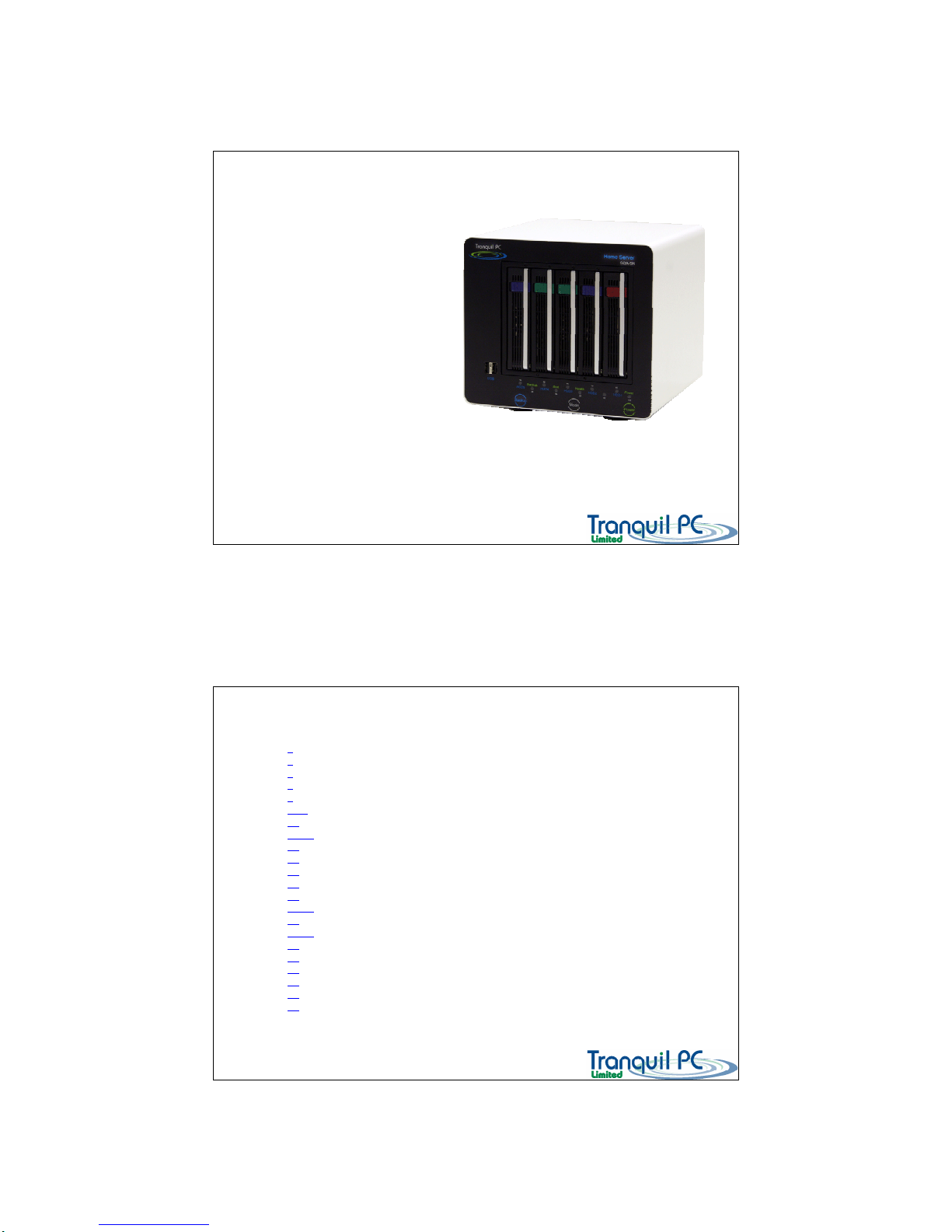
11/29/2009
1
•Protect
•Connect
•Organise
•Grow
Tranquil PC SQA-5H Home Server
D03_ WHS_PP1_UK
Installation Guide
3 Welcome
4 Contents of your box
5 The front panel
6 The rear panel
7 Connecting up
8-16 Initialising your Home Server
17 Installing the Connector software on additional PC
18-21 Status indicators
22 Mode button functions
23 Logon to your Home Server
24 User accounts / Guest account
25 Creating a new User account
26 Share your Media
27-28 Server backup
29 Backup button
30-31 Add a new HDD
32 Add external storage
33 Recover your PC
34 Recover your Home Server
35 Care and Maintenance
36 Specification
37 Warranty
Index
D03_ WHS_PP1_UK
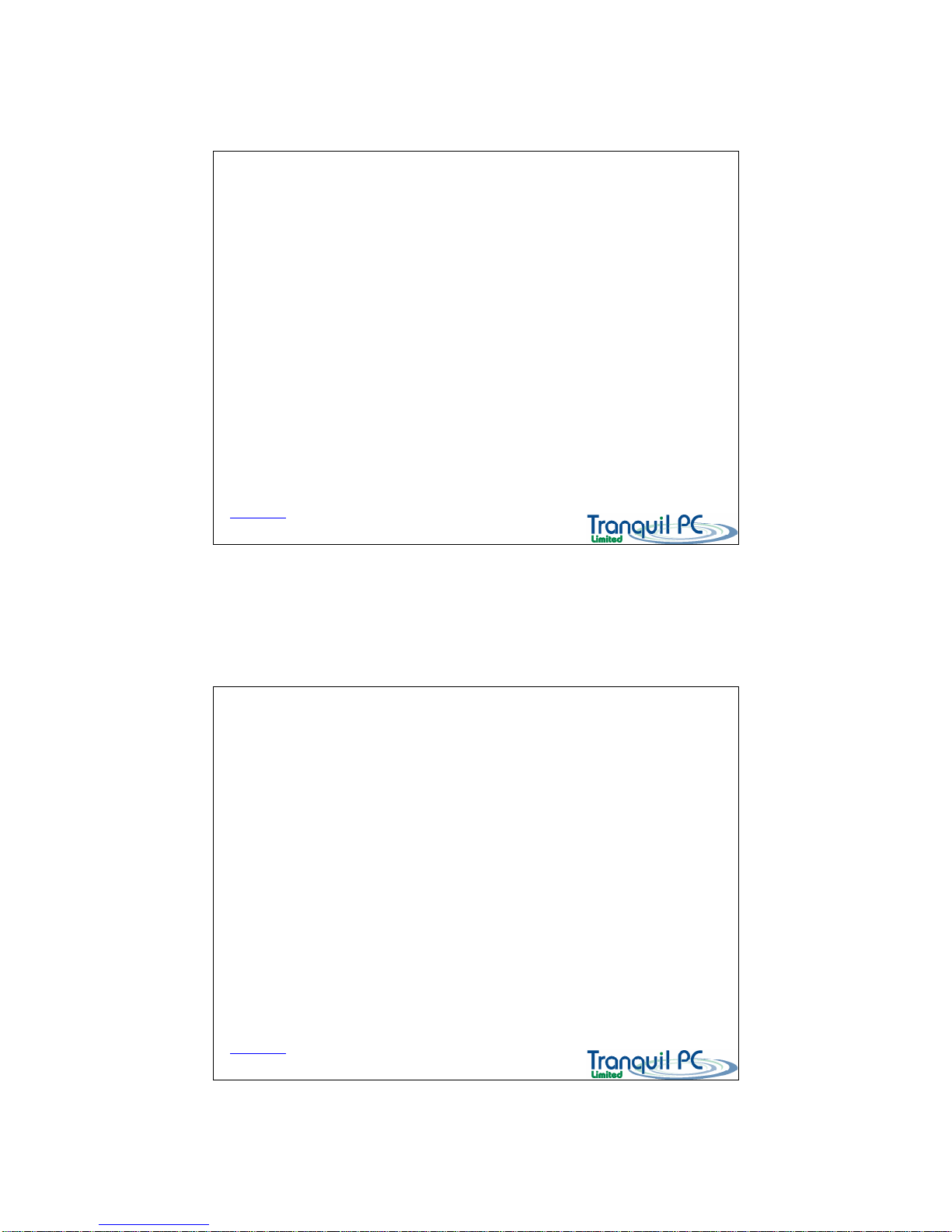
11/29/2009
2
Thank you for purchasing this high quality Home Server. This appliance, if cared for and used
correctly will provide many years of service. Reading through all of these simple instructions
will reduce any potential setup problems.
The Tranquil Harmony Home Server is a small, low power, near silent appliance that will
provide enhancements and security to you digital home information.
The unit, is designed for 24/7 operation. You will now be able to backup all of your connected
PCs, expand your own storage, create shares for common digital files, ie music and pictures,
duplicate your important files for security, share and access your files via the internet and even
remotely control your connected PCs.
Welcome
D03_ WHS_PP1_UK
Back to Index page
Please check the contents of your packing box, before proceeding. You should have the
following items :
1. SQA-5H Home Server unit (incl hard disk HDD)
2. 80W AC/DC power adapter
3. Power cable (country specific)
4. Quick start guide (read this first)
5. Media kit including :
Start up + Windows Home Server Connector CD
PC Restore CD
Windows Home Server Recovery DVD + USB boot key
6. Ethernet cable
Please check all of the contents are present before proceeding to use your appliance
In your box
D03_ WHS_PP1_UK
Back to Index page

11/29/2009
3
The front panel
D03_ WHS_PP1_UK
1) HDD carriers
3) Backup
button
2) USB2.0 ports
4) Mode
button
5) Power
button
Back to Index page
The rear panel
D03_ WHS_PP1_UK
1) 12V DC
Power In
2) Desk Lock
3) eSATA
4) Ethernet
5) USB2.0
6) USB2.0
7) USB2.0
8) USB2.0
9) Service panel
Back to Index page
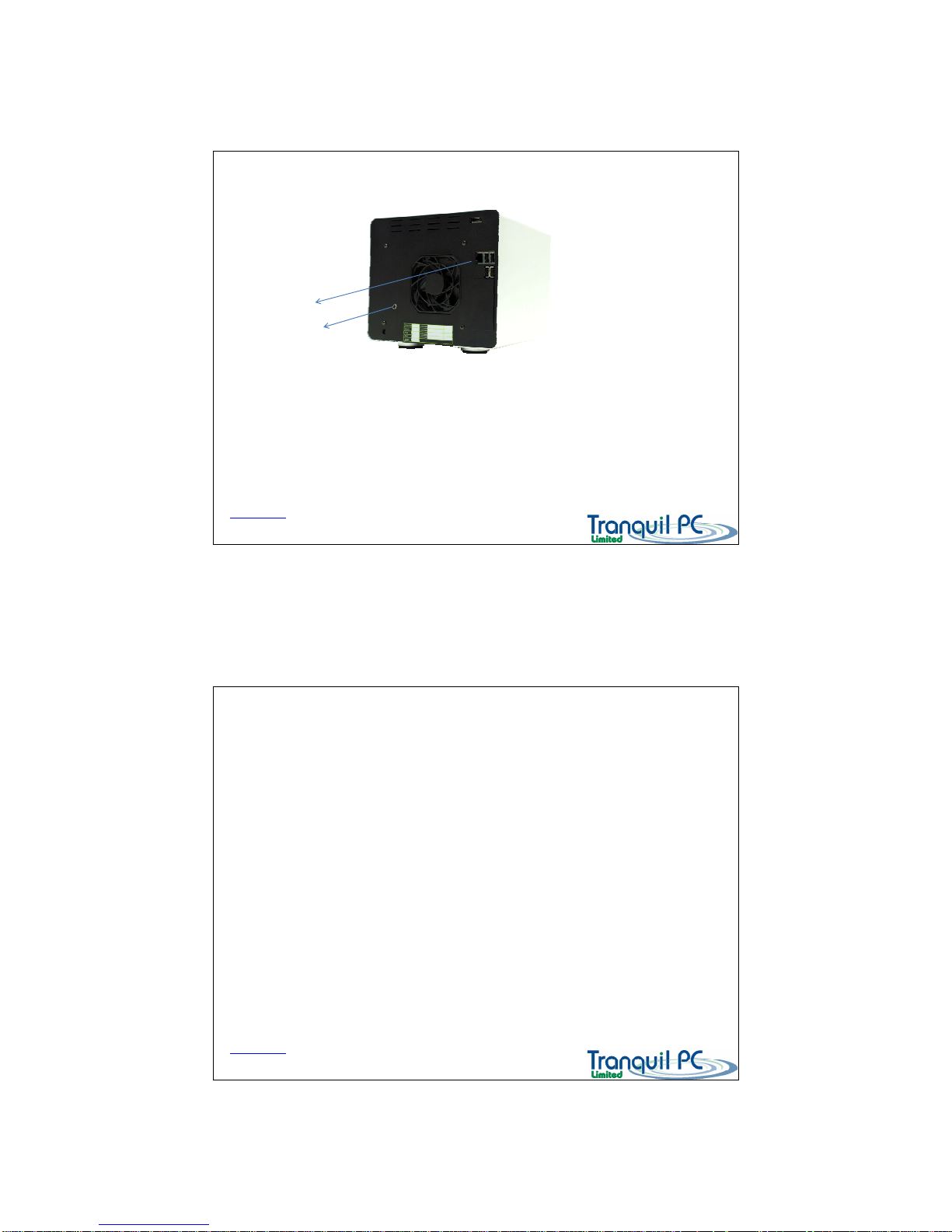
11/29/2009
4
Planning your installation
Ideally your Home Server should be located in open space, ie a desk, shelf etc. If you plan to install it into a
small space (cupboard) then please ensure there is suitable ventilation. You will need a near-by mains power
outlet, and a wired LAN (Ethernet) connection to the router.
There is a quiet fan in the Home Server, to move cool air over the internal components. The Home Server is
very quiet, but we recommend that it should not be installed in ‘quiet rooms’ such as a bedroom.
Connecting up
D03_ WHS_PP1_UK
1) Ethernet cable
To your router
2) 12V Power Plug
To your Power supply
Back to Index page
Initialising your Home Server
D03_ WHS_PP1_UK
Once your Home Server is plugged into your home network, and powered up, it is ready to be
initialised. This process only takes place once. It will take approximately 10 -15 minutes to complete.
You will need you COA licence number – which is found on the label on the back of the Home Server
(you can enter the COA number at a later time, if it is helpful).
To start the process – please run the option from the start up CD – Initialise your Home Server.
It is advisable to check that any installed firewall software on your PC does not stop the process.
Please accept any firewall prompts to trust the Home Server Connector software, or add Home Server
Connector software to the trusted applications list of your firewall software.
Back to Index page
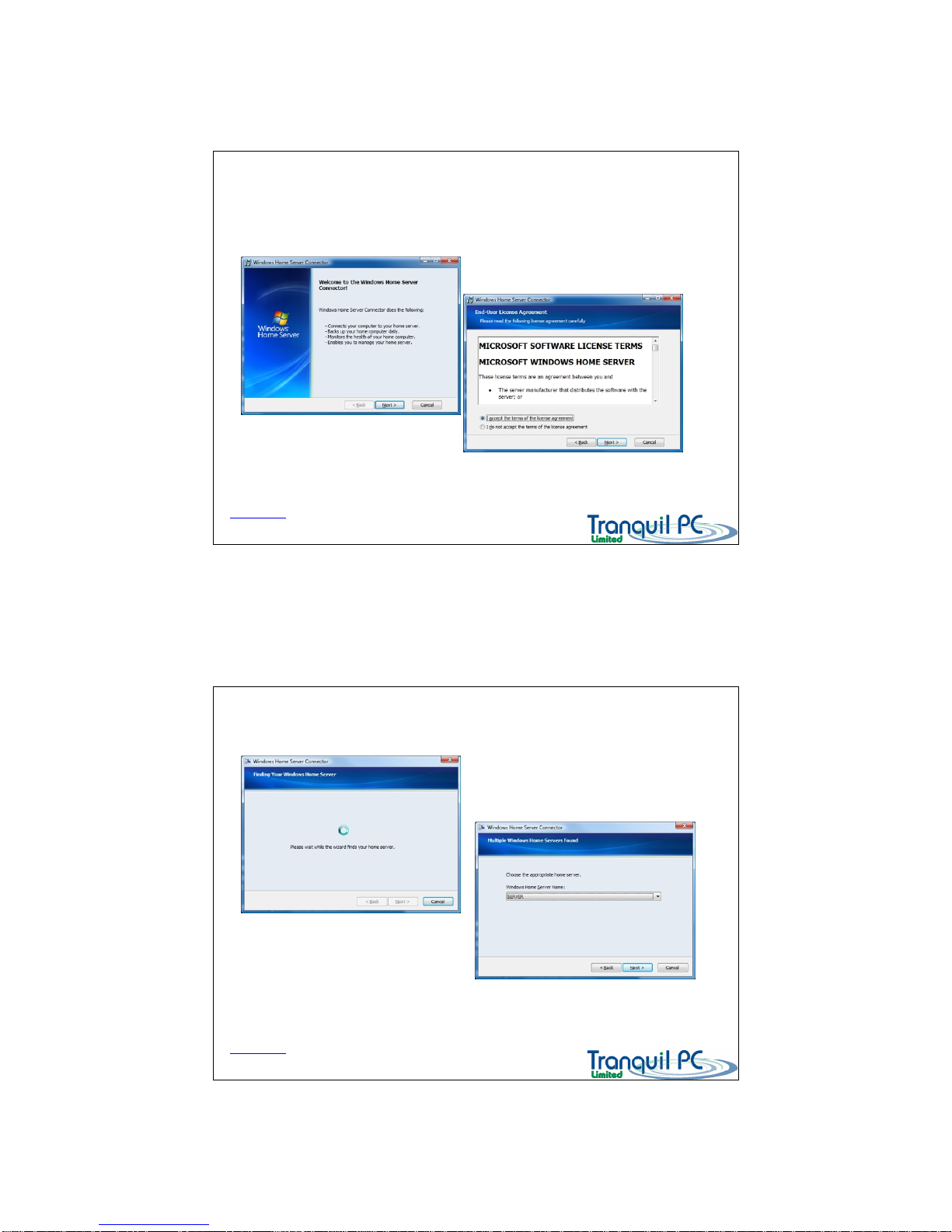
11/29/2009
5
Initialising your Home Server – Start up
D03_ WHS_PP1_UK
Please run the Initialise Your Server, from the CD index page.
Back to Index page
Initialising your Home Server – Searching
D03_ WHS_PP1_UK
Back to Index page
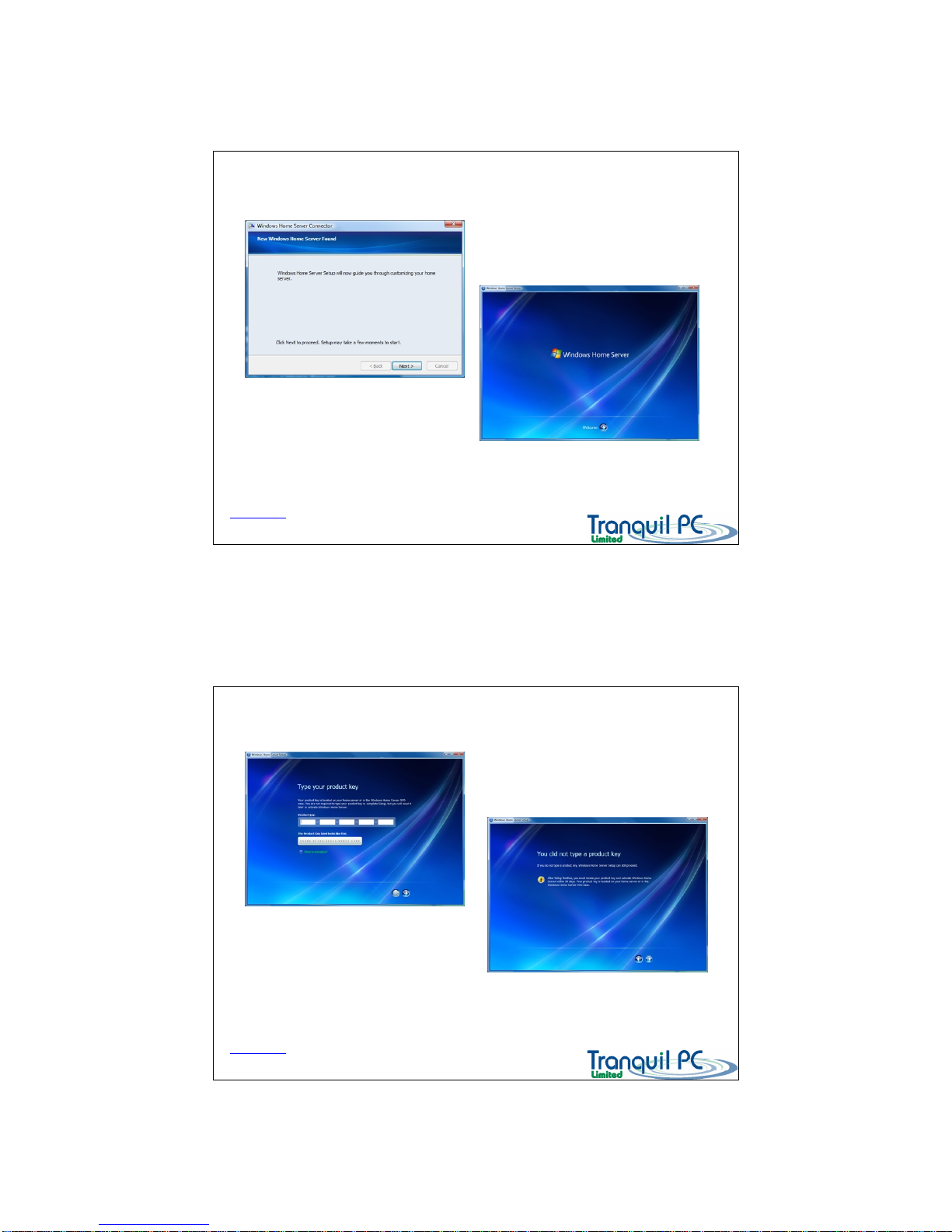
11/29/2009
6
Initialising your Home Server - Setup
D03_ WHS_PP1_UK
Back to Index page
Initialising your Home Server – COA licence
D03_ WHS_PP1_UK
If you do not type a product key (COA sticker)
you can enter it later.
Back to Index page
