Page 1

T23 Track Quick Start Guide V1.0
For firmware V.1.0.9
English Version
Getting started with your T23 Track
Track
Thank you for choosing Tramigo. This guide will help you get started with your T23 Track.
Copyright © 2014 Tramigo Ltd. Tramigo, M1 Move, T23, T23 Track, TLD, Tramigo
Landmarks and associated logos are trademarks of Tramigo Ltd. For more
infomation, visit our website at www.tramigo.com
T23 TRACK OVERVIEW
Visit www.tramigo.com to check out the
free software for your T23 Track
GPS Lock Light
Vehicle Power &
I/O Connector
USB Connector
Hidden Power Button
GSM Signal Light
Power Light
EXPLORE:
T23 TRACK
COMMANDS
TIP:
Over 300,000 intersections, parks, public buildings and
other landmarks in your region are preloaded into your T23
Track device. Use the “ADDPLACE” command to your home,
office, favorite fishing spot or other important locations to you.
HOME
OTHER USERS FOR YOUR T23 TRACK
“ADDUSER,+123456789,FRIEND”
OWNER: Can add and remove users and has full access to all commands.
FRIEND: Can set up automatic reporting but has no rights to add/delete users.
GUEST: Can only send “FIND” command and receive SOS messages from T23 Track
Explore some of the most useful features of T23 Track. For the complete list of
commands, check T23 Series Commands, available at www.tramigo.com/downloads
You can track your T23 Track from multiple phones or add access to friends, family or
co-workers by adding users. Be careful when giving high level access: Owners have
access to all commands, including deleting you from the list of registered users.
Questions? Find us on Skype: Tramigosupport
or email us at support@tramigo.com
Find
Motion Detection
Speed Limit
Periodic Report
Idle Alarm
Zone Alarm
Trip Reporting
Add custom landmark
Your T23 Track replies with its current
location, speed and heading.
Warns you via SMS when your vehicle
moves or being tampered with.
Alerts you if your vehicle exceeds the
speed limit set for it.
Sends location at time or distance intervals.
Commas separate time, distance and idle time
Notifies you if the engine has been left
running while the vehicle is not moving.
Automatically notifies when T23 Track
enters or exits a zone set for it.
Notifies you when your T23 Track starts
moving and when it completes a trip.
Lets you give a custom name for the
units current location.
FIND
FIND,NEAR
ALARM,ON
ALARM,OFF
SPEED,80
SPEED,OFF
FIND,10
FIND,,2
FIND,10,2
IDLEALARM,30
IDLEALARM,OFF
ZONE,2,OFFICE
ZONE,OFF
TRIP,ON
TRIP,OFF
ADDPLACE,Home
DELPLACE,Home
T23 Track sends its location
Sends 3 closest landmarks
Turns motion detection on
Turns motion detection off
Sets speed limit to 80km/h
Turns speed alarm off
Sends location every 10 minutes
Sends location every 2 kilometers
Sends both of the above
Sends message if vehicle has
been idle for 30 minutes
Turns idle alarm off
T23 Track reports when unit
enters/ exits within 2km of "office"
(requires landmark named "office")
T23 Track sends a message when
a trip starts and ends
Turns automatic trip reporting off
Adds current location as "Home"
Deletes landmark named "Home"
5 6
Page 2
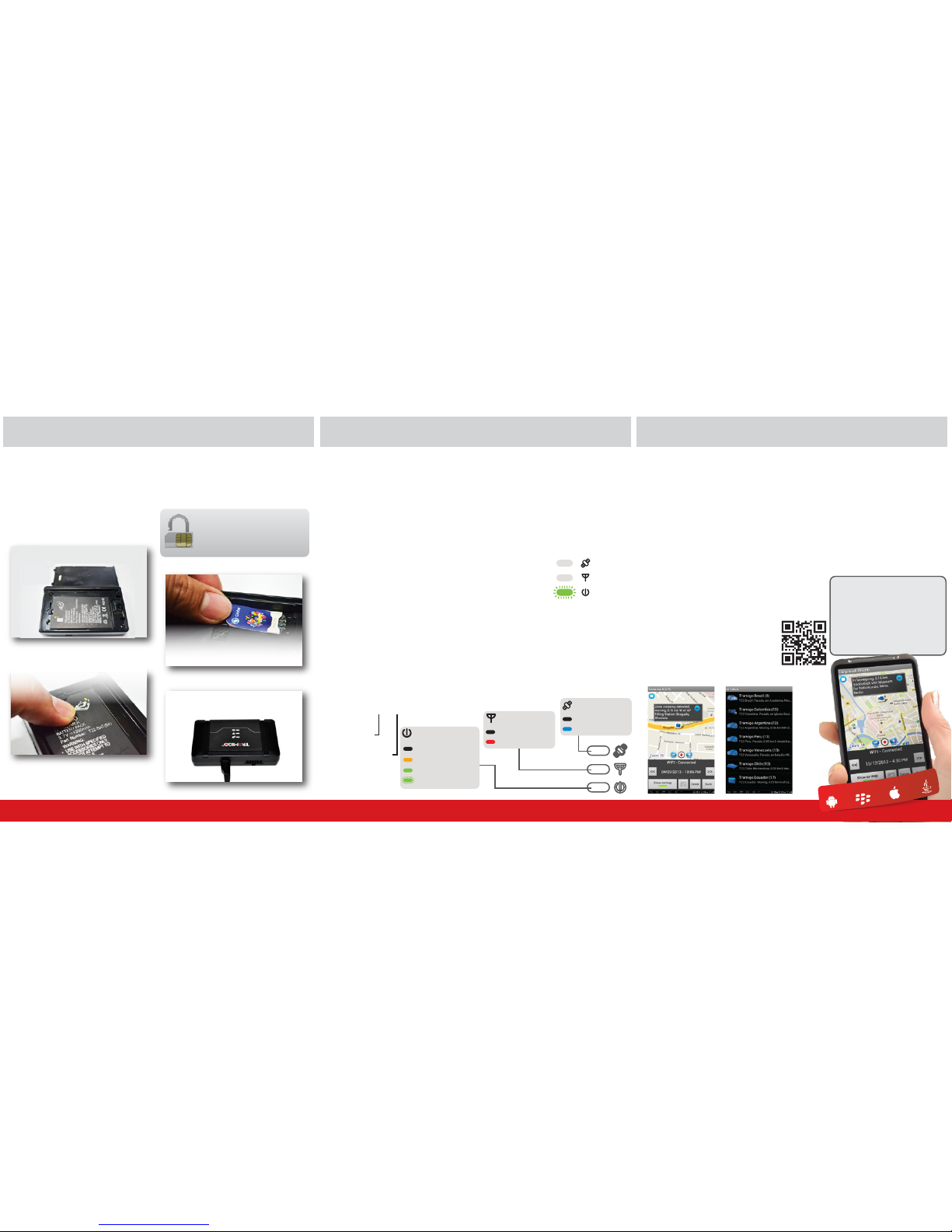
STEP 3: INSTALL
T23 Track is simple to install, but if you don't have experience in vehicles, please
have the unit installed at your reseller or authorized workshop. Refer to the full
installation guide for detailed information.
Your T23 Track requires a SIM card to communicate location messages using the
GSM network. This guide walks you through on how to start tracking on your
mobile device using SMS messages.
1) Select Location to Install in Vehicle
Choose a location hidden from view that is dry, protected from dust and heat and
not blocked by metal. The unit is commonly installed under the vehicle dashboard.
1) Check the unit has power
Ensure that the power indicator light is blinking in green. If not, go back to step four on
the previous page. Other lights may be on momentarily as you power up your unit.
3) Acquire satellite lock
Take T23 Track outdoors to a location with a clear view of the sky and place it so that
the Tramigo logo is up. Once the blue GPS light turns off, your unit knows its location.
4) Check indicator lights
Once the power light is blinking and other indicator lights are
off your unit is ready to receive the first commands from you.
5) Register as the owner of your unit
Use your mobile phone to send the text message “OWNER” to the mobile # of your
T23 Track. Your Tramigo will shortly reply to confirm you as the owner of the unit.
6) Test your Tramigo
Test your unit by sending the SMS message “STATUS” to your T23 Track to ensure your unit
has good GPS, GSM and battery status. T23 Track will reply shortly via SMS to your mobile phone.
7) Change your password (optional)
“0000” (four zeros) is the default password of your Tramigo. To prevent other people from
accessing your device, change the password into something only you know. To change the
password, send the following SMS to your unit:
2) Connect to GSM network
Wait for the red indicator light to turn off. Your T23 Track will connect to the network
automatically. This may take a few minutes on the first time you are using your T23 Track.
2) Connect T23 Track Vehicle Power Cords to Vehicle Power
Connect red wire to 6-24V voltage positive source (if 24V please refer to installation
guide for details) and the black wire to ground.
3) Mount unit and plug power cord
4) Test Installation
Wrap and secure all wiring and mount the unit firmly with cable ties.
Find out more at www.tramigo.com
F
R
E
E
F
O
R
Y
O
U
S
M
A
R
T
P
H
O
N
E
O
R
T
A
B
L
E
T
R
TIP:
Make sure to write down the
phone# and password of your T23
Track and keep it in a safe place - In
case you lose your phone and have
to change your number, you can
reclaim ownership of your Tramigo
by sending "OWNER,1234" (your
password) to your T23 Track.
Send the command "install" to verify installation.
Unit will calibrate and check signal levels for one
minute and respond the status
M1 Move makes tracking easy without
the need to memorize commands.
Download for free by visiting
m.tramigo.net on your mobile and
following the installation instructions.
Experience M1 Move
2 3 4
STEP 1: SET UP
Correct
LED Status
“PASSWORD,0000,XXXX”
your old password
new password,
up to 20 characters long,
do not use spaces or
special symbols
Has GPS Lock
No GPS Lock
GPS status LED
Connected
No Connection
GSM status LED
Unit is off
Charging, off
Charging, on
Battery Charged, on
Power Status LED
STEP 2: CONNECT
If using a data-only SIM not able to send SMS messages, please refer to the GPRS
GUIDE.
Check that your SIM is not
protected by a PIN code - Insert
the SIM into a mobile phone.
Follow your phone instruction
manual to remove the PIN lock.
1) Open back cover
Simply press the button to open the back
panel
2) Insert SIM card
Slide the SIM card into place with the
contact surface facing down. Secure
SIM card with security seal.
3) Insert battery
Place the battery with the text facing up
and close unit cover
4) Charge battery
Use the USB cable and a laptop or cigar
lighter USB adapter to charge your T23
Track
