Page 1

™
™
MS Connect by TrakPower is PC
based set-up software compatible
with TrakPower MS Series electronic
speed controls.
The MS Connect opens up a new
world of tuning options not accessible
with manual programming.
Instruction Manual
TKPM0050
MS Connect software must b e downloaded to you r PC pr ior to use.
The MS Connect adapter and cable included are only hardware. MS
Connect can be downloaded at the following URL:
New features made available with
MS Connect include the ability to
change low voltage cutoff points,
addition of boost and turbo timing
adjustments, current limiter, coast
and throttle curve adjustments.
MS Connect also ma kes i t poss ible
to keep your MS Series ESC up
to date as new firmware versions
are released.
trakpowerusa.com/escprogramming/index.html
Download
1. On your PC, open the web browser and go to trakpowerusa.com.
2. Click on the MS Connect icon on the home page.
3. Locate the following fi les on the home page under the product description:
a. MS Connect Product Manual
b. MS Connect Software File
c. MS Connect Firmware File
4. Click on each link to download the fi les.
5. Click “SAVE” to save these fi les to your desktop or other location for
easy reference.
Page 2

6. You will need to un-zip the MS Connect Software fi le to extract the
executable fi le. Extract to your desktop for easy locating.
NOTE: MS Connect is a self-contained executable fi le. This means the fi le
runs itself and there is no need for a full installation onto your PC. This results
in no drivers or other necessary patches for compatibility.
Connections
1. Connect ESC to laptop via MS Connect device as shown in this diagram.
The blue LED will fl ash once the adapter is connected to the cable and to
the PC.
(-)
LiPo Battery
Switch
MS ESC
2. Open MS Connect software by clicking the icon on the desktop.
3. After MS Connect opens, the status box will display “Waiting ESC..”. The
blue LED will also fl ash on the MS Connect adapter showing that the
device is ready to be connected.
NOTE: The MS Connect interface will not be functional or accessible
until the ESC is linked.
4. Connect the ESC to a battery and turn the power switch on. It is not
necessary to have the transmitter on during this process.
5. Press and hold the “S” button on the ESC until “Getting Parameters” is
displayed in the window box. Depress the “S” button at this time. The blue LED
on the MS Connect device will turn solid after the link has been established.
6. MS Connect is now connected and ready to program the MS Series ESC.
NOTE: If this is the fi rst time you are using MS Connect, the information in
the display box will state “Parameter Version not supported”, “Please update
(+)
Sensor Wire
USB
MS Connect
Page 3

fi rmware!!”. To update the fi rmware, please refer to the “Firmware Update”
section that follows.
7. Once parameters have been adjusted with MS Connect, click the update
button. Reference the “Programming” section for descriptions of each
setting adjustment.
8. Disconnect sensor wire from the MS Connect adapter and re-install
to motor.
Firmware Update
MS Connect features a fi rmware up date utilit y that keeps your MS Seri es ESC up
to date with the latest fi rmware releases. Latest fi rmware releases can be found
on the trakpowerusa.com website. To update your fi rmware, follow these steps:
1. On your PC, open the web browser and go to trakpowerusa.com
2. Click on the MS Connect icon on the home page.
3. Click on the “Firmware File” link located just underneath the product
description.
4. Save this fi le to a location that can be easily remembered and accessed.
If you already downloaded the fi le as listed in the DOWNLOAD section of
this manual, continue to number 6.
5. Follow the CONNECTION section listed above to link the ESC to the PC via
MS Connect adapter.
6. Once the blue LED is solid and the ESC is linked to the PC, click the
“Firmware Update” tab located on the home page.
7. Find the location where the Firmware File was saved in step 4 above.
8. Select the fi le and click “open”.
9. After selecting the fi rmware fi le, an Information box will appear stating
“You’re going to update ESC’s fi rmware. All parameters will reset to default.
Proceed to continue?”. Click “OK” to update the ESC’s fi rmware.
10. A blue status bar will show the update progress on the home page. Once
updated, the status box will move straight into “Getting Parameters”. The
fi rmware update has been completed.
IMPORTANT: The ESC will need to be re-calibrated to the transmitter
after fi rmware has been updated. New fi rmware fl ashes the ESC and
erases all previously saved settings. Follow instructions provided
with the MS Series ESC for throttle calibration procedures.
Page 4
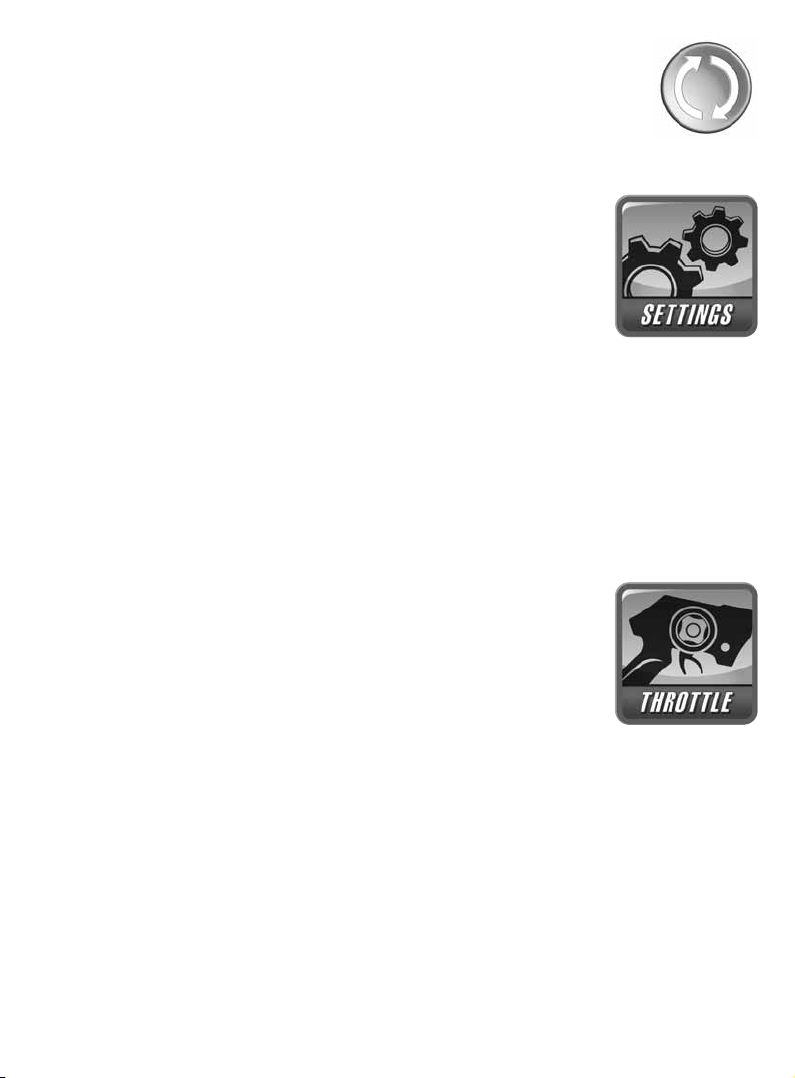
Programming
MS Connect was designed to be user friendly by making
adjustments easy and understandable. To enter different parameter
sc r eens, s imply click the i con to head to th e scre e n of your c hoice.
Below is a listing of programmable features with descriptions.
Settings
1. Low Voltage Cutoff: Cuts power to the motor once the
preset voltage level is reached.
2. Thermal Protection: Turns the thermal protection on or
off.
WARNING : Disengaging Thermal Protection will void the warranty. It is highly
recommended to leave the Thermal Protection ON at all times.
3. Motor Direction: This changes the direction that the motor turns.
4. Drive Mode: Changes between Forward and Brake, Forward and Reverse
or Forward and Brake with Reverse Delay.
5. Neutral Width: Also known as Dead Band. Determines the amount of
trigger travel between neutral and brake, and between neutral and throttle.
Throttle
1. Start Power: Commonly referred to as “Punch”. The
lower the setting the lower the initial power. The higher
the setting the more initial power is present or the more
“punchier” throttle feels. This is also used as a traction
control setting. For loose tracks, try a lower setting.
2. Throttle Curve: Also found in many computer transmitters and referred
to as “exponential”. Moving the Throttle Curve into Positive numbers
provides a harder throttle response, whereas negative numbers result in
softer throttle feel.
3. Current Limiter: This limits the amount of current passing through the
system. This is an excellent feature that helps maintain control of the vehicle
if the system is too powerful for certain conditions.
4. Coast : This is th e oppo site of drag brake. A s et amo unt of forwar d throt t le
is applied as throttle is returned to neutral. This allows the vehicle to roll
through turns as throttle is released. Note: If using drag brake, coast and
drag brake will cancel each other out.
Page 5
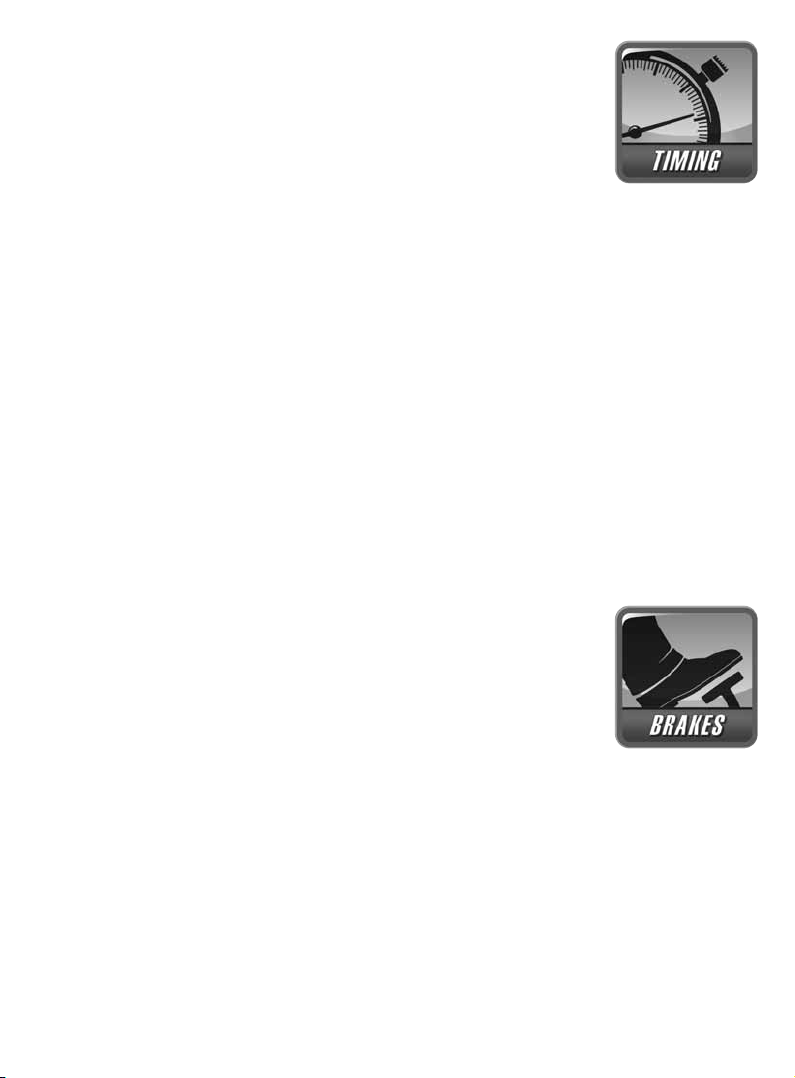
Timing
Boost: Boost is a timing advance adjustment that provides
additional timing to the set RPM range. This is typically used
for added punch within that given RPM range and has its
advantages on certain parts of race tracks. Boost is not always
needed but is an excellent power tuning option.
1. Boost Start RPM: Sets the start RPM range.
2. Boost End RPM: Sets the end RPM range.
3. Boost Timing: Adjusts the amount of timing within the set RPM range
selected in Boost Start RPM and Boost Start RPM. Example: Boost Start
RPM = 10,000 RPM, Boost Stop RPM = 20,000 RPM, Boost Timing = 20°.
This means that there is 20° of Boost Timing in the range of 10,000 RPM
and 20,000 RPM.
Turbo : Turbo adds additional timing to the system once the throttle position
has reached maximum throttle for a set time.
1. Turbo Ti m i n g : Amount of ad vance timing adde d once throt tle has r eached
maximum.
2. Turbo Delay: This time limit is the amount of time needed at maximum
throttle position before Turbo kicks in.
Brakes
1. Drag Brake: Transforms the speed control’s dead
band into brakes with a pre-determined frequency and
value. This means anytime the trigger is returned to the
neutral position, the brakes will be applied at the specifi c
frequency and percentage. Note: If using drag brake,
coast and drag brake will cancel each other out.
2. Brake Strength: Adjusts the overall strength of the brakes. For softer
brakes, try a lower setting.
Warranty
TrakPower warrants this product to be free from defects in materials and
workmanship for a period of 1 year from the date of purchase. During that
period, we will repair or replace, at our option, any product that does not
meet these standards. You will be required to provide proof of purchase date
(receipt or invoice). If, during the warranty period, your motor shows defects
caused by abuse, misuse or accident, it will be repaired or replaced at our
Page 6
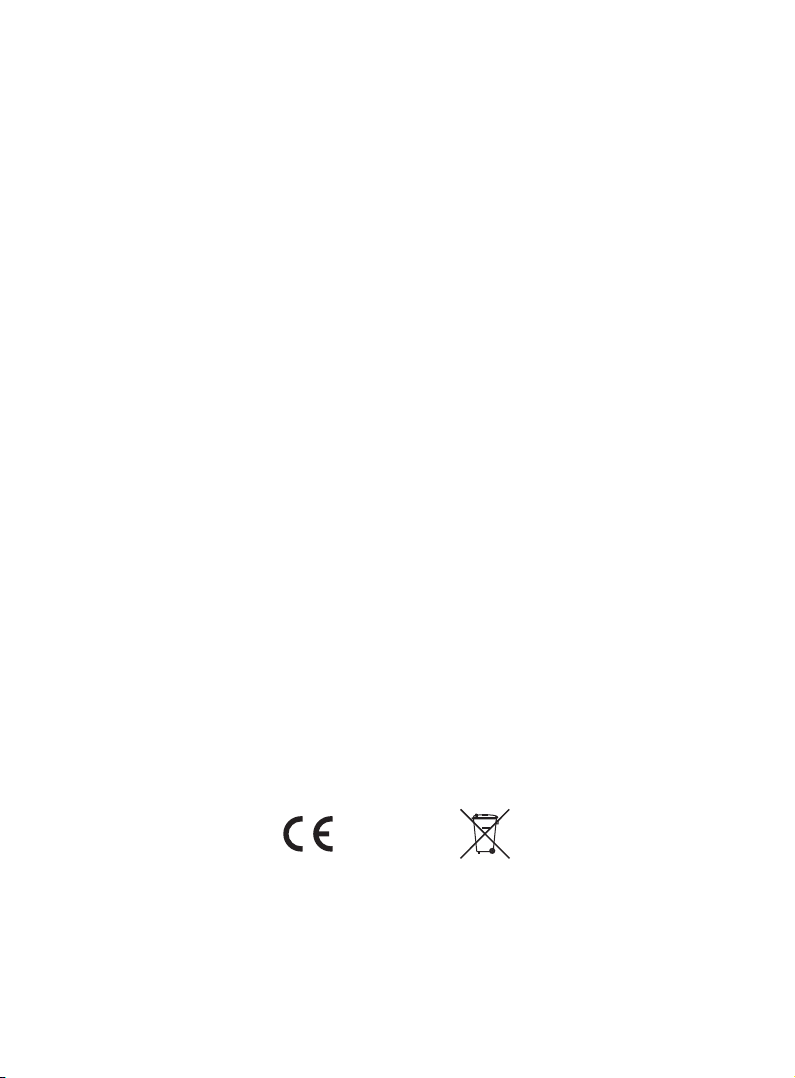
option, at a service charge not greater than 50% of the current retail list price.
Be sure to include your daytime telephone number in case we need to contact
you about your repair. This warranty does not cover components worn by use,
application or reverse voltage, cross connections, poor installation, subjection
of components to foreign materials, or tampering. In no case shall our liability
exceed the original cost of the product. Your warranty is voided if:
● You allow water or moisture to enter the device.
● You attempt to modify or tamper this device.
Under no circumstances will the purchaser be entitled to consequential or
incidental damages. This warranty gives you specifi c legal rights, and you have
other rights which vary from state to state.
For service to your TrakPower MS Connect, either in or out of warranty, send
it post-paid and insured to:
Hobby Services (217) 398-0007
3002 N. Apollo Dr. Suite 1 E-Mail: hobbyservices@hobbico.com
Champaign, IL 61822 Internet Address: trakpowerusa.com
In the European Union, send it postpaid and insured to:
Service Abteilung Revell GmbH Tel: 01805 110111 (nur für Deutschland)
32257 Bünde Germany Email: Hobbico-Service@Revell.de
Distributed in the EU by Revell GmbH, Bünde Germany
● This product is suitable for people of 14 years and older. This is not a toy!
● WARNING: CHOKING HAZARD - May contain small parts. Keep away from children
under 3 years.
© 2013 Hobbico, Inc. All rights reserved.Made in Taiwan
TKPM0050
