Trail Ridge Technologies QuickVu, Open Road QuickVu User Manual

QuickVu™
Wireless Backup Camera
© 2012 Trail Ridge Technologies, LLC
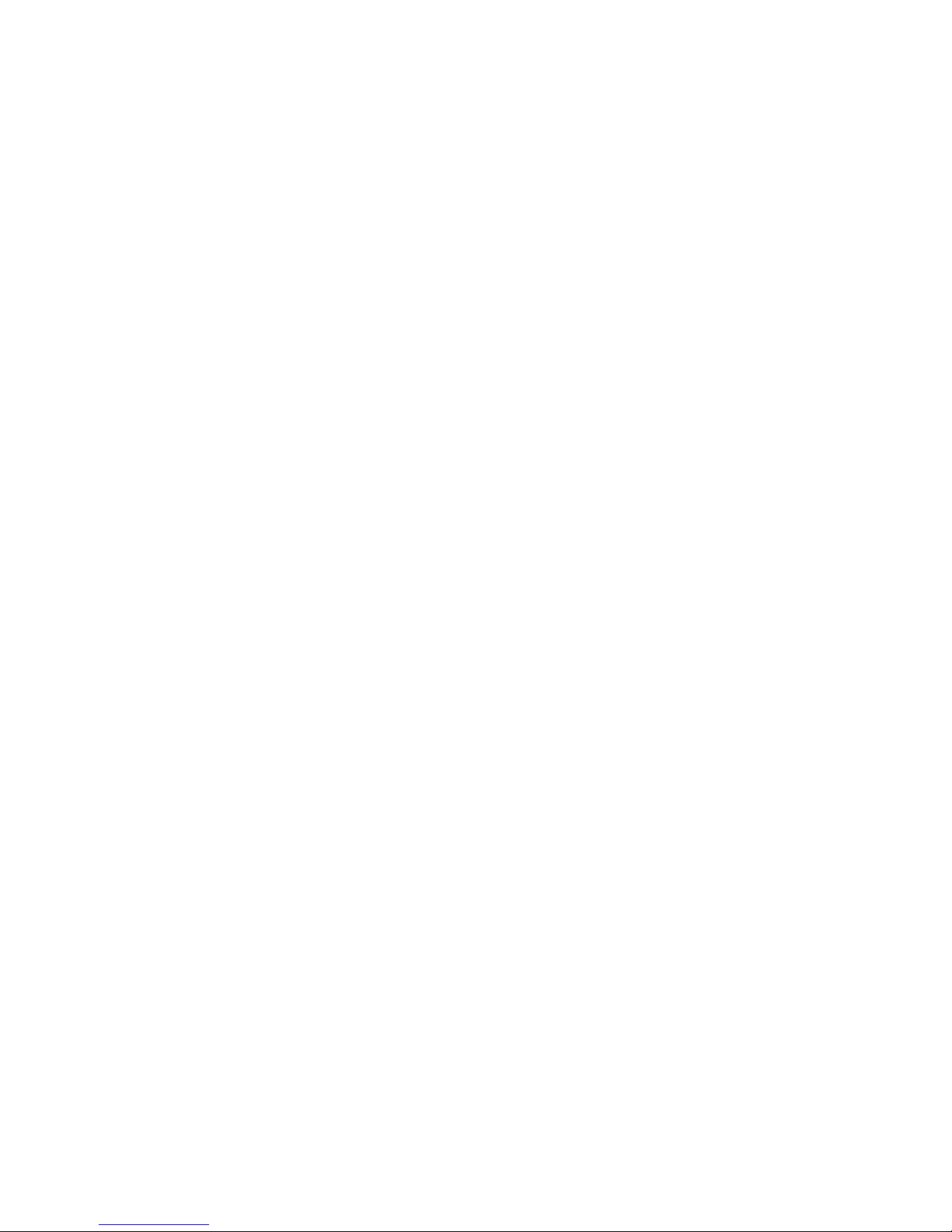
Open Road™ QuickVu™ Wireless Backup Camera
Congratulations on the purchase of your new Open Road™ QuickVu™ Wireless Backup Camera! We hope you
find this product enhances the visibility and safety of your driving experience.
The Open Road™ QuickVu™ Wireless Backup Camera is designed for those of us who want the convenience
and enhanced visibility of a backup camera, but don’t want to cut holes in the bumper or splice into our car’s
electrical system. It’s for those of us who are buying a new car and would rather not pay thousands of dollars
for a factory installed backup camera. The QuickVu™ Wireless Backup Camera provides all of the video quality
and usefulness of a wired backup camera without the headache of installation.
Quick Installation Instructions
1. Attach camera to rear license plate with existing screws.
2. Secure monitor on dash with hook-and-loop tape. Do not obscure driver vision.
3. Secure control box on dash near monitor with hook-and-loop tape.
4. Plug yellow video and power cables from monitor into control box (12V Out).
5. Plug power cord into control box (12V In) and auxiliary power outlet (cigarette lighter socket).
6. Optionally, the USB socket can be used to charge or power a cell phone, GPS, or other device.
Operation
The QuickVu™ Wireless Backup Camera will turn on when power is supplied to the dash mounted control box.
In many vehicles, this means that the camera will turn on when the car is started, or the ignition switch is
turned to the Accessories position. See the section “How Long Will the Camera Stay On?”.
You may also turn on the camera at any time after your car is started by pressing button A on the control box.
Important: Some video monitors may take a few seconds to start up. Allow time for the monitor to display an
image before concluding that the path behind your vehicle is clear.
Warning: Objects may be closer than they appear on the monitor.
Safe and responsible drivers use many means to make sure the path behind the vehicle is safe.
Use your mirrors.
Turn your head and look behind your car.
Exit the vehicle and look behind the car.
Check with an observer outside the vehicle.
Now, in addition to these, you can use your QuickVu™ Wireless Backup Camera. Before backing up, turn on
the backup camera. Check the monitor. If any objects or individuals are visible on the monitor, double check
the area behind your vehicle to remove all obstructions before proceeding to back up.
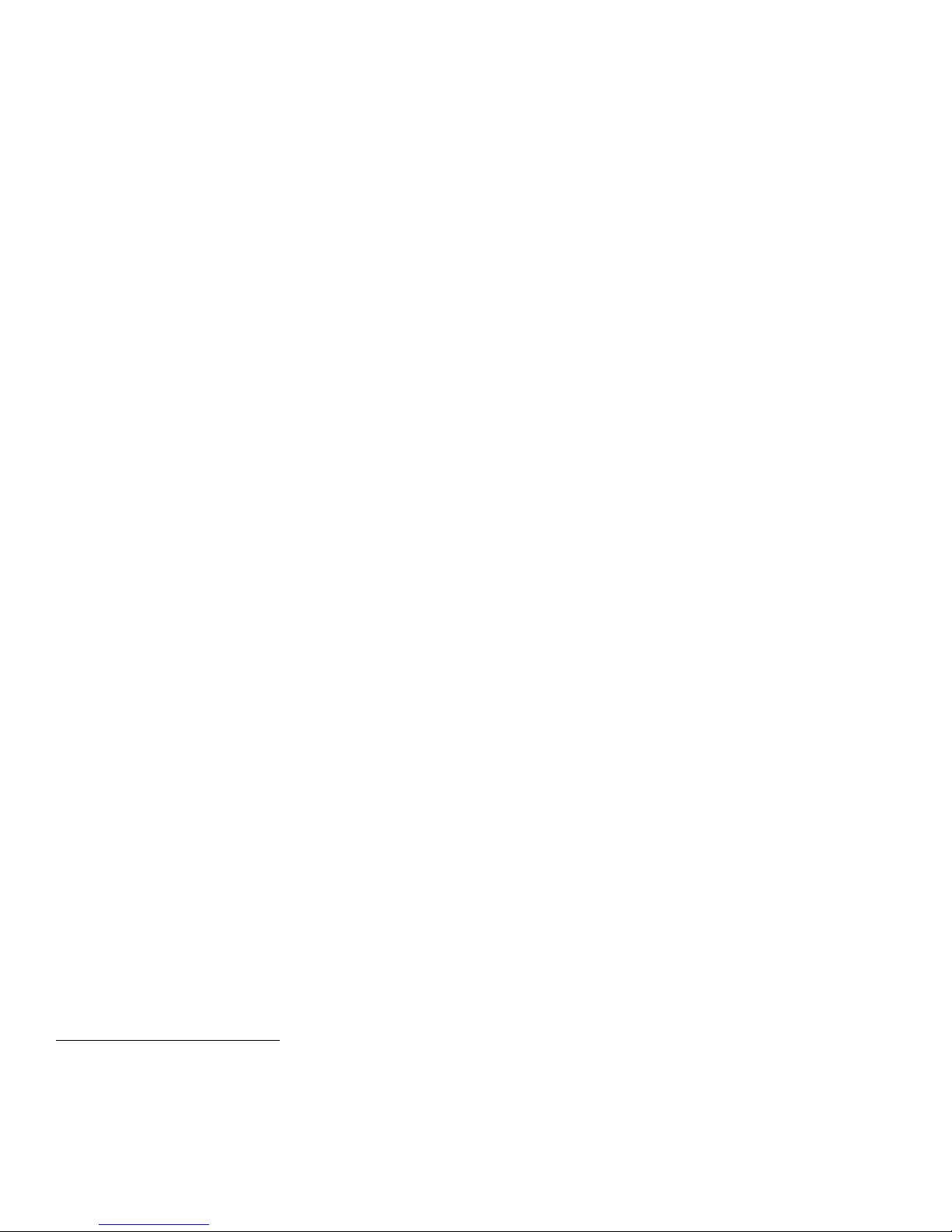
Detailed Installation Instructions
Camera
1. Remove the bolts from the rear license plate.
2. Insert the bolts through the holes in the camera and the holes in the license plate, and re-mount the
license plate on the car. Be careful not to over-tighten the bolts and crack the plastic housing. That’s
it! The camera is installed.
Monitor (if purchased with camera)
1. You may mount the monitor directly to a vertical surface of the dash with hook-and-loop tape, or you
may use the provided mounting bracket to mount the monitor on a horizontal surface. If you want to
use the provided monitor mounting bracket, secure the bracket to the monitor with 4 screws provided.
2. Identify the location
pushbuttons on the control box will be within reach of the driver, and the driver’s view of the road will
not be obscured. Clean all oil and dust from the dash, so the adhesive of the hook-and-loop tape will
hold fast to the dash.
3. Remove the backing from one side of a 2”x2” square of hook-and-loop tape and press the exposed
adhesive firmly to the base of the monitor bracket (or the back of the monitor, if not using the
bracket).
4. Remove the backing from the other side of the 2”x2” square of hook-and-loop tape and press the
exposed adhesive firmly to the clean dash in the desired location.
Control box
1. If you are using a monitor purchased with the camera, you will mount the control box near the monitor
to be sure that the cables from the monitor will reach the sockets at the back of the control box. If you
have a different monitor, be sure that the video cable from the monitor will reach the control box.
2. Identify the location
pushbuttons on the control box will be within reach of the driver, and the driver’s view of the road will
not be obscured. Clean all oil and dust from the dash, so the adhesive will hold fast to the dash.
3. Remove the backing from one side of a 2”x2” square of hook-and-loop tape and press the exposed
adhesive firmly to the bottom of the control box.
4. Remove the backing from the other side of the 2”x2” square of hook-and-loop tape and press the
exposed adhesive firmly to the clean dash in the desired location.
Connections
1. Plug the yellow RCA connector from the monitor into the RCA jack at the back of the control box.
2. Plug the DC connector from the monitor into the “12V Out” jack at the back of the control box.
3. Plug the DC power cable into the “12V In” jack at the back of the control box.
4. Plug the DC power cable into the auxiliary power outlet (cigarette lighter socket) of your car.
5. Optionally, use the USB socket to charge or power a cell phone, GPS, or other device.
1
on the dashboard where the monitor will be visible to the driver, the
1
on the dashboard where the monitor will be visible to the driver, the
1
Before permanently mounting the monitor and control box, test the reception of the camera signal in the desired location. You
may find that one location may have better reception than another. Choose a location with good reception that is still visible and
within easy reach.
