Traficon TrafiCam User Manual
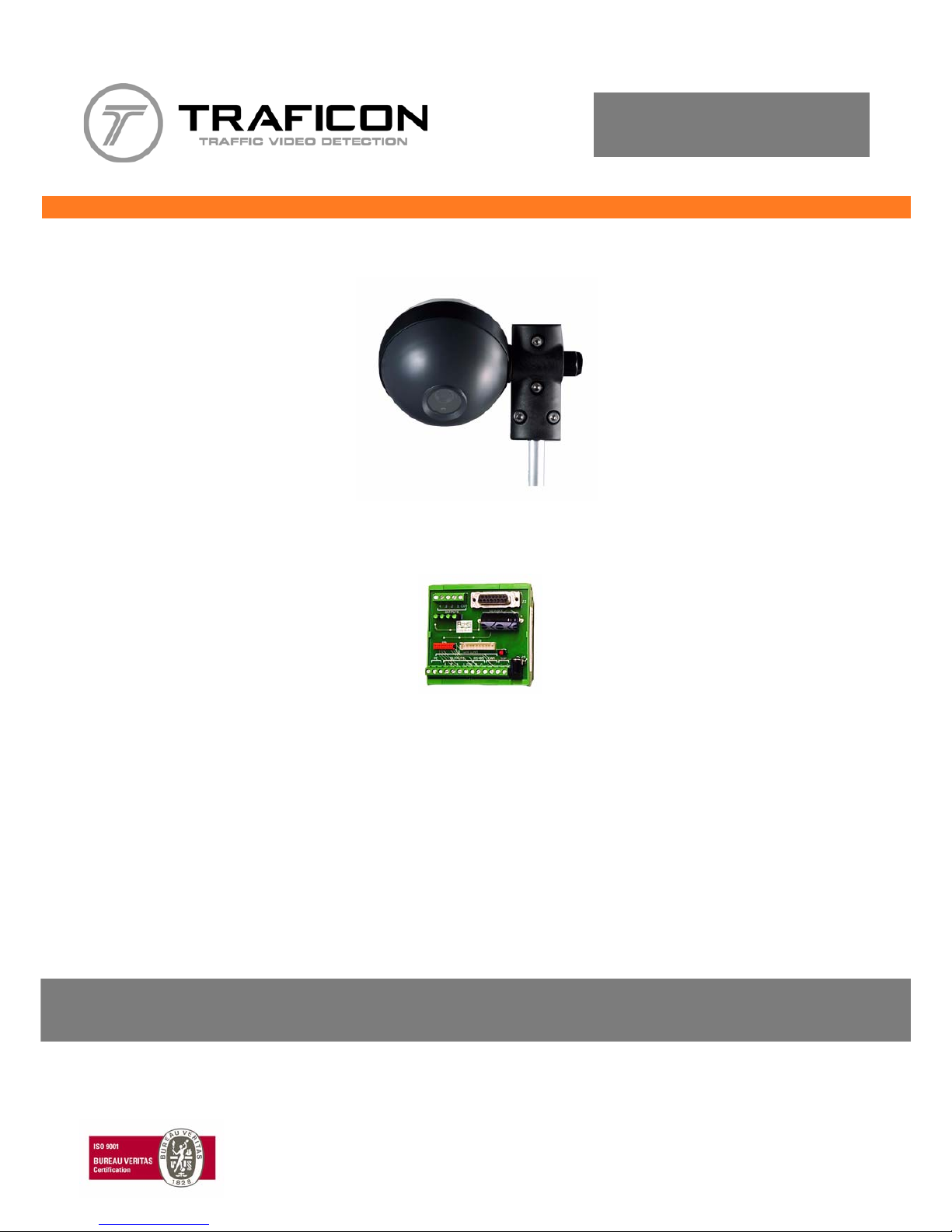
X
10-6030/31: TrafiCam - revision R6.00
TI (9 wires) - revision R2.00
TrafiCam PC Tool - version V2.03
TrafiCam firmware - version V2.10
TrafiCam with TI (9 wires)
Manual release: May 2009
User guide
T
TrafiCam
TI (9 wires)
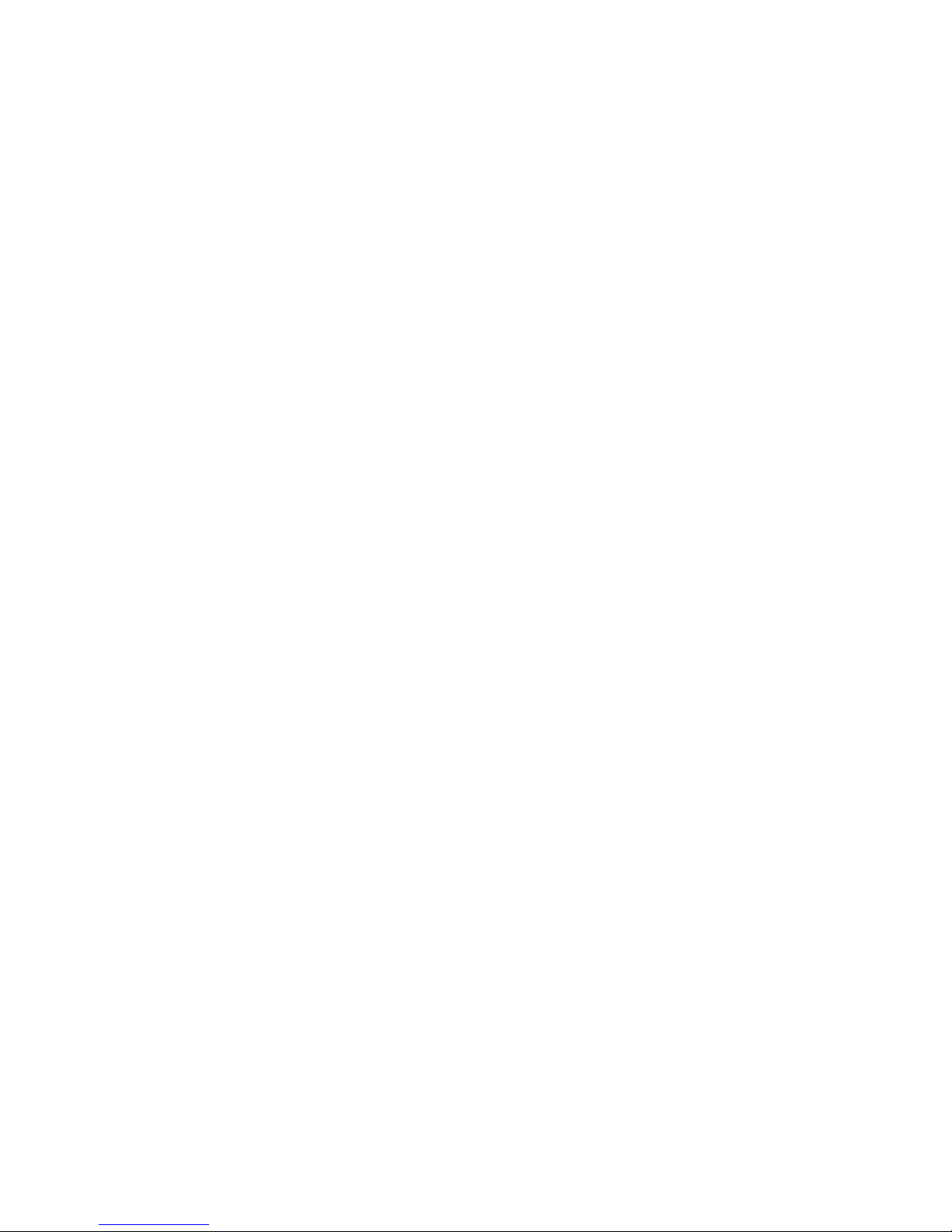
iWX
TrafiCam with TI (9 wires)
Safety warning
EN55022
FCC Part 15
Warning
This is a class A product. In a domestic environment this product may cause radio interference in which case the user
may be required to take adequate measures.
This device complies with part 15 of the FCC Rules. Operation is subject to the following two conditions: (1) This
device may not cause harmful interference, and (2) this device must accept any interference.
Note: This equipment has been tested and found to comply with the limits for a Class A digital device, pursuant to part
15 of the FCC Rules. These limits are designed to provide reasonable protection against harmful interference w hen
the equipment is operated in a commercial environment. This equipment generates, uses, and can radiate radio
frequency energy and, if not installed and used in accordance with the instruction manual, may cause harmful
interference to radio communications. Operation of this equipment in a residential area is likely to cause harmful
interference in which case the user will be required to correct the interference at his own expense.
Modifications not expressly approved by the manufacturer could void the use r's authority to operate the equipment
under FCC rules.
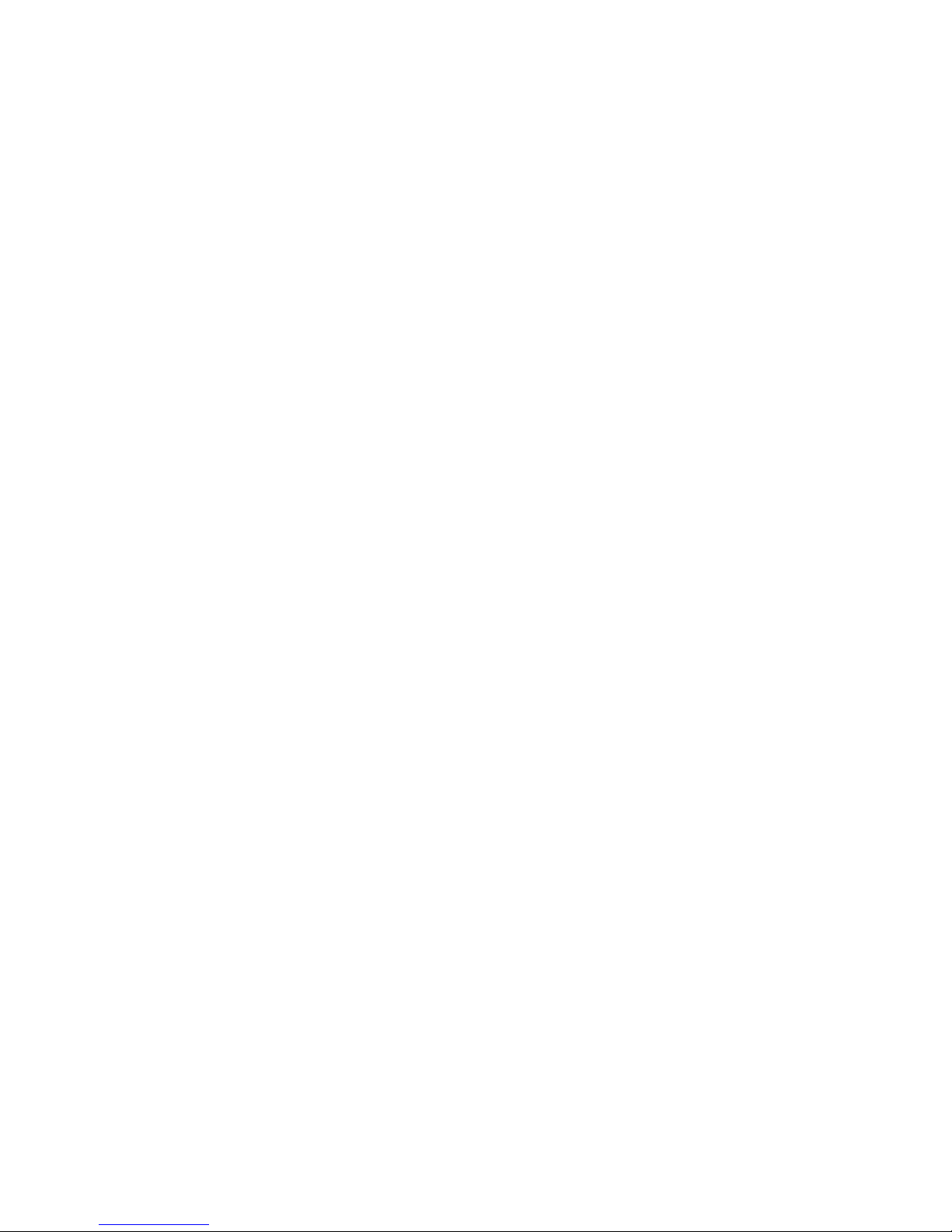
iiWX
TrafiCam with TI (9 wires)
Notice
The information contained in this document is subject to change without notice.
Traficon n.v. makes no warranty of any kind with regard to this material, including, but not limited to, the implied
warranties of merchantability and fitness for a particular purpose.
Traficon n.v. shall not be liable for errors contained herein or for incidental or consequential damages in connection
with the furnishing, performance, or use of this material.
No part of this document may be copied, reproduced, or translated to another language without the prior written
consent of Traficon n.v.
Copyright © 2009 , Traficon n.v. - All rights reserved
Traficon n.v.
Vlamingstraat 19
B-8560 Wevelgem
Belgium
Tel +32 (0)56 37.22.00
Fax +32 (0)56 37.21.96
E-mail traficon@traficon.com
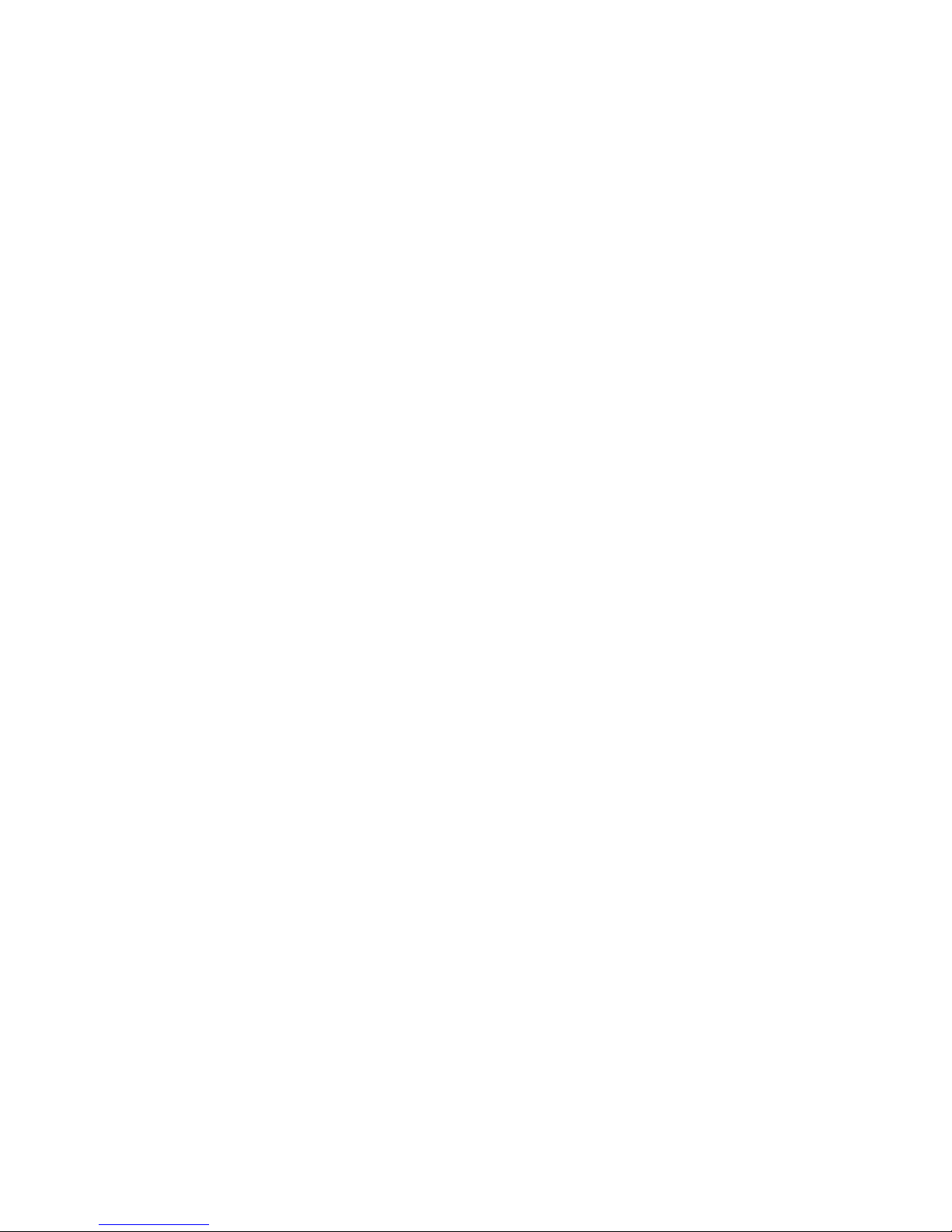
iiiWX
TrafiCam with TI (9 wires)
Table of contents
Introduction. . . . . . . . . . . . . . . . . . . . . . . . . . . . . . . . . . . . . . . . . . . . . . . . . . . . . . . . . . . . . . . . . . . . . . . . . . . . . . . . 1
About TrafiCam........................................................................................................................................................ ... 1
Use of the documentation....................................................................................................................... .................... 1
Hardware . . . . . . . . . . . . . . . . . . . . . . . . . . . . . . . . . . . . . . . . . . . . . . . . . . . . . . . . . . . . . . . . . . . . . . . . . . . . . . . . . . 2
The TrafiCam system items..................................................................................................................................... ... 2
The TrafiCam sensor.................................................................................................................................................. 4
The interface..................................................................................................................... .. ........................................ 6
The cables for connection.......................................................................................................................... ... .............. 7
The accessories for mounting..................................................................................................................................... 7
Installation. . . . . . . . . . . . . . . . . . . . . . . . . . . . . . . . . . . . . . . . . . . . . . . . . . . . . . . . . . . . . . . . . . . . . . . . . . . . . . . . . 8
Step I: Mount the TrafiCam sensor on a stable pole................................................................................................... 8
Step II: Connect the TrafiCam sensor to the interface................................................................................................ 9
Step III: Mount the interface by clicking it on the DIN rail............................................................................................ 10
Step IV: Connect the interface to the traffic controller......................................... .. ... ................................................... 10
Step V: Connect the interface to the PC..................................................................................................................... 10
Maintenance . . . . . . . . . . . . . . . . . . . . . . . . . . . . . . . . . . . . . . . . . . . . . . . . . . . . . . . . . . . . . . . . . . . . . . . . . . . . . . . 11
Software installation. . . . . . . . . . . . . . . . . . . . . . . . . . . . . . . . . . . . . . . . . . . . . . . . . . . . . . . . . . . . . . . . . . . . . . . . . 12
Install TrafiCam PC Tool............................................................................................................................................. 12
Set the PC port for communication............................................................................................................................. 12
The work area of TrafiCam PC Tool . . . . . . . . . . . . . . . . . . . . . . . . . . . . . . . . . . . . . . . . . . . . . . . . . . . . . . . . . . . . 13
Set up the TrafiCam sensor . . . . . . . . . . . . . . . . . . . . . . . . . . . . . . . . . . . . . . . . . . . . . . . . . . . . . . . . . . . . . . . . . . . 14
Edit the presence detection zones.............................................................................................................................. 14
Edit the default presence detection zone.............................................................................................................. 15
Add a zone.............................. .............................................................................................................................. 15
Set the zone to detect stationary vehicles only (stop detection mode) ................................................................. 15
Set the output relation........................................................................................................................................... 15
Activate the setup of TrafiCam.................................................................................................................................... 16
Advanced settings . . . . . . . . . . . . . . . . . . . . . . . . . . . . . . . . . . . . . . . . . . . . . . . . . . . . . . . . . . . . . . . . . . . . . . . . . . 18
The failsafe function.................................................................................................................................................... 18
Detection Recall.................................................................................................................................................... 18
Quality Recall........................................................................................................................................................ 18
The filtering functions.................................................................................................................................................. 19
Inverse direction suppression................................................................................................................................ 19
Camera movement suppression ..................................................... .. .................................................................... 19
Tree shadow suppression..................................................................................................................................... 19
Reflection suppression.......................................................................................................................................... 19
Other advanced settings............................................................................................................................................. 19
Other functions . . . . . . . . . . . . . . . . . . . . . . . . . . . . . . . . . . . . . . . . . . . . . . . . . . . . . . . . . . . . . . . . . . . . . . . . . . . . . 21
View the detection....................................................................................................................................................... 21
View live detection on the whole video image....................................................................................................... 21
View live detection on a single presence detection zone...................................................................................... 21
Set the delay and extend time for a zone.................................................................................................................... 21
Set the vehicle counting function ................................................................................................................................ 22
Set the pulse generation function................................................................................................................................ 22
Save or load the setup of a TrafiCam sensor.................................................................... .......................................... 23
Save a configuration to the PC.............................................................................................................................. 23
Load a configuration to the TrafiCam sensor........................................................................................................ 24
Upgrade firmware........................................................................................................................................................ 24
Change the colour of the zones.................................................................................................................................. 24
Hardware specification TrafiCam . . . . . . . . . . . . . . . . . . . . . . . . . . . . . . . . . . . . . . . . . . . . . . . . . . . . . . . . . . . . . . 25
Hardware specification TI (9 wires). . . . . . . . . . . . . . . . . . . . . . . . . . . . . . . . . . . . . . . . . . . . . . . . . . . . . . . . . . . . . 26
Appendix . . . . . . . . . . . . . . . . . . . . . . . . . . . . . . . . . . . . . . . . . . . . . . . . . . . . . . . . . . . . . . . . . . . . . . . . . . . . . . . . . . 27
Appendix 1: Lens selection and camera positioning................................................................................................... 27
Guidelines for the sensor position......................................................................................................................... 27
The detection area in relation to the camera height and the minimum detection distance.................................... 28
Appendix 2: Output wiring diagram............................................................................................................................. 30
Appendix 3: Colour code of the cable wires................................................................................................................ 30

1WX
TrafiCam with TI (9 wires)
1. Introduction
About TrafiCam
TrafiCam integrates both camera and detector in a compact, stylish housing and detects vehicles waiting at or
approaching an intersection. In addition, TrafiCam also has a vehicle counting function.
TrafiCam - based on field proven video detection technology - is part of the Traficon product range. Traficon is
worldwide recognised as the market leader in traffic video detection.
TrafiCam is easy to install and mount on existing or new infrastructure. Configuration is done via TrafiCam PC Tool. A
video image from the sensor allows accurate positioning of multiple presence detection zone s. TrafiCam provides an
input to the traffic light controller upon presence detection.
Use of the documentation
This user guide describes the installation and setup of a TrafiCam system with TI (9 wires) as the interface between
the TrafiCam sensor, PC and traffic controller.
In addition you can consult the Quick Reference Card.
The quick reference card contains basic information about TrafiCam PC Tool and the setup of the TrafiCam sensor.
The TrafiCam website (www.traficam.com) includes a Setup Tutorial movie, a list of Frequently Asked Questions
and other useful information to install and set up a TrafiCam system.

2WX
TrafiCam with TI (9 wires)
2. Hardware
The TrafiCam system items
1
5
2
4
3
Items of the TrafiCam system
1 = The TrafiCam sensor
2 = The mounting accessories
3 = Tools (hex keys and cable tags)
4 = The installation CD (with the PC tool and the user guides)
5 = The TI (9 wires) interface
In addition, the installation requires:
• retaining straps
• connection cables (see The cables for connection)
• PSU (12-26 V AC/DC)
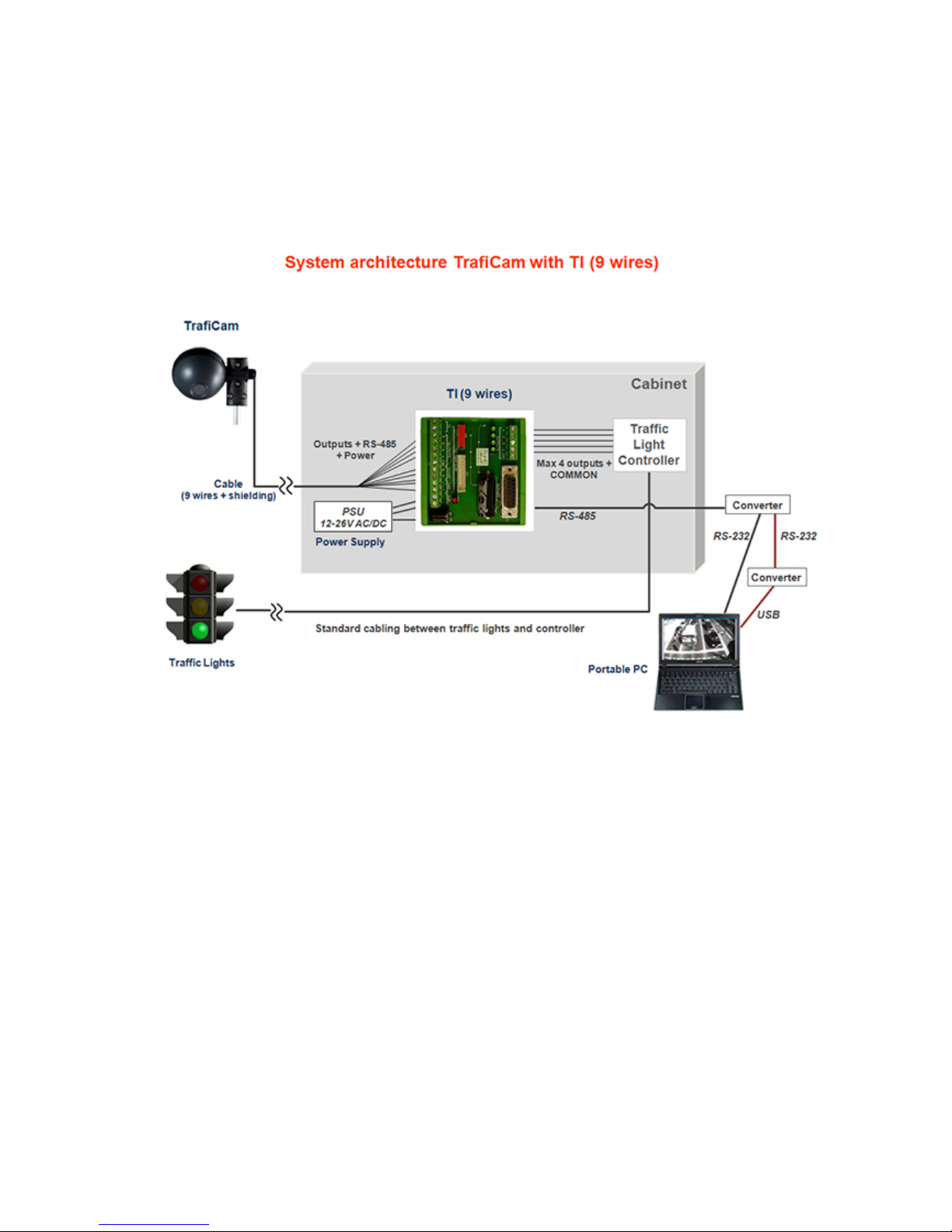
3WX
TrafiCam with TI (9 wires)
Architecture of the TrafiCam system

4WX
TrafiCam with TI (9 wires)
The TrafiCam sensor
A
C
B
A = The lens
B = The gland to insert the connection cable
between sensor and interface
C = The sensor LED
D
E
D = The screws on the rear shell (to open the sensor)
E = The rotating point to fix the mounting bracket
Front and side view of the TrafiCam sensor
B
CN1
A
C
CN2
CN1, CN2 = The connectors to the TI (9 wires) interface
CN1, CN2 pinout: see next.
A = The fixation plate (to keep the connection cable in its
place)
B = The product label
C = Flatten ed side of the rear shell (as an aid to close the
sensor)
The TrafiCam sensor opened
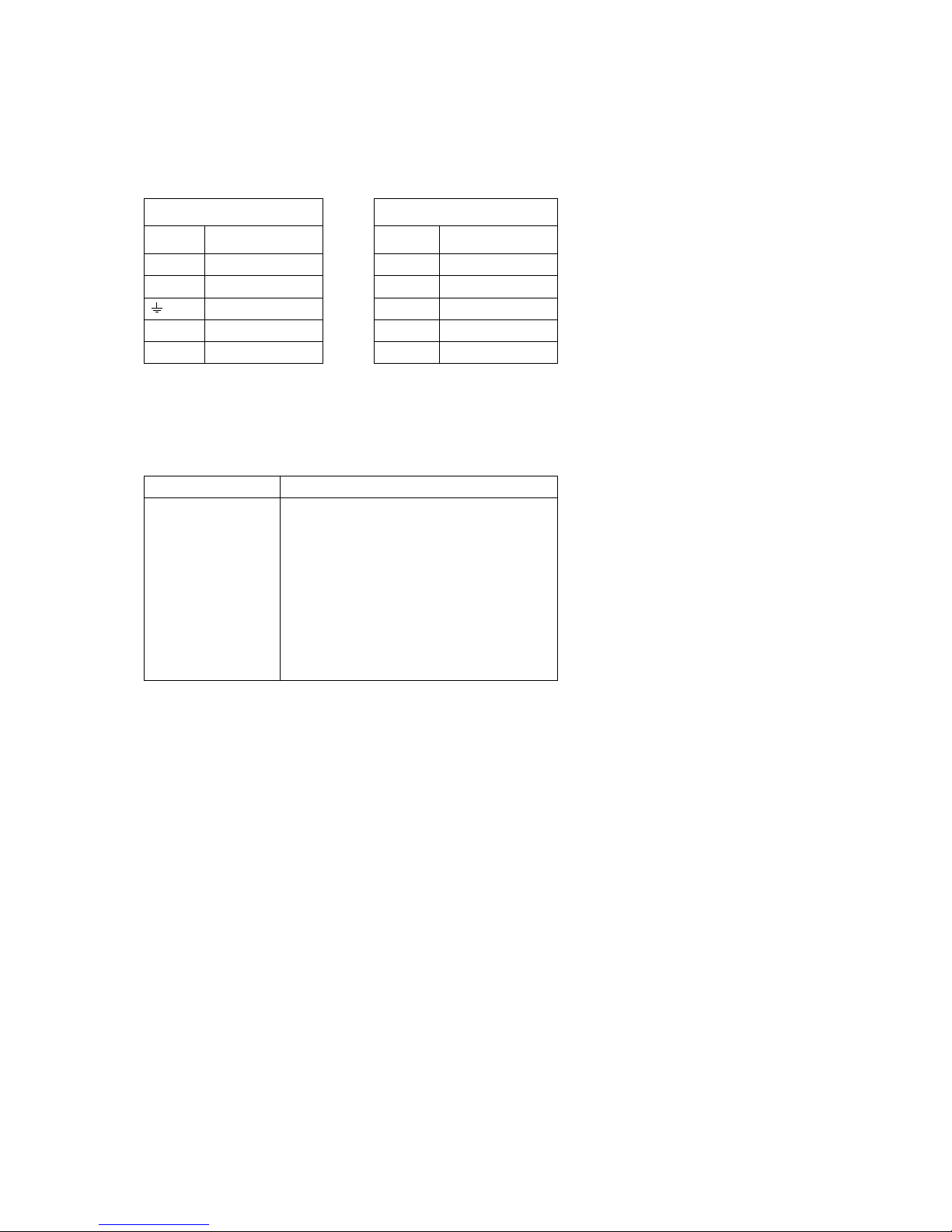
5WX
TrafiCam with TI (9 wires)
The tables below illustrate the pinout of the connectors CN1 and CN2 and the indicator code of the TrafiCam LED.
Pinout of connector CN1 Pinout of connector CN2
Pin Description Pin Description
+ + Power supply 1 Output 1
- - Power supply 2 Output 2
Grounding 3 Output 3
A RS-485A 4 Output 4
B RS-485B Ref Common output
LED Indication
On (off)
Flashing
Single flash
Double flash
Triple flash
Off (permanently)
Vehicle presence detection (no detection)
TrafiCam in boot mode
Failsafe mode - detection recall
Failsafe mode - quality recall
TrafiCam is learning
No power

6WX
TrafiCam with TI (9 wires)
The interface
B
A
J5
J4
J2
J1
J3
A = The LEDs for outputs 1 to 4
B = The power LED
J1 = The connector to the TrafiCam sensor
J2 = The connector to the PC
J3 = The service connector
J4 = The connector to the traffic controller
J5 = The PSU connector
The tables below illustrate the pinout for
connectors J1 and J4.
The TI (9 wires) interface
Pinout of connector J1 Pinout of connector J4
Pin Description Pin Description
CAM - - Power supply Common Common ou t pu t
(for output 1 to 4)
CAM + + Power supply Output 1 - 4 Output 1 to 4
RS-485A RS-485A
RS-485B RS-485B
Outputs COM Common output ground
Outputs 1 Output 1
Outputs 2 Output 2
Outputs 3 Output 3
Outputs 4 Output 4
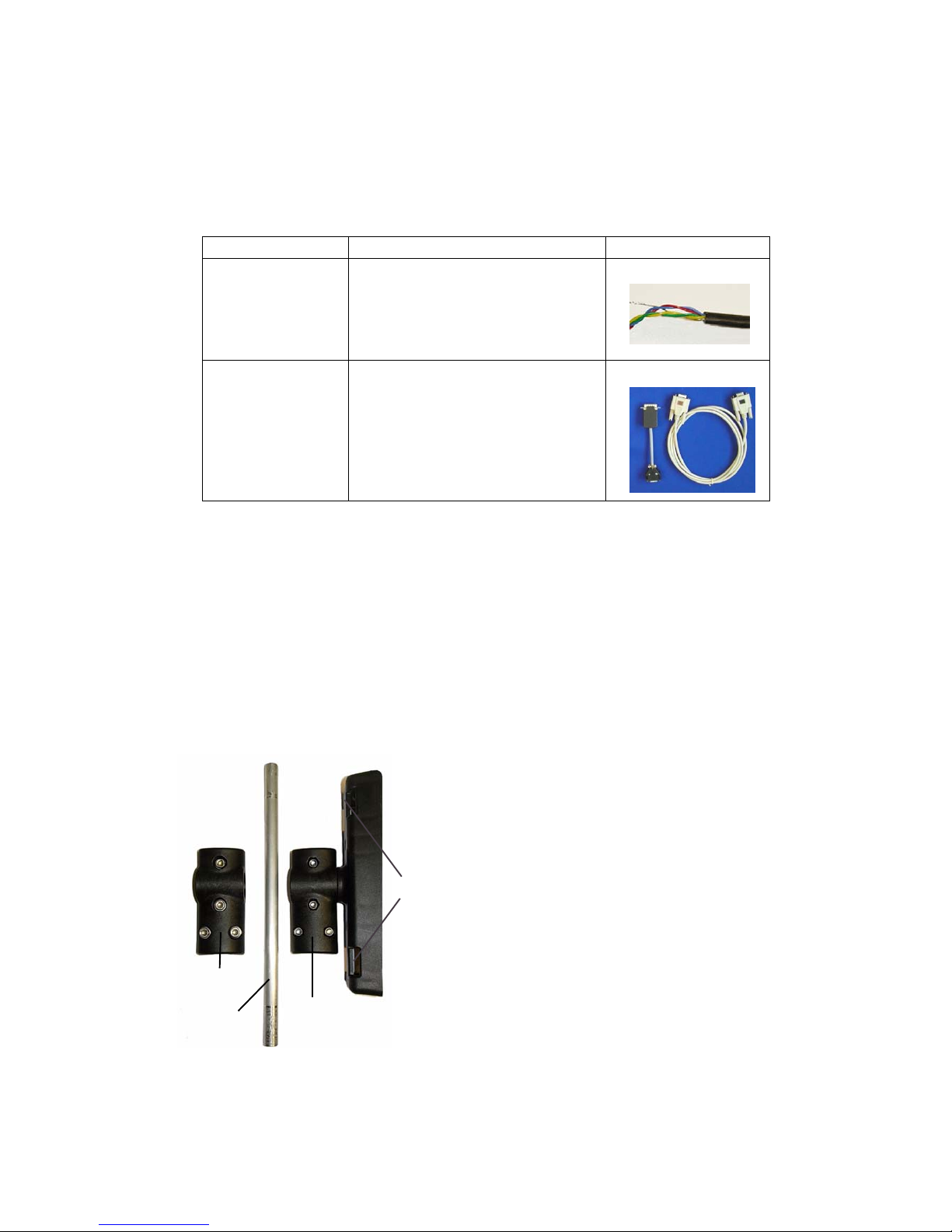
7WX
TrafiCam with TI (9 wires)
The cables for connection
The table below gives an overview of the cables used for connecting the TrafiCam sensor, the interface and the PC.
Connection Cable Illustration
Sensor to interface UV -resistant, 9 wires + shielding
STP, cable d. 5-9,2 mm, min 5x2 + shield
min. wire d. 0,3 mm
Interface to PC RS-232 to RS-485 co nverter cable + DB9
serial cable
The cables for connection
The accessories for mounting
There is a mounting bracket for the TrafiCam sensor and a mounting bracket to the pole. The tube connects both
brackets.
C
A
B
D
A = The mounting bracket for the TrafiCam sensor
B = The tube
C = The mounting bracket to the pole
D = The holes to put the retaining straps through
The mounting accessories (brackets and tube)
