Page 1
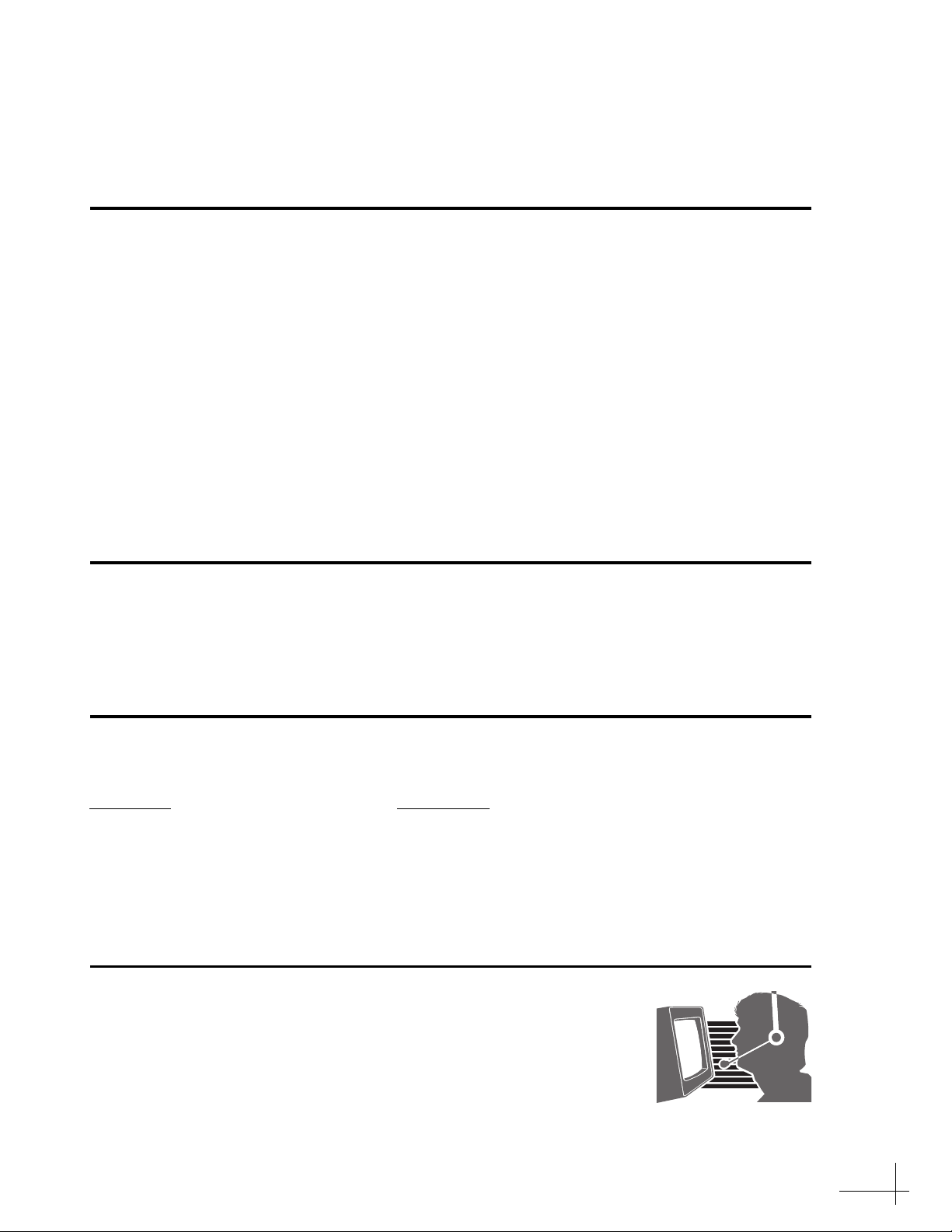
®
TracVision
These instructions explain how to install the satellite TV antenna system on an RV or motor
coach. Complete instructions on how to use the system are provided in the User’s Guide.
R5SL/R4SL Installation Guide
Installation Steps
1. Inspect Parts and Get Tools...3 9. Ground the System...11
2. Plan the Installation...4 10. Wire the Switchplate...12
3. Remove the Restraints...5 11. Configure for the Selected Service...13
4. Mount the Antenna...6 12. Mount the Switchplate...14
5. Cut Out the Switchplate Mounting
Hole...7
6. Wire the Antenna...8 14. Test the System...16
7. Seal the Cable Access Hole...9 15. Educate the Customer...17
8. Wire the Receiver(s)...10
13. Run Two Check Switch Tests (non-DIRECTV
only)...15
Who Should Install the System?
To ensure a safe and effective installation, KVH recommends that a KVH-authorized technician
install the TracVision R5SL/R4SL system. To find a technician near you, please visit
www.kvh.com/wheretogetservice. If you purchased the product and decide to install it
yourself, please see the enclosed warranty statement for warranty implications.
Related Documentation
The following additional documents are provided with the TracVision R5SL/R4SL system:
Document
User’s Guide Operation, setup, and troubleshooting information
Description
Product Registration Form Details on registering the product with KVH
Warranty Statement Warranty terms and conditions
Contents List List of every part supplied in the kit
Technical Support
If you need technical assistance, contact KVH Technical Support:
Phone: +1 401 847-3327
E-mail: techs@kvh.com
KVH, TracVision, and the unique light-colored dome with contrasting baseplate are registered trademarks of KVH Industries, Inc.
All other trademarks are property of their respective companies. The information in this document is subject to change without notice.
No company shall be liable for errors contained herein. © 2008 KVH Industries, Inc., All rights reserved. 54-0438 Rev. B
1
Page 2
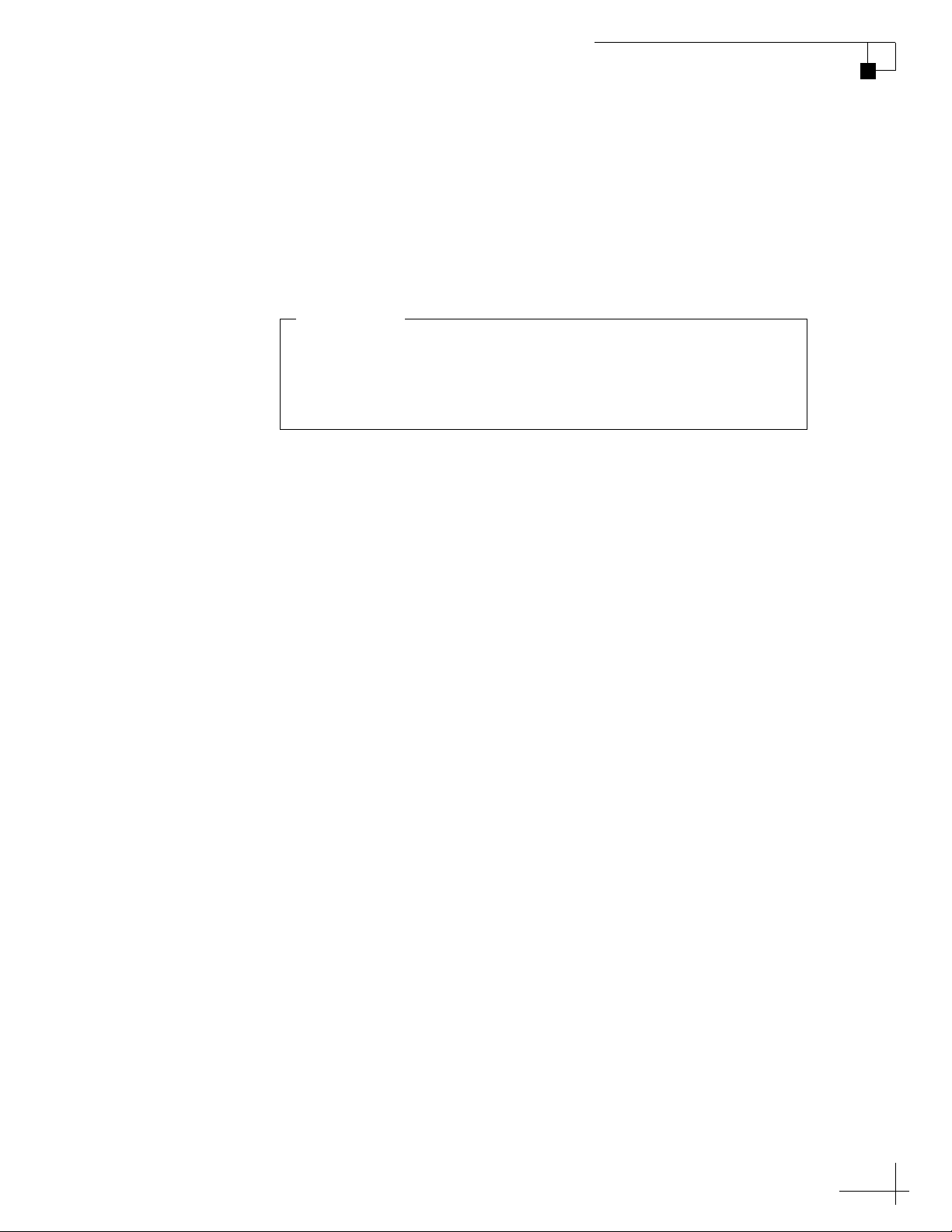
TracVision R4SL, R5SL
This addendum only applies if the vehicle is located in the
southwestern U.S. (California, Nevada, Arizona, New Mexico,
Texas, or Oklahoma) and you need to configure the system for
DISH Network
®
service.
IMPORTANT!
Addendum
PLEASE READ!
Important Addendum to Your Product Manual
This addendum applies to the following TracVision® antenna models:
R4SL and R5SL.
Running Check Switch Tests for DISH Network in the Southwest
Due to the higher elevation angle in the Southwest to the 119 satellite,
follow the modified steps below to run the receiver Check Switch tests
for a DISH Network configuration.
1. Park the vehicle in a blockage-free area. Ensure the
antenna has an unobstructed view of the entire
southern sky.
2. Ensure the receiver you wish to configure is connected
to the the antenna’s RF1 cable.
3. Apply power to the TV and receiver.
4. If the antenna is turned off, turn it back on and wait two
minutes for system startup.
5. Using the receiver’s remote, go to the “Point Dish/
Signal Strength” screen (press MENU, 6, 1, 1 on most
models).
6. Choose Check Switch, then press SELECT.
7. Choose Test, then press SELECT.
ECO #8505
1
Page 3
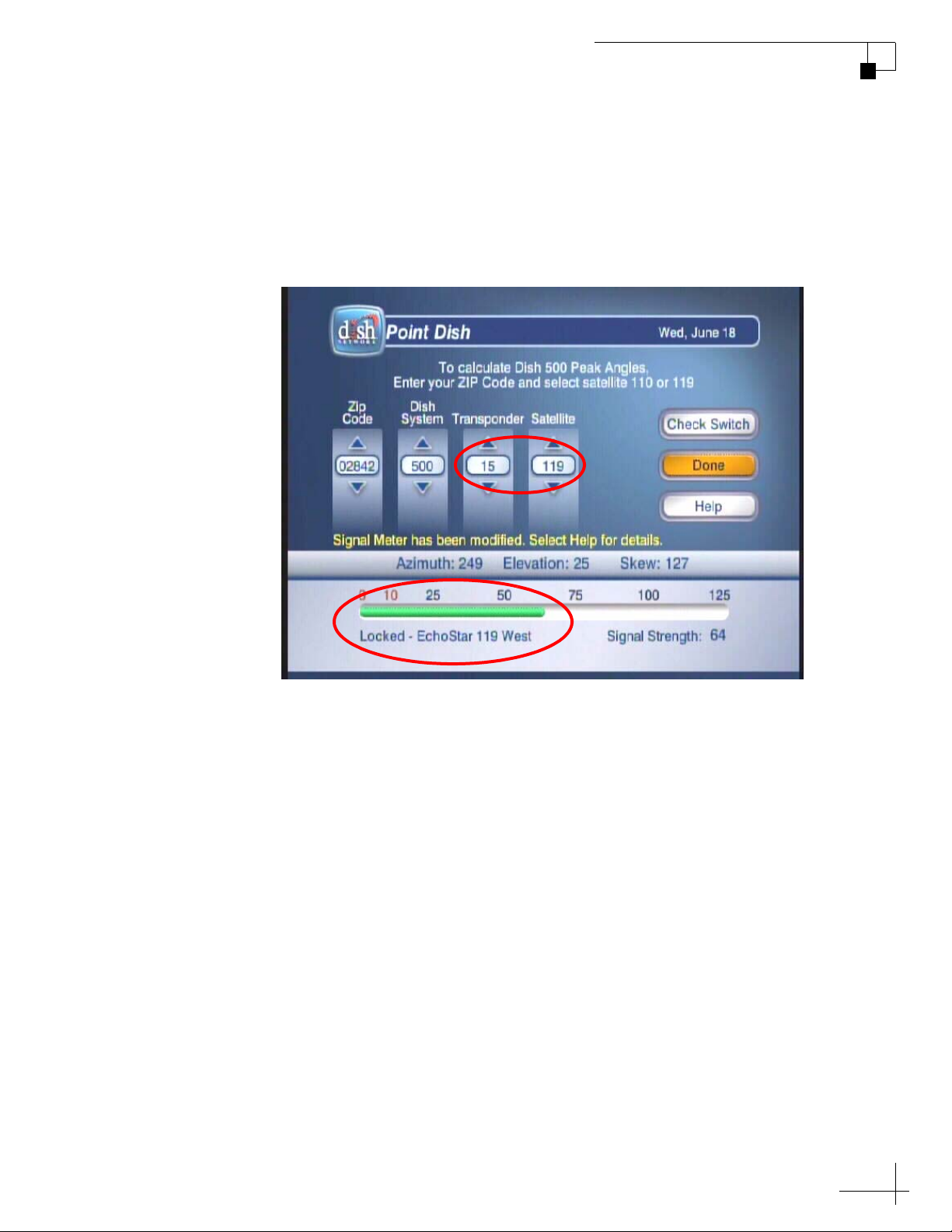
TracVision R4SL, R5SL
8. Once the TV shows that the Check Switch test is
complete, return to the “Point Dish/Signal Strength”
screen and choose transponder 15 on satellite 119.
9. Wait until the Signal Strength meter turns green and
shows “Locked - EchoStar 119 West,” as shown below
(it may take up to 30 minutes).
Addendum
10. When the Signal Strength meter turns green and shows
“Locked - EchoStar 119 West,” wait 2 minutes, then
turn off the TracVision antenna.
11. Wait 10 seconds, then re-apply power to the TracVision
antenna. Wait two minutes for system startup.
12. Repeat Steps 5-7 to run a second Check Switch test.
13. Wait at least 15 minutes before proceeding. Disregard
any messages that appear on the TV screen.
14. After you have waited 15 minutes, repeat Steps 5-7 to
run a third Check Switch test.
15. Refer to the tables on page 3 to verify the values
displayed on your TV match those required for your
selected service. If your values do not match, repeat
Steps 5-7 to run another Check Switch test.
16. When the values match, exit the menu and allow the
receiver to download the program guide.
2
Page 4
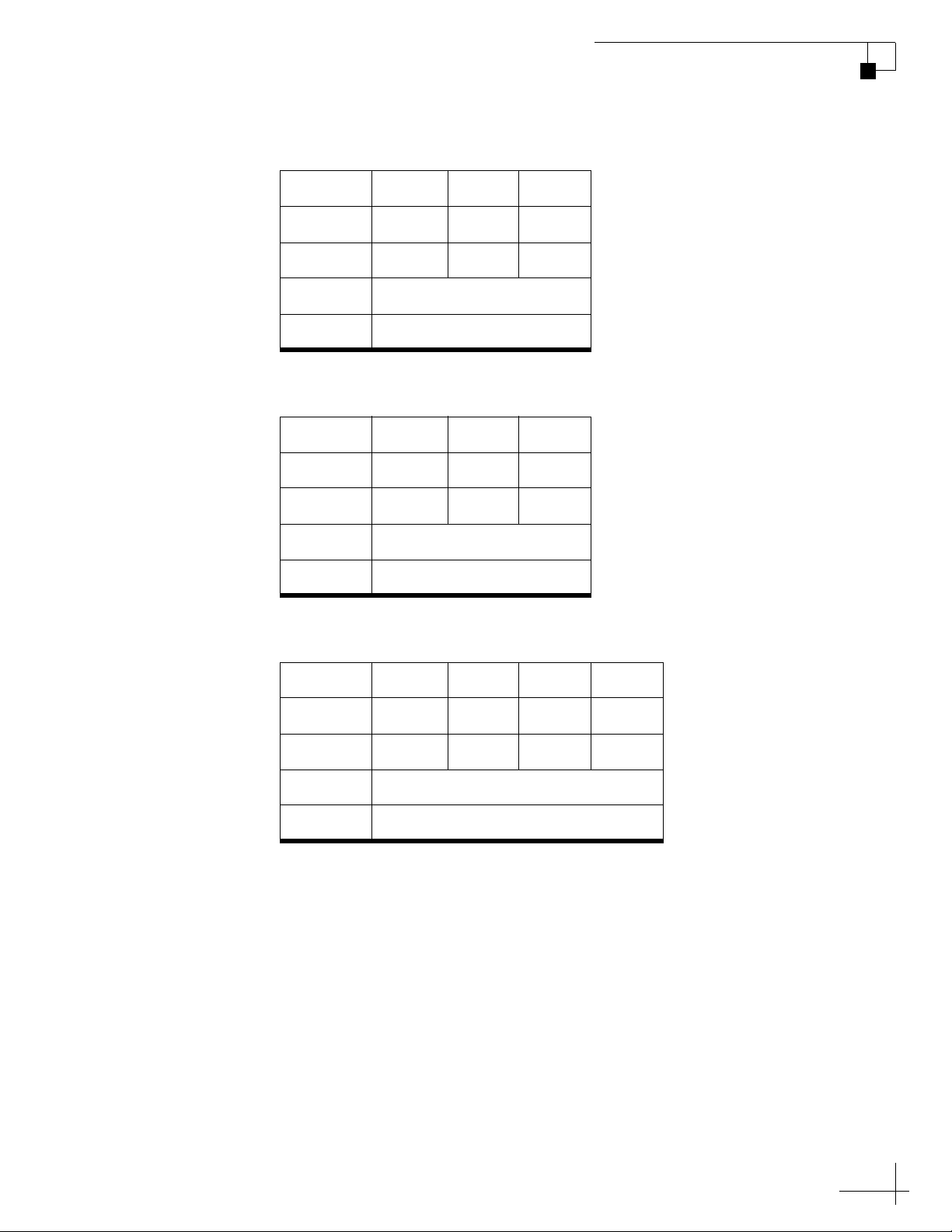
DISH 1000/129 Results
TracVision R4SL, R5SL
Addendum
Port
Satellite
Trans
Status
Switch
123
119 110 129
OK OK OK
Reception Verified
SW64
DISH 1000/61 Results
Port
Satellite
Trans
Status
Switch
123
119 110 61
OK OK OK
Reception Verified
SW64
DISH 500 Results
Input
Satellite
Polarity
Status
Switch
All other installation and operation steps remain the same as described
in the manual.
1122
119 119 110 110
Odd Even Odd Even
Reception Verified
SW42
3
Page 5
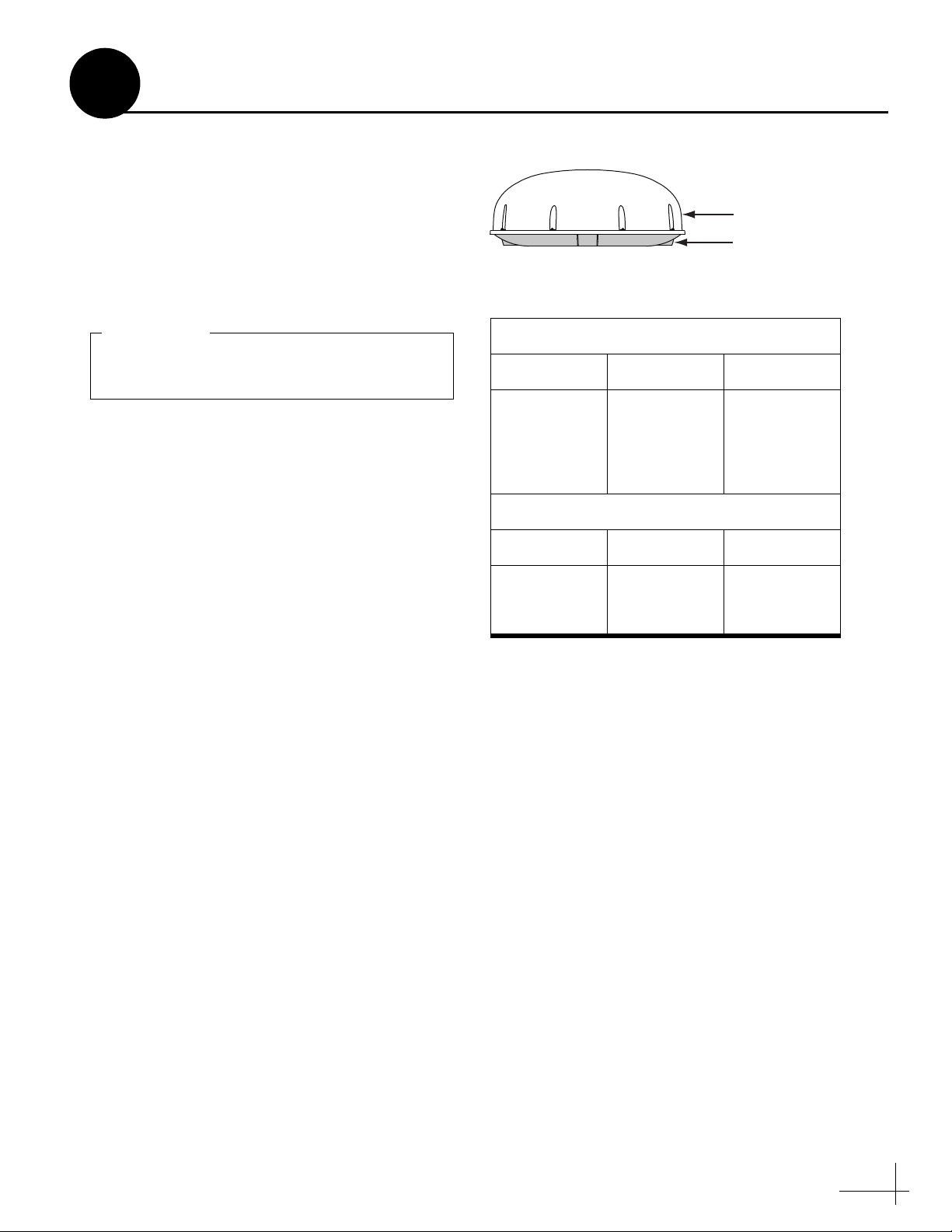
Always lift the antenna by the baseplate,
never by the radome (see Figure 1).
IMPORTANT!
Standard-definition receivers
DIRECTV DISH ExpressVu
D12
D11
D10
311 3100
High-definition receivers
DIRECTV** DISH ExpressVu
H21-200
H20-600
211k
211
6100
1
Inspect Parts and Get Tools
Before you begin, follow these steps to make sure
you have everything you need to complete the
installation.
a. Unpack the box and ensure it contains
everything shown on the supplied Contents
List. Cables are stored beneath the antenna
unit during shipping.
b. Carefully examine all of the supplied parts to
ensure nothing was damaged in shipment.
c. Gather all of the tools and materials listed
below. You will need these items to complete
the installation.
• Electric drill
Figure 1 TracVision R5SL/R4SL Antenna
Radome
Baseplate
Figure 2 KVH-Validated Receivers*
• 3/16" (5 mm), 5/32" (4 mm), and
3/32" (2.5 mm) drill bits
• 3/4" (19 mm) hole saw and auger bit
• Phillips and Flat-head screwdrivers
•Cutting pliers
• RG-6 or RG-11 (75 ohms) RF cable, if
installing two RF cables
• Silicone sealant, RTV, or equivalent
• 7/16" open-end wrench
• Construction adhesive suitable for the
roof
• Fasteners suitable for mounting the
antenna to the roof
• Augat IT1000 connector installation tool
(KVH Part #19-0242)
*NOTE: For information on connecting different
receiver models, contact KVH Technical Support at
1-401-847-3327. Additional hardware is required for
high-definition service/receiver support.
**NOTE: DIRECTV H21 receivers must have
manufacturer ID 200; H20 receivers must have
manufacturer ID 600.
• Satellite TV receiver(s) (see Figure 2)
3
Page 6
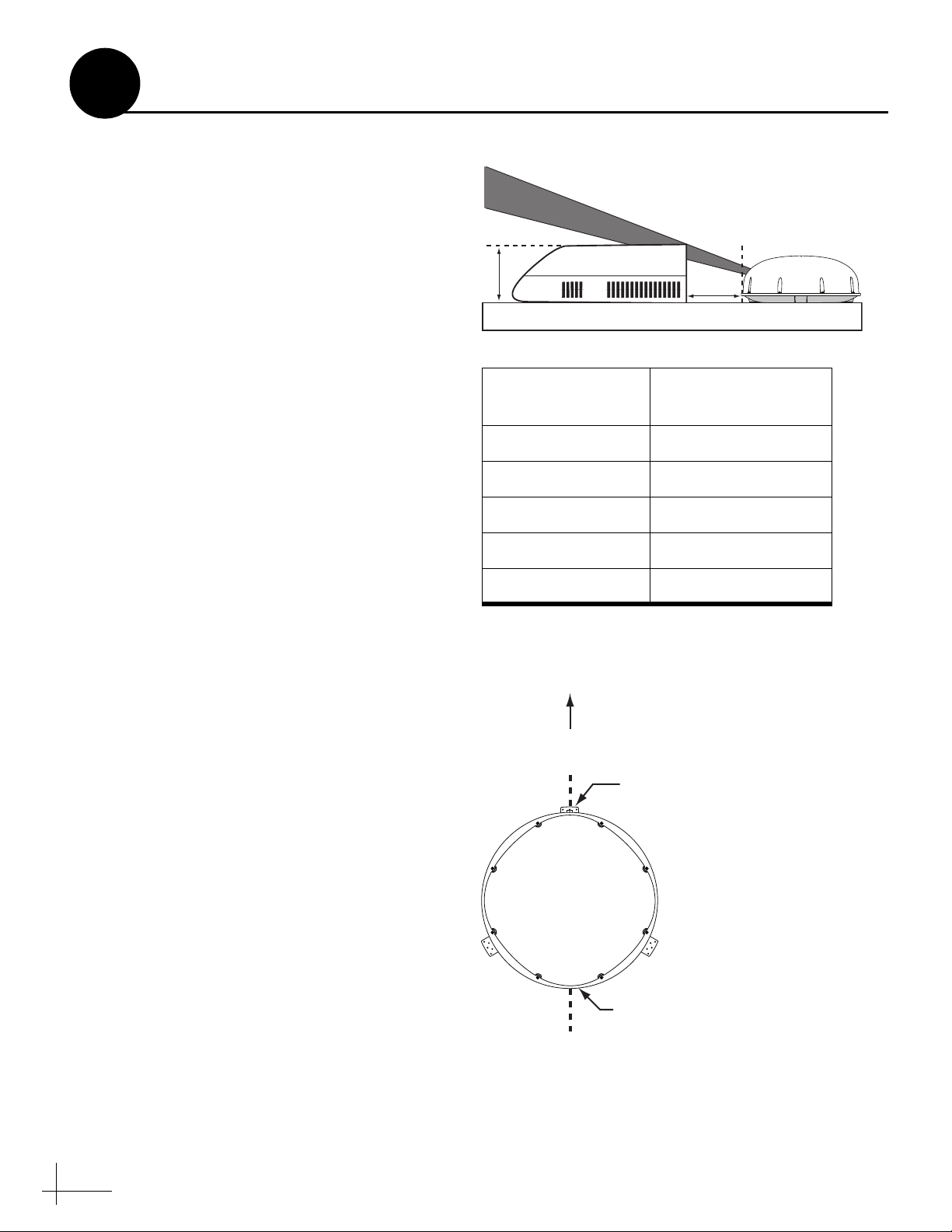
2
Obstruction
Height (A)
Min. Distance from
Antenna (B)
8" 6"
10" 12"
12" 17"
14" 23"
16" 28"
Plan the Installation
Before you begin, consider the following
installation guidelines:
• Minimize blockage. The antenna needs a
clear view of the southern sky to receive
satellite TV. Use the guidelines in Figure 3 to
mount the antenna a suitable distance away
from obstructions on the roof, such as air
conditioners.
• Ensure the mounting surface is flat and
strong enough to support the 28-lb antenna.
When placed on the mounting surface, all
three mounting plates must lay flat against
the roof (within 7/16") to avoid warping the
base and damaging the antenna.
• The antenna must be mounted on the
centerline of the vehicle with the antenna’s
cable connector facing the rear of the vehicle
(see Figure 4).
• Identify a location for the 3/4" (19 mm) cable
access hole in the roof. The cable access hole
should be located at least 6" (15 cm) away
from the antenna’s baseplate connectors (see
Figure 4). Make sure you will not drill into
any existing wires or aesthetic structures
inside the vehicle
Figure 3 Blockage from Obstruction
Blocked!
AA
Vehicle Roof
Figure 4 Antenna Orientation
Front of Vehicle
Obstruction
Antenna
B
• Choose a dry, flat location for the switchplate
that will be easily accessible to the user. Take
into account the 28-foot length of the
power/data cable that connects from the
antenna to the switchplate, the power
supply’s six-foot power cord, as well as
accessibility to the equipment after
installation.
NOTE: If you need a longer power/data cable,
KVH offers 45-foot (KVH Part #32-0730-45) and
60-foot (KVH Part #32-0730-60).
• The grounding block must be mounted
within 27 feet of the antenna, within 5 feet of
the receiver(s), and within 25 feet of a suitable
chassis ground location.
4
Vehicle
Centerline
Front Mounting
Plate
Antenna,
Top View
Baseplate
Connectors
Page 7
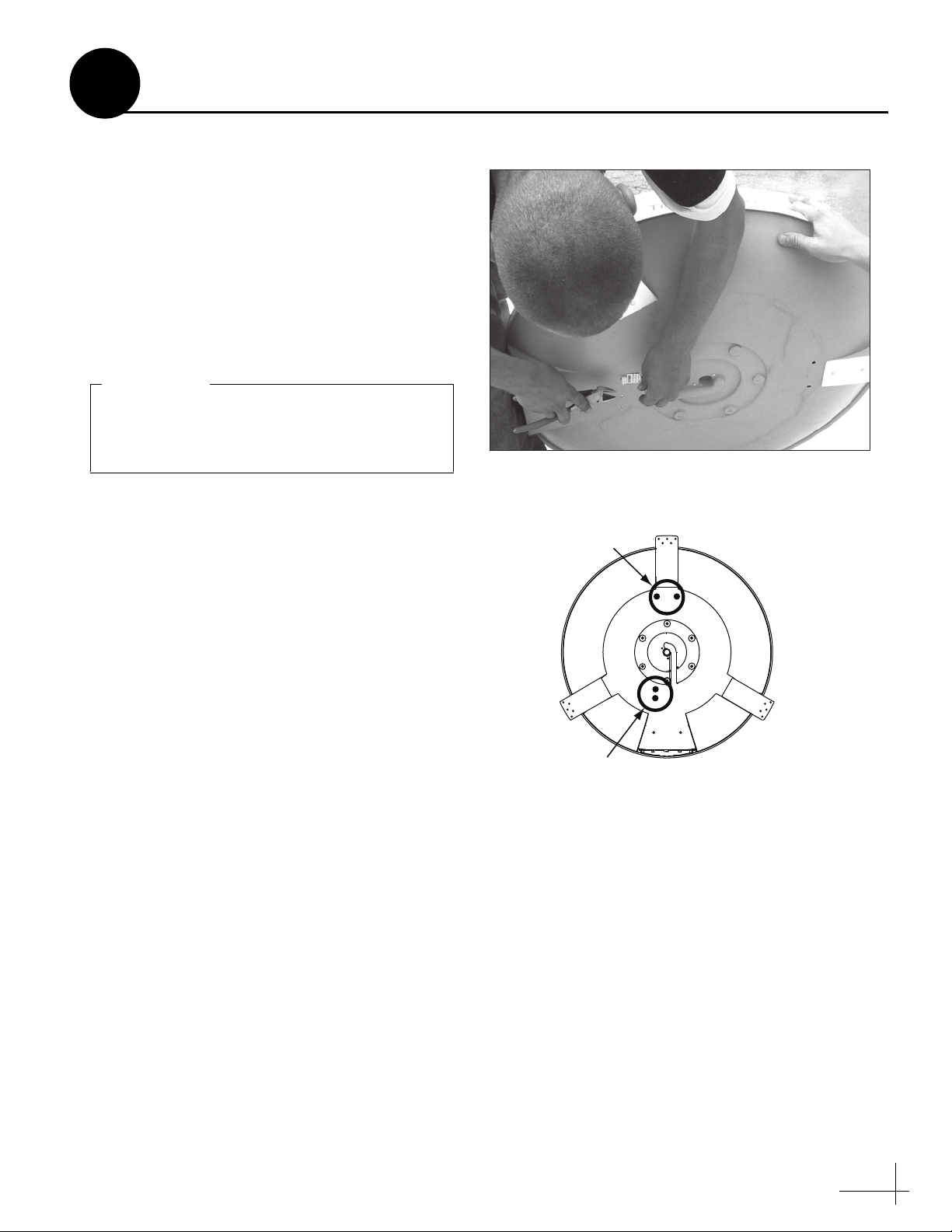
Exercise caution when handling the antenna
after removing the shipping restraints.
Improper handling might damage the unit.
IMPORTANT!
3
Remove the Restraints
Follow the steps below to remove the shipping
restraints.
a. Carefully carry the antenna to the roof of the
vehicle.
b. Using cutting pliers, cut and remove the two
tie-wrap shipping restraints, located on the
bottom of the antenna’s baseplate (see
Figure 5). You do not need to remove the
radome.
c. After removing the tie-wraps, seal the four
tie-wrap holes with the plugs provided in the
kitpack (see Figure 6).
Figure 5 Removing the Shipping Restraints
Figure 6 Tie-wrap Hole Locations
Forward Tie-wrap
Holes
Rear Tie-wrap
Holes
5
Page 8

Due to the variation in RV roof construction,
consult with the RV manufacturer to
determine the safest fastening method.
IMPORTANT!
4
Front of Vehicle
Front Mounting
Plate/Forward
Arrow
Baseplate
Connectors
Antenna,
Top View
Vehicle
Centerline
Mount the Antenna
Follow the steps below to mount the antenna to
the vehicle’s roof.
a. Apply appropriate construction adhesive to
the bottom of the antenna’s three mounting
plates across all of the holes.
b. At the mounting location you chose in “Plan
the Installation” on page 4, place the antenna
on the centerline of the roof, ensuring the
arrow on the antenna’s front mounting plate
points towards the front of the vehicle (see
Figure 7).
c. Attach the three antenna mounting plates to
the roof using 15 fasteners appropriate for the
roof’s construction (see Figure 8).
Figure 7 Antenna Orientation
Figure 8 Attaching the Mounting Plates
d. Seal all fasteners with silicone sealant or
equivalent (see Figure 9).
Figure 9 Sealing the Fasteners
6
Page 9

Panel Cutout
0.16"
(4 mm)
3/32"
(2.25 mm) dia
3.82"
(97 mm)
0.32"
(8 mm)
2.05"
(52 mm)
3.19"
(81 mm)
2.36"
(60 mm)
5
Cut Out the Switchplate Mounting Hole
Follow the steps below to cut out the switchplate
mounting hole.
a. Using the template supplied in
Appendix C on page 23, drill four 3/32" (2.25
mm) holes in the mounting surface at the
location you chose in “Plan the Installation”
on page 4.
b. Cut out the switchplate mounting hole (see
Figure 10).
Figure 10 Switchplate Cutout Dimensions
7
Page 10

6
Wire the Antenna
Follow the steps below to wire the antenna.
a. At the location you chose in “Plan the
Installation” on page 4, use a 3/4"
(19 mm) hole saw to cut out a cable access
hole in the vehicle’s roof (see Figure 11).
b. Smooth the edges of the hole to protect the
cables.
c. If you plan to connect more than one receiver,
label both RF cables for later reference.
d. Route the power/data cable and the RF
cable(s) down through the cable access hole
in the roof. Be sure to maintain a service loop
on the roof (approximately 8" (20 cm)).
NOTE: Ensure the rubber sealing boot on the RF
cable is located on the end of the cable closest to the
antenna’s baseplate connectors.
e. Connect an RF cable to the antenna’s “RF1”
connector. Hand-tighten first, then tighten
with a 7/16" wrench for 1/4 turn.
Figure 11 Drilling the Cable Access Hole
Figure 12 Wiring the Antenna
Antenna Baseplate
NOTE: Leave the protective cap installed on the
RF2 connector unless you are connecting a second
RF cable.
f. If you plan to connect more than one receiver,
connect a second RF cable to the “RF2”
connector.
TIP: If you need to connect three or more
receivers, install an Eagle Aspen multiswitch
(KVH Part #72-0310); refer to Appendix A
on page 21 for more information.
g. Connect the power/data cable to the
antenna’s center connector and lock in place
(see Figure 12).
h. Slide the rubber sealing boot up the RF cable
until it covers the connector. This boot will
help protect the connector from the elements.
RF2
(optional)
RF1
Power/Data
Cable
8
Page 11

Clamshell
Ventilator
Power/Data
& RF Cables
#6 Screw (x3)
7
Seal the Cable Access Hole
Follow the steps below to seal the cable access
hole.
a. Seal the cable access hole on the roof with a
liberal amount of silicone sealant, RTV, or
equivalent to protect against leakage.
b. Install the clamshell ventilator, supplied in
the kitpack, over the cable access hole using
three of the supplied #6 screws (see
Figure 13).
c. Route the RF cable(s) to the grounding block
location you chose in “Plan the Installation”
on page 4.
d. Route the power/data cable through the
switchplate cutout you made in “Cut Out the
Switchplate Mounting Hole” on page 7.
Figure 13 Installing the Clamshell Ventilator
9
Page 12

If you cut the RF cable(s) or used additional
RF cabling, be sure to terminate all RF cables
with Snap-N-Seal
®
F-connectors using an
Augat IT1000 connector installation tool
(KVH Part #19-0242). Screw-on, push-on,
twist-on, and other low-quality connectors
will degrade system performance.
IMPORTANT!
8
Wire the Receiver(s)
Follow the steps below to wire your receiver(s).
a. Connect the RF1 cable to the grounding
block, as shown in Figure 15.
b. If you connected an RF2 cable in “Wire the
Antenna” on page 8, connect the RF2 cable to
the grounding block, as shown in Figure 15.
c. Label the RF1 and RF2 connections at the
grounding block (see Figure 15).
d. Locate the 5-foot RF cable supplied in the
kitpack. Connect this cable from the
grounding block to the receiver’s “Satellite
In” connector (see Figure 15).
e. If you need to connect a second receiver,
connect an RF cable from the grounding
block’s RF2 connector to the second receiver’s
“Satellite In” connector.
NOTE: Since the receiver connected to RF1
controls satellite selection, be sure to wire your
receivers accordingly. A receiver connected to
RF2 cannot switch satellites, but it can change
channels carried on the currently selected satellite.
NOTE: If you need to connect three or more
receivers for your DIRECTV, DISH 500, or
ExpressVu setup, refer to Appendix A on page 21.
Figure 14 Augat IT1000 Connector Installation Tool
Figure 15 Grounding Block and Receiver Wiring
Antenna
RF2
RF1
(Optional)
RF2 Label
(Optional)
RF2
RF1
(Five-foot Cable)
RF1 Label
Grounding
Grounding
Block
Block
Receiver #1
TV ANT/CABLE IN
RL
OUT TO TV
SATELLITE IN
SATELLITE
AUDIO VIDEO S-VIDEO PHONE JACK
IN
Receiver #2
TV ANT/CABLE IN
RL
OUT TO TV
SATELLITE IN
SATELLITE
AUDIO VIDEO S-VIDEO PHONE JACK
IN
(Optional)
TIP: For DIRECTV HDTV service, you need to
install the KVH HDTV Tri-Sat AutoSwitch Kit
(KVH Part #72-0301-03).
10
Page 13

9
Ground the System
Now you need to ground the system to ensure
proper operation. Follow the steps below to
ground your TracVision system.
a. Attach the supplied ground wire to either
grounding screw on the grounding block (see
Figure 16). Connect the other end of the wire
to a suitable vehicle AC ground.
b. Use the two #6 screws supplied with the
grounding block to mount the grounding
block at the location you chose in “Plan the
Installation” on page 4.
Figure 16 Grounding Block Mounting and Grounding
From Antenna
#6 Mounting
Screw (x2)
To Receivers
Grounding
Screw (x2)
Grounding
Block
Ground Wire
AC Ground
Vehicle
11
Page 14

CAUTION
For your own safety, shut down vehicle
power before you connect wires. Test the
circuit to ensure no power is present.
10
Wire the Switchplate
Follow the steps below to wire the switchplate.
a. Connect the antenna’s power/data cable to
the switchplate’s power/data connector and
lock in place (see
Figure 17).
b. Crimp the supplied terminal connectors onto
the 15 VDC power supply’s DC power wires.
c. Carefully push the connectors onto the
switchplate’s input power terminals
(see Figure 17).
NOTE: Strain-relieve the wires to ensure a
reliable connection.
Figure 17 Switchplate Wiring
Power/Data Cable
From Antenna
+15 VDC
(Red)
Ground
(Black)
Power Supply
d. Connect the AC power cord to the power
supply. Then plug the power cord into the
vehicle’s AC power.
AC Power Cord
100-240 VAC
To Vehicle AC Power
12
Page 15

= DISH 61
Satellite
Recommended
Satellite Service Key A Key B
DISH 1000/129 - -
DISH 1000/61 Connect -
DISH 500 Connect Connect
ExpressVu - Connect
A
MAINTENANCE
A
A
MAINTENANCE
A
B
B
11
Configure for the Selected Service
Some service configurations require you to
connect one or two service keys to the
switchplate. Find your service below to
determine which service key(s), if any, you need
to connect.
NOTE: Be sure to store any unconnected service keys
in the TracVision system’s Welcome Kit.
DIRECTV
The system is already set up from the factory for
DIRECTV service. No service keys are required
to track the DIRECTV 101, 110, or 119 satellites.
DISH 1000
To ensure you receive proper reception and the
local channels for your geographic area, use the
map in Figure 18 to determine your appropriate
DISH 1000 configuration.
DISH 1000/129
The DISH 1000/129 configuration sets the
system to track the DISH 110, 119, and 129
satellites. No service keys are required.
Figure 18 Approximate 61 Satellite Areas (DISH 1000 Only)
Figure 19 Service Key Usage
Figure 20 Service keys
B
DISH 1000/61
The DISH 1000/61 configuration sets the
system to track the DISH 110, 119, and 61
satellites. Connect service key “A” to the front
of the switchplate (see Figure 21).
DISH 500
Select DISH 500 if you wish to track only the
DISH 110 and 119 satellites. Connect both service
keys to the switchplate (see Figure 21 and
Figure 22).
ExpressVu
Connect service key “B” to the back of the
switchplate to set the system to track the
ExpressVu 82 and 91 satellites.
NOTE: If you wish to set the system to track satellites
not listed above, you do not need to connect any
service keys. Refer to Appendix B on page 22 for more
information.
Figure 21 Connecting Service Key A
Figure 22 Connecting Service Key B
13
Page 16

12
5/32" ( 4 mm)
Mounting Hole (x4)
#6 Screw (x4)
Fron
t C
ov
e
r
S
wit
ch
plat
e
M
o
u
n
t
i
ng
S
urfa
c
e
Mount the Switchplate
Follow the steps below to mount the switchplate.
a. Fit the switchplate flush into the panel cutout
you made in “Cut Out the Switchplate
Mounting Hole” on page 7.
b. Drill out four 5/32" (4 mm) mounting holes
in the switchplate’s screw cavities (see
Figure 23).
c. Mount the switchplate to the mounting
surface using four #6 screws.
d. Gently snap the switchplate cover onto the
front of the switchplate.
Figure 23 Switchplate Mounting
Figure 24 Assembled Switchplate and Power Switch Positions
ON
OFF
MAINTENANCE
14
Page 17

13
Run Two Check Switch Tests (non-DIRECTV only)
If you installed a DISH Network or ExpressVu
receiver, you need to run two Check Switch tests
to configure the antenna and each receiver.
NOTE: This is not required for DIRECTV setups.
NOTE: You do not need to perform this procedure
again unless you add additional receivers or
reconfigure your receiver(s) for home use.
If you are connecting multiple receivers, you
need to connect each receiver to the RF1 cable
and repeat the procedure below. Once all
receivers have been configured, you can
reconnect the receivers as desired.
a. Park the vehicle in a blockage-free area.
b. Turn on the TV and receiver. Ensure the
receiver you wish to configure is connected to
the RF1 cable.
c. Set the switchplate’s
|
) position (see Figure 24 on page 14).
ON (
Wait one minute for system startup.
power switch to the
Figure 25 Second Check Switch Results
DISH 1000/129 Results
Port
Satellite
Trans
Status
Switch
123
119 110 129
OK OK OK
Reception Verified
SW64
DISH 1000/61 Results
Port
Satellite
Trans
Status
Switch
123
119 110 61
OK OK OK
Reception Verified
SW64
d. Using the receiver’s remote, go to the “Point
Dish/Signal Strength” screen (press MENU,
6, 1, 1 on most models).
e. Choose Check Switch, then press SELECT.
f. Choose Test, then press SELECT. Wait at
least 15 minutes for the antenna to record the
Check Switch settings.
NOTE: Ensure you wait at least 15 minutes
before proceeding. The TV screen does not indicate
when the antenna is finished recording the Check
Switch settings.
g. After you have waited 15 minutes, repeat
Steps d-f to run a second test.
h. Refer to the tables in Figure 25 to verify the
values on your TV match those required for
your satellite service. If your values do not
match, turn the antenna off, then turn it back
on and repeat Steps d-g.
i. Exit the menu and allow the receiver to
download the program guide.
DISH 500 Results
Input
Satellite
Polarity
Status
Switch
1122
119 119 110 110
Odd Even Odd Even
Reception Verified
SW42
ExpressVu Results
Input
Satellite
Polarity
Status
Switch
1122
82 82 91 91
Odd Even Odd Even
Reception Verified
SW21
15
Page 18

14
Test the System
Now all you need to do is verify that everything
works properly. Follow the steps below to test
the TracVision R5SL/R4SL system for proper
operation.
a. Park the vehicle in a blockage-free area. The
antenna requires an unobstructed view of the
southern sky to receive satellite signals.
b. Turn on the receiver(s) and TV(s). For details
on operating the receiver, refer to your
selected receiver’s user manual.
c. Set the switchplate’s POWER switch to the
ON (|) position (see Figure 26).
d. Within a few minutes, a picture should
appear on the TV.
e. TracVision R5SL only - Take a road test to
verify the antenna tracks the satellite while
the vehicle is moving.
f. When you have finished testing, set the
switchplate’s POWER switch to the OFF (O)
position. Be sure to leave the Welcome Kit
inside the vehicle for the customer, and
ensure any unused service keys are placed
inside the kit.
Figure 26 Switchplate ON/OFF Switch
ON
OFF
MAINTENANCE
16
Page 19

BLOCKED!
15
Educate the Customer
Be sure to give the Welcome Kit to the customer
and explain how to use the product. Also be sure
the customer understands the following:
• The receiver(s) must be activated before it can
receive satellite TV programming.
To activate a DIRECTV receiver, call KVH at
1-888-584-4163 (Mon. - Fri., 8:30am - 5pm ET).
To activate a DISH Network receiver, call
1-888-333-DISH.
To activate an ExpressVu receiver, call
1-888-SKY-DISH.
• The antenna must have a clear view of the
southern sky to receive satellite TV. Common
causes of blockage include trees, buildings,
overpasses, and mountains. The system will
not work inside a garage.
• Keep the radome installed on the antenna at
all times. The radome protects the antenna’s
moving parts from wind, rain, and debris.
Figure 27 Blockage Example
• Heavy rain or snow might temporarily
interrupt satellite reception.
• Clean the antenna periodically. Dirt buildup
on the radome can affect satellite TV
reception.
• Please register the system with KVH. The
registration process is quick, easy, online, and
ensures the best possible service from KVH.
Visit www.kvh.com/register or refer to the
Product Registration Form for details.
• The vehicle must be located within the
selected satellite’s footprint in order to
receive its signals. To view satellite coverage
maps, visit www.kvh.com/footprint.
• If you need to paint the radome, use only
non-metallic automotive paint without a
primer coat. Metallic paint impairs satellite
signals.
• Refer to the User’s Guide for complete
operation and troubleshooting information.
17
Page 20

Appendices
This section includes the switchplate template and provides supplemental instructions for
special or advanced configurations.
Contents
A. Connecting 3 or More Receivers...21
B. Choosing Alternate Satellites...22
C. Switchplate Template...23
19
Page 21

DISH 1000 configurations must not exceed
two receivers.
IMPORTANT!
Receiver #3
SATELLITE IN
OUT TO TV
TV ANT/CABLE IN
AUDIO VIDEO S-VIDEO PHONE JACK
RL
SATELLITE
IN
Receiver #2
SATELLITE IN
OUT TO TV
TV ANT/CABLE IN
AUDIO VIDEO S-VIDEO PHONE JACK
RL
SATELLITE
IN
Receiver #1
SATELLITE IN
OUT TO TV
TV ANT/CABLE IN
AUDIO VIDEO S-VIDEO PHONE JACK
RL
SATELLITE
IN
Receiver #4
SATELLITE IN
OUT TO TV
TV ANT/CABLE IN
AUDIO VIDEO S-VIDEO PHONE JACK
RL
SATELLITE
IN
RF2 RF1
Grounding
Block
Vehicle
AC Ground
Ground Wire
AC Power Input
100-240 VAC
50-60 Hz
Multiswitch
Note: Although the label
shows “20V,” the unit
accepts a 24 VDC input.
13V
SAT
Rx4
ANT
IN
Rx3
DC
20V
Rx2
Rx1
18V
SAT
24 VDC
Power Supply
Antenna
A
Connecting 3 or More Receivers
If you need to connect three or more receivers,
install an Eagle Aspen multiswitch (KVH
Part #72-0310) between the grounding block and
the receivers, as shown in Figure A-1.
NOTE: If you need to connect more than four
receivers, contact KVH Technical Support for
additional wiring instructions.
The use of a multiswitch interrupts
communications between the receiver and
antenna. As a result, you will need to install one
of the following for satellite switching:
DIRECTV
Figure A-1 Wiring 3 or 4 Receivers
Automatic Switching (Ku-band HD Only):
To switch automatically between your selected
satellites using a DIRECTV H21-200 or H20-600
receiver, you will need to install the KVH HDTV
Tri-Sat AutoSwitch Kit (KVH Part #72-0301-03).
You can also equip multiple H21-200 and
H20-600 receivers with the Tri-Sat AutoSwitch,
allowing you to control satellite selection using
multiple receivers.
Manual Switching (Non-HD Only): To
manually switch between your selected satellites,
you will need the TV/SAT Switch (KVH
Part #01-0245). When the TV/SAT Switch is
installed, you can switch between your selected
satellites at the press of a single button.
DISH 500 or ExpressVu
To manually switch between your selected
satellites, you will need the TV/SAT Switch
(KVH Part #01-0245). When the TV/SAT Switch
is installed, you can use a single button to switch
between your selected satellites.
21
Page 22

B
Satellite Install Name
DIRECTV 72° W
DSS_72
DIRECTV 101° W
DSS_101
DIRECTV 110° W
DSS_110
DIRECTV 119° W
DSS_119
DISH NETWORK 61° W
ECHO_61
DISH NETWORK 110° W
ECHO_110
DISH NETWORK 119° W
ECHO_119
ECHOSTAR 129° W
ECHO_129
ECHOSTAR 148° W
ECHO_148
EXPRESSSVU 82° W
EXPRESSVU
EXPRESSTV 91° W
EXPRESSTV
None NONE
Installing ECHOSTAR 148 Only
HALT
SATINSTALL,ECHO_148,NONE
ZAP
Choosing Alternate Satellites
Although most installations do not require
choosing different satellites than those listed in
“Configure for the Selected Service” on page 13,
you can set up your TracVision R5SL/R4SL to
track a pair of alternate satellites.
If you need to set up the system to track different
satellites, you will need to connect a PC to the
antenna and use the KVH Flash Update Wizard
to install your alternate satellites. The
TracVision R5SL/R4SL system includes a
satellite library that contains the most commonly
used satellites. Follow the steps below to
configure the system to track satellites from the
satellite library.
NOTE: The Flash Update Wizard is available to
KVH-authorized dealers through the KVH Partner
Portal.
a. Connect a PC to your TracVision system, as
described in the Flash Update Wizard’s Help
file. You will enter PC commands into the
Flash Update Wizard’s “Antenna Comms”
window.
Figure B-1 TracVision Satellite Library
NOTE: For more information on entering
antenna commands, refer to the Flash Update
Wizard’s Help file.
b. Type
c. Choose your desired satellites from the
d. Type the following command then press
e. Type
22
HALT then press Enter.
satellite library (see Figure B-1).
Enter. Be sure to use your selected satellite’s
Install Names.
SATINSTALL,<SAT_A_NAME>,
<SAT_B_NAME>
NOTE: Select the satellite you want to track first
as “SAT_A”. Once the procedure is complete, the
TracVision R5SL/R4SL system will begin
tracking that satellite.
ZAP then press Enter to restart the
antenna. Wait two minutes for system
startup.
Figure B-2 Example of Choosing Alternate Satellites
Page 23

Panel Cutout
0.16"
3/32"
(2.25 mm) dia
0.32"
(8 mm)
2.05"
(52 mm)
3.19"
(81 mm)
2.36"
(60 mm)
3.82"
(97 mm)
C
Switchplate Template
23
