Page 1
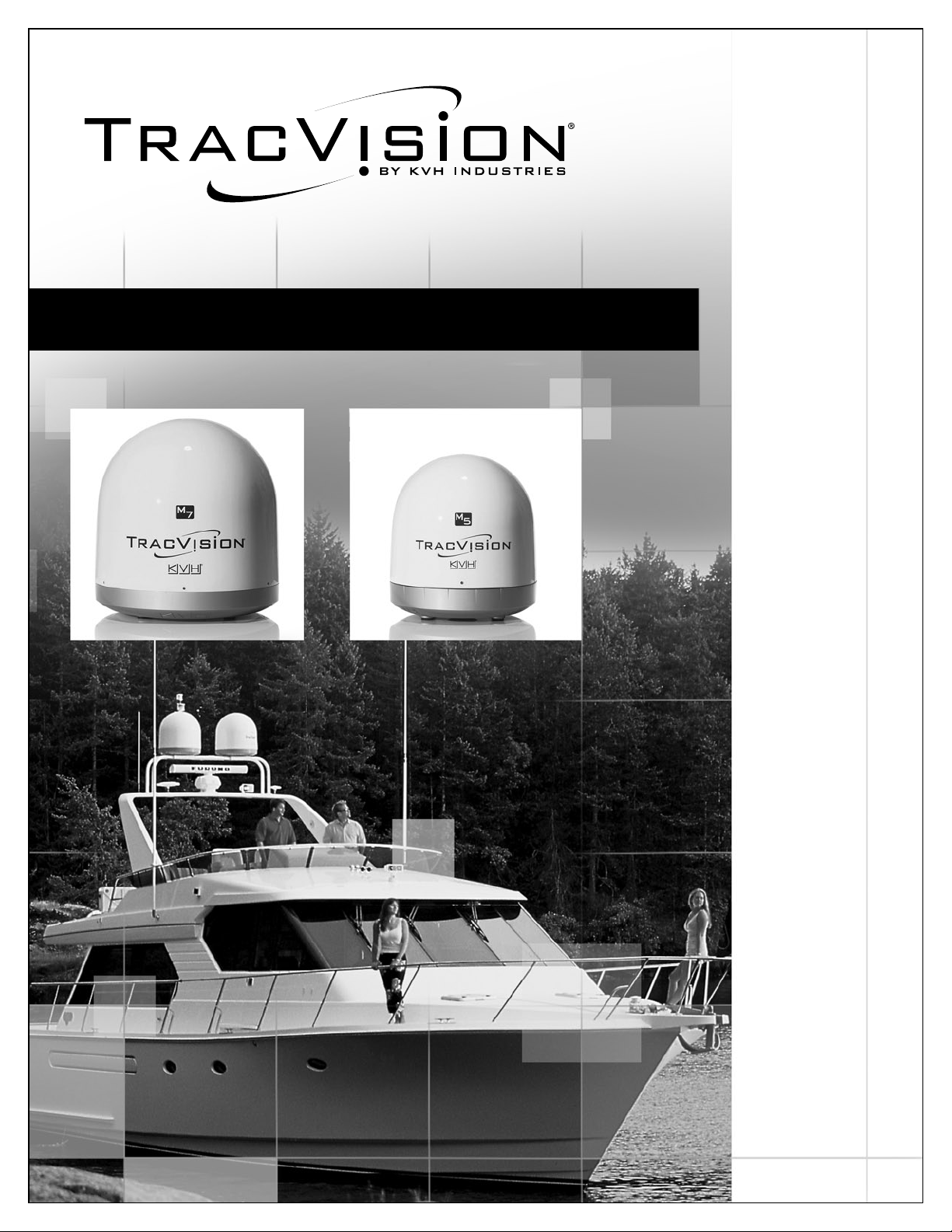
TracVision M5/M7
Switchplate Configuration
TracVision M5/M7 User’s Guide
Page 2

TracVision M5/M7 User’s Guide
TracVision M5/M7
Switchplate Configuration
User’s Guide
This user’s guide provides all of the basic information you need to
operate, set up, and troubleshoot the TracVision M5/M7 satellite
TV antenna system. For detailed installation information, please
refer to the TracVision M5/M7 Installation Guide.
Please direct questions, comments, or suggestions to:
KVH Industries, Inc. KVH Europe A/S
50 Enterprise Center Kokkedal Industripark 2B
Middletown, RI 02842-5279 USA 2980 Kokkedal, Denmark
Tel: +1 401 847-3327 Tel: +45 45 160 180
Fax: +1 401 849-0045 Fax: +45 45 160 181
E-mail: info@kvh.com E-mail: info@kvh.dk
Internet: www.kvh.com Internet: www.kvh.com
If you have any comments regarding this manual, please e-mail
them to manuals@kvh.com. Your input is greatly appreciated!
KVH Part # 54-0419 Rev. D
© 2007-2009, KVH Industries, Inc., All rights reserved.
U.S. Patents Pending
Page 3

TracVision and KVH are registered trademarks of KVH Industries, Inc.
The unique light-colored dome with dark contrasting base is a registered trademark of KVH Industries, Inc.
DVB (Digital Video Broadcasting) is a registered trademark of the DVB Project.
DIRECTV is an official trademark of DIRECTV, Inc.
DISH Network is an official trademark of EchoStar Communications Corporation.
ExpressVu is a property of Bell ExpressVu, a wholly owned subsidiary of Bell Satellite Services.
All other trademarks are the property of their respective owners.
Page 4
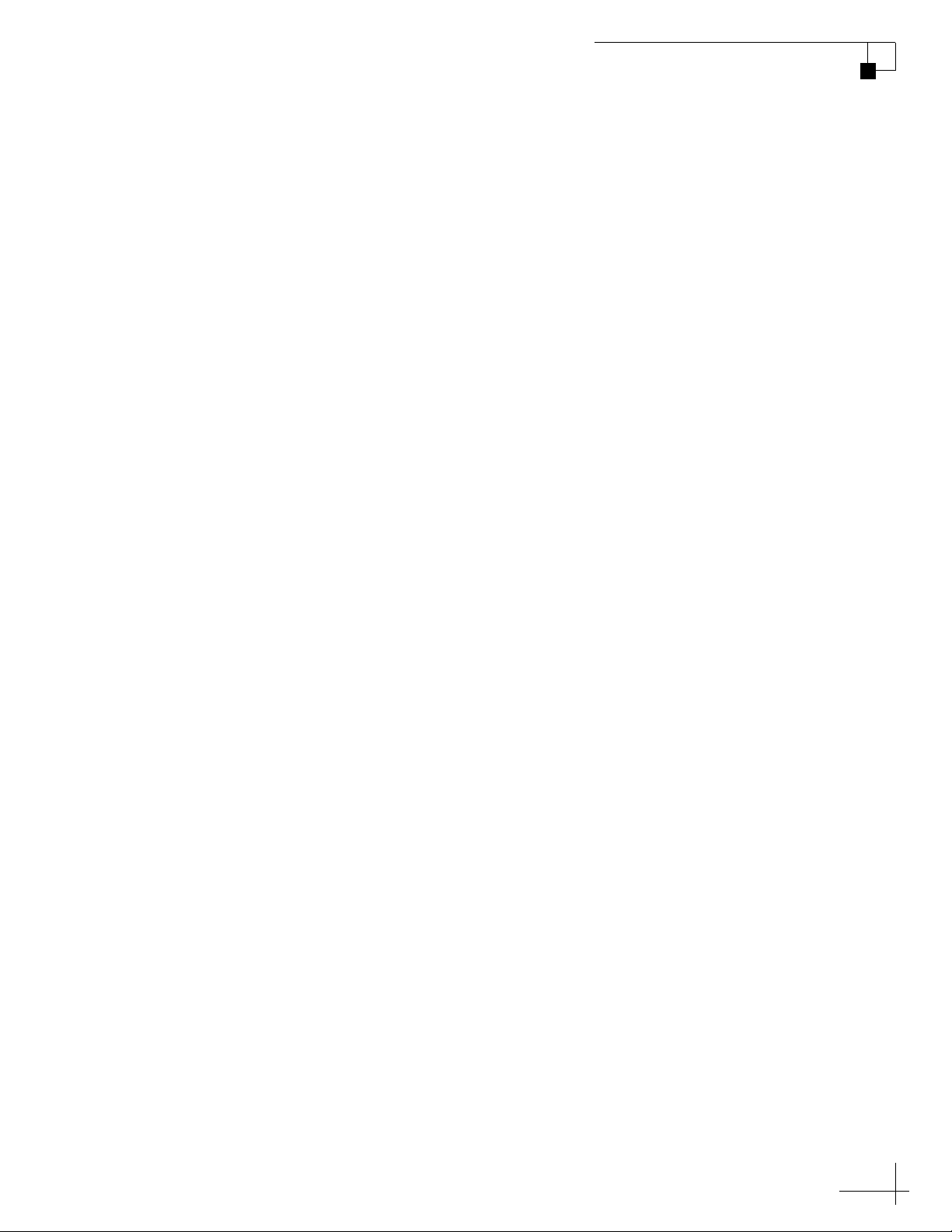
Table of Contents
1Introduction
Using this Manual..............................................................................3
System Overview...............................................................................5
Circular and Linear Versions..............................................................7
2Operation
Receiving Satellite TV Signals.........................................................11
TracVision M5/M7 User’s Guide
Table of Contents
Turning the System On/Off..............................................................12
Changing Channels and Switching Between Satellites
(Circular Versions)...........................................................................13
Changing Channels and Switching Between Satellites
(Linear Versions)..............................................................................19
Receiver Requirements ...................................................................21
Product Care....................................................................................23
3 Settings
Connecting a PC to the Maintenance Port.......................................27
Setting Sleep Mode .........................................................................29
Setting Latitude and Longitude........................................................30
Setting the LNB Skew Angle (Linear Versions)................................31
Determining Which Satellites are Configured for Tracking .............36
DISH 1000 Setup..............................................................................38
DISH 500/ExpressVu Setup..............................................................43
European Tri-Sat Setup...................................................................46
Configuring the Antenna to Track Different Satellites.....................48
Switching Between Installed Satellites Using a PC.........................51
i
Page 5
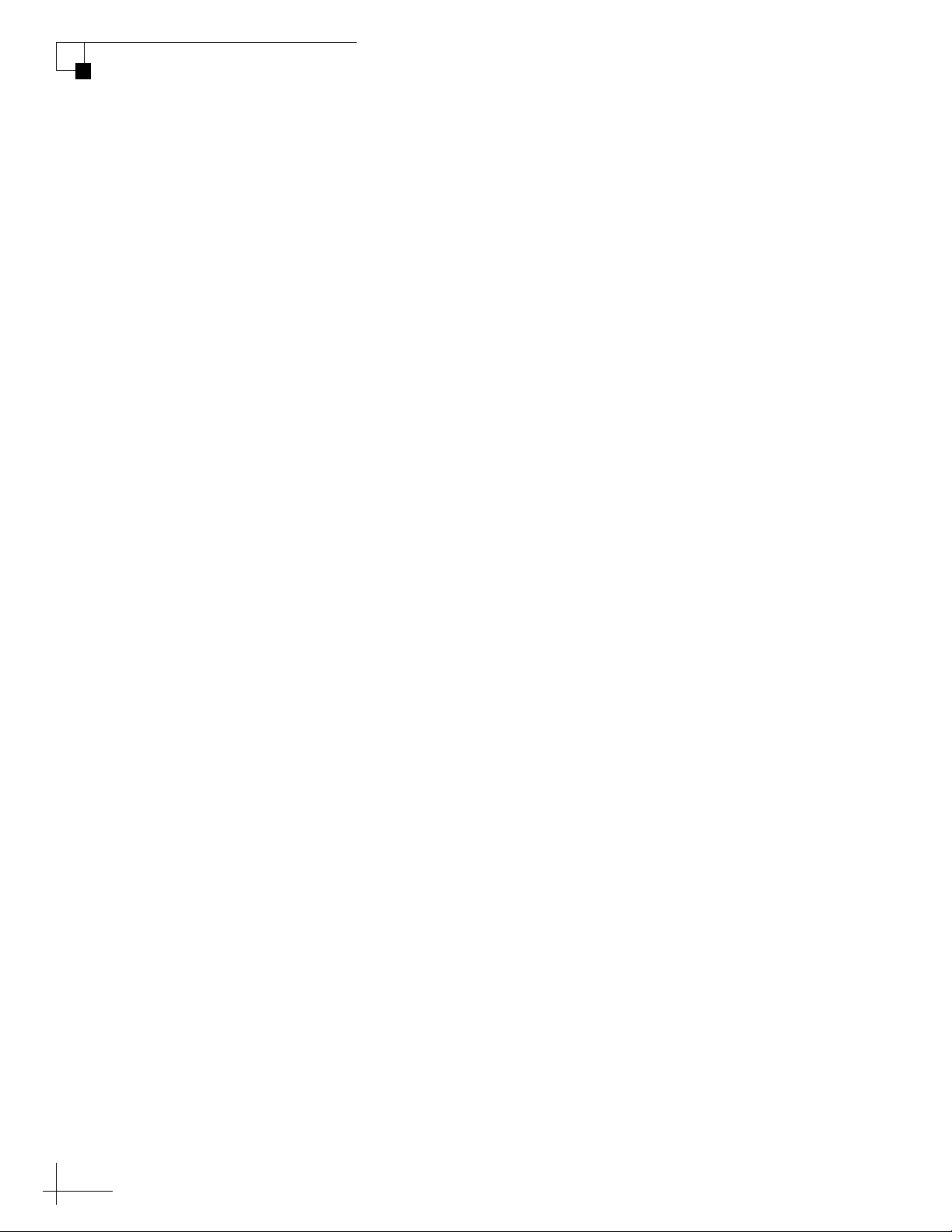
TracVision M5/M7 User’s Guide
Table of Contents
4 Troubleshooting
A Wiring Diagrams
Five Simple Checks..........................................................................55
Troubleshooting Matrix....................................................................56
Causes and Remedies for Operational Issues..................................57
Technical Support............................................................................61
Wiring Diagram for One or Two Receivers ......................................65
Wiring Diagram for Three or Four Receivers
(Circular Version).............................................................................66
Wiring Diagram for Three or Four Receivers
(Linear Quad-Output LNB Version)...................................................67
B Position Grids
European Position Grid.....................................................................71
North American Position Grid...........................................................72
ii
Page 6
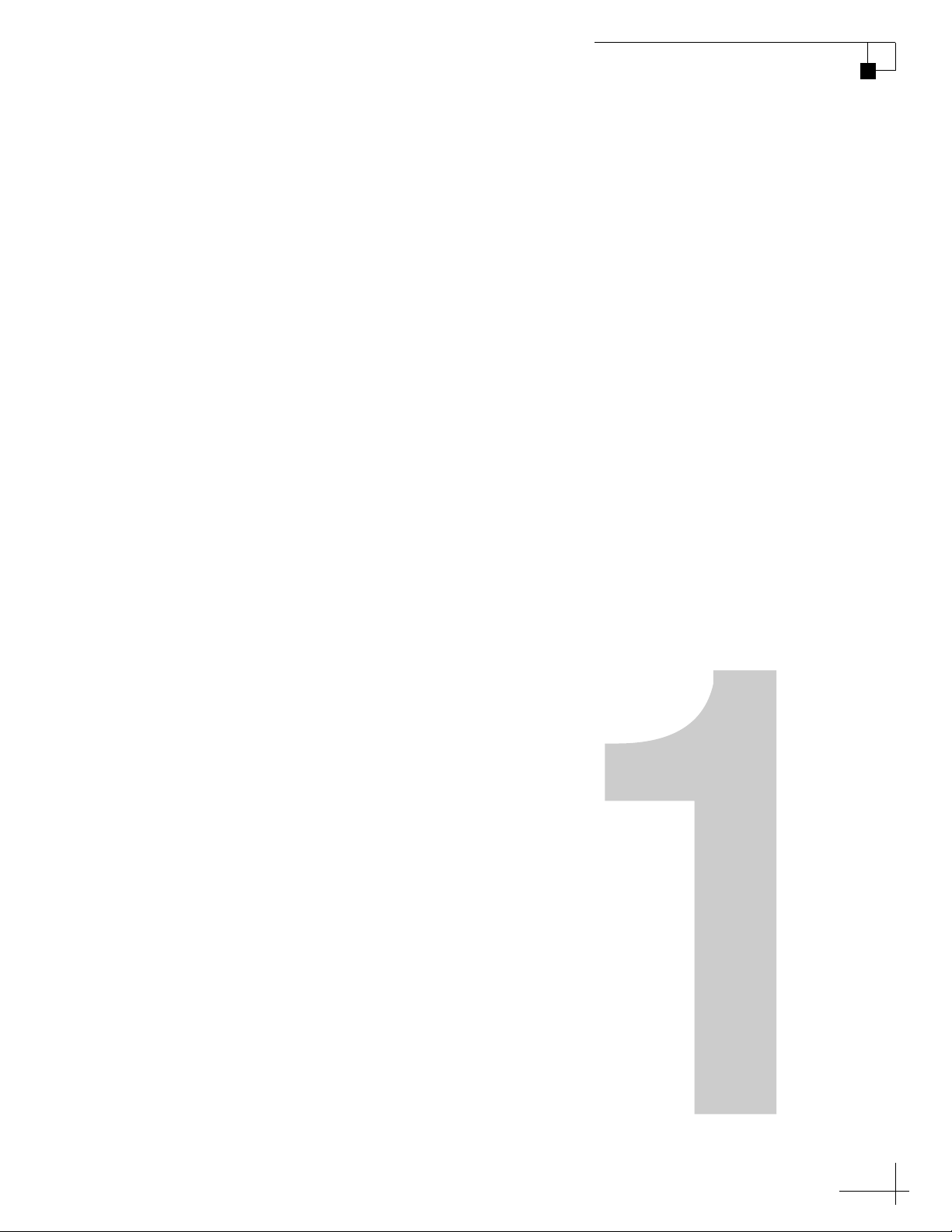
1. Introduction
This chapter provides a basic overview of this manual and your
TracVision system.
Contents
Using this Manual.............................................................. 3
System Overview...............................................................5
Circular and Linear Versions..............................................7
TracVision M5/M7 User’s Guide
Chapter 1 - Introduction
1
Page 7
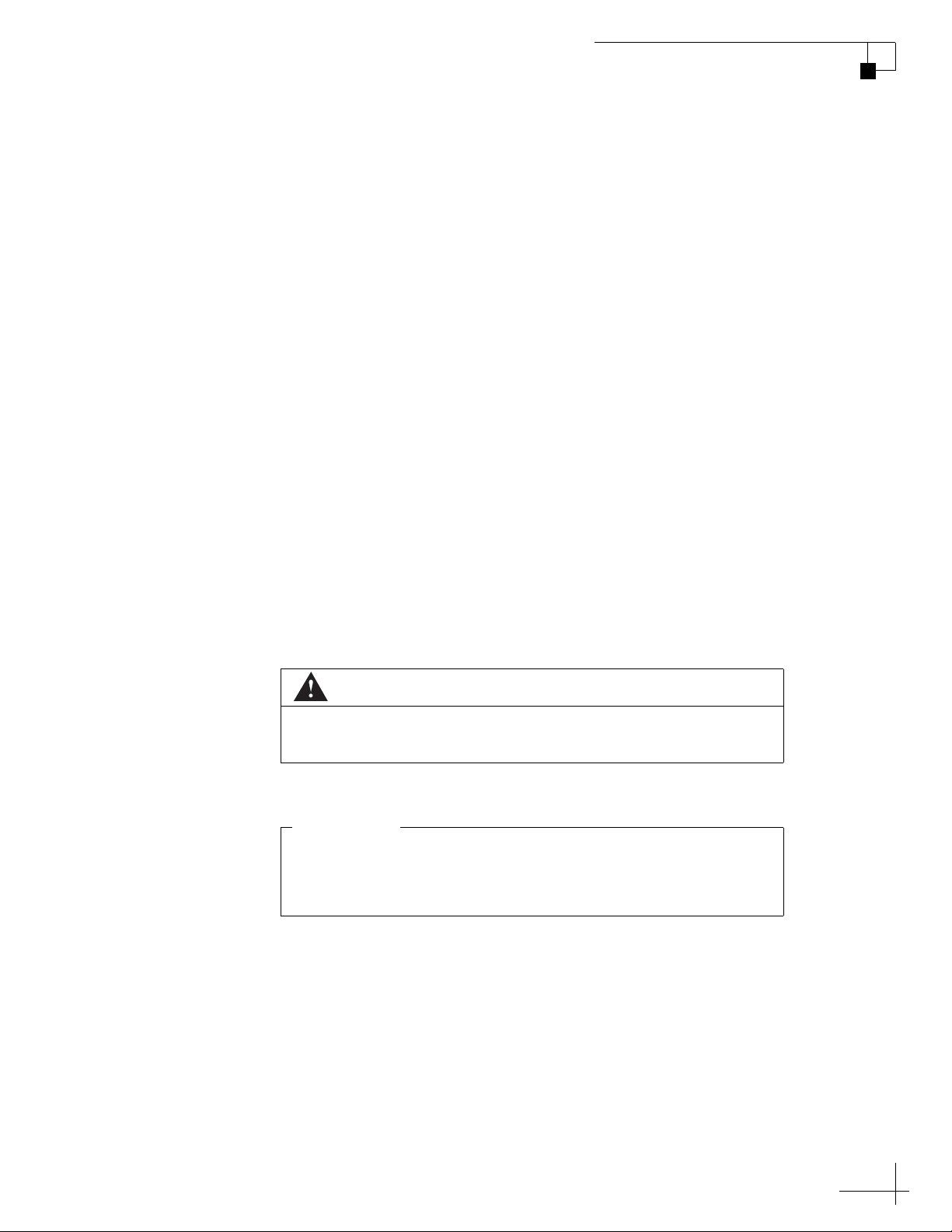
Using this Manual
This is an important notice. Be sure to read these carefully to
ensure proper operation and configuration of your TracVision
system.
IMPORTANT!
This manual provides complete operation, setup, and troubleshooting
information for your TracVision system, as well as wiring diagrams
for various TracVision M5/M7 system configurations.
Who Should Use This Manual
The user should refer to the “Operation” chapter to learn how to
operate the system.
The user, installer, or servicing technician should refer to the
“Settings” chapter for information on configuring the system and the
“Wiring Diagrams” appendix for information on connecting
additional receivers.
The user and/or servicing technician should refer to the
“Troubleshooting” chapter to help identify the cause of a system
problem.
TracVision M5/M7 User’s Guide
Chapter 1 - Introduction
Notifications Used in this Manual
This manual uses the following notifications to call attention to
important information:
This is a danger, warning, or caution notice. Be sure to read
these carefully to avoid injury!
NOTE: Notes contain useful information about system settings.
TIP: Tips contain helpful information, allowing you to get the most out of
your TracVision system.
CAUTION
3
Page 8
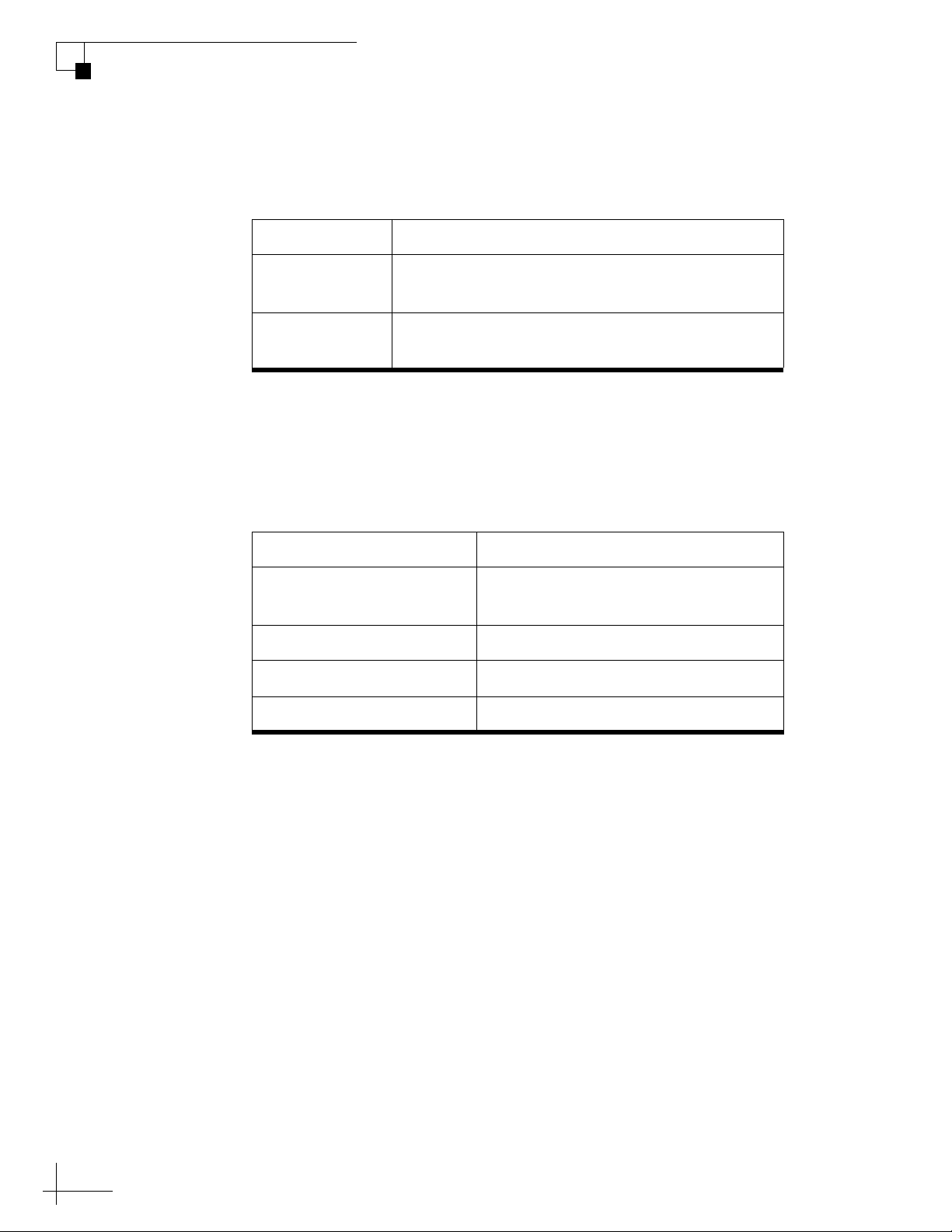
TracVision M5/M7 User’s Guide
Chapter 1 - Introduction
Typographical Conventions
This manual uses the following typographical conventions:
Text Example Description
HALT
X
Related Documentation
In addition to this User’s Guide, the following documents are
provided with your TracVision system:
Document Description
Installation Guide Complete product installation
Product Registration Form Details on registering the product
Warranty Statement Warranty terms and conditions
Contents List List of every part supplied in the kit
Bold text in capital letters indicates a command
to be entered via a PC
Bold text in italicized capital letters indicates a
variable portion of a PC command
instructions
4
Page 9
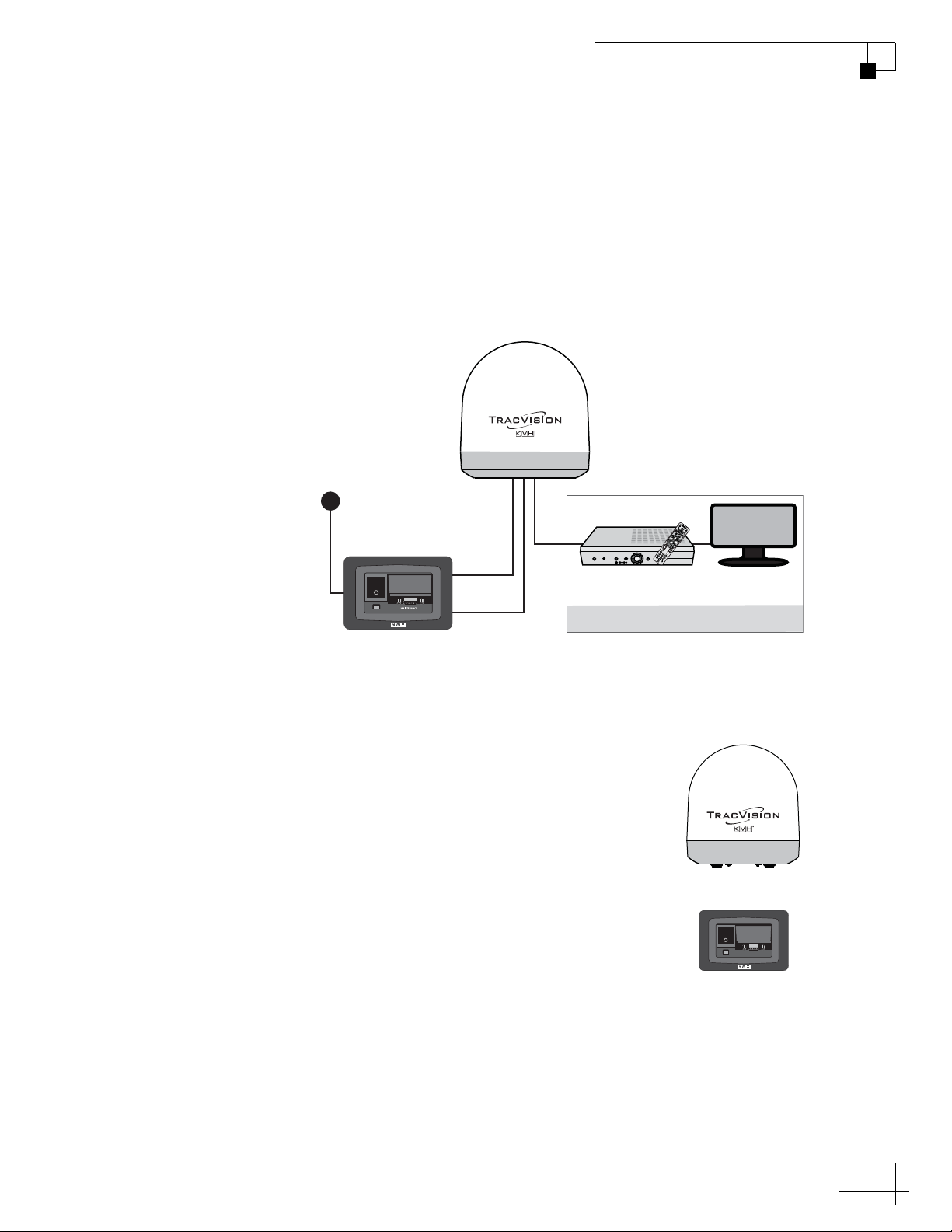
System Overview
TracVision Antenna
Switchplate
Purchased Separately
Vessel Power
12 - 16 VDC
Power
Data
Satellite Receiver(s)
TV(s)
RF
Your TracVision M5/M7 system is a state-of-the-art, actively
stabilized antenna system that delivers live satellite TV to your
vessel’s audio/video entertainment system. A basic system is
illustrated below.
Figure 1-1 TracVision System Diagram (Typical Installation)
TracVision M5/M7 User’s Guide
Chapter 1 - Introduction
TIP: Receiver wiring diagrams are provided in Appendix A on page 63.
Antenna Unit
The antenna unit houses the antenna positioning
mechanism, LNB (low noise block), and control
elements within a radome. Weathertight
connectors join the power, signal, and control
cabling from the belowdecks units.
Switchplate
The switchplate controls power to the antenna via
the On/Off switch. The switchplate includes a
maintenance port (DB9 connector), allowing you to
connect a PC, an optional TV/SAT Switch, or a
MultiSat Control Panel (MCP).
MAINTENANCE
5
Page 10

TracVision M5/M7 User’s Guide
Chapter 1 - Introduction
System Features
Your TracVision M5/M7 system uses integrated DVB technology to
quickly acquire and track the correct satellite, switch between your
selected satellites, and send TV signals to the receiver.
In-motion Tracking
The TracVision system includes a state-of-the-art actively stabilized
antenna. Once the antenna acquires the satellite, its internal gyros
continuously measure the heading, pitch, and roll of your vessel and
send commands to the antenna motors, keeping the antenna pointed
at the satellite at all times - even while you’re on the move!
Satellite Tracking and Switching
Your TracVision M5/M7 system tracks your selected satellites as long
as the vessel is located within the selected satellites’ coverage area.
During installation, your TracVision system should have been set up
to track your desired satellites, allowing you to switch between them
quickly and easily.
Satellite Library
The TracVision M5/M7 system includes a pre-programmed library of
the most popular satellites, offering a wide variety of satellite services
to choose from. For complete information on the satellite library, see
Chapter 3 ”Settings” on page 25.
TIP: Two more satellites of your choice can also be added to the satellite
library. For complete information on adding satellites to the library, refer to
the associated Application Note on the KVH Partner Portal (KVH-authorized
technicians only).
6
Page 11
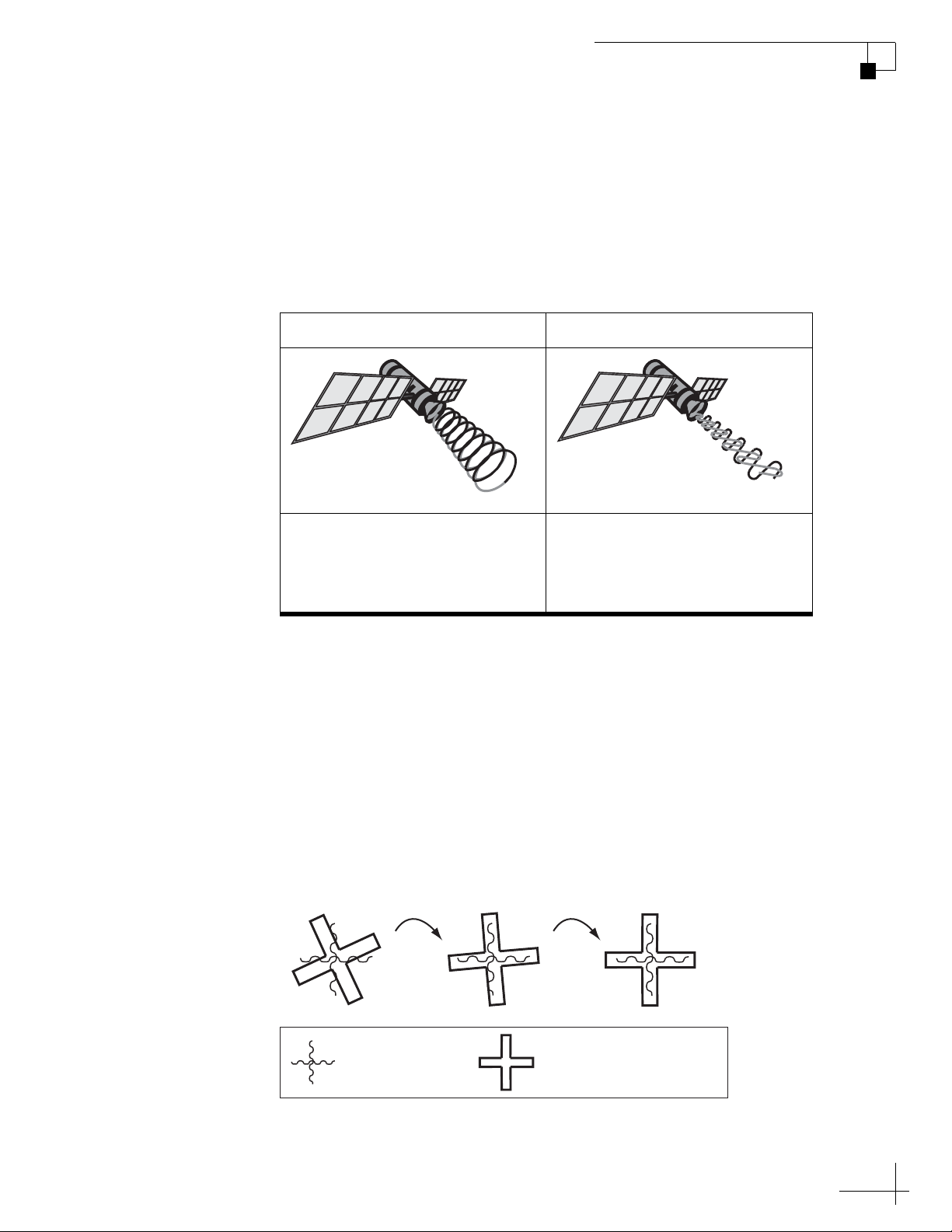
Circular and Linear Versions
Ideal SkewGood SkewBad Skew
= Satellite Signal = LNB "Signal Collector"
Your TracVision system is configured for either circularly polarized
satellite signals (e.g., North America) or linearly polarized satellite
signals (e.g., Europe or Latin America). Figure 1-2 illustrates the
difference between these two polarizations.
Figure 1-2 Polarizations of Satellite Signals
Circular Linear
TracVision M5/M7 User’s Guide
Chapter 1 - Introduction
Signals transmitted in two
“corkscrew” patterns, one
running clockwise and one
running counter-clockwise
LNB Skew Angle
Since linear satellite signals are oriented in a precise cross pattern, the
TracVision antenna’s receiving element, called an LNB (low-noise
block) must be oriented in the same way to optimize reception. This
orientation adjustment is referred to as the LNB’s “skew angle.”
Figure 1-3 illustrates how skew determines the amount of a linear
signal the LNB collects. The more signal, the better the reception.
Figure 1-3 How Skew Works
Signals transmitted in vertical
and horizontal “waves” offset
exactly 90º from each other
7
Page 12
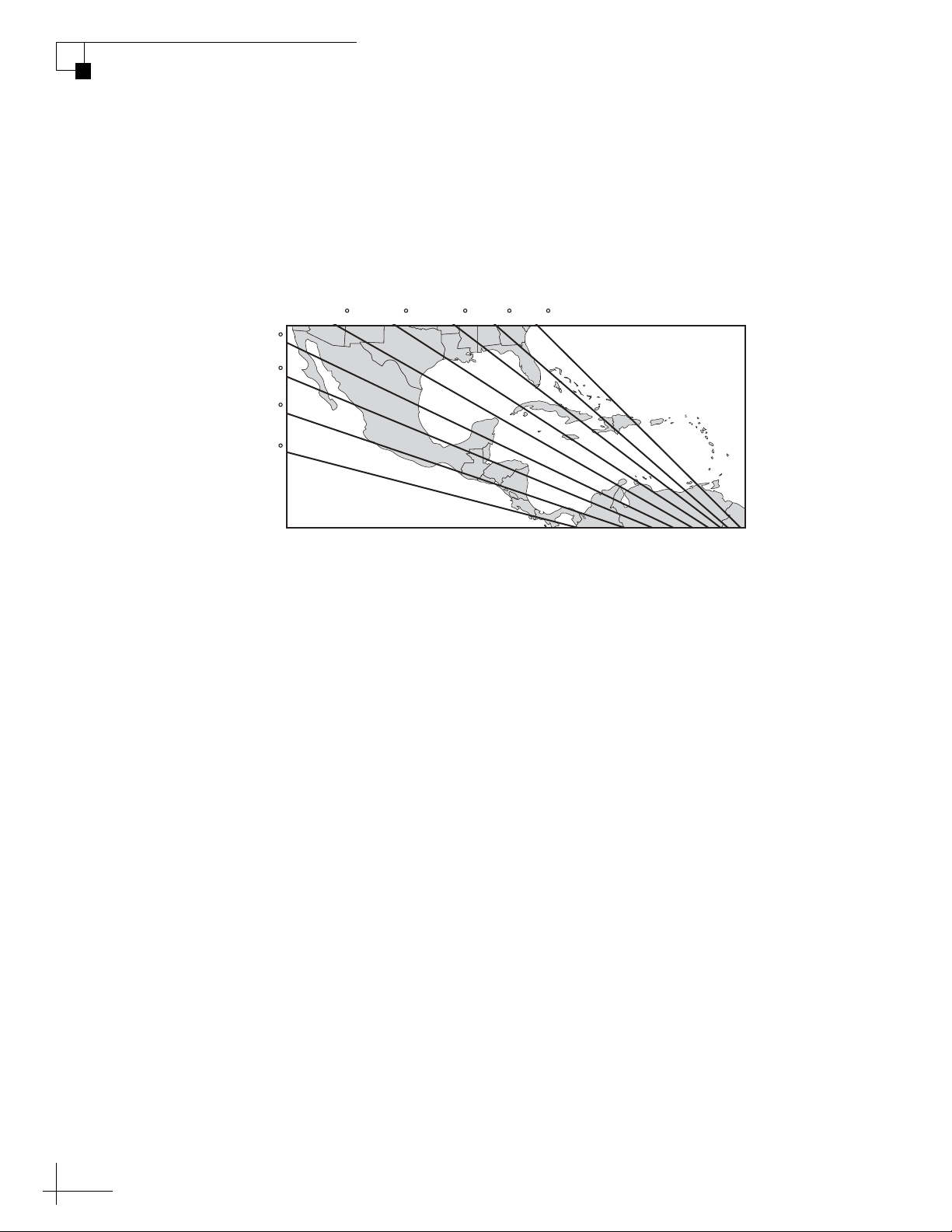
TracVision M5/M7 User’s Guide
+70
+65
+60
+55
+50 +45 +40 +35 +30
Chapter 1 - Introduction
The correct skew setting varies depending on your geographic
location, since the orientation of your antenna to the satellite changes
as you move. For example, if your antenna is tracking the PAS 9
satellite for Sky Mexico programming, the ideal skew setting ranges
from +30 to +70, depending upon your location within the satellite’s
coverage area (see Figure 1-4).
Figure 1-4 Approximate Skew Settings for the PAS 9 Satellite
For complete details about adjusting the LNB’s skew, see “Setting the
LNB Skew Angle (Linear Versions)” on page 31.
8
Page 13
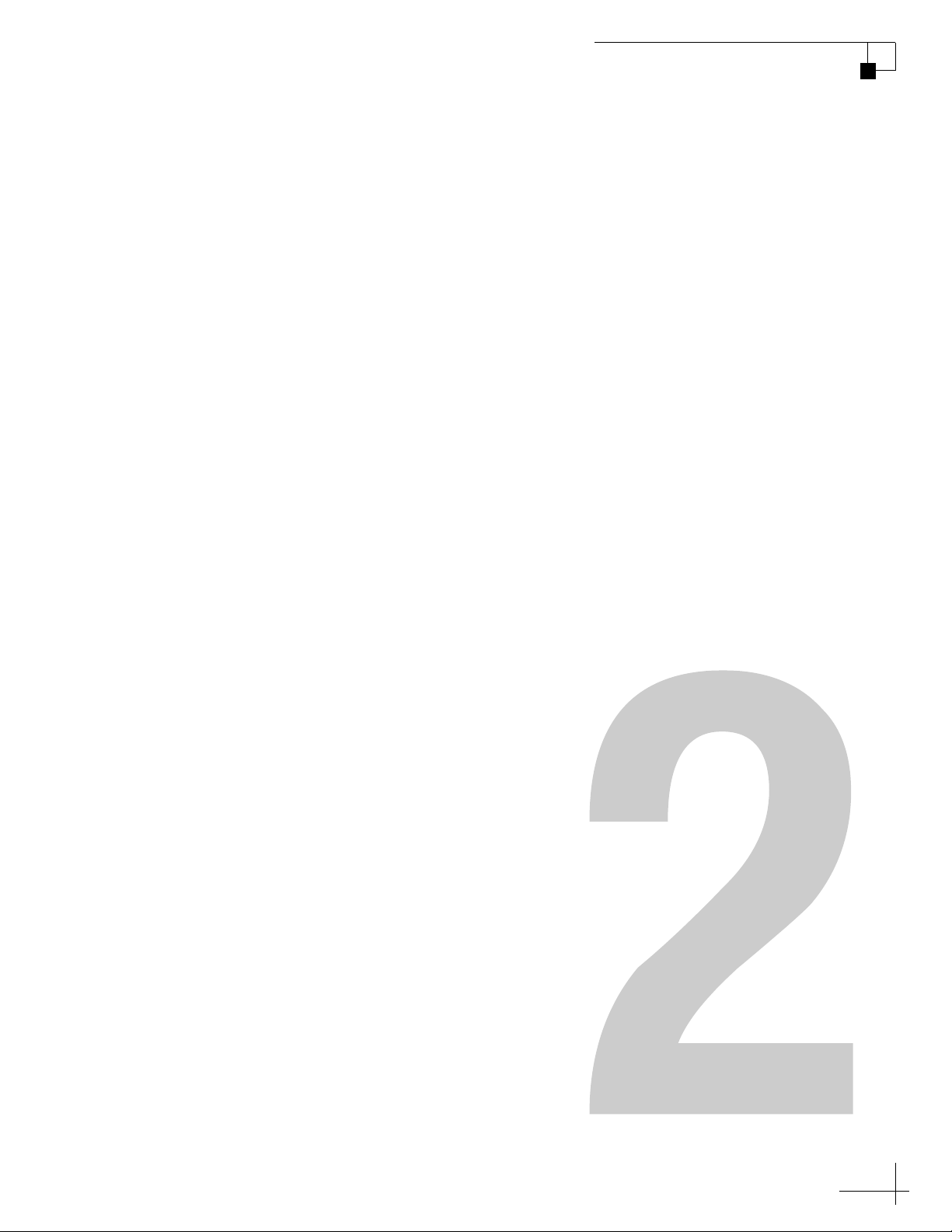
2. Operation
This chapter explains everything you need to know to operate the
TracVision system.
Contents
Receiving Satellite TV Signals......................................... 11
Turning the System On/Off..............................................12
Changing Channels and Switching Between
Satellites (Circular Versions) ...........................................13
Changing Channels and Switching Between
Satellites (Linear Versions).............................................. 19
TracVision M5/M7 User’s Guide
Chapter 2 - Operation
Receiver Requirements................................................... 21
Product Care....................................................................23
9
Page 14
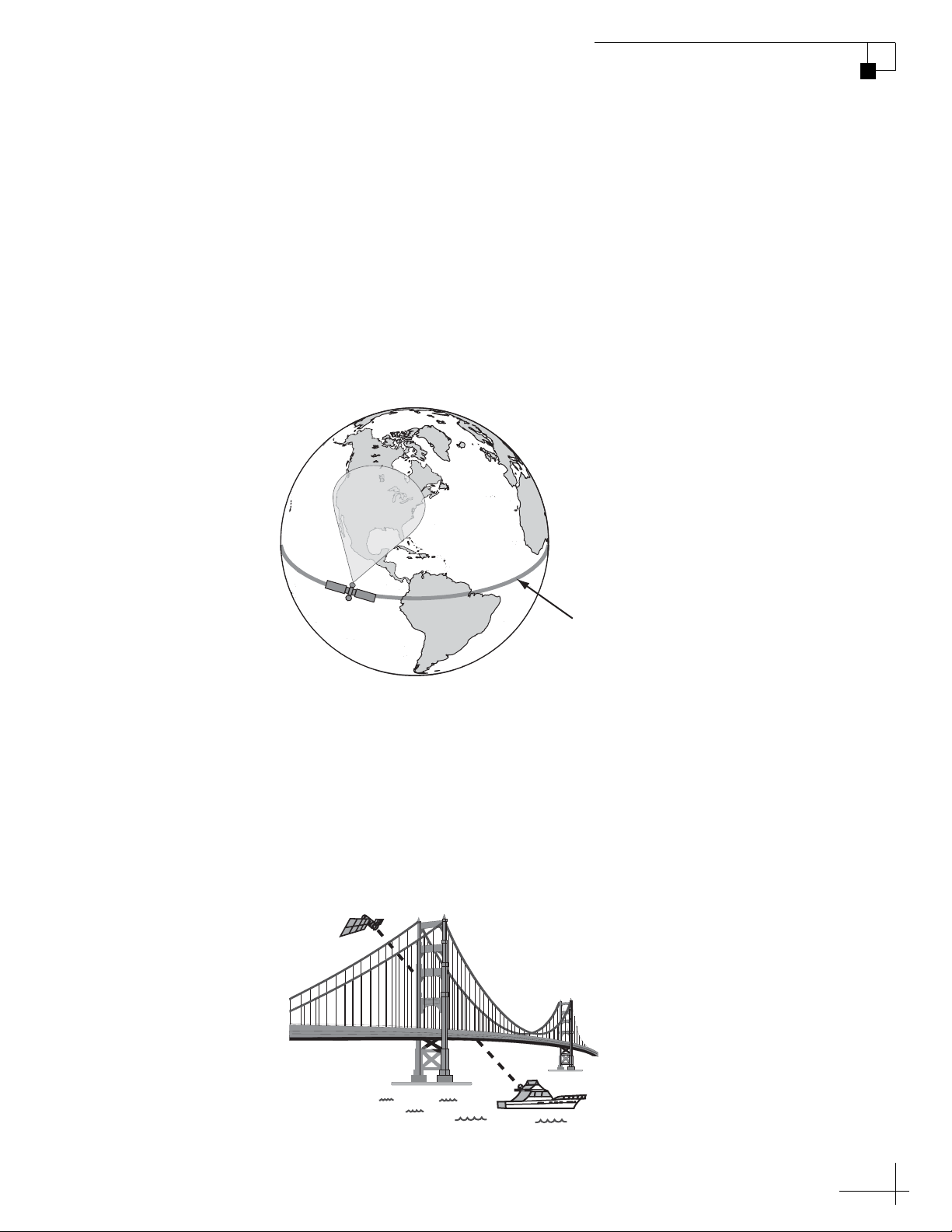
Receiving Satellite TV Signals
Equator
TracVision
Blocked!
Television satellites are located in fixed positions above the Earth’s
equator and beam TV signals down to certain regions of the planet
(not worldwide). To receive TV signals from a satellite, you must be
located within that satellite’s unique coverage area.
TIP: For your convenience, KVH provides links to several websites that offer
satellite coverage information. Simply visit our website at www.kvh.com/
footprint.
Figure 2-1 Location and Coverage Area of DIRECTV 101 Satellite
TracVision M5/M7 User’s Guide
Chapter 2 - Operation
In addition, since TV satellites are located above the equator, the
TracVision antenna must have a clear view of the sky to receive
satellite TV signals. Anything that stands between the a ntenna and the
satellite can block the signal, resulting in lost reception. Common
causes of blockage include boat masts, trees, buildings, and bridges.
Heavy rain, ice, or snow might also temporarily interrupt satellite
signals.
Figure 2-2 Example of Satellite Blockage
11
Page 15
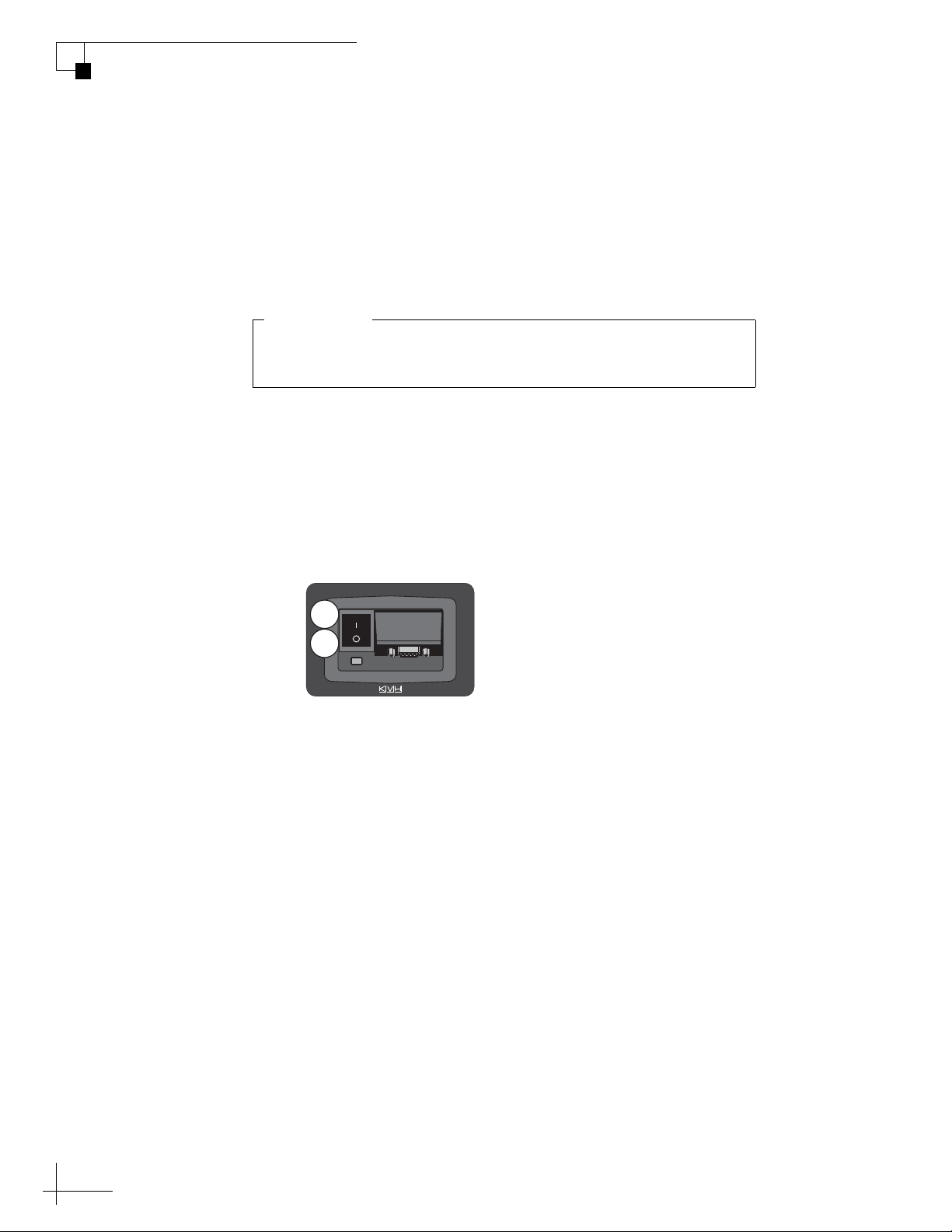
TracVision M5/M7 User’s Guide
Avoid turning the vessel or changing TV channels for one
minute after turning on the system.
IMPORTANT!
MAINTENANCE
OFF
ON
Chapter 2 - Operation
Turning the System On/Off
You can turn the system on or off using the switchplate.
Turning On the System
Follow the steps below to turn on your TracVision system.
1. Make sure the antenna has a clear view of the sky.
2. Turn on your satellite TV receiver and TV.
3. Set the switchplate’s Power switch to the On (|)
position.
Figure 2-3 Switchplate Power Switch
4. Wait one minute for system startup.
Turning Off the System
Follow the steps below to turn off your TracVision system.
1. Set the switchplate’s Power switch to the Off (O)
position.
2. Turn off your satellite TV receiver and TV.
12
Page 16
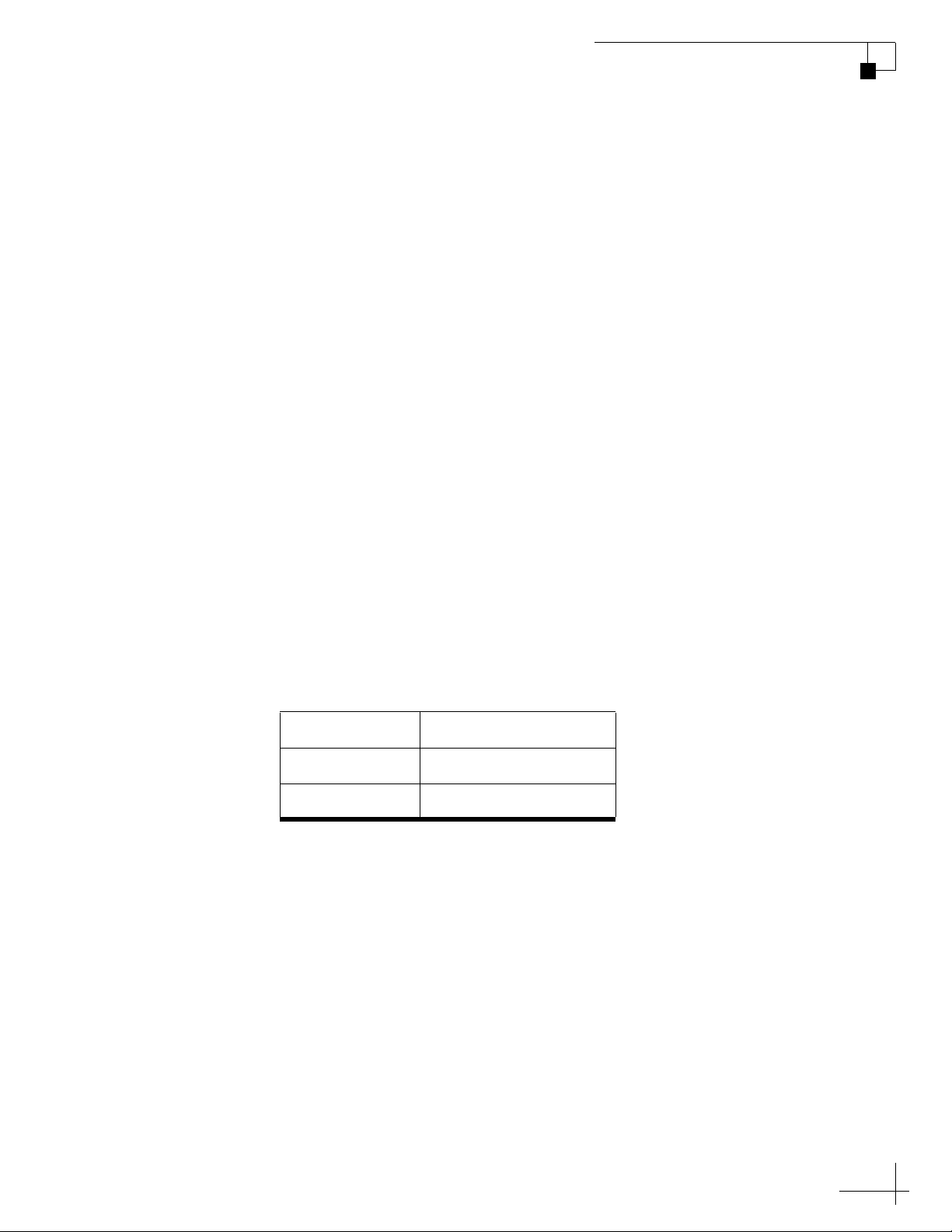
TracVision M5/M7 User’s Guide
Chapter 2 - Operation
Changing Channels and Switching Between Satellites (Circular Versions)
During installation, your TracVision system should have been set up
to track the satellite(s) of your choice and the channel guide for your
selected satellite service should have been downloaded.
Since some channels might be located on another satellite, changing
channels might require switching between satellites. With most
TracVision configurations, satellite switching occurs automatically
while you change channels using the primary receiver’s remote
control. Find your selected service and configuration in the following
sections for complete details.
NOTE: The primary receiver is the receiver connected to the antenna’s RF1
connector.
DISH 1000
(Required for TurboHD Service)
When the TracVision M5/M7 system is configured for DISH 1000, you
can view the DISH HDTV programming for your geographic area. The
system can be set to either DISH 1000/61 mode or DISH 1000/129
mode.
Figure 2-4 DISH 1000 Configurations
Configuration Satellites Tracked
DISH 1000/61 DISH 110, 119, and 61
DISH 1000/129 DISH 110, 119, and 129
13
Page 17
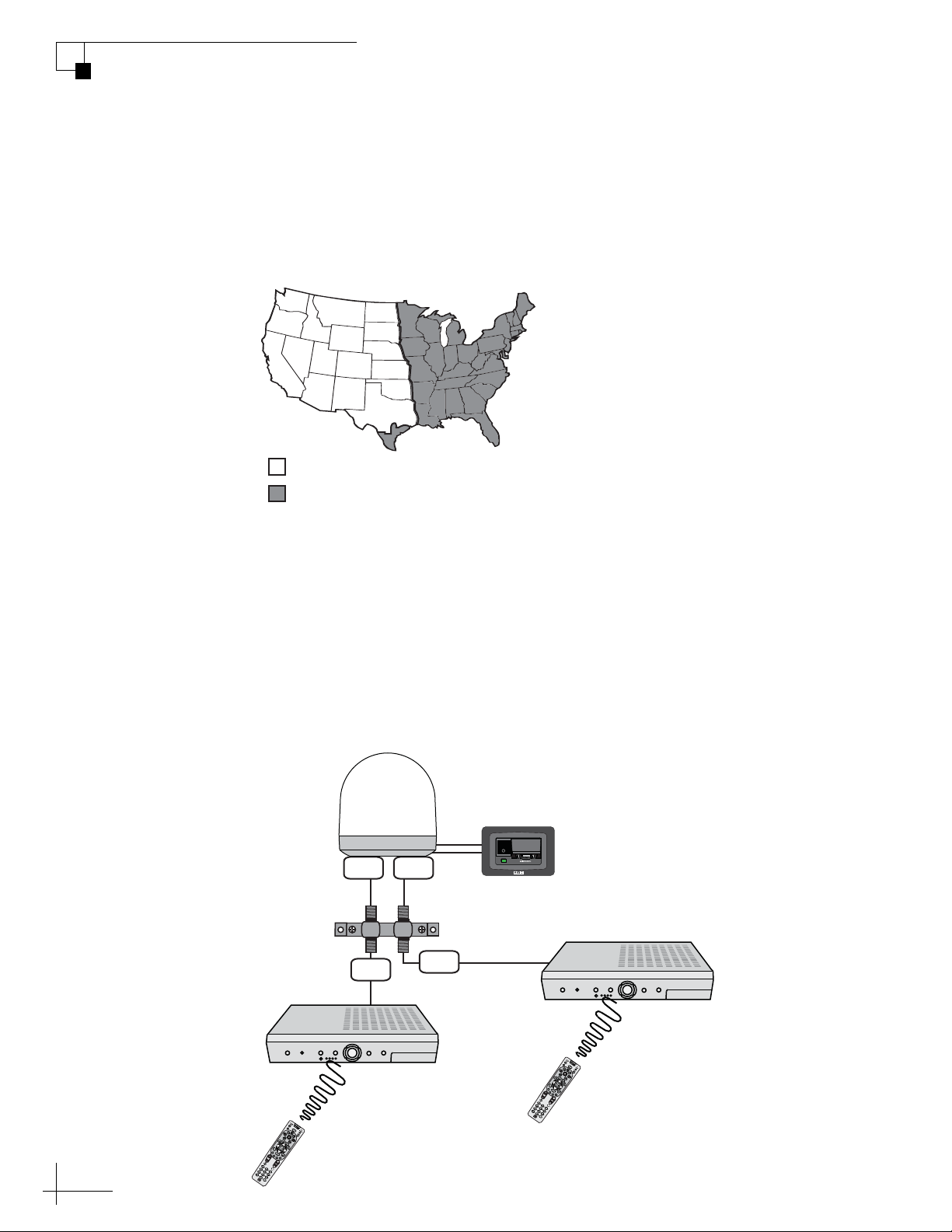
TracVision M5/M7 User’s Guide
Chapter 2 - Operation
During installation, your TracVision system should have been set to
the DISH 1000 configuration that best suits your geographic location
(see Figure 2-5) and local channels requirements. If you change
satellite coverage areas, refer to “DISH 1000 Setup” on page 38 to
change your DISH 1000 configuration.
Figure 2-5 Regional DISH 1000 Configuration Recommendations
= DISH 129 Satellite Recommended
= DISH 61 Satellite Recommended
DISH 1000 Automatic Mode - Preferred for One or Two Receivers
The antenna switches between satellites automatically as you change
channels using the primary receiver’s remote control. The primary
receiver is the receiver connected to the antenna’s RF1 cable (see
Figure 2-6). If an optional secondary receiver is connected, you can use
its remote control to switch between the channels on the currently
selected satellite.
Figure 2-6 DISH 1000 Primary Receiver/Secondary Receiver Controls
Antenna
RF2
RF2
RF1
RF1
Switchplate
Grounding
Block
Primary Receiver
14
Changes
channels on
current satellite
Secondary
Receiver
(optional)
Automatically
switches
satellites/channels
Page 18
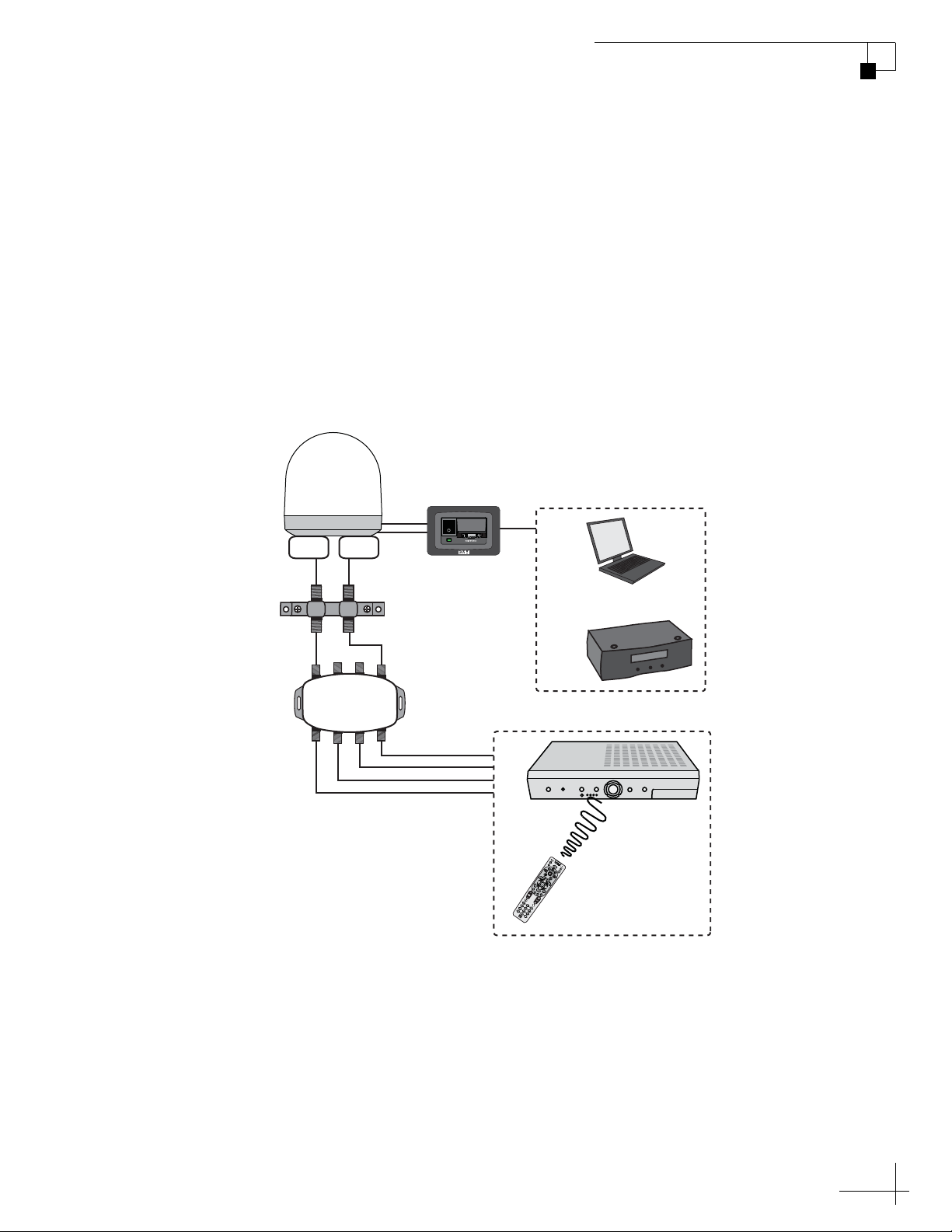
TracVision M5/M7 User’s Guide
RF2
Grounding
Block
RF1
Switchplate
Antenna
All Receivers
Changes
channels on
current satellite
Multiswitch
MCP
Used to Switch Satellites
PC
OR
Chapter 2 - Operation
DISH 1000 Manual Mode - Required for Three or More Receivers
Since multiswitches interfere with communications between the
receivers and the antenna, the system must be set up in Manual mode
when three or more receivers are installed. When manual mode is
enabled, you can switch between your selected satellites using a PC or
an optional MultiSat Control Panel (MCP) (KVH Part #01-0260-02).
You can use the receivers’ remote controls to switch between the
channels on the currently selected satellite.
NOTE: Refer to “Switching Between Installed Satellites Using a PC” on
page 51 for more information on using a PC.
Figure 2-7 DISH 1000 Manual Mode - Receiver/PC/MCP Controls
15
Page 19
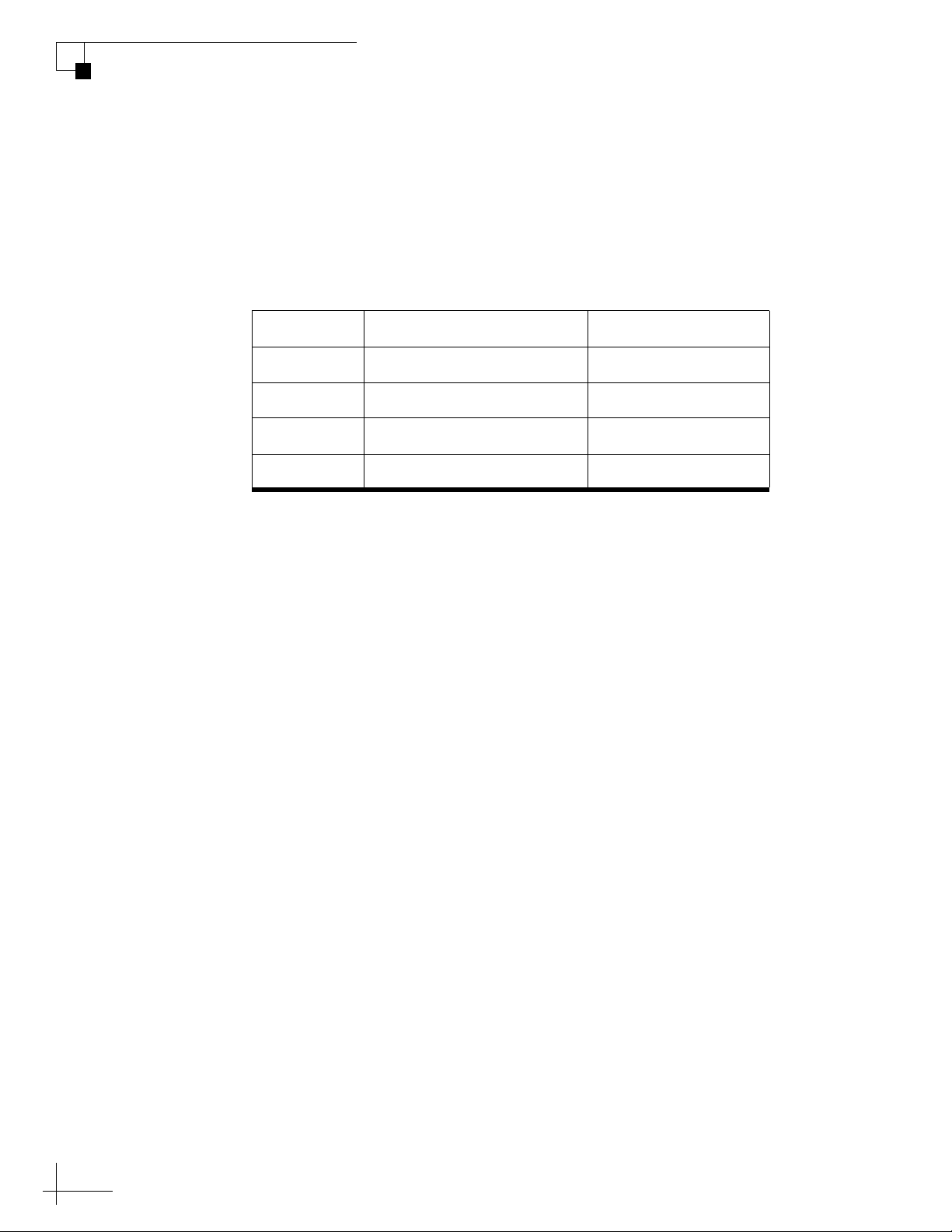
TracVision M5/M7 User’s Guide
Chapter 2 - Operation
Dual-Sat Mode - DISH 500, ExpressVu, DIRECTV, and Custom Service
Configurations
Several service configurations require Dual-Sat mode operation.
Figure 2-8 lists each Dual-Sat service configuration, the satellites
tracked for each service, and the available satellite switching modes.
Figure 2-8 Dual-Sat Modes
Service Satellites Tracked Switching Mode(s)
DIRECTV DIRECTV 101 and 119 Auto or Manual
DISH 500 DISH 119 and 110 Auto or Manual
ExpressVu ExpressVu 91 and 82 Auto or Manual
Custom Selected by user Manual
16
Page 20

TracVision M5/M7 User’s Guide
Chapter 2 - Operation
Dual-Sat Automatic Mode - Preferred for One or Two Receivers*
The antenna switches between satellites automatically as you change
channels using the primary receiver’s remote control. The primary
receiver is the receiver connected to the antenna’s RF1 cable (see
Figure 2-9). If an optional secondary receiver is connected, you can use
its remote control to switch between the channels on the currently
selected satellite.
*NOTE: Custom service configurations must use Manual mode.
Figure 2-9 Dual-Sat Automatic Mode - Receiver Controls
Antenna
RF2
channels on
current satellite
RF1
RF2
Changes
RF1
Switchplate
Grounding
Block
Secondary
Receiver
(optional)
Primary Receiver
Automatically
switches
satellites/channels
17
Page 21
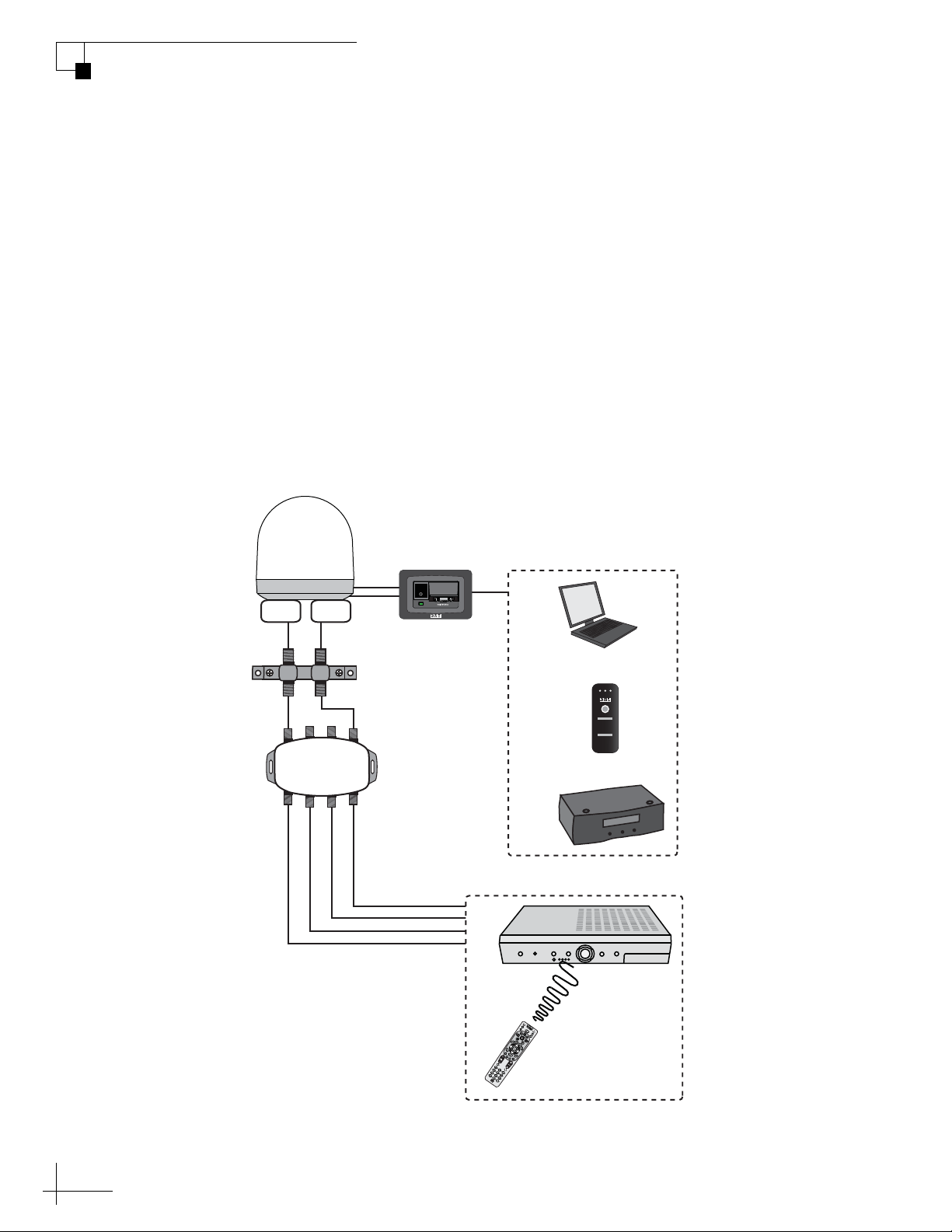
TracVision M5/M7 User’s Guide
RF2
Grounding
Block
RF1
Switchplate
Antenna
Multiswitch
All Receivers
Changes
channels on
current satellite
MCP
Used to Switch Satellites
PC
OR
OR
Other Indicators:
• Both blinking
green: initializing
• Error light
blinking red:
system problem
Changing Satellites:
1. Push Select button
2. Wait while Sat A or
B blinks green
3. Ready when Sat A
or Sat B stays
solid green
Sat A
Error
Sat B
Select
TV/SAT
Switch
Chapter 2 - Operation
Dual-Sat Manual Mode - Required for Three or More Receivers and All
Custom Service Configurations
Circular TracVision M5/M7 systems with three or more receivers
require the use of a multiswitch. Since multiswitches interfere with
satellite switching communications between the receivers and the
antenna, the system must be set up in Manual mode. When manual
mode is enabled, you can switch between your selected satellites using
a PC, an optional TV/SAT Switch (KVH Part #01-0245), or an optional
MultiSat Control Panel (MCP) (KVH Part #01-0260-02). You can use
the receivers’ remote controls to switch between the channels on the
currently selected satellite.
NOTE: Refer to “Switching Between Installed Satellites Using a PC” on
page 51 for more information on using a PC.
Figure 2-10 Dual-Sat Manual Mode - Receiver/PC/TV/SAT Switch/MCP Controls
18
Page 22

TracVision M5/M7 User’s Guide
Secondary
Receiver
(optional)
Changes
channels on
current satellite
Automatically
switches
satellites/channels
Primary Receiver
Switchplate
RF2 RF1
Antenna
Chapter 2 - Operation
Changing Channels and Switching Between Satellites (Linear Versions)
Since some channels might be located on another satellite, changing
channels might require switching between satellites. Switching
between satellites occurs automatically with most TracVision system
configurations. However, if the TracVision system includes a
multiswitch, manual satellite switching is required.
Automatic Satellite Switching
The TracVision system can switch between satellites automatically as
long as the primary receiver is set up for DiSEqC communicatons and
a multiswitch is not installed. With DiSEqC set up, the primary
receiver sends satellite switching commands to the antenna as
necessary when you change channels using the primary receiver’s
remote control. The primary receiver is the receiver connected to the
antenna’s RF1 cable (see Figure 2-11).
NOTE: To enable automatic switching, the receiver must be properly
configured for DiSEqC (see “Linear Receiver Configuration” on page 22 for
more information).
Figure 2-11 Primary/Secondary Receiver Control (Dual-output version shown)
19
Page 23

TracVision M5/M7 User’s Guide
All Receivers
Changes
channels on
current satellite
Antenna
Multiswitch
Switchplate
MCP
Used to Switch Satellites
PC
OR
OR
Other Indicators:
• Both blinking
green: initializing
• Error light
blinking red:
system problem
Changing Satellites:
1. Push Select button
2. Wait while Sat A or
B blinks green
3. Ready when Sat A
or Sat B stays
solid green
Sat A
Error
Sat B
Select
TV/SAT
Switch
Chapter 2 - Operation
Manual Satellite Switching - Multiswitch Installations
If the TracVision system includes a multiswitch, you can use the
receivers’ remote controls to change between the channels on the
currently selected satellite. You will need to use a PC, a TV/SAT
Switch* (KVH Part #01-0245), or an optional MultiSat Control Panel
(MCP) (KVH Part #01-0260-02) to switch between your selected
satellites.
*NOTE: Does not support European Tri-Sat configurations.
NOTE: Refer to “Switching Between Installed Satellites Using a PC” on
page 51 for more information on using a PC.
Figure 2-12 Manual Mode - Receiver/PC/TV/SAT Switch/MCP Controls (Quad-output
version shown)
20
Page 24

Receiver Requirements
This section explains receiver setup requirements and lists the U.S. and
Canadian receiver models that are validated for use with the
TracVision M5/M7 system.
Circular Receiver Compatibility
To ensure compatibility with your TracVision M5/M7 system, be sure
to use a KVH-validated receiver for your selected service type (see
Figure 2-13).
Figure 2-13 KVH-Validated U.S. and Canadian Receivers
Standard-definition receivers
DIRECTV DISH ExpressVu
TracVision M5/M7 User’s Guide
Chapter 2 - Operation
D12
D11
D10
High-definition receivers
DIRECTV DISH ExpressVu
HD not
supported
NOTE: For information on connecting different receiver models, please
contact KVH Technical Support at 1-401-847-3327.
311 3100
4100
211k
211
6100
21
Page 25

TracVision M5/M7 User’s Guide
Chapter 2 - Operation
DISH Network/ExpressVu Receiver Configuration
If your TracVision M5/M7 system is set up for DISH Network or
ExpressVu service, your receiver(s) should have been configured
during installation. In most cases, you do not need to reconfigure your
receiver(s). However, Figure 2-14 lists special scenarios that require
DISH Network/ExpressVu receiver configuration.
Figure 2-14 Receiver Configuration Requirements
Receiver Configuration is Required When...
• DISH 1000 only - You change satellite coverage
areas (see Figure 2-5 on page 14)
• You add a receiver
• You have reconfigured a receiver for home use
If you need to configure a receiver(s) for DISH Network/ExpressVu
use, follow the instructions for configuring the receiver for your
selected service type in Chapter 3 ”Settings” on page 25.
Linear Receiver Configuration
If the TracVision system does not include a multiswitch, you can
configure the receiver(s) to enable automatic satellite switching.
TracVision systems with a multiswitch installed require switching
satellites using the MCP, which does not require receiver
configuration.
To configure the receivers for automatic switching, the satellites must
be set up in the receiver in the same order they were set up in the
TracVision system (see Figure 2-15).
Figure 2-15 Antenna/Receiver Synchronization Settings
TracVision Satellite Receiver Satellite DiSEqC Setting
Satellite A Alternative 1 or A DiSEqC 1
22
Satellite B Alternative 2 or B DiSEqC 2
Satellite C* Alternative 3 or C DiSEqC 3
*NOTE: Only European Tri-Sat configurations track three satellites.
Page 26

Product Care
Please consider the following antenna care guidelines for maintaining
peak performance:
• Periodically wash the exterior of the antenna dome with fresh
water and mild detergent. Avoid harsh cleansers and volatile
solvents (such as acetone) and do not spray the dome directly with
high-pressure water.
• If you wish to paint the dome, use only non-metallic automotive
paint without a primer coat. Any paint that contains metal will
block satellite signals and impair reception.
TracVision M5/M7 User’s Guide
Chapter 2 - Operation
23
Page 27
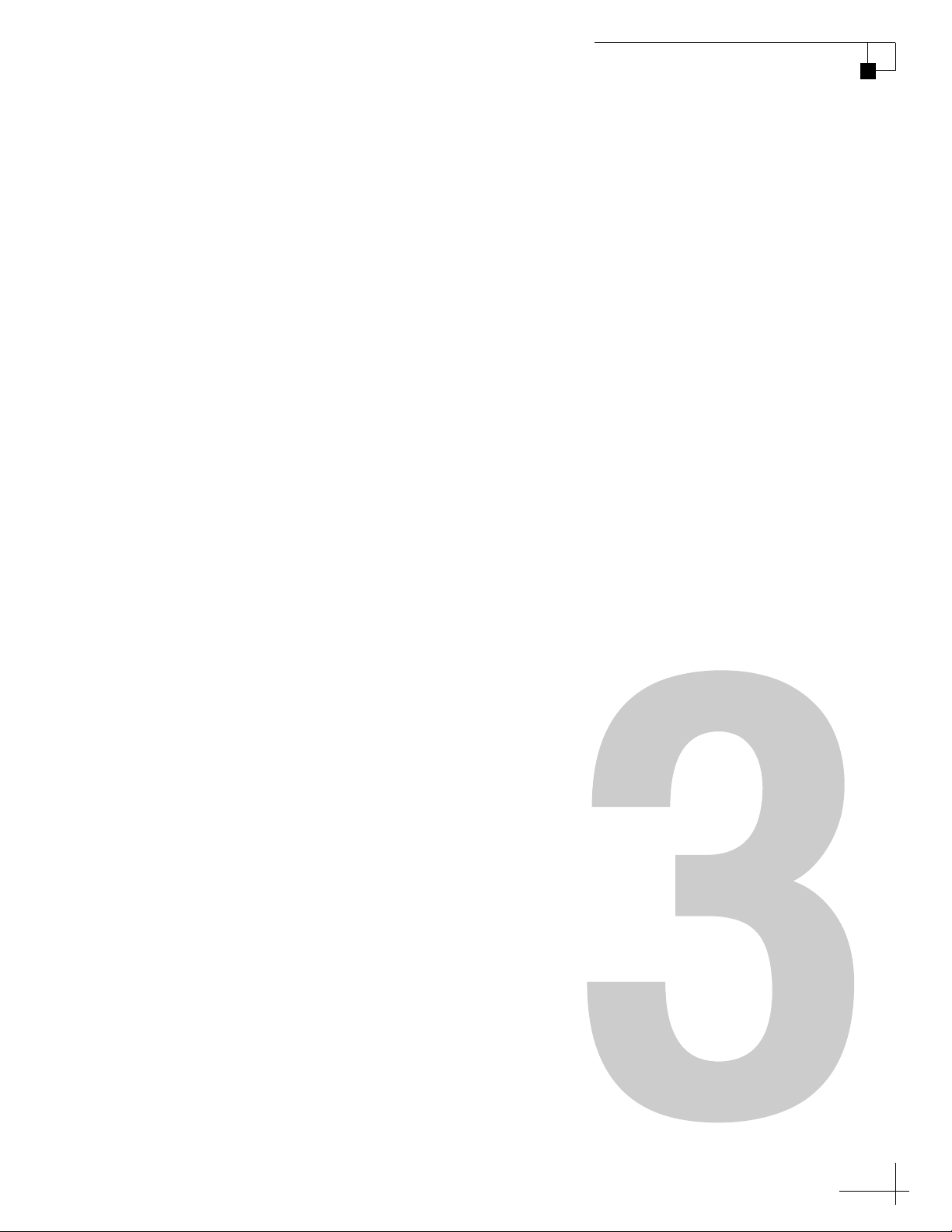
3. Settings
This chapter contains information on system settings and how to modify
them.
Contents
Connecting a PC to the Maintenance Port....................... 27
Setting Sleep Mode......................................................... 29
Setting Latitude and Longitude .......................................30
Setting the LNB Skew Angle (Linear Versions Only)........ 31
TracVision M5/M7 User’s Guide
Chapter 3 - Settings
Determining Which Satellites are Configured for
Tracking........................................................................... 36
DISH 1000 Setup ............................................................. 38
DISH 500/ExpressVu Setup.............................................. 43
European Tri-Sat Setup................................................... 46
Configuring the Antenna to Track Different
Satellites.......................................................................... 48
Switching Between Installed Satellites Using a PC.........51
25
Page 28

Connecting a PC to the Maintenance Port
In order to modify system settings, you first need to connect a PC to
the TracVision M5/M7 system. This procedure requires a PC with
Windows HyperTerminal (or equivalent) and a serial data cable.
TIP: If you are a KVH-authorized technician, you can use the KVH Flash
Update Wizard instead of HyperTerminal. Enter commands in the Wizard’s
“Antenna Comms” window. You do not need to flash the antenna to enter
commands.
1. Set the switchplate’s power switch to the Off (O)
position.
Figure 3-1 Switchplate Power Switch and Maintenance Port
TracVision M5/M7 User’s Guide
Chapter 3 - Settings
ON
OFF
2. Connect a serial data cable from the maintenance port
(DB9 connector) located on the switchplate to the serial
port on your PC.
TIP: If your computer does not have a DB9 serial COM port, you can use the
following USB-to-RS232 adapters: IO Gear Part # GUC232A (visit
www.iogear.com), Belkin Part # F5U109, or Belkin Part # F5U409 (visit
www.belkin.com).
27
Page 29

TracVision M5/M7 User’s Guide
Chapter 3 - Settings
3. Open HyperTerminal and establish the following
settings:
• Bits per second: 9600
• Data bits: 8
• Parity: None
• Stop Bits:1
• Flow Control: None
Figure 3-2 HyperTerminal Settings
28
TIP: To view characters on the screen as you type, set up HyperTerminal to
echo typed characters. Select “Properties” from the File menu; select “ASCII
Setup” at the Settings tab; then select “Echo typed characters locally” at the
ASCII Setup window.
4. Set the switchplate’s power switch to the On (|)
position (see Figure 3-1 on page 27). Wait one minute
for system startup.
NOTE: If antenna startup data does not start scrolling in the HyperTerminal
window, check the back of the switchplate to ensure nothing is plugged into
the rear DB9 connector.
Page 30

Setting Sleep Mode
When the vessel has come to a stop and holds its position for one
minute (e.g., at a dock), the antenna unit enters Sleep Mode, which
locks the antenna in place to conserve power. As soon as the vessel
moves beyond a 1° - 2° window or the signal level changes
significantly, Sleep Mode automatically turns off and the system
begins tracking the satellite again (or enters Search Mode to find the
satellite).
Follow the instructions below if you wish to change the Sleep Mode
setting.
NOTE: Sleep Mode is enabled by default.
1. Connect a PC to the maintenance port, as described in
“Connecting a PC to the Maintenance Port” on page 27.
Then type the following commands in the
HyperTerminal window.
TracVision M5/M7 User’s Guide
Chapter 3 - Settings
2. Type
3. Type DEBUGON then press Enter.
4. Type the desired command below to modify the Sleep
5. Type
HALT then press Enter.
Mode setting then press Enter.
Desired Sleep Setting Type
Disabled
Enabled
SLEEPOFF
SLEEPON
ZAP then press Enter to restart the antenna. Wait
one minute for system startup.
29
Page 31

TracVision M5/M7 User’s Guide
Chapter 3 - Settings
Setting Latitude and Longitude
When the TracVision system’s latitude and longitude data is current,
the time spent acquiring a satellite is minimized. Follow the
instructions below if you wish to set your vessel’s latitude and
longitude data.
TIP: For your convenience, you can determine your approximate latitude and
longitude using the Position Grids provided in Appendix B on page 69.
1. Connect a PC to the maintenance port, as described in
“Connecting a PC to the Maintenance Port” on page 27.
Then type the following commands in the
HyperTerminal window.
2. Type
3. Type the following
HALT then press Enter.
GPS command then press Enter.
GPS,XX,D,YYY,Z
Field Description
XX Your latitude (0-90)
D S (South) or N (North)
YYY Your longitude (0-180)
Z E (East) or W (West)
4. Type
ZAP then press Enter to restart the antenna. Wait
one minute for the system startup.
30
Page 32
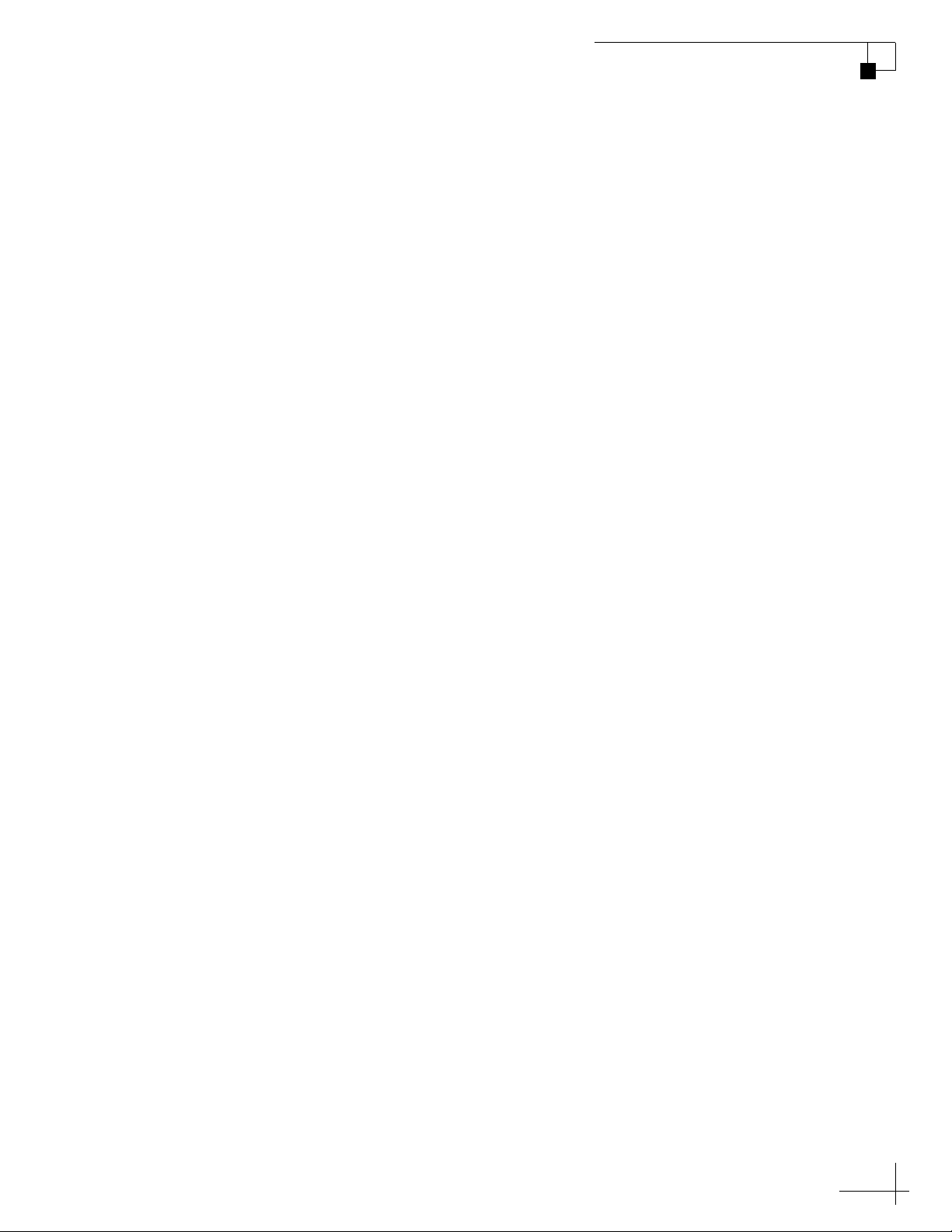
TracVision M5/M7 User’s Guide
Setting the LNB Skew Angle (Linear Versions)
To optimize satellite signal reception, linear TracVision M5/M7
systems require adjusting the skew angle of the antenna’s LNB (lownoise block) whenever you change your geographic location or change
which satellites are set up for tracking. Before setting the skew angle,
be sure to determine the correct skew angle for your selected
satellite(s).
TIP: Sky Mexico subscribers can also refer to Figure 1-4 on page 8 for the
approximate skew setting for the PAS-9 satellite.
Determining the Skew Angle
Follow the steps below to determine the skew angle for the selected
satellite(s).
Chapter 3 - Settings
1. Connect a PC to the maintenance port, as described in
“Connecting a PC to the Maintenance Port” on page 27.
Then type the following commands in the
HyperTerminal window.
2. Type
3. Type DEBUGON then press Enter.
4. Enter the vessel’s latitude and longitude into the
5. Type
HALT then press Enter.
antenna using the
“Setting Latitude and Longitude” on page 30.
GPS command, as explained in
SKEWANGLE then press Enter. The skew for the
selected satellite is displayed. Write down the skew
value for later use.
31
Page 33
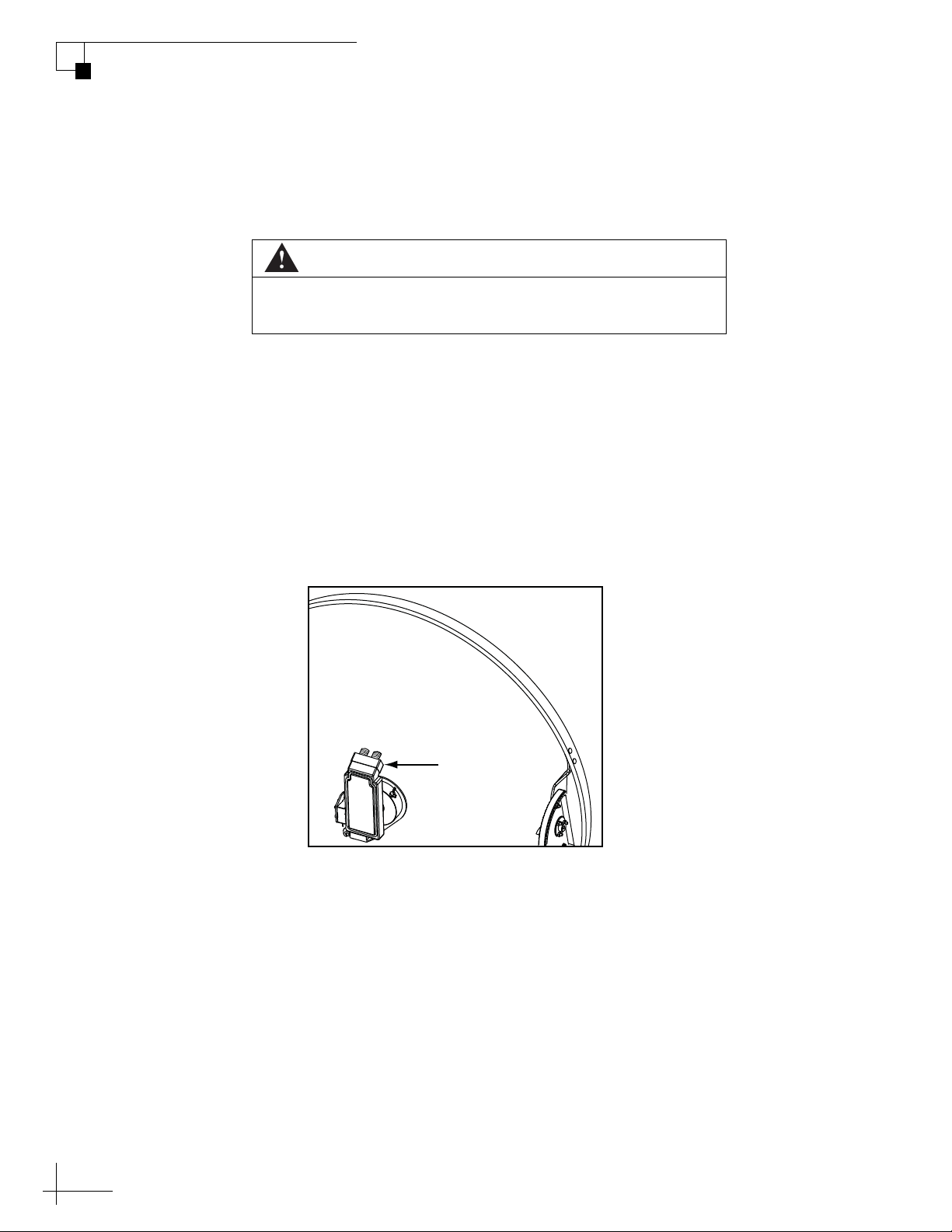
TracVision M5/M7 User’s Guide
Reflector
LNB
Assembly
Chapter 3 - Settings
Adjusting the Skew Angle
Once you have determined the proper skew angle, follow the steps
below to adjust the antenna’s LNB skew angle.
To avoid bodily injury, be sure to turn off the antenna and
disconnect power to all wired components.
1. Turn off the antenna and disconnect power to all wired
2. Using a Phillips-head screwdriver, remove the screws
CAUTION
components, including receivers.
securing the radome. Then remove the radome and set
it aside in a safe place.
3. Locate the LNB assembly on the back of the antenna
reflector.
Figure 3-3 Location of LNB on Back of Antenna Reflector
32
Page 34
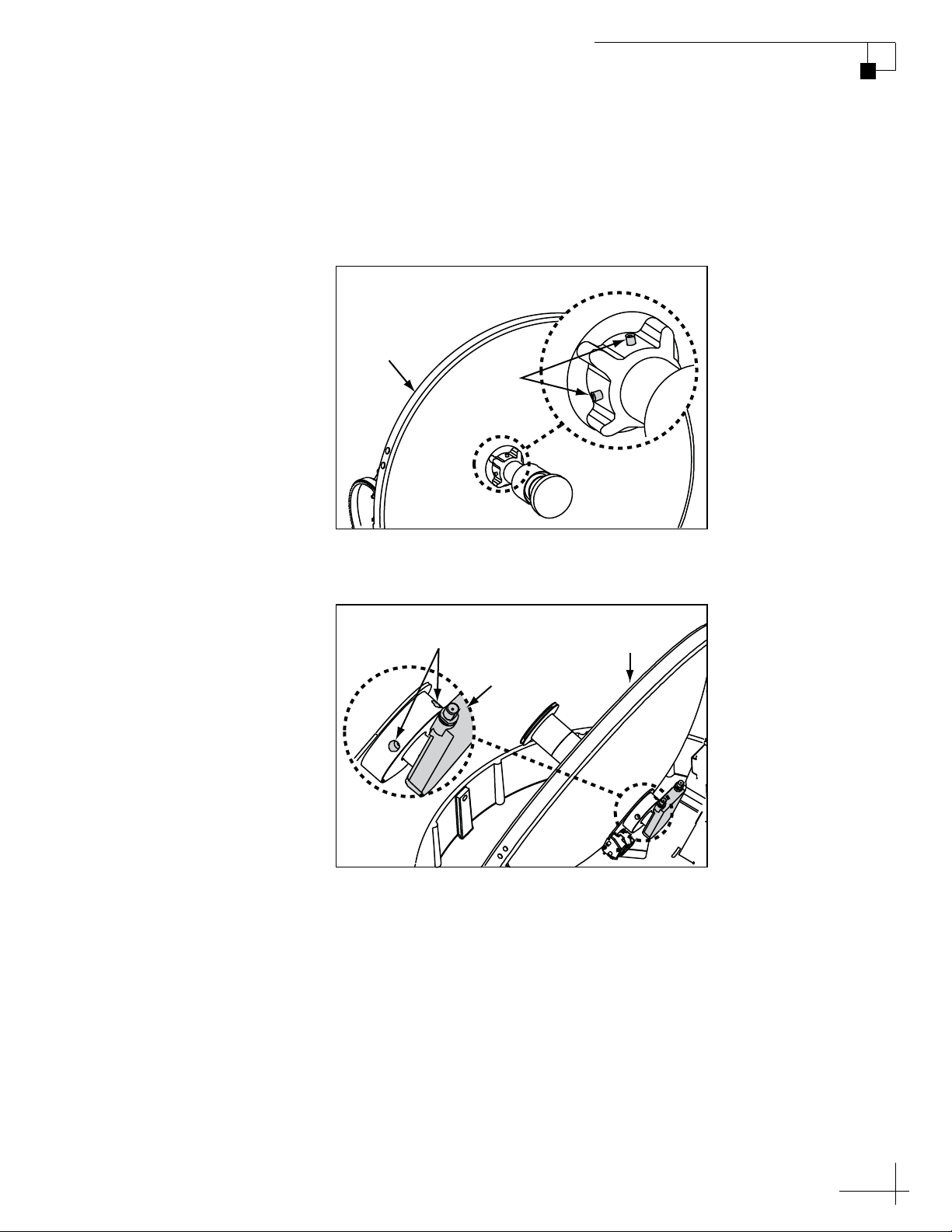
TracVision M5/M7 User’s Guide
Reflector
M4 Socket
Set Screws
M4 Socket
Set Screws
Reflector
LNB
Chapter 3 - Settings
4. Using a 2 mm allen hex key, loosen the two M4 socket
set screws securing the LNB. The location of the screws
varies according to TracVision model; refer to
Figure 3-4 or Figure 3-5.
Figure 3-4 TracVision M5 Set Screws
Figure 3-5 TracVision M7 Set Screws
33
Page 35
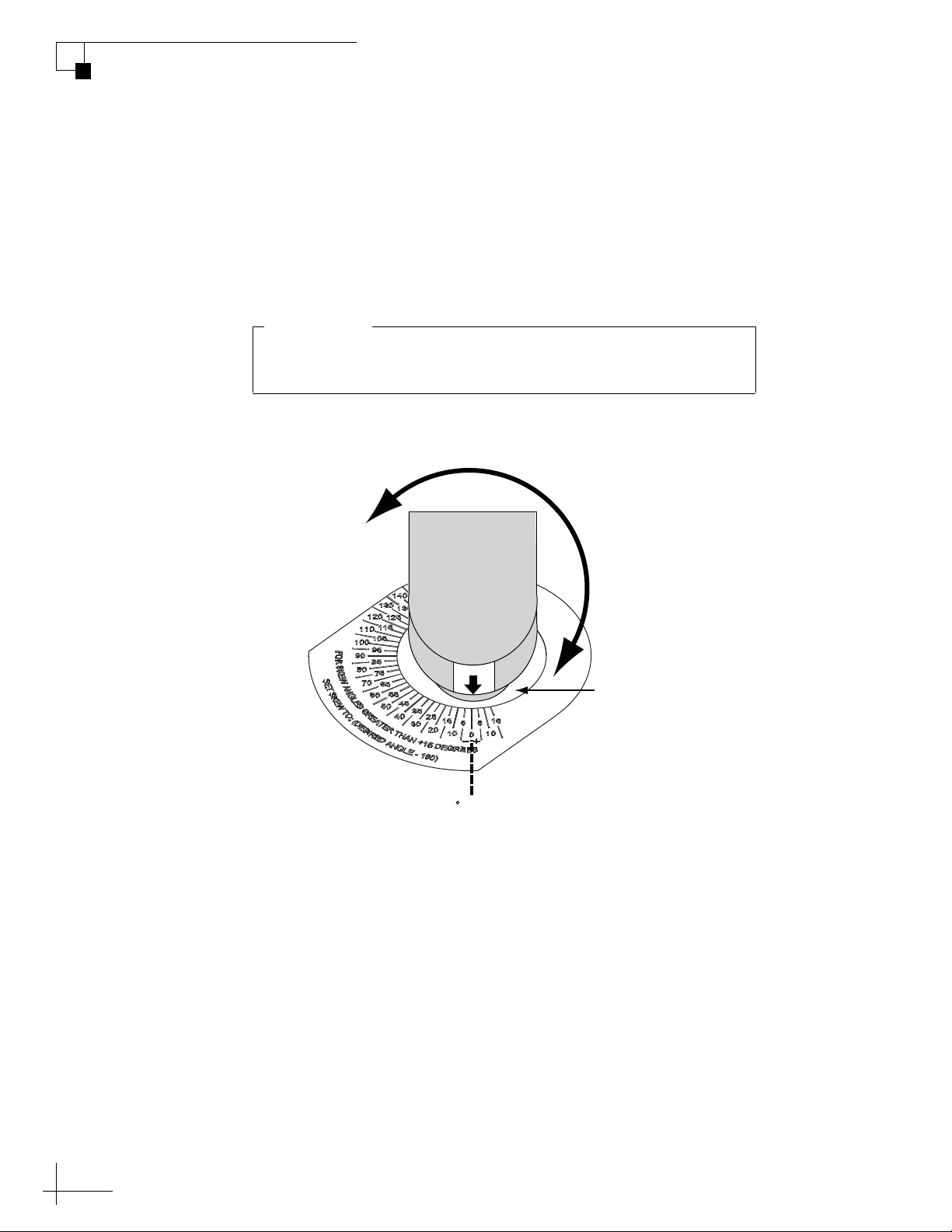
TracVision M5/M7 User’s Guide
Be sure to keep the LNB fully inserted into the choke feed to
ensure optimum performance.
IMPORTANT!
Chapter 3 - Settings
5a. TracVision M5 Only - Adjust the LNB clockwise or
counter-clockwise, until the skew arrow on the LNB
points to the skew angle that you determined earlier.
Due to label constraints, if the skew angle is greater
than +15°, you need to subtract 180 to get the
equivalent negative skew angle and set the LNB to that
angle instead. For example, if the skew angle is
determined to be +30°, set the skew to -150°.
Figure 3-6 TracVision M5 LNB Skew Angle Adjustment
Negative
Skews
LNB
S
K
W
E
0 Skew
Choke Feed
Positive
Skews
34
Page 36

TracVision M5/M7 User’s Guide
Be sure to keep the LNB fully inserted into the choke feed to
ensure optimum performance.
IMPORTANT!
0˚ Skew
Positive
Skews
Negative
Skews
0
10
20
40
50
70
80
30
90
60
50
10
20
30
40
60
70
80
90
5
5
15
15
25
35
45
25
35
45
55
65
75
85
55
65
75
85
LNB
S
K
E
W
Choke Feed
5b. TracVision M7 Only - Adjust the LNB clockwise or
counter-clockwise, until the skew arrow on the LNB
points to the skew angle that you determined earlier.
Figure 3-7 TracVision M7 LNB Skew Angle Adjustment
Chapter 3 - Settings
6. Tighten the two M4 socket set screws to secure the LNB
in place. Apply 9 in-lbs (1 Nm) of torque, if possible.
7. Reinstall the radome.
8. Restore power to the TracVision system.
NOTE: For more information about how skew works, see “LNB Skew Angle”
on page 7.
35
Page 37

TracVision M5/M7 User’s Guide
Chapter 3 - Settings
Determining Which Satellites are Configured for Tracking
Figure 3-8 lists the satellites configured for tracking in common
configurations and the satellite positions in the TracVision system
(Satellite A, B, or C).
Figure 3-8 Satellites/Satellite Positions for Common Configurations
Installation Names/Positions
Configuration
DISH 1000/61 ECHO_119 ECHO_110 ECHO_61
DISH 1000/129 ECHO_119 ECHO_110 ECHO_129
DISH 500 ECHO_119 ECHO_110 DIRECTV
Dual-Sat
ExpressVu EXPRESSTV EXPRESSVU Sky Mexico PAS_9 NONE* Europe WB
Tri-Sat
Europe Tri-Sat HOTBIRD ASTRA1 ASTRA2S
Europe
Scandinavian
Tri-Sat
Custom
Satellite A Satellite B Satellite C
DSS_101 DSS_119 -
HOTBIRDWB ASTRA1 ASTRA2S
HOTBIRDWB SIRIUS THOR
Selected by
User
Selected by
User
-
36
*NOTE: Since all Sky Mexico programming is located on the Pas-9 satellite,
Sky Mexico configurations use “NONE” as the name of Satellite B.
Page 38

TracVision M5/M7 User’s Guide
Chapter 3 - Settings
Follow the steps below if you wish to check which satellites the
TracVision system is configured to track. An example is shown in
Figure 3-9.
1. Connect a PC to the maintenance port, as described in
“Connecting a PC to the Maintenance Port” on page 27.
Then type the following commands in the
HyperTerminal window.
2. Type
HALT then press Enter.
3. Type SATINSTALL then press Enter.
4. The satellites currently configured for tracking are
displayed. Type
ZAP then press Enter to restart the
antenna. Wait one minute for system startup.
Figure 3-9 Example, DISH 1000/61 Mode Displayed
HALT
SATINSTALL
ECHO_119,ECHO_110,ECHO_61
ZAP
NOTE: Displayed results for DISH 1000 Tri-Sat configurations display the
individual satellites configured for tracking, not the “trisat” commands used
during installation.
TIP: The order the satellites are reported in reflects their configured position
in the TracVision system. For example, in Figure 3-9, ECHO_119 is in the
“Satellite A” position, ECHO_110 is in the “Satellite B” position, and
ECHO_61 is in the “Satellite C” position.
37
Page 39
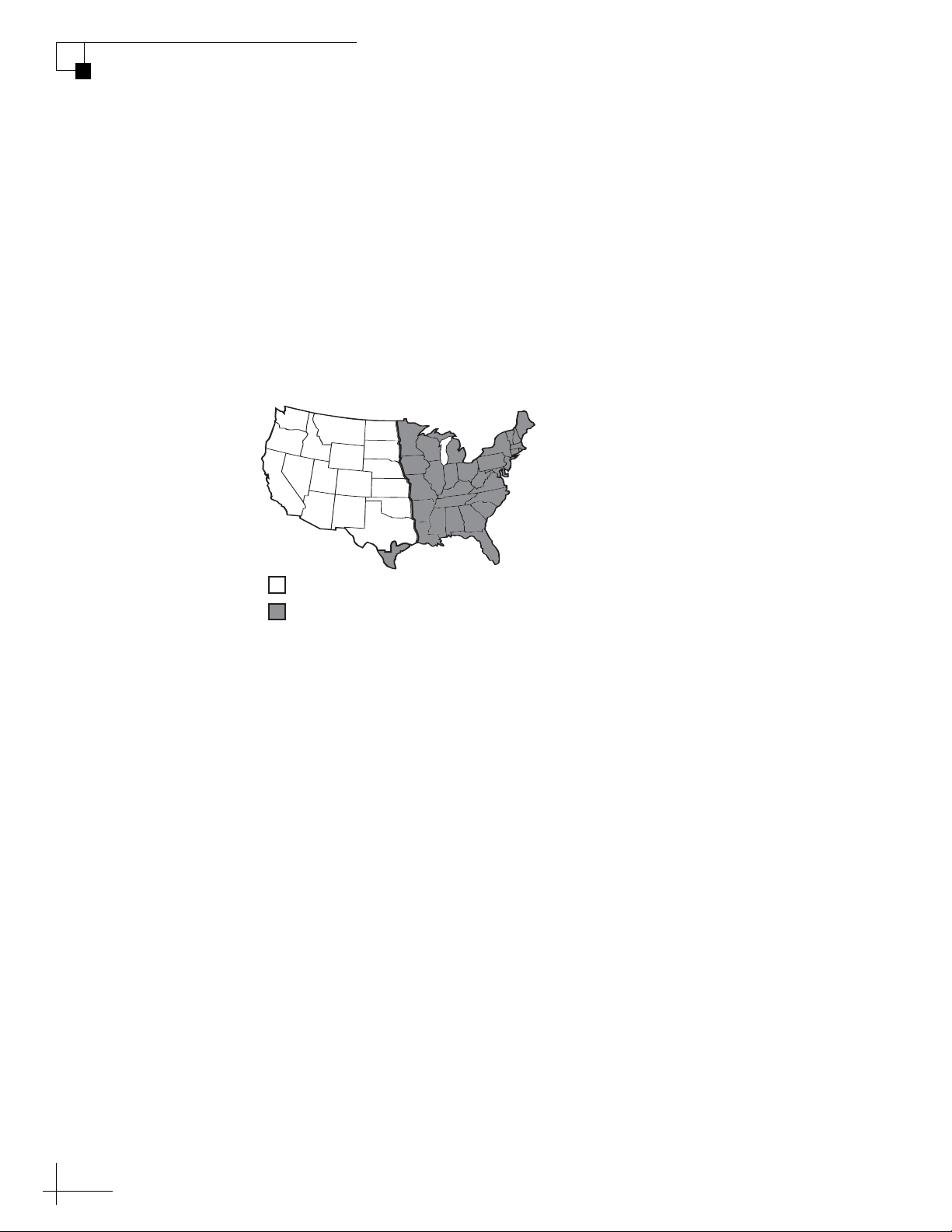
TracVision M5/M7 User’s Guide
Chapter 3 - Settings
DISH 1000 Setup
This section explains how to configure the TracVision system for
DISH 1000 use, which is required for TurboHD service. This section
also explains how to switch between DISH 1000/61 and DISH 1000/
129 configurations, which migh t b e r equired when switching between
DISH 1000 satellite coverage areas (see Figure 3-10).
TIP: For additional DISH 1000 information, refer to “DISH 1000 (Required
for TurboHD Service)” on page 13.
Figure 3-10 Approximate DISH 1000 Satellite Coverage Areas
= DISH 129 Satellite Recommended
= DISH 61 Satellite Recommended
DISH 1000/129 Setup
Follow the steps below to set up the TracVision system for
DISH 1000/129 use.
Install the DISH 1000/129 Satellites Via a PC
1. Connect a PC to the maintenance port, as described in
2. Type
3. Type
4. Enter the vessel’s latitude and longitude into the
“Connecting a PC to the Maintenance Port” on page 27.
Then type the following commands in the
HyperTerminal window.
HALT then press Enter.
SATINSTALL,TRISAT,DISH then press Enter.
antenna using the
“Setting Latitude and Longitude” on page 30.
GPS command, as explained in
38
5. Type
ZAP then press Enter to restart the antenna. Wait
one minute for system startup.
Page 40
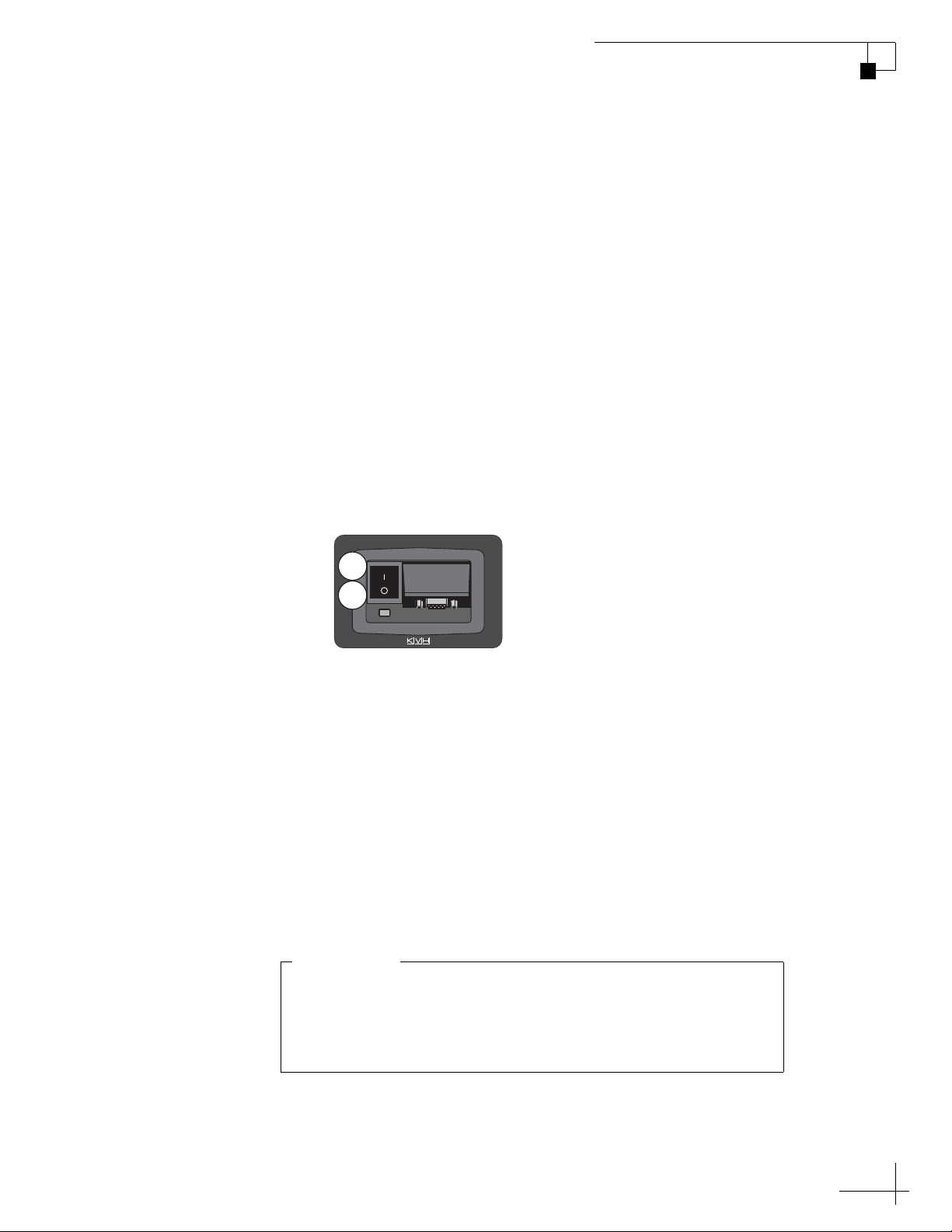
TracVision M5/M7 User’s Guide
MAINTENANCE
OFF
ON
Please be patient. The Check Switch test takes approximately 15
minutes to complete. Disregard any messages on the TV stating
the test is complete; the antenna must perform additional
operations before proceeding.
IMPORTANT!
Chapter 3 - Settings
Configure the Receiver(s)
NOTE: If you are connecting multiple receivers, repeat this process for each
additional receiver. You will need to connect each receiver, one at a time, to
the RF1 cable and perform the steps below. Then, once you have completed
this process for each receiver, you can reconnect them as desired.
1. Dock the vessel in a blockage-free area.
2. Ensure the receiver you wish to configure is connected
to the TracVision system’s RF1 cable.
3. Turn on the TV and receiver.
4. Set the switchplate’s power switch to the On (|)
position to apply power to the TracVision antenna.
Wait one minute for system startup.
Figure 3-11 Switchplate Power Switch
5. Using the receiver’s remote, go to the “Point Dish/
Signal Strength” screen (press MENU, 6, 1, 1 on most
models).
6. Choose Check Switch, then press SELECT.
7. Choose Test, then press SELECT.
8. Wait at least 15 minutes before proceeding. Disregard
messages on the TV stating the test is complete; you
must wait 15 minutes before proceeding.
39
Page 41
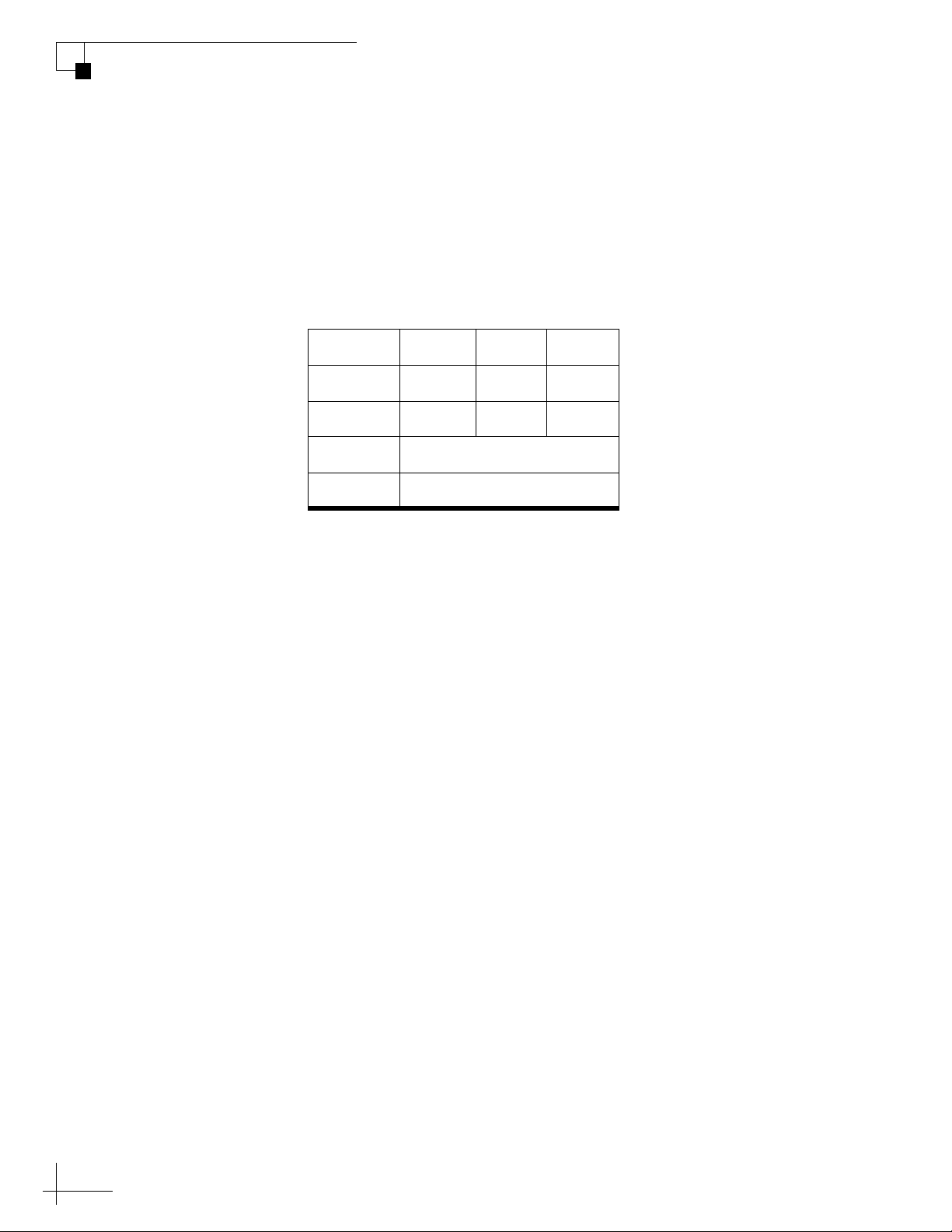
TracVision M5/M7 User’s Guide
Chapter 3 - Settings
9. After waiting 15 minutes, repeat Steps 5-7 to run a
10. Verify the values on your TV match those required for
second Check Switch test.
DISH 1000/129 mode (see Figure 3-12). If your values
do not match, turn off the antenna, then turn it back on
and repeat Steps 5-9.
Figure 3-12 DISH 1000/129 Second Check Switch Results on TV Screen
11. Exit the menu and allow the receiver to download the
NOTE: You do not need to perform this procedure again unless you add
another receiver, you reconfigured a receiver(s) for home use, or you move to a
different DISH 1000 satellite coverage area (see Figure 3-10 on page 38).
DISH 1000/61 Setup
The following instructions explain how to configure the TracVision
system for DISH 1000/61 use.
Port
Satellite
Trans
Status
Switch
program guide.
123
119 110 129
OK OK OK
Reception Verified
SW64
40
Install the DISH 1000/61 Satellites Via a PC (if required)
If your TracVision system is currently configured for DISH 1000/129
and you wish to configure DISH 1000/61 instead, follow the steps
below to install the DISH 1000/61 satellites via a PC. If your
TracVision system is not currently configured for DISH 1000/129, skip
to “Configure the Receiver(s)” on page 41.
1. Connect a PC to the maintenance port, as described in
“Connecting a PC to the Maintenance Port” on page 27.
Then type the following commands in the
HyperTerminal window.
2. Type
HALT then press Enter.
Page 42

TracVision M5/M7 User’s Guide
MAINTENANCE
OFF
ON
3. Type SATINSTALL,TRISAT,DISH61 then press
Enter.
4. Enter the vessel’s latitude and longitude into the
antenna using the
GPS command, as explained in
“Setting Latitude and Longitude” on page 30.
Chapter 3 - Settings
5. Type
ZAP then press Enter to restart the antenna. Wait
one minute for system startup.
Configure the Receiver(s)
NOTE: If you are connecting multiple receivers, repeat this process for each
additional receiver. You will need to connect each receiver, one at a time, to
the RF1 cable and perform the steps below. Then, once you have completed
this process for each receiver, you can reconnect them as desired.
1. Dock the vessel in a blockage-free area.
2. Ensure the receiver you wish to configure is connected
to the TracVision system’s RF1 cable.
3. Turn on the TV and receiver.
4. Set the switchplate’s power switch to the On (|)
position to apply power to the TracVision antenna.
Wait one minute for system startup.
Figure 3-13 Switchplate Power Switch
5. Using the receiver’s remote, go to the “Point Dish/
Signal Strength” screen (press MENU, 6, 1, 1 on most
models).
6. Choose Check Switch, then press SELECT.
7. Choose Test, then press SELECT.
41
Page 43
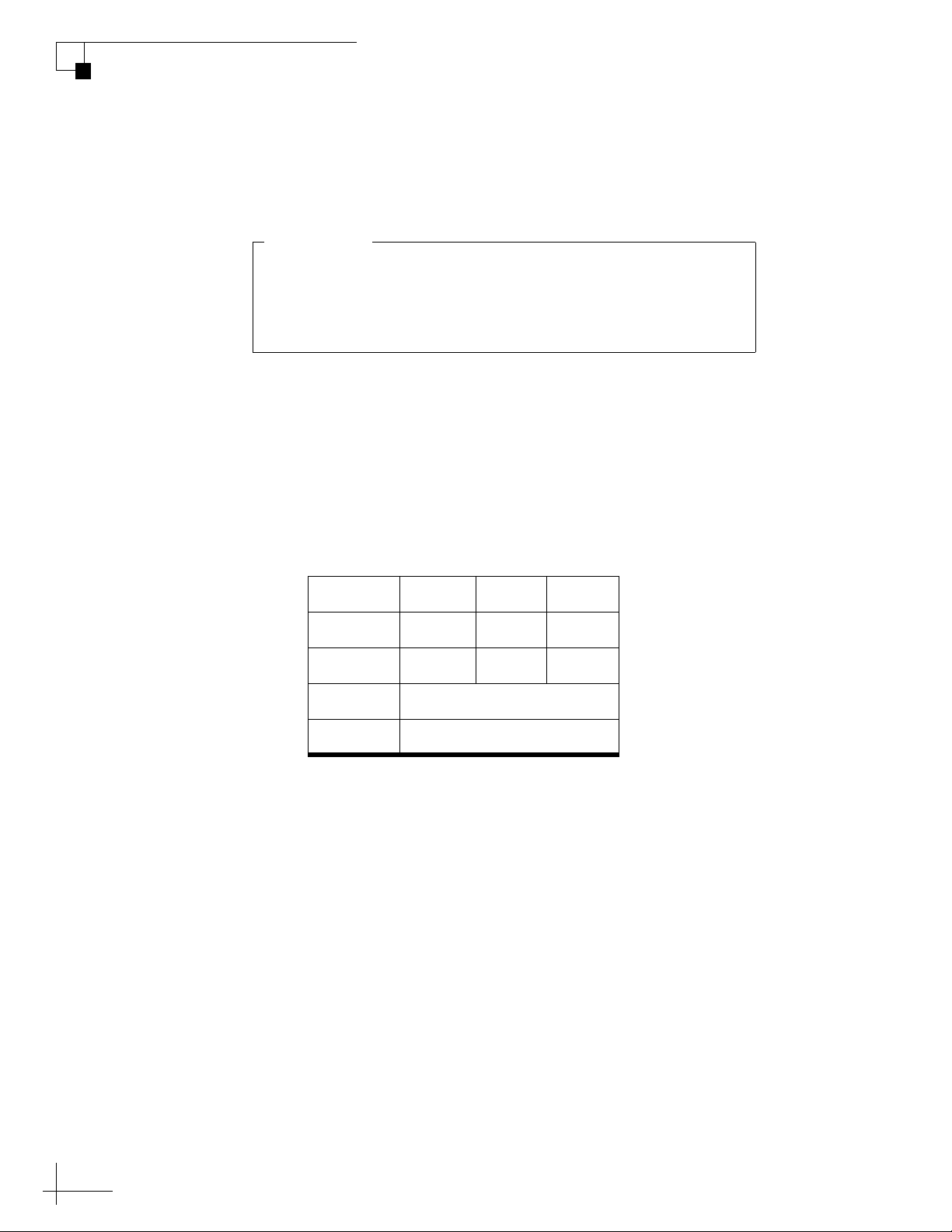
TracVision M5/M7 User’s Guide
Please be patient. The Check Switch test takes approximately 15
minutes to complete. Disregard any messages on the TV stating
the test is complete; the antenna must perform additional
operations before proceeding.
IMPORTANT!
Chapter 3 - Settings
8. Wait at least 15 minutes before proceeding. Disregard
9. After waiting 15 minutes, repeat Steps 5-7 to run a
10. Verify the values on your TV match those required for
messages on the TV stating the test is complete; you
must wait 15 minutes before proceeding.
second Check Switch test.
DISH 1000/61 mode (see Figure 3-14). If your values do
not match, turn off the antenna, then turn it back on
and repeat Steps 5-9.
Figure 3-14 DISH 1000/61 Results on TV Screen
Port
Satellite
Trans
Status
Switch
123
119 110 61
OK OK OK
Reception Verified
SW64
11. Exit the menu and allow the receiver to download the
program guide.
NOTE: You do not need to perform this procedure again unless you add
another receiver, you reconfigured a receiver(s) for home use, or you move to a
different DISH 1000 satellite coverage area (see Figure 3-10 on page 38).
42
Page 44

DISH 500/ExpressVu Setup
This section explains how to configure the TracVision system for
DISH 500 or ExpressVu service.
Install Satellites Via a PC
1. Connect a PC to the maintenance port, as described in
“Connecting a PC to the Maintenance Port” on page 27.
Then type the following commands in the
HyperTerminal window.
TracVision M5/M7 User’s Guide
Chapter 3 - Settings
2. Type
3. Type the appropriate SATINSTALL command from
To Configure: Type:
DISH 500
(tracks 119 and 110)
ExpressVu
(tracks 91 and 82)
NOTE: If you only wish to track one of the satellites listed above, type
“NONE” to substitute the second satellite. For example, ExpressVu
subscribers who wish to track just the 91 satellite should type
“SATINSTALL,EXPRESSTV,NONE”
4. Enter the vessel’s latitude and longitude into the
HALT then press Enter.
the table below, then press Enter.
SATINSTALL,ECHO_119,ECHO_110
SATINSTALL,EXPRESSTV,EXPRESSVU
antenna using the
“Setting Latitude and Longitude” on page 30.
GPS command, as explained in
5. Type
ZAP then press Enter to restart the antenna. Wait
one minute for system startup.
43
Page 45

TracVision M5/M7 User’s Guide
MAINTENANCE
OFF
ON
Please be patient. The Check Switch test takes approximately 15
minutes to complete. Disregard any messages on the TV stating
the test is complete; the antenna must perform additional
operations before proceeding.
IMPORTANT!
Chapter 3 - Settings
Configure the Receiver(s)
NOTE: If you are connecting multiple receivers, repeat this process for each
additional receiver. You will need to connect each receiver, one at a time, to
the RF1 cable and perform the steps below. Then, once you have completed
this process for each receiver, you can reconnect them as desired.
1. Stop the vessel in a blockage-free area.
2. Ensure the receiver you wish to configure is connected
3. Turn on the TV and receiver.
4. Set the switchplate’s power switch to the On (|)
to the TracVision system’s RF1 cable.
position to apply power to the TracVision antenna.
Wait one minute for system startup.
Figure 3-15 Switchplate Power Switch
5. Using the receiver’s remote, go to the “Point Dish/
Signal Strength” screen (press MENU, 6, 1, 1 on most
models).
6. Choose Check Switch, then press SELECT.
7. Choose Test, then press SELECT.
8. Wait at least 15 minutes before proceeding. Disregard
messages on the TV stating the test is complete; you
must wait 15 minutes before proceeding.
44
Page 46

TracVision M5/M7 User’s Guide
Chapter 3 - Settings
9. After waiting 15 minutes, repeat Steps 5-7 to run a
second Check Switch test.
10. Verify the values on your TV match those required for
selected service (see Figure 3-16 or Figure 3-17). If your
values do not match, turn off the antenna, then turn it
back on and repeat Steps 5-9.
NOTE: If you chose to install only one satellite in Step 3 on page 43, an error
message will appear on the TV. This is normal.
Figure 3-16 DISH 500 Second Check Switch Results on TV Screen
Port
Satellite
Trans
Status
Switch
Figure 3-17 ExpressVu Second Check Switch Results on TV Screen
Port
Satellite
Trans
Status
Switch
1122
119 119 110 110
Odd Even Odd Even
Reception Verified
SW42
1122
91 91 82 82
Odd Even Odd Even
Reception Verified
SW21
11. Exit the menu and allow the receiver to download the
program guide.
NOTE: You do not need to perform this procedure again unless you add
another receiver or you reconfigured a receiver(s) for home use.
45
Page 47

TracVision M5/M7 User’s Guide
Chapter 3 - Settings
European Tri-Sat Setup
This section explains how to configure the TracVision system to track
three satellites within pre-defined linear satellite groups for use in
European locations (see Figure 3-18). For operation instructions, refer
to “Changing Channels and Switching Between Satellites (Linear
Versions)” on page 19.
Figure 3-18 European Tri-Sat Groups
Group Name Satellites Included
Europe WB
Europe
Hotbird WB
Astra 1
Astra 2S
Hotbird
Astra 1
Astra 2S
Hotbird WB
Scandinavia
NOTE: Be sure to record the skew angle (the average skew for all three
satellites) reported during this procedure. You will need this information if
you need to adjust the TracVision system’s skew angle. See “Setting the LNB
Skew Angle (Linear Versions)” on page 31 for more information on setting
the skew angle.
NOTE: To enable automatic switching, the receiver must be set up to match
the TracVision system’s satellite settings. Refer to “Linear Receiver
Configuration” on page 22 for more information.
1. Connect a PC to the maintenance port, as described in
“Connecting a PC to the Maintenance Port” on page 27.
Then type the following commands in the
HyperTerminal window.
2. Type
Sirius
Thor
HALT then press Enter.
46
Page 48
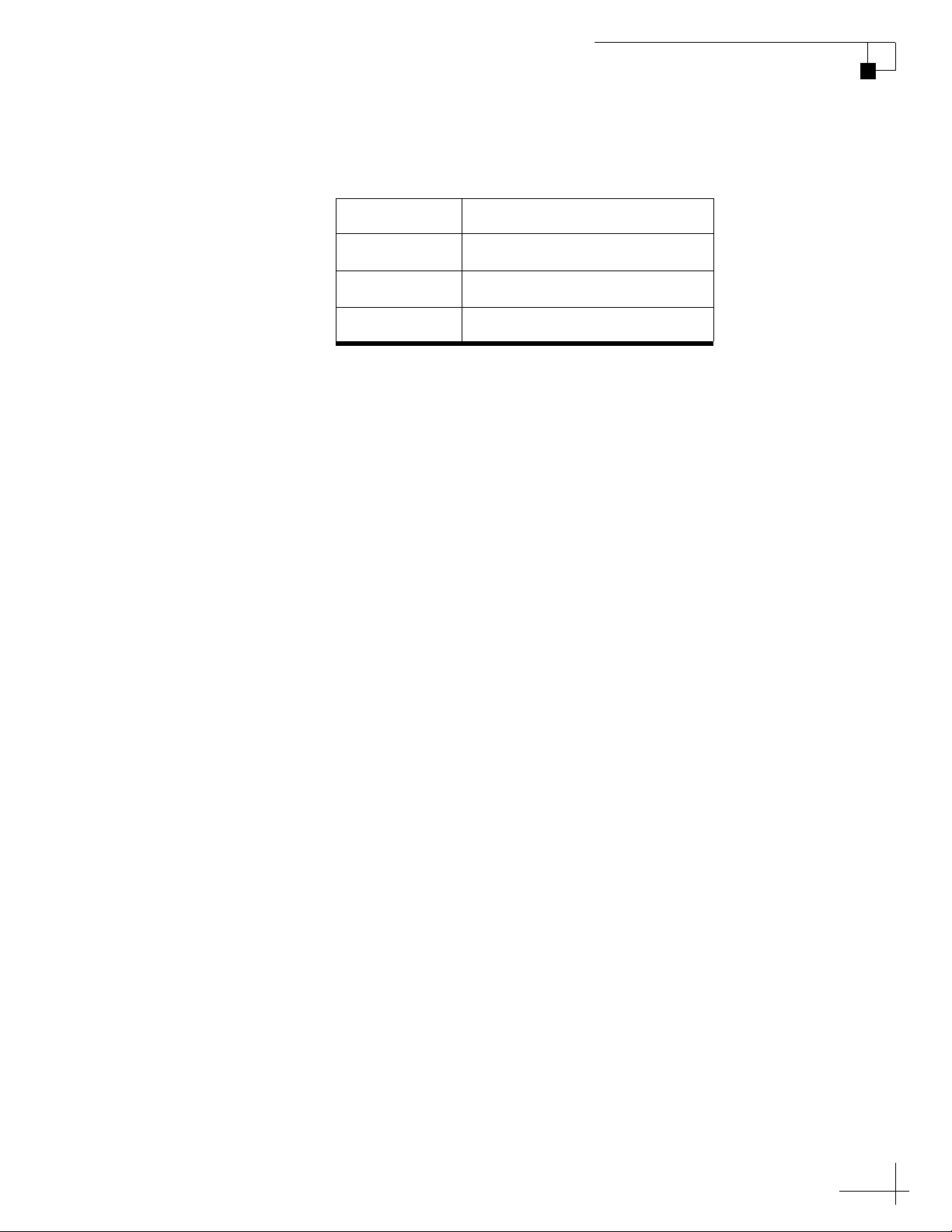
3. Use the table below to enter the following
SATINSTALL command.
For Group Type
TracVision M5/M7 User’s Guide
Chapter 3 - Settings
Europe WB
Europe
Scandinavia
4. Type
ZAP then press Enter to restart the antenna. Wait
SATINSTALL,TRISAT,EWB
SATINSTALL,TRISAT,EUR
SATINSTALL,TRISAT,SCN
one minute for system startup.
47
Page 49

TracVision M5/M7 User’s Guide
Chapter 3 - Settings
Configuring the Antenna to Track Different Satellites
You can change which satellites your TracVision M5/M7 system
tracks by choosing up to two satellites from either the circular satellite
library (see Figure 3-19) or the linear satellite library (see Figure 3-20
on page 49). This procedure requires a PC with Windows
HyperTerminal (or equivalent) and a serial data cable.
NOTE: The entire circular satellite library is listed in Figure 3-19 for
reference purposes. However, if you are a DISH Network or ExpressVu
subscriber, refer to “DISH 1000 Setup” on page 38 or “DISH 500/ExpressVu
Setup” on page 43 for complete configuration instructions. For European TriSat setups, refer to “European Tri-Sat Setup” on page 46.
TIP: Be sure to only install satellites that your TracVision M5/M7 can track
in your geographic location. For your convenience, KVH provides links to
several websites that offer satellite coverage information. Simply visit our
website at www.kvh.com/footprint.
Figure 3-19 Circular Satellite Library
Satellite Service
AsiaSat 4 122.2° E ASIASAT*
DIRECTV
DIRECTV Latin
America
DISH Network
Satellite
Location
72.0° W DSS_72
101.0° W DSS_101
110.0° W DSS_110*
119.0° W DSS_119
95.0° W GALAXY3CN*
61.5° W ECHO_61
110.0° W ECHO_110
119.0° W ECHO_119
129.0° W ECHO_129
Installation Name
48
82.0° W EXPRESSVU
ExpressVu
91.0° W EXPRESSTV
*NOTE: Reception of these satellites requires additional hardware. Please
contact your local KVH-authorized dealer/distributor or KVH Technical
Support for details.
Page 50
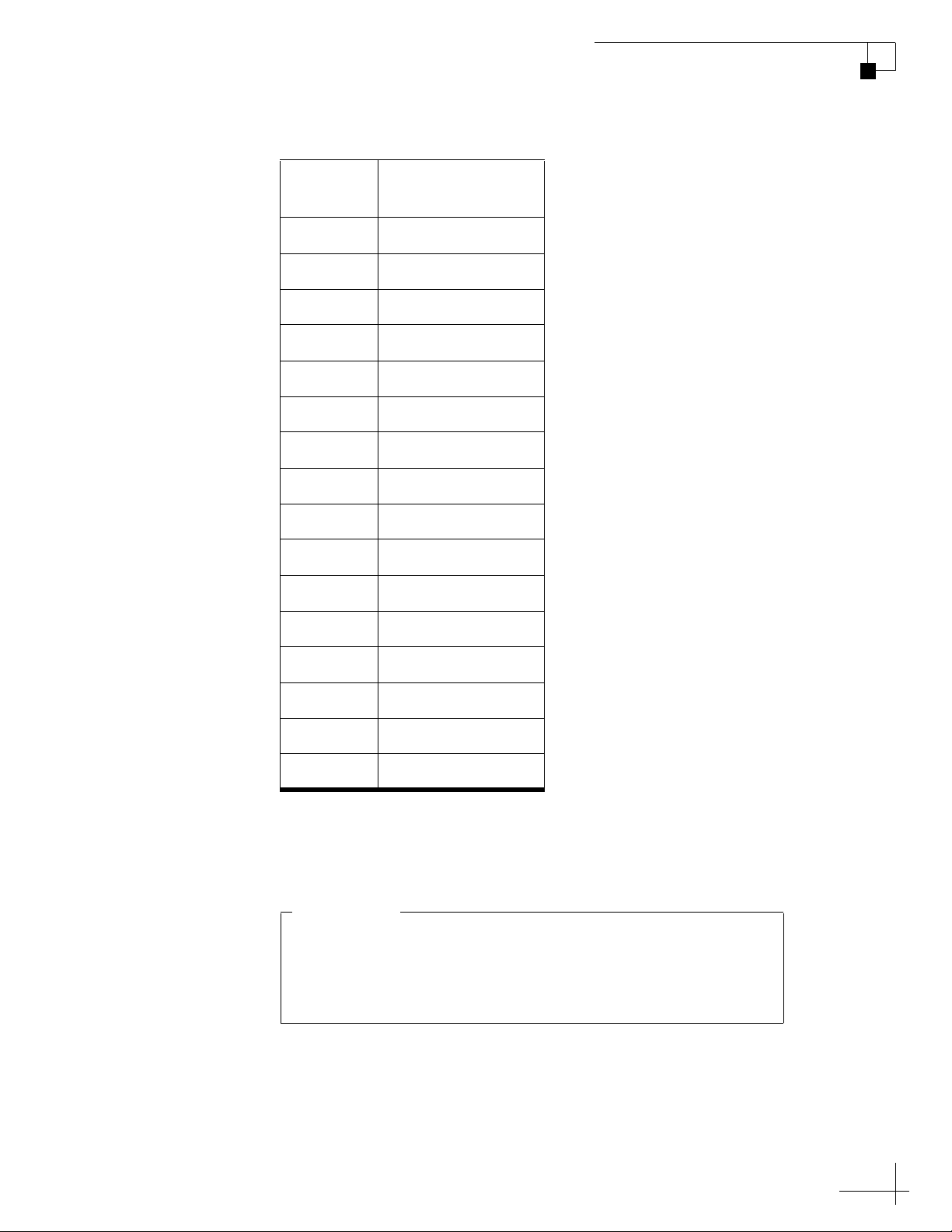
Figure 3-20 Linear Satellite Library
Linear Systems Only - For optimal performance, you might
need to adjust the skew angle if you change satellite s. For
information on setting the skew angle, see “Setting the LNB
Skew Angle (Linear Versions)” on page 31.
IMPORTANT!
TracVision M5/M7 User’s Guide
Chapter 3 - Settings
Satellite
Location
Installation Name
26.0° E ARABSAT
19.2° E ASTRA1
28.2° E ASTRA2N
28.2° E ASTRA2S
7.0° E EUTEL_W3A
30.0° W HISPASAT
13.0° E HOTBIRD
13.0° E HOTBIRDWB
7.0° W NILESAT
160.0° E OPTUSD1*
156.0° E OPTUSC1
58.0°W PAS_9
110.5° E SINOSAT*
5.0° E SIRIUS
0.8° W THOR
42.0° E TURKSAT1C
*NOTE: Reception of these satellites requires additional hardware. Please
contact your local KVH-authorized dealer/distributor or KVH Technical
Support for details.
49
Page 51

TracVision M5/M7 User’s Guide
Chapter 3 - Settings
Configure the New Satellites to Be Tracked
The following instructions explain how to set up the TracVision
system to track your selected satellites. An example is provided in
Figure 3-21.
NOTE: DISH Network/ExpressVu subscribers - Refer to “DISH 1000
Setup” on page 38 or “DISH 500/ExpressVu Setup” on page 43 instead, for
instructions specific to your selected configuration type.
1. Connect a PC to the maintenance port, as described in
“Connecting a PC to the Maintenance Port” on page 27.
Then type the following commands in the
HyperTerminal window.
2. Type
3. Type the following
HALT then press Enter.
SATINSTALL command then press
Enter.
SATINSTALL,X,Y
Field Description
X The installation name of your choice for Satellite A
Y The installation name of your choice for Satellite B
4. Type
ZAP then press Enter to restart the antenna. Wait
one minute for system startup
Figure 3-21 Example, Eutelsat W3A and Hotbird
HALT
SATINSTALL,EUTELW3A,HOTBIRD
ZAP
50
NOTE: Linear Versions Only - To ensure proper operation, the satellites
must be set up in the receiver in the same order they were set up in the
TracVision system (see “Linear Receiver Configuration” on page 22 for more
information).
Page 52
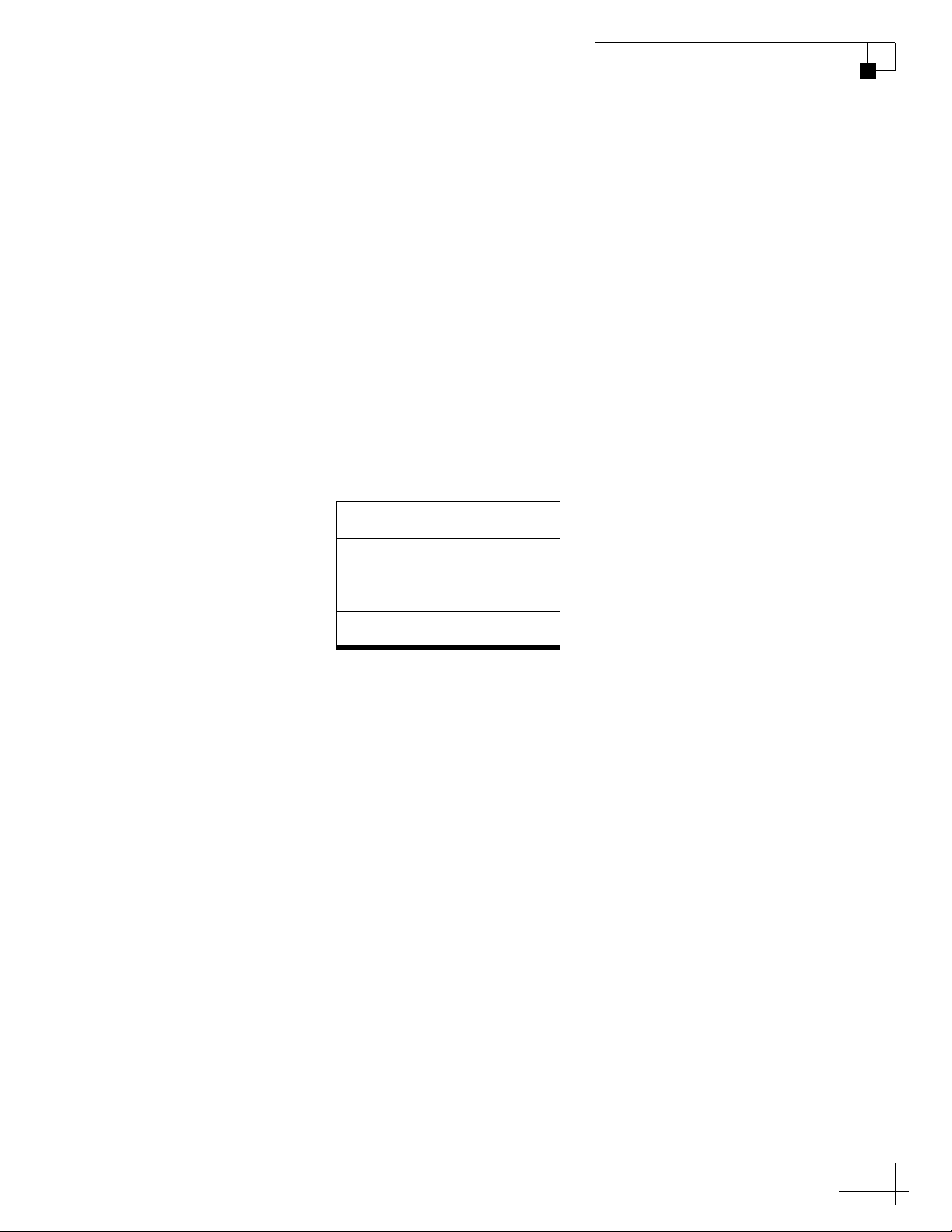
TracVision M5/M7 User’s Guide
Chapter 3 - Settings
Switching Between Installed Satellites Using a PC
Follow the instructions below if you wish to use a PC to switch
between your installed satellites.
NOTE: Linear versions with receivers synchronized for use with the
TracVision system will need to restart the antenna after performing this
procedure to resume receiv e r-controlled satellite switching.
1. Connect a PC to the maintenance port, as described in
“Connecting a PC to the Maintenance Port” on page 27.
Then type the following commands in the
HyperTerminal window.
2. Type the appropriate command below to switch to your
desired satellite then press Enter.
To Switch To Type
Satellite A
Satellite B
Satellite C*
*DISH 1000 and European Tri-Sat setups only.
TIP: To determine which satellites are installed, and in which
satellite position (A, B, or C), refer to “Determining Which Satellites
are Configured for Tracking” on page 36.
@L,A
@L,B
@L,C
51
Page 53

4. Troubleshooting
This chapter identifies potential basic problems along with their possible
causes and solutions. It also explains how to get technical support.
Contents
Five Simple Checks......................................................... 55
Troubleshooting Matrix.................................................... 56
Causes and Remedies for Operational Issues................. 57
Technical Support............................................................ 61
TracVision M5/M7 User’s Guide
Chapter 4 - Troubleshooting
53
Page 54

Five Simple Checks
If you are experiencing a problem receiving satellite TV with your
TracVision system, perform the five simple checks below.
TIP: You can also try resetting the satellite TV receiver. Turn off and unplug
the receiver, wait one minute, then plug it back in and turn it back on.
Can the antenna see the satellite?
The antenna requires an unobstructed view of the sky to receive
satellite TV signals. Common causes of blockage include trees,
buildings, bridges, and mountains.
Is there excessive dirt or moisture on the antenna dome?
Dirt buildup or moisture on the dome can reduce satellite reception.
Clean the exterior of the dome periodically.
TracVision M5/M7 User’s Guide
Chapter 4 - Troubleshooting
Is it raining heavily?
Heavy rain or snow can weaken satellite TV signals. Reception should
improve once the inclement weather subsides.
Is everything turned on and connected properly?
Make sure your TV and receiver are both turned on and set up for the
satellite input. Finally, check any connecting cables to ensure none
have come loose.
(Linear Versions Only) Is the antenna’s LNB set to the correct skew angle?
To optimize reception, the antenna’s LNB needs to be set to the correct
skew angle for the satellite(s) you want to track. See “Setting the LNB
Skew Angle (Linear Versions)” on page 31 for details.
55
Page 55
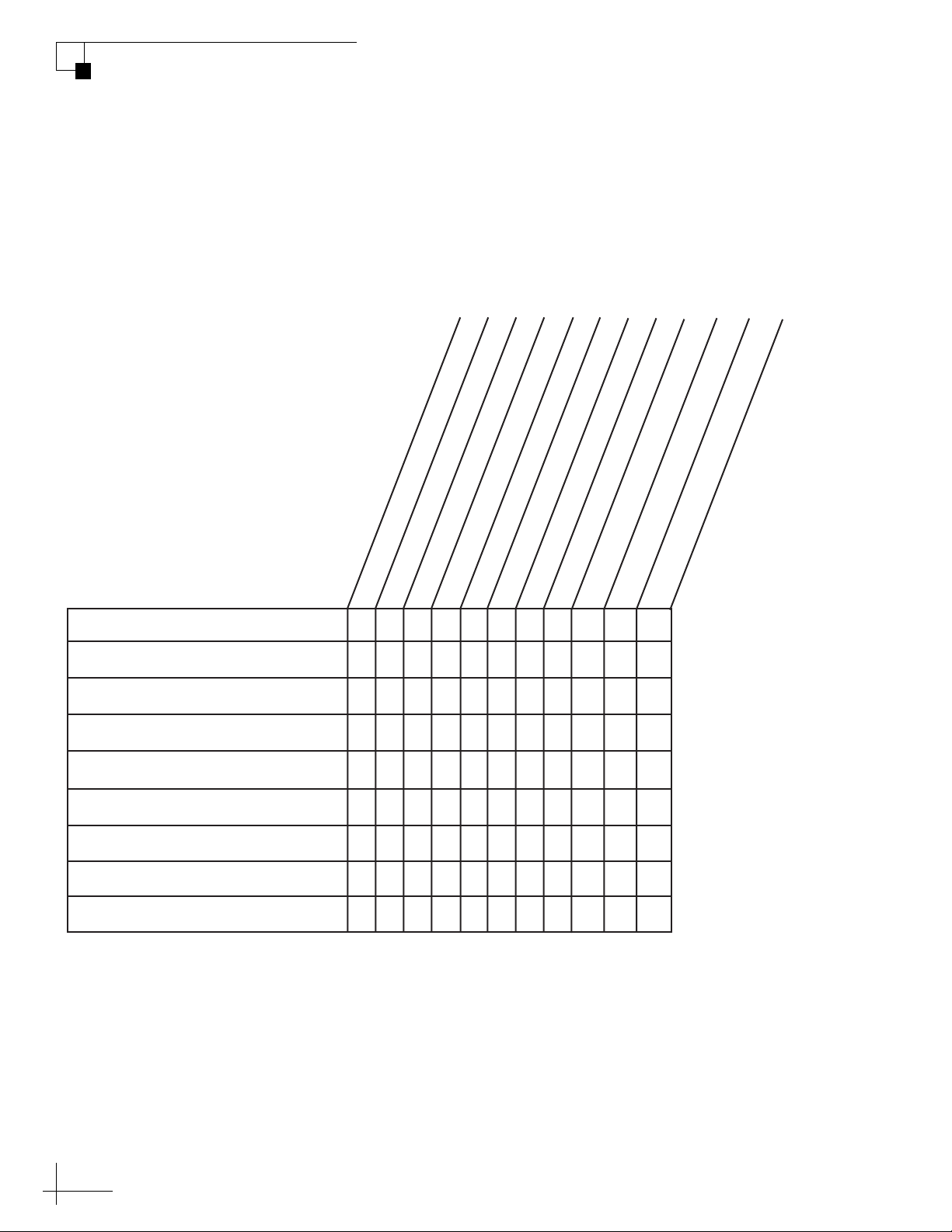
TracVision M5/M7 User’s Guide
Antenna non-functional x x
Antenna not switching satellites x x x x x x x
No picture on TV set x x x x x x x x
Certain channels do not work x x x x x x x
Intermittent picture for short intervals x x x x x x x
System works at dock but not on the move x x
System will not find satellite x x x x x x x x x x
Snowy television picture x x x x
Pixelating television picture x x x x x x x x
Satellite coverage issue
Satellite signal blocked
Radar interference
CAUSES AND REMEDIES
SYMPTOM
Insufficient power
Vessel turning during startup
Type of multiswitch used
Cable unwrap
Receiver fault or improper receiver configuration
Satellite frequency data changed
Loose RF connectors
Improper wiring
Chapter 4 - Troubleshooting
Troubleshooting Matrix
The troubleshooting matrix in Figure 4-1 identifies potential
operational symptoms and their causes and remedies. “Causes and
Remedies for Operational Issues” on page 57 contains detailed
information on the causes and remedies listed below.
Figure 4-1 Troubleshooting Matrix
56
Page 56

TracVision M5/M7 User’s Guide
Chapter 4 - Troubleshooting
Causes and Remedies for Operational Issues
This section addresses the most common operational issues that can
affect the performance of the TracVision M5/M7 system. If your
TracVision system requires service, you can visit any KVH-authorized
dealer or distributor for assistance. To find a KVH-authorized dealer
near you, visit www.kvh.com/wheretogetservice.
Receiver Fault or Improper Receiver Configuration
Receiver Fault
Your satellite TV receiver might be set up incorrectly or defective. First
check the receiver’s configuration to ensure it is set up for the desired
programming. In the case of a faulty receiver, refer to your selected
receiver’s user manual for service and warranty information.
(Linear Versions Only) Improper Receiver Configuration
To ensure proper operation, the receiver(s) must be set up for the same
satellites, and in the same order, they are set up in the antenna:
TracVision Satellite Receiver Satellite DiSEqC Setting
Satellite A Alternative 1 or A DiSEqC 1
Satellite B Alternative 2 or B DiSEqC 2
Satellite C Alternative 3 or C DiSEqC 3
57
Page 57

TracVision M5/M7 User’s Guide
Equator
Chapter 4 - Troubleshooting
Satellite Coverage Issue
Television satellites are located in fixed positions above the Earth’s
equator and beam TV signals down to certain regions of the planet
(not worldwide). To receive TV signals from a satellite, you must be
located within that satellite’s unique coverage area.
TIP: For your convenience, KVH provides links to several websites that offer
satellite coverage information. Simply visit our website at www.kvh.com/
footprint.
Figure 4-2 Location and Coverage Area of DIRECTV 101 Satellite
Satellite Signal Blocked
Since TV satellites are located above the equator, the TracVision
antenna must have a clear view of the sky to receive satellite TV
signals. Anything that stands between the antenna and the satellite can
block the signal, resulting in lost reception. Common causes of
blockage include boat masts, trees, buildings, and bridges. Heavy rain,
ice, or snow might also temporarily interrupt satellite signals.
Figure 4-3 Example of Satellite Blockage
Blocked!
TracVision
58
Page 58
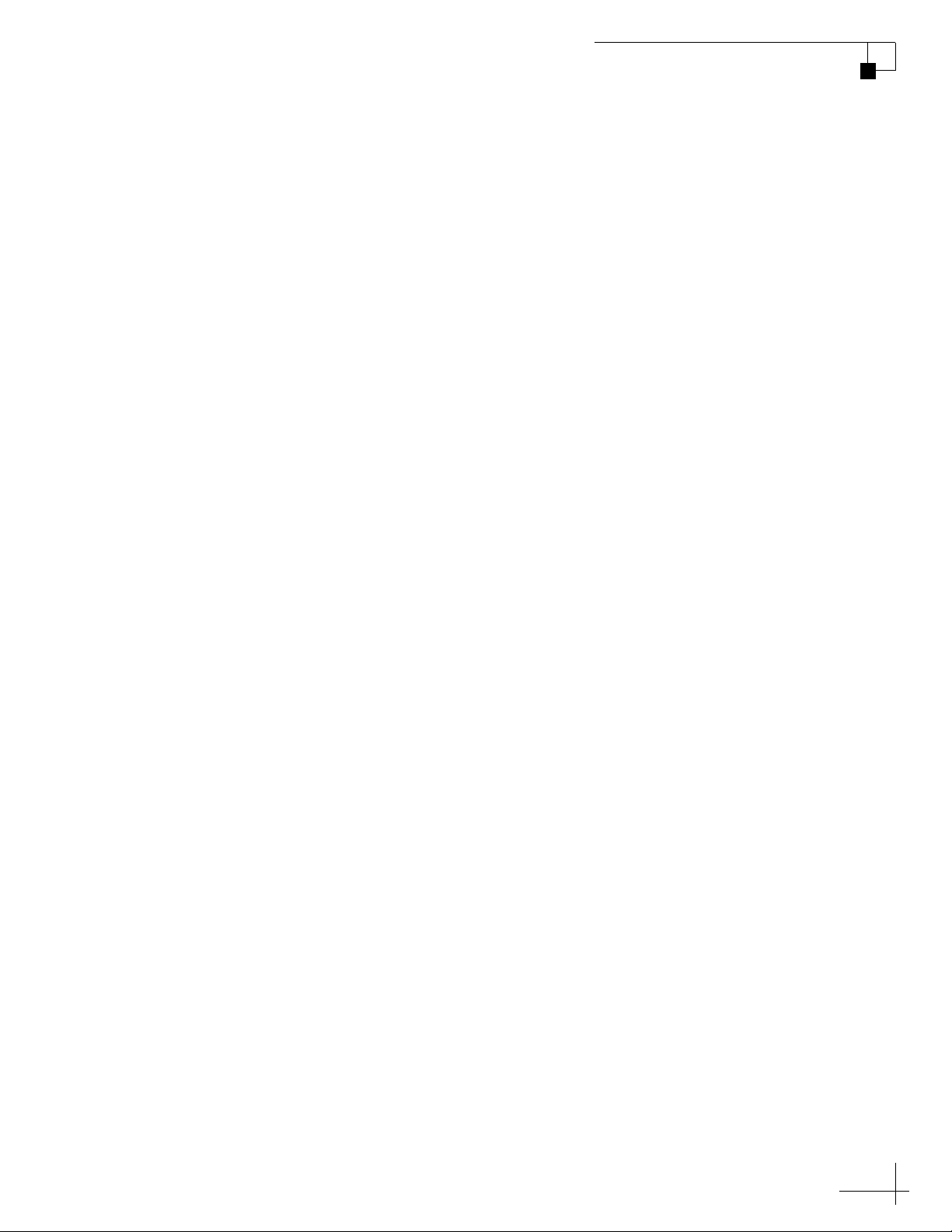
Radar Interference
The TracVision M5/M7 antenna must be kept out of line with nearby
radars, as their energy levels might overload the antenna’s front-end
circuits. Refer to the TracVision M5/M7 Installation Guide for details
or visit any KVH-authorized dealer or distributor for assistance. To
find a KVH-authorized dealer near you, visit www.kvh.com/
wheretogetservice.
Satellite Frequency Data Changed
If some channels work, while one or more other channels do not, or if
the antenna cannot find the selected satellite, the satellite’s frequency
data might have changed. You can visit any KVH-authorized dealer or
distributor for assistance. To find a KVH-authorized dealer near you,
visit www.kvh.com/wheretogetservice.
TracVision M5/M7 User’s Guide
Chapter 4 - Troubleshooting
Vessel Turning During Startup
If you turned the vessel during the first minute after startup, the gyro
calibration that occurs during startup might be invalid, which might
cause the TracVision M5/M7 system to track improperly. To solve this
problem, simply turn off the TracVision M5/M7 system for at least ten
seconds. Then turn on the TracVision system, ensuring the vessel is
either motionless or traveling in a straight line for th e first minute after
startup.
Insufficient Power
If the power cable to the antenna unit is more than 50 ft (15 m) long,
the power level can decrease over the course of the cable, resulting in a
voltage level at the antenna that is too low to power the system. Refer
to the TracVision M5/M7 Installation Guide for details on supplying
adequate power to the antenna or visit any KVH-authorized dealer or
distributor for assistance. To find a KVH-authorized dealer near you,
visit www.kvh.com/wheretogetservice.
Improper Wiring
If the system has been improperly wired, the antenna will not operate
correctly. Refer to the TracVision M5/M7 Installation Guide for
complete system wiring information or visit any KVH-authorized
dealer or distributor for assistance. To find a KVH-authorized dealer
near you, visit www.kvh.com/wheretogetservice.
59
Page 59
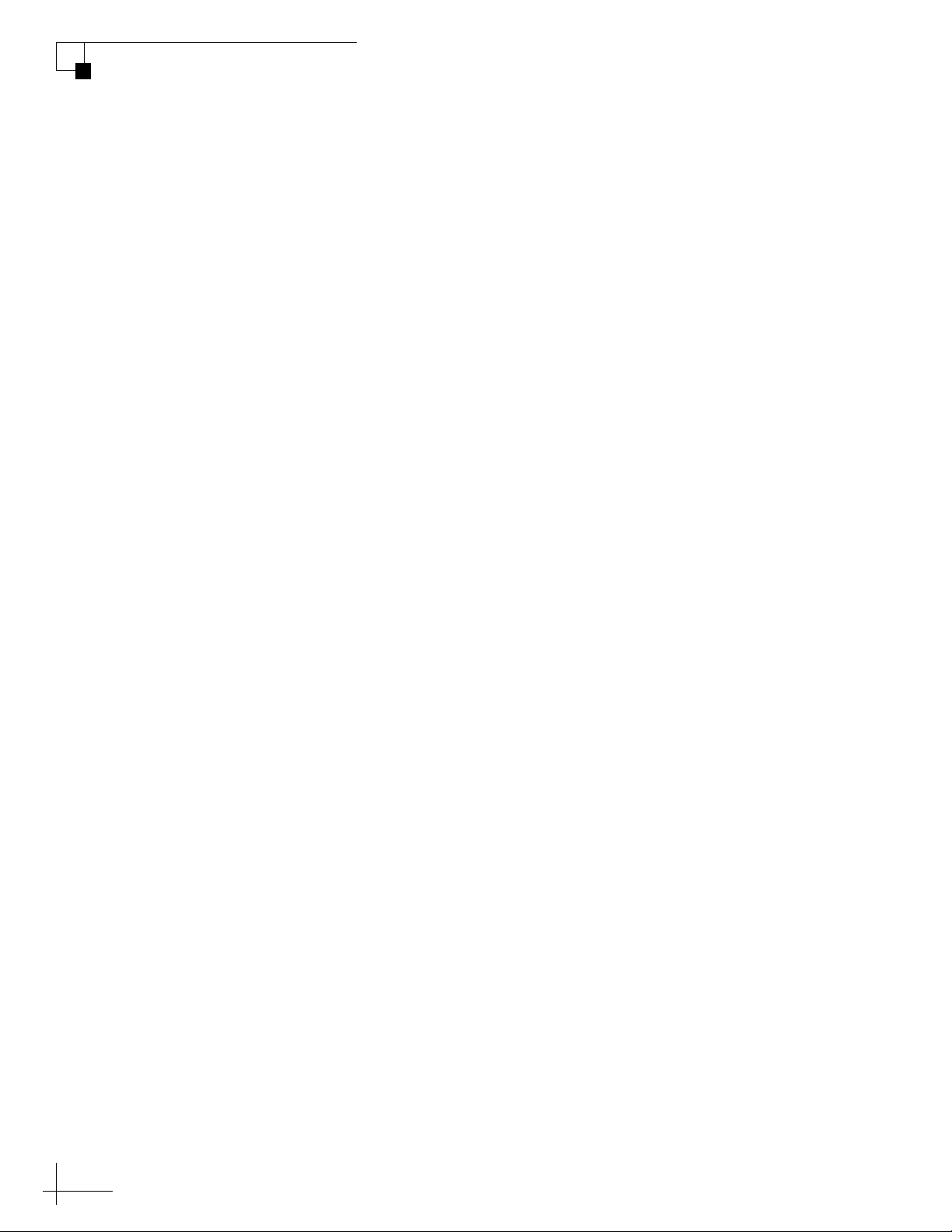
TracVision M5/M7 User’s Guide
Chapter 4 - Troubleshooting
Loose RF Connectors
KVH recommends periodically checking the system’s cable
connections. A loose RF connector can reduce signal quality or prevent
automatic satellite switching using the receiver’s remote control. Refer
to the TracVision M5/M7 Installation Guide for complete system
wiring information or visit any KVH-authorized dealer or distributor
for assistance. To find a KVH-authorized dealer near you, visit
www.kvh.com/wheretogetservice.
Type of Multiswitch Used
If your TracVision system’s configuration requires a multiswitch, an
active (powered) multiswitch must be used to ensure proper antenna
performance. Refer to the Wiring Diagrams in Appendix A on page 63
for detailed information and recommended multiswitch models.
Cable Unwrap
If your vessel makes several consecutive circles in the same direction,
the antenna will rotate 720° before reaching the end of its internal
cable. If this occurs, the system will automatically unwrap the cable by
quickly rotating the antenna dish in the opposite direction. During this
time, your TV picture will freeze momentarily.
60
Page 60

Technical Support
The TracVision M5/M7 antenna is a sophisticated electronic device.
KVH-authorized technicians have the specialized tools and expertise
necessary to diagnose and repair a system fault. Therefore, if you
experience any operating problem or require technical assistance,
please call or visit your local authorized TracVision dealer or
distributor. To find a KVH-authorized dealer near you, visit
www.kvh.com/wheretogetservice.
If you need help finding an authorized technician, please contact KVH
Technical Support:
North/South America, Australia:
Phone: +1 401 847-3327
E-mail: techs@kvh.com
(Mon.-Fri., 9 am-6 pm ET, -5 GMT)
(Sat., 9 am-2 pm ET, -5 GMT)
TracVision M5/M7 User’s Guide
Chapter 4 - Troubleshooting
Europe, Middle East, Asia:
Phone: +45 45 160 180
E-mail: support@kvh.dk
(Mon.-Fri., 8 am-4:30 pm, +1 GMT)
Please have your antenna serial number handy before you call.
61
Page 61

Appendix A Wiring Diagrams
This appendix provides receiver wiring diagrams for basic
configurations. Wiring diagrams vary according to the number of
receivers installed and the TracVision system configuration (circular/
linear and dual/quad-output). For installation instructions, refer to the
TracVision M5/M7 Installation Guide.
Contents
Wiring Diagram for One or Two Receivers ......................65
TracVision M5/M7 User’s Guide
Appendix A - Wiring Diagrams
Wiring Diagram for Three or Four Receivers
(Circular Version)............................................................. 66
Wiring Diagram for Three or Four Receivers
(Linear Quad-output LNB Version)................................... 67
63
Page 62

TracVision M5/M7 User’s Guide
e
Wiring Diagram for One or Two Receivers
Appendix A - Wiring Diagrams
Antenna
RF2 Power
Data
RF1
RF2 RF1
Vessel
AC Ground
Switchplate
+
Grounding Block
(Circular/Sky Mexico
Systems Only)
Satellite In
OFF-AIR IN SATELLITE IN
COMPONENT OUT
CAUTION
S-VIDEO OUT
USB
VIDEO OUT
AUDIO OUT
–
Receiver #1
DIGITAL AUDIO
OUT OPTICAL
PHONE JACK
HDMI OUT
RF REMOTE
ANTENNA
–
+
+12 VDC
Vessel Power
Controls satellit
AC 120V, 60 Hz
selection
Satellite In
OFF-AIR IN SATELLITE IN
CAUTION
USB
Receiver #2
COMPONENT OUT
DIGITAL AUDIO
RF REMOTE
OUT OPTICAL
PHONE JACK
S-VIDEO OUT
VIDEO OUT
AUDIO OUT
ANTENNA
HDMI OUT
AC 120V, 60 Hz
65
Page 63

TracVision M5/M7 User’s Guide
Circular Version Only
+
–
+
–
Switchplate
+12 VDC
Vessel Power
Antenna
Power
Data
RF2 RF1
USB
S-VIDEO OUT
COMPONENT OUT
AUDIO OUT
VIDEO OUT
CAUTION
OFF-AIR IN SATELLITE IN
DIGITAL AUDIO
OUT OPTICAL
HDMI OUT
PHONE JACK
RF REMOTE
ANTENNA
AC 120V, 60 Hz
Satellite In
Receiver #4
USB
S-VIDEO OUT
COMPONENT OUT
AUDIO OUT
VIDEO OUT
CAUTION
OFF-AIR IN SATELLITE IN
DIGITAL AUDIO
OUT OPTICAL
HDMI OUT
PHONE JACK
RF REMOTE
ANTENNA
AC 120V, 60 Hz
Satellite In
Receiver #3
USB
S-VIDEO OUT
COMPONENT OUT
AUDIO OUT
VIDEO OUT
CAUTION
OFF-AIR IN SATELLITE IN
DIGITAL AUDIO
OUT OPTICAL
HDMI OUT
PHONE JACK
RF REMOTE
ANTENNA
AC 120V, 60 Hz
Satellite In
Receiver #2
USB
S-VIDEO OUT
COMPONENT OUT
AUDIO OUT
VIDEO OUT
CAUTION
OFF-AIR IN SATELLITE IN
DIGITAL AUDIO
OUT OPTICAL
HDMI OUT
PHONE JACK
RF REMOTE
ANTENNA
AC 120V, 60 Hz
Satellite In
Receiver #1
13V
13V
SAT
Rx4
ANT
IN
Rx3
DC
20V
Rx2
Rx1
18V
SAT
Power
Supply
Multiswitch
Rx3
Rx1
Rx2
18V
Rx4
RF2 RF1
Vessel
AC Ground
Grounding
Block
Appendix A - Wiring Diagrams
Wiring Diagram for Three or Four Receivers (Circular Version)*
*NOTE: This configuration does not support automatic satellite switching. This
configuration requires an Eagle Aspen multiswitch (KVH Part #72-0310). This configuration
also requires a PC, an optional TV/SAT Switch (KVH Part #01-0245), or a MultiSat Control
Panel (MCP) (KVH Part #01-0260-02) to manually switch between satellites.
66
Page 64
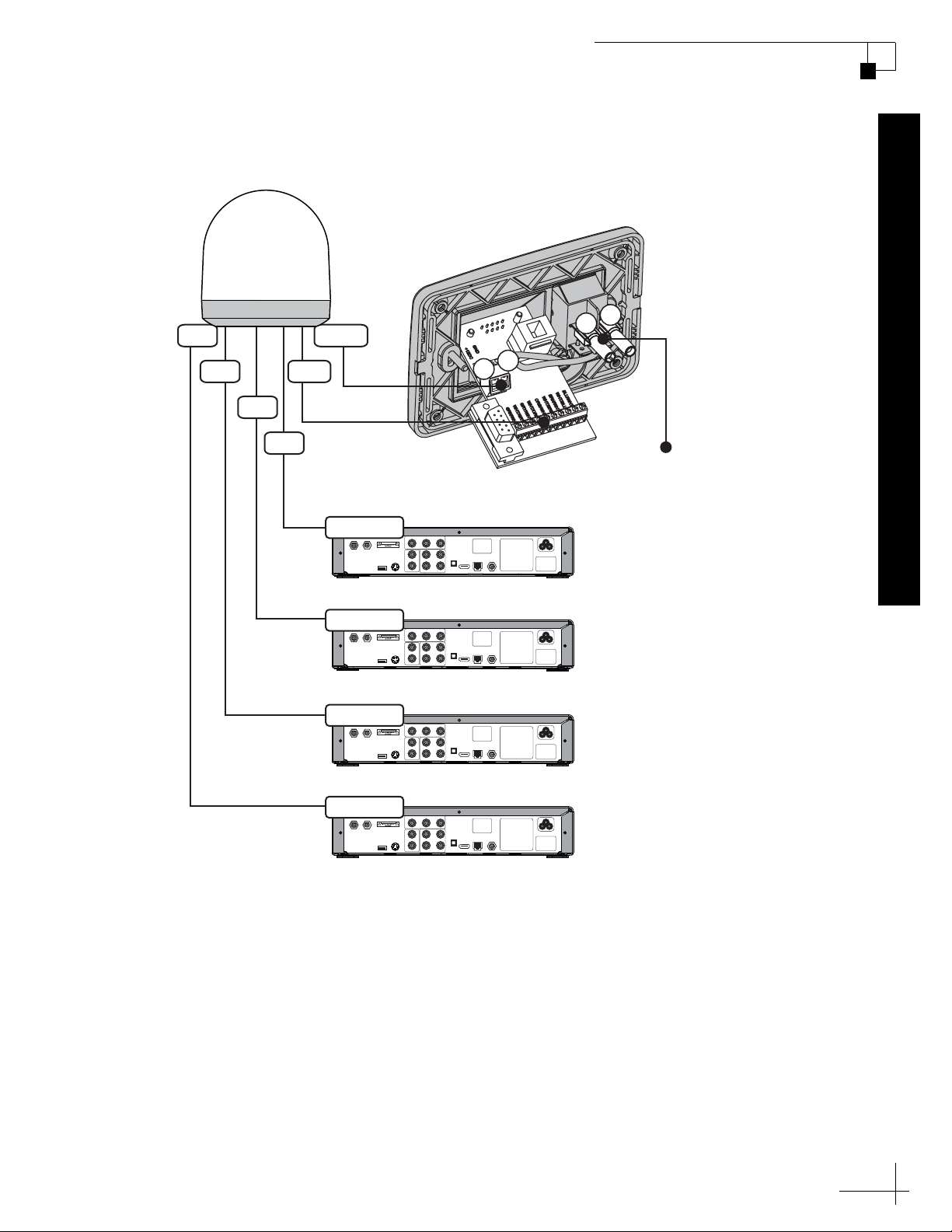
TracVision M5/M7 User’s Guide
Linear Quad-Output LNB Version Only
Switchplate
+12 VDC
Vessel Power
+
–
+
–
Antenna
RF4
RF3
Power
Data
USB
S-VIDEO OUT
COMPONENT OUT
AUDIO OUT
VIDEO OUT
CAUTION
OFF-AIR IN SATELLITE IN
DIGITAL AUDIO
OUT OPTICAL
HDMI OUT
PHONE JACK
RF REMOTE
ANTENNA
AC 120V, 60 Hz
Satellite In
Receiver #1
USB
S-VIDEO OUT
COMPONENT OUT
AUDIO OUT
VIDEO OUT
CAUTION
OFF-AIR IN SATELLITE IN
DIGITAL AUDIO
OUT OPTICAL
HDMI OUT
PHONE JACK
RF REMOTE
ANTENNA
AC 120V, 60 Hz
Satellite In
Receiver #2
USB
S-VIDEO OUT
COMPONENT OUT
AUDIO OUT
VIDEO OUT
CAUTION
OFF-AIR IN SATELLITE IN
DIGITAL AUDIO
OUT OPTICAL
HDMI OUT
PHONE JACK
RF REMOTE
ANTENNA
AC 120V, 60 Hz
Satellite In
Receiver #3
USB
S-VIDEO OUT
COMPONENT OUT
AUDIO OUT
VIDEO OUT
CAUTION
OFF-AIR IN SATELLITE IN
DIGITAL AUDIO
OUT OPTICAL
HDMI OUT
PHONE JACK
RF REMOTE
ANTENNA
AC 120V, 60 Hz
Satellite In
Receiver #4
RF2
RF1
Controls satellite
selection
Appendix A - Wiring Diagrams
Wiring Diagram for Three or Four Receivers
(Linear Quad-Output LNB Version)*
*NOTE: If you wish to connect more than four receivers, you will need to install an active
(powered) multiswitch, such as Spaun model SMS5602 NF (KVH Part #19-0413).
Multiswitch configurations require the use of either a PC, an optional TV/SAT Switch (KVH
Part #01-0245), or a MultiSat Control Panel (MCP) (KVH Part #01-0260-02) to switch
between satellites.
67
Page 65

Appendix B Position Grids
This appendix contains European and North American position grids for
determining your approximate latitude and longitude.
Contents
European Position Grid....................................................71
North American Position Grid.......................................... 72
TracVision M5/M7 User’s Guide
Appendix B - Position Grids
69
Page 66
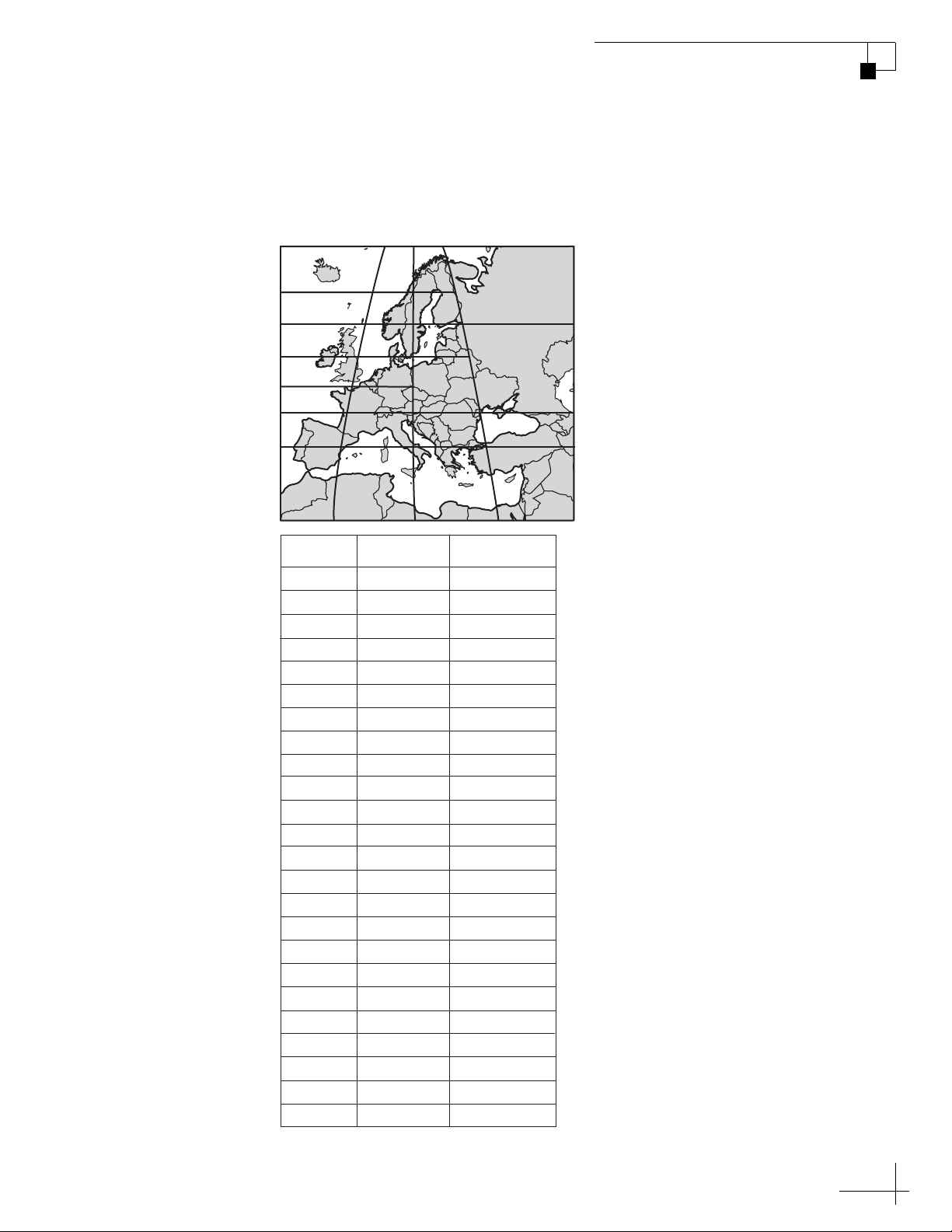
TracVision M5/M7 User’s Guide
1
2
3
4
11
7
6
5
8
9
10
12
13
14
16
15
17
18
19
20
21 22 23 24
Grid # Latitude Longitude
1
2
3
4
5
6
7
8
9
10
11
12
13
14
15
16
17
18
19
20
21
22
23
24
7° W
7° E
22° E
45° E
7° W
7° E
22° E
7° W
7° E
22° E
40° E
7° W
7° E
22° E
7° W
7° E
7° W
7° E
22° E
37° E
7° W
7° E
22° E
37° E
67° N
67° N
67° N
65° N
63° N
63° N
63° N
57° N
57° N
57° N
55° N
53° N
53° N
50° N
47° N
47° N
43° N
43° N
43° N
43° N
36° N
36° N
36° N
36° N
Appendix B - Position Grids
European Position Grid
If you wish to determine your approximate latitude and longitude, use
the position grid and table in Figure B-1.
Figure B-1 Approximate Latitude and Longitude
71
Page 67
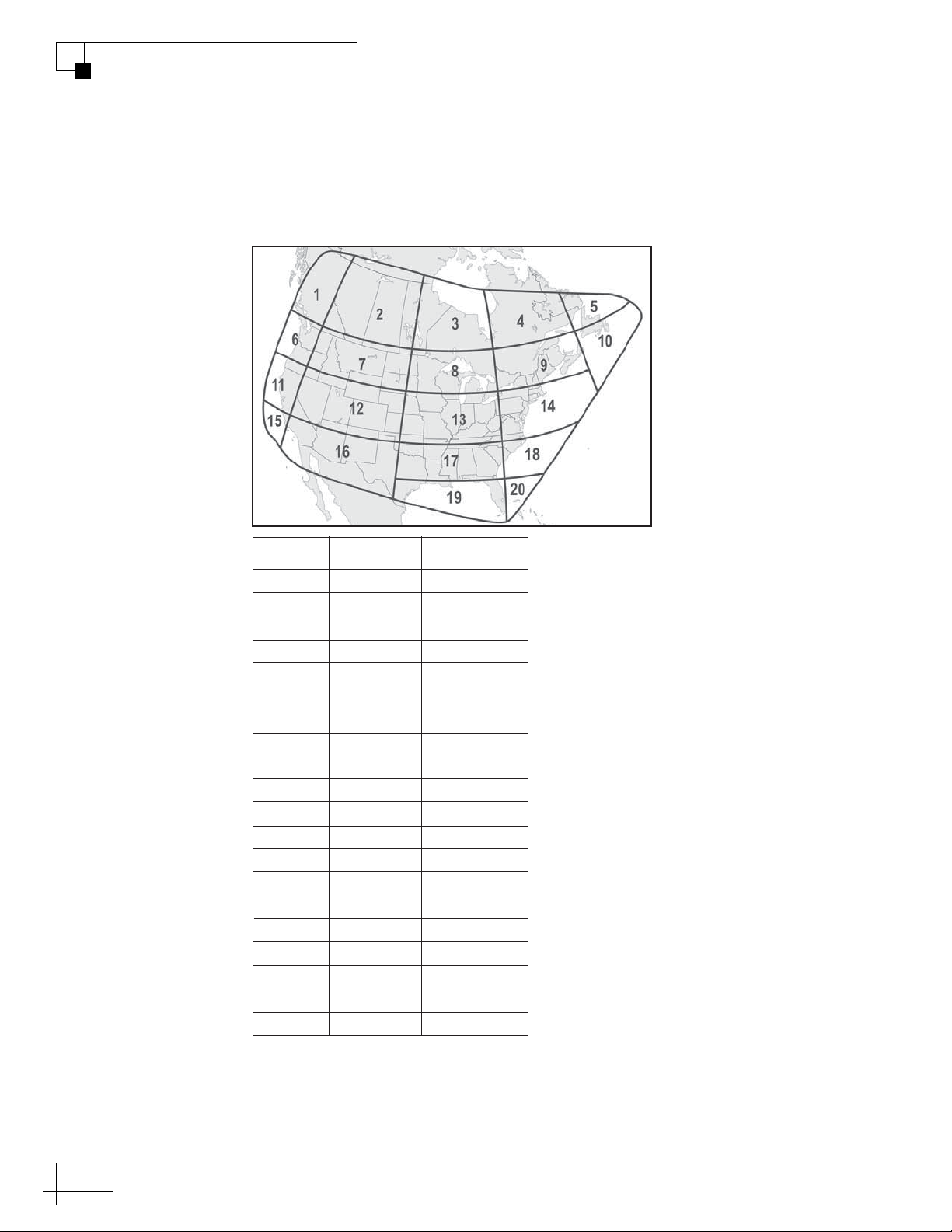
TracVision M5/M7 User’s Guide
Appendix B - Position Grids
North American Position Grid
If you wish to determine your approximate latitude and longitude, use
the position grid and table in Figure B-2.
Figure B-2 Approximate Latitude and Longitude
Grid # Latitude Longitude
1
2
3
4
5
6
7
8
9
10
11
12
13
14
15
16
17
18
19
20
55° N
55° N
55° N
55° N
55° N
45° N
45° N
45° N
45° N
45° N
40° N
40° N
40° N
40° N
32° N
32° N
32° N
32° N
27° N
27° N
125° W
110° W
90° W
70° W
55° W
125° W
110° W
90° W
70° W
50° W
125° W
110° W
90° W
70° W
125° W
110° W
90° W
75° W
83° W
78° W
72
Page 68

KVH Industries, Inc.
50 Enterprise Center Middletown, RI 02842-5279 U.S.A.
Phone: +1 401 847-3327 Fax: +1 401 849-0045
E-mail: info@kvh.com Internet: www.kvh.com
© Copyright 2006 KVH Industries Inc. KVH and TracVision are registered trademarks of KVH Industries Inc.
Kokkedal Industripark 2B 2980 Kokkedal Denmark
Phone: +45 45 160 180 Fax: +45 45 160 181
E-mail: info@kvh.dk Internet: www.kvh.com
KVH Europe A/S
