Page 1

Satellite Television
KVHTracVision
®
G4
technical
manual
•
Installation
•
Configuration
•
Maintenance
A Guide to TracVision G4
Page 2
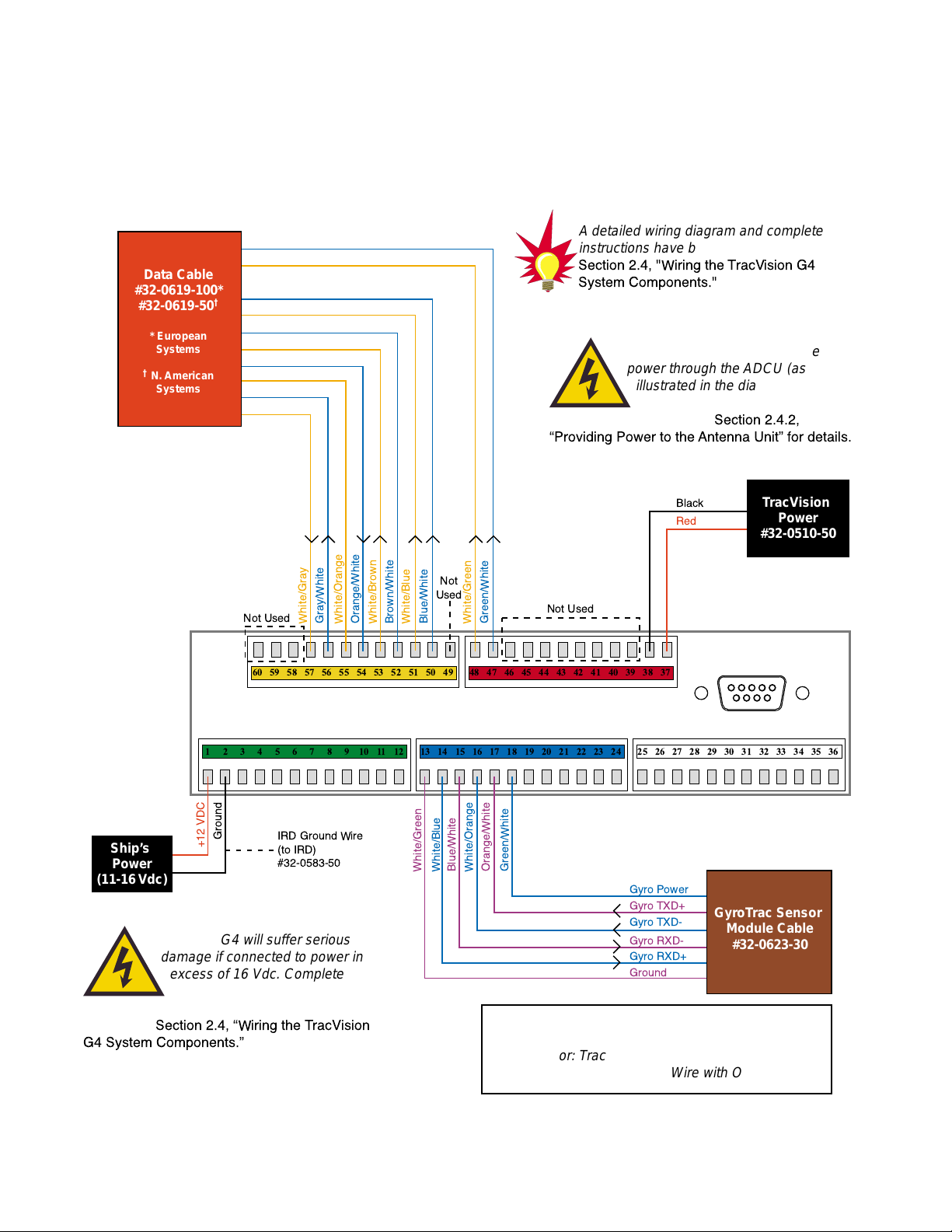
TracVision G4T/M Cover 54-0147 Rev. G
12 1110987612543 13 14 232221201918 24171615 25 26 353433323130 36292827
48 47 383940414243 3744454660 59 505152535455 49565758
Green/White
White/Green
Blue/White
White/Blue
Brown/White
White/Brown
Gray/White
White/Orange
Orange/White
White/Gray
Data Cable
#32-0619-100*
#32-0619-50
†
* European
Systems
†
N. American
Systems
Black
Red
TracVision
Power
#32-0510-50
Ground
+12 VDC
Ship’s
Power
(11-16 Vdc)
Not
Used
Not Used
Green/White
White/Green
White/Blue
Blue/White
White/Orange
Orange/White
GyroTrac Sensor
Module Cable
#32-0623-30
A detailed wiring diagram and complete
instructions have been provided in
Section 2.4, "Wiring the TracVision G4
System Components."
Wiring Color Code Definitions
First Color: Wire
Second Color: Tracer
Example: Red/Orange = Red Wire with Orange Tracer
TracVision G4 will suffer serious
damage if connected to power in
excess of 16 Vdc. Complete
details regarding connecting
TracVision G4 to ship's power have been
provided in
Section 2.4, ÒWiring the TracVision
G4 System Components.Ó
Gyro Power
Ground
Gyro RXD+
Gyro RXD-
Gyro TXD-
Gyro TXD+
Not Used
IRD Ground Wire
(to IRD)
#32-0583-50
TracVision G4 can either receive
power through the ADCU (as
illustrated in the diagram) or
directly from ship’s power if that is
more convenient. Refer to
Section 2.4.2,
ÒProviding Power to the Antenna UnitÓ for details.
TracVision®G4 Wiring Quick Reference Guide
Page 3
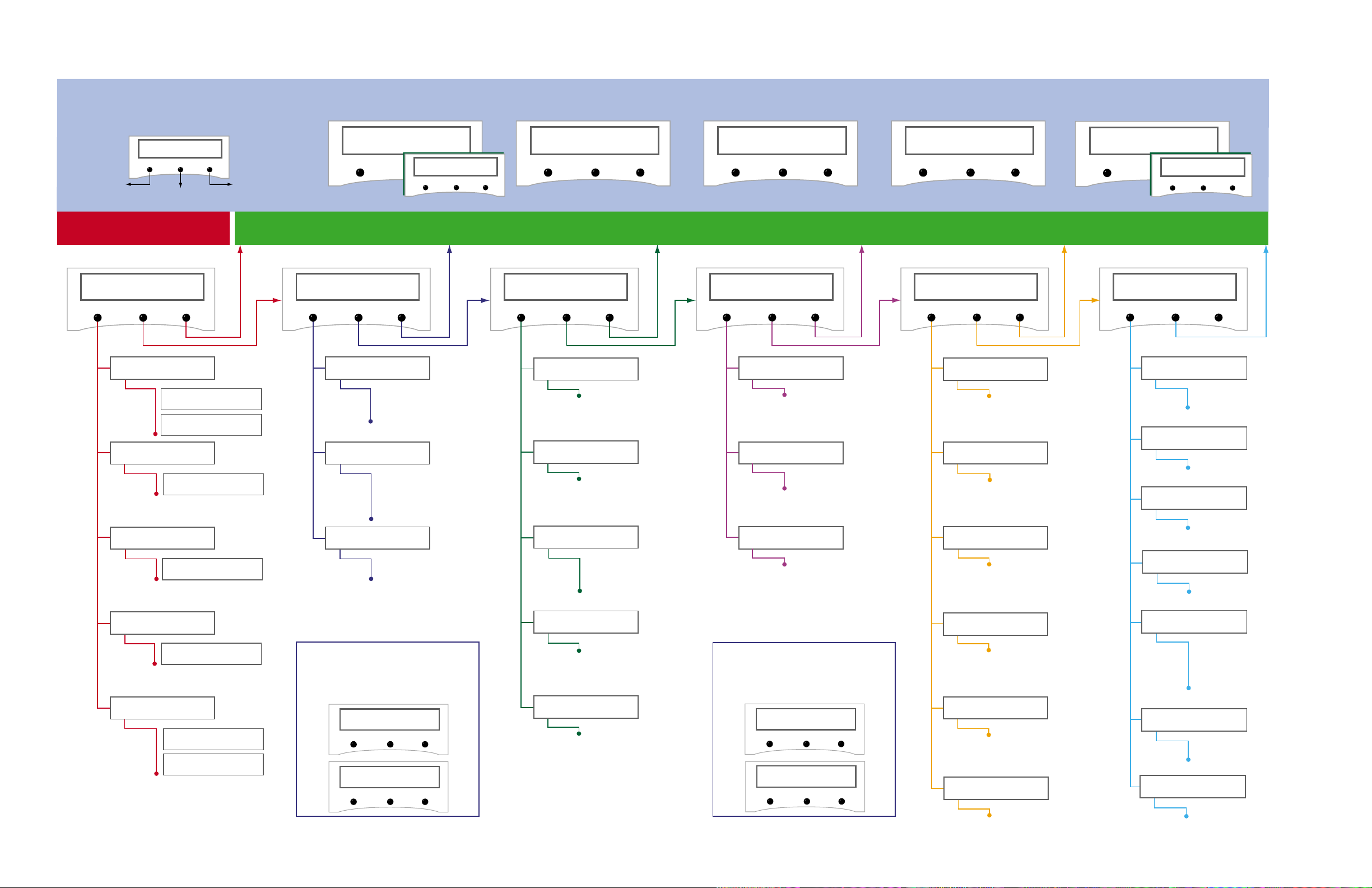
GyroTrac Mode Menus
Setup display type?
Enter Next Return
Setup data outputs?
Yes Next Return
Setup configuration?
Yes Next Return
Get Antenna status?
Enter Next Return
control antenna?
Enter Next Return
Select Mag/True
Select Serial Port 1, 2, or 3
Set NMEA Outputs
Select Mag/True
Control Compass?
Enter Next Return
Autocalibration On or Off
Calibration Accuracy, Magnetic
Environment, and Calibration #
Compass Calibration Reset
Set AutoCal On/Off?
Yes Next Return
Read Cal score?
Yes Next Return
Clear Compass Cal?
Yes Next Return
The Control Compass Menus are only
available if the selected heading
reference source is INTERNAL.
Magnetic Heading
###.#°
Mag/HDG True/HDG
###.#° ###.#°
Pitch Roll Yaw
#.#° #.#° #.#°
Mag/Hdg Rate/Sec
#.#° #.#°
Tracking <Sat Name>
###.#° ##.#° ####
ANTENNA Initializing
No Antenna Information
Lat: ##
Long: ##
compass?
Yes Next Return
Pitch, Roll & Yaw?
Yes Next Return
Rate of Turn?
Yes Next Return
Latitude Longitude?
Yes Next Return
Antenna display?
Yes Next Return
Set Reference Voltage
Set Swing Voltage
Set Speed
Select Output Type
Set Data Rate
Set sine-cos levels?
Yes Next Return
Set serial outputs?
Yes Next Return
Set Furuno outputs?
Yes Next Return
Select Internal or External
Heading Reference Source
TV Antenna Communication
On or Off
Set Heading int/ext?
Yes Next Return
Set Gyro Offsets?
Yes Next Return
Default Display box?
Yes Next Return
Set TV com on/off?
Yes Next Return
Display Default
Set Offset Roll
Set Offset Yaw
Set Offset Pitch
Errors Detected
Antenna Type and Version
Antenna Serial Number
Threshold and
Signal Levels
LNB Skew Angle
Get System Errors?
Yes Next Return
Get Thres/sig level?
Yes Next Return
Get version?
Yes Next Return
Get serial number?
Yes Next Return
Get skew angle?
Yes Next Return
Bit Error Rate
Get bit error rate?
Yes Next Return
Antenna Restarts
Set Latitude
Set Longitude
Select Active Satellite
Man control antenna?
Yes Next Return
Restart antenna?
Yes Next Return
Install satellite?
Yes Next Return
Set Lat/Long?
Yes Next Return
Select Satellite?
Yes Next Return
Adjust Azimuth
Adjust Elevation
Install Sat Pair
Set Latitude
Set Longitude
Restart Antenna
* ARE YOU SURE? *
Yes No
** WARNING **
Data will be HALTED
Alert Screens
Certain operations temporarily halt data
output. In this event, the ADCU will display a
set of alert screens. Select Yes to proceed,
No to return to the Main Data Display.
System Security - PIN Code Screens
Certain functions require the entry of a
Personal Identification Number (PIN). PIN
entry and selection are done on the screens
below. The default setting is 0000.
Enter pincode = XXXX
- Enter +
New pincode = XXXX
- Enter +
Dim or Brighten
ADCU Display
Set brightness?
Yes Next Return
Return to Selected Primary Display
Sleep Mode On/Off*
Set sleep on/off?
Yes Next Return
Instant On Mode On/Off**
set instant on/off?
Yes Next Return
See Section 3.2.3 for more detailsSee Section 3.2.2 for more details
GyroTrac™ Menu Quick Reference Guide
ADCU Primary Display Options
Pitch Roll Yaw
#.#° #.#° #.#°
Pitch, Roll, Yaw
Mag/Hdg Rate/Sec
#.#° #.#°
Rate of TurnCompass Displays*
* True North Display requires GPS data
Magnetic Heading
###.#°
Mag/HDG True/HDG
###.#° ###.#°
Antenna Displays
Tracking <Sat Name>
###.#° ##.#° ####
ANTENNA Initializing
No Antenna Information
SELECTED DISPLAY
Select Installed
Satellite A
Select Installed
Satellite B
Enter GyroTrac Mode Menus
Lat: ##
Long: ##
Latitude/Longitude
†
†
Lat/Long Display requires GPS data
* Sleep Mode only available in systems with antenna software version 3.02 or later
** Instant On Mode only available in systems with antenna software version 3.27 or later
See Section 3.3 for details See Section 3.4 for details See Section 3.5 for details See Section 3.6 for details See Section 3.7 for details See Section 3.8 for details
See Section 3.2 for details
Page 4
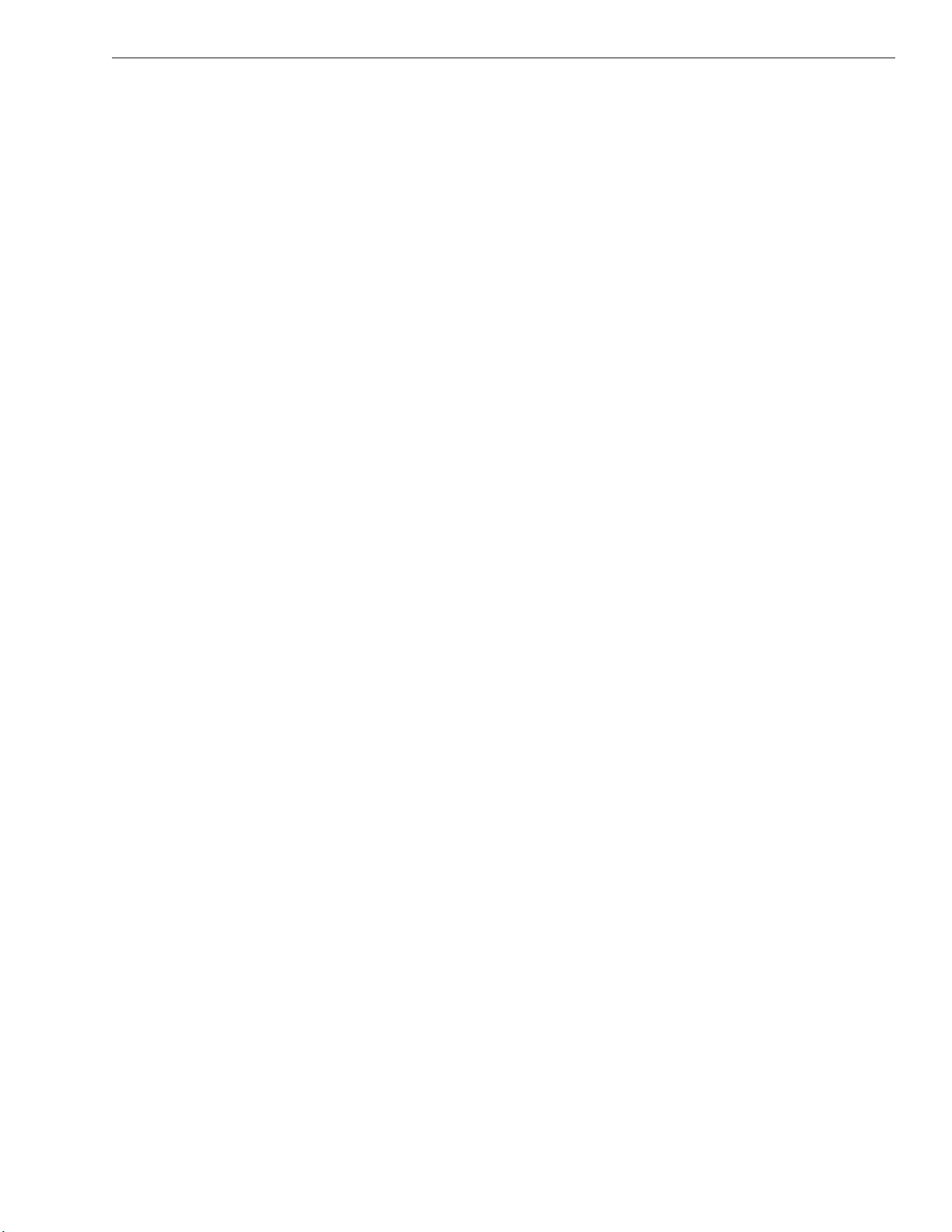
1
TracVision G4 Installation and Technical Manual – ADDENDUM
54-0147 Addendum to Rev. G
TracVision G4 Technical
Manual Addendum
(ECO #5416)
The following information applies to Revision G of the
TracVision G4 Installation and Technical Manual (KVH Part
Number 54-0147).
Appendix F
Predefined Satellite
Configurations
Some minor corrections have been made to the table of predefined
satellite configurations for European satellites (corrections are noted in
bold type). The North American satellite data remains unchanged.
As noted previously, your TracVision G4 comes programmed
with the satellite configurations for seven European and seven
North American satellite services. For your reference, those
configurations are listed below. These configurations are current
as of July 1, 2001, and are subject to change by the satellite
service providers.
Page 5

2
European Satellites
Satellite F,S,C,ID,P,B,D
Astra 1 11778,27500,34,0x0020,V,H,3
11742,27500,34,0x0020,V,L,3
12344,27500,34,0x0035,H,H,3
11876,27500,34,0x0020,H,L,3
Astra 2N 11778,27500,23,0x0020,V,H,3
00000,27500,34,0x0000,V,L,3
11914,27500,23,0x0020,H,H,3
00000,27500,34,0x0000,H,L,3
Astra 2S 11817,27500,23,0x0020,V,H,3
00000,27500,34,0x0000,V,L,3
11798,27500,23,0x0020,H,H,3
00000,27500,34,0x0000,H,L,3
Hispasat 12152,27500,34,0x0031,V,H,3
11660,27500,34,0x0031,V,L,3
12154,27500,34,0x0031,H,H,3
11522,27500,34,0x0031,H,L,3
Hotbird 12073,27500,34,0x013E,V,H,3
11958,27500,34,0x013E,V,L,3
11862,27500,34,0x013E,H,H,3
11862,27500,34,0x013E,H,L,3
Sirius 12130,27500,34,0x03E8,V,H,3
00000,27500,34,0x0000,V,L,3
12108,27500,34,0x0001,H,H,3
00000,27500,34,0x0000,H,L,3
Thor 12226,28000,78,0x0046,V,H,3
11309,24500,78,0x0046,V,L,3
12322,27800,34,0x0046,H,H,3
11229,24500,78,0x0046,H,L,3
Configuration Definitions
F = Frequency
S = Transponder symbol rate
C = FEC code
ID = Satellite network ID
P = LNB polarization (vertical or
horizontal)
B = LNB band (high, low, or USA)
D = Decoding type (3 = DVB)
Page 6
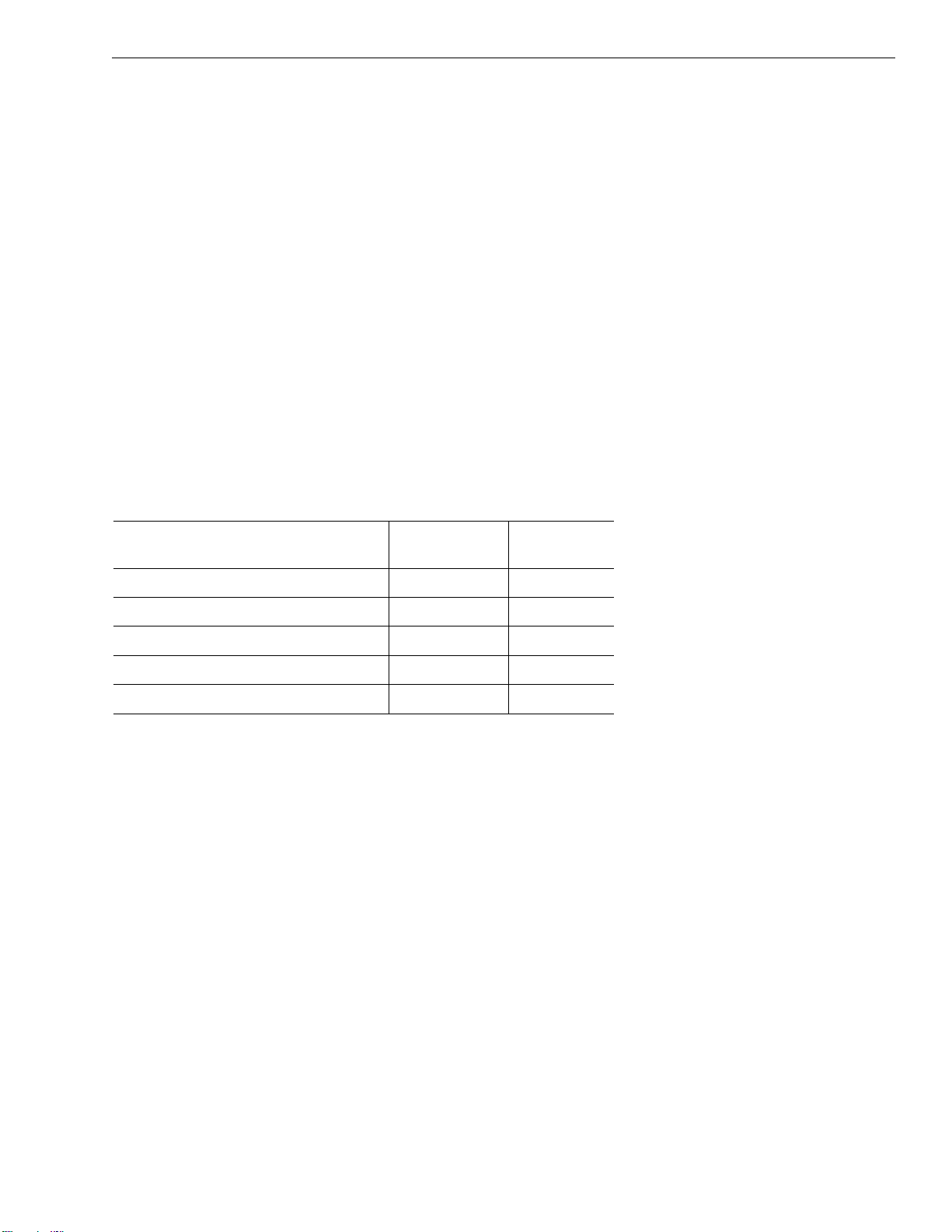
1
TracVision G4 Installation and Technical Manual – ADDENDUM
54-0147 Addendum to Rev. G
ECO #5342
TracVision G4 Technical
Manual Addendum
(ECO #5342)
The following changes have been made to Revision G of the
TracVision G4 Installation and Technical Manual (KVH Part
Number 54-0147).
2 Installation
The correct part number for the PC cable is 32-0628-06. The correct
length for the PC cable is 6 ft (1.8 m).
Cable (Function) KVH Part # Length
Data Cable (ADCU to Antenna Unit) 32-0619-100* 100 ft (30 m)
32-0619-50
†
50 ft (15 m)
PC Cable (ADCU to PC) 32-0628-06 6 ft (1.8 m)
RF Cable (Antenna to IRD) 32-0417-50
†
50 ft (15 m)
Power Cable (Power to Antenna Unit) 32-0510-50 50 ft (15 m)
Sensor to ADCU Cable (GyroTrac) 32-0623-30 30 ft (10 m)
IRD Ground to ADCU Ground Cable 32-0583-50 50 ft (15 m)
* European TracVision G4 systems only
†
North American TracVision G4 systems only
2.4.7 Connecting a PC to the ADCU
Locate cable 32-0628-06. For purposes of diagnostics and
maintenance, it is occasionally necessary to hook up a PC to the
system. This may be done using the DB9 maintenance port on the
back of the ADCU. To do so, connect the DB9 (female) to the PC
and the DB9 (male) to the ADCU.
Table 2-3
Lengths of Provided
Below-decks Cables
Page 7
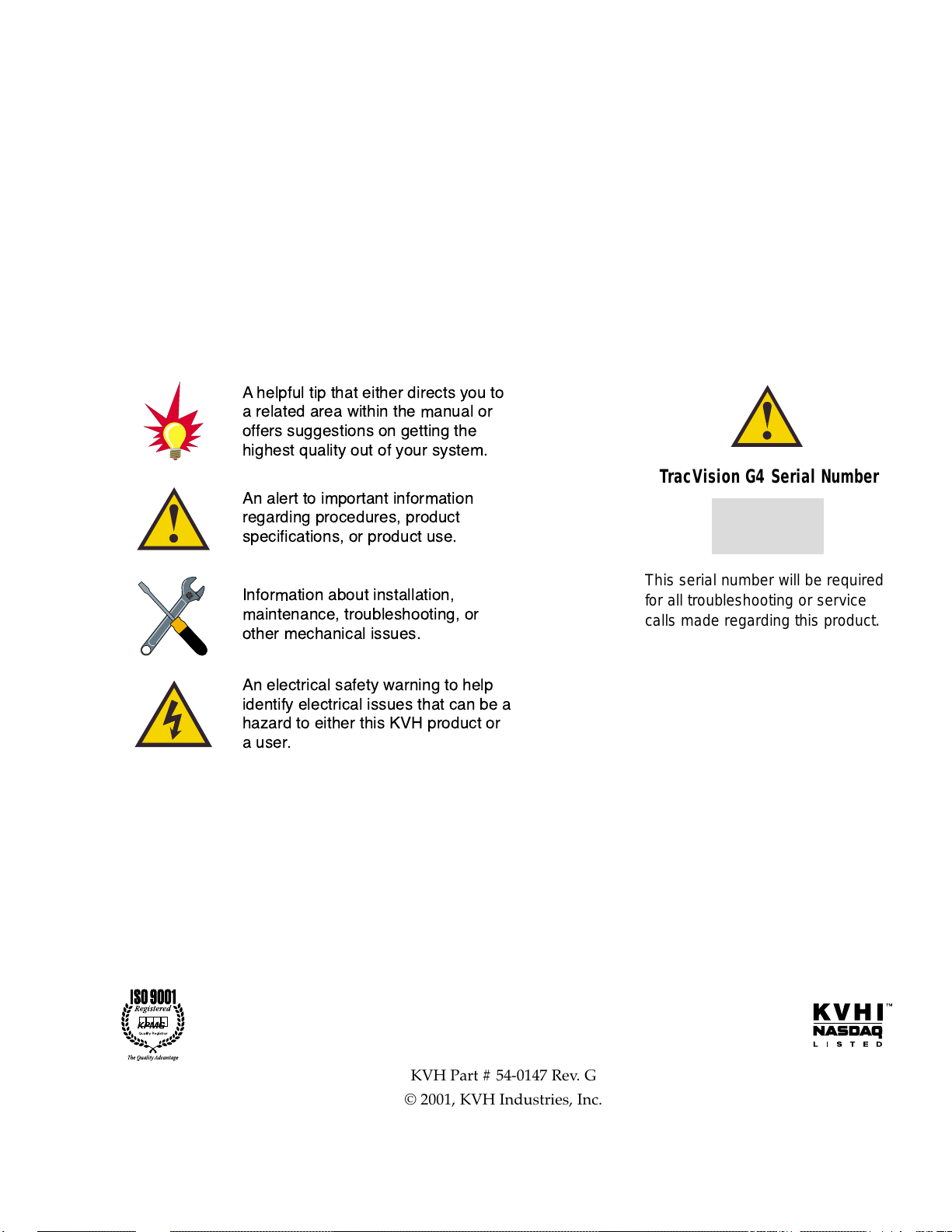
54-0147 Rev. G
TracVision G4 Installation
and Technical Manual
This manual provides detailed instructions on the proper
installation, use, and maintenance of the KVH TracVision G4
automatic satellite tracking system.
Throughout this manual, important information is marked for
your attention by these icons:
Direct questions, comments, or suggestions to:
KVH Industries, Inc. KVH Europe A/S
50 Enterprise Center Ved Klaedebo 12
Middletown, RI 02842 USA 2970 Hoersholm Denmark
tel: +1 401 847-3327 tel: +45 45 16 01 80
fax: +1 401 849-0045 fax: +45 45 86 70 77
e-mail: info@kvh.com e-mail: info@kvh.dk
Internet: www.kvh.com Internet: www.kvh.com
KVH Part # 54-0147 Rev. G
© 2001, KVH Industries, Inc.
TracVision G4 Serial Number
This serial number will be required
for all troubleshooting or service
calls made regarding this product.
A helpful tip that either directs you to
a related area within the manual or
offers suggestions on getting the
highest quality out of your system.
An alert to important information
regarding procedures, product
specifications, or product use.
Information about installation,
maintenance, troubleshooting, or
other mechanical issues.
An electrical safety warning to help
identify electrical issues that can be a
hazard to either this KVH product or
a user.
Page 8
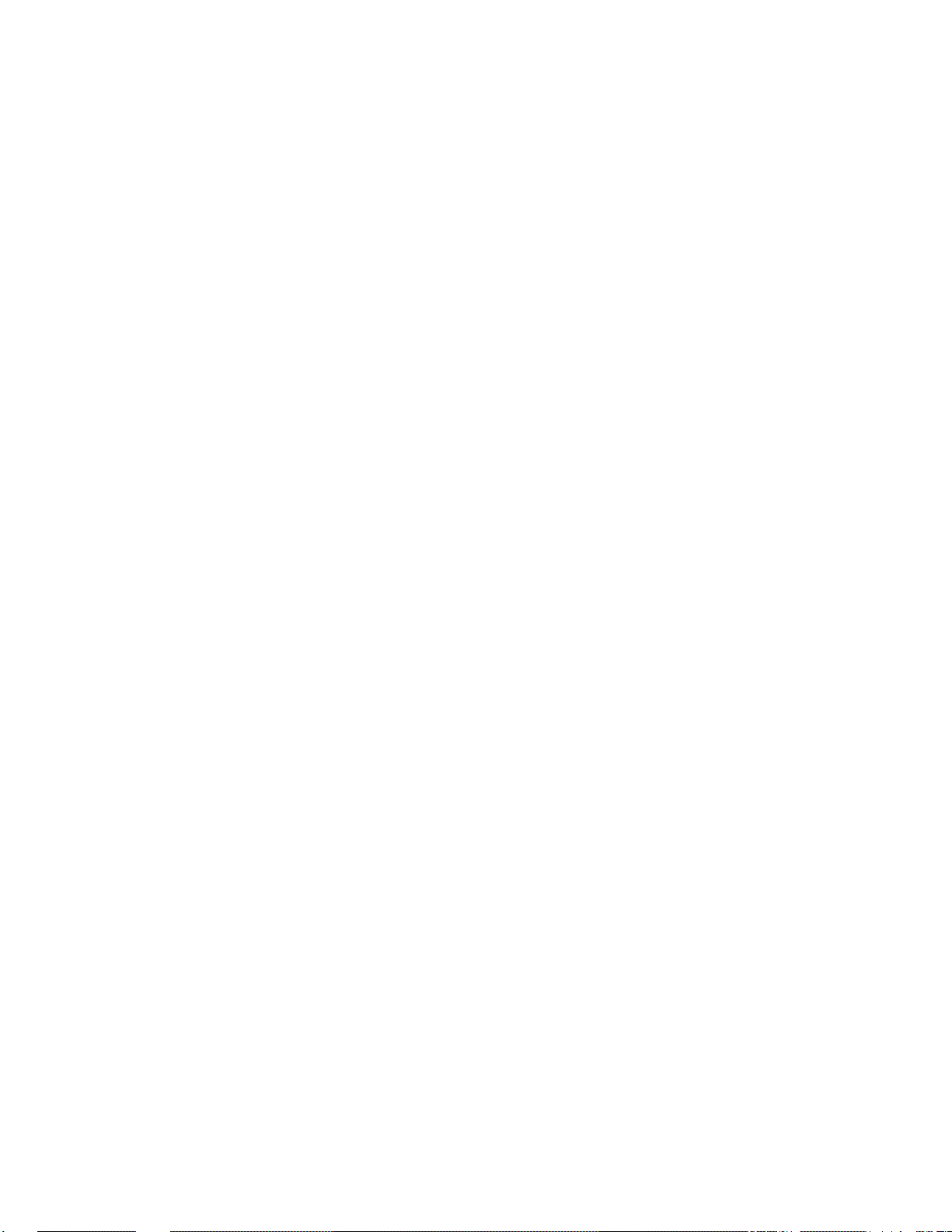
TracVision®and KVH®are registered trademarks
of KVH Industries, Inc.
GyroTrac
™
is a trademark of KVH Industries, Inc.
DIRECTV
®
is an official trademark of DIRECTV, Inc.,
a unit of GM Hughes Electronics.
DISH Network
™
is an official trademark of
EchoStar Communications Corporation.
ExpressVu is a property of Bell ExpressVu, a wholly owned
subsidiary of Bell Satellite Services.
Cetrek
™
is a trademark of Cetrek USA.
Furuno
®
is a registered trademark of Furuno USA, Inc.
B&G®and Halcyon®are trademarks of Brooks and Gatehouse, Inc.
Page 9
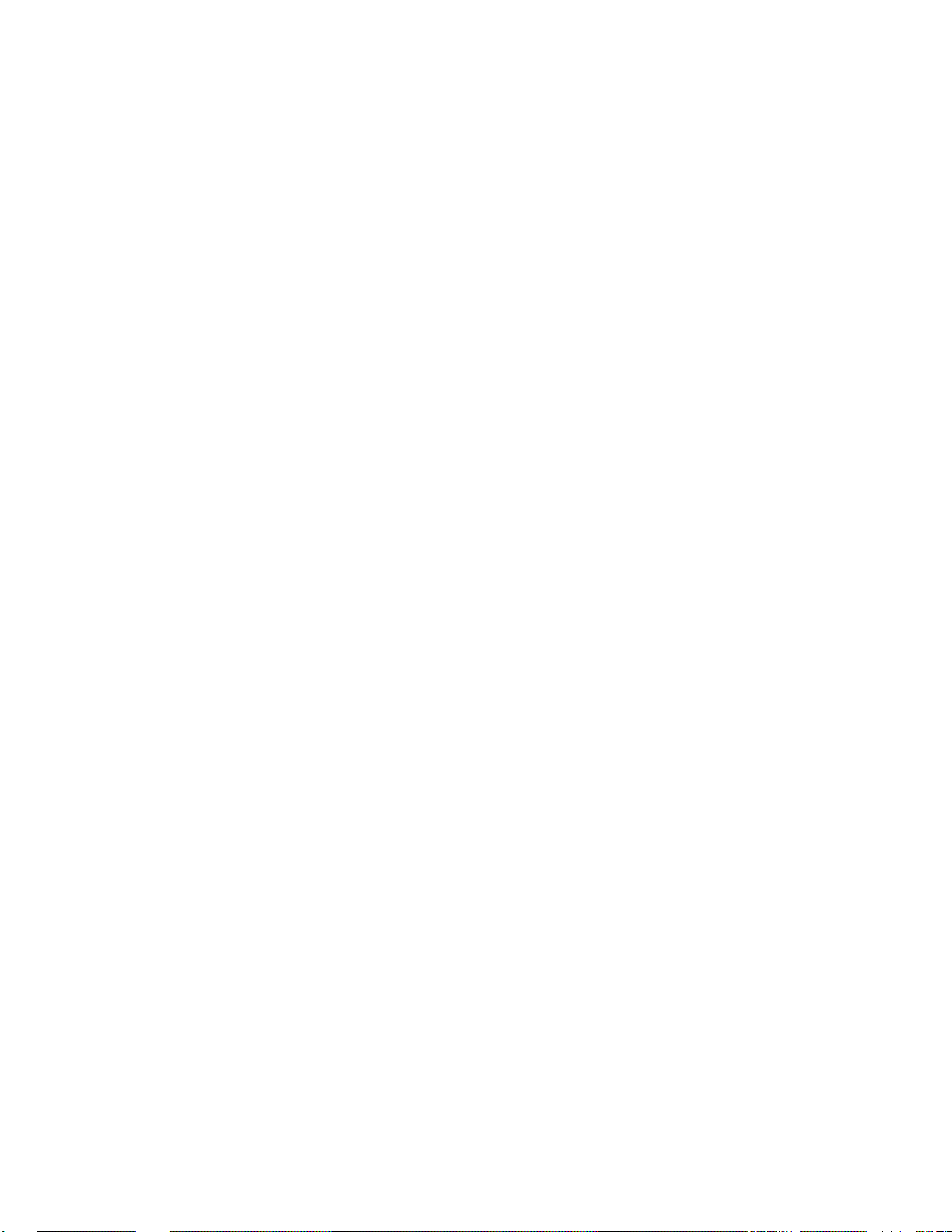
i
54-0147 Rev. G
Table of Contents
1 TracVision G4 System Overview . . . . . . . . . . . . . . . . . .1-1
1.1 Materials Provided With TracVision G4 System . . . . . . . . . . . . .1-2
2 Installation . . . . . . . . . . . . . . . . . . . . . . . . . . . . . . . .2-1
2.1 Choosing the Best Location and Getting
the Best Reception . . . . . . . . . . . . . . . . . . . . . . . . . . . . . . . . . . .2-2
2.1.1 Selecting the Best Location for the
TracVision G4 Antenna Unit . . . . . . . . . . . . . . . . . . . . . . . .2-2
2.1.2 Selecting the Best Location for the
GyroTrac Sensor Components . . . . . . . . . . . . . . . . . . . . . .2-3
2.2 Installing the Antenna Unit . . . . . . . . . . . . . . . . . . . . . . . . . . . . .2-4
2.3 Installing the GyroTrac . . . . . . . . . . . . . . . . . . . . . . . . . . . . . . . .2-7
2.3.1 GyroTrac Installation Kitpack . . . . . . . . . . . . . . . . . . . . . . . .2-7
2.3.2 Mounting the Sensor Module . . . . . . . . . . . . . . . . . . . . . . .2-8
2.3.3 Mounting the ADCU . . . . . . . . . . . . . . . . . . . . . . . . . . . . .2-10
2.4 Wiring the TracVision G4 System Components . . . . . . . . . . . .2-12
2.4.1 Wiring the Antenna Unit to the GyroTrac ADCU . . . . . . . .2-14
2.4.2 Providing Power to the Antenna Unit . . . . . . . . . . . . . . . . .2-14
2.4.3 Connecting External Devices to the GyroTrac ADCU . . . . .2-15
2.4.4 GyroTrac Wiring Diagram . . . . . . . . . . . . . . . . . . . . . . . . .2-16
2.4.5 Wiring the GyroTrac Sine/Cosine Interface . . . . . . . . . . . .2-17
2.4.6 True North Capability . . . . . . . . . . . . . . . . . . . . . . . . . . . .2-18
2.4.7 Connecting a PC to the ADCU . . . . . . . . . . . . . . . . . . . . .2-18
2.4.8 Connecting an Antenna RF Signal Cable to the IRD . . . . .2-18
2.4.8.1 Connecting the IRD Ground Cable . . . . . . . . . . . . . . . .2-19
2.4.8.2 Connecting the Antenna RF Signal Cables
to a Multiswitch (North American
Systems Only) . . . . . . . . . . . . . . . . . . . . . . . . . . . . . . .2-19
2.4.9 Connecting the ADCU to Vessel Power . . . . . . . . . . . . . . .2-21
2.5 Calibrating the Sensor Module . . . . . . . . . . . . . . . . . . . . . . . . .2-21
2.5.1 Compensating the GyroTrac . . . . . . . . . . . . . . . . . . . . . . .2-22
Page 10
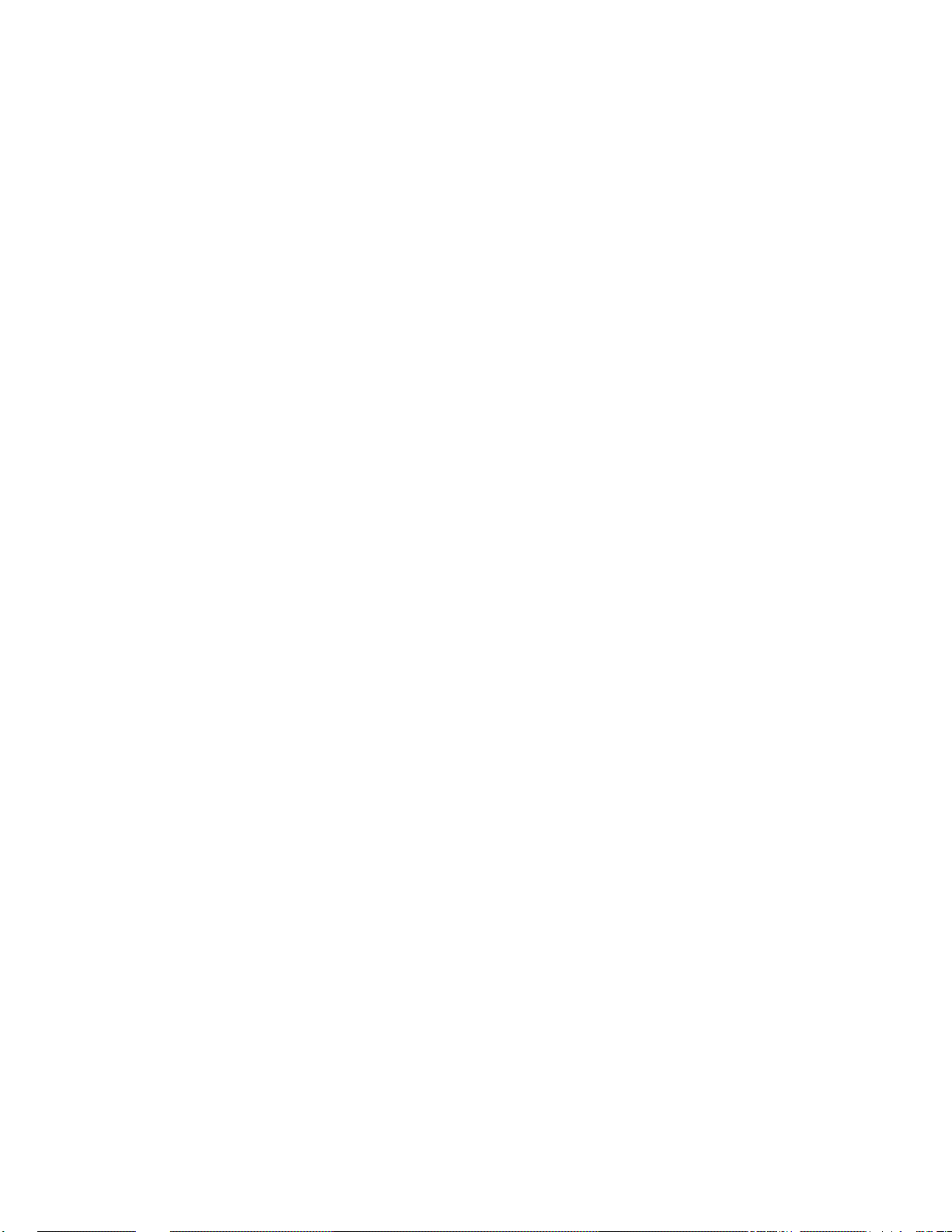
2.5.2 The Calibration Score . . . . . . . . . . . . . . . . . . . . . . . . . . . .2-22
2.6 Commissioning the IRD . . . . . . . . . . . . . . . . . . . . . . . . . . . . . .2-23
2.7 Installing Satellites on the ADCU . . . . . . . . . . . . . . . . . . . . . . .2-24
2.7.1 Programming User-defined Satellites . . . . . . . . . . . . . . . .2-26
2.8 Setting the Skew Angle (European Systems Only) . . . . . . . . .2-31
2.9 Checking Out the System . . . . . . . . . . . . . . . . . . . . . . . . . . . . .2-31
3 Interface Configuration and Operation . . . . . . . . . . . . . .3-1
3.1 Startup and Self-test . . . . . . . . . . . . . . . . . . . . . . . . . . . . . . . . . .3-1
3.1.1 TracVision Startup and Self-test Screens . . . . . . . . . . . . . .3-2
3.2 Data Display and Accessing the Main Menu . . . . . . . . . . . . . . .3-3
3.2.1 Main Menu . . . . . . . . . . . . . . . . . . . . . . . . . . . . . . . . . . . . .3-4
3.2.2 Alert Screens . . . . . . . . . . . . . . . . . . . . . . . . . . . . . . . . . . .3-5
3.2.3 System Security . . . . . . . . . . . . . . . . . . . . . . . . . . . . . . . . .3-5
3.2.4 The RETURN and CANCEL Keys . . . . . . . . . . . . . . . . . . . .3-6
3.2.5 Antenna Error Messages . . . . . . . . . . . . . . . . . . . . . . . . . .3-6
3.3 Setup Display Mode . . . . . . . . . . . . . . . . . . . . . . . . . . . . . . . . . .3-7
3.4 Set Data Outputs Mode . . . . . . . . . . . . . . . . . . . . . . . . . . . . . . . .3-8
3.4.1 Setting the Sine/Cosine Data Output . . . . . . . . . . . . . . . . .3-9
3.4.2 Setting the Serial Outputs . . . . . . . . . . . . . . . . . . . . . . . . .3-10
3.4.2.1 Setting the NMEA Outputs . . . . . . . . . . . . . . . . . . . . . .3-11
3.4.3 Setting the Furuno Output . . . . . . . . . . . . . . . . . . . . . . . .3-12
3.5 Set Configuration Mode . . . . . . . . . . . . . . . . . . . . . . . . . . . . . .3-13
3.5.1 Setting Display Brightness . . . . . . . . . . . . . . . . . . . . . . . .3-14
3.5.2 Selecting Heading Reference Source . . . . . . . . . . . . . . . .3-14
3.5.3 Entering Gyro Offset Values . . . . . . . . . . . . . . . . . . . . . . .3-15
3.5.4 Choosing the Default Display . . . . . . . . . . . . . . . . . . . . . .3-16
3.5.5 Selecting TracVision or GyroTrac-only Operations . . . . . . .3-16
3.6 Control Compass Mode . . . . . . . . . . . . . . . . . . . . . . . . . . . . . .3-17
3.6.1 Selecting Autocompensation . . . . . . . . . . . . . . . . . . . . . . .3-17
3.6.2 Reading the Calibration Score . . . . . . . . . . . . . . . . . . . . .3-18
3.6.3 Clearing Compass Calibration . . . . . . . . . . . . . . . . . . . . .3-18
ii
Page 11
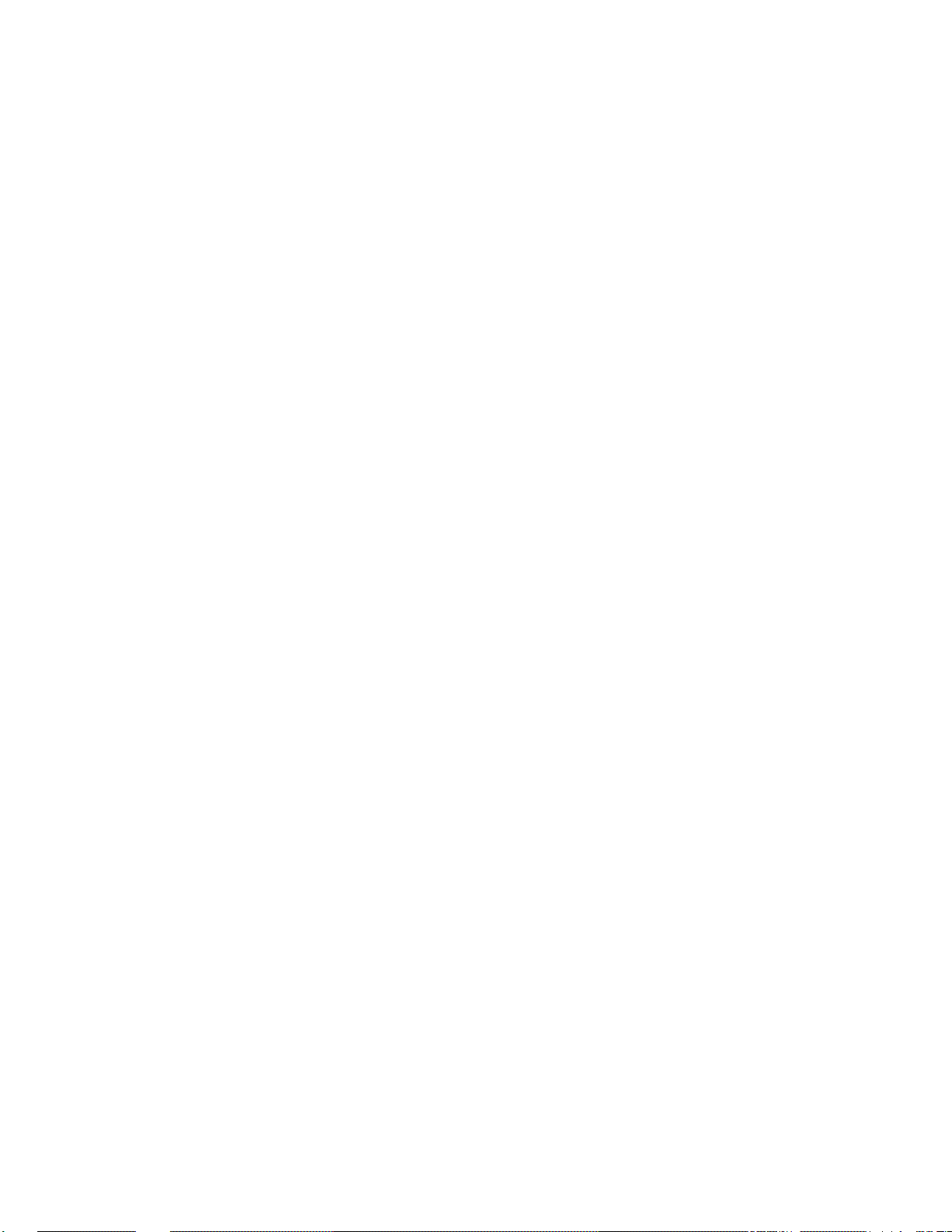
3.7 Antenna Status Mode . . . . . . . . . . . . . . . . . . . . . . . . . . . . . . . .3-19
3.7.1 Antenna Status Data Screens . . . . . . . . . . . . . . . . . . . . . .3-20
3.8 Control Antenna Mode . . . . . . . . . . . . . . . . . . . . . . . . . . . . . . .3-21
3.8.1 Manually Controlling the Antenna . . . . . . . . . . . . . . . . . . .3-22
3.8.2 Restarting the Antenna . . . . . . . . . . . . . . . . . . . . . . . . . . .3-23
3.8.3 Turning Sleep Mode On/Off . . . . . . . . . . . . . . . . . . . . . . .3-23
3.8.4 Turning Instant On Mode On/Off . . . . . . . . . . . . . . . . . . . .3-24
3.8.5 Installing a New Satellite Pair . . . . . . . . . . . . . . . . . . . . . .3-25
3.8.6 Setting Latitude and Longitude . . . . . . . . . . . . . . . . . . . . .3-27
3.8.7 Selecting the Active Satellite . . . . . . . . . . . . . . . . . . . . . . .3-28
4 Troubleshooting . . . . . . . . . . . . . . . . . . . . . . . . . . . . .4-1
4.1 Causes and Remedies for Common Operational Issues . . . . . .4-1
4.1.1 Blown Fuse, Low Power, or Wiring . . . . . . . . . . . . . . . . . . .4-2
4.1.2 Vessel Turning Dur ing Star tup . . . . . . . . . . . . . . . . . . . . . . .4-2
4.1.3 Incorrect Satellite Configuration
(European Systems Only) . . . . . . . . . . . . . . . . . . . . . . . . . .4-3
4.1.4 Satellite Signal Blocked . . . . . . . . . . . . . . . . . . . . . . . . . . .4-3
4.1.5 Outside Satellite Coverage Zone . . . . . . . . . . . . . . . . . . . .4-3
4.1.6 Radar Interference . . . . . . . . . . . . . . . . . . . . . . . . . . . . . . .4-3
4.1.7 Incorrect or Loose RF Connectors . . . . . . . . . . . . . . . . . . .4-4
4.1.8 Multiswitch Interference . . . . . . . . . . . . . . . . . . . . . . . . . . .4-4
4.1.9 Passive Multiswitch Used (North American
Systems Only) . . . . . . . . . . . . . . . . . . . . . . . . . . . . . . . . . .4-4
4.2 GyroTrac-specific Issues . . . . . . . . . . . . . . . . . . . . . . . . . . . . . .4-5
4.3 IRD Troubleshooting . . . . . . . . . . . . . . . . . . . . . . . . . . . . . . . . . .4-6
4.4 Antenna Gyro and LNB Faults . . . . . . . . . . . . . . . . . . . . . . . . . .4-6
4.5 Computer Diagnostics . . . . . . . . . . . . . . . . . . . . . . . . . . . . . . . .4-7
4.6 Maintenance Port Parser Commands . . . . . . . . . . . . . . . . . . . . .4-7
5 Maintenance . . . . . . . . . . . . . . . . . . . . . . . . . . . . . . .5-1
5.1 Warranty/Service Information . . . . . . . . . . . . . . . . . . . . . . . . . . .5-1
5.2 Preventive Maintenance . . . . . . . . . . . . . . . . . . . . . . . . . . . . . . .5-1
iii
54-0147 Rev. G
Page 12
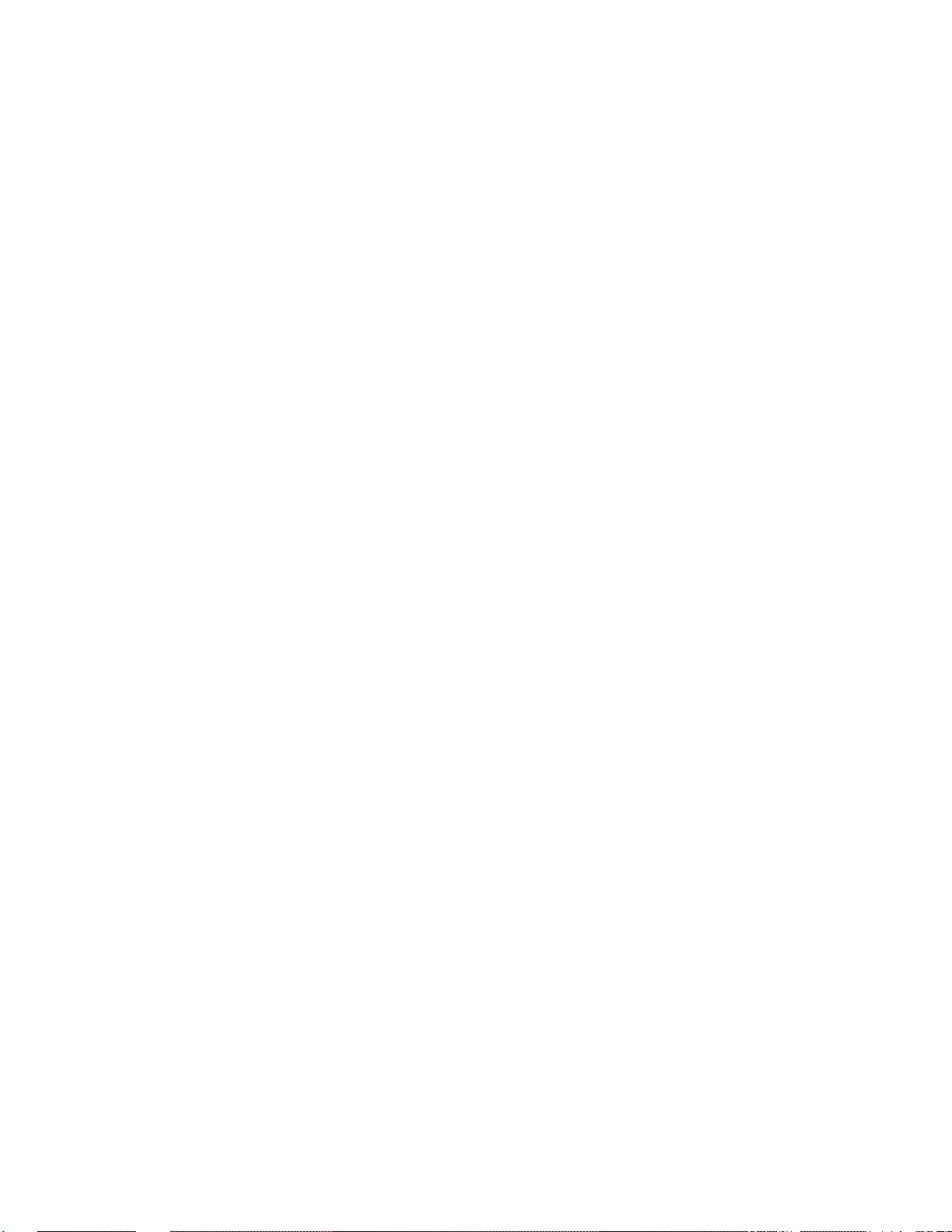
5.3 TracVision G4 Field Replaceable Units . . . . . . . . . . . . . . . . . . .5-2
5.4 PCB Removal and Replacement . . . . . . . . . . . . . . . . . . . . . . . . .5-4
5.4.1 CPU Board . . . . . . . . . . . . . . . . . . . . . . . . . . . . . . . . . . . . .5-5
5.4.2 RF Detector Board . . . . . . . . . . . . . . . . . . . . . . . . . . . . . . .5-5
5.5 Antenna Gyro Assembly . . . . . . . . . . . . . . . . . . . . . . . . . . . . . . .5-7
5.6 Elevation Motor and Belt Replacement . . . . . . . . . . . . . . . . . . .5-9
5.6.1 Drive Belt Removal and Replacement . . . . . . . . . . . . . . . .5-10
5.6.2 Elevation Drive Motor Removal and Replacement . . . . . . .5-10
5.7 Antenna LNB Replacement . . . . . . . . . . . . . . . . . . . . . . . . . . . .5-11
5.7.1 European LNB Replacement . . . . . . . . . . . . . . . . . . . . . .5-11
5.7.2 U.S.-style LNB Replacement . . . . . . . . . . . . . . . . . . . . . . .5-12
5.8 GyroTrac Replaceable Parts . . . . . . . . . . . . . . . . . . . . . . . . . . .5-12
5.9 Preparation for Shipment . . . . . . . . . . . . . . . . . . . . . . . . . . . . .5-13
Appendix A System Specifications . . . . . . . . . . . . . . . . . .A-1
A.1 Antenna Specifications . . . . . . . . . . . . . . . . . . . . . . . . . . . . . . .A-1
A.2 GyroTrac Compass Specifications . . . . . . . . . . . . . . . . . . . . . . .A-2
Appendix B TracVision G4 Baseplate
Mounting Holes Template . . . . . . . . . . . . . . . .B-1
Appendix C ADCU Flush Mount Panel Template . . . . . . . . . .C-1
Appendix D Comprehensive TracVision G4 System
Wiring Diagram . . . . . . . . . . . . . . . . . . . . . . .D-1
Appendix E Optional KVH Displays . . . . . . . . . . . . . . . . . .E-1
E.1 Optional Display Specifications . . . . . . . . . . . . . . . . . . . . . . . . .E-1
E.2 Mounting the Pointer Analog and Digital Displays . . . . . . . . . .E-2
E.2.1 Mounting the Display Backlighting Control . . . . . . . . . . . . .E-3
E.2.2 Wiring the Pointer Analog and Digital Displays . . . . . . . . . .E-3
E.2.3 Wiring the Backlight Control Switch . . . . . . . . . . . . . . . . . .E-4
E.3 Mounting the Rotating Card Display . . . . . . . . . . . . . . . . . . . . .E-4
iv
Page 13
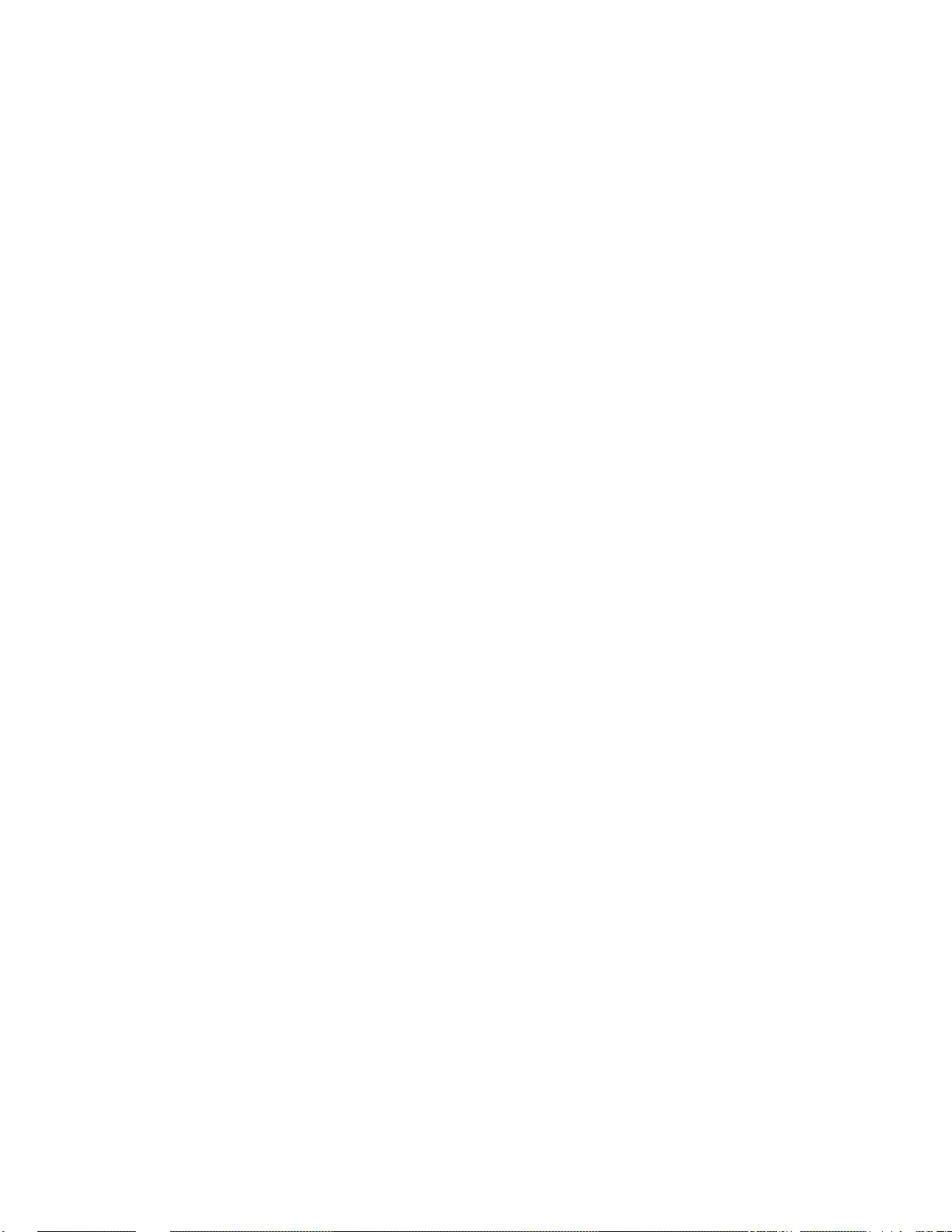
E.3.1 Bracket Mounting . . . . . . . . . . . . . . . . . . . . . . . . . . . . . . . .E-4
E.3.2 Panel Mounting . . . . . . . . . . . . . . . . . . . . . . . . . . . . . . . . .E-5
E.3.3 Wiring the Rotating Card Display . . . . . . . . . . . . . . . . . . . .E-5
Template E-1 Rotating Card Display Bracket Mounting . . . . . . . .E-9
Template E-2 Rotating Card Display Panel Mounting . . . . . . . . .E-11
Appendix F Predefined Satellite Configurations . . . . . . . . .F-1
Appendix G Startup Data Sequences . . . . . . . . . . . . . . . . .G-1
Appendix H Data Outputs . . . . . . . . . . . . . . . . . . . . . . . .H-1
H.1 Sine/Cosine Output . . . . . . . . . . . . . . . . . . . . . . . . . . . . . . . . . .H-1
H.2 Serial Port Outputs . . . . . . . . . . . . . . . . . . . . . . . . . . . . . . . . . . .H-1
H.3 Furuno Output . . . . . . . . . . . . . . . . . . . . . . . . . . . . . . . . . . . . . .H-4
H.3.1 Optional Stepper Components . . . . . . . . . . . . . . . . . . . . . .H-4
Appendix I Maintenance Port Parser Commands . . . . . . . . .I-1
I.1 System Commands . . . . . . . . . . . . . . . . . . . . . . . . . . . . . . . . . . .I-1
I.2 Manual Positioning Commands . . . . . . . . . . . . . . . . . . . . . . . . . .I-2
I.3 Operational Commands . . . . . . . . . . . . . . . . . . . . . . . . . . . . . . . .I-3
I.4 Tracking and Conical Scan Commands . . . . . . . . . . . . . . . . . . .I-4
I.5 Sensor Module Commands . . . . . . . . . . . . . . . . . . . . . . . . . . . . .I-5
I.6 RF Board Commands . . . . . . . . . . . . . . . . . . . . . . . . . . . . . . . . . .I-6
I.7 Installation Commands . . . . . . . . . . . . . . . . . . . . . . . . . . . . . . . .I-8
I.8 Debug Commands . . . . . . . . . . . . . . . . . . . . . . . . . . . . . . . . . . . .I-9
List of Figures
Figure 1-1 TracVision G4 System Configuration . . . . . . . . . . . . . . . .1-1
Figure 2-1 Antenna Unit Elevation . . . . . . . . . . . . . . . . . . . . . . . . . . .2-5
Figure 2-2 Antenna Unit Base Dimensions . . . . . . . . . . . . . . . . . . . .2-5
Figure 2-3 Baseplate/Foam Seal Orientation (Bottom View) . . . . . . .2-6
Figure 2-4 Baseplate Connector Assignments . . . . . . . . . . . . . . . . . .2-6
v
54-0147 Rev. G
Page 14
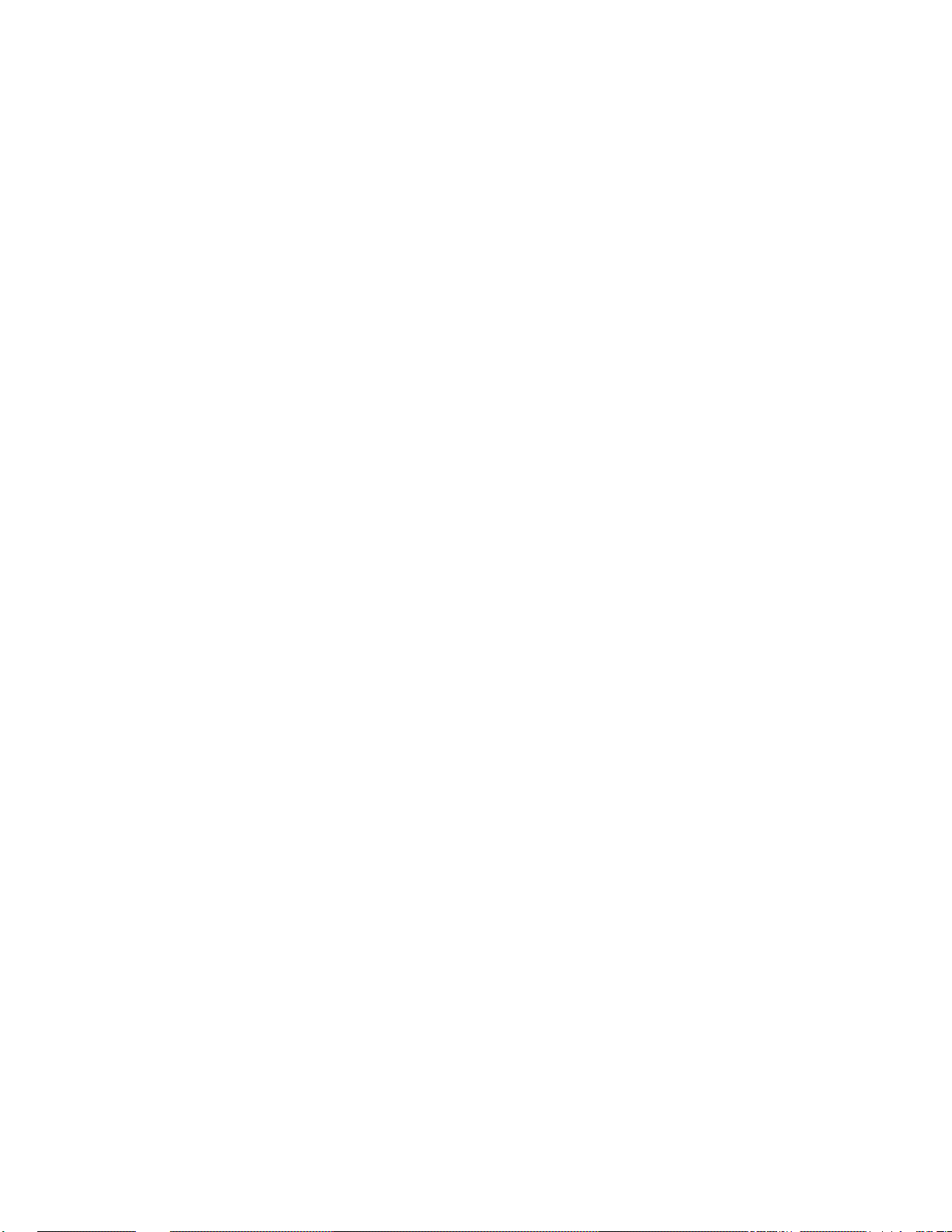
Figure 2-5 Bolting the Antenna Unit to the Deck (Side View) . . . . . . .2-7
Figure 2-6 Horizontal Sensor Bracket . . . . . . . . . . . . . . . . . . . . . . . .2-8
Figure 2-7 Vertical Sensor Bracket . . . . . . . . . . . . . . . . . . . . . . . . . .2-8
Figure 2-8 Proper Orientation of the Sensor Module . . . . . . . . . . . . .2-8
Figure 2-9 Securing the Sensor Module and the
Horizontal Sensor Bracket . . . . . . . . . . . . . . . . . . . . . . . .2-9
Figure 2-10 Optional Bracket Orientations . . . . . . . . . . . . . . . . . . . . . .2-9
Figure 2-11 Attaching the Hor izontal and Vertical Brackets . . . . . . . .2-10
Figure 2-12 Mounting the ADCU with Velcro Attachments . . . . . . . . .2-11
Figure 2-13 Secur ing the ADCU to the Flush Mount Bracket . . . . . . .2-11
Figure 2-14 Terminal Strip Order . . . . . . . . . . . . . . . . . . . . . . . . . . . .2-12
Figure 2-15 Attaching the Ter minal Strips to the ADCU . . . . . . . . . . .2-12
Figure 2-16 Examples of Effective Strain Relief . . . . . . . . . . . . . . . . .2-13
Figure 2-17 TracVision G4 Wiring Arrangement . . . . . . . . . . . . . . . . .2-14
Figure 2-18 GyroTrac Wiring Arrangement . . . . . . . . . . . . . . . . . . . .2-16
Figure 2-19 DB9 Plug . . . . . . . . . . . . . . . . . . . . . . . . . . . . . . . . . . . .2-18
Figure 2-20 ADCU DB9 Maintenance Port . . . . . . . . . . . . . . . . . . . .2-18
Figure 2-21 Single Multiswitch Installation
(North American systems only) . . . . . . . . . . . . . . . . . . .2-20
Figure 2-22 Multiple Multiswitch Installation
(North American systems only) . . . . . . . . . . . . . . . . . . .2-20
Figure 2-23 Sample Calibration Score Screen . . . . . . . . . . . . . . . . . .2-22
Figure 2-24 Control Antenna Mode Menu Sequence . . . . . . . . . . . . .2-24
Figure 2-25 Install Satellite Process . . . . . . . . . . . . . . . . . . . . . . . . .2-26
Figure 2-26 Adjusting the European LNB Skew Angle . . . . . . . . . . . .2-31
Figure 2-27 Skew Angle Labels . . . . . . . . . . . . . . . . . . . . . . . . . . . .2-31
Figure 3-1 Star tup and Self-test Sequence . . . . . . . . . . . . . . . . . . . .3-1
Figure 3-2 Star tup Error Screen . . . . . . . . . . . . . . . . . . . . . . . . . . . .3-2
Figure 3-3 TracVision G4 Startup Screens . . . . . . . . . . . . . . . . . . . .3-2
Figure 3-4 Soft Key Functions and Primary Data Displays . . . . . . . . .3-3
Figure 3-5 Main Menu Functions . . . . . . . . . . . . . . . . . . . . . . . . . . . .3-4
vi
Page 15
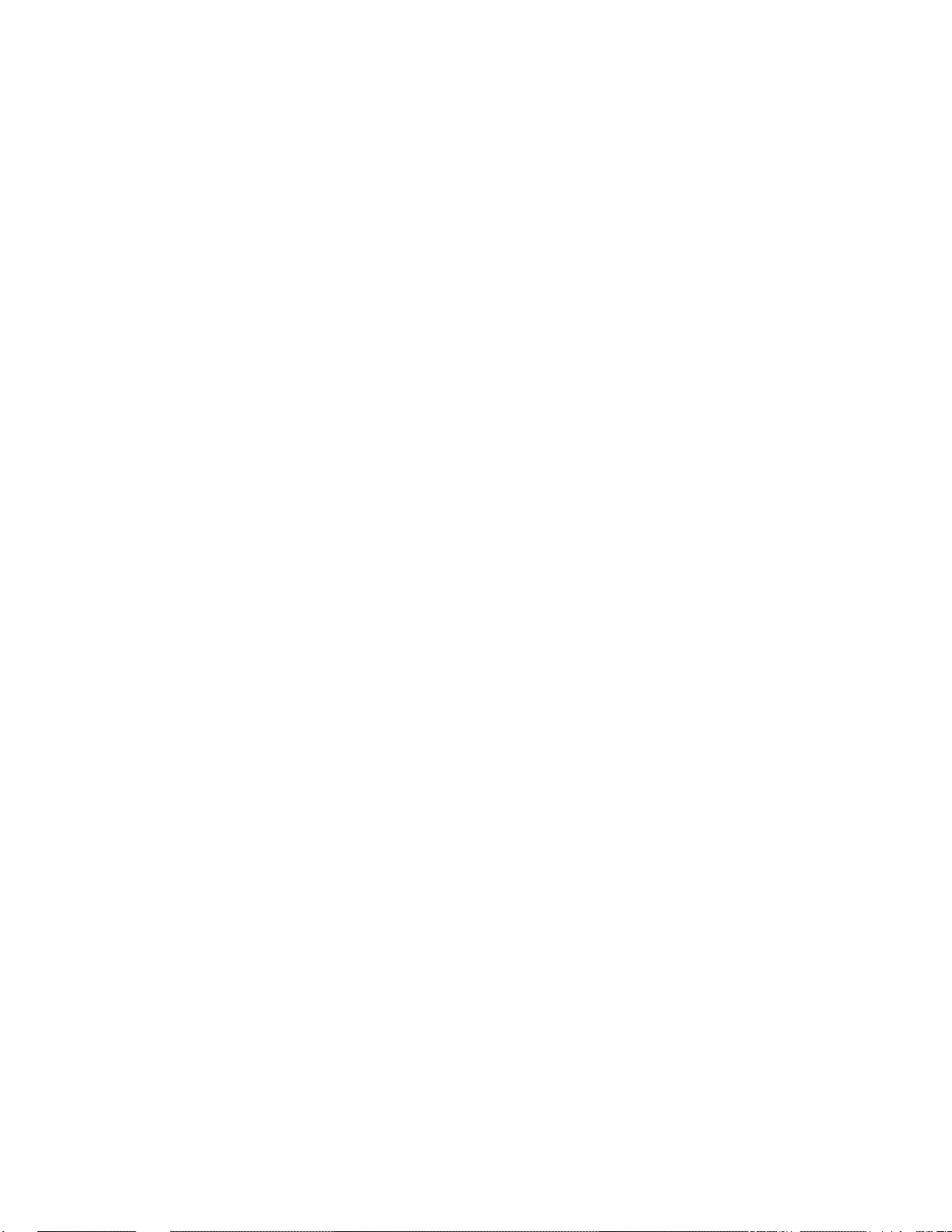
Figure 3-6 Sample Aler t Screens . . . . . . . . . . . . . . . . . . . . . . . . . . .3-5
Figure 3-7 PIN Code Screens . . . . . . . . . . . . . . . . . . . . . . . . . . . . . .3-5
Figure 3-8 Erase PIN Code Screen . . . . . . . . . . . . . . . . . . . . . . . . . .3-5
Figure 3-9 Incorrect Response Error Message . . . . . . . . . . . . . . . . .3-6
Figure 3-10 Non-responsive Antenna Error Message . . . . . . . . . . . . .3-6
Figure 3-11 Setting Display . . . . . . . . . . . . . . . . . . . . . . . . . . . . . . . . .3-7
Figure 3-12 Data Outputs Mode Menu Sequence . . . . . . . . . . . . . . . .3-8
Figure 3-13 Setting Sine/Cosine Data Output . . . . . . . . . . . . . . . . . . .3-9
Figure 3-14 Setting Ser ial Outputs . . . . . . . . . . . . . . . . . . . . . . . . . .3-10
Figure 3-15 Setting NMEA Outputs . . . . . . . . . . . . . . . . . . . . . . . . . .3-11
Figure 3-16 Setting Fur uno Output . . . . . . . . . . . . . . . . . . . . . . . . . .3-12
Figure 3-17 Configuration Mode Menu Sequence . . . . . . . . . . . . . . .3-13
Figure 3-18 Display Brightness Controls . . . . . . . . . . . . . . . . . . . . . .3-14
Figure 3-19 Inter nal/Exter nal Reference Menus . . . . . . . . . . . . . . . .3-14
Figure 3-20 Enter ing Gyro Offset Values . . . . . . . . . . . . . . . . . . . . . .3-15
Figure 3-21 Selecting the Default Display . . . . . . . . . . . . . . . . . . . . .3-16
Figure 3-22 Selecting TracVision or GyroTrac-only Operations . . . . . .3-16
Figure 3-23 Compass Control Mode Menu Sequence . . . . . . . . . . . .3-17
Figure 3-24 Setting Autocompensation . . . . . . . . . . . . . . . . . . . . . . .3-17
Figure 3-25 Reading Calibration Score . . . . . . . . . . . . . . . . . . . . . . .3-18
Figure 3-26 Clear ing Compass Calibration . . . . . . . . . . . . . . . . . . . .3-18
Figure 3-27 Antenna Status Mode Menu Sequence . . . . . . . . . . . . .3-19
Figure 3-28 Antenna Status Data Screens . . . . . . . . . . . . . . . . . . . .3-20
Figure 3-29 Control Antenna Mode Menu Sequence . . . . . . . . . . . . .3-21
Figure 3-30 Manual Antenna Control Procedure . . . . . . . . . . . . . . . .3-22
Figure 3-31 Restart Antenna Menu . . . . . . . . . . . . . . . . . . . . . . . . . .3-23
Figure 3-32 Sleep Mode Menu . . . . . . . . . . . . . . . . . . . . . . . . . . . . .3-23
Figure 3-33 Instant On Mode Menu . . . . . . . . . . . . . . . . . . . . . . . . .3-24
Figure 3-34 Install Satellite Pair Process . . . . . . . . . . . . . . . . . . . . . .3-25
Figure 3-35 Set Latitude/Longitude Procedure . . . . . . . . . . . . . . . . .3-27
Figure 3-36 Select Active Satellite . . . . . . . . . . . . . . . . . . . . . . . . . .3-28
vii
54-0147 Rev. G
Page 16
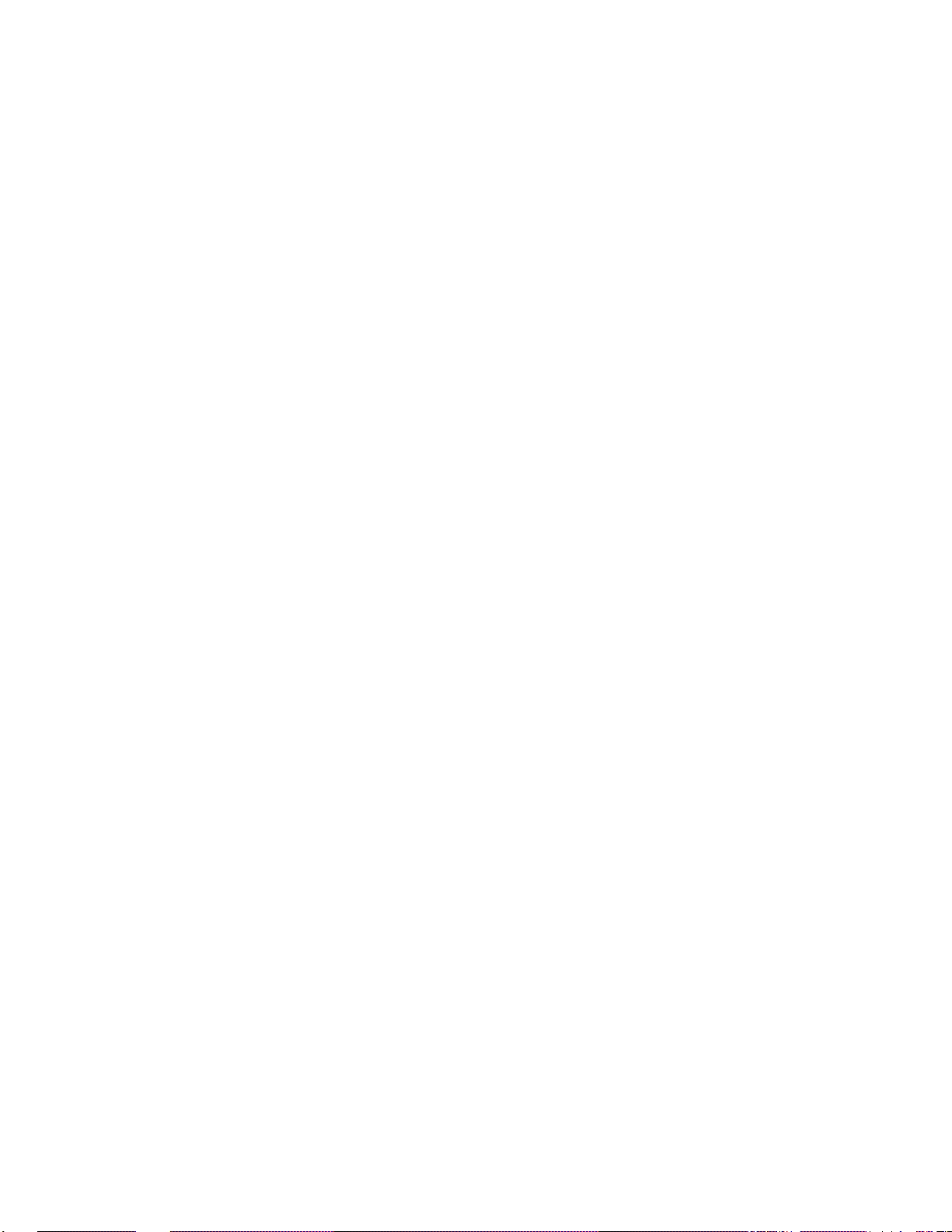
Figure 4-1 Troubleshooting Matrix . . . . . . . . . . . . . . . . . . . . . . . . . . .4-1
Figure 4-2 ADCU Fuse Locations (Top Cut Away) . . . . . . . . . . . . . . .4-4
Figure 4-3 DB9 Connector . . . . . . . . . . . . . . . . . . . . . . . . . . . . . . . .4-7
Figure 5-1 TracVision G4 Antenna Unit (Baseplate Cut Away) . . . . . .5-3
Figure 5-2 PCB Cover Plate Removal . . . . . . . . . . . . . . . . . . . . . . . .5-4
Figure 5-3 PCB Connector Locations (Rear View) . . . . . . . . . . . . . . .5-4
Figure 5-4 PCB Mounting (Top View) . . . . . . . . . . . . . . . . . . . . . . . .5-5
Figure 5-5 Data and RF Flash Cables . . . . . . . . . . . . . . . . . . . . . . . .5-5
Figure 5-6 RF Cable Ferrules . . . . . . . . . . . . . . . . . . . . . . . . . . . . . .5-6
Figure 5-7 New RF Board Installation . . . . . . . . . . . . . . . . . . . . . . . .5-6
Figure 5-8 Elevation Drive Mechanism . . . . . . . . . . . . . . . . . . . . . . .5-9
Figure 5-9 European LNB Removal . . . . . . . . . . . . . . . . . . . . . . . . .5-11
Figure 5-10 U.S.-style LNB Removal . . . . . . . . . . . . . . . . . . . . . . . . .5-12
Figure 5-11 Data Cable Terminal Arrangement . . . . . . . . . . . . . . . . .5-13
Figure 5-12 Shipping Restraint Placement . . . . . . . . . . . . . . . . . . . .5-14
Figure E-1 Display Options . . . . . . . . . . . . . . . . . . . . . . . . . . . . . . . .E-1
Figure E-2 Mounting the Analog/Digital Displays . . . . . . . . . . . . . . . .E-2
Figure E-3 Mounting the Display Backlighting Control Switch . . . . . .E-3
Figure E-4 Wiring the Backlight Control Switch . . . . . . . . . . . . . . . . .E-4
Figure E-5 Rotating Card Display – Removing the Backplate . . . . . .E-5
Figure E-6 Rotating Card Display – Terminal Str ip Wiring . . . . . . . . .E-6
Figure E-7 Rotating Card Display – PC Board Jumpers
and Connectors . . . . . . . . . . . . . . . . . . . . . . . . . . . . . . . .E-6
Figure H-1 Stepper Interface . . . . . . . . . . . . . . . . . . . . . . . . . . . . . . .H-4
Figure H-2 Optional 6-70v Stepper Voltage Converter
Wiring Diagram . . . . . . . . . . . . . . . . . . . . . . . . . . . . . . . .H-6
List of Tables
Table 1-1 TracVision G4 Packing List . . . . . . . . . . . . . . . . . . . . . . . .1-2
Table 2-1 Installation Process . . . . . . . . . . . . . . . . . . . . . . . . . . . . .2-1
Table 2-2 Recommended ADCU-to-Ship’s Power
Cable Specifications . . . . . . . . . . . . . . . . . . . . . . . . . . . .2-2
viii
Page 17
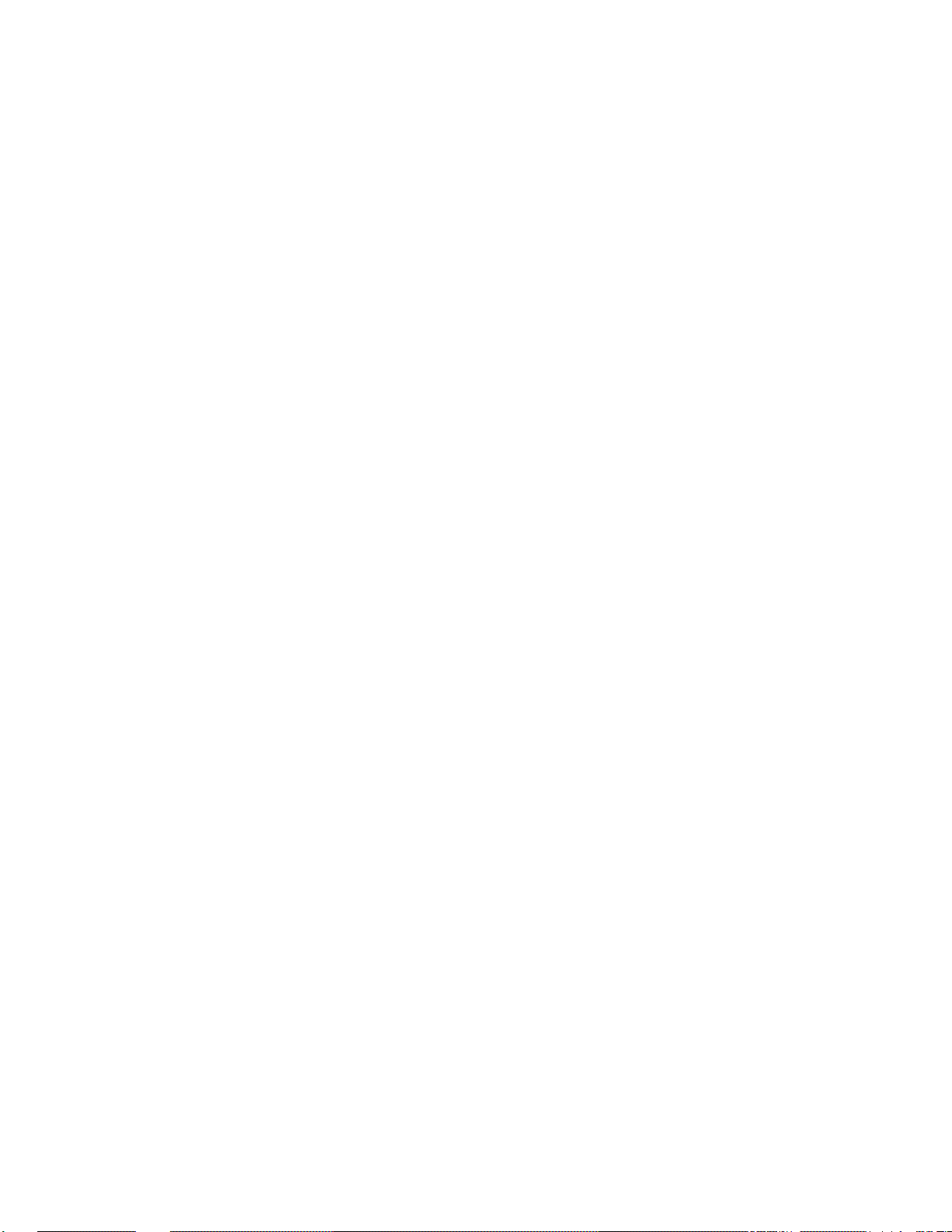
Table 2-3 Lengths of Provided Below-decks Cables . . . . . . . . . . . . .2-2
Table 2-4 Antenna Unit Kitpack Contents . . . . . . . . . . . . . . . . . . . . .2-4
Table 2-5 GyroTrac Kitpack Contents . . . . . . . . . . . . . . . . . . . . . . . .2-7
Table 2-6 GyroTrac/Autopilot Sine/Cosine Wiring
Arrangement . . . . . . . . . . . . . . . . . . . . . . . . . . . . . . . . .2-17
Table 2-7 Possible Compass Accuracy Levels . . . . . . . . . . . . . . . .2-22
Table 2-8 Key IRD Settings . . . . . . . . . . . . . . . . . . . . . . . . . . . . . .2-23
Table 2-9 Available Satellite Pairs – Europe
(European LNB required) . . . . . . . . . . . . . . . . . . . . . . . .2-25
Table 2-10 Available Satellite Pairs – North America
(U.S.-style LNB required) . . . . . . . . . . . . . . . . . . . . . . . .2-25
Table 2-11 SATCONFIG Parser Command . . . . . . . . . . . . . . . . . . .2-28
Table 2-12 Satellite Transponder Data Sequence . . . . . . . . . . . . . . .2-28
Table 2-13 Satellite Transponder Default Data . . . . . . . . . . . . . . . . .2-29
Table 2-14 Sample Satellite Configuration Data . . . . . . . . . . . . . . . .2-30
Table 3-1 Available Satellite Pairs - Europe
(European LNB required) . . . . . . . . . . . . . . . . . . . . . . . .3-26
Table 3-2 Available Satellite Pairs - North America
(U.S.-style LNB required) . . . . . . . . . . . . . . . . . . . . . . . .3-26
Table 5-1 TracVision G4 Field Replaceable Units . . . . . . . . . . . . . . .5-2
Table 5-2 GyroTrac Field Replaceable Units . . . . . . . . . . . . . . . . .5-13
Table 5-3 Data Cable Wiring/Terminal Assignments . . . . . . . . . . . .5-13
Table A-1 TracVision G4 Antenna Physical Specifications . . . . . . . .A-1
Table A-2 TracVision G4 Power Specifications . . . . . . . . . . . . . . . . .A-1
Table A-3 TracVision G4 Performance Specifications . . . . . . . . . . . .A-1
Table A-4 TracVision G4 GyroTrac Performance
Specifications . . . . . . . . . . . . . . . . . . . . . . . . . . . . . . . . .A-2
Table A-5 TracVision G4 GyroTrac Environmental
Specifications . . . . . . . . . . . . . . . . . . . . . . . . . . . . . . . . .A-2
Table A-6 TracVision G4 GyroTrac Interface Specifications . . . . . . .A-3
Table E-1 Display Specifications . . . . . . . . . . . . . . . . . . . . . . . . . . .E-1
Table E-2 Display Cable Connections . . . . . . . . . . . . . . . . . . . . . . .E-3
Table E-3 Rotating Card Display – Ter minal Strip Wiring Details . . .E-6
Table H-1 NMEA1 Magnetic Heading Output . . . . . . . . . . . . . . . . . .H-2
ix
54-0147 Rev. G
Page 18
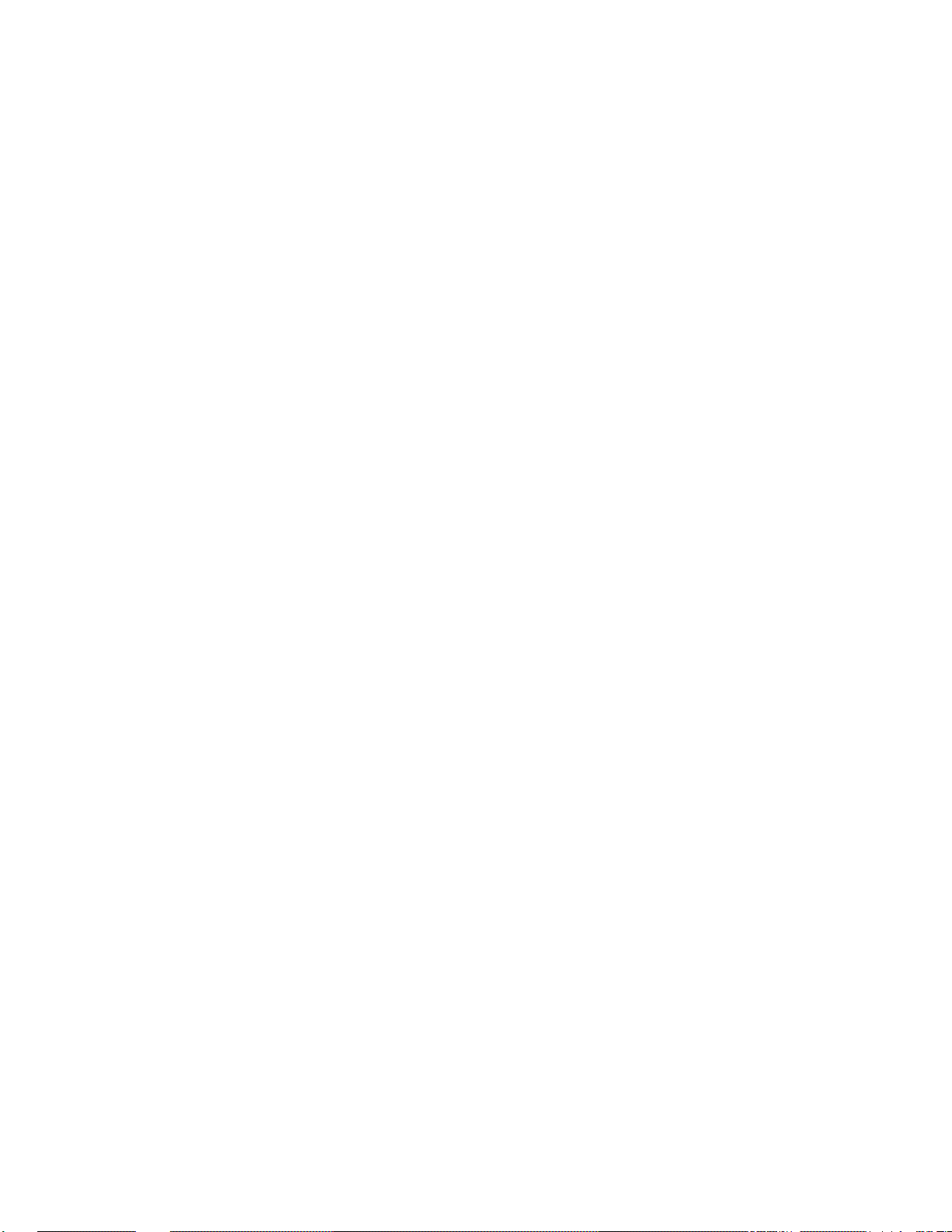
Table H-2 NMEA2 Magnetic Heading Output . . . . . . . . . . . . . . . . . .H-2
Table H-3 NMEA3 True Heading Output . . . . . . . . . . . . . . . . . . . . .H-3
Table H-4 KVH Output . . . . . . . . . . . . . . . . . . . . . . . . . . . . . . . . . .H-3
Table H-5 Cetrek Output . . . . . . . . . . . . . . . . . . . . . . . . . . . . . . . . .H-4
Table H-6 Stepper Interface Specifications . . . . . . . . . . . . . . . . . . .H-5
Table I-1 System Commands . . . . . . . . . . . . . . . . . . . . . . . . . . . . .I-1
Table I-2 Manual Positioning Commands . . . . . . . . . . . . . . . . . . . . .I-2
Table I-3 Operational Commands . . . . . . . . . . . . . . . . . . . . . . . . . .I-3
Table I-4 Tracking and Conical Scan Commands . . . . . . . . . . . . . . .I-4
Table I-5 Sensor Module Commands . . . . . . . . . . . . . . . . . . . . . . . .I-5
Table I-6 RF Board Commands . . . . . . . . . . . . . . . . . . . . . . . . . . . .I-6
Table I-7 Installation Commands . . . . . . . . . . . . . . . . . . . . . . . . . . .I-8
Table I-8 Debug Commands . . . . . . . . . . . . . . . . . . . . . . . . . . . . . .I-9
x
Page 19

1 TracVision G4 System
Overview
A complete satellite TV system, illustrated in Figure 1-1, includes
the TracVision G4 connected to an IRD, the GyroTrac digital gyrostabilized sensor, Advanced Digital Control Unit (ADCU), and a
television set. A desktop or laptop computer is used to configure
the system for satellite selection and conduct diagnostics. System
specifications are provided in Appendix A.
Introduction
1-1
54-0147 Rev. G
Figure 1-1
TracVision G4 System
Configuration
3.5 - 4.5 Amps
Advanced Digital
Control Unit (ADCU)
PC Diagnostics
11-16 VDC
TracVision G4 Antenna
Power
Data
GPS or
Ship's Gyro
RF
RF
Options Purchased Separately
Satellite Receiver 1
Satellite Receiver 2
TV 1
TV 2
Interfaces to:
Autopilots
Radars
Plotters
Remote Displays
GyroTrac Sensor
Page 20
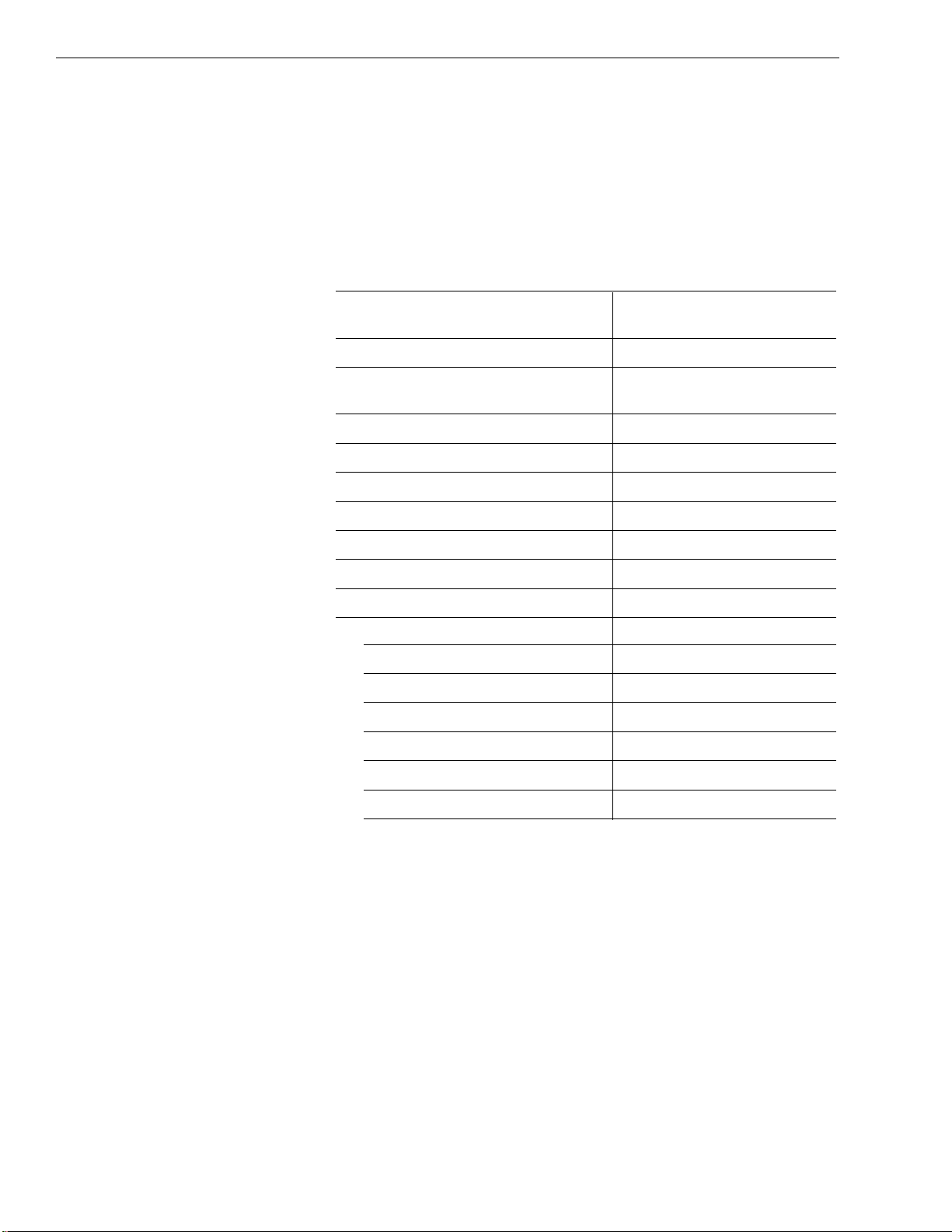
1.1 Materials Provided With
TracVision G4 System
Table 1-1 lists the components and materials in the TracVision G4
shipping carton.
Component KVH Part No.
Antenna Unit 02-0989-01
†
02-0989-02*
Installation Kitpack 72-0099
Data Cable 32-0619-100
*
32-0619-50
†
PC Cable 32-0628-06
RF Cable 32-0417-50
†
Power Cable 32-0510-50
Ground Cable 32-0583-50
TracVision G4 Technical Manual 54-0147
TracVision G4 User’s Guide 54-0147-01
GyroTrac, which includes: 01-0226
Sensor Module 02-0991
ADCU 02-0961
Flush Mount ADCU Panel 20-0667
Horizontal Sensor Bracket 20-0658
Vertical Sensor Bracket 20-0666
Sensor to ADCU Cable (30 ft.) 32-0623-30
Kitpack 72-0095
*European TracVision G4 systems only
†
North American TracVision G4 systems only
1-2
TracVision G4 Installation and Technical Manual
Table 1-1
TracVision G4 Packing List
Page 21
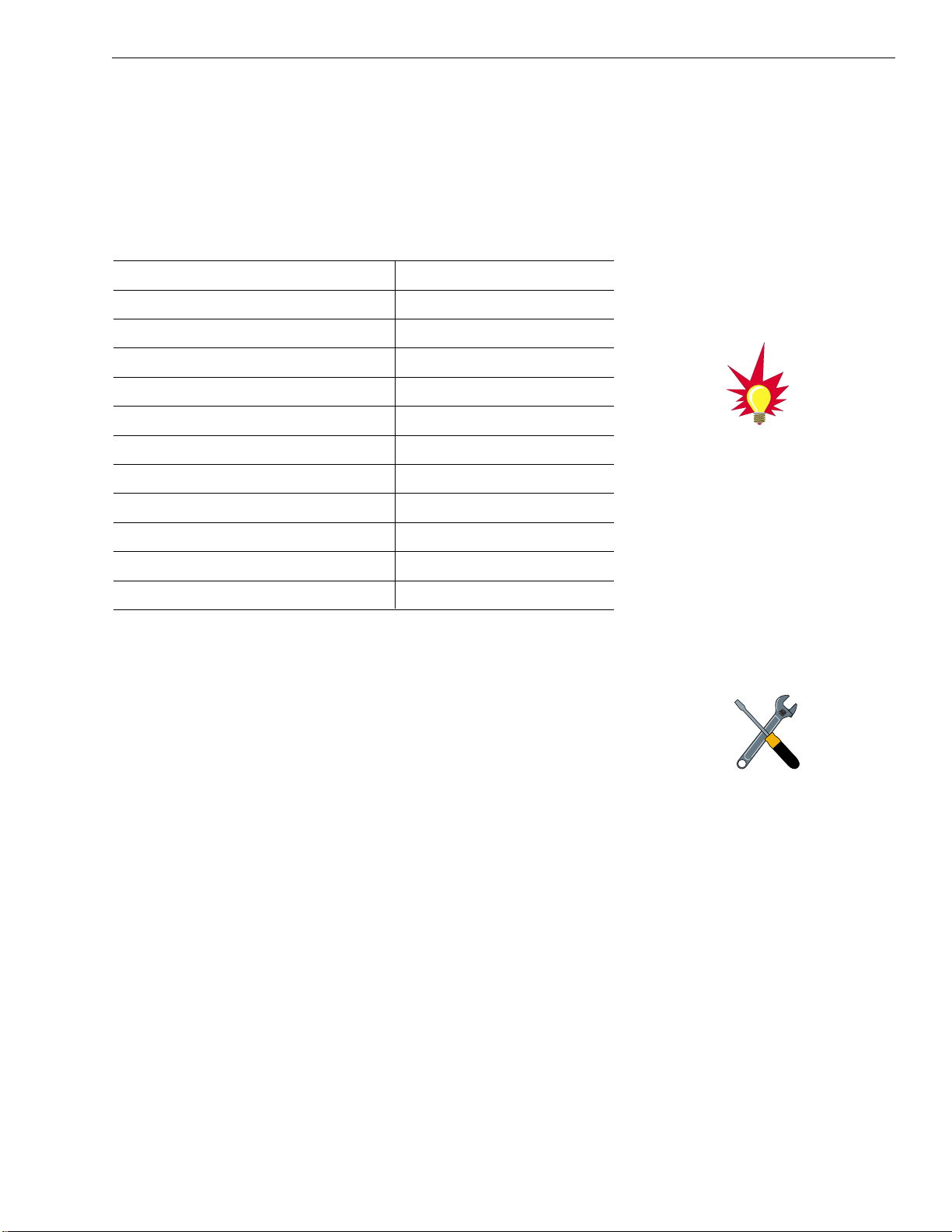
2 Installation
TracVision G4 is designed for simple installation and setup. Just
follow these easy steps:
Step Refer to Section...
1. Choose the hardware locations 2.1
2. Mount the Antenna Unit 2.2
3. Mount the GyroTrac 2.3
4. Install the IRD Refer to IRD User Manual
5. Wire system components 2.4
6. Connect ADCU to vessel power 2.4.9
7. Calibrate the Sensor Module 2.5
8. Program the IRD (Europe only) 2.6
9. Install selected satellite pair 2.7
10. Load any user-selected satellites 2.7.1
11. Set the skew angle (Europe only) 2.8
12. Check out system 2.9
Materials and Equipment Required for Installation
• Electric drill
•
3
⁄8" (10 mm) drill bit and 3" (80 mm) hole saw
• Socket wrenches
• Flat tip and Phillips screwdrivers
• RG-11 (75 ohms) cable for extra RF signal cables
as needed (European TracVision G4 systems only)
• Crimp tool (LRC #L3011B or equivalent)
• Power cable to connect the ADCU to ship’s power
(Table 2-2 provides proper gauge and length
specifications)
• Light hammer; center punch; tape; scriber/pencil
• Terminal lug crimping tool; wire strippers
• A PC with terminal emulation software such as
PROCOMM, Windows Terminal, or Windows
95/98 Hyperterminal
2-1
Installation
54-0147 Rev. G
Plan the entire installation before
proceeding! Take into account
antenna unit placement, running
cable distances between units, and
accessibility to the equipment after
installation. Cable lengths are
detailed in Tables 2-2 and 2-3 on
the following page.
KVH recommends the use of
RG-11 (75 ohms) cable for RF
wiring. Use of non-RG-11
(75 ohms) cables will result in
degraded performance.The KVH
warranty does not cover degraded
performance due to improper
wiring.
Table 2-1
Installation Process
Page 22
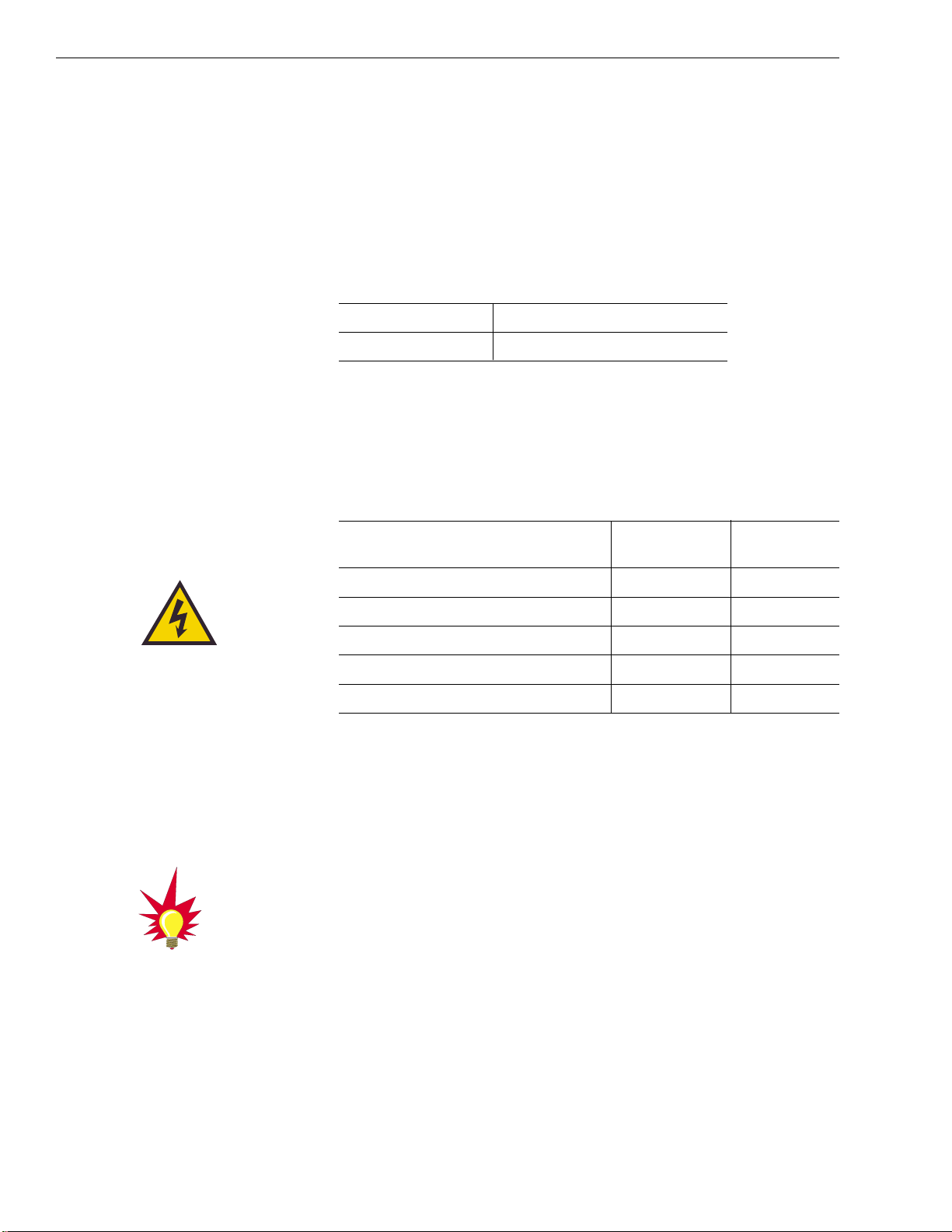
Recommended ADCU to Ship’s Power Cabling
The following cable sizes are recommended for the
specified running lengths and are based on Lloyd’s and
ABYC specifications. Cable jacketing should meet marine
insulation standards while the cable should be tinned,
stranded marine stock.
Cable Length Cable Gauge
to 50 ft (15 m) 14 AWG (1.5 mm2)
+50 ft (+15 m) 12 AWG (2.5 mm2)
Below-decks Cable Lengths
The major considerations in locating the below-decks equipment
are accessibility and cable lengths between units. Lengths of these
cables are as follows:
Cable (Function) KVH Part # Length
Data Cable (ADCU to Antenna Unit) 32-0619-100* 100 ft (30 m)
32-0619-50
†
50 ft (15 m)
PC Cable (ADCU to PC) 32-0513-15 15 ft (5m)
RF Cable (Antenna to IRD) 32-0417-50
†
50 ft (15 m)
Power Cable (Power to Antenna Unit) 32-0510-50 50 ft (15 m)
Sensor to ADCU Cable (GyroTrac) 32-0623-30 30 ft (10 m)
IRD Ground to ADCU Ground Cable 32-0583-50 50 ft (15 m)
* European TracVision G4 systems only
†
North American TracVision G4 systems only
2.1 Choosing the Best Location and
Getting the Best Reception
There are several factors to consider when choosing the
respective locations of the TracVision G4 antenna unit and
GyroTrac sensor components.
2.1.1 Selecting the Best Location for the
TracVision G4 Antenna Unit
• The ideal antenna site has a clear view of the
horizon/satellite all around.
2-2
TracVision G4 Installation and Technical Manual
The radome exterior is treated
with a special finish selected for
compatibility with the dome material
and transparency to the satellite
signals. Application of additional
paints or finishes WILL degrade
performance, potentially beyond
acceptable limits.
Table 2-2
Recommended ADCU-to-Ship’s
Power Cable Specifications
Table 2-3
Lengths of Provided
Below-decks Cables
The power cable connector on the
base of the Antenna Unit cannot
accept cables thicker than 14 AWG
(1.5 mm2). Refer to Section 2.4.2,
“Providing Power to the Antenna
Unit,” for more details.
Page 23
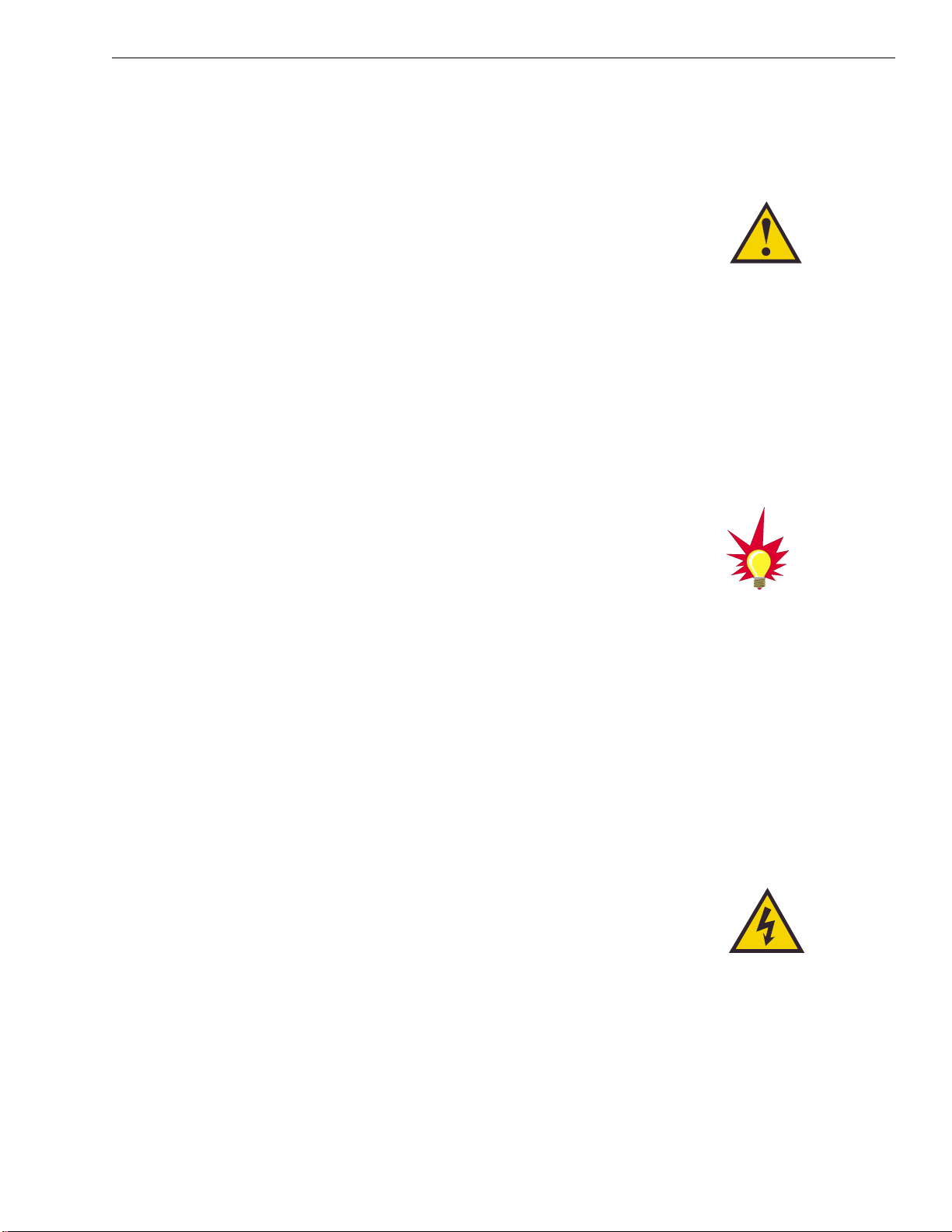
• Tracking errors will be reduced if the antenna
forward arrow is aligned as closely as possible
with the vessel’s centerline.
• Place the Antenna Unit as close to the intersection
of the vessel’s fore-and-aft centerline and midships.
• Keep the antenna out of line with nearby radars,
as their energy levels may overload the antenna’s
front-end circuits. If necessary, position the
Antenna Unit so it is at least four feet (1.3 meters)
above or below the level of the radar.
• Make sure that the mounting surface is rigid so
that it cannot flex when the vessel vibrates. If
necessary, add a strength member to the mounting
site to stiffen it.
2.1.2 Selecting the Best Location for the
GyroTrac Sensor Components
Ideally, the GyroTrac sensor module should be mounted as low
as possible in the center of the vessel – but NOT in the bilges.
• Place the Sensor Module as far as practical
(minimum 3 ft./0.9 m) from magnetized or
magnetizable materials.
•
Maintain at least 4 feet (1.3 m) separation between
the Sensor Module and any large ferrous masses,
cables carrying high amperage direct current, or
battery banks.
• Be alert for devices that change their magnetic
characteristics when in use, such as CRTs,
computer and TV screens, radar magnetrons,
electric winches, loudspeakers, windshield wipers,
and other devices with DC motors. GyroTrac
cannot compensate for changing magnetic fields
created by these devices.
•
If it is necessary to fabricate custom mounting
brackets for the Sensor Module, they should be
made from non-ferrous materials such as wood,
brass, aluminum, fiberglass, or plastic.
2-3
Installation
54-0147 Rev. G
Be certain to isolate the Sensor
Module from ground (i.e., the ship’s
hull) by always using the fiber
washers when attaching the
Horizontal Sensor Bracket to either
a mounting surface or the Vertical
Sensor Bracket.
The Antenna Unit should not be too
high off the water (a height above
the waterline no more than half the
vessel length).
If uncertain of the best location
for the sensor module, make a
temporary installation and conduct
a compass calibration (as
described in Section 2.5,
“Calibrating the Sensor Module”).
Any necessary adjustments to the
sensor location can be made
based on the calibration scores.
Page 24
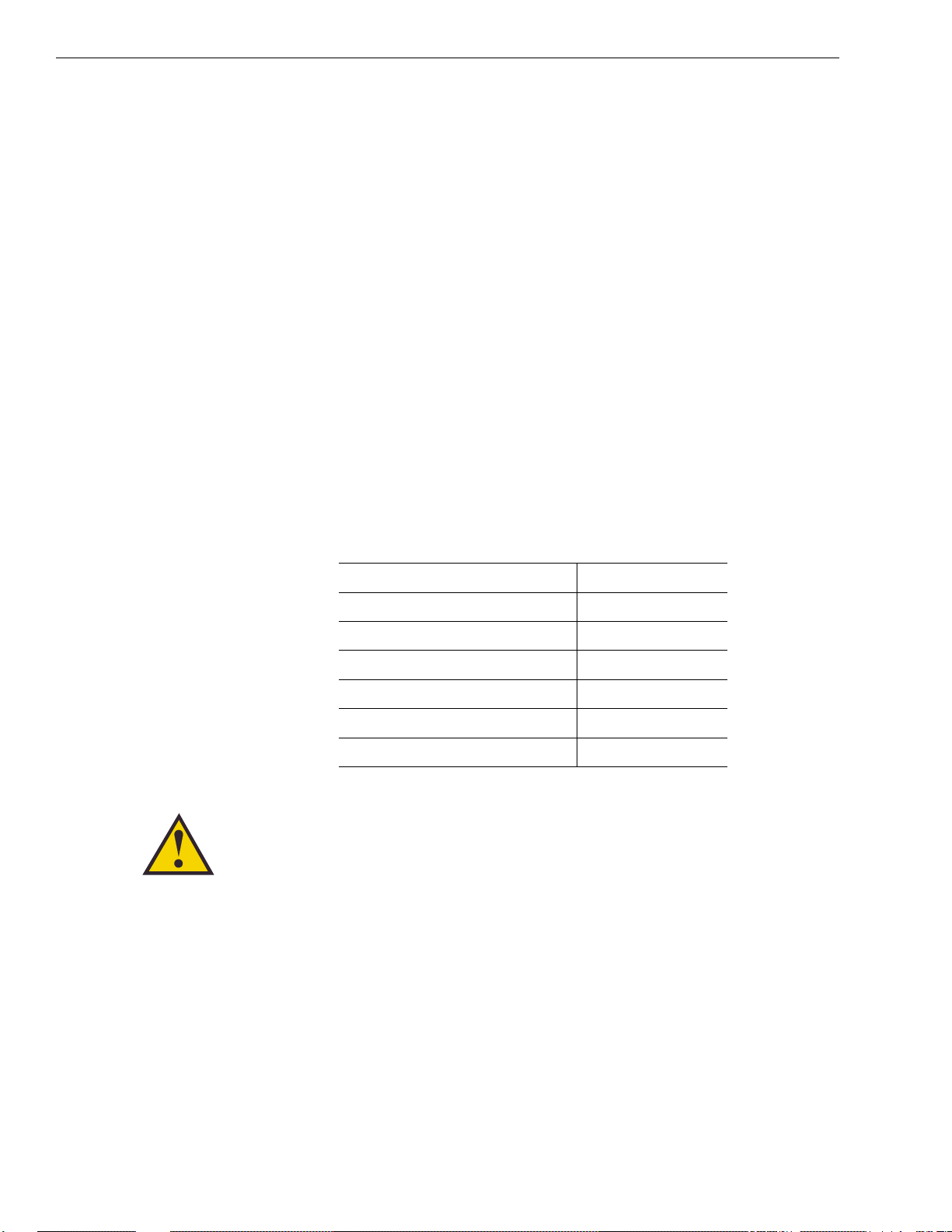
Mounting on Steel Vessels
The GyroTrac sensor module is a digital magnetic compass and
great care is required when positioning the unit on steel-hulled
craft. The ideal location is in the wheelhouse or above decks.
Mount on an aluminum pole or bracket, well away from
magnetic fields such as cranes, derricks, motors, radomes,
antennas, etc. DO NOT mount the sensor module on a steel or
iron platform. Use aluminum, brass, plastic, or wood.
2.2 Installing the Antenna Unit
Specifics of installation will vary with vessel design but the
following procedures are applicable in most situations and will
result in a secure and effective installation.
Table 2-4 lists the components provided in the Antenna Unit
Installation kitpack.
Part Qty.
1
⁄4-20 hex screws 4
1
⁄4 flat washers 8
1
⁄
4-20 self-locking nuts 4
Plastic screw covers 6
Antenna base seal gasket 1
Tie-wraps 2
Core clamp 1
Tips for Successful Antenna Unit Placement and Mounting
• The mounting surface should be essentially flat,
free of vibration and flexing, and strong enough to
carry the complete assembly (30 lbs/13.6 kg).
• The antenna unit need not be located exactly on
the vessel’s fore-and-aft axis, but its centerline
reference MUST be parallel to it.
• Be sure to account for the radome height and the
base dimensions, illustrated in Figure 2-1 on the
following page.
2-4
TracVision G4 Installation and Technical Manual
Table 2-4
Antenna Unit Kitpack Contents
Always lift the antenna unit by the
gray baseplate structure, not the
radome. Also be careful not to
strike the exposed connectors
extending from the bottom of the
baseplate or allow them to carry
the weight of the antenna unit.
Page 25
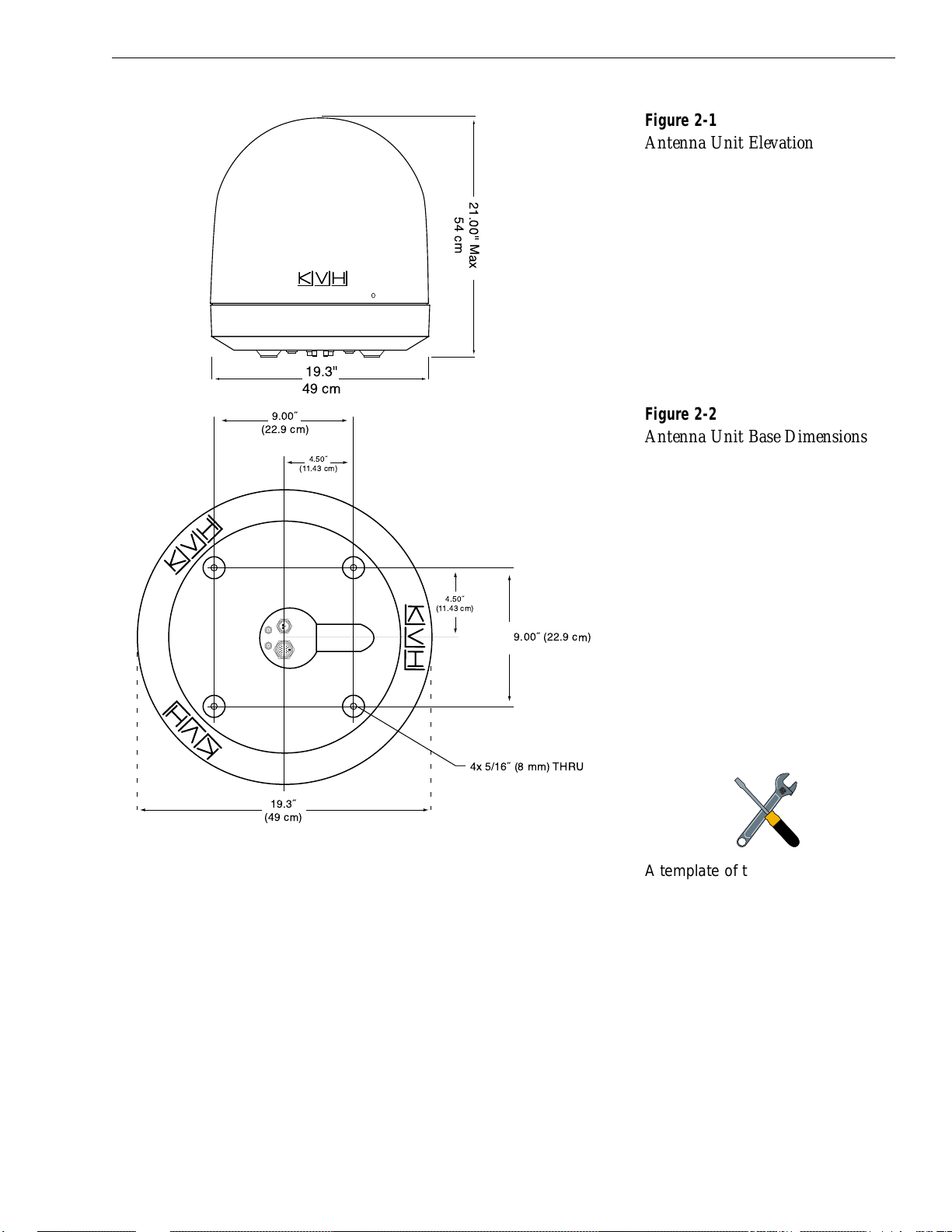
Antenna Unit Mounting Procedure
1. Using the base dimensions presented in Figure 2-2
or the template provided in Appendix B, lay out
the four mounting bolt holes. Check the layout to
make certain the baseplate will be parallel with the
vessel’s fore/aft axis.
2. Drill four
3
⁄8" (10 mm) bolt holes. Mark a
3" (80 mm) diameter circle in the center of the
pattern and cut out to make a passage for the
cables to connect to the baseplate. Smooth the
edges of the hole to protect the cables.
2-5
Installation
54-0147 Rev. G
9.00ý
Figure 2-1
Antenna Unit Elevation
Figure 2-2
Antenna Unit Base Dimensions
A template of the baseplate
mounting holes has been provided
in Appendix B.
(22.9 cm)
19.3"
49 cm
4.50ý
(11.43 cm)
21.00" Max
54 cm
4.50ý
(11.43 cm)
4x 5/16ý (8 mm) THRU
19.3ý
(49 cm)
9.00ý (22.9 cm)
Page 26
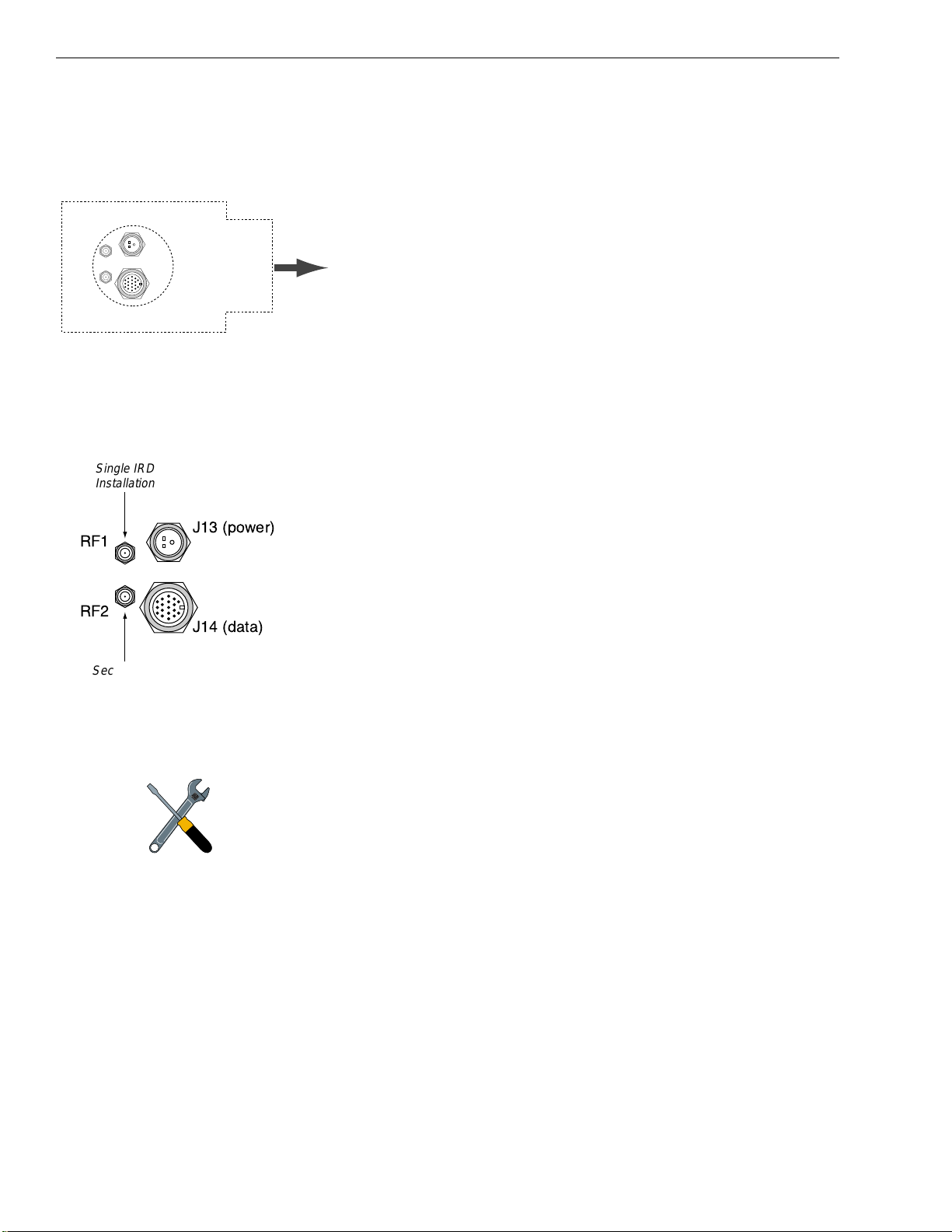
2-6
TracVision G4 Installation and Technical Manual
3. Place the foam seal in position on the mounting
surface with the hole centered over the cable access
cutout and the paper backing on the bottom. Do not
remove the paper backing at this time. Align the
seal with the vessel’s fore-and-aft line and the small
end pointed forward as shown in Figure 2-3. Scribe
a line all around the seal.
4. Remove and save the three screws holding the
radome to the baseplate. Carefully lift the radome
straight up until clear of the antenna assembly and
set it aside in a safe place.
5. Position the baseplate assembly in place over the
mounting holes and cable access. Ensure that all
holes line up and that the connectors are centered
over the cable access. Make any necessary
adjustments before seating the foam seal in place
permanently.
6. Clean the surface where the foam seal will be
placed. Remove the paper backing from the foam
seal to expose the contact cement. Lay the foam seal
in place, adhesive side down, and press down
firmly to bring the adhesive into full contact along
the bottom. Ensure the narrow end points toward the
bow.
7. Bring the Data Cable, RF Cable(s), and Power Cable
up through the access hole and connect them to the
baseplate. Turn the connectors down securely, but
don’t use excessive force; finger-tight is sufficient.
Figure 2-4 illustrates the connector assignments.
Do not use teflon gel on the cable fittings as it
reduces signal strength at higher frequencies.
8. Remove the foam shipping restraint from the
Antenna Unit.
9. Place the baseplate over the holes drilled in the
foundation, ensuring the forward arrow points
toward the bow. Rotate the azimuth mechanism
plate to expose each mounting hole. When rotating
the azimuth mechanism by hand, go slowly. Hitting the
stops with excessive force will damage the azimuth limit
switch.
10. Place a flat washer from the kitpack on a bolt and
insert the bolt into its hole from above as shown in
Figure 2-5 on the following page.
Figure 2-4
Baseplate Connector Assignments
Figure 2-3
Baseplate/Foam Seal Orientation
(Bottom View)
The foam shipping restraints must
be removed before power is
applied. Save the foam pieces for
reuse and be sure to install it
whenever the Antenna Unit is
moved from place to place.See
Section 5.9, “Preparation for
Shipment,” for instructions on
preparing for shipment.
Foam Seal
J13 (power)
RF1
RF2
J14 (data)
Bow
Single IRD
Installation
RF1
RF2
J13 (power)
J14 (data)
Second IRD
Installation
Page 27
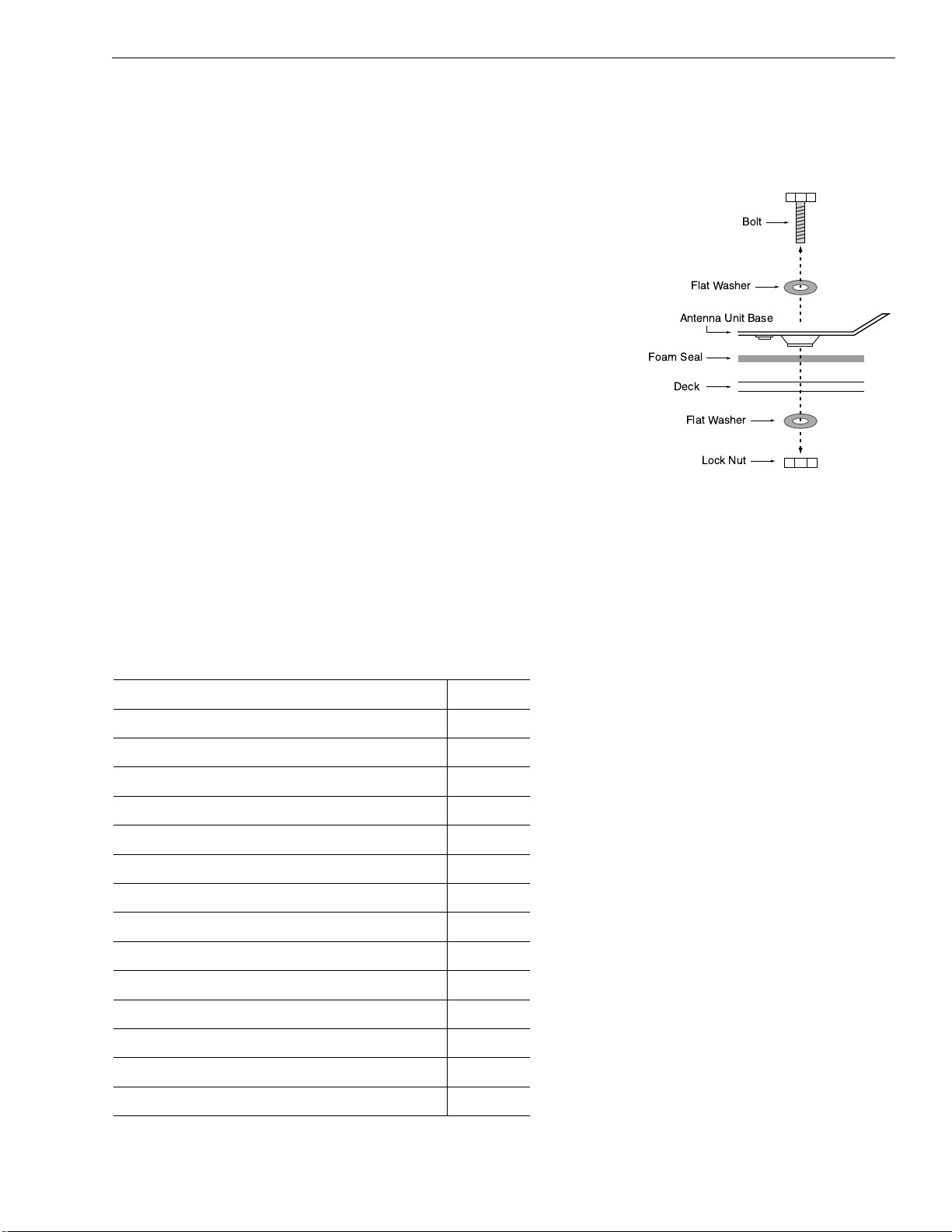
Installation
2-7
54-0147 Rev. G
11. Apply a flat washer and lock nut from underneath
as shown in Figure 2-5.
12. Tighten securely until the foam seal is compressed
as far as it will go and all four feet are bottomed
against the mounting surface.
13. For European systems, please refer to Section 2.8,
“Setting the Skew Angle.” North American systems
may proceed to step 14.
14. Replace the radome over the baseplate. Align the
radome screw holes with the nut holders, insert
the screws and tighten. Install a protective plastic
screw cap from the kitpack over each screw.
Several spare protective caps are provided.
2.3 Installing the GyroTrac
The following sections provide detailed instructions for installing
TracVision G4’s GyroTrac Sensor Module and ADCU.
2.3.1 GyroTrac Installation Kitpack
Table 2-5 lists the materials provided in the GyroTrac kitpack.
Part Qty.
#8 Fiber Washer 10
#8 Flat Washer 10
#8 Self-locking Nut 5
#10 Flat Washer 5
#10 Lock Washer 5
#10 Pan (Phillips head) Screw 5
#8 Pan (Phillips head) Screw 5
#8 Lock Washer 5
#8 Pan (Phillips head) Screw BP 5
Velcro Self-adhesive Backing 8
Velcro Washer 4
4" Tie-wrap Clamp 5
Tie-wrap Screw Mount 6
Connector Wire Terminal Strip 5
Sensor Module to ADCU Power Wire Ferrite 1
Table 2-5
GyroTrac Kitpack Contents
Figure 2-5
Bolting the Antenna Unit to
the Deck (Side View)
Bolt
Flat Washer
Antenna Unit Base
Foam Seal
Deck
Flat Washer
Lock Nut
Page 28

2-8
TracVision G4 Installation and Technical Manual
2.3.2 Mounting the Sensor Module
The GyroTrac Sensor Module comes equipped with two
mounting brackets. The first is the Horizontal Sensor Bracket,
which attaches directly to the Sensor Module housing, and must
be used in all mounting arrangements.
The Vertical Sensor Bracket allows the Sensor Module to be
mounted on a vertical surface. The following steps detail the
correct use of each bracket.
These brackets should enable the Sensor Module to be
placed as level in pitch and roll as possible. If you are unable
to place the Sensor Module in a level arrangement, refer to
Section 3.5.3, “Entering Gyro Offset Values” to compensate.
Horizontal Bracket Only
1. Choose a mounting location free of excessive
vibration and flexing.
2. The module must be oriented so that the forward
reference on the end cap is pointed forward and
parallel to the vessel’s fore-and-aft axis (to ±5°).
The proper orientation is illustrated in Figure 2-8.
3. Position the Horizontal Sensor Bracket so that the
Sensor Module will be properly oriented when
placed in the bracket.
4. Use the holes in the bracket feet to spot for
mounting screws. Center punch and drill 4 holes
with a
1
⁄8" (0.125" or 3.5 mm) bit.
5. As illustrated in Figure 2-9, position the bracket
over the mounting holes.
- Insert fiber washers into both sides of mounting
bracket.
- Insert #8 flat washers and #8 Type BP pan head
screws into the holes.
6. Place the Sensor Module in the bracket with the
proper orientation (up/forward).
Figure 2-8
Proper Orientation of
the Sensor Module
Figure 2-6
Horizontal Sensor Bracket
Figure 2-7
Vertical Sensor Bracket
TOWARD BOW
5¡
5¡
Page 29
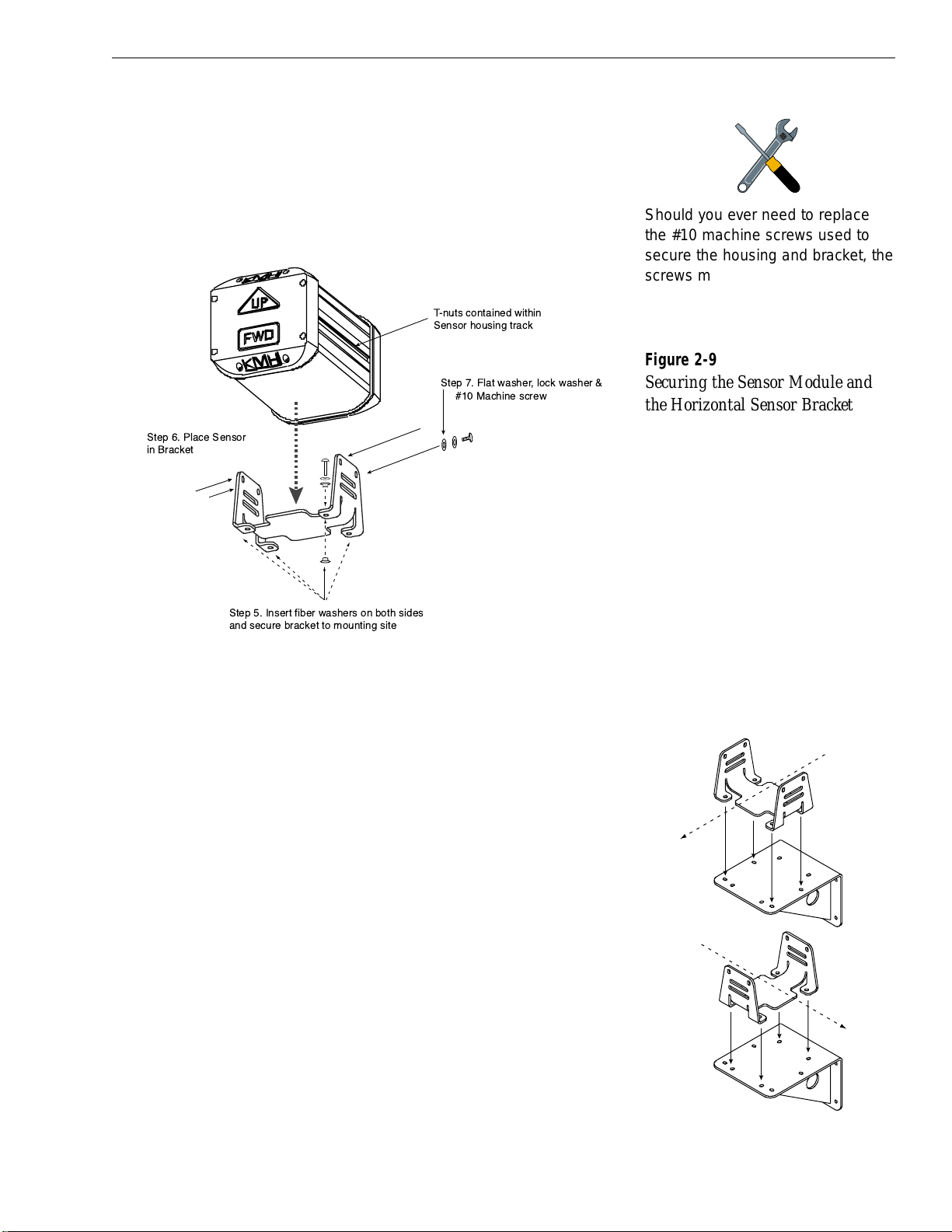
Installation
2-9
54-0147 Rev. G
7. Thread #10 machine screws through lock washers,
flat washers, and bracket, and then into the captive
extrusion T-nuts within the Sensor Module
housing as illustrated in Figure 2-9.
Horizontal and Vertical Bracket
1. Choose a mounting location free of excessive
vibration and flexing.
2. The module must be oriented so that the forward
reference on the end cap is pointed forward and
parallel to the vessel’s fore-and-aft axis. See
Figure 2-8 for reference. The brackets are designed
so that the Sensor Module may be mounted
perpendicular (option 1) or parallel (option 2) to
the mounting surface as pictured in Figure 2-10.
3. The module must be level with the vessel’s deck.
This placement can be fine tuned by using the
ADCU pitch and roll data. Adjust the brackets so
that the pitch and roll are 0 (zero) when the vessel
is docked and under normal load.
Figure 2-10
Optional Bracket Orientations
Figure 2-9
Securing the Sensor Module and
the Horizontal Sensor Bracket
Should you ever need to replace
the #10 machine screws used to
secure the housing and bracket, the
screws must be no longer than
3
⁄
8"
(10 mm) to avoid damaging the
housing.
T-nuts contained within
Sensor housing track
Step 7. Flat washer, lock washer &
#10 Machine screw
Step 6. Place Sensor
in Bracket
Step 5. Insert fiber washers on both sides
and secure bracket to mounting site
Option 1
Vessel
Centerline
Option 2
Vessel
Centerline
Page 30

2-10
TracVision G4 Installation and Technical Manual
4. When choosing a location for the unit, make
certain that there is sufficient overhead clearance
for both brackets and the Sensor Module.
5. Use the holes in the Vertical Sensor Bracket to
spot for mounting screws. Center punch and drill
4 holes with a
1
⁄
8" (0.125" or 3.5 mm) bit.
6. Secure the Vertical Sensor Bracket to the vertical
surface with #8 flat washers and #8 screws.
7. Attach the Horizontal Sensor Bracket to the
Vertical Sensor Bracket as shown in Figure 2-11.
- Position the Horizontal Sensor Bracket over the
mounting holes in the Vertical Sensor Bracket.
- Insert fiber washers into both sides of mounting
bracket.
- Insert #8 flat washers and #8 Type BP pan head
screws into the holes.
8. Place the Sensor Module in the bracket with the
proper orientation (up/forward).
9. Thread #10 machine screws through lock
washers, flat washers, and bracket, and then into
the captive extrusion T-nuts within the Sensor
Module housing.
2.3.3 Mounting the ADCU
The ADCU may be mounted in one of two ways: either directly
to a horizontal surface using Velcro fasteners or flush to a control
panel. Both the fasteners and the Flush Mount Bracket are
included as part of the GyroTrac package.
Some tips for installing the ADCU:
• The ADCU should be placed in a dry location that
is convenient for the user.
• It is not susceptible to magnetic interference nor
must it be situated on a level surface.
•
It should be placed so the LCD display is visible
and buttons are accessible.
• Allow room at the back to connect cables to the
rear panel.
Figure 2-11
Attaching the Horizontal
and Vertical Brackets
#8 Pan Head Screw
#8 Flat Washer Fiber Washer
#8 Self-locking Nut
Page 31

2-11
Installation
54-0147 Rev. G
Velcro Fastening
1. Choose a flat, stable location.
2. Remove the two strips of velcro fabric from the
kitpack. Clean the bottom of the housing with a
mild detergent and water to remove oils, etc. Peel
the protective backing from the strips and apply
them to the bottom of the housing at each of the
four corners.
3. Position the four hook disks where the ADCU will
be mounted. Drill screw holes for the disks and
attach. Press the ADCU firmly into place so the
loop material engages the hook disks.
Flush-mounting the ADCU
1. A template has been provided in Appendix B as a
guide to mark and cut the proper hole for the
Flush Mount Bracket. Cut the hole and make
certain the bracket and ADCU will fit easily.
2. Attach the Flush Mount Bracket to the ADCU by
loosening the two screws on the underside of the
ADCU. Slide the Flush Mount Bracket backward
over the ADCU until the two notches meet the
screws as shown in Figure 2-13.
3. Tighten the screws to secure the ADCU to the
bracket.
Figure 2-13
Securing the ADCU to the
Flush Mount Bracket
Figure 2-12
Mounting the ADCU with
Velcro Attachments
Place fabric strips
Attach hook disks
Place ADCU/fabric
on top of hook disks
Page 32

4. After completing the wiring described in
Section 2.4, “Wiring the TracVision G4 System
Components,” insert the ADCU and bracket into the
hole and secure the unit.
2.4 Wiring the TracVision G4
System Components
Virtually all wiring for the TracVision G4 connects at the rear panel
of the GyroTrac ADCU. Included in the GyroTrac kitpack are five
terminal strips with terminal connectors numbered 1 through 60.
After wires are secured within the terminal connectors, the strips
will be slotted into the rear panel of the ADCU as illustrated in
Figure 2-15.
2-12
TracVision G4 Installation and Technical Manual
Figure 2-15
Attaching the Terminal Strips
to the ADCU
Figure 2-14
Terminal Strip Order
12-Connector Terminal Strips
(included in kitpack)
48 47 383940414243 3744454660 59 505152535455 49565758
Connectors 60 - 37
12 1110987612543 13 14 232221201918 24171615 25 26 353433323130 36292827
Connectors 1 - 36
DB9 Low-speed
Data Port
REAR
14
13
1
201918171615
121110
98765432
363534
3332
31302928
2726
25
242322
21
Page 33

Tips for Successful and Safe Wiring
• When inserting a wire into the terminal connector,
make certain wire insulation is not pinched in the
connector.
• After inserting and securing wire, tug gently to
ensure that the connection is solid.
•
Position cables behind the ADCU so that they
connect neatly to the terminal strips.
• Do not tin (solder) the wire ends.
Effective Strain Relief for ADCU Terminal Connections
Due to both the potential number of wires that will be connecting
to the rear of the ADCU and the dynamic environment aboard
ship, it is critical that the terminal connections are properly strain
relieved using tie-wraps (a number of which are included with
the GyroTrac kitpack).
Some things to consider when strain relieving cables:
• There should be no tension on the wires
connecting to the terminal strip. Removing slack is
important but the wires should not be taut.
• If the cable is equipped with a ferrite, the ferrite
should be as close as possible to the terminal
connections.
•
Strain relieve wires and cables as close to the
ferrite as possible. A good arrangement includes a
tie-wrap behind the ferrite (on the side furthest
from the ADCU); an ideal design includes a tiewrap on either side of the ferrite.
2-13
Installation
54-0147 Rev. G
Figure 2-16
Examples of Effective
Strain Relief
Double-check all wiring. Be certain
to plug terminal strips into the
correct positions. If wiring is
incomplete or incorrect or the
terminal strips exchange positions,
serious electrical damage can
occur to the TracVision G4 Antenna
Unit, the GyroTrac, and interfacing
electronics.
Terminal Connector Strip
Good Strain Relief
Arrangement
Tie-wrap
Ferrite
Ideal Strain Relief
Arrangement
Tie-wrap
Page 34

2.4.1 Wiring the Antenna Unit to the
GyroTrac ADCU
Each cable provided with TracVision G4 should be routed and
dressed before terminating at the ADCU. Note that the Data and
Power cables have individual wires on one end. These can be
trimmed to a shorter length if desired.
The TracVision G4 satellite TV system connects directly to the
ADCU via the top two terminal connector strips as follows:
A comprehensive wiring diagram of the entire TracVision G4
system has been provided for technical reference in Appendix C. A
color quick reference guide to wiring your TracVision G4 has
also been printed on the front cover of this manual.
2.4.2 Providing Power to the Antenna Unit
For single-switch convenience, the ADCU has been designed to
serve as a junction box between ship’s power and the Antenna
Unit as illustrated in Figure 2-17. However, the Antenna Unit can
2-14
TracVision G4 Installation and Technical Manual
Color wiring quick reference guides
have been provided on the front
and back covers of this manual.
Figure 2-17
TracVision G4 Wiring
Arrangement
Remove any unused wires from the
Data Cable.
Instructions for wiring the ADCU
to ship’s power are provided in
Figure 2-18 and in Section 2.4.9,
“Connecting the ADCU to Vessel
Power.”
SENSOR DATA FEED
(to Antenna)
Data Cable
TRACVISION PORT
(to/from Antenna)
Data Cable
TXD- (Green/White)
TXD+ (White/Green)
DSS Ground (White/Orange)
DSS TXD (Gray/White)
DSS RXD (White/Gray)
TRACVISION
POWER
(to Antenna)
Power Cable
PC TO ANTENNA
DATA LINES
Data Cable
GPS NMEA (to Antenna)
Data Cable
48 47 383940414243 37444546
NOT USED
60 59 505152535455 49565758
NOT USED
Red Label
Yellow Label
Antenna Ground (Black)
Antenna Power (Red)
+11-16Vdc
PC RXD (Orange/White)
PC TXD (White/Brown)
PC Ground (Brown/White)
GTX- (White/Blue)
GTX+ (Blue/White)
N/C
Page 35

be connected to a separate switch and breaker if it is more
convenient or if the ADCU is placed more than 50 ft (15 m) from
the Antenna Unit.
If there is a need to extend the Antenna Unit-to-ship’s power
cable, refer to the following tips:
• The Antenna Unit power cable connector cannot
accept cables larger than 14 AWG (1.5 mm
2
).
• If the cable is longer than 50 ft (15 m), be sure to
verify the voltage at the antenna to ensure that
there is sufficient power to drive the antenna
under load (11-16 Vdc). If not, carefully increase
the voltage to the Antenna Unit to compensate for
any drop in power over the length of the cable and
ensure that the voltage reaching the Antenna Unit
is between 11 and 16 Vdc.
2.4.3 Connecting External Devices to
the GyroTrac ADCU
All connections between the ADCU and external devices are
made at the connector strips located on the rear of the ADCU.
Follow these guidelines when wiring additional equipment to the
ADCU:
• Make certain any additional equipment complies
with NMEA Standard 2.2.
•
Data conductor wire should be minimum 18 AWG
(0.75 mm
2
), twisted pair, stranded, tinned marine
cable.
• Do not use cables with wire diameter larger than
12 AWG (2.5 mm
2
), as the connector plugs on the
rear of the ADCU accept wire no larger than
12 AWG (2.5 mm
2
) size.
• Cables provided with optional KVH displays and
interface units are fully compatible with GyroTrac
requirements. Note that cables to other external
devices should follow the manufacturer’s
recommendations.
• For power cable specifications, refer to Table 2-2 at
the beginning of this section.
2-15
Installation
54-0147 Rev. G
If the ADCU is receiving data from
a ship’s gyro, all compass outputs
are automatically configured as
Tr ue Nor th and cannot be set as
Magnetic.
Power supplied to the TracVision
G4 MUST NOT exceed 16 Vdc or
the TracVision power supply will
suff
er serious damage!
Page 36

Appendix D provides instructions on properly wiring optional
KVH equipment to the GyroTrac system.
2.4.4 GyroTrac Wiring Diagram
Figure 2-18 presents a complete wiring diagram for each
GyroTrac terminal connector strip.
As noted in Figure 2-18, the output for Serial Ports 2 and 3 can
vary from 4800 baud to 9600 baud. This is determined
automatically based upon the selected output. Serial Port 1
provides 4800 baud output only.
2-16
TracVision G4 Installation and Technical Manual
Figure 2-18
GyroTrac Wiring Arrangement
Refer to the back cover for a color
wiring quick reference guide.
12 1110987612543
Green Label
SHIP S POWER
(11-16 VDC)
IRD Ground Wire (to IRD)
Cable #32-0583-50
SERIAL PORT #1: RS-422
(NMEA, Cetrek, KVH Data)
4800 baud
Ground (White/Green)
GYROTRAC
SENSOR MODULE
Cable #32-0623-30
Power In (Red)
Ground In (Black)
KVH Display Power
TX(+) (White/Blue)
TX(-) (Blue/White)
RX(-) (White/Orange)
RX(+) (Orange/White)
TX1A(+)
TX1B(-)
Ground
13 14 232221201918 24171615
+12v (Green/White)
25 26 353433323130 36292827
Blue Label
White Label
Ref
Ground
TX1B(-)
Ground
Sine
Sine (inverted)
Cosine
Cosine (inverted)
GPS A+
GPS B-
KVH Display Power
TX1A(+)
SINE/COSINE
(3-wire or 4-wire)
Refer to Section 2.4.5
for complete intructions
GPS or SHIP S GYRO
NMEA DATA INPUT
(RS-422 @ 4800 bps 8.N.1)
Pass-through Duplicate of
SERIAL PORT #1: RS-422
4800 baud
SERIAL PORT #3: RS-422
(NMEA, Cetrek, KVH Data)
4800 or 9600 baud
Unavailable with TracVision G4
To modify, refer to Section 3.5.4.
SERIAL PORT #2: RS-422
(NMEA, Cetrek, KVH Data)
4800 or 9600 baud
Ground
TX3B(-)
TX3A(+)
Data H
Data L
Ground
TX2B(-)
TX2A(+)
Ground
Shift H
Shift L
Ground
FURUNO
DATA
Page 37

When the TracVision G4 antenna is connected to the GyroTrac
system, GyroTrac Serial Port 3 will not provide output to other
equipment. Serial Port 3 will only provide outputs if the antenna
unit is disconnected from the ADCU and GyroTrac is configured
to operate as a standalone system as described in Section 3.5.5,
“Selecting TracVision or GyroTrac-only Operations.”
2.4.5 Wiring the GyroTrac Sine/Cosine
Interface
The GyroTrac ADCU sine/cosine interface provides the following
outputs:
• sine
• cosine
• inverse sine
• inverse cosine
• reference voltage
Because the reference voltage is a reference output, not an input,
connecting this output to another reference output from an
autopilot or other system will cause problems.
In this case, connect the following wires from the autopilot (or
other system) to the ADCU:
Autopilot/Other System Wire ADCU Terminal
Sine 12
Cosine 10
Internal Power Ground 7
(not chassis ground!)
Reference (INPUT) 8 (KVH Output)
DO NOT connect the autopilot or other system to the ADCU reference
output (ADCU terminal 8) if the autopilot has its own internal
reference. Review the user’s manual for the selected equipment.
To adjust the GyroTrac reference to match the reference of the
autopilot (or other system), connect a voltmeter to GyroTrac
ADCU terminal (#8) and the reference terminal of the autopilot
(or other system). Adjust the GyroTrac reference voltage as
described in Section 3.4.1, “Setting the Sine/Cosine Data Output,”
until the voltmeter indicates 0 VDC.
2-17
Installation
54-0147 Rev. G
Table 2-6
GyroTrac/Autopilot Sine/Cosine
Wiring Arrangement
Before connecting the Autopilot
internal ground to ADCU terminal 7,
use a low impedance voltmeter to
make certain that there is no DC
voltage between the two terminals.
A DC surge could damage one or
both systems.
The sine/cosine reference voltage is
an OUTPUT, not an INPUT.
Connecting this output to the
reference output for an autopilot or
other system can result in problems.
Section 2.4.5 provides instructions
on how to solve this problem.
Page 38

The sine/cosine interface should now operate with optimal
precision.
2.4.6 True North Capability
GyroTrac is capable of determining true north that is accurate,
under most conditions, to within ±1.0˚. This information is
obtained by providing GPS data input and reading the magnetic
variance tables.
NMEA sentences from the GPS must contain one or all of the
following sentences: VTG, VHW, or BWC. The sentence structure
must comply with the NMEA 0183 V2.20 standard and run at
4800 bps 8.N.1.
As illustrated in Figure 2-18 and the GyroTrac quick reference
wiring guide on the back cover of this manual, GPS interface
cables connect to the ADCU at terminals 23 and 24. Refer to your
GPS user manual for the correct NMEA data out configuration.
2.4.7 Connecting a PC to the ADCU
Locate cable 32-0513-15. For purposes of diagnostics and
maintenance, it is occasionally necessary to hook up a PC to the
system. This may be done using the DB9 maintenance port on the
back of the ADCU. To do so, connect the DB9 (female) to the PC
and the DB9 (male) to the ADCU.
2.4.8 Connecting an Antenna RF Signal Cable
to the IRD
The RF signal cable is fitted with F-type connectors. One end
should be connected to the plug labeled “RF1” on the base of the
TracVision G4 system. The other connector should be connected
to the IRD plug labeled “LNB” or “ANT/SAT.” If a second IRD is
to be hooked up to the TracVision G4 antenna unit, the RF cable
2-18
TracVision G4 Installation and Technical Manual
Figure 2-20
ADCU DB9 Maintenance Port
Figure 2-19
DB9 Plug
RG-11 (75 ohms) cable is required
for RF wiring. Use of non-RG-11
(75 ohms) cable will result in
degraded performance.
When the vessel is stationary,
certain GPS models may not output
the data required for GyroTrac to
determine true nor th.
Maintenance
Port (DB9)
48 47 383940414243 3744454660 59 505152535455 49565758
12 1110987612543 13 14 232221201918 24171615 25 26 353433323130 36292827
Page 39

for the second IRD should be connected to the plug labeled
“RF2” while the other end is connected to the IRD plug labeled
“LNB” or “ANT/SAT” on the second IRD.
2.4.8.1 Connecting the IRD Ground Cable
A grounding wire has been provided to connect your IRD to a
suitable ground. Attach the grounding wire to any suitable screw
on the rear panel of the IRD with a good contact with the IRD
chassis. The other end should be connected to a suitable ground,
ideally to connector 2 of the ADCU terminal (see Figure 2-18).
2.4.8.2 Connecting the Antenna RF Signal
Cables to a Multiswitch (North
American Systems Only)
Due to the signal polarization of North American satellites, it is
possible for TracVision G4 to support more than two IRDs aboard
a vessel. To install more than two IRD/TV pairs, an active
multiswitch (Channel Master model 6214IFD or equivalent) is
placed between the Antenna Unit and the IRDs. The following
sections provide details for both a single multiswitch and a
multiple multiswitch installation.
Multiswitch Installation for 3-4 IRD/TV Pairs
Figure 2-21 on the following page illustrates typical wiring
arrangements for three or four IRDs. Mount the multiswitch unit
in accordance with the manufacturer’s instruction sheet.
1. Connect the RF cable tagged "RF1" to the
multiswitch input labeled "LNB RHCP +13V".
2. Connect a second RF cable to the antenna unit’s
RF2 plug and to the multiswitch input labeled
"LNB LHCP +18V".
3. Connect the multiswitch outputs to individual IRD
inputs. Use RG-6 cable terminated with F-type
connectors for all RF connections. Terminate all
unused output connectors with 75 ohm DC blocks
(Channel Master #7184, Radio Shack #15-1259 or
equivalent).
2-19
Installation
54-0147 Rev. G
Some multiswitches (either active
or passive), such as the Channel
Master model 6214IFD, may
interfere with the 22 KHz tone sent
by DSS Plus™ IRDs to the
antenna. As a result, the antenna
may not receive the signal to
change satellites when you change
channels using your DSS Plus
remote. In this case, you will need
to use the maintenance port
satellite switch procedure explained
in Section 3.2, “Data Display and
Accessing the Main Menu.”
The IRD that is connected to the
RF1 cable controls which satellite
the antenna is tracking.The IRD
connected to RF2 can select
different channels on that satellite
but not change the satellite
selection itself.
Page 40

Multiple Multiswitch Installation
If there is a need for more than four IRDs, it is possible to
carry out a multiple multiswitch installation, as illustrated in
Figure 2-22.
2-20
TracVision G4 Installation and Technical Manual
Figure 2-21
Single Multiswitch Installation
(North American systems only)
Figure 2-22
Multiple Multiswitch Installation
(North American systems only)
Due to the signal polarization in
European satellites, the use of a
multiswitch (active or otherwise),
with a dual output LNB will result
in a loss of signal and less than
optimal operation with TracVision G4
systems used in Europe.
DC Power
DC In RHCP
+13v
Multiswitch
Out 1 Out 2 Out 3 Out 4
IRD #1 IRD #2 IRD #4IRD #3
TracVision G4 Antenna Baseplate
(Bottom View)
Starboard
RF1
RF2
Port
VHF/UHF LHCP
+18v
J13 (power)
J14 (data)
TracVision G4 Antenna Baseplate
(Bottom View)
J13 (power)
J14 (data)
VHF/UHF LHCP
+18v
DC Power
DC In RHCP
Out 1 Out2 Out 3 Out 4
IRD #1 IRD #2 IRD#4IRD #3
+13v
Multiswitch
VHF/UHF LHCP
Starboard
RF1
RF2
Port
RF Splitters/
Power Dividers
+18v
DC Power
DC In RHCP
+13v
Multiswitch
Out 1 Out2 Out 3 Out 4
IRD #1 IRD #2 IRD#4IRD #3
Page 41

2.4.9 Connecting the ADCU to
Vessel Power
Short circuits may result in severe electrical shock or burns. Turn
off vessel power and test the circuit to ensure that no power is
present before connecting any power cables.
The TracVision G4 system does not have a dedicated power
control (ON/OFF switch). A quick-tripping circuit breaker or fuse
should be installed between vessel power and the ADCU. Circuit
overload protection should be rated for 5 amperes. For
recommended power cable specifications, refer to Table 2-2 at the
beginning of this section.
If vessel power fluctuates widely or is noisy, a wide-range
DC/DC converter power supply should be installed. Test the
voltage and polarity before making connections to vessel power.
If the user-supplied power cable has a drain or shielded
wire, DO NOT connect the drain or shield to either the ADCU
or to ground.
2.5 Calibrating the Sensor Module
Although every Sensor Module is calibrated at the factory, hard
and soft iron effects on the host platform can distort the local
magnetic field, causing errors in the reported heading. These
errors are minimized by proper location of the Sensor Module
and are further removed by GyroTrac’s autocompensation
feature, which measures the surrounding magnetic field
distortions and compensates for them, thereby removing the
resulting heading errors and giving you a system with better
than ±1˚ accuracy in most cases.
It is critical that the compensation procedure be performed and a
good calibration score be achieved following GyroTrac’s installation.
This will ensure the accuracy of GyroTrac’s measurements and the
data it provides to your other onboard systems. Failure to properly
calibrate the system may result in an autocalibration conducted
under less-than-ideal circumstances. To ensure that some form of
calibration occurs after installation, GyroTrac leaves the factory with
its autocompensation feature turned on because any compensation
is better than none. Autocompensation will automatically shut off if
a Calibration Accuracy of <8˚ or better is recorded. However, <8˚
2-21
Installation
54-0147 Rev. G
The ADCU is equipped with fuses
to protect against high-voltage
spikes.If the system is installed
correctly and power is available, but
the system is non-functional, refer
to Section 4, “Troubleshooting,” for
instructions on checking and
replacing the fuses.
You must compensate the GyroTrac
Sensor Module after installation so
that any errors due to metal and
magnetism in your vessel are
removed!
Power supplied to the TracVision
G4 MUST NOT exceed 16V or the
TracVision power supply will suff
er
ser
ious damage!
Page 42

accuracy is insufficient for precision heading measurements. KVH
recommends that you follow the procedure outlined in the following
sections to ensure that your system is calibrated properly.
2.5.1 Compensating the GyroTrac
Select a calm day and a clear area. Avoid excessive pitching and
rolling, as this can distort the compensation data.
1. Apply power to the GyroTrac and note your
approximate heading so that you will know when
you have completed a full circle.
2. Steer your boat at a slow, steady speed through a
full circle that takes at least 2 minutes to complete.
(Try to time your turn so that it takes 30 seconds or
more to turn 90º.) After completing a full circle,
continue the process with a second circle. The
circles do not need to be perfectly round as long as
you make a complete 360º turn.
3. Once you have completed two full circles, your
compass should be compensated. Check the
calibration score as described in the next section.
2.5.2 The Calibration Score
Each compensation results in a calibration score, pictured in
Figure 2-23, that is stored in the system’s memory.
ACC (Calibration Accuracy)
The ACC data indicates the degree of accuracy the GyroTrac will
provide based on the quality of the last calibration. Table 2-7 lists
the five possible accuracy levels.
MAGENV (Magnetic Environment)
The MAGENV score (GOOD, OK, POOR, BAD) indicates the
quality of the installation location. If the quality is POOR or BAD,
the Sensor Module probably should be moved to a more
favorable magnetic environment.
CAL # (Calibration Update Number)
The CAL # indicates the number of times the deviation table has
been updated. It is used primarily to verify whether a new
calibration has been accepted by the system.
2-22
TracVision G4 Installation and Technical Manual
Figure 2-23
Sample Calibration Score Screen
Table 2-7
Possible Compass Accuracy Levels
ACC Score Accuracy
<1˚ Better than 1˚
<2˚ Better than 2˚
<4˚ Better than 4˚
<8˚ Better than 8˚
BAD CAL Recalibrate
A complete explanation of the
GyroTrac menus is provided in
Section 3, “Interface Configuration
and Operation.” Specifics regarding
calibration are in Section 3.6,
“Control Compass Mode.”
ACC MagEnv Cal#
CAL<1° GOOD 3
Page 43

2.6 Commissioning the IRD
Before it can be used, your IRD must be commissioned and/or
programmed.
Please refer to the user manual that accompanied
your IRD for instructions on properly commissioning the
system.
Programming European IRDs
Before the TracVision G4 system can be used in Europe, the IRD
must be programmed to receive signals from the selected DVB
satellite services. Programming is conducted using menu
selections displayed on the TV screen. Please refer to the owner’s
manual of your IRD for specific instructions.
Table 2-8 provides some key data for use when programming
the IRD.
Configuration Item Setting
Antenna Alternative 1 DiSEqC 1
Antenna Alternative 2 DiSEqC 2
LNB Frequency Universal
It is also important that the IRD’s settings for Antenna
Alternatives 1 and 2 match the ADCU’s installed satellite settings
as follows:
• Antenna Alternative 1 = Satellite A
• Antenna Alternative 2 = Satellite B
Section 2.7, “Installing Satellites on the ADCU,” provides details on
the satellite installation process.
Programming DSS Plus IRDs
If you are using multiple DSS Plus IRDs and intend to shift from
one satellite to another, only one of the IRDs can be configured as
a two-satellite receiver. All other IRDs must be configured as onesatellite receivers. The two-satellite IRD will determine which
satellite the antenna is tracking while the other receivers can
watch any channels available via that satellite. Refer to your IRD
user manual for complete details on this process.
2-23
Installation
54-0147 Rev. G
Table 2-8
Key IRD Settings
When programming the IRD with
the antenna configuration data,
make certain that your choices for
Antenna Alternatives 1 and 2 match
those installed as Satellites A and
B during the Install Satellite
procedure detailed in Section 2.7,
“Installing Satellites on the ADCU.”
Page 44

2.7 Installing Satellites on the ADCU
To use TracVision G4, it is first necessary to install the selected
satellite pair so that the antenna will acquire, track, and receive
the proper signals.
To install the satellite pair, apply power to the ADCU. Following
the startup sequence, press the center button six times until the
“Control Antenna?” display appears. Press
ENTER and access
the Control Antenna Mode, which offers the following options:
Press the center button until offered the “Install Satellite?” option.
TracVision G4 allows two satellites to be installed in the system
from its library of pre-loaded and user-defined satellites. Tables 2-9
and 2-10 on the following page provide grids of possible satellite
pairs that may be selected in either Europe or North America. In
addition, the system will clearly indicate which satellites may be
in a pair to make the installation process easier.
2-24
TracVision G4 Installation and Technical Manual
Figure 2-24
Control Antenna Mode
TracVision G4’s default satellite
pairs are:
Europe: Astra 1 & Hotbird
N. America: DSS_101 & DSS_119
Section 3, “Interface Configuration
and Operation” provides complete
details on the use of the ADCU
menus, including complete antenna
control details in Section 3.8,
“Control Antenna Mode.”
Control antenna?
Enter Next Return
ALERT SCREENS
PIN CODE SCREENS
Man control antenna?
Yes Next Return
Set instant on/off?
Yes Next Return
select satellite?
Yes Next Return
Restart Antenna?
Yes Next Return
Install satellite?
Yes Next Return
Set sleep on/off?
Yes Next Return
Set Lat/Long?
Yes Next Return
Page 45

2-25
Installation
54-0147 Rev. G
Table 2-10
Available Satellite Pairs
– North America
(U.S.-style LNB required)
Table 2-9
Available Satellite Pairs – Europe
(European LNB required)
Astra 1 Astra 2N Astra 2S Hispasat Hotbird Sirius Thor
Astra 1
Astra 2N
Astra 2S
Hispasat
Hotbird
Sirius
Thor
DSS_101
DSS_119
Echo_61
Echo_110
üü üü
üü
üü
üüü ü
üüü
ü
DSS_101 DSS_119 Echo_61 Echo_110 Echo_119 Echo_148 Expressvu
ü
ü
üü ü
ü üüü
Echo_119
Echo_148
Expressvu
üü üü
üü ü
üüüü
Page 46

After completing the process, restart the system unless you are
going to install user-defined satellites, in which case refer to
Section 2.7.1, “Programming User-defined Satellites.”
2.7.1 Programming User-defined Satellites
The TracVision G4 satellite library has the capacity for two userdefined satellites in case you want to install/watch a satellite that
is not in the KVH predefined list. User-defined satellites can only
be configured via the antenna maintenance port. To configure a
user satellite, information about the satellite must be provided,
including:
• Satellite name
• Satellite position (longitude)
• Transponder information for each of the following
polarizations/frequencies:
- vertical high
- vertical low
2-26
TracVision G4 Installation and Technical Manual
Figure 2-25
Install Satellite Process
If a GPS is providing latitude and
longitude to TracVision G4, this
data will automatically be used in
the satellite installation procedure.
In this event, the menus will skip
directly to “Restart Antenna.”
Install Satellite?
Yes Next Return
Install A <SAT NAME>
Yes Next Cancel
Install B <SAT NAME>
Yes Next Cancel
Installing sats
Please wait
<SAT Name> and
<SAT NAME> installed
Proceed to Section 3.8.6,
"Setting Latitude and
Longitude"
Selecting NEXT will cycle
the display through all
available satellites
Selecting NEXT will cycle
the display through all
satellites that can be paired
with the selection for
Satellite A. If no satellite is
available for a pair or you
wish a single satellite
configuration, select NONE.
Refer to Tables 2-9 and
2-10 for available satellite
pairs.
Latitude: ##N
- Enter +
Longitude: ###E
- Enter +
Latitude: ##N
Longitude: ####E
Restart antenna?
Yes No
Restart
Antenna
System
Enter your latitude. Use the -/+
keys to select each number and
choose between NORTH and
SOUTH. Selecting ENTER will
cycle the display through each
digit and the direction option and
then launch the LONGITUDE
screen.
Enter your longitude. Use the -/+
keys to select each number and
choose between EAST and
WEST. Selecting ENTER will cycle
the display through each digit and
the direction option and then
display the selected latitude and
longitude.
Page 47

- horizontal high
- horizontal low
• Transponder information includes:
- frequency
- symbol rate
- FEC code, and
- network ID (in hexidecimal format)
This information can be obtained from your satellite service
provider or on a number of sites on the Internet, such as
www.satcodx.com.
Accessing the TracVision G4 RF Board
To program the user-defined satellites into the TracVision G4
satellite library, it is necessary to connect a PC to the terminal
maintenance port. This procedure requires terminal emulation
software such as PROCOMM, Windows Terminal, or Windows
95/98 Hyperterminal. Use the settings appropriate to your
application and follow this procedure.
1. Connect one end of the PC/ADCU cable to
the DB9 connector on the rear of the ADCU.
Connect the other end to the serial port on the
PC (a 9-pin/25-pin connector adapter may be
needed for some PCs).
2. Open the terminal emulation software and
establish the following settings:
• 9600 baud
• no parity
• 8 data bits
• 1 start bit
• 1 stop bit
• no flow control
3. Apply power to the TracVision G4 system and
allow the system to complete full initialization.
Data should be scrolling on the PC display to
identify any system problems detected. If no data
is seen, recheck your connections and the terminal
software setup.
2-27
Installation
54-0147 Rev. G
How to tell the difference between
High and Low bands:
High: 11.700 - 12.750 GHz
Low: 10.700 - 11.700 GHz
Page 48

Entering User-defined Satellite Data
Once the link between the PC and the TracVision G4 is
established, it is necessary to provide initial longitude data
regarding the user-defined satellite. To do so, enter the
SATCONFIG parser command via PC as follows:
Command: SATCONFIG,USERX,YYY,Z,D,L<cr>
Where: X = 1 or 2 (satellite alternative)
YYY = longitude (0-180)
Z = E (East) or W (West)
D = decoding type (0=test, 1=DSS-A, 2=DSS-B,
3=DVB)
L = LNB polarization (C=circular, L=linear)
Function: configures one of the user-configurable satellites
with the longitude provided
Response: if valid entry, echoes the input data
if invalid entry, retur ns error message
After entering the SATCONFIG command, you must turn on the
DEBUG mode by typing
@DEBUGON.
After entering the SATCONFIG and DEBUGON commands,
enter the satellite transponder information via PC as follows:
Command: @SATCONFIG,X,N,F,S,C,ID,P,B,D<cr>
Where: @SATCONFIG = directs data to the RF Board
X = satellite location A or B
N = satellite table # (98 & 99 are slots for user-
configured satellites)
F = frequency in MHz (either 00000 or a range from
10700 - 12700)
S = the satellite transponder symbol rate in
Mbit/second (01000 - 29999)
C = the FEC code (e.g., 12, 23, 34, 56, 67, 78)
ID = the satellite network ID in hexidecimal format
(0x####)
P = the LNB polarization (v=vertical, h=horizontal)
B = the LNB down conversion frequency (l=low,
h=high, U=USA)
D = decoding type (0=test, 1=DSS-A, 2=DSS-B,
3=DVB)
2-28
TracVision G4 Installation and Technical Manual
Table 2-12
Satellite Transponder
Data Sequence
Table 2-11
SATCONFIG Parser Command
Page 49

This information has to be entered for each of the four
transponder categories:
• vertical high • vertical low
• horizontal high • horizontal low
TracVision G4 requires that the data fields for all four
transponder categories be provided. If the selected satellite does
not have information for one or more of the transponder
categories, default information should be entered in the fields as
follows:
Transponder Data Default Value
Frequency 00000
Symbol Rate 27500
FEC Code the same value as provided for those
transponders with data
Network ID 0x0000
Polarity and Band whichever combinations are not
already provided
After entering this information, it is necessary to save these
settings. To do so, type:
@SAVE,A (or B if this data is for Satellite 2)
@DEBUGOFF
After completing this process, restart the system by either cycling
power or typing
ZAP in the maintenance screen.
One of your user-defined satellite options has now been added to
the TracVision G4 satellite library. This option will now be
available as USER1 the next time the Install Satellite menu is
accessed. If a second satellite is added, it will appear as USER2 in
the Install Satellite Menu.
2-29
Installation
54-0147 Rev. G
Table 2-13
Satellite Transponder
Default Data
Page 50

An Example of Configuring a User-defined Satellite
The following is an example of configuring the fictional
YOURSAT 101 as the USER1 configured satellite. Prior to
configuring this satellite or any others, be certain to get the most
up-to-date information from one of the sources previously
discussed.
Yoursat 101 at 7 West, DVB decoder, Linear Polarization LNB
Horizontal High
Frequency 11.966 GHz
Symbol Rate 27500
FEC Code 3/4
Network ID 2048 (dec) = 0x0800
Vertical High
Frequency 11.823 GHz
Symbol Rate 27500
FEC Code 3/4
Network ID 2048 (dec) = 0x0800
Vertical Low
No Data Listed
Horizontal Low
No Data Listed
Based on this information, the data entered via the PC would
look like this, assuming that YOURSAT 101 would be Satellite 1:
SATCONFIG,USER1,7,W,3,L
@DEBUGON
@SATCONFIG,A,98,11966,27500,34,0x0800,H,H,3
@SATCONFIG,A,98,11823,27500,34,0x0800,V,H,3
@SATCONFIG,A,98,00000,27500,34,0x0000,V,L,3
@SATCONFIG,A,98,00000,27500,34,0x0000,H,L,3
@SAVE,A
@DEBUGOFF
ZAP
2-30
TracVision G4 Installation and Technical Manual
Table 2-14
Sample Satellite
Configuration Data
Page 51
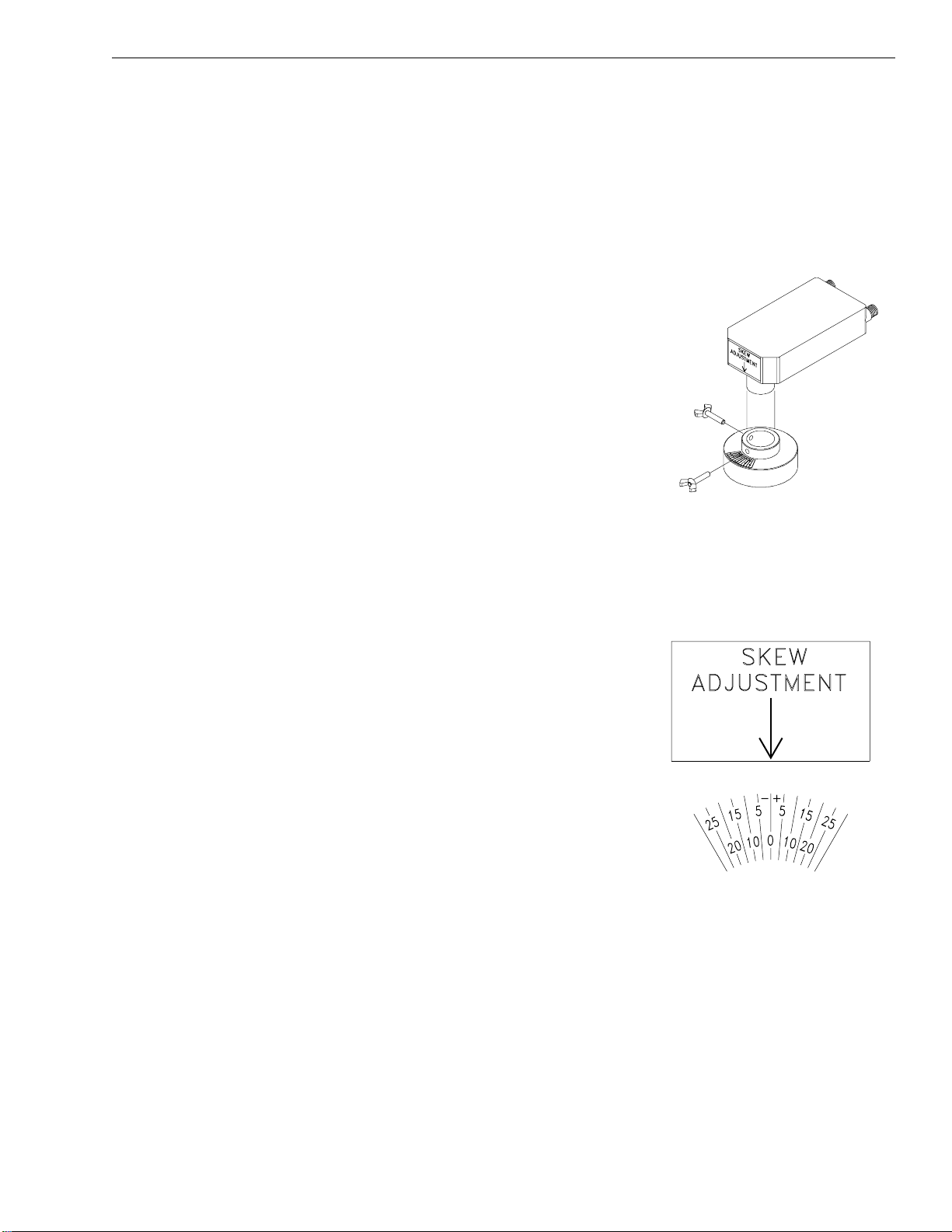
2.8 Setting the Skew Angle
(European Systems Only)
The Antenna LNB skew angle must be adjusted to optimize
channel reception. Refer to your satellite service provider for the
proper skew angle for the selected satellite service and
geographical location. The ADCU will also provide the skew
angle for the installed satellites, as long as a GPS is providing
data input to the ADCU or the vessel’s correct latitude and
longitude were entered during the satellite installation process.
Refer to Section 3.7.1, “Antenna Status Data Screens,” for details on
viewing the ADCU-calculated skew value.
Adjusting the LNB Skew Angle
1. Turn off the power to the Antenna Unit.
2. Remove the radome and set it aside.
3. Loosen the two wing screws securing the LNB
within the choke feed as illustrated in Figure 2-26.
4. Refer to the LNB skew angle labels on the end of
the LNB and on the LNB choke feed (pictured in
Figure 2-27) and adjust the LNB as necessary to
match as closely as possible the skew angle
provided by your service provider or the ADCU.
5. Retighten the wing screws.
2.9 Checking Out the System
To complete the TracVision G4 installation, it will be necessary to
verify that the system functions properly. Critical to ensuring that
the system is configured and operating properly is to check the
system startup routine to ensure that the system is operating
within normal parameters.
To do so, it is necessary to connect a PC to the terminal
maintenance port. The diagnostics procedure requires terminal
emulation software such as PROCOMM, Windows Terminal, or
Windows 95/98 Hyperterminal. Use the settings appropriate to
your application.
2-31
Installation
54-0147 Rev. G
Figure 2-27
Skew Angle Labels
Figure 2-26
Adjusting the European
LNB Skew Angle
Page 52

1. Connect one end of the PC/ADCU cable to
the DB9 connector on the rear of the ADCU.
Connect the other end to the serial port on the
PC (a 9-pin/25-pin connector adapter may be
needed for some PCs).
2. Open the terminal emulation software and
establish the following settings:
• 9600 baud
• no parity
• 8 data bits
• 1 start bit
• 1 stop bit
• no flow control
3. Apply power to the TracVision G4 system and
allow the system to complete full initialization.
Data should be scrolling on the PC display to
identify any system problems detected. If no data
is seen, recheck your connections and the terminal
software setup.
4. After completing the review of the startup and
operational routines, turn on the IRD and
television and check the channels on the selected
satellites. For European systems, view both
horizontally and vertically polarized channels, if
possible.
5. When all checks are completed, shut down the
system.
2-32
TracVision G4 Installation and Technical Manual
A sample startup sequence has
been provided in Appendix G with
the typical ranges and responses
for the TracVision G4 dur ing star tup
and operation.
Be certain to fill out and submit the
warranty card to KVH to ensure
that your TracVision G4 is fully
covered under the 2-year parts and
1-year labor warranty.
Avoid turning the vessel for 60
seconds after turning on the
antenna to allow the antenna gyro
to initialize properly.
Page 53

3 Interface Configuration
and Operation
All operations related to the TracVision G4 and GyroTrac are
controlled and monitored using the ADCU. An LCD screen
displays navigation and configuration data and three soft keys
enable a user to perform a multitude of menu-driven tasks.
3.1 Startup and Self-test
1. Turn on the IRD and the television receiver.
2. If a GPS receiver is connected, ensure that it has
obtained an accurate position.
3. Apply operating power to the ADCU.
4. Wait while system conducts brief self-test
sequence. Test status messages are displayed on
the ADCU for approximately two seconds each.
3-1
Interface Configuration and Operation
54-0147 Rev. G
Figure 3-1
Startup and Self-test Sequence
The absence of valid GPS data is
not a fault; the status message
merely indicates that valid GPS
data is not present, and that those
navigation functions that use GPS
inputs are not available.
The GPS must be turned on first for
TracVision G4 to use the GPS
position data during initialization.
KVH Industries Inc.
GyroTrac Rev. #.#.
System Testing
Microcontroller
system Testing
Memories
system Testing
Sine Cosine Circuit
system Testing
Gyroscope
No data from Gyro
System not running
system Testing
Global Position Sys
No GPS Data while
System powerup
* GyroTrac Config *
As a TV System
* GyroTrac Config *
As a GyroTrac System
Only appears
when gyro test
fails. Blinks
until any button
is pushed.
Only appears
when a GPS
is unavailable
Based on
selected
configuration
Enter Main Data Display or TracVision startup tests
(when configured as TracVision component)
Page 54

If the self-testing routine detects faults in any of the first four selftests, the screen pictured in Figure 3-2 is displayed. Operation
halts at this point and the GyroTrac cannot operate. The unit
should be returned to your local authorized KVH dealer,
distributor, or service center.
3.1.1 TracVision Startup and Self-test Screens
When configured as a component of a TracVision system,
GyroTrac conducts a series of startup routines and self-tests to
verify antenna operation. The TracVision self-test status screens
are only displayed when the main data display is set to show the
antenna status information (as described in Section 3.3, “Setup
Display Mode”).
3-2
TracVision G4 Installation and Technical Manual
Figure 3-2
Startup Error Screen
Figure 3-3
TracVision G4 Startup Screens
Errors detected on
XXXXXXX
Antenna initializing
Waiting for POS data
Init RF Controller
Waiting for POS data
** Search mode 1 **
###.#° ##.#° ####
** Search mode 2 **
###.#° ##.#° ####
Initial Ext Sensor
Waiting for POS data
Initial Antenna
###.#° ##.#° ####
Initial Rate Bias
###.#° ##.#° ####
** Search mode 3 **
###.#° ##.#° ####
Antenna is Tracking
###.#° ##.#° ####
Network ID Check
###.#° ##.#° ####
Tracking <SATNAME>
###.#° ##.#° ####
To Main Data Display
Page 55

3.2 Data Display and Accessing
the Main Menu
As soon as the self-test routine is completed, the LCD panel
shows one of five data displays selected in the Display Setup
Mode (described in Section 3.3, “Setup Display Mode”). When any
of the primary data displays are on screen, the soft keys allow you
to switch between the two installed satellites as well as enter the
Main Menu mode. The key functions and display options are as
follows:
3-3
Interface Configuration and Operation
54-0147 Rev. G
Figure 3-4
Soft Key Functions and
Primary Data Displays
Primary Data Displays*
Magnetic Heading
###.#°
Pitch Roll Yaw
#.#° #.#° #.#°
Mag/Hdg Rate/Sec
#.#° #.#°
Lat: ##°
Long: ##°
Tracking <Sat Name>
###.#° ##.#° ####
* Variations on these displays are also presented in Figure 3-11.
Track Installed
Satellite A
Enter Main
Menu
Track Installed
Satellite B
Page 56

3.2.1 Main Menu
Pressing the center key will cycle the Main Menu through the
available functions as follows:
3-4
TracVision G4 Installation and Technical Manual
Figure 3-5
Main Menu Functions
Select Installed Satellite A Select Installed Satellite B
Setup display type?
Enter Next Return
Proceed to Section 3.3
(set data displayed on the LCD
"Setup Display Mode"
during normal operation)
Setup data outputs?
Yes Next Return
Magnetic Heading
###.#°
Proceed to Section 3.4
"Set Data Outputs Mode"
(set type and format
of data outputs)
Proceed to Section 3.5
"Set Configuration Mode"
(set heading reference source,
enter gyro offsets, reset to factory
defaults, and turn TV comm on/off)
Proceed to Section 3.6
"Control Compass Mode"
(set calibration, read cal score, and
clear compass calibration)
Proceed to Section 3.7
"Antenna Status Mode"
(check status and version of
antenna, get antenna serial #, get
signal level & threshold, display skew
angle, and measure bit error rate)
Setup configuration?
Yes Next Return
Control Compass?
Yes Next Return
Get Antenna status?
Enter Next Return
Control antenna?
Enter Next Return
This menu will only appear
if the heading reference is
configured as INTERNAL.
These menus will not
appear if GyroTrac is
configured to operate as a
standalone system (e.g.,
COMM OFF).
Proceed to Section 3.8
"Control Antenna Mode"
(adjust antenna azimuth and
elevation manually, restart system,
install satellite pairs, set lat/long,
and select active satellite)
To Factory Default or
Chosen Data Display
Page 57

3.2.2 Alert Screens
Certain operations require GyroTrac to temporarily cease its data
output or alter its configuration so that new parameters or
configurations may be entered. When you enter one of these
functions, a pair of alert screens will appear, informing you of
what will happen. Selecting "Yes" will allow you to continue into
the function. Selecting "No" will return you to the Main Menu.
3.2.3 System Security
To prevent unauthorized adjustments to certain GyroTrac
settings, certain functions require the entry of a customizable
4-digit Personal Identification Number (PIN). PIN entry and
selection procedures are illustrated below. The default setting for
the PIN is four zeros (0000). If an incorrect PIN is entered, the
system automatically returns to the selected main data display.
To reset the PIN to four zeros (0000), turn on the TracVision G4
system and press and hold the middle key while the system selftest messages are being displayed until the Erase Pin Code screen
pictured in Figure 3-8 appears.
3-5
Interface Configuration and Operation
54-0147 Rev. G
Figure 3-6
Sample Alert Screens
Figure 3-7
PIN Code Screens
Figure 3-8
Erase PIN Code Screen
** WARNING **
Data will be HALTED
ARE YOU SURE?
Yes No
Enter pincode = XXXX
- Enter +
New pincode = XXXX
- Enter +
Erase Pincode?
Yes No
Page 58

3.2.4 The RETURN and CANCEL Keys
Throughout the GyroTrac menus, the right-hand key will often be
designated as either RETURN or CANCEL. These options have
the following functions:
•
RETURN – Returns to the main data display. If no
keys are pressed within 10 seconds, the menu will
automatically default to the main data display.
•
CANCEL – Cancels current action and returns to
the start of the action without making any
changes.
3.2.5 Antenna Error Messages
At times, the ADCU will display error messages alerting you to a
specific problem (e.g., you have selected an invalid satellite pair).
There are also two general antenna error messages that are not
related to a specific action.
“Antenna response incorrect” (pictured in Figure 3-9) indicates
that the ADCU received an incorrect answer from the antenna in
response to a request. The solution to this error is simply to carry
out your requested operation again.
“Antenna not responding” (pictured in Figure 3-10) indicates that
no messages are being received from the antenna. This is usually
the result of the antenna not being powered up or the antenna
being unplugged from the ADCU.
3-6
TracVision G4 Installation and Technical Manual
Figure 3-9
Incorrect Response Error Message
Figure 3-10
Non-responsive Antenna
Error Message
ERROR: Antenna
response incorrect
ERROR: Antenna
not responding
Page 59

3.3 Setup Display Mode
The Setup Display mode selects the data that will be displayed
on the ADCU LCD after startup and self-test; it does not control
the data sent to remote heading display units, north-up radars,
autopilots, etc.
3-7
Interface Configuration and Operation
54-0147 Rev. G
Figure 3-11
Setting Display
Setup display type?
Enter Next Return
ALERT SCREENS
PIN CODE SCREENS
Proceed to Sec. 3.4
"Set Data Outputs Mode"
Compass screen
determined by
availability of GPS
data for True North.
Antenna screen
determined by
availability of
TracVision G4. and
time in the startup
sequence
New Data Display
Magnetic Heading
###.#°
Mag/HDG True/HDG
###.#° ###.#°
Pitch Roll Yaw
#.#° #.#° #.#°
Mag/Hdg Rate/Sec
#.#° #.#°
Lat: ##°
Long: ##°
Tracking <Sat Name>
###.#° ##.#° ####
Antenna Initializing
No Data from Antenna
Antenna Initializing
waiting for POS Data
compass?
Yes Next Return
Pitch, Roll & Yaw?
Yes Next Return
Rate of turn?
Yes Next Return
Latitude Longitude?
Yes Next Return
Antenna display?
Yes Next Return
This menu will not appear if
GyroTrac is configured to
operate as a standalone
system.
Page 60

3.4 Set Data Outputs Mode
The Set Data Outputs function is used to select several types of
data formats available in the GyroTrac. The message formats are:
• 1 sine/cosine (either 4-wire or B&G 3-wire)
• 3 serial message formats:
- NMEA 0183
- KVH pitch, roll, and yaw, and
- Cetrek
•
1 Furuno AD10S
These messages are output to displays and external navigation
systems only if selected via the ADCU. Selection procedures are
presented in the following sections.
3-8
TracVision G4 Installation and Technical Manual
Figure 3-12
Data Outputs Mode
Menu Sequence
Setup data outputs?
Enter Next Return
ALERT SCREENS
PIN CODE SCREENS
Set sine-cos levels?
Yes Next Return
Set serial outputs?
Yes Next Return
Set Furuno outputs?
Yes Next Return
Page 61

If the system is NOT connected to
a GPS or a ship’s gyro, only
magnetic heading data will be
available and the following variation
on the magnetic/true selection
screen will be displayed:
The system will then proceed to the
“Set Ref” screens.
3.4.1 Setting the Sine/Cosine Data Output
The sine/cosine setup is done in three stages: first the magnetic
or true heading option is selected, then the reference voltage is
set, and finally the swing voltage is set. The valid range for
reference and swing voltages is between 0 and 6.5 volts. The
default value for reference voltage is 2.5 volts. The default value
for swing voltage is +/- 1.67 volts. Refer to your autopilot
manual for correct voltage requirements.
3-9
Interface Configuration and Operation
54-0147 Rev. G
Figure 3-13
Setting Sine/Cosine Data Output
If the GyroTrac is receiving data
from a ship’s gyro, all compass
outputs are automatically
configured as True North and
cannot be set as Magnetic. If this is
the case, the following variation on
the magnetic/true selection screen
will be displayed:
Setup data outputs?
Yes Next Return
Proceed to Section 3.5
ALERT SCREENS
PIN CODE SCREENS
Set sine-cos levels?
Yes Next Return
Sine Cosine is: Mag
Mag ENTER True
"Set Configuration Mode"
Proceed to Section 3.4.2
"Setting the Serial
Outputs"
Setting will blink "Mag" or
"True" based on the
current selection. Pushing
the MAG or TRUE buttons
will toggle between
selections.
only True available
Set Ref: 2.50 V
Set Swing: +/- 1.67 V
- Enter +
- Enter +
Only Mag available
Page 62

3.4.2 Setting the Serial Outputs
The GyroTrac can output up to three serial messages
simultaneously in any combination of NMEA version 2.2,
KVH RS-422, or Cetrek proprietary format. NMEA message
options and the KVH and Cetrek formats are described briefly in
Appendix H. Follow the procedures illustrated below to set the
serial outputs. The factory default speed setting is 10 Hz.
3-10
TracVision G4 Installation and Technical Manual
Figure 3-14
Setting Serial Outputs
Set serial outputs?
Yes Next Return
Select serial port 1
Yes Next Cancel
Serial port 1 config
Output Data: NMEA
Proceed to Sec. 3.4.3
"Setting the Furuno Output"
Opens menus for Serial Ports 2 & 3.
All three serial ports have the same
selection options. However, the output
from Port 1 is only 4800 baud.
Serial Port setting information will be
displayed for 2.5 seconds. Setting can be:
None, NMEA, KVH, or Cetrek
Set speed: 10 Hz
- Enter +
Resetting outputs?
Yes No
Outputs erasing
Please Wait
Select output type
NMEA KVH Cetrek
Proceed to
Sec. 3.4.2.1
"Setting the
NMEA Outputs"
Cetrek data is: Mag
Mag ENTER True
If GyroTrac is configured as a
component of a TracVision system,
the following screen will appear when
attempting to configure Serial Port 3:
No Port 3. TV setup
Yes Next Cancel
No Action
Return to "Select Serial Port 1"
Refer to
Section 3.5.5, "Selecting
TracVision or GyroTrac-only
Operations"
as GyroTrac-only and activate Serial
Port 3.
This screen will only
appear if GPS is available
to provide True North
Data, otherwise the
default is "Mag."
to configure the system
Return to
"Set Serial Outputs?"
Page 63
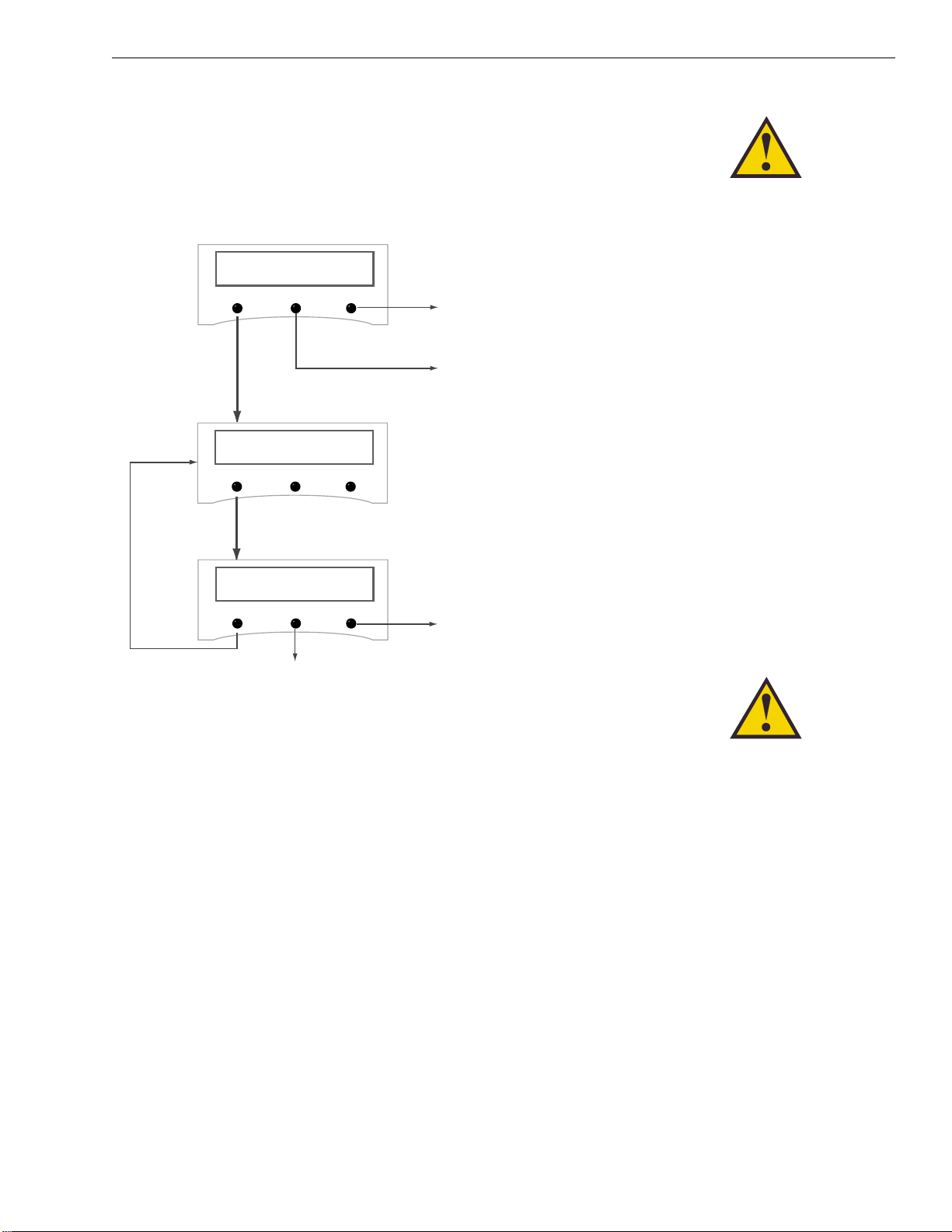
3.4.2.1 Setting the NMEA Outputs
GyroTrac is fully compatible with NMEA input versions 1.5
and 2.2. However, the individual serial ports can only be
programmed to use NMEA version 2.2 as an output.
3-11
Interface Configuration and Operation
54-0147 Rev. G
Figure 3-15
Setting NMEA Outputs
When Serial Ports 2 or 3 are
selected to provide NMEA output,
the baud rate is automatically
changed to 4800 baud from the
default of 9600 baud. Ser ial Port 1
and its pass-through duplicate only
provide 4800 baud output.
Custom configurations are not
available on GyroTrac at this time.
Select output BWC?
Yes Next Cancel
setting selection
Please Wait
Setup output GGA?
Yes Next Cancel
By choosing Next or completing the
configuration for each output, GyroTrac will
cycle through the remaining NMEA outputs.
Each output follows the same sequence of
screens as illustrated in this flow chart.
Return to 3.4.2
"Setting the Serial
Outputs"
By choosing Next or completing the
configuration for each output, GyroTrac will
cycle through the remaining NMEA outputs in
the following order:
GGA — GLL — HDG — HDM — HDT — VTG — XTE
Each output follows the same sequence of
screens as illustrated in this flow chart.
Return to 3.4.2
"Setting the Serial
Outputs"
Page 64

3.4.3 Setting the Furuno Output
This option selects two available options for the Furuno
output: magnetic or true heading reference and 25 millisecond
or 200 millisecond data output rate.
3-12
TracVision G4 Installation and Technical Manual
Figure 3-16
Setting Furuno Output
If the system is NOT connected to
a GPS or a ship’s gyro, only
magnetic heading data will be
available and the following variation
on the magnetic/true selection
screen will be displayed:
The system will then proceed to the
“Set Data Rate” screen.
Set Furuno Outputs?
Yes Next Return
Furuno data is: MAG
MAG ENTER True
Set data rate: 200 mS
25mS ENTER 200mS
Return to Sec. 3.4.1
"Setting the Sine/Cosine
Data Output"
Setting will blink "Mag" or
"True" based on the
current selection. Pushing
the MAG or TRUE buttons
will toggle between
selections.
Only Mag available
Data rate setting will blink
"25mS" or "200mS" based on
current selection. Pushing the
25mS or 200mS buttons will
toggle between selections.
Page 65

3.5 Set Configuration Mode
The Set Configuration function is used to set the display
brightness, select an internal or external source for heading
data, enter offset values that correct for mechanical mounting
alignment errors, reset the system to its factory defaults, and
turn TV communications on/off.
3-13
Interface Configuration and Operation
54-0147 Rev. G
Figure 3-17
Configuration Mode
Menu Sequence
Setup Configuration?
Enter Next Return
ALERT SCREENS
PIN CODE SCREENS
Set brightness?
Yes Next Return
Default display box?
Yes Next Return
Set Heading int/ext?
Yes Next Return
Set TV com on/off?
Yes Next Return
Set Gyro offsets?
Yes Next Return
Page 66

3.5.1 Setting Display Brightness
The ADCU display’s brightness may be adjusted to suit your
preferences. Press the right key to make the display brighter, the
left key to make it dimmer. When you are satisfied with the
setting, press the center key to accept the setting.
3.5.2 Selecting Heading Reference Source
The Heading Reference Source menu provides the option to
override the GyroTrac’s external sensor module in favor of
another source, such as a ship’s gyro, as follows:
•
INTERNAL – GyroTrac will receive and use
heading data from its sensor module. In addition,
the Control Compass menus will be available.
•
EXTERNAL – GyroTrac will receive and use
heading data from an external heading source. As
a result, the Control Compass menus will be
inactive and hidden. Refer to Figure 2-18 for
details on connecting a ship’s gyro to the ADCU.
3-14
TracVision G4 Installation and Technical Manual
Figure 3-19
Internal/External Reference Menus
Figure 3-18
Display Brightness Controls
Set brightness?
Yes Next Return
Proceed to Sec. 3.5.2,
Min Bright Max
*****************
Dim Display Brighten Display
"Selecting Heading
Reference Source"
The ADCU display offers
20 levels of brightness,
each of which is indicated
by an asterix that appears
or disappers when the
Dim and Brighten keys are
pressed.
Set Heading int/ext?
Yes Next Return
Proceed to Sec. 3.5.3,
Reference: Internal
Int ENTER Ext
"Entering Gyro Offset
Values"
Setting will blink "Internal"
or "External" based on the
current selection. Pushing
the INT or EXT buttons will
toggle between selections.
Page 67

3.5.3 Entering Gyro Offset Values
The sensor module housing must be mounted as close to level in
pitch and roll as possible, with its long axis parallel to the vessel’s
centerline. Sometimes allowances must be made for the particular
installation where pitch, roll and azimuth references cannot be
met. The offset values adjust for this. The allowable offset values
for pitch and roll are ±45˚; the offset for azimuth can be up to
±180˚. Once entered, offset values will not need to be changed
unless the Sensor Module is relocated.
3-15
Interface Configuration and Operation
54-0147 Rev. G
Figure 3-20
Entering Gyro Offset Values
Pitch, roll, and yaw settings are
determined by the Sensor Module’s
internal inclinometer, not external
measurements.
To set pitch, roll, and yaw properly,
initially enter zeros for all
measurements. Choose the Pitch,
Roll, and Yaw display from the Main
Menu and record those numbers.
Reverse the value of the Pitch and
Roll (positive becomes negative,
negative becomes positive).
Return to the Gyro Offset menu
and enter the recorded numbers.
This process should be carried out
in still water or at the dock.
As noted in Section 2.3.2,
“Mounting the Sensor Module,” the
sensor must be aligned to within
±5˚ of the vessel’s fore-and-aft
centerline. Deviation beyond ±5˚
will degrade pitch, roll, and yaw
accuracy.
Set Gyro offsets?
Yes Next Return
Proceed to
Section 3.5.4,
Set offset Pitch?
Yes Next Cancel
"Choosing the
Default Display"
Set Pitch: +XX.X°
- Enter +
Yes Next cancel
Set Roll: +XX.X°
- Enter +
Yes Next Cancel
Set Yaw: +XXX.X°
- Enter +
Set offset Roll?
Set offset Yaw?
Page 68

3.5.4 Choosing the Default Display
This option resets the ADCU display settings to their factory
defaults (i.e., compass, 50 percent brightness).
3.5.5 Selecting TracVision or GyroTrac-only
Operations
GyroTrac’s factory default configuration is to operate as a
standalone system (Antenna Comm is: OFF). Connecting a
TracVision antenna will reconfigure GyroTrac to function as a
component of a TracVision system (Antenna Comm is: ON).
3-16
TracVision G4 Installation and Technical Manual
Figure 3-21
Selecting the Default Display
Figure 3-22
Selecting TracVision or
GyroTrac-only Operations
If the main display is set to show
antenna tracking information but
the antenna communications are
OFF, the following display will be
shown:
To correct the error, turn antenna
communications ON or change the
main display setting.
TV comms is off
No data from antenna
Default display box?
Yes Next Return
Proceed to Section 3.5.5,
"Selecting TracVision or
ALERT SCREENS
Display defaulting
Please Wait
Default display done
GyroTrac-only Operations"
Set TV com On/Off?
Yes Next Return
Antenna Comm is: ON
On ENTER Off
Return to Section 3.5.1,
"Setting Display Brightness"
The antenna communication
setting will blink "ON" or "OFF"
based on current selection.
ON allows GyroTrac to
function as a TracVision
system component. Pushing
the ON and OFF buttons will
change the selected setting.
Page 69

3.6 Control Compass Mode
These screens are only seen if heading reference is INTERNAL.
The Compass Control function provides control over the
GyroTrac sensor module, including turning autocalibration on
and off, reading the calibration score, and manually clearing the
compass calibration.
3.6.1 Selecting Autocompensation
These screens are only seen if heading reference is INTERNAL.
GyroTrac is fully capable of autocompensation to ensure that the
navigation data is as accurate as possible.
3-17
Interface Configuration and Operation
54-0147 Rev. G
Figure 3-23
Compass Control Mode
Menu Sequence
Figure 3-24
Setting Autocompensation
As noted in Section 2.5,
“Calibrating the Sensor Module,” a
well-calibrated sensor is crucial to
GyroTrac’s accuracy. If you shift,
remove, or add equipment near the
sensor, KVH suggests turning
autocompensation on so that the
sensor will automatically recalibrate
itself within the surrounding
magnetic field.
Control Compass?
Enter Next Return
ALERT SCREENS
PIN CODE SCREENS
Set Autocal on/off?
Yes Next Return
Read cal score?
Yes Next Return
Yes Next Return
Clear COMPASS cal?
Yes Next Return
Set AutoCal On/Off?
AutoCal is: ON
ON ENTER OFF
Proceed to Section 3.6.2
"Reading the Calibration Score"
Autocalibration setting will blink "ON"
or "OFF" based on current selection.
Pushing the ON or OFF buttons will
change the selected setting.
Page 70
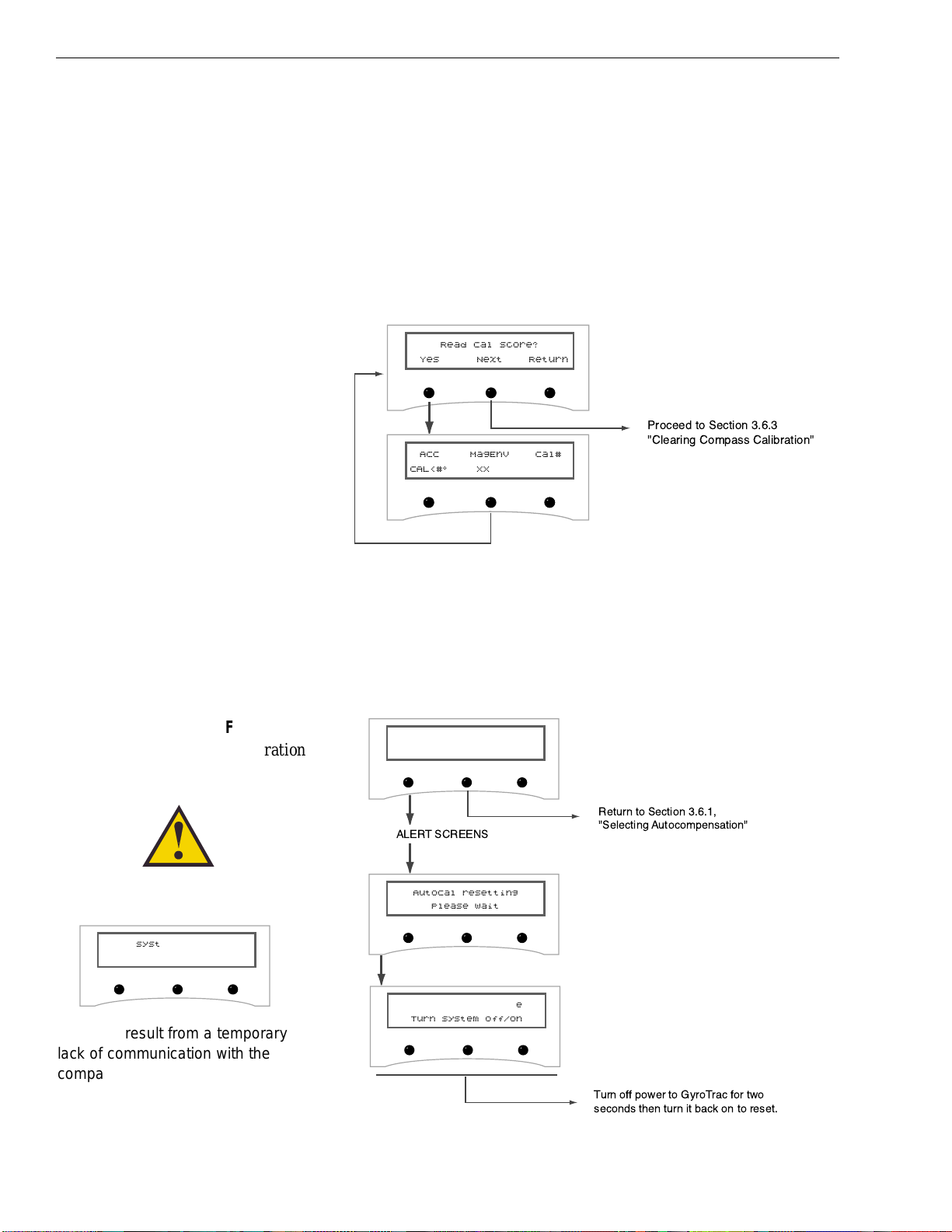
3.6.2 Reading the Calibration Score
These screens are only seen if heading reference is INTERNAL.
The calibration score should be checked during the installation
process and whenever adjustments are made to vessel equipment
that can affect the compass’ accuracy. A complete explanation of
the compass calibration score has been provided in Section 2.5.2,
“The Calibration Score.”
3.6.3 Clearing Compass Calibration
These screens are only seen if heading reference is INTERNAL.
Clearing the compass calibration will reset the system to the
factory defaults.
3-18
TracVision G4 Installation and Technical Manual
After resetting this autocalibration,
the following screen may appear:
Figure 3-25
Reading Calibration Score
Figure 3-26
Clearing Compass Calibration
This may result from a temporary
lack of communication with the
compass. Restart the system to
restore compass data.
Read Cal Score?
Yes Next Return
Proceed to Section 3.6.3
"Clearing Compass Calibration"
ACC MagEnv Cal#
CAL<#° XXXX #
Clear COMPASS Cal?
Yes Next Return
System Halted
Power system Off/On
ALERT SCREENS
AutoCal resetting
Please wait
AutoCal reset done
Turn system Off/On
Return to Section 3.6.1,
"Selecting Autocompensation"
Turn off power to GyroTrac for two
seconds then turn it back on to reset.
Page 71

3.7 Antenna Status Mode
These screens are only seen if Antenna Comm is turned ON.
This sequence of steps allows a user to scan for system errors,
access antenna type, version, and serial number information,
check the signal and noise levels, indicate the skew angle, and
display the bit error rate.
3-19
Interface Configuration and Operation
54-0147 Rev. G
Figure 3-27
Antenna Status Mode
Menu Sequence
Get Antenna status?
Enter Next Return
ALERT SCREENS
PIN CODE SCREENS
Get system error?
Yes Next Return
Get Thres/sig level?
Yes Next Return
Get version?
Yes Next Return
Get skew angle?
Yes Next Return
Get serial number?
Yes Next Return
Get bit error rate?
Yes Next Return
Page 72

3.7.1 Antenna Status Data Screens
These screens are only seen if Antenna Comm is turned ON.
Figure 3-28 illustrates the information available through the Get
Antenna Status mode. The Skew Angle and Bit Error rates are
only available when the GyroTrac ADCU is connected to a
TracVision G4.
3-20
TracVision G4 Installation and Technical Manual
Figure 3-28
Antenna Status Data Screens
Get Antenna status?
Enter Next Return
ALERT SCREENS
PIN CODE SCREENS
Get system errors?
Yes Next Return
Proceed to Section 3.8
"Control Antenna Mode"
Test T ypes
Azimuth Motor
Elevation Motor
Antenna Gyro
External Sensor
IRD Comms
RF Comms
RF Signal
(If errors detected)
No errors detected
Testing OK
OR
Test <Test Type>
Testing Failure
Push any Button to Proceed
Yes Next Return
Antenna type = TVX
Antenna Ver = X.XX
Push any Button to Proceed
Get serial number?
Yes Next Return
Get Version?
Get Thres/sig level?
Yes Next Return
Signal level =
Threshold =
Push any Button to Proceed
Get skew angle?
Yes Next Return
Skew angle
##.#
Push any Button to Proceed
Get bit error rate?
Yes Next Return
Antenna serial #
########
Push any Button to Proceed
Bit error rate
###
Push any Button to Proceed
Page 73

3.8 Control Antenna Mode
These screens are only seen if Antenna Comm is turned ON.
This sequence of steps allows a user to adjust the antenna’s
azimuth and elevation manually, restart the antenna, turn sleep
mode on/off, turn instant on mode on/off, install a new pair of
active satellites, set the latitude and longitude, and select the
active satellite system.
Interface Configuration and Operation
3-21
54-0147 Rev. G
Figure 3-29
Control Antenna Mode
Menu Sequence
Control antenna?
Enter Next Return
ALERT SCREENS
PIN CODE SCREENS
Man control antenna?
Yes Next Return
Set instant on/off?
Yes Next Return
select satellite?
Yes Next Return
Restart Antenna?
Yes Next Return
Install satellite?
Yes Next Return
Set sleep on/off?
Yes Next Return
Set Lat/Long?
Yes Next Return
Page 74

3.8.1 Manually Controlling the Antenna
In certain circumstances, it may be necessary to control the
azimuth, elevation, and tracking of the TracVision G4 antenna
manually, using the process illustrated in Figure 3-30. Use +/- to
manually move the dish. Azimuth measurements are reported as
relative to the bearing of the vessel’s bow.
3-22
TracVision G4 Installation and Technical Manual
Figure 3-30
Manual Antenna
Control Procedure
If the manual adjustment of the
antenna reached the maximum
rotation (720°), the antenna will
rotate 360° and retur n to the
Manual Antenna Control screens.
YES tells the antenna to begin
actively tracking the set azimuth
and elevation.NO leaves the
antenna halted in its current
position.
If the system started up in Instant
On mode, the following message
may be displayed:
InstantOn Reboot
Please wait
Man control antenna?
Enter Next Return
ALERT SCREENS
PIN CODE SCREENS
Finding limit switch
Please wait
Proceed to Section 3.8.2,
"Restarting the Antenna"
This screen may appear under
certain conditions in antenna
software revision H or later.
AZ = XXX.X° EL = XX.X°
- Azimuth +
AZ = XXX.X° EL = XX.X°
- Elevation +
Make antenna track?
Yes No Cancel
Page 75

3.8.2 Restarting the Antenna
After resetting satellite parameters, it is necessary to restart the
antenna before the new settings take effect.
3.8.3 Turning Sleep Mode On/Off
These screens are only included in systems with antenna
software version 3.02 or later.
When the vessel has come to a stop and the antenna holds its
position for 1 minute (e.g., at a dock), the Antenna Unit enters
Sleep Mode, which turns off the conical scan tracking and
conserves power. As soon as the vessel moves, the system will
automatically begin tracking the satellite again. This convenient
feature is ideal for when a vessel is docked and passengers want
to watch TV.
3-23
Interface Configuration and Operation
54-0147 Rev. G
Figure 3-31
Restart Antenna Menu
Figure 3-32
Sleep Mode Menu
As its factory default setting, Sleep
Mode is turned ON.
To find your system’s version
number, use the Get Version
function. Refer to Section 3.7.1,
“Antenna Status Data Screens.”
Restart antenna?
Yes Next Return
Proceed to Section 3.8.3,
"Turning Sleep Mode On/Off"
Antenna Restarted
This screen is displayed for 3 seconds
before returning to startup sequence
and main data display
Set sleep On/Off?
Yes Next Return
sLEEP mode: ON
On ENTER Off
Proceed to Section 3.8.4,
"Turning Instant On Mode On/Off"
The antenna communication setting will
blink "ON" or "OFF" based on current
selection. ON activates Sleep Mode.
Pushing the ON and OFF buttons will
change the selected setting.
Page 76

3.8.4 Turning Instant On Mode On/Off
These screens are only included in systems with antenna
software version 3.27 or later.
Instant On allows the antenna to immediately receive a TV signal
if the vessel has not moved since the antenna was last shut off. If
the vessel moves after acquiring the satellite via Instant On, the
antenna will undergo its standard initialization process, resulting
in a brief interruption of the TV signal.
3-24
TracVision G4 Installation and Technical Manual
Figure 3-33
Instant On Mode Menu
As its factory default setting, Instant
On Mode is turned ON.
To find your system’s version
number, use the Get Version
function. Refer to Section 3.7.1,
“Antenna Status Data Screens.”
Set instant On/Off?
Yes Next Return
Proceed to Section 3.8.5,
"Installing a New Satellite Pair"
iNSTANT mode: ON
On ENTER Off
The antenna communication setting will
blink "ON" or "OFF" based on current
selection. ON activates Instant On Mode.
Pushing the ON and OFF buttons will
change the selected setting.
Page 77

3.8.5 Installing a New Satellite Pair
TracVision G4 permits two satellite services (Satellites A and B) to
be installed simultaneously. There is also an option for
NONE on
satellite B, permitting single satellite operation.
3-25
Interface Configuration and Operation
54-0147 Rev. G
If a GPS is providing latitude and
longitude to TracVision G4, this
data will automatically be used in
the satellite installation procedure.
In this event, the menus will skip
directly to “Restart Antenna.”
Figure 3-34
Install Satellite Pair Process
Install Satellite?
Enter Next Return
Proceed to Section 3.8.6,
"Setting Latitude and
Install A <SAT NAME>
Yes Next Cancel
Install B <SAT NAME>
Yes Next Cancel
Installing sats
Please wait
<SAT Name> and
<SAT NAME> installed
Longitude"
Selecting NEXT will cycle
the display through all
available satellites
Selecting NEXT will cycle
the display through all
satellites that can be paired
with the selection for
Satellite A. If no satellite is
available for a pair or you
wish a single satellite
configuration, select NONE.
Refer to Tables 3-1 and
3-2 for available European
and North American
satellite pairs.
Latitude: ##N
Longitude: ####E
Restart antenna?
Yes No
Restart
Antenna
System
Latitude: ##N
- Enter +
Longitude: ###E
- Enter +
Enter your latitude. Use the -/+
keys to select each number and
choose between NORTH and
SOUTH. Selecting ENTER will
cycle the display through each
digit and the direction option and
then launch the LONGITUDE
screen.
Enter your longitude. Use the -/+
keys to select each number and
choose between EAST and
WEST. Selecting ENTER will cycle
the display through each digit and
the direction option and then
display the selected latitude and
longitude.
Page 78

3-26
TracVision G4 Installation and Technical Manual
Table 3-1
Available Satellite Pairs - Europe
(European LNB required)
Table 3-2
Available Satellite Pairs
- North America
(U.S.-style LNB required)
Astra 1 Astra 2N Astra 2S Hispasat Hotbird Sirius Thor
Astra 1
Astra 2N
Astra 2S
Hispasat
Hotbird
Sirius
Thor
üü
üü
üüü ü
üüü
DSS_101 DSS_119 Echo_61 Echo_110 Echo_119 Echo_148 Expressvu
DSS_101
DSS_119
Echo_61
Echo_110
ü
üü üü
ü
ü
üü ü
ü üüü
Echo_119
Echo_148
Expressvu
üü üü
üü ü
üüüü
Page 79

3.8.6 Setting Latitude and Longitude
When installing a satellite pair, it is also necessary to enter the
vessel’s latitude and longitude to ensure that the installed
satellites are viewable as well as to permit the system to set
several internal parameters.
3-27
Interface Configuration and Operation
54-0147 Rev. G
Figure 3-35
Set Latitude/Longitude Procedure
If the latitude and/or longitude
entered is not valid for the installed
satellite pair, the following screen
will appear:
Recheck and re-enter your latitude
and longitude and verify your
installed satellite pair to resolve this
issue.
Set Lat/Long?
Enter Next Return
Latitude: ##N
- Enter +
Longitude: ###E
- Enter +
Latitude: ##N
Longitude: ###E
Proceed to Section 3.8.7,
"Selecting Active Satellite"
Use the -/+ keys to select each
number and choose between NORTH
and SOUTH. Selecting ENTER will
cycle the display through each digit
and the direction option and then
launch the LONGITUDE screen.
Use the -/+ keys to select each number
and choose between EAST and WEST.
Selecting ENTER will cycle the display
through each digit and the direction
option and then display the selected
latitude and longitude.
This screen is displayed for
3 seconds before returning to
"Set Lat/Long?"
Lat/Long not valid
for sat pair
Page 80

3.8.7 Selecting Active Satellite
After installing the active pair of satellites, use the Select Satellite
menu to choose which of the installed satellites will be active.
3-28
TracVision G4 Installation and Technical Manual
Figure 3-36
Select Active Satellite
Sat Name A
corresponds to the
first satellite selected
during the Install
Satellite process.
Enter Next Return
Select <SAT NAME A>
Yes Next Cancel
<SAT NAME A> selected
Select Satellite?
Return to Section 3.8.1,
"Manually Controlling the Antenna"
Sat Name B
corresponds to the
Select <SAT NAME B>
Yes Next cancel
<SAT NAME B> selected
second satellite
selected during the
Install Satellite
process.
Page 81

4 Troubleshooting
The troubleshooting matrix shown in Figure 4-1 identifies some
trouble symptoms, their possible causes, and reference to
troubleshooting solutions.
4.1 Causes and Remedies for
Common Operational Issues
There are a number of common issues that can affect the signal
reception quality or the operation of the TracVision G4. The
following sections address these issues and potential solutions.
4-1
Troubleshooting
54-0147 Rev. G
Figure 4-1
Troubleshooting Matrix
SYMPTOM
Antenna non-functional X
Antenna not switching channels/satellites X X X
No picture on TV set X X X X X X X
Intermittent picture for short intervals X X X X X X X X
System works at dock but not on the move X X
System will not find satellite X X X X X X X X X
Snowy or pixelating television picture X X X X
No antenna-specific menus on GyroTrac X
Antenna and GyroTrac not communicating X
No data output through Serial Port 3 X
Blown fuse, low power, or wiring (Section 4.1.1)
POSSIBLE CAUSE (AND SOLUTION)
Vessel turning during startup (Section 4.1.2)
Satellite signal blocked (Section 4.1.4)
Incorrect satellite configuration (Section 4.1.3)
Outside satellite coverage zone (Section 4.1.5)
Radar interference (Section 4.1.6)
Multiswitch interference (Section 4.1.8)
Incorrect or loose RF connectors (Section 4.1.7)
Passive multiswitch used (Section 4.1.9)
IRD faulty or improperly configured (Section 4.3)
GyroTrac-specific issues (Section 4.2)
LNB assembly faulty (Section 4.4)
Antenna gyro faulty (Section 4.4)
Page 82

4.1.1 Blown Fuse, Low Power, or Wiring
If the Antenna Unit is installed but entirely non-responsive, there
are three key factors to check as part of the troubleshooting
process:
1. Blown Fuse – The Antenna Unit is equipped with
a fuse mounted on its CPU Board. If this fuse has
blown or been broken, the Antenna Unit will not
operate. Refer to Section 5.4, “PCB Removal and
Replacement,” for details on the fuse location and
how to access the CPU Board.
2. Low Power – If the power cable from the Antenna
Unit to the power source or ADCU is more than
50 ft (15 m), the power levels can decrease over the
course of the cable, resulting in a voltage level at
the Antenna Unit that is too low to power the
system. Refer to Section 2.4.2, “Providing Power to
the Antenna Unit,” for details on supplying
adequate power to the Antenna Unit.
3. Wiring – If the system has been improperly wired,
it will prevent the Antenna Unit from operating
correctly. Refer to Section 2.4.1, “Wiring the Antenna
Unit to the GyroTrac ADCU,” for complete system
wiring information.
4.1.2 Vessel Turning During Startup
If the vessel turns during the 60-second startup and
initialization sequence that occurs immediately after turning
on the power to the TracVision G4 unit, the antenna gyro will
record that variable motion as “standing still.” This may cause
the antenna to track improperly. To solve this problem, turn
TracVision G4 off for at least 10 seconds. Turn the system back
on, making certain that the vessel is either motionless or
travelling in a straight line for the 60 seconds immediately
following power-up.
4-2
TracVision G4 Installation and Technical Manual
Page 83

4.1.3 Incorrect Satellite Configuration
(European Systems Only)
The satellite configuration on European IRDs must match the
satellite settings on the TracVision G4 system.
• Satellite A on the TracVision G4 must be the same
satellite as IRD Alternative 1 (or A, based on your
IRD) and must be assigned the IRD DiSEqC 1
setting.
• Satellite B on the TracVision G4 must be the same
satellite as IRD Alternative 2 (or B, based on your
IRD) and must be assigned the IRD DiSEqC 2
setting.
4.1.4 Satellite Signal Blocked
Satellite signals can be blocked or degraded by buildings, other
vessels, or equipment on the vessel itself. Refer to Section 2.1,
“Choosing the Best Location and Getting the Best Reception,” to make
certain that the TracVision G4 unit is in the optimal location.
4.1.5 Outside Satellite Coverage Zone
TracVision G4 will provide outstanding reception within the
18" (45 cm) antenna coverage area for your satellite television
service of choice. However, signal quality can be degraded as you
approach the fringe coverage areas. Refer to your satellite
television service manual or an Internet resource, such as
www.satcodx.com, to check the viable coverage area for a
18" (45 cm) antenna.
4.1.6 Radar Interference
The energy levels radiated by radar units can overload the
antenna front-end circuits. Refer to Section 2.1, “Choosing the Best
Location and Getting the Best Reception,” to make certain that the
TracVision G4 unit is in the optimal location with regard to your
radar unit.
4-3
Troubleshooting
54-0147 Rev. G
Refer to your IRD user manual for
complete instructions on
configuring your IRD.
Page 84

4.1.7 Incorrect or Loose RF Connectors
As part of preventive maintenance (described in Section 5,
“Maintenance,”) KVH recommends checking the Antenna Unit
cable connections. A loose RF connector can reduce the signal
quality. Refer to Section 2.4.8, “Connecting the Antenna RF Signal
Cable to the IRD” for directions on proper Antenna Unit to
RF cabling.
4.1.8 Multiswitch Interference (DSS Plus™IRD
Users Only)
TracVision G4 has the capability to switch from one satellite to
another when you choose TV channels that are carried by your
two selected satellites. However, some multiswitches (either
active or passive), such as the Channel Master model 6214IFD,
may interfere with the 22 KHz tone sent by DSS Plus IRDs to the
antenna. As a result, the antenna may not receive the signal to
change satellites when you change channels using your DSS Plus
remote.
In this case, you will need to use the maintenance port satellite
switch procedure explained in Section 3.2, “Data Displays and
Accessing the Main Menu.”
4.1.9 Passive Multiswitch Used (North
American Systems Only)
As noted in Section 2.4.8.2, “Connecting the Antenna RF Signal
Cable to a Multiswitch (North American Systems Only),” using a
passive multiswitch may cause some signal loss and possibly
reduce the maximum reception range in fringe areas. An active
multiswitch can be used to connect more than two IRDs to the
TracVision G4 system. However, please refer to Section 4.1.8,
”Multiswitch Interference,” for an explanation of a potential issue
with the use of any type of multiswitch.
4-4
TracVision G4 Installation and Technical Manual
Due to the signal polarization in
European satellites, the use of a
multiswitch (active or otherwise),
will result in a loss of signal and
less than optimal operation with
TracVision G4 systems used in
Europe.
Page 85
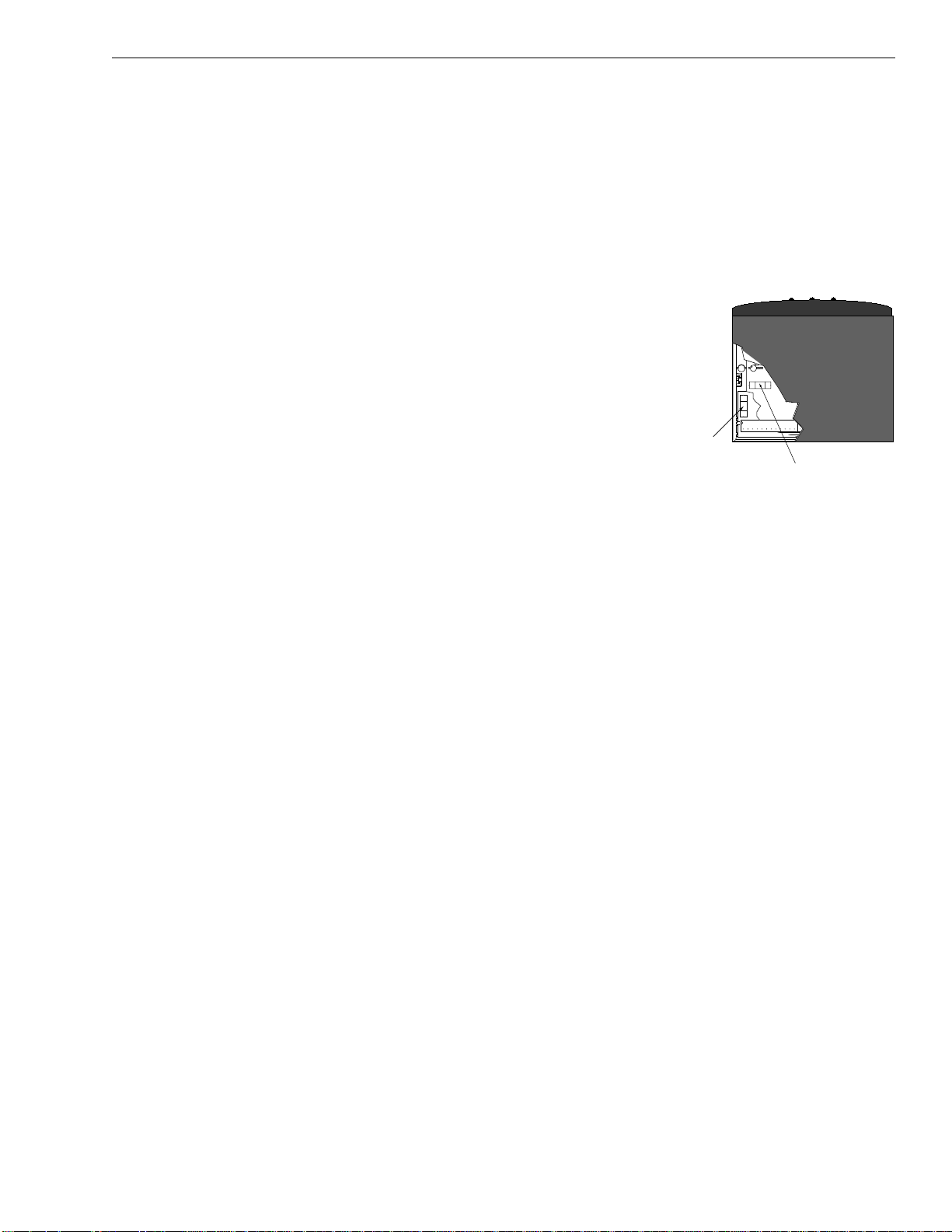
4.2 GyroTrac-specific Issues
The GyroTrac is designed for reliable, easy use. This section
provides a brief overview of some potential operational issues
that may arise.
Issue 1:
System is installed correctly and power is available, but the
system is non-functional.
Solution:
Check the fuses within the ADCU. Remove the two screws
securing the top and the base of the ADCU. Remove the top of
the ADCU. The fuses are secured in brackets on the upper and
lower printed circuit boards (PCBs) within the unit. Remove the
damaged fuse and replace with a new, functional fuse.
Note: The fuse on the lower (main) PCB is a 1-amp fast blow
fuse. The fuse on the upper (interface) PCB is a 4-amp fast blow
fuse.
Issue 2:
System fails startup routine and ADCU displays “Errors
Detected.”
Solution:
GyroTrac will not operate unless the system passes the startup
self-tests. The following actions may be taken in this instance.
•
Shut down the system and restore power.
• Shut down the system and verify proper wiring as
detailed in Section 2.4, “Wiring the TracVision G4
System Components.”
• Contact a KVH dealer or distributor for further
assistance.
4-5
Troubleshooting
54-0147 Rev. G
Figure 4-2
ADCU Fuse Locations
(Top Cutaway)
1-amp Fuse
(Lower PCB)
4-amp Fuse
(Upper PCB)
Page 86

Issue 3:
GyroTrac is connected to a TracVision G4 system but there is no
communication between GyroTrac and the antenna, and you are
unable to access antenna-specific menus on the ADCU.
Solution:
Verify that GyroTrac is configured as a TracVision component, as
detailed in Section 3.5.5, “Selecting TracVision or GyroTrac-only
Operations.”
Issue 4:
There is no data output through Serial Port #3.
Solution:
Serial Port #3 provides no output when GyroTrac is
configured as a component within a GyroTrac-compatible
TracVision system.
4.3 IRD Troubleshooting
The IRD that was provided with your satellite television service
may also be the cause of less-than-ideal operation. First check the
IRD’s configuration to ensure it is set up for the desired
programming. In the case of a faulty IRD, refer to your IRD user
manual for service and warranty information. If the IRD is both
configured properly and fully functional, contact your local KVH
dealer or service center for assistance.
4.4 Antenna Gyro and LNB Faults
Section 5, “Maintenance,” provides detailed instructions for
authorized service personnel who may be required to replace the
TracVision G4 antenna gyro or the LNB.
4-6
TracVision G4 Installation and Technical Manual
Page 87

4.5 Computer Diagnostics
TracVision G4 has been designed to provide diagnostic readouts
viewed on a personal computer having an RS-232 serial
communication port. If you are unable to isolate a system
problem, set up for computer diagnostics as described below.
System problems will most likely be found somewhere through
the diagnostic readouts.
The diagnostics procedure requires terminal emulation software
such as PROCOMM, Windows Terminal, or Windows 95/98
Hyperterminal. Use the settings appropriate to your application.
1. Connect one end of the PC/ADCU cable to
the DB9 connector on the rear of the ADCU.
Connect the other end to the serial port on the
PC (a 9-pin/25-pin connector adapter may be
needed for some PCs).
2. Open the terminal emulation software and
establish the following settings:
• 9600 baud
• no parity
• 8 data bits
• 1 start bit
• 1 stop bit
• no flow control
3. Apply power to the TracVision G4 system and
allow the system to complete full initialization.
Data should be scrolling on the PC display to
identify any system problems detected. If no data
is seen, recheck your connections and the terminal
software setup.
4. After completing the diagnostic, shut down the
system.
4.6 Maintenance Port Parser
Commands
TracVision G4 system parser commands are detailed in
Appendix I.
4-7
Troubleshooting
54-0147 Rev. G
Figure 4-3
DB9 Connector
Page 88

Page 89

5 Maintenance
The following sections provide details on preventive
maintenance and field replaceable units and parts for the
TracVision G4 antenna unit.
5.1 Warranty/Service Information
KVH Industries, Inc. warrants TracVision G4 against defects in
materials and workmanship for a period of two years and labor
for a period of one year from the date of original retail purchase
by the original purchaser. Labor is only warrantied if the
TracVision G4 was installed by an authorized KVH dealer. It is
the customer’s responsibility to verify the date of purchase by
returning the warranty card included with the product to KVH
within 30 days of purchase, or by providing a copy of a dated
sales receipt for the KVH product under warranty with the
warranty claim. If this date cannot be verified, the warranty
period will begin 30 days after the date of manufacture of the
original product purchased.
For additional information on KVH warranty, repair, and liability
policies, please refer to the complete warranty statement
provided at the conclusion of this manual.
5.2 Preventive Maintenance
TracVision G4 requires minimal preventive maintenance. The
following routine housekeeping chores are sufficient to maintain
peak performance.
Monthly
Wash the exterior of the radome and baseplate assembly with
fresh water to remove salt deposits; a mild detergent may be
added to remove grime.
• Use caution when spraying the radome directly
with high-pressure water from a hose.
• Do not apply abrasive cleaners or volatile solvents
such as acetone to the ABS radome.
5-1
Maintenance
54-0147 Rev. G
The serial number for your
TracVision G4 will be required
during any service or calls.You will
find the serial number on the
warranty card accompanying your
TracVision G4.
Page 90

• Check all connectors at the Sensor Module, ADCU,
Antenna Baseplate, and IRD. Remove connectors
and examine for signs of corrosion; clean as
needed.
Semi-Annually
• Remove the radome and examine the interior of
the Antenna Unit for signs of corrosion, loose
connections, or frayed or broken wires.
5.3 TracVision G4 Field
Replaceable Units
The TracVision G4 has been designed with durability and low
maintenance in mind. If you experience an operating problem or
otherwise require technical assistance, contact your local
authorized TracVision G4 dealer/installer or distributor first. If
an authorized dealer/installer or distributor is not located
nearby, contact KVH or KVH Europe directly at the telephone,
facsimile, or e-mail listings inside the front cover.
Replacement part numbers for field replaceable units (FRUs) that
can be serviced in the field are listed in Table 5-1. These parts
may be obtained from any KVH authorized dealer/installer or
may be ordered directly from KVH.
FRU Part Number
Radome 02-0925-03
CPU 02-0992
RF Detector PCB 02-1017-02
Antenna Gyro Sensor 02-1035
Antenna Gyro Gasket 24-0139
Elevation Drive Belt 24-0105-83
European LNB Assembly 20-0630
U.S.-style LNB Assembly 20-0536
ADCU 02-0961
Sensor Module 02-0991
Data Cable 32-0619-100*
32-0619-50
†
RF Cable 32-0417-50
†
5-2
TracVision G4 Installation and Technical Manual
Table 5-1
TracVision G4 Field
Replaceable Units
TracVision G4 components receive
power from multiple sources.Do
not open any electrical assemblies
or attempt servicing until IRD power
and vessel input power are
disconnected.
Page 91

FRU Part Number
PC Cable 32-0628-06
Sensor Cable 32-0623-30
Power Cable 32-0510-50
CPU Fuse 16-0017-4000
* European TracVision G4 systems only
†
North American TracVision G4 systems only
The Antenna Unit printed circuit boards, Antenna LNB, elevation
stepping motor, and elevation drive belt may be removed and
replaced on site using common hand tools. Other TracVision G4
service must be done by your authorized dealer/installer,
distributor or by KVH. Evidence of tampering or unauthorized
repairs will void the warranty. The following are step-by-step
procedures for removing and replacing those components that
may be serviced.
Figure 5-1 depicts the location of a number of components within
the TracVision G4 Antenna Unit.
5-3
Maintenance
54-0147 Rev. G
Figure 5-1
TracVision G4 Antenna Unit
(Baseplate Cut Away)
Table 5-1 (continued)
TracVision G4 Field
Replaceable Units
To help us continually improve the
quality and reliability of our
systems, please return any failed
component to KVH or KVH Europe
after you receive your replacement
part.
Elevation Drive
Motor Assembly
PCB Cover
and CPU
U.S.-style
LNB
European LNB
Antenna Gyro
RF Board and Cover
Antenna Support Frame
Page 92
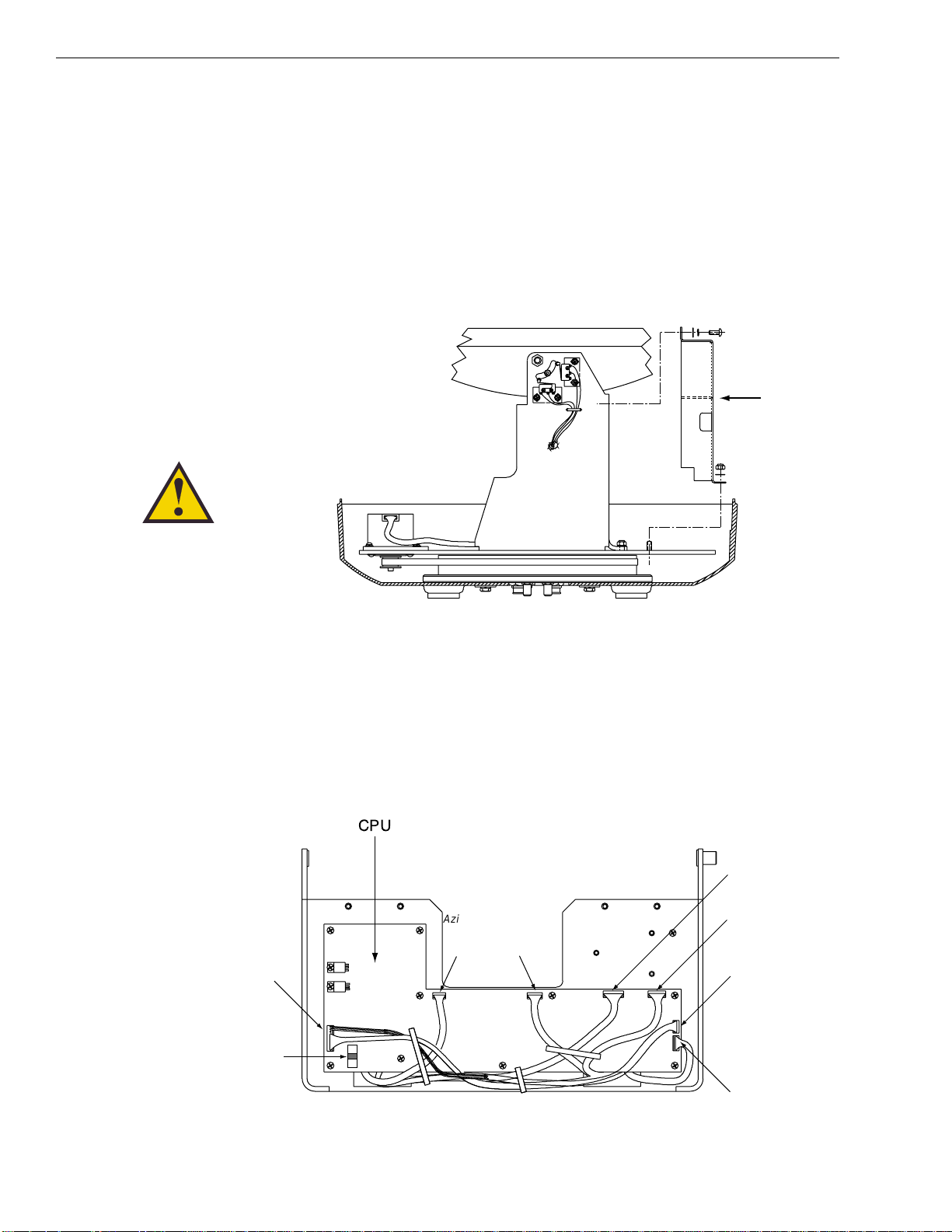
5.4 PCB Removal and Replacement
The printed circuit boards (PCBs) are protected by a cover
fastened to the antenna support frame. The cover must be
removed to gain access to the main power fuse and the
PCB assemblies discussed below. Refer to Figure 5-2; remove
3 nuts and washers from the bottom flange and 3 screws and
washers from the upper flange. Remove the cover and set aside
with the fasteners.
The PCBs are mounted to the antenna elevation mechanism
support frame with machine screws and are interconnected by
means of keyed Molex connectors. Figure 5-3 shows the PCB
arrangement, connector locations, and functions while Figure 5-4
on the next page shows how the printed circuit boards are
mounted to the support frame.
5-4
TracVision G4 Installation and Technical Manual
Figure 5-2
PCB Cover Plate Removal
The PCB cover fits snugly over the
PCB.When removing or replacing
the cover, take care to ensure that
the cover does not dislodge any of
the Molex connectors as this will
cause system errors and improper
operation.
Figure 5-3
PCB Connector Locations
(Rear View)
PCB Cover
Power Data (J4)
CPU
Azimuth/Elevation
Switch (J5)
Azimuth
Motor
(J1)
Elevation
Motor
(J2)
External Sensor (J3)
RF PCB (J9)
Fuse
Antenna Gyro (J11)
Page 93

5.4.1 CPU Board
1. Remove the seven Molex connectors from the CPU.
2. Remove eleven #6-32 x 3/8" machine screws,
lockwashers and flat washers from the PCB.
3. Remove the assembly from the main support.
4. Installation of the replacement assembly is the
reverse of this. Reinstall all Molex connectors
removed in Step 1.
5. Calibrate the Gyro and LNB as described in
Sections 5.5 and 5.7.
5.4.2 RF Detector Board
The RF Detector receives operating voltages from both the CPU
board and the IRD (via the RF cable). Ensure that all power
(including the IRD) is turned off before proceeding.
1. Use a
5
⁄16" socket to remove the four nuts and
washers securing the RF Board cover. Set the
hardware and cover aside.
2. Cut the tie-wrap securing the Data and RF Flash
cables (pictured in Figure 5-5) to the RF Board.
3. Unplug the Data and RF Flash cables from the
RF Board.
5-5
Maintenance
54-0147 Rev. G
Figure 5-4
PCB Mounting (Top View)
Figure 5-5
Data and RF Flash Cables
RF Board Cover
CPU Board
Antenna Elevation Mechanism
Support Frame
RF Board
Data Cable
RF Flash Cable
RF Connectors
Page 94

4. Observe which RF cable is attached to the top RF
connector. If the top RF cable is not already
marked with yellow tape, add a piece of tape or
some identifying mark so that the RF cables can be
plugged into the proper RF connectors on the new
RF Board.
5. Remove the two RF cables from the RF connectors
with a
7
⁄
16" wrench. Hold the RF connector ferrule
while loosening the connectors to avoid excess
stress on or twisting of the cables. Refer to Figure
5-6.
6. Remove the four 1
1
⁄16" standoffs with a 1⁄4" nut
driver/socket and set aside.
7. Remove the RF Board and discard.
8. Install the new RF Board, making certain to align
the Board so that the RF Connectors are facing to
the inside. Figure 5-7 illustrates the alignment of
the new RF Board, the standoffs, cables, and cover.
9. Apply a drop of Loctite to one end of the four 1
1
⁄16"
standoffs. Install the four standoffs, Loctiteapplied end facing the RF Board, using the nut
driver to tighten securely.
10. Reattach the RF cables, making certain that the RF
cable originally attached to the top RF connector
on the old RF Board is connected to the top RF
connector on the new RF Board.
11. Attach the Data and RF Flash cables to the
RF Board.
5-6
TracVision G4 Installation and Technical Manual
Figure 5-7
New RF Board Installation
Failure to hold the ferrules tightly
while loosening the RF connectors
can result in damage to the cables
and reduce the signal quality.
Figure 5-6
RF Cable Ferrules
Ferrules
Standoff
Data Cable
RF Flash Cable
RF Connectors
Page 95
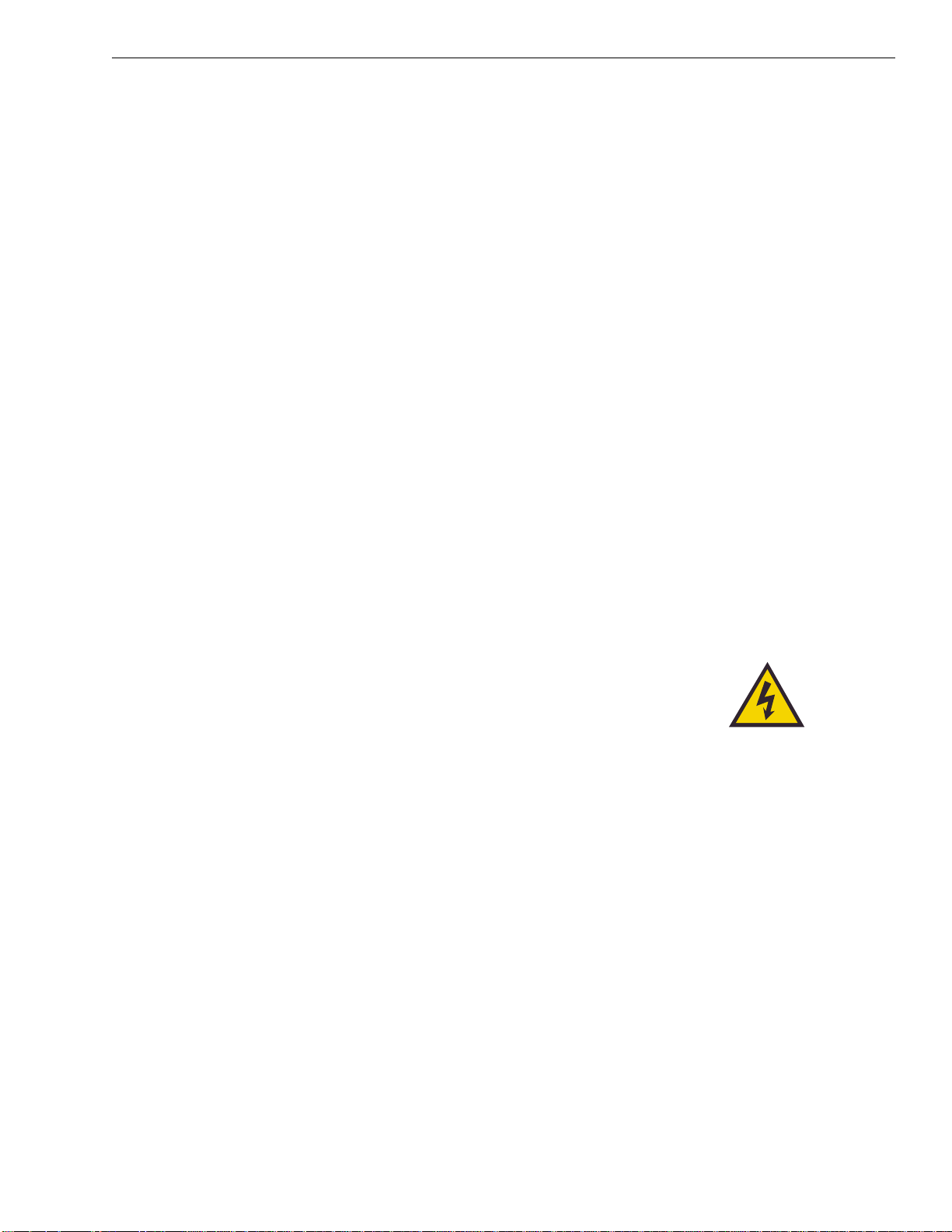
12. Insert the split rubber grommet surrounding the
Data and RF Flash cables into the small slot on the
new RF Board cover.
13. Secure the RF Board cover using the nuts and
washers removed in Step 1.
5.5 Antenna Gyro Assembly
1. Remove the printed circuit board (PCB) cover,
illustrated in Figure 5-2, using a #2 Phillips
screwdriver and a
3
⁄8" nut driver/socket.
2. Use the
3
⁄8
" nut driver/socket to remove the four
nuts and washers securing the Antenna Gyro to
the Antenna Reflector. The nut on the bottom right
also secures another P-clip to the Antenna
Reflector. Set the nuts and washers aside.
3. Disconnect the 7-pin Molex connector from the
PCB. Place the old Antenna Gyro assembly aside.
4. Attach the 7-pin Molex to the new Antenna Gyro
assembly.
5. Replace the Antenna Gyro gasket.
6. Use the nuts removed in Step 2 to attach the new
Antenna Gyro to the Antenna Reflector. The
bottom right nut should be used to secure the
P-clip on the Antenna Gyro Cable. The Antenna
Gyro should be oriented so that the cable extends
from the top of the gyro.
7. Carefully move reflector through its range of
motion to ensure that the cable moves freely
between the elevation mechanism and the lower
assembly. Adjust the Antenna Gyro cable as
necessary to ensure proper motion. Also ensure
that the cables to the RF PCB do not interfere with
the Gyro motion.
5-7
Maintenance
54-0147 Rev. G
Make sure the cable jacket passes
through the PCB access slot to
protect the wires from the edge of
the PCB frame.
Page 96

Antenna Gyro Calibration
1. With the PC connected to the maintenance port,
apply power to the antenna unit.
2. Type
HALT<cr> while the system is performing
the limit switch initialization routine. The system
will complete the initialization function by finding
the azimuth and elevation switch limits and then
go to the home position. Record the 8-digital serial
number that was displayed in the startup message.
3. Type
DEBUGON<cr> to enter Debug Mode.
4. Type
ZAP<cr>.
5. Type
HALT<cr> while the system is performing
the limit switch initialization routine. The system
will complete the initialization function by finding
the azimuth and elevation switch limits and then
go to the home position.
6. Type
DEBUGON<cr> to enter Debug Mode.
7. Type
=CALGYRO<cr>.
8. Type
ZAP<cr>.
9. Type
HALT<cr> while the system is performing
the limit switch initialization routine. The system
will complete the initialization function by finding
the azimuth and elevation switch limits and then
go to the home position.
5-8
TracVision G4 Installation and Technical Manual
Refer to Section 2.9, “Checking Out
the System” for complete details in
connecting a PC to the system via
the maintenance port.
Page 97

Steps 10 through 12 will speed the antenna’s acquisition of the
satellite when GPS input to the antenna is not present. It is not
required to complete the Antenna Gyro replacement process but
doing so will speed acquisition and improve system
performance. If you are not entering the latitude and longitude as
described in Steps 10 through 12, continue to Step 13 to complete
the process.
10. Determine the latitude and longitude of the vessel
location to the nearest degree.
11. Type
GPS,AA,B,CCC,D<cr> where
• AA = Latitude in degrees
• B = N or S
• CCC = Longitude in degrees
• D = E or W
12. Verify that the response has the correct
parameters.
13. Type
ZAP to restart/reinitialize the system.
5.6 Elevation Motor and Belt
Replacement
The elevation motor is mounted to the inside of the elevation
drive assembly support frame. Machine screw/washer sets hold
the drive motor in proper position to maintain proper tension on
the toothed drive belt. When adjusting belt tension or changing
the belt, do not remove the screws from the motor side, only
loosen the external screws on the belt side. Figure 5-8 shows the
arrangement of motor, drive belt, and antenna pulley.
5-9
Maintenance
54-0147 Rev. G
Figure 5-8
Elevation Drive Mechanism
Motor Screws
Pulley
Drive Belt
Drive Motor
Page 98

5.6.1 Drive Belt Removal and Replacement
1. Loosen (2) #8-32 x 5/8" screws until the motor is
free to move upward. Raise the motor to the top of
the slots and retighten the screws to hold it there.
2. Roll the belt over the motor hub while slowly
moving the antenna reflector through its vertical
travel. Work the belt out from between the antenna
pulley and reflector.
3. Carefully work the new belt in between the
antenna pulley and the reflector. Ensure that the
teeth are on the inside of the belt. Feed the belt
over the motor hub. Once the belt is in place, work
it back and forth to ensure that the belt is aligned
and the teeth are engaged with the motor pulley.
4. Loosen the screws and gently press downward on
the motor hub until the drive belt is at proper
tension. Adjust the belt tension for a maximum of
1
⁄
8" (3 mm) deflection with moderate finger
pressure between the motor and antenna pulley.
Some readjustment may be necessary if the belt
tension results in excessive antenna reflector
vibration.
5. Tighten the holding screws.
5.6.2 Elevation Drive Motor Removal
and Replacement
1. Remove the Elevation Motor Molex connector
from the PCB (illustrated in Figure 5-8). Feed the
drive motor cable through the cutout to the front
of the elevation drive assembly support frame.
2. Remove the two machine screws and washers
holding the motor in position. Withdraw the
motor from the elongated slots.
3. Remove (2) screws from the tapped motor
mounting plate and transfer the plate and screws
to the replacement motor. Apply a drop of threadlocking compound (e.g., Loctite 425 or equivalent)
where each screw protrudes from the plate.
5-10
TracVision G4 Installation and Technical Manual
Page 99

4. Install the new motor with the open holes in the
motor mounting plate behind the slots in the
frame and the motor connector facing down, as
shown in Figure 5-5. Reinstall the machine screws
and washers but do not tighten.
5. Raise the motor and work the toothed drive belt
over the outer lip of the hub. Press down gently on
the motor body while rotating the antenna
reflector up and down to ensure free movement.
6. Adjust the belt tension for a maximum of
1
⁄8" (3 mm) deflection with moderate finger
pressure between the hub and gear. Some
readjustment may be necessary if the belt tension
results in excessive antenna reflector vibration.
7. Reconnect the Elevation Motor Molex connector to
the PCB.
5.7 Antenna LNB Replacement
The LNB assembly receives preamplifier operating power from
the IRD via the RF Detector PCB. Be certain that the IRD is
turned off or disconnected from its power source before
removing or reconnecting the LNB. The following sections
provide replacement instructions for both the European and
U.S.-style LNBs.
5.7.1 European LNB Replacement
1. Disconnect both RF coaxial connectors at the LNB.
Be sure to hold the cable at the connector’s base
while unscrewing.
2. Observe the currently set skew value, as marked
by the stickers on the LNB and choke assembly.
3. Loosen the wing screws and remove the LNB from
the choke assembly (as pictured in Figure 5-9).
4. Place the new LNB into the choke assembly.
Adjust the LNB’s position so that it has the same
skew value observed in Step 2.
5-11
Maintenance
54-0147 Rev. G
Figure 5-9
European LNB Removal
Excessive belt tension may result in
antenna reflector vibration.
The short screw must go in the
upper left hole on the motor flange
(as viewed from the motor housing
end with the cable extending
down). Refer to Figure 5-8 for
proper screw location.
Page 100

5. Apply a small amount of thread-locking
compound (e.g., Loctite 425 or equivalent nonpermanent threadlocker) to the screw threads and
tighten the wing screws to secure the LNB in
position.
6. Reconnect the RF connectors. Be sure to hold the
cable at the connector’s base while fastening.
5.7.2 U.S.-style LNB Replacement
1. Disconnect both RF coaxial connectors at the LNB.
Be sure to hold the cable at the connector’s base
while unscrewing.
2. Loosen (2) wing screws on the throat of the choke
feed until the LNB is free to slide out. Withdraw
the LNB as pictured in Figure 5-10.
3. Insert the replacement LNB as far as it will go. Be
sure that it bottoms in the feedhorn. Be careful not
to puncture or dislodge the plastic seal covering
the LNB throat. Orient the LNB to align with the
strut holding the pair of RF cables.
4. Apply a small amount of thread-locking
compound (Loctite 425 or equivalent) to the wing
screw threads and tighten the screws to secure the
LNB in position.
5. Reconnect the RF connectors. Be sure to hold the
cable at the connector’s base while fastening.
5.8 GyroTrac Replaceable Parts
GyroTrac has been designed with durability and low
maintenance in mind. If you are experiencing an operating
problem or otherwise require technical assistance, contact your
local KVH dealer or distributor first. Have the GyroTrac serial
number ready with a list of the trouble symptoms. If an
authorized dealer or distributor is not located nearby, contact
KVH directly at the telephone, facsimile, or e-mail listings inside
the front cover.
5-12
TracVision G4 Installation and Technical Manual
Figure 5-10
U.S.-style LNB Removal
