
Get Started

1
Having trouble? Get technical support at tabs.io/support.
Set Up Your Device
2. Download the App
Search for Tabs on the Apple
App Store or Google Play Store.
3. Sign Up
Create a Tabs account, or log in
if you already have one.
4. Add Your Device
Follow the in-app instructions,
or tap the icon in the
Control tab.
1. Charge Your Device
Plug in your loca tor to charge it
before use. See page 5 for details .
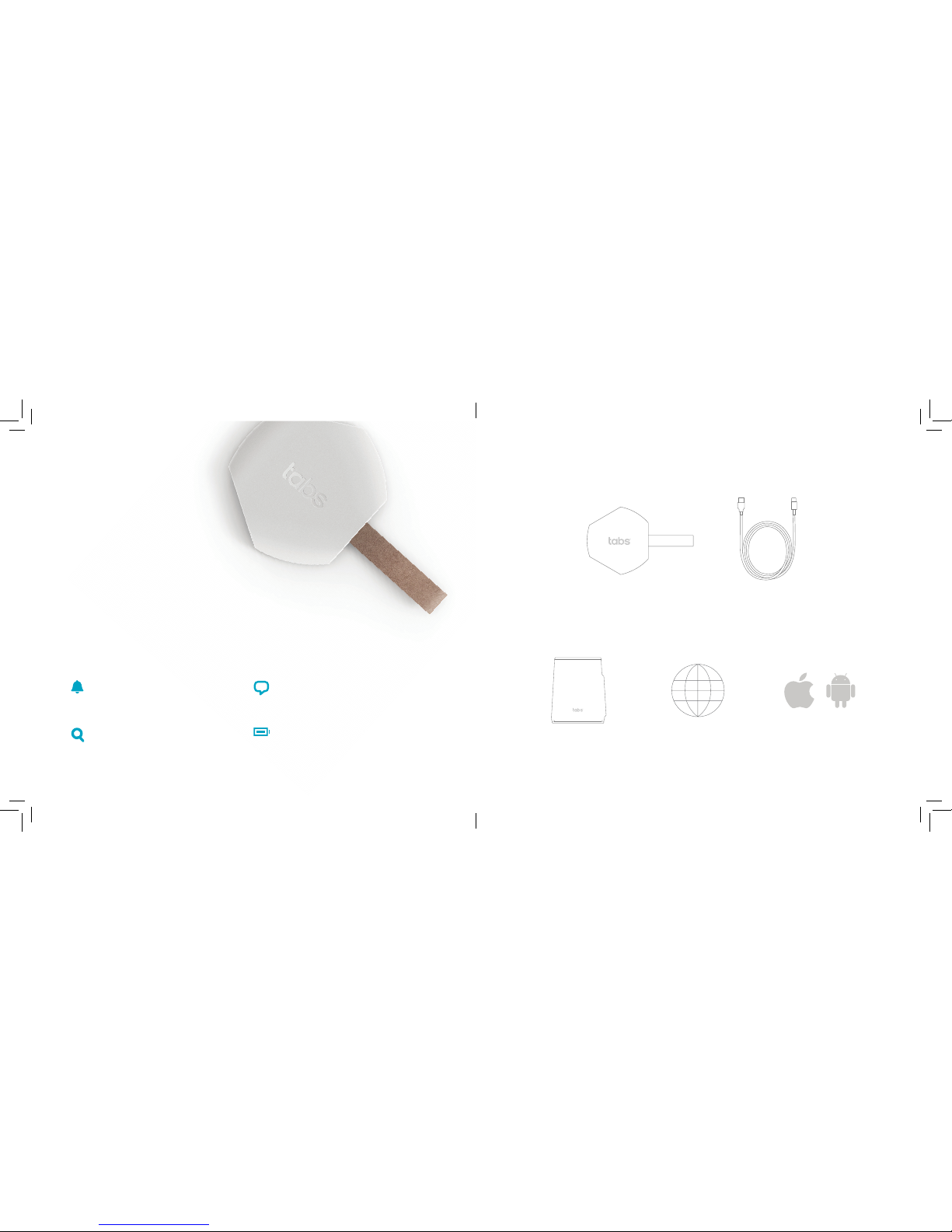
32
Having trouble? Get technical support at tabs.io/support.
Object Locator
Send a Buzz
Button presets allow you to quickly
send messages to loved ones.
What’s in the Box
Object Locator
USB-C to A Cable
Requirements
Tabs Hub or Mini Hub
Internet Connection iOS 9+ or Android 4.1+
Long-Lasting Battery
The integrated battery lasts weeks
or months between charges.
Find Valuables
Keep tabs on belongings susceptible
to theft or loss.
Set Custom Alerts
Customized app alerts will let you
know when important events occur.
Keep tabs on belongings that are susceptible to theft or loss by
dropping the Object Locator into a purse or bag or by attaching it to
other valuables. The Tabs app will keep track of its location for easy
recovery in case of theft or loss.

54
Having trouble? Get technical support at tabs.io/support.
Charging
The current battery level of your devices
can be viewed within the Tabs app. The app
will automatically alert you when a device’s
battery level is low.
To charge your locator, locate its battery tab
(see diagram). Lift up the tab, and connect
the smaller side of the provided USB-C
to A cable. Connect the larger side to the
USB port on the back of your Tabs Hub,
to your computer, or to your phone’s USB
wall adapter. The green light will be solid
while charging and fade on and o when
charging is complete.
Buzzing
Sending and Receiving a Buzz
In the Tabs app, select Locate, then the
device to which you want to send a buzz.
Then tap the icon in the upper right-hand
corner. The device will vibrate, and the LED
light will flash, when the buzz is received.
Pressing the button will send the preset
message to the app. The message will alert
the app user and will be displayed on the
device’s timeline in the app. Sending a
message could t ake several minutes.
Customizing Messages
A message can be set for the button by going
to the Control tab, selecting a locator, and then
choosing Messages.
Button
USB-C
Port
Batter y
Tab
Status Lights
Button Press
After the bu tton is pressed, the green LED
will quickly flash. Once the m essage is
sent, the LED will light up ag ain.
Device Motion an d Low Batter y
When motion is sensed afte r a period of
rest, the gre en LED will quickly flash thre e
times if the dev ice is suciently charged
or flash once if the device has low bat tery.
It will continue to blink once per minute
while in motio n.

76
Having trouble? Get technical support at tabs.io/support.
You can set up custom alerts for your Tabs devices. From the Control tab, selec t the
device you would like to create an aler t for, and then follow the steps below :
2
3
4
1. Select Alerts in side the device detail s creen.
2. You will se e a list of all available al erts. Active
alert s will have a green dot. Cho ose the alert
that you woul d like to set or edit.
Custom Alerts
1
3. S ome alerts requi re extra informati on such as
zones or times .
4. A ll alerts must b e activated in at lea st one
Quick Mod e (see next page).
Manage all of your devices, create custom
alerts, and more with our easy-to-use app.
The Tabs App
Menu
View alert s, update settings, get product
and app support, and set your Quick Mode.
Locate
See the current location of your Tabs
Object or Wristband Locator.
Control
Manage and view history, settings, and
alerts for all of your device s.
Wi-Fi
Set Wi-Fi parental controls, including
schedules, time limits, and restricted
content. In -app purchase is required.

98
Having trouble? Get technical support at tabs.io/support.
The Locate tab shows the location of loved
ones wearing Wristband Locators and
valuables using Object Locators in real time.
Buzz
Buzz a family member’s locator from the
app. He or she can u se device but tons
to return a preset message.
Locate View Settings
Change the timeline length, and toggle
map layers on and o.
Hubs and Zones
Small opaque blue dots represent your
Hubs, and transparent blue circles
represent your Zones.
Recenter Location
Centers the map around your current
location
Locate
Home
NightAway
Quick modes ensure that you only get the
alerts you really need, when you want them. For
example, you might not want to receive alerts
from your Object Locator when you are asleep.
Modes are set per alert during alert creation.
You can change your current mode from the side
menu .
Quick Modes
Set custom zones, and be alerted when your
loved ones enter and exit or if they don’t arrive
when expected.
To add a zone, go to Settings from the side
menu . Select Zones, and press the icon
in the upper right-hand corner. You can edit a
zone by tapping on its name from the list on the
Zones screen.
Zones
Switching to Away mode displays a toggle for Friends & Family. This feature forwards
your alerts to a trusted neighbor or family member. Members can be added by going to
Alerts under Settings in the side menu and tapping on Friends & Family Alerts.
Friends & Family Mode

1110
Having trouble? Get technical support at tabs.io/support.
Important Product & Safety Instructions
For the most cu rrent and more de tailed infor mation abou t Tabs features and sett ings as
well as safety instruc tions, visit tabs.io/support before the use of any Tabs product s or
services.
Certain sensors contain magnets. Keep
away from ALL chi ldren! Do not put in
nose or mouth. Swallowed magnets can
stick to intestines causing serious injury or
death. Seek immediate medical attention
if magnets are swallowed.
These produ cts are not toys and con tain
small parts that can be dangerous to
children un der three years old. D o not
allow child ren or pets to play wit h products.
Observe proper precautions when
handling batteries. Batteries may leak or
explode if improperly handled.
Observe the following precautions to
avoid a sensor ex plosion or fire:
• Do not drop, disassemble, open,
crush, bend, deform, puncture, shred,
microwave, incinerate, or paint the
sensors, Hub, or other hardware.
• Do not insert f oreign objects in to any
opening on t he sensors or Hub, such a s
the USB por t.
• Do not use the hard ware if it has been
damaged—for example, if cracked,
punctured, or harmed by water.
• Disassembling or puncturing the battery
(whether integrated or removable) can
cause an expl osion or fire.
• Do not dry the s ensors or batter y with
an externa l heat source such as a
microwave oven o r hair dryer.
Warnings
• Do not place naked fla me sources, such as
lighted candles, on or near the equipment.
• The batter y should not be exposed to e xcessive
heat such as su nshine, fire, or the like.
• Do not dismant le, open, or shred bat tery pack
or cells.
• Do not expose bat teries to heat or fire. Avoid
storage in direct sunlight.
• Do not short- circuit the batte ry. Do not store
batterie s in a box or drawer where they m ay
short-circuit each other or be short-circuited by
other metal objects.
• Do not remove a bat tery from its orig inal
packaging until required for use.
• Do not subject batteries to mechanical shock.
• In the event of a bat tery leaking, do n ot allow
the liquid to c ome in contact with s kin or eyes.
If contac t has been made, wash the a ected
area with cop ious amounts of wate r, and seek
medical advice.
• Do not use any charger other than that specifically prov ided for use with the eq uipment.
• Observe th e plus (+) and minus (-) marks o n the
battery and equipment, and ensure correct use.
• Do not use any bat tery which is not desi gned for
use with th e product.
• Do not mix cells of d ierent manufact ure,
capacit y, size, or type within a dev ice.
• Keep batteries o ut of the reach of childre n.
• Seek medical advice immediately if a battery
has been swallowed.
• Always purcha se the correct bat tery for the
equipment.
• Keep batteries c lean and dry.
• Wipe the bat tery terminals wi th a clean, dry cloth
if they becom e dirty.
• Rechargeable batteries need to be charged
before use. Al ways use the correct c harger,
and refer to the manufacturer’s instructions
or equipment manual for proper charging
instructions.
• Do not leave a rechar geable battery o n
prolonge d charge when not in use.

1312
Having trouble? Get technical support at tabs.io/support.
Notices
Avoid exposin g your sensors or bat teries
to very cold o r very hot temperat ures. Low
or high temperature conditions may temporaril y shorten the batt ery life or cause
the sensors to temporarily stop working.
Take care in settin g up the Hub and
other hardware. Follow all installation
instructions in the User Guide. Failure to
do so may result i n injury.
Do not install hardware equipment while
standing in water or with wet hands.
Failure to do so c an result in electr ic shock
or death. Us e caution when set ting up all
electronic equipment.
When charging the sensors, do not handle
the sensor s with wet hands. Fail ure to
observe t his precaution cou ld result in
electric shock.
Do not use the Tabs app lication while
driving or in other situations where
distractions could be hazardous. Always
be aware of your surroundings when using
the Wristband Locator or other sensors.
The Wristb and Locator may cause
skin irritation. Prolonged contact may
contribute to skin irritation or allergies in
some users. To reduce irritation, follow
four simple w ear and care tips: (1) Kee p
it clean; (2) Keep i t dry; (3) Don’t wea r it
too tight; a nd (4) Give your wrist a res t
by removing t he band for an hour afte r
extended wear.
PROP 65 WARNI NG: This product
contains ch emicals known to the St ate
of Califor nia to cause cancer and bir th
defect s or other reproduct ive harm.
Cleaning Tabs Prod ucts: Use a clean, dr y
cloth or wip e to clean Tabs products. D o
not use deterg ent or abrasive mater ials
to clean the Tabs prod ucts, as this may
damage the sensors.
Hereby, TrackNe t declares that th e radio equipme nt for Tabs product s is in compliance w ith Directi ve
2014/53/EU.
This devic e complies with P art 15 of the FCC R ules and license -exempt RSS S tandards of Ind ustry Cana da.
Operati on is subject to t he following t wo condition s: (1) This devic e may not cause harm ful interfer ence, and (2)
This device must accept any interference received, including interference that may cause undesired operation.
For the ful l FCC/IC Comp liance Stateme nts and EU decla ration of confo rmity, visit w ww.tabs.io/legal.
Warranty
Limited Warranty: To the extent per mitted by the law i n the country i n which Tabs product s are available f or purchase,
TrackNet warr ants that for a p eriod of one (1) yea r from original da te of purchase, th e product will b e free from defec ts
in materials and workmanship under normal use. In the event of a defect, contact TrackNet Customer Support (tabs.
io/suppor t) for assist ance. TrackNet’s so le obligation u nder this warra nty will be, at i ts option, to rep air or replace the
product. This warranty does not apply to products damaged by misuse, accident, or normal wear and tear. Damage
resultin g from use with no n-Tracknet’s batte ries, power cab les, or other bat tery chargi ng/rechargin g accessories or
devices is a lso not covered by th is or any warrant y. NO OTHER WARRANT IES OF ANY KIN D (EITHER EXP RESS OR
IMPLIED) ARE PROVIDED AND ARE HEREBY EXPRESSLY DISCLAIMED, INCLUDING BUT NOT LIMITED TO ANY
IMPLIE D WARRANTIES O F MERCHANTABI LITY AND FITNE SS FOR A SPECIF IC OR GENERA L PURPOSE AND TH OSE
ARISIN G BY STATUTE OR BY LAW OR FROM A CAUS E OF DEALING O R USAGE OF TRADE .
Limitation of Liability: IN NO EVEN T, REGARDLESS OF C AUSE, SHALL TR ACKNET BE LIAB LE FOR ANY IND IRECT,
SPECIAL, INCIDENTAL, PUNITIVE, OR CONSEQUENTIAL DAMAGES OF ANY KIND, WHETHER ARISING UNDER
BREACH OF C ONTRACT, TORT (INC LUDING NEGLI GENCE), STR ICT LIABILI TY, OR OTHERWISE, A ND WHETHER
RELATED TO THE U SE OF THE TABS PRODUC TS OR SERVICES O R OTHERWISE, E VEN IF ADVISE D OF THE
POSSIBILITY OF SUCH DAMAGES.
This symbol means that according to local laws and regulations, your product should be disposed of
separate ly from househo ld waste. When t his product re aches its end of l ife, take it to a colle ction point
designated by local authorities. Some collection points accept products for free. The separate collection
and recycl ing of your produ ct at the time of d isposal will h elp conserve na tural resource s and ensure that i t is
recycled in a manner that protects human health and the environment.

14
TBUG100-OL1 Rev. A
© 2017 TrackNet Inc, USA and Trackio GmbH, Switzerland. All rights reserved
Manufactured by Trackio GmbH
Engelhölzlistrasse 7A, 8645 Rapperswil-Jona SG, Switzerland
