Trackme inReach SE+ Quick Start Guide
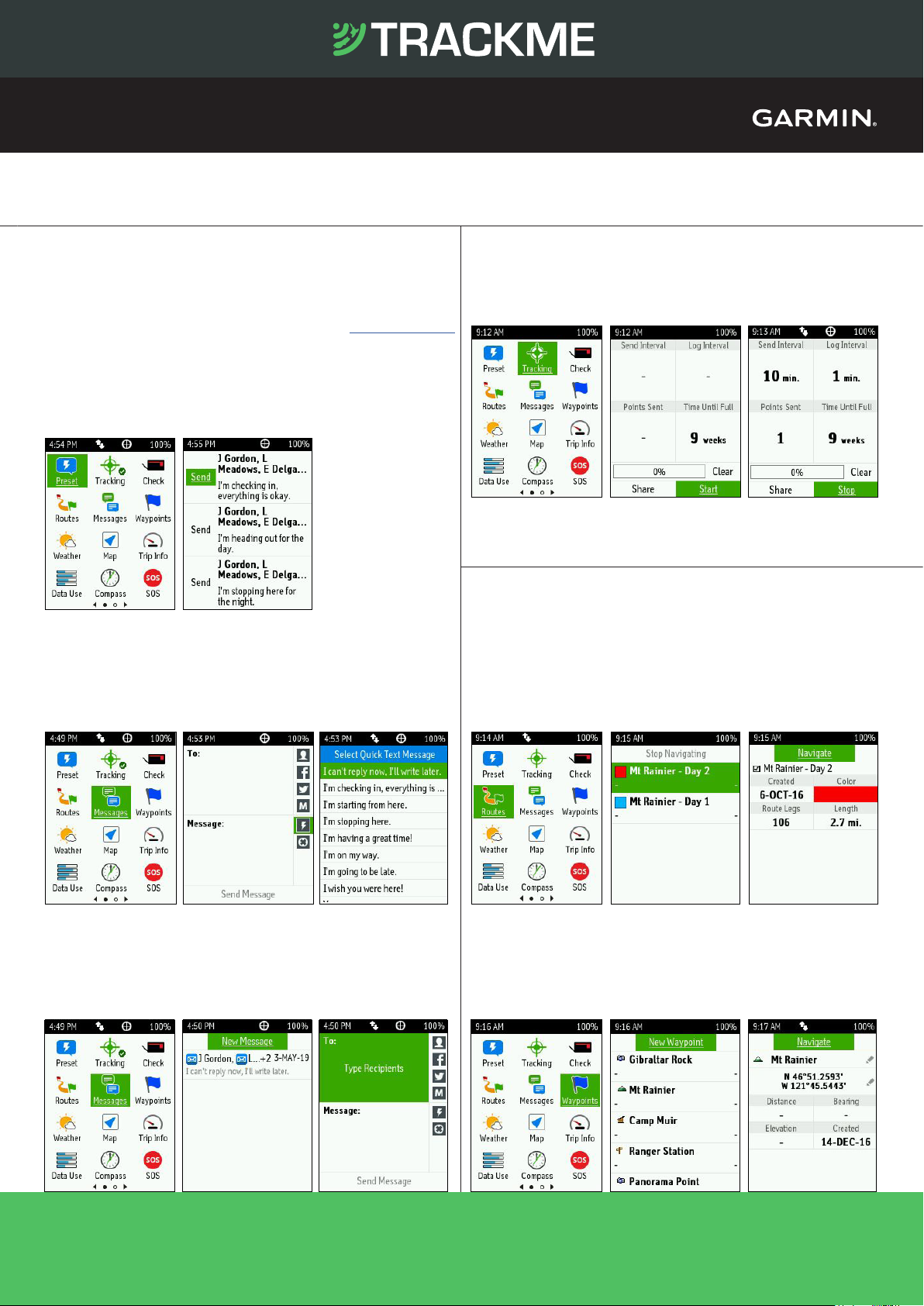
You can send messages from your inReach device to SMS phone numbers,
email addresses, or another inReach devices.
Preset Messages
3 messages created on your Garmin Explore™ account at explore.garmin.com
that have predened content and recipients. Unlimited presets are included
on all plan levels. Note: Replies to preset messages count against the monthly
allotment when not on a plan with unlimited custom messaging.
inReach SE+ provides global satellite messaging, location sharing and SOS functions on and off the grid via the global
Iridium
®
satellite network
1
. inReach SE+ uses GPS to provide basic grid navigation and allow you to drop waypoints, mark
key locations, track your progress and follow a breadcrumb trail back to base.
inReach® SE®+ Quick Start Guide
Messaging
2. Select Send next to
the desired message
1. Select Preset
Messages
Quick Text Messages
Messages created on your Garmin Explore account that have predened
content. Recipients are chosen at the time the message is sent.
Custom Messages
Custom messages can be composed directly on the inReach device through
the virtual keypad.
1. Select Messages 2. Select Quick Text
icon
3. Select message
select contacts, Send
1. Select Messages 2. Select New Message 3. Select contacts, enter
content, Send
Tracking
Waypoints
Waypoints are locations you record and store in the device. Waypoints can
be created on your Garmin Explore account or on your inReach device.
1. Select Waypoints 2. Select a Waypoint or
Navigation
Tracking records your path. When you start tracking, your device logs your
location and updates the track line on the map at the specied log interval.
1. Select Tracking 2. Select Start Tracking 3. Select Stop Tracking
You can navigate along a route or to a waypoint on your inReach device.
Routes
A route is a sequence of locations that leads you to your nal destination.
Routes are created on your Garmin Explore account .
1. Select Routes
Note: If you have MapShare™ enabled, you can share your location through
MapShare from the Tracking screen when you start tracking or at any time by
selecting Share.
inReach® SE®+ Quick Start Guide
inReach SE+ provides global satellite messaging, location sharing and SOS functions on and off the grid via the global
Iridium
®
satellite network1. inReach SE+ uses GPS to provide basic grid navigation and allow you to drop waypoints, mark
key locations, track your progress and follow a breadcrumb trail back to base.
Messaging
You can send messages from your inReach device to SMS phone numbers,
email addresses, or another inReach devices.
Preset Messages
3 messages created on your Garmin Explore™ account at explore.garmin.com
that have predened content and recipients. Unlimited presets are included
on all plan levels. Note: Replies to preset messages count against the monthly
allotment when not on a plan with unlimited custom messaging.
1. Select Preset
Messages
Quick Text Messages
Messages created on your Garmin Explore account that have predened
content. Recipients are chosen at the time the message is sent.
1. Select Messages 2. Select Quick Text
2. Select Send next to
the desired message
icon
3. Select message
select contacts, Send
Tracking
Tracking records your path. When you start tracking, your device logs your
location and updates the track line on the map at the specied log interval.
1. Select Tracking 2. Select Start Tracking 3. Select Stop Tracking
Note: If you have MapShare™ enabled, you can share your location through
MapShare from the Tracking screen when you start tracking or at any time by
selecting Share.
Navigation
You can navigate along a route or to a waypoint on your inReach device.
Routes
A route is a sequence of locations that leads you to your nal destination.
Routes are created on your Garmin Explore account .
1. Select Routes
2. Select a route to
navigate
3. Select Navigate
Custom Messages
Custom messages can be composed directly on the inReach device through
the virtual keypad.
1. Select Messages 2. Select New Message 3. Select contacts, enter
content, Send
Waypoints
Waypoints are locations you record and store in the device. Waypoints can
be created on your Garmin Explore account or on your inReach device.
1. Select Waypoints 2. Select a Waypoint or
New Waypoint
3. Select Navigate
0800 776 869 • SALES@TRACKME.LIFE • WWW.TRACKME.NZ
ALL PRICES IN NZL $ INCL GST
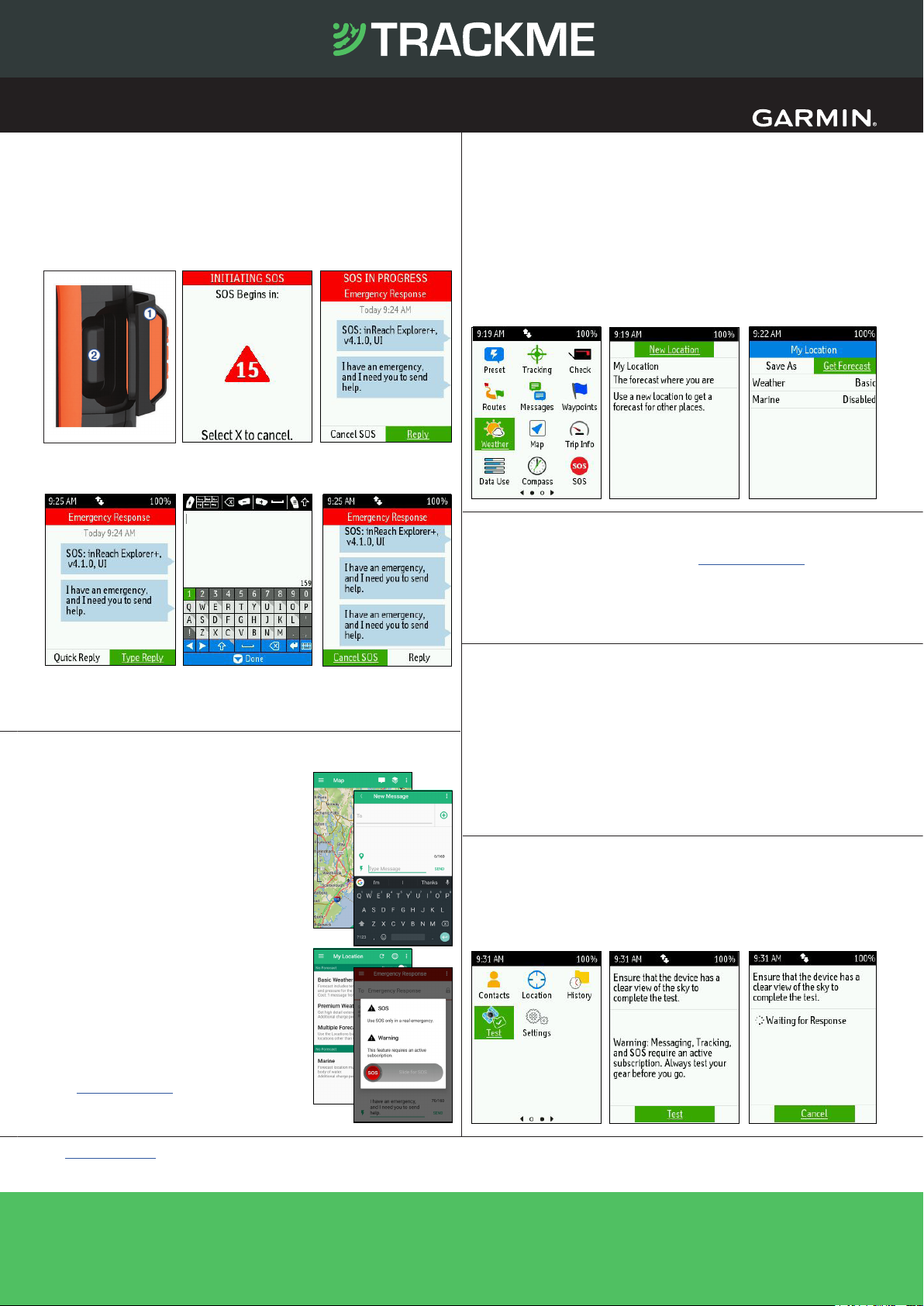
SOS
1
An active satellite subscription is required for live tracking and messaging functions, including SOS
2
See Garmin.com/inreachfaq for compatibility
Android™ is a trademark of Google Inc. The Bluetooth word mark and logos are registered trademarks owned by Bluetooth SIG, Inc. and any use of such marks by Garmin is under license.
App Store is a service mark of Apple Inc.iPad, iPhone and Apple are trademarks of Apple Inc., registered in the U.S. and other countries.
NOTICE: Some jurisdictions regulate or prohibit the use of satellite communications devices. It is the responsibility of the user to know and follow all applicable laws in the jurisdictions where the device is intended to be used.
During an emergency, you can contact the GEOS International Emergency
Rescue Coordination Center (IERCC) to request help.
2. Wait for the SOS
countdown
Pairing to a Mobile Device or Tablet
Weather Forecasts
Use the Earthmate
®
app to utilize the keyboard
and screen on your compatible
2
mobile device
to control many of the functions on your
inReach device, even outside of cell range.
Use Earthmate to:
- Download maps to your mobile device
- Start and stop tracking
- Navigate a route and manage waypoints
- Compose, send and receive messages
- Uses the address book on your mobile device
- Get weather reports
- Trigger and cancel an SOS
Pairing the App
1. Download the Earthmate app:
Apple® and Android™ versions available
2. Log in with your Garmin.com credentials
3. Connect with inReach using Bluetooth
Visit support.garmin.com for detailed instructions.
1. Lift the cap (1) and
press and hold the
SOS button (2)
3. A default SOS text
message will be sent
to GEOS
4. Message with GEOS and other contacts using
Quick Texts or custom messages
5. Cancel the SOS if help
is no longer needed
Note: During an SOS, your location information will be sent to GEOS. If you
do not respond via text, GEOS will still contact rst responders to initiate a
rescue. GEOS will contact your emergency contacts during the SOS.
Garmin Explore™
Testing
Receive weather forecasts, so you can make educated decisions based on
local conditions or the destination ahead.
There are three types of forecasts:
- Basic land forecast (counted as a text message)
- Premium land forecast (incurs an additional charge)
- Marine forecast (incurs an additional charge, locations 5 miles from shore)
1. Select Weather
Use Test Messages to check that your device is sending and receiving
messages. Five free test messages per month are included on each plan.
1. Select Test
Syncing
Aftermaking changes to your Garmin Explore account, you will need to sync
yourinReach device.Always verify that the data you want is in the Earthmate
app, and on your inReach device before you set out on your adventure.
1. From the Plans & Devices tab, select Sync & Update
2. Follow the onscreen prompts for syncing
- Download and install the Sync desktop app
- Connect the device to the computer via USB
- Launch the Sync app to start the sync
Your inReach account is managed through explore.garmin.com.
Within your Garmin Explore account you can manage:
- Devices and subscription plans
- Routes, Waypoints and Collections
- Personal and emergency contacts
SOS
During an emergency, you can contact the GEOS International Emergency
Rescue Coordination Center (IERCC) to request help.
1. Lift the cap (1) and
press and hold the
SOS button (2)
2. Wait for the SOS
countdown
3. A default SOS text
message will be sent
to GEOS
Weather Forecasts
Receive weather forecasts, so you can make educated decisions based on
local conditions or the destination ahead.
There are three types of forecasts:
- Basic land forecast (counted as a text message)
- Premium land forecast (incurs an additional charge)
- Marine forecast (incurs an additional charge, locations 5 miles from shore)
1. Select Weather
2. Select My Location or
New Location
3. Select forecast type
and Get Forecast
4. Message with GEOS and other contacts using
Quick Texts or custom messages
5. Cancel the SOS if help
is no longer needed
Garmin Explore™
Your inReach account is managed through explore.garmin.com.
Within your Garmin Explore account you can manage:
- Devices and subscription plans
- Routes, Waypoints and Collections
- Personal and emergency contacts
- Preset and Quick Text messages
- MapShare and social settings
- Account information (billing, etc.)
Syncing
Note: During an SOS, your location information will be sent to GEOS. If you
do not respond via text, GEOS will still contact rst responders to initiate a
rescue. GEOS will contact your emergency contacts during the SOS.
Pairing to a Mobile Device or Tablet
Use the Earthmate® app to utilize the keyboard
and screen on your compatible
to control many of the functions on your
inReach device, even outside of cell range.
2
mobile device
Aftermaking changes to your Garmin Explore account, you will need to sync
yourinReach device.Always verify that the data you want is in the Earthmate
app, and on your inReach device before you set out on your adventure.
1. From the Plans & Devices tab, select Sync & Update
2. Follow the onscreen prompts for syncing
- Download and install the Sync desktop app
- Connect the device to the computer via USB
- Launch the Sync app to start the sync
Use Earthmate to:
- Download maps to your mobile device
- Start and stop tracking
- Navigate a route and manage waypoints
- Compose, send and receive messages
- Uses the address book on your mobile device
- Get weather reports
- Trigger and cancel an SOS
Pairing the App
1. Download the Earthmate app:
Apple® and Android™ versions available
2. Log in with your Garmin.com credentials
3. Connect with inReach using Bluetooth
Visit support.garmin.com for detailed instructions.
1
An active satellite subscription is required for live tracking and messaging functions, including SOS
2
See Garmin.com/inreachfaq for compatibility
Android™ is a trademark of Google Inc. The Bluetooth word mark and logos are registered trademarks owned by Bluetooth SIG, Inc. and any use of such marks by Garmin is under license.
App Store is a service mark of Apple Inc.iPad, iPhone and Apple are trademarks of Apple Inc., registered in the U.S. and other countries.
NOTICE: Some jurisdictions regulate or prohibit the use of satellite communications devices. It is the responsibility of the user to know and follow all applicable laws in the jurisdictions where the device is intended to be used.
Testing
Use Test Messages to check that your device is sending and receiving
messages. Five free test messages per month are included on each plan.
1. Select Test
2. Select Test 3. Wait for a text
message conrmation
0800 776 869 • SALES@TRACKME.LIFE • WWW.TRACKME.NZ
ALL PRICES IN NZL $ INCL GST
