Page 1

Installation and Operator’s
Manual
RC7 & RC7GS
Remote Controls
Rev. 1.3x
ã
1999 Trace Engineering P/N 822-4 Rev. A 9/99
System Status:
Float Charging
Page 2
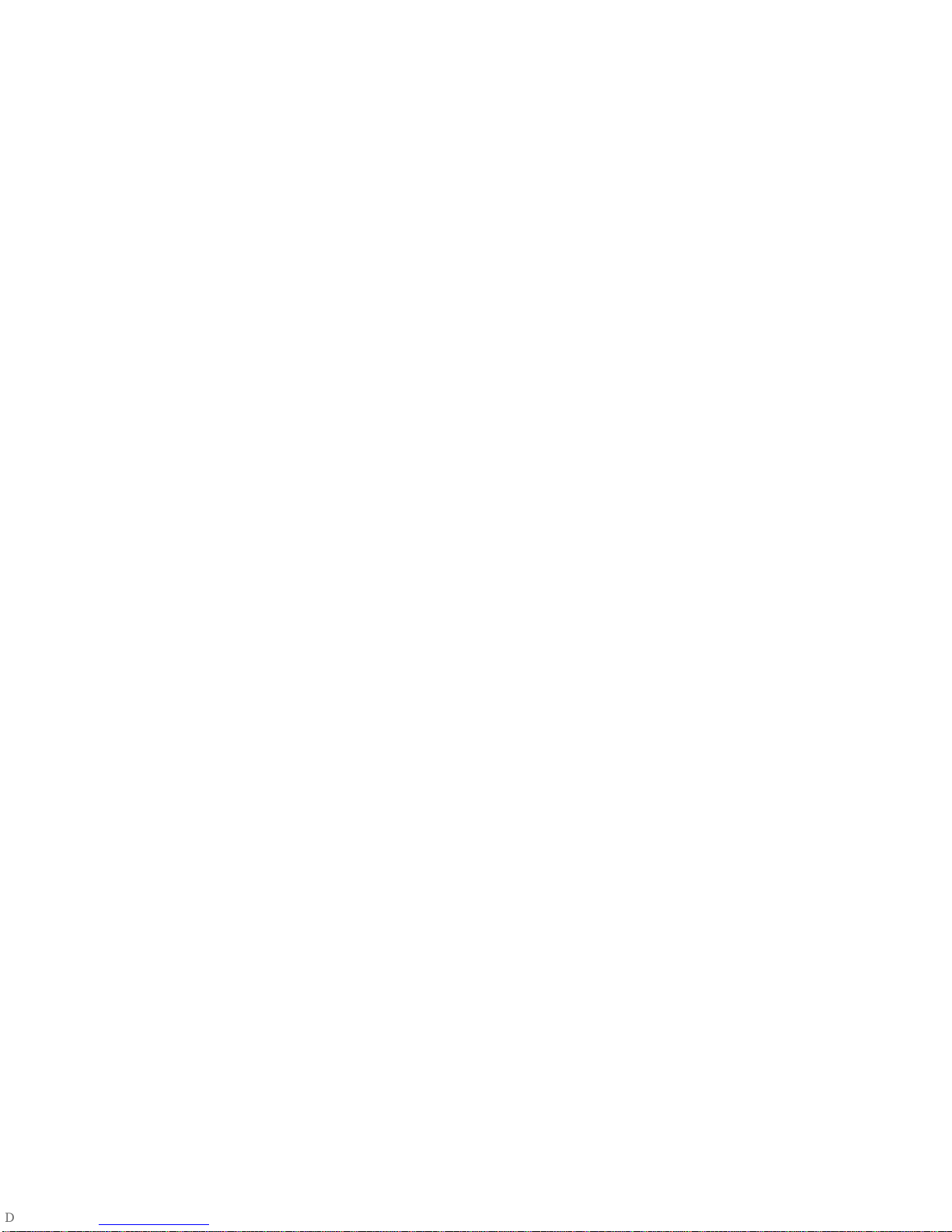
ã
1999 Trace Engineering
RC7 & RC7GS Remote Controls
Page 3
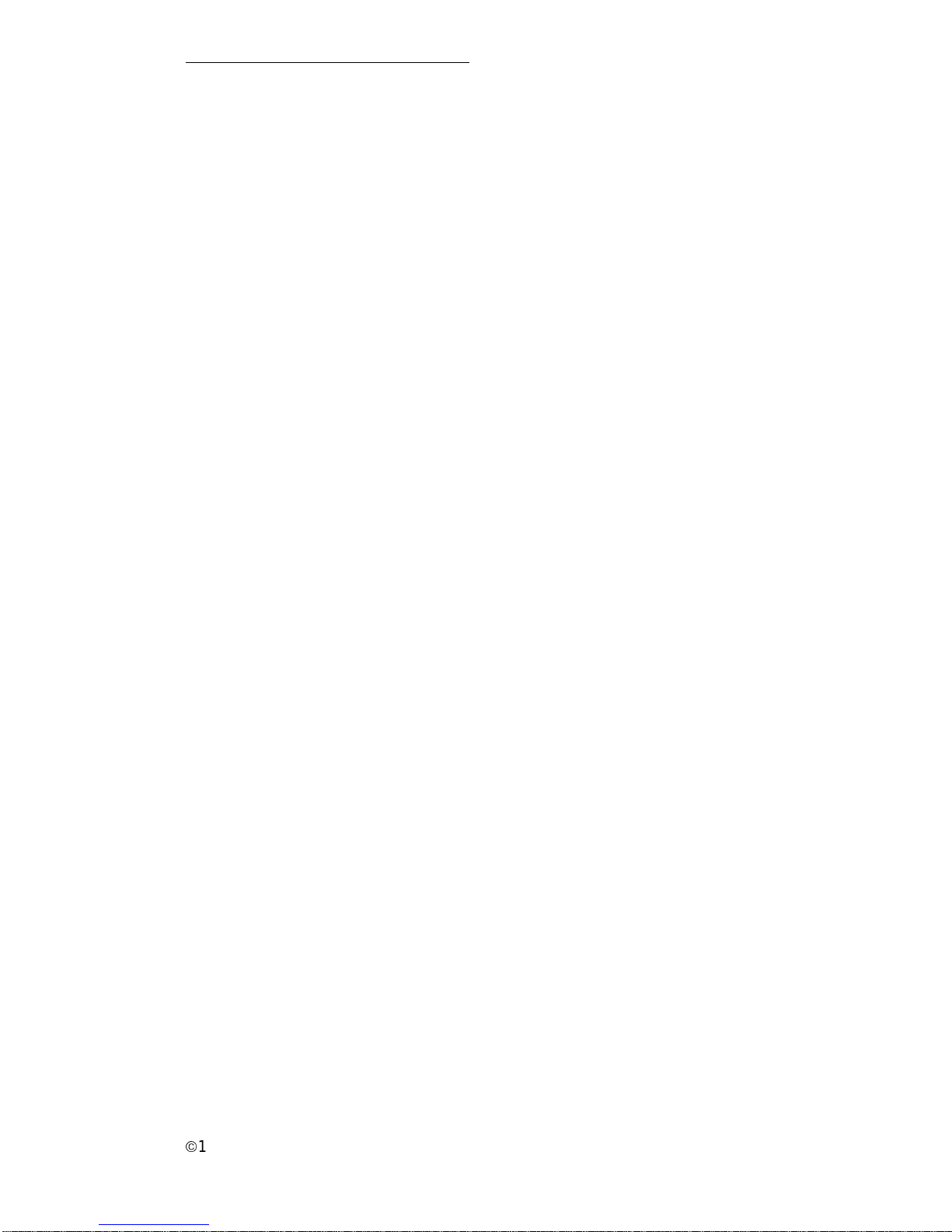
ã
1999 Trace Engineer ing
RC7 & RC7GS Remote Controls
i
RC7 & RC7GS Remote Controls
Table of Contents
Section Description Page
1. Introduction ...............................................................1
Features .............................................................1
ON/OFF Control
Meters
Controls
Status Monitoring
2. Installation .................................................................3
3. Operation ...................................................................5
Front Panel ............................................................5
Indicators and Controls
Status LEDs
Inverter LED
Charge LED
Batt. Full LED
Error LED
LCD Display
Push-buttons
On/Off
Setup/Menu Item Push-button
Meter Mode Push-button
Settings Push-button
RC7 and RC7GS Setup Menu ..............................9
Sense Search
Auto LBCO
Battery Capacity
Battery Type
Charge Rate
Set Shore Power
RC7 Setup
LCD Contrast
External Shunt
Fuelgauge Cutout
Page 4
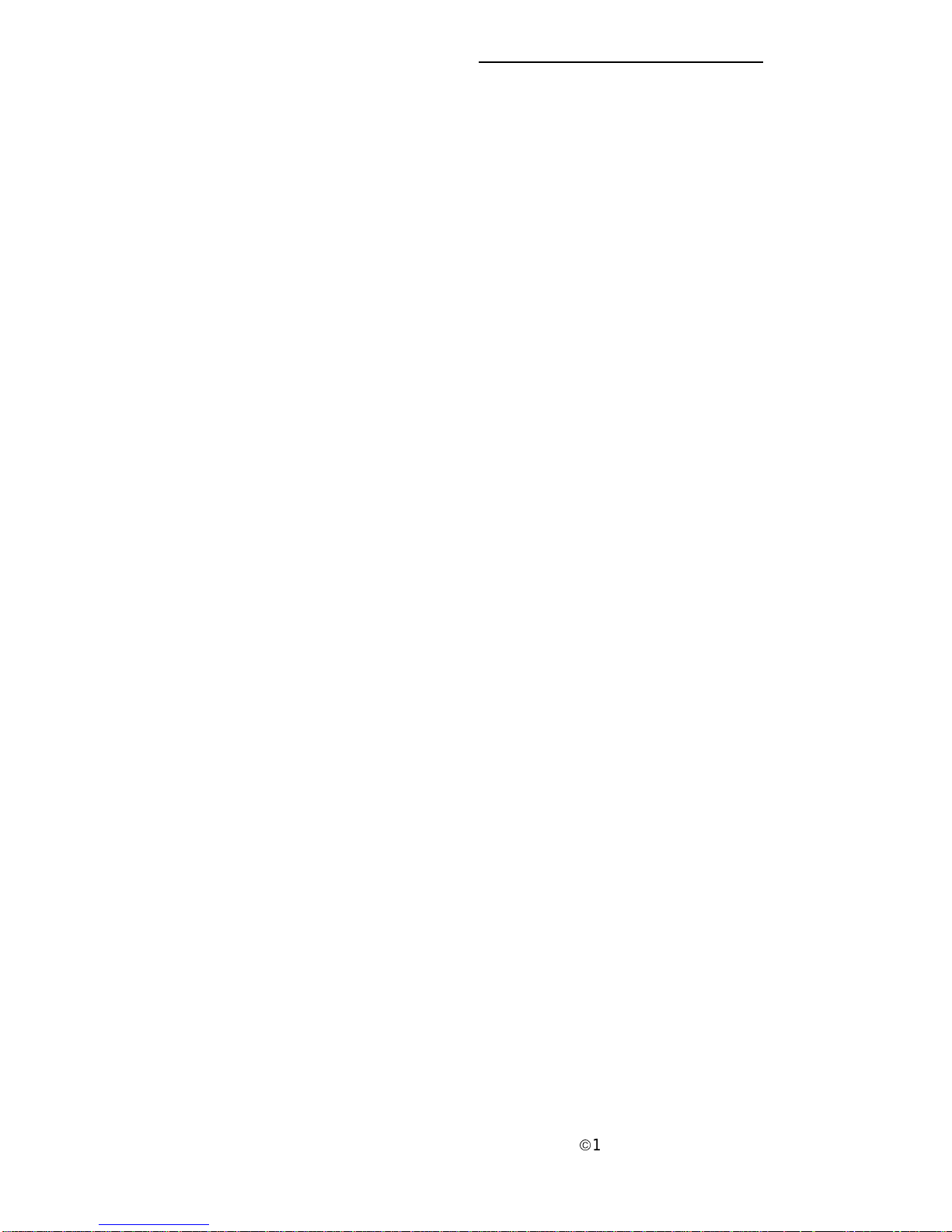
ã
1999 Trace Engineering
RC7 & RC7GS Remote Controls
ii
3. Operation (continued)
RC7GS Setup Menu ..............................................14
Set Clock (RC7GS Only)
Select Genset
Generator Start
Generator Stop
Begin Gen Quiet and End Gen Quiet
Saving your Setup Choices .................................18
RC7 and RC7GS System Status Displays ..........19
AC Source Messages ...................................19
Waiting for AC
Genset Status:
Pending, Cranking and Genstart
Starter Cooldown and Gen Start
Gen Set Error Messages ..............................20
Gen Won’t Start
Gen Quiet Fault
Low AC Input V
Inverter Mode Messages ..................................20
Charger Mode Messages .................................23
Bulk Charging
Absorption Charging
Float Charging
Equalizing Charging
Inverter/Charger Error Messages....................25
Over Temperature
Overload
High Battery Voltage
Low Battery Voltage
DCLD Lockout Error
Charger Fault
Meters Display.......................................................28
Average Shunt Amps
Battery Voltage
Inverter/Charger Current
AC Output Voltage
AC Input Amps
Battery Temperature
Transformer Temperature
FET Temperature
Estimated Battery Capacity
Page 5
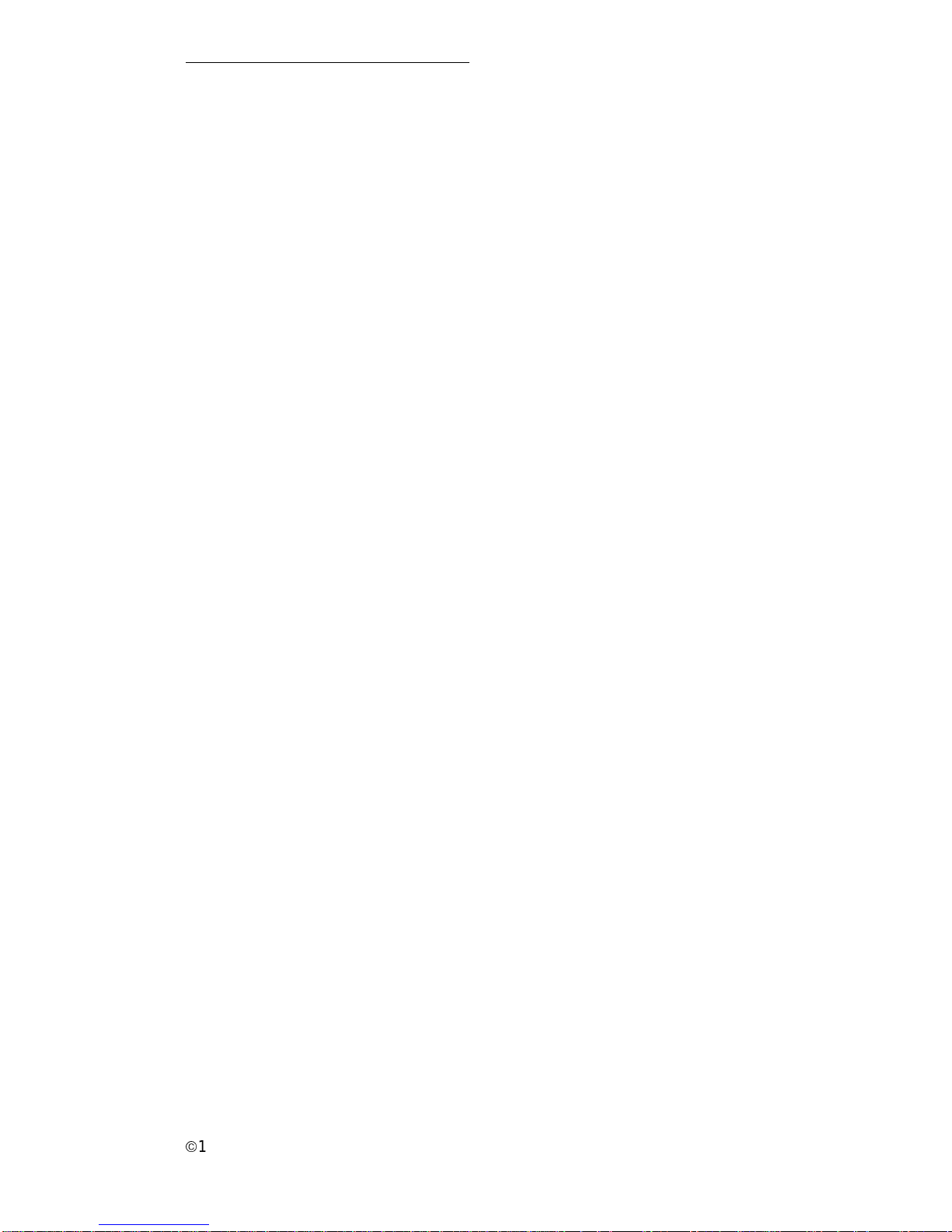
ã
1999 Trace Engineer ing
RC7 & RC7GS Remote Controls
iii
3. Operation (continued)
System Status Messages .....................................31
Battery State of Charge
Time Left to Run
Time Left to Charge
Set Shore Power
Generator Start/Stop
Generator Connection ..........................................33
Onan Quiet Diesel
Power Tech Wiring Diagrams (2 and 3-wire)
PowerTech 2-wire
PowerTech 3-wire
RC7 and RC7GS Setup Menu ..............................36
RC7 and RC7GS User Menu ................................37
Storage Checklist..................................................38
Preparation for Storage
Interior Storage
Exterior Storage
4. Service Information ..................................................39
Page 6
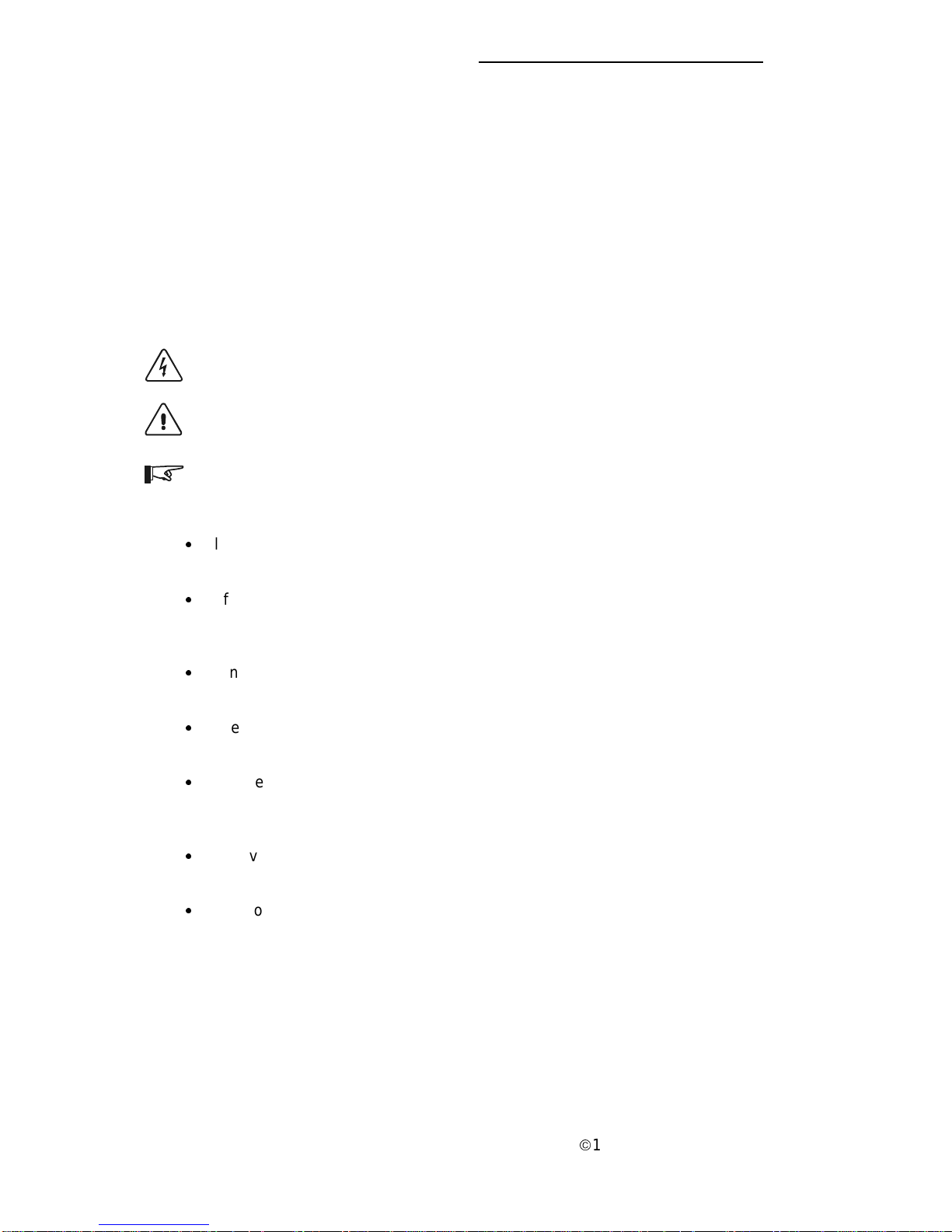
ã
1999 Trace Engineering
RC7 & RC7GS Remote Controls
IMPORTANT SAFETY INSTRUCTIONS
This manual contains important safety instructions that should be followed
during the installation and maintenance of this product.
To reduce the r isk of electrical shock, and to ensure the safe installation and
operation of this product, the following safety symbols have been placed
throughout this manual to indicate dangerous conditions and important safety
instructions.
WARNING - A dangerous voltage or condition exists in this area.
Use extreme caution when performing these tasks.
CAUTION - This procedure is critical to the safe installation or
operation of the unit. Follow these instructions closely.
NOTE - This statement is important. Follow instructions closely.
·
All electrical work must be done in accordance with local, national,
and/or international electrical codes.
·
Before installing or using this device, read all instructions and cautionary
markings located in (or on) the manual, the controller, the batteries,
and the PV array.
·
Do not expose this unit to rain, snow or liquids of any type. This
product is designed only for indoor mounting.
·
To reduce the chance of short-circuits when installing or working with
the inverter, the batteries, or the PV array, use insulated tools.
·
Remove all jewelry such as rings, bracelets, necklaces, etc., while
installing this system. This will greatly reduce the chance of accidental
exposure to live circuits.
·
The inverter contains more than one live circuit (batteries, PV
array, generator, etc.). Power may be present at more than one source.
·
This product contains no user-serviceable parts. Do not attempt to
repair this unit.
SAVE THESE INSTRUCTIONS
iv
Page 7
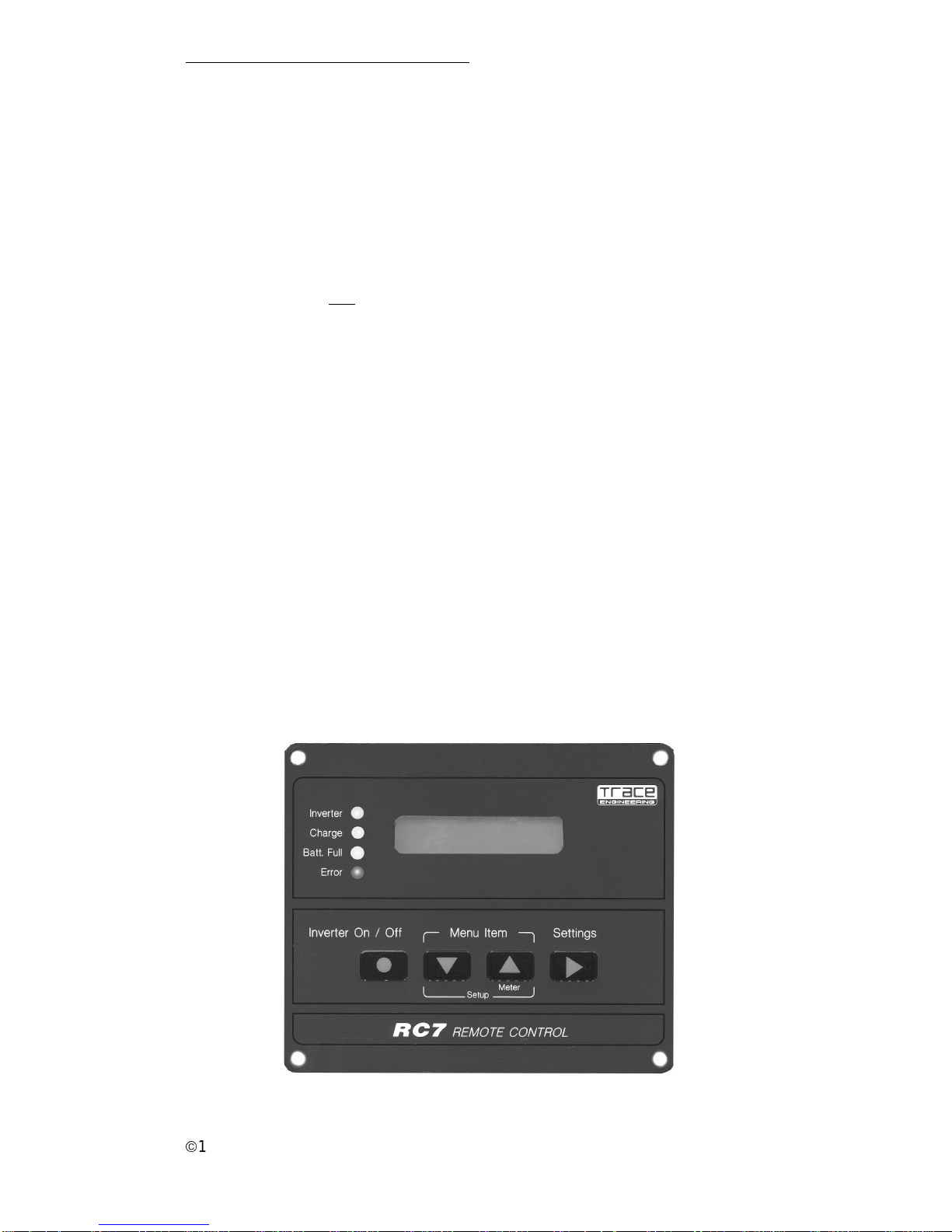
ã
1999 Trace Engineer ing
RC7 & RC7GS Remote Controls
1
1.0 INTRODUCTION
Features
The RC7 and RC7GS (Generator Start) are control units that allow remote
operation of any RV, Legend Series II, Tr uck Series II, and Mar iner inverter/
chargers rated from 2000 to 3000 watts.
NOTE: The generator start functions (GS) only apply to the RV Series inverter/
charger.
NOTE: The inverter and remote control must have software version 1.3x.
The RC7 and RC7GS feature:
• Simple menu driven programming for full control of all inverter/charger
functions
• A three-level menu to prevent accidental setting changes
• Meters to display voltage and current
• RJ11 phone jack connection to inverter
• Internal memory to retain inverter/charger menu settings even with a
loss of power
• An Intelligent battery fuelgauge displaying percent of battery charge
and the time left to run
• Error message and informative information displays used to optimize
system performance
• Remote ON/OFF inverter operation
Figure 1
RC7 Front Panel
Page 8
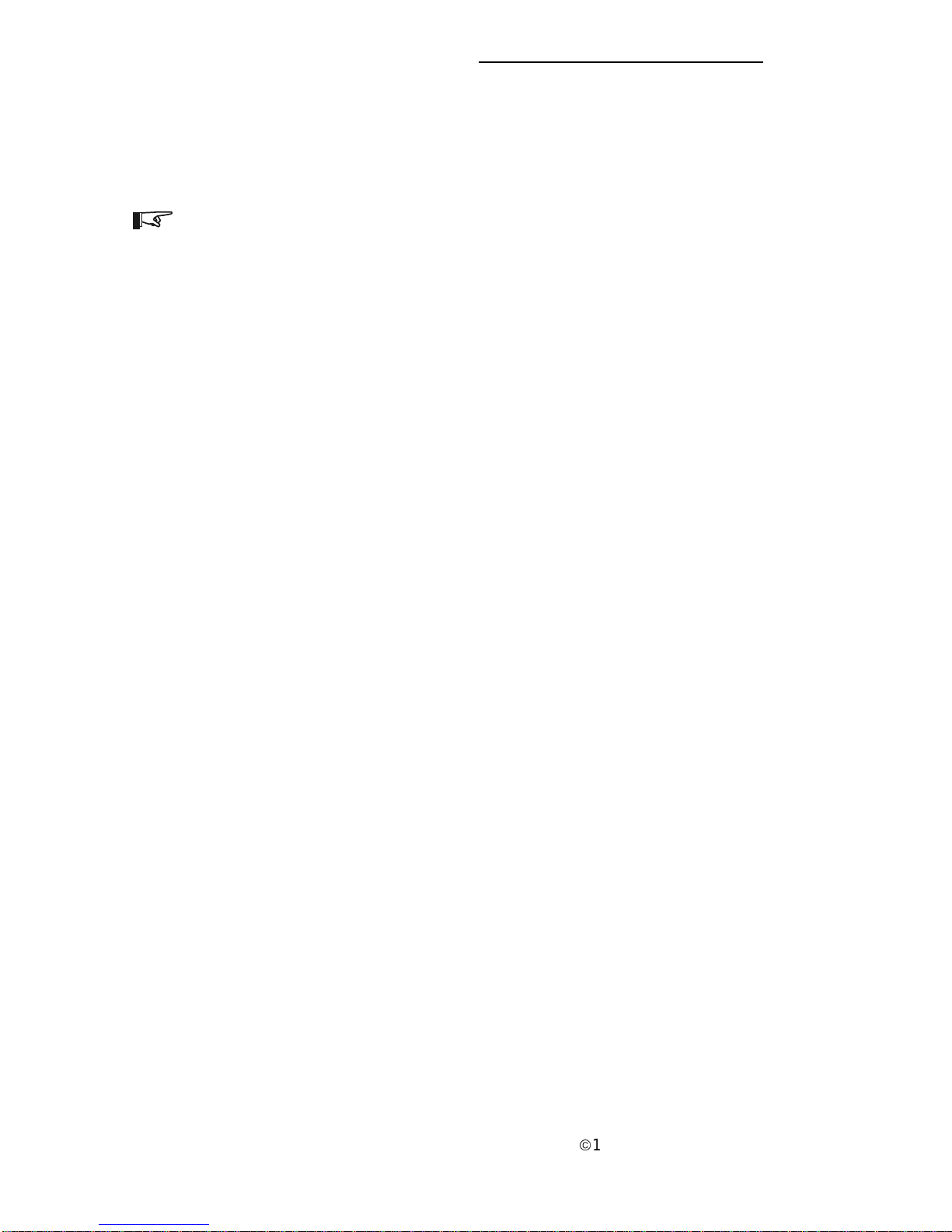
ã
1999 Trace Engineering
RC7 & RC7GS Remote Controls
2
All operating controls and indicators for the RC7 and RC7GS are located on
the front panel of the remote control. The inverter, software Rev. 1.3x must be
installed in both the inverter and remote. Refer to the instructions in the RVU-2
Software Upgrade Kit manual if an upgrade is required.
NOTE: The RC7 and RC7GS are identical remote controls; however, the RC7GS
has additional features for controlling a generator. These features are noted in
this manual as available for the “RC7GS only.”
On/Off Control
The inverter portion of the inverter/charger can be switched OFF or ON
using the remote control. The standby charger in the inverter is automatic and
always ready and available for charging whenever ac power is applied.
Meters
The RC7 and RC7GS remotes feature several meters that monitor the
operating conditions of the power center. These meters include: Average Shunt
Amps, Battery Voltage, Inverter-Charger Current, AC Output Voltage, AC Input
Amps, Battery Temperature, Transformer Temperature, FET Temperature, and
Estimated Battery Capacity.
Controls
The RC7 and RC7GS allow the inverter to be switched ON or OFF with the
press of a push-button on the remote. Both devices can be used to configure the
inverter/charger to the specific system and preferences including Battery
Capacity, Batter y Type, Charger Rate, Low Battery Cutout, Shore Power Amps,
External Shunt, Fuelgauge Cutout, and Display Contrast. In addition, the RC7GS
starts and stops of the genset automatically or manually, allows the setting of
generator make and model, sets a “quiet time” during which the genset will not
start automatically, and has manual overrides for auto gen start.
Status Monitoring
The RC7 and RC7GS remotes monitor operating conditions including: the
ac supply, inverter operation, charger operation, batter y condition, generator
condition (RC7GS only), Time Left to Run, and Time Left to Charge..
1.0 INTRODUCTION
Page 9
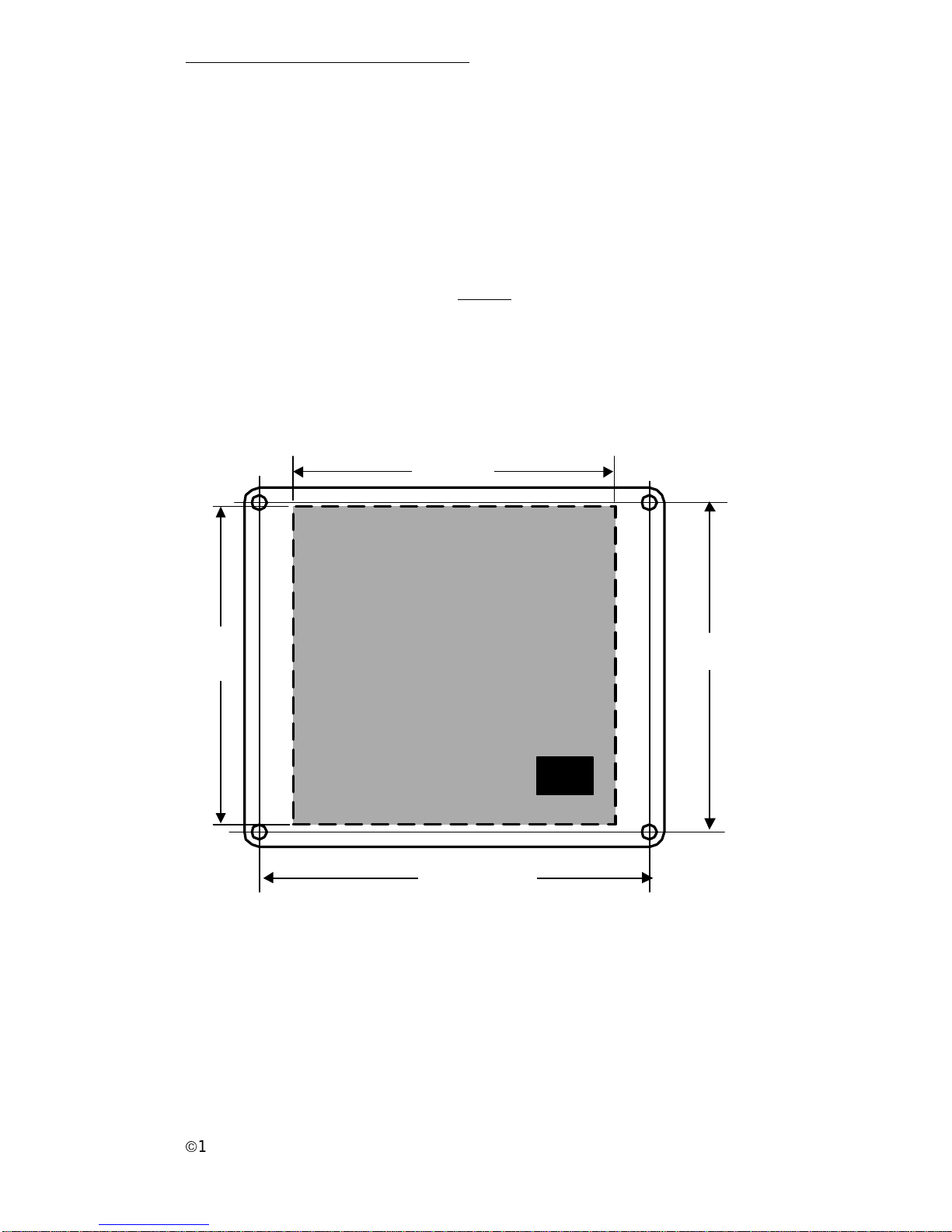
ã
1999 Trace Engineer ing
RC7 & RC7GS Remote Controls
3
2.0 INSTALLATION
Installation Procedure:
1. Select an appropriate location to install the remote control.
2. Refer to the drawing (Figure 2) for hole and cutout dimensions or install
the remote in a standard double-gang outlet box.
3. Run the cable between the RC7 remote and the inverter/charger. Do NOT
use standard telephone cable.
4. Place the ON/OFF switch on the inverter to the OFF position and
disconnect the ac power.
Figure 2
Installation Dimensions
CUT O UT THIS AREA
PHONE
JACK
4-1/8"
4"
5-3/ 16 " c-c
4-1/ 4" c-c
FR ONT VIEW
822-4A- 011
Page 10
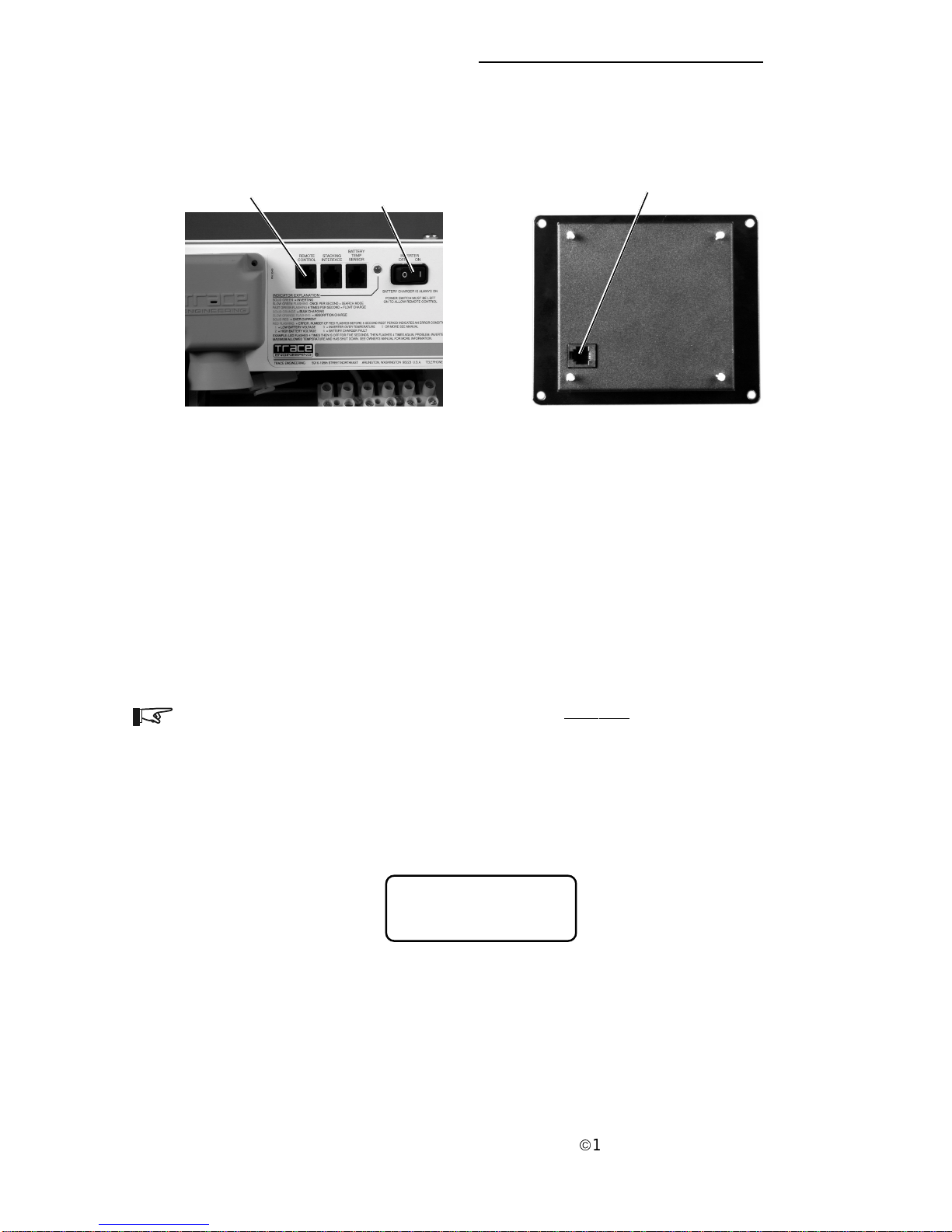
ã
1999 Trace Engineering
RC7 & RC7GS Remote Controls
4
2.0 INSTALLATION
4. Connect the communications cable into the RJ11 port on the inverter/
charger marked “REMOTE CONTROL.” Connect the other end of the
cable into the jack on the remote (Figure 3).
5. Secure the remote to the wall or outlet box using the appropriate screws
(4 required).
6. Wait for the LCD display to show the message “Waiting for AC.”
7. Place the ON/OFF switch on the inverter to the ON position.
NOTE: The remote will not operate the inverter if the inverter’s ON/OFF switch is
in the OFF position.
8. Reconnect the inverter to the ac source. After a brief delay, the remote
will display a system status message similar to Figure 4.
Figure 3
Remote Control Connectors
“REMOTE CONTROL”
RJ11 Connector
RJ11 Connector
Inverter/Charger RC7 RC7GS Remote Control (back view)
ON/OFF Switch
Figure 4
System Status Message (in LCD display)
System Status:
AC Available
Page 11
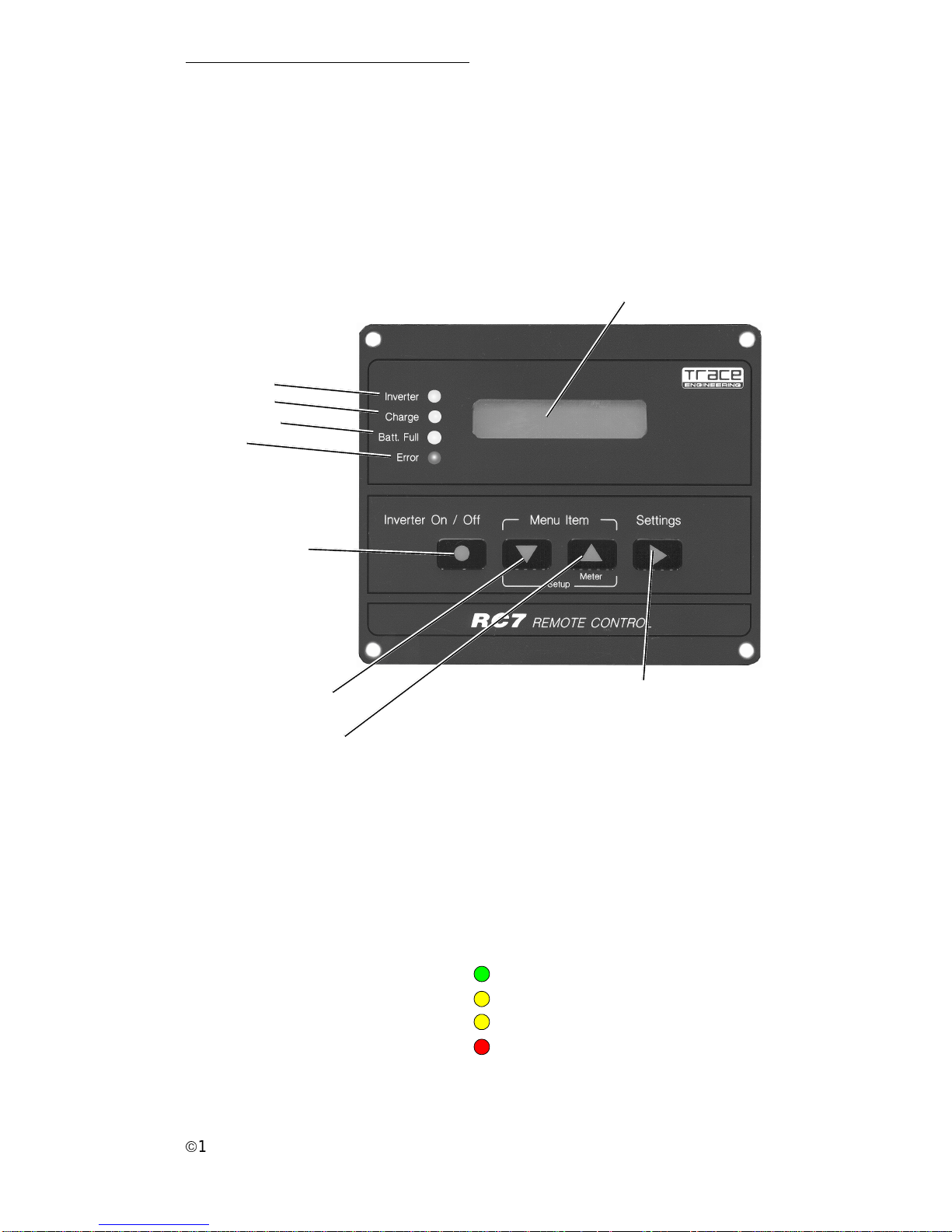
ã
1999 Trace Engineer ing
RC7 & RC7GS Remote Controls
5
3.0 OPERATION
Figure 5
Front Panel Controls and Indicators
Front Panel
1. Indicators and Controls
The RC7 and RC7GS front panels contain LEDs, LCD display and pushbuttons for viewing status and system setup. All operating power for the remote
control is provided by the inverter/charger via the supplied cable.
2. Status LEDs
There are four LEDs on the front panel which light solid or flash during
operation, indicating the system’s status. Upon initial power-up of the inverter, all
LEDs will flash as the unit goes through a self-test. After the initial power-up test
completes, the LEDs will indicate the current state of the inverter and charger.
Use these LEDs along with the LCD display for detailed system status.
Status LEDs
Inverter (green)
Charge (yellow)
Batt. Full (yellow)
Error (red)
Alphanumeric LCD Display Panel
ON/OFF Push-button
Menu Down Push-button
Menu Up Push-button and
Meter Mode
Settings Selection
Push-button
Inverter
Charge
Batt. Full
Error
822-4A-001
Figure 6
Status LEDs
Page 12
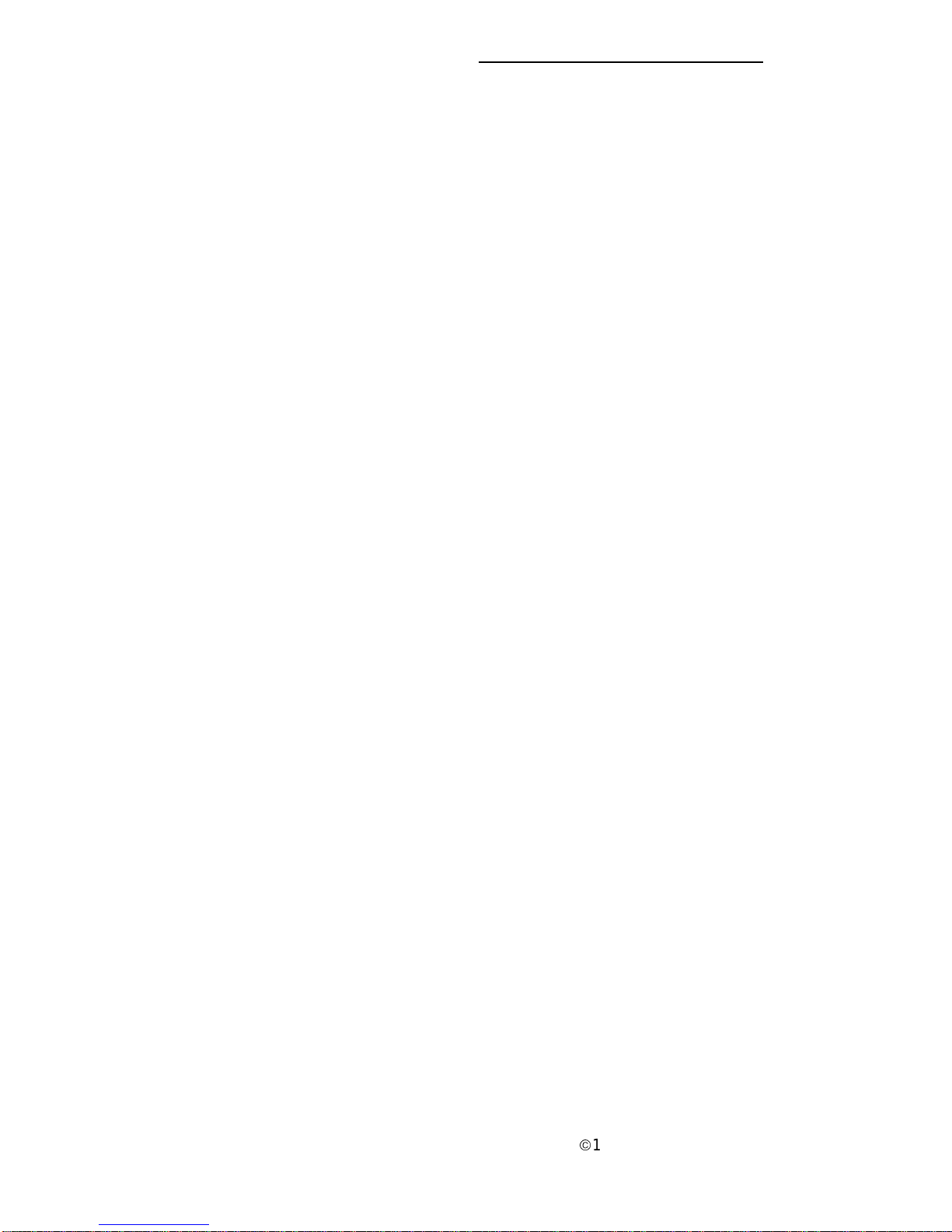
ã
1999 Trace Engineering
RC7 & RC7GS Remote Controls
6
3. Inverter LED
The green Inverter LED indicates the inverter is switched ON and ready to
provide backup power. If there is no ac power, the inverter LED will be ON solid,
indicating that the inverter/charger is in the inverter (ON) mode.
Inverter LED Other LEDs or Devices Meaning
ON (solid) Inverter ON
Flashing Charge LED (flashing) Inverter ready (charging)
Slow Flash Load Sense Searching
Flashing Error LED ON + Buzzer Inverter Error
OFF Inverter Switched OFF
4. Charge LED
The Charge LED indicates the current battery charge mode.
Charge LED Other LEDs or Devices Meaning
ON (solid) Bulk Charging
Slow Flash Absorption Charging
Fast Flash Batt. Full LED ON Float Charging
Very Fast Flash Equalize Charging
OFF Inverter Mode (no charging)
5. Batt. Full LED
The Batt. Full LED indicates the state of charge on the batteries. This LED
will not illuminate until the batteries have charged up to at least 90%. The
duration of the LED’s ON time will increase until the batteries reach 100%, which
at that time, the LED will be ON solid. In the inverter mode, the OFF time
duration of the LED will increase until the batteries discharge to below 90% at
which time the LED will extinguish.
Batt. Full LED Other LEDs or Devices Meaning
Solid Battery Fully Charged (100%)
Flashing Battery Charged 90% or
higher
OFF Battery Below 90% Charge
6. Error LED
The Error LED indicates that there is a problem with the inverter/charger or
batteries. Check the LCD display to find and correct the nature of the problem.
Error Other LEDs or Devices Meaning
ON (solid) Check System
3.0 OPERATION
Page 13
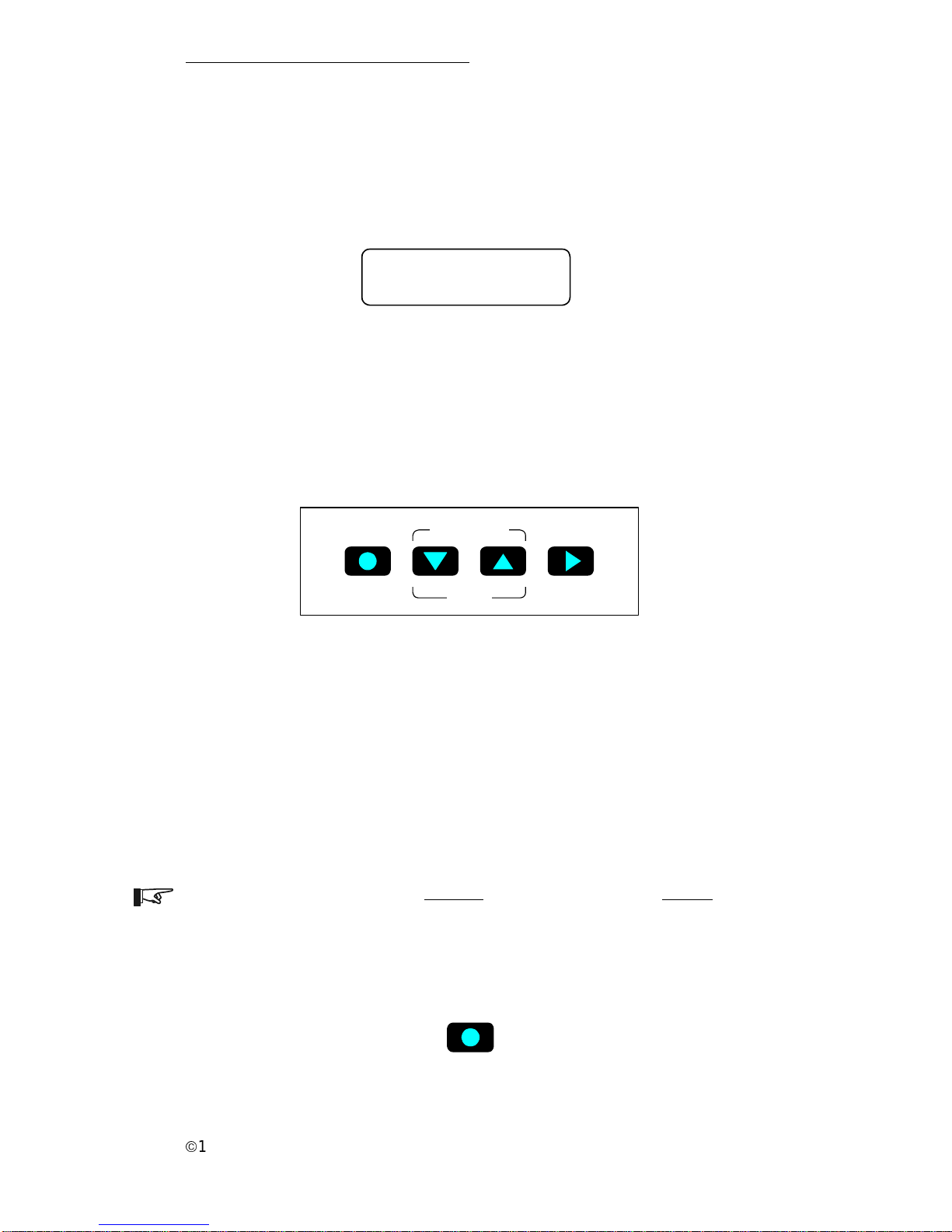
ã
1999 Trace Engineer ing
RC7 & RC7GS Remote Controls
7
7. LCD Display
The LCD display is a 16 x 2 lines (32 characters total) back lit, alphanumeric display, used for setting up the system operation as well as viewing current
status or error messages. Scrolling through the display items is accomplished by
using the push-buttons below the display.
3.0 OPERATION
System Status:
Equalizing
822-4A-002
8. Push-buttons
There are four pressure-sensitive push-buttons on the front panel of the
RC7 and RC7GS used to control the inverter and enter system operating
parameters.
Figure 7
LCD Display
Meter Mode
On / Off Menu Item Settings
Setup
822-4A-003
Figure 8
Push-button Controls
a. On/Off
The On/Off push-button controls the inverter section of the inverter/charger.
Press this button once to turn the inverter ON or OFF. The charger section of the
inverter is not affected by this function and maintains the batteries whenever ac
power is present. On RC7GS models, this push-button also controls the
generator. Refer to Generator Start/Stop. Use this control when you do not want
the inverter to supply backup power in the event of an ac line failure. Ac output
power is available only as long as the ac line is present.
NOTE: Pressing this push-button disables the inverter function. Ac backup power
will NOT be available during a utility outage. The green INVERTER LED must be
flashing (with ac utility applied), indicating the inverter is in a ready state.
Pressing this push-button while the green LED is ON solid (indicating backup
mode), will cause the loss of the inverter output.
822-4A-004
On / Off
Figure 9
Inverter ON/OFF Push-button
Page 14
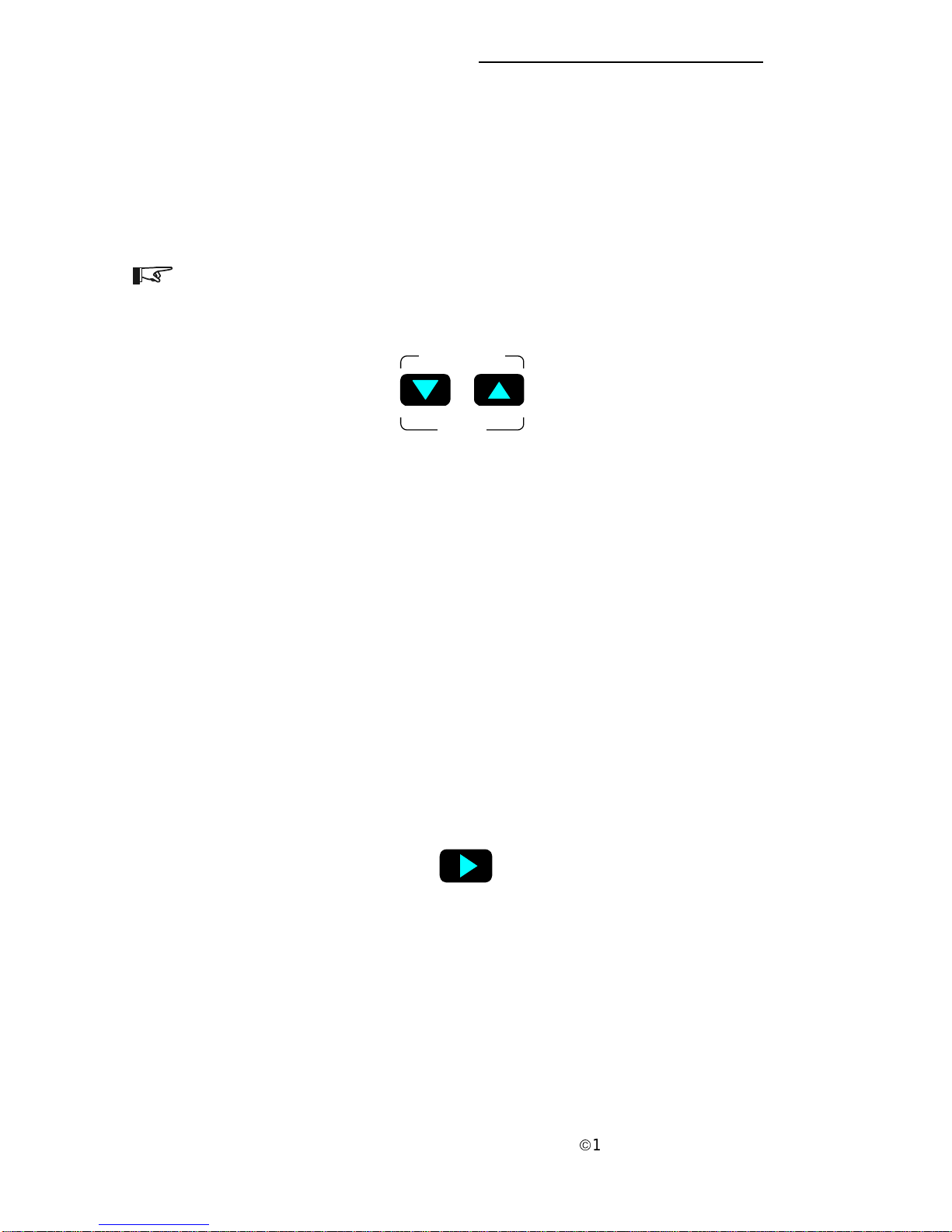
ã
1999 Trace Engineering
RC7 & RC7GS Remote Controls
b. Setup/Menu Item Push-button
The Setup/Menu Item push-buttons accesses the system setup menus.
Press and hold both push-buttons for approximately 5 seconds or until the
display clears, then release the buttons. Press the UP or DOWN arrow buttons to
scroll through the menu items. To exit the Setup mode, press and hold both
push-buttons for approximately 5 seconds until the LCD display changes back to
the System Status display.
NOTE: Menu items are described later in the manual.
822-4A-005
Meter Mode
Menu Item
Setup
Figure 10
Setup/Menu Item Push-buttons
c. Meter Mode Push-button
The Meter Mode push-button (above) accesses the various operating
parameters such as output voltage, amperage, temperature, etc. To access the
Meter Mode, press and hold the Meter Mode push-button for approximately
5 seconds.
d. Settings Push-button
The Settings push-button scrolls through the various menus. Press this
button while in the Setup mode to move through the menu items one at a time. If
the desired item or setting is passed, continue pressing the Settings push-button
until the item or setting reappears. This push-button is also used to enable and
disable the equalize charge mode.
Settings
822-4A-006
Figure 11
Settings Push-button
3.0 OPERATION
8
Page 15
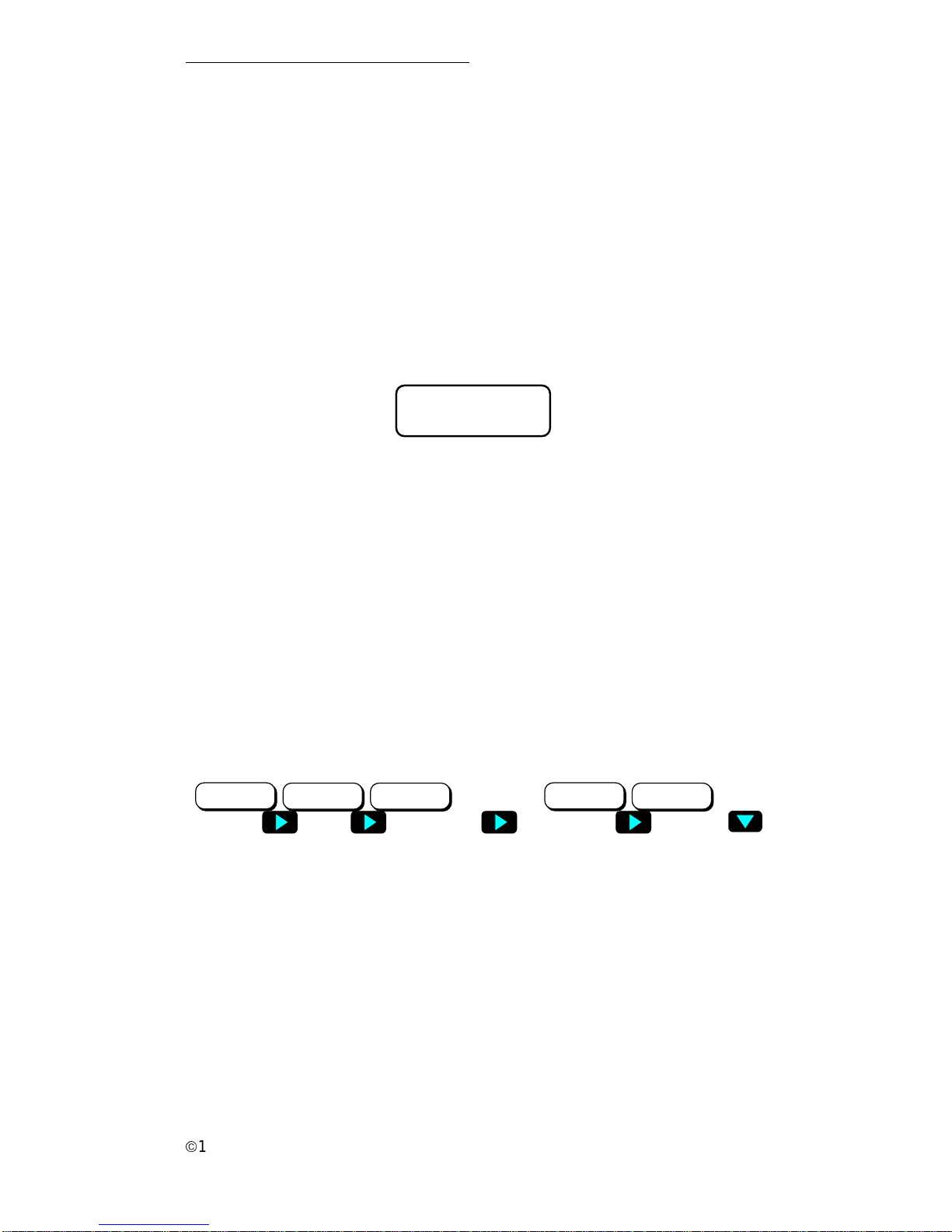
ã
1999 Trace Engineer ing
RC7 & RC7GS Remote Controls
RC7 and RC7GS Setup Menu
The Setup menu configures the RC7 and RC7GS to specific operating
system parameters. To access the Setup menu press and hold the UP and
DOWN arrows push-buttons for approximately 5 seconds until the LCD display
clears. Choose the desired configuration settings for the system from the
appropriate menu. Exit the Setup Menu by pressing both the UP and Down
arrow push-buttons for approximately 5 seconds. The new settings will be saved
in nonvolatile memory 20 seconds after exiting the Setup mode (if nothing is
changed during the waiting period).
The initial menu that will appear in the LCD display is the Search Sense
menu shown below.
Search Sense:
Defeat
Figure 12
Initial LCD Display Item
The following menu items appear in the exact sequence they appear on the
RC7. Refer to pages 36-37 for the complete menu structure.
1. Search Sense
Search Sense enables or disables the power-saving “search” mode logic
circuitry. Refer to the inverter’s Operator’s manual for a complete description of
the Search Sense mode.
To configure the Search Sense mode, use the RIGHT arrow push-button
(Settings), to scroll to the desired setting. The default setting is
Defeat
.
Defeat disables the Search Sense function. The remaining selections,
specify the minimum wattage load that must be present on the inverter to qualify
as a load and bring the inverter out of the search mode. After selecting, press
the DOWN arrow to access the next menu.
Figure 13
Search Menu Selections
3.0 OPERATION
9
Search Sense:
Defeat
Search Sense:
About 5W load
Search Sense:
...10W load
Search Sense:
...40W load
Search Sense:
> 40W load
••••
Page 16

ã
1999 Trace Engineering
RC7 & RC7GS Remote Controls
10
2. Auto LBCO
Automatic Low Battery Cut Out (Auto LBCO) prevents the inverter from
draining the batteries below 10.9 V dc (with no load on the output). When this
mode is enabled (ON), the inverter shuts OFF when the batteries reach
10.9 V dc. When it is disabled (OFF), the inverter remains ON until the batteries
reach a voltage of 8.5 V dc, at which point the inverter will shut off. When ac
input is available again, the inverter automatically resets and begins charging the
batteries. The default setting is OFF.
Press the RIGHT arrow (Settings) to select the desired function. After
selecting, press the DOWN arrow to scroll to the next menu or the UP arrow to
move to a previous menu.
3. Battery Capacity
Battery Capacity refers to the battery’s reser ve capacity in amp-hours. The
RC7 approximates the battery state-of-charge (SOC) and run-time then
estimates the battery capacity (Auto) over several charge/discharge cycles.
However, setting the capacity manually assures a more accurate initial SOC and
run-time calculations. The default setting is Auto.
The Battery Capacity setting also sets the absorption charge time where the
batteries are charged at the bulk voltage.
Auto ------------ 110 minutes (1.8 hours)
125 A hrs------ 60 minutes (1 hour)
250 A hrs------ 90 minutes (1.5 hours)
375 A hrs------ 120 minutes (2 hours)
500 A hrs------ 150 minutes (2.5 hours)
1000 A hrs ---- 180 minutes (3 hours)
Figure 14
Auto LBCO Selections
Figure 15
Battery Capacity Selections
Bat Capacity:
Auto
Bat Capacity:
125 A-hrs
Bat Capacity:
250 A-hrs
Bat Capacity:
375 A-hrs
Bat Capacity:
500 A-hrs
Bat Capacity:
1000 A-hrs
Auto LBCO:
OFF
Auto LBCO:
ON
3.0 OPERATION
Page 17

ã
1999 Trace Engineer ing
RC7 & RC7GS Remote Controls
4. Battery Type
To ensure the batteries are receiving the proper charge voltage, the Battery
Type must be selected for the type of batteries used in the system: GEL Cell,
Liquid Lead Acid and AGM. The default setting is GEL Cell.
This voltage varies depending on the batteries used, as specified below.
BATTERY TYPE BULK V DC FLOAT V DC EQUALIZE V DC
GEL Cell 14.1 V dc 13.6 V dc Defeated
Liquid Led Acid 14.6 V dc 13.4 V dc 15.5 V dc
AGM 14.4 V dc 13.4 V dc 15.5 V dc
Figure 16
Battery Type Selections
Battery Type:
GEL Cell
Battery Type:
Liquid Lead Acid
Battery Type:
AGM
5. Charge Rate
The battery charger’s maximum output current can be specified using the
Charge Rate menu. The default is 100% of the maximum charge rate. Refer to
the inverter/charger Operator’s manual for specific system settings.
Figure 17
Charge Rate Selections
Charge Rate:
100% of max
Charge Rate:
90%
Charge Rate:
80%
Charge Rate:
20%
Charge Rate:
10%
••••
11
3.0 OPERATION
Page 18

ã
1999 Trace Engineering
RC7 & RC7GS Remote Controls
3.0 OPERATION
12
6. Set Shore Power
The inverter monitors the ac power being drawn by both the battery charger
and the ac loads connected to the inverter. If the current draw approaches the
shore power circuit breaker rating, the battery charger reduces the amount of
current supplied to the batteries to provide the maximum current to the ac loads.
Set Shore Power ensures the battery charger does not exceed the shore power
circuit breaker rating. This setting should match the shore power or generator’s
circuit breaker rating. The default setting is 30 amps.
Figure 18
Set Shore Power Selections
7. RC7 Setup
The RC7 LCD screen displays system status and error messages that occur
during normal operation. From the Setup menu select:
Last Key (default) to display the last system status message displayed after
exiting the Setup menu.
Rolling Display to automatically show system status, state-of-charge, time
left to run, time left to charge, set shore power and gen start/stop (RC7GS only).
Power Saver to shut off the LCD display and LEDs after five minutes
without a key-press or new error message. Pressing any key will reactivate the
LCD display and LEDs for another five minutes. Errors during the power saver
mode will “wake-up” the remote.
RC7 Setup:
Last Key
RC7 Setup:
Power Saver
RC7 Setup:
Rolling Display
Set Shore Power
30 Amps
Set Shore Power
25 Amps
Set Shore Power
20 Amps
Set Shore Power
5 Amps
Set Shore Power
15 Amps
Set Shore Power
10 Amps
Figure 19
Set Shore Power Selections
Page 19

ã
1999 Trace Engineer ing
RC7 & RC7GS Remote Controls
8. LCD Contrast
The LCD Contrast menu adjusts the contrast to accommodate changing
lighting conditions and viewing angle. The default setting is Max. Contrast.
9. External Shunt
When two inverter/chargers are utilized in a system, an additional RC7 can
be used as a battery “fuel gauge.” This requires an external shunt. Refer to the
inverter/charger’s Operator’s manual for instructions on installing an external
shunt. The Exter nal Shunt menu selects the fuelgauge unit. The default is None.
Figure 20
LCD Contrast Selections
10. Fuelgauge Cutout
The Fuelgauge Cutout menu sets the battery voltage zero percent state of
charge (0% SOC) with no load. This is the point at which the battery has zero
reserve amp-hours remaining. The Fuelgauge meter uses this number to
determine the 0% battery state-of-charge voltage. The default is 9.5 VDC.
Figure 21
External Shunt Selections
Figure 22
Fuelgauge Cutout Selections
External Shunt:
None
External Shunt:
This Inverter
External Shunt:
Other Inverter
Fuelgauge Cutout:
9.5VDC=0%SOC
Fuelgauge Cutout:
10.3VDC=0%SOC
Fuelgauge Cutout:
11.7VDC=0%SOC
Fuelgauge Cutout:
11.8VDC=0%SOC
••••
••••
LCD Contrast:
Max Contrast
LCD Contrast:
87%
LCD Contrast:
62%
LCD Contrast:
Min Contrast
••••••••
3.0 OPERATION
13
Page 20

ã
1999 Trace Engineering
RC7 & RC7GS Remote Controls
3.0 OPERATION
14
RC7GS Setup Menu
The RC7GS (Generator Start) features several additional setup menu
selections related to automatic generator starting, stopping and generator quiet
time.
1. Set Clock (RC7GS only)
Some generator functions are based on the time of day. The clock must be
properly set to ensure the programmed function will perform at the correct time.
The clock uses 24-hour time and ranges from 00:00 to 23:59.
To access the Set Clk menu, scroll down past the generator menus by
pressing the DOWN arrow. A flashing cursor appears below (and behind) the
hour (H) or minute (M) characters in the display. Every eight seconds the cursor
alternates positions. When the cursor is under the hour digit, press the Settings
push-button to increment the hours to the current hour (00 to 23). When the
cursor is under the minutes digit, press the Settings push-button to increment the
minutes to the current minute (0 to 59). Press and hold the Settings push-button
to quickly increment the time, or press and release to increment the selected
digit by one unit at a time.
Figure 23
RC7GS Front Panel
Figure 24
Set Clock Display
Set Clk: 0-23:59
HH:MM
Hour selected
Increments Digit
(Settings push-button)
Page 21

ã
1999 Trace Engineer ing
RC7 & RC7GS Remote Controls
2. Select Genset
After setting the clock, press the UP arrow once to access the Select
Genset menu. Select the type and model of the generator by pressing the
Settings push-button (RIGHT arrow) until the genset’s name and model is
displayed in the LCD readout. The default is Onan QuietDiesel.
NOTE: Not all generators are supported.
CAUTION: Other 30 through Other 80 are reserved for future use and must not
be selected.
3. Generator Start
After setting the clock and selecting a generator, set the parameters for
automatically starting the genset based upon a battery voltage or State-ofCharge (SOC). Press the UP arrow and scroll through the menus to access the
Generator Start menu. Press the Settings push-button (RIGHT arrow) until the
required setting is in the LCD display.
NOTE: The Auto Gen parameters can not set unless the clock is set-up first.
The default Generator Start selection is Manual (Push On). This setting
disables all automatic start functions. Any other selection from the Generator
Start menu, enables the RC7GS to automatically start the generator based upon
the battery’s state-of-charge.
Figure 25
Select Genset Display
Select Genset:
Onan QuietDiesel
Select Genset:
PowerTech 2-Wire
Select Genset:
PowerTech 3-Wire
Select Genset:
Other 80
••••••••
Figure 26
Generator Start Menu Selections
Generator Start:
Manual (Push ON)
Generator Start:
Auto at 40% SOC
Generator Start:
Auto at 60% SOC
Generator Start:
Auto at 11.0 VDC
Generator Start:
Auto at 12.2 VDC
••••
3.0 OPERATION
15
Page 22

ã
1999 Trace Engineering
RC7 & RC7GS Remote Controls
Figure 28
Generator Start/Stop (on User Menu)
4. Generator Stop
The RC7GS can be configured to shut down the generator automatically
when the batteries reach 90 to 99% SOC, or when the charger initiates the
Absorption or the Float mode of charging. Refer to the inverter/charger’s
Operator’s manual for a detailed description on charging modes. The default is
Manual (Push Off).
Figure 29
Generator Start/Stop (on User Menu)
The generator can be stopped at any time by accessing the user menu until
the “Gen Start/Stop: Press (On/Off)” menu is displayed. Press the ON/Off pushbutton on the RC7GS front panel until the generator stops.
NOTE: The generator will start immediately if the auto-star t parameters are still
met.
3.0 OPERATION
Generator Stop:
Manual (Push OFF)
Generator Stop:
Auto at 90% SOC
Generator Stop:
Auto at 95% SOC
Generator Stop:
Auto at 99% SOC
Generator Stop:
Auto at Absorb
Generator Stop:
Auto at Float
The generator can be started or stopped at any time by pressing the DOWN
arrow push-button (User Menu) until the Gen Start/Stop menu is displayed.
Press and hold the On/Off push-button on the RC7GS front panel until the
generator starts or stops. Release the push-button as soon as the generator
starts. If the inverter/charger senses an ac supply while the remote control
On/Off push-button is pressed, it will shut down the generator.
NOTE: If the genset is manually started from the remote, a manual override is
initiated and the generator will NOT stop automatically. Shut down the generator
manually.
Figure 27
Generator Start/Stop (on User Menu)
Gen Start / Stop:
Press (ON / OFF)
822-4A-004
On / Off
Gen Start / Stop:
Press (ON / OFF)
822-4A-004
On / Off
16
Page 23

ã
1999 Trace Engineer ing
RC7 & RC7GS Remote Controls
5. Begin Gen Quiet and End Gen Quiet
The period of time during which the generator is prevented from starting
automatically can be defined using the RC7GS.
To specify the begin quiet time, scroll to the Begin Gen Quiet: 00:00
by using the UP and DOWN arrow push-buttons. Set the Begin Gen Quiet start
time. The selected digit for hours or minutes will be underlined and highlighted
(refer to the Set Clock section for details on setting the time).
Figure 30
Start Generator Quiet Time
Press the DOWN arrow to access the End Gen Quiet: 00:00 menu and
select the appropriate end time.
Figure 31
End Generator Quiet Time
NOTE: If the generator is running at the begin quiet time, it will be shut down
automatically. If the auto-start parameters are met during quiet time, the buzzer
will sound and the LCD displays the message “Gen Quiet Fault.” The generator
will start automatically at the end of the quiet time.
Begin Gen Quiet
00:00
End Gen Quiet
00:00
NOTE: Setting begin and end time to 00:00 defeats the quiet time mode.
17
3.0 OPERATION
Page 24

ã
1999 Trace Engineering
RC7 & RC7GS Remote Controls
Saving Setup Choices
Once the setup options are complete, press and hold both the UP and
DOWN arrow push-buttons until the display clears (approximately 5 seconds).
The setup choices will be saved in nonvolatile memory 20 seconds after exiting
the Setup menu if no other actions are taken. These settings will be preserved
until changed.
NOTE: The GenStart settings will not be saved if the RC7GS is disconnected or
dc power is lost.
822-4A-005
Meter Mode
Menu Item
Setup
Figure 32
Press and Hold to Save Settings
3.0 OPERATION
18
Page 25

ã
1999 Trace Engineer ing
RC7 & RC7GS Remote Controls
RC7 and RC7GS System Status Displays
The RC7 and RC7GS remote controls display the operating mode and
system status by lighting one or more LEDs located on the front panel and/or by
displaying a message on the LCD display. The four LEDs reflect the same
information as the single tricolored LED on the inverter/charger.
There are four types of system messages:
• AC source messages
• Inverter messages
• Charger messages
• Error messages
AC Source Messages
AC source messages appear when alternating current (shore power) is
present. In addition, the RC7GS ac source messages describe the current
activity, if any, of the generator.
1. Waiting for AC
Anytime the inverter is OFF and ac is not present, the LCD screen displays
“Waiting for AC.”
Figure 33
Waiting for AC
2. Genset Status: Pending, Cranking and Genstart
When the RC7GS is setup to start the generator for a specified condition
(SOC or battery voltage) and that condition has been met, the LCD displays
“Pending Genstart.”
Genset Status:
Pending Genstart
Genset Status:
Cranking Genset
When the initiating condition (SOC or battery voltage) has occurred, the
Pending Genstart message is displayed for approximately two minutes awaiting
a change in the condition or a manual override. If neither condition occurs, the
RC7GS attempts to start the generator and displays “Cranking Genset.”
Figure 34
Pending Genstart Messages
Figure 35
Cranking Genset Messages
3.0 OPERATION
19
System Status:
Waiting for AC
Page 26

ã
1999 Trace Engineering
RC7 & RC7GS Remote Controls
Genset Status:
AC Available
Once the generator starts, there is a brief delay to allow the genset to reach
operating speed and for the inverter/charge to synchronize to the generator, at
which point the LCD display shows that ac is again available.
Figure 35
Cranking Genset Messages
3. Starter Cooldown and Gen Start
In the event the genset does not start within 30 seconds, a two-minute
starter cooldown message is displayed after which another attempt to start the
generator occurs. This cycle repeats itself three more times over a
12 minute period.
Genset Status:
Starter Cooldown
Figure 36
Starter Cooldown Messages
Gen Set Error Messages
1. Gen Won’t Start
If the genset does not start after the four attempts, the RC7GS displays the
message “Gen Won’t Start” and the red Error LED on the front panel lights. No
further attempts to star t the genset will occur. Correct the starting problem and
manually start the genset by setting the RC7GS to “Manual (Push On)” from the
setup menu and then set it back to the previous auto-start menu, which resets he
RC7GS.
Figure 37
Gen Won’t Start Error Message
2. Gen Quiet Fault
Whenever the RC7GS is configured to Auto Start the generator under a
specified condition and the condition occurs during the gen quiet period, the LCD
will display the Gen Quiet Fault message and the red Error LED will light. The
remote control also emits a series of beeping sounds for up to five minutes or
until the error condition is corrected. The gen quiet period can be overridden by
resetting the Gen Quiet Begin and End time to 00:00.
3.0 OPERATION
20
Genset Status:
Gen wont Start
Red Error LED lights and
error message appears
in the LCD display
Inverter
Charge
Batt. Full
Error
822-4A-001
Buzzer Sounds
NOTE: Press any arrow push-button to cancel the buzzer.
Page 27

ã
1999 Trace Engineer ing
RC7 & RC7GS Remote Controls
NOTE: Press any arrow push-button to cancel the buzzer.
NOTE: If the genset is manually started from the RC7GS remote, a manual
override is initiated and it will not shut down automatically. “Man Stop Only!!”
(Figure 39) will be displayed in the LCD. Shut down the genset manually as
previously described.
NOTE: The Gen Quiet Fault error is not actually a system error or fault but rather
an alert that the system has reached the selected auto-start parameter during
the quit time selected.
Figure 38
Gen Quiet Fault Error Message
Genset Status:
Man Stop Only!!
Figure 39
Genset Manual Stop Only Display
3.0 OPERATION
21
The Gen Quiet Fault error is automatically reset at the end of the quiet time
period if no other action is taken.
Figure 40
Low AC Input V Error Message
3. Low AC Input V
The Low AC Input V Fault error indicates the input ac voltage is below
45 V ac (B+ is present–Power Tech generators only). The red error LED is ON
and the buzzer sounds. When the ac voltage is above 45 V ac, this error
message will disappear.
Genset Status:
Gen Quiet Fault
Inverter
Charge
Batt. Full
Error
822-4A-001
Red Error LED Lights and Error Message Appears in the LCD
Display and buzzer sounds.
Buzzer Sounds
Genset Status:
Low AC Input V
Red Error LED Lights and Error Message Appears
in the LCD Display and buzzer sounds.
Buzzer Sounds
Inverter
Charge
Batt. Full
Error
822-4A-001
NOTE: Press any arrow push-button to cancel the buzzer.
Page 28

ã
1999 Trace Engineering
RC7 & RC7GS Remote Controls
22
Inverter Mode Messages
When the inverter is ON (no ac present), it is either inverting or measuring
the ac output circuits for a load meeting the specifications set up in the Search
Sense menu selection (Figure 12 and 13), (if the Search Mode is selected).
When the inverter is in the Search mode, “Searching” appears in the LCD display
and the green Inverter LED will slowly flash.
Figure 41
Inverter in Search Mode
System Status:
Searching
Green LED Slowly
Flashes and Searching
Appears in LCD
Inverter
Charge
Batt. Full
Error
822-4A-001
When the inverter/charger is in the inverter mode (no ac available),
“Inverting” appears in the LCD display and the green Inverter LED is on solid.
Figure 42
Inverter Mode
System Status:
Inverting
Green LED is on solid
and Inverting appears
in the LCD
Inverter
Charge
Batt. Full
Error
822-4A-001
3.0 OPERATION
NOTE: The Inverter LED will slowly flash during the charge mode if the inverter
is switched ON and will be OFF if the inverter is switched OFF.
Page 29

ã
1999 Trace Engineer ing
RC7 & RC7GS Remote Controls
Charger Mode Messages
When ac (shore power) is available, the inverter/charger automatically
switches to the charger mode. There are four separate charger modes: Bulk,
Absorption, Float and Equalization. Refer to the inverter/charger Operator’s
manual for details on charger modes.
1. Bulk Charging
When the charger is charging in the Bulk mode, the LCD will display “Bulk
Charging” and the charge LED will be on solid.
Figure 43
Bulk Charging Mode
2. Absorption Charging
When the charger is charging in the Absorption mode, the LCD displays
“Absorption Chg” and the Charge LED slowly flashes. In addition, the Batt. Full
LED will start to flash when the batter y reaches 90% state-of-charge (SOC). The
ON duration of this LED increases as the batteries SOC increases and is ON
solid at 100% SOC.
Figure 44
Absorption Charging Mode
3.0 OPERATION
System Status:
Bulk Charging
Yellow Charge LED is on solid and Bulk Charging
appears in the LCD
Inverter
Charge
Batt. Full
Error
822-4A-001
23
3. Float Charging
When the charger is in the Float mode, the LCD displays “Float Charging”
and the Charge LED will quickly flash. At this point the batteries are fully charged
(100%) and the Batt. Full LED is ON solid.
Figure 45
Float Charging Mode
System Status:
Float Charging
Yellow Charge LED fast flashes and Float Chg appears in LCD.
Batt. Full LED is ON solid.
Inverter
Charge
Batt. Full
Error
822-4A-001
System Status:
Absorption Chg
Yellow Charge LED slowly flashes and Absorption Chg
appears in LCD. Batt. Full LED flashes according to the SOC
(between 90-100%).
Inverter
Charge
Batt. Full
Error
822-4A-001
Page 30

ã
1999 Trace Engineering
RC7 & RC7GS Remote Controls
3.0 OPERATION
4. Equalizing Charging (Liquid Lead Acid and AGM Batteries ONLY)
To activate the Equalize mode, press and hold the Settings push-button
(RIGHT arrow) until the LCD display clears and “Equalizing” appears
(approximately 6 seconds). The Charge LED will increase its flashing rate to
approximately 8 flashes per second (flickering). The Equalize charge will
continue for 3 hours and then automatically change back to Float.
NOTE: Equalizing the batteries should only be done when the batteries are fully
charged (i.e., from Float mode) and only on liquid lead acid or AGM batteries.
Vent caps on batteries (lead acid only) should be removed prior to running the
Equalize mode. If the Equalization charge mode is cancelled, (by pressing and
holding the Settings push-button for approximately 6 seconds) the LCD display
will indicate the System Status as Absorption chg for approximately 30 seconds
before returning to Float charging.
CAUTION: Only Liquid Lead Acid or AGM batteries should be equalize charged.
Running an equalize charge on batteries other than liquid lead acid or AGM
types could permanently damage them.
CAUTION: Do not attempt to remove vent caps on AGM batteries. Doing so may
void the warranty.
CAUTION: All dc loads should be disconnected dur ing the equalize charge
period due to the higher voltage applied to the batteries (15+ volts dc). Refer to
the inverter manual Equalize Charging section for details.
NOTE: The equalizing mode is defeated if GEL cell is selected as the battery
type.
Figure 46
Equalizing Mode
24
System Status:
Equalizing
Yellow Charge LED quickly flashes (8/second), Equalizing
appears in LCD, and Batt. Full LED is ON solid.
Inverter
Charge
Batt. Full
Error
822-4A-001
Page 31

ã
1999 Trace Engineer ing
RC7 & RC7GS Remote Controls
Inverter/Charger Error Messages
Error messages display when a fault is detected with either the inverter or
charger. The red Error LED lights, and the buzzer sounds. Error messages for
the inverter/charger display the error condition as well as a suggested remedy.
1. Over Temperature
The “Otemp / Less Load” System Status message indicates the inverter/
charger transformer and power components have exceeded a safe operating
temperature. Reduce the load on the inverter. When the unit has cooled, it will
automatically reset and resume operation. If this condition occurs often, make
sure the inverter is in a cool location, has adequate ventilation and the cooling
fan is operational.
Figure 47
Error Display–Over Temperature
2. Overload
The “Overload” System Status message is displayed when the load on the
inverter/charger exceeds the maximum power rating of the unit. Reduce the load
and restart the inverter/charger by pressing the ON/OFF push-button on the RC7
twice.
Figure 48
Error Display–Overload
25
System Status:
Otemp / Less Load
Inverter
Charge
Batt. Full
Error
822-4A-001
Error Condition
Remedy
Error LED ON
Buzzer Sounds
System Status:
Overload
Inverter
Charge
Batt. Full
Error
822-4A-001
Error LED ON
Error Condition
Buzzer Sounds
3.0 OPERATION
NOTE: Press any arrow push-button to cancel the buzzer.
NOTE: Press any arrow push-button to cancel the buzzer.
Page 32

ã
1999 Trace Engineering
RC7 & RC7GS Remote Controls
3.0 OPERATION
4. Low Battery Voltage
The “Lobat/Start Chrg” System Status message is displayed when the
battery voltage drops below a safe level. The red Error LED illuminates and the
Buzzer sounds. The inverter shuts off to prevent damage to the batteries.
Provide an ac supply (such as shore power or a generator) to the inverter/
charger to automatically start charging the batteries.
Figure 50
Error Display–Low Battery Voltage
26
System Status:
Lobat/Start Chrg
Inverter
Charge
Batt. Full
Error
822-4A-001
Error LED ON
Error Condition
Remedy
Buzzer Sounds
NOTE: Press any arrow push-button to cancel the buzzer.
3. High Battery Voltage
The “Hibat/Stop Chrg” System Status message is displayed when the
battery voltage is too high. Switch off any other charging sources to allow the
voltage level to drop. The inverter automatically resets and resumes operation
when the battery reaches a safe voltage level. This condition usually occurs only
when an additional charging source is used to charge the battery bank.
Figure 49
Error Display–High Battery Voltage
System Status:
Hibat/Stop Chrg
Inverter
Charge
Batt. Full
Error
822-4A-001
Error LED ON
Error Condition
Remedy
Buzzer Sounds
NOTE: Press any arrow push-button to cancel the buzzer.
Page 33

ã
1999 Trace Engineer ing
RC7 & RC7GS Remote Controls
6. Charger Fault
The “Charger Fault” System Status message is displayed when an internal
error is detected in the inverter/charger during charging. In addition, the red Error
LED is ON and the buzzer sounds. After 15 minutes, the charge relay
disconnects and the inverter section is shut down. The LCD displays “System
Status: Overload.”
This fault indicates there is a hardware failure in the charger circuitry of the
inverter/charger. If this message appears, contact Trace Engineering or the
nearest Service Center.
Figure 52
Error Display–Charger Fault
27
3.0 OPERATION
System Status:
Charger Fault
Inverter
Charge
Batt. Full
Error
822-4A-001
Error LED ON
Error Condition
Buzzer Sounds
5. DCLD Lockout Error
The “DCLD Lockout Err” System Status message is displayed when the
+12 V dc supplied to the “DCLD” input wire of the inverter/charger is lost and the
DCLD feature is activated. In addition, the red Error LED will light and the buzzer
will sound for approximately four minutes.
The DCLD (DC Load Disconnect) feature can be used to shut off the
inverter/charger whenever +12 V dc is not available on this terminal.
NOTE: Older units require a hardware modification to activate this feature. Refer
to the instructions in the upgrade kit for DCLD.
NOTE: The DCLD is not an error or fault with the system. It is an alert, indicating
that the inverter is not running.
Figure 51
Error Display–DCLD Lockout Error
System Status:
DCLD Lockout Err
Inverter
Charge
Batt. Full
Error
822-4A-001
Error LED ON
Error Condition
Buzzer Sounds
NOTE: Press any arrow push-button to cancel the buzzer.
NOTE: Press any arrow push-button to cancel the buzzer.
Page 34

ã
1999 Trace Engineering
RC7 & RC7GS Remote Controls
3. Inverter/Charger Current
This meter displays the actual dc current supplied to the batteries when it is
charging (+) and current drawn from the batteries when it is inverting (–).
Figure 55
Meter Mode Display–Inverter/Charger Current
Inv / Chg Current:
+ / - 0 Amps DC
Meters Display
The RC7 and RC7GS have built-in meters that monitor inverter/charger
activities. To view these meters, press and hold the Meter Mode push-button (UP
arrow) for five seconds until the display clears. Use the DOWN arrow pushbutton to scroll through the meter displays. The information contained in these
displays can be useful for troubleshooting the system.
1. Average Shunt Amps
This meter displays the averaged current flowing through the internal shunt
(external shunt if more than one inverter/charger is used) to and from the
batteries.
Figure 53
Meter Mode Display–Average Shunt Amps
2. Battery Voltage
This meter displays the current battery voltage level. Use this meter to
check the condition of the batteries or monitor the levels under load.
Avg Shunt Amps:
+ / - 0 Amps DC
Battery:
00.0 V olts DC
Figure 54
Meter Mode Display–Battery Voltage
28
3.0 OPERATION
Page 35

ã
1999 Trace Engineer ing
RC7 & RC7GS Remote Controls
3.0 OPERATION
4. AC Output Voltage
This meter displays the actual inverter ac output voltage measured at the
ac output. When in the charger mode, the meter will read “0 VAC.” Search mode
is indicated by “< 40 VAC” appearing in the display.
Figure 56
Meter Mode Display–AC Output Voltage
Inverter Output:
0 VAC
5. AC Input Amps
This meter displays the actual ac current (in amps) flowing through the
inverter’s AC INPUT HOT 1 terminal.
AC Input:
1 Amps AC
Figure 57
Meter Mode Display–AC Input Amps
6. Battery Temperature
This meter displays the external temperature of the battery bank when
equipped with a Battery Temperature Sensor (BTS). The scale is divided into
counts, which do not directly correspond to the Fahrenheit or Celsius
temperature scale. A higher reading indicates a lower temperature. This meter is
useful for service technicians.
Battery Temp:
000 Counts
Figure 58
Meter Mode Display–Battery Temperature
29
Page 36

ã
1999 Trace Engineering
RC7 & RC7GS Remote Controls
3.0 OPERATION
30
7. Transformer Temperature
This meter displays the internal temperature of the inverter/charger’s
transformer. The scale is divided into counts, which do not directly correspond to
the Fahrenheit or Celsius temperature scale. A higher reading indicates a lower
temperature. This meter is useful for service technicians.
Xformer Temp:
000 Counts
Figure 59
Meter Mode Display–Transformer Temperature
8. FET Temperature
This meter displays the relative temperature of the Field Effect Transistors.
The scale is divided into counts, which do not directly correspond to the
Fahrenheit or Celsius temperature scale. A higher reading indicates a lower
temperature. This meter is useful for service technicians.
FET Temp:
000 Counts
Figure 60
Meter Mode Display–FET Temperature
9. Estimated Battery Capacity
This meter displays the estimated battery amp-hour capacity based upon
the average amp-hours used and the rate and duration of the charging cycles.
Multiply the reading by eight to arrive at the approximate battery capacity. This is
only an approximation and becomes more accurate as the number of charge/
discharge cycles increases (approximately 15–20 charge/discharge cycles).
NOTE: If battery power is removed from the inverter, the calculation process
restarts. 15–20 charge/discharge cycles must complete to reach accurate battery
capacity.
Est. Bat. Cap:
00 Amp-hrs(x8)
Figure 61
Meter Mode Display–Estimated Battery Capacity
Page 37

ã
1999 Trace Engineer ing
RC7 & RC7GS Remote Controls
System Status Messages
After installing the RC7/RC7GS, the LCD screen displays operating system
status messages which is the default screen after exiting all other setting or
meter functions. Operating parameters include; Battery State-of-charge (SOC),
Time Remaining to Run, Time Left to Charge and Set Shore Power. The Gen
Start-Stop switch is also available from these displays (RC7GS only).
Press the DOWN arrow to scroll through each display. When the last menu
item is reached, the display wraps back to the first menu item in a continuous
loop.
1. Battery State of Charge
This meter displays the estimated state-of-charge (SOC) of the battery or
battery bank. The SOC is based on the estimated battery capacity. Since
discharging the batteries to less than one half of their amp-hour capacity may
damage the batteries, the meter estimates the 0% SOC and protects the
batteries from over discharge.
The display can be viewed as a percent-of-capacity or bar graph by
pressing the Settings push-button (RIGHT arrow).
Figure 62
Battery State of Charge Displays (Percent and Bar Graph)
2. Time Left to Run
This meter displays the estimated hours the batteries will support the load
before requiring recharging. The meter is accurate to 1/10 of an hour
(6 minutes).
Time Left to Run:
x.x Hours
Figure 63
Time Left to Run Display
Batt State of Charge:
xx% Full
Batt State of Charge:
E [] [] [] [] [] [] [] [] [] F
31
3.0 OPERATION
Page 38

ã
1999 Trace Engineering
RC7 & RC7GS Remote Controls
3.0 OPERATION
32
3. Time Left to Charge
This meter displays the estimated hours required to charge the batteries to
full capacity. The meter is accurate to 1/10 of an hour (6 minutes).
Time Left to Charge:
x.x Hours
Figure 64
Time Left to Charge Display
4. Set Shore Power
This meter sets the shore power input (from 5-30 amps) so the total current
draw from the charger does not exceed the circuit breaker rating, to provide the
maximum current to the ac loads. Use the Settings push-button (RIGHT arrow)
to change this setting to match the circuit breaker rating of the ac power source.
NOTE: The maximum current draw from the 3000 kVA unit’s charger is 28 amps.
NOTE: This setting does not prevent the loads from exceeding the shore circuit
breaker rating.
Figure 65
Set Shore Power Display
5. Generator Start/Stop
The generator can be manually started or stopped from this display by
pressing the On/Off push-button on the RC7GS front panel.
NOTE: Starting the generator from this display overrides all auto-start/stop
function and displays “Man/Stop Only!!” on the User Status menu. Stopping the
generator returns the auto start/stop functions.
Figure 66
Generator Start/Stop Display
Set Shore Power:
5 Amps
Set Shore Power:
30 Amps
822-4A-004
On / Off
Gen Start / Stop:
Press (ON / OFF)
Page 39

ã
1999 Trace Engineer ing
RC7 & RC7GS Remote Controls
Generator Connection (RV Series onl y)
Proper installation and setup of the ac generator is essential for the correct
operation of the inverter/charger. The RC7GS contains the proper software code
to work with various generators listed in the LCD display.
NOTE: The RV Series inverter/charger must be at Software Rev. 1.3x to
interface correctly with the RC7GS.
Connect the generator to the inverter as shown in the following diagrams.
Select the generator type and model, as previously described under “Select
Genset” on page 15.
NOTE: The terminal strip for connecting the generator is shown below. Refer to
the RV Series inverter/charger Operator’s manual for complete wiring details.
Figure 67
Genset Connections on RV Series Inverter/Charger Terminal Strip
GEN RUN 2
GEN RUN 1
GEN RUN 3
GEN START 2
GEN START 1
Figure 68
Onan Quiet Diesel Connections
E
C
A
GENSET
CONNECTOR
INVERTER/CHARGER
COM.
GEN START 1
N.O.
GEN START 2
N.C.
GEN RUN 3
COM.
GENRUN 1
N.O.
GEN RUN 2
822-4A-008
START
STOP
GROUND
5 A
5 A
1. Onan Quiet Diesel - HDKAJ, HDKAK, 7.5/8/10 and 12.5 kw
Connect the generator as shown below.
3.0 OPERATION
33
Page 40

ã
1999 Trace Engineering
RC7 & RC7GS Remote Controls
3.0 OPERATION
34
2. Power Tech Wiring Diagrams (2 and 3-wire)
Before wiring for the Power Tech option, read all instructions and
cautionary markings located in the RV Series inverter/charger Operator’s
manual.
NOTE: Rev. 1.3x must be installed in both the inverter and RC7GS remote.
·
Both 2-wire and 3-wire Power Tech Generators require a B+ (Battery
Positive) wire from the generator to the inverter to indicate the generator is
running.
·
Power Tech supplies a gray wire on both 2-wire and 3-wire marked “12V
power or +12V with engine running.” This wire must be connected to the
white B+ wire in the inverter’s ac wiring compartment. The connector is a
two-wire molex connector with a white and gray wire attached, which is
taped to the chassis in the left-hand side of the ac section of the inverter.
Figure 69
Molex Connector Identification
2-Wire Molex
Connector
(located in ac
compartment)
GRAY
(not used)
WHITE
(from gray Gen B +)
NOTE: The main board in the inverter must be a REV H or higher (S/N # AN
00655 or higher for RV2012; AS00085 or higher for RV2512; and AJ01001 or
higher for RV3012) to work with Power Tech generators.
Page 41
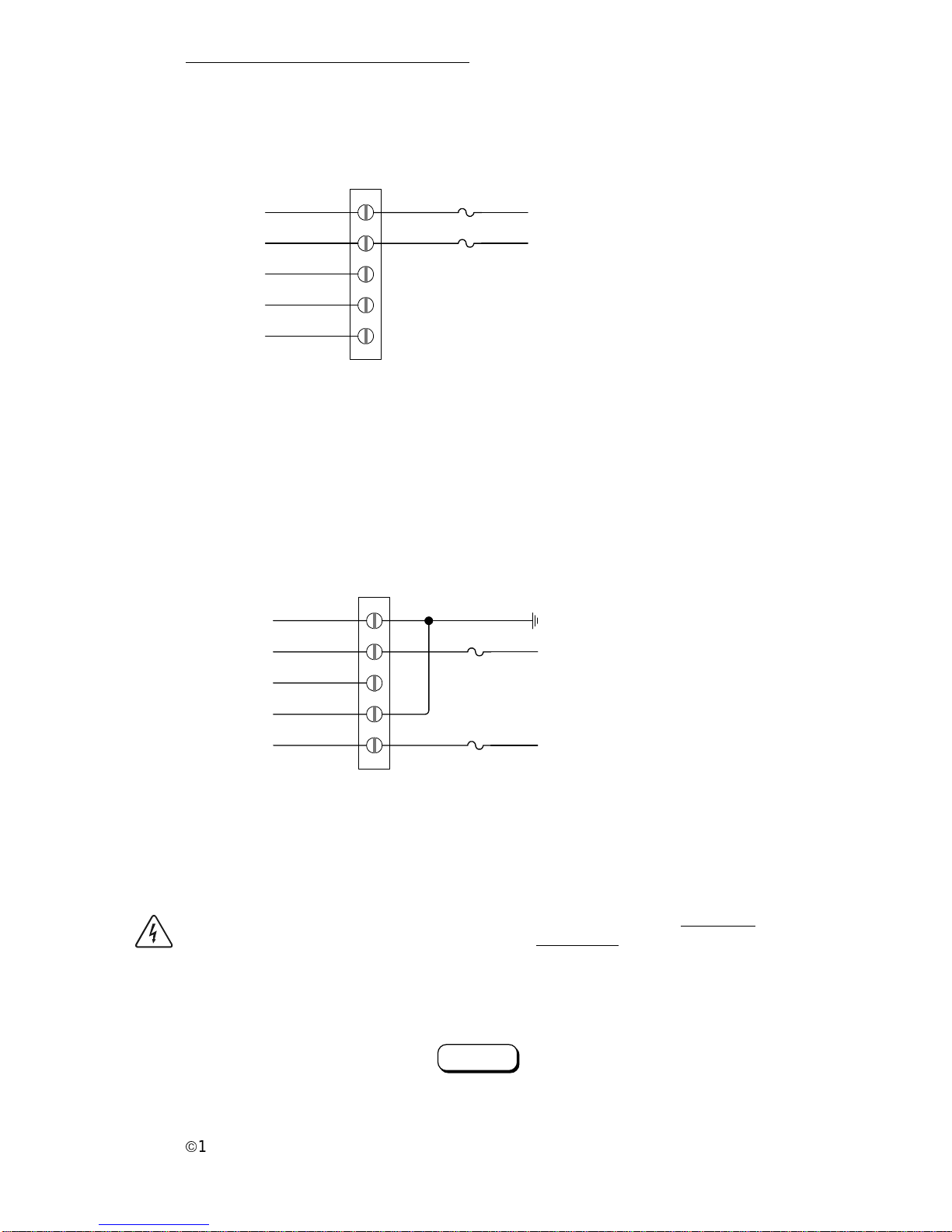
ã
1999 Trace Engineer ing
RC7 & RC7GS Remote Controls
a. PowerTech 2-wire
Connect the generator as shown below.
b. PowerTech 3-wire
Connect the generator as shown in below.
INVERTER/CHARGER
COM.
GEN START 1
N.O.
GEN START 2
N.C.
GEN RUN 3
COM.
GENRUN 1
N.O.
GEN RUN 2
822-4A-010
START
STOP
GROUND
5 A
5 A
GROUND
BLUE (start wire)
YELLOW (stop/preheat wire)
3-WIRE CONFIGURATION
Figure 68
PowerTech 2-Wire
Figure 70
PowerTech 3-wire
INVERTER/CHARGER
COM.
GEN START 1
N.O.
GEN START 2
N.C.
GEN RUN 3
COM.
GENRUN 1
N.O.
GEN RUN 2
822-4A-009
5 A
5 A
RED (from start/stop switch)
2-WIRE CONFIGURATION
WHITE/RED (from start/stop switch)
WARNING: WHEN STORING AN RV/RC7GS EQUIPPED VEHICLE INDOORS,
ENSURE THE AUTO GEN START FEATURE IS DISABLED BY RESETTING
THE GENERA T OR START FUNCTION TO “MANUAL (PUSH ON).” REFER TO
THE RC7GS SETUP MENU SECTION. FAILURE TO DO SO MAY ALLOW THE
GENERA T OR TO RUN WHEN THE AUTO-START PARAMETERS ARE MET
PRODUCING DANGEROUS EXHAUST FUMES.
Figure 71
Select MANUAL Start for Storage
Generator Start:
Manual (Push ON)
3.0 OPERATION
35
Page 42

ã
1999 Trace Engineering
RC7 & RC7GS Remote Controls
3.0 OPERATION
36
Search Sense:
Default
Auto LBCO
OFF
Bat Capacity:
Auto
RC7 and RC7GS Setup Menu
Press and hold both menu item keys for 5 seconds
Search Sense:
About 5W load
Auto LBCO
ON
Bat Capacity:
125 A-hrs
Search Sense:
...10 W load
Bat Capacity:
250 A-hrs
Search Sense:
...40 W load
Bat Capacity:
375 A-hrs
Search Sense:
> 40 W load
Bat Capacity:
500 A-hrs
Bat Capacity:
1000 A-hrs
Battery Type:
GEL Cell
Charge Rate
100% of max
Battery Type:
Liquid Lead Acid
Bat Capacity:
90%
Battery Type:
AGM
Bat Capacity:
80%
Bat Capacity:
20%
Bat Capacity:
10%
Set Shore Power
30 Amps
Set Shore Power
25 Amps
Set Shore Power
20 Amps
Set Shore Power
5 Amps
RC7 Setup:
Last Key
LCD Contrast:
Max Contrast
RC7 Setup:
Power Saver
LCD Contrast:
87%
RC7 Setup:
Rolling Display
LCD Contrast:
62%
LCD Contrast:
Min Contrast
External Shunt:
None
External Shunt:
This Inverter
External Shunt:
Other Inverter
Fuelgauge Cutout:
9.5VDC=0%SOC
Fuelgauge Cutout:
10.3VDC=0%SOC
Fuelgauge Cutout:
11.7VDC=0%SOC
Fuelgauge Cutout:
11.8VDC=0%SOC
Generator Start:
Manual (Push ON)
Generator Start:
Auto at 40% SOC
Generator Start:
Auto at 60% SOC
Generator Start:
Auto at 11.0 VDC
Generator Start:
Auto at 12.2 VDC
Generator Stop:
Manual (Push OFF)
Generator Stop:
Auto at 90% SOC
Generator Stop:
Auto at 95% SOC
Generator Stop:
Auto at 99% SOC
Generator Stop:
Auto at Absorb
Generator Stop:
Auto at Float
Begin Gen Quiet
00:00
End Gen Quiet
00:00
Select Genset:
Onan QuietDiesel
Select Genset:
PowerTech 2-Wire
Select Genset:
PowerTech 3-Wire
Select Genset:
Other 80
Set Clk: 0-23:59
00:00
RC7GS only
Note: The SETTINGS arrow moves across the columns - the UP and DOWN
arrows scroll through the headings.
Set Shore Power
15 Amps
Set Shore Power
10 Amps
Page 43

ã
1999 Trace Engineer ing
RC7 & RC7GS Remote Controls
System Status:
Waiting for AC
RC7 and RC7GS Users Menu
System Status:
AC Available
System Status:
Searching
System Status:
Inverting
System Status:
Bulk Charging
System Status:
Absorption Chrg
System Status:
Float Charging
System Status:
Equalizing
System Status:
Hi Bat / Stop Chrg
System Status:
Lo Bat / Start Chrg
System Status:
DCLD Lockout Err
System Status:
Charger Fault
Genset Status:
Pending Genstart
Genset Status:
Cranking Genset
Genset Status:
Man Stop Only!!
Genset Status:
Gen wont Start
Genset Status:
Low AC Input V
Genset Status:
Starter Cooldown
Genset Status:
Gen Quiet Fault
RC7GS only
Avg Shunt Amps:
+ / - 0 Amps DC
FET Temp:
000 Counts
Est. Bat. Cap:
xx Amp-hrs (x 8)
System Status Display Meters Display
AC Source Inverter Mode Charger Mode Error Mode
System Status:
Otemp / Less Load
System Status:
Overload
Battery:
00.0 V olts DC
Inv / Chg Current:
+ / - 0 Amps DC
AC Input:
0 Amps AC
Inverter Output:
VAC 0
Battery Temp:
000 Counts
Xformer Temp:
000 Counts
Batt State of Charge:
xx% Full
Batt State of Charge:
E [] [] [] [] [] [] [] [] [] F
Time Left to Run:
x.x Hours
Time Left to Charge:
x.x Hours
Set Shore Power:
x.x Amps
Gen Start / Stop:
Press (ON / OFF)
System Status Messages
3.0 OPERATION
37
Page 44

ã
1999 Trace Engineering
RC7 & RC7GS Remote Controls
38
Storage Checklist
NOTE: This applies only to the RV Ser ies inverter/charger with RC7GS Remote.
Proper storage procedures extends the life of the batteries and ensures the
coach is ready for operation when needed. The following checklist is for battery
related storage activities.
Preparation for Storage
Interior Storage
• Check that all batteries are fully charged.
• Disable the Auto Gen. feature.
• Configure the RV to the correct shore service settings.
• Connect the shore power cord to a live outlet (confirm it is live).
• Switch the RV unit OFF using the remote’s On/Off push-button
(charger only mode).
• Switch OFF all unnecessary ac and dc loads.
WARNING: DO NOT STORE THE COACH INDOORS WITH THE AUTO GEN
START FEATURE ENABLED. THE GENERATOR PRODUCES DANGEROUS
FUMES WHEN IT IS RUNNING.
Exterior Storage
For exterior storage, follow the same steps as above. If shore power is not
available, enable the Auto-Gen Start feature and ensure that enough fuel is
available to run the generator for charging the batteries. The generator will
automatically start and stop, depending on the battery’s state-of-charge.
3.0 OPERATION
Page 45

ã
1999 Trace Engineer ing
RC7 & RC7GS Remote Controls
4.0 SERVICE INFORMATION
Trace Engineering takes great pride in its products and makes every effort to
ensure your unit fully meets your RV powering needs.
If your product needs repair, contact our Service department at: (360) 4358826 to obtain an RMA# and shipping information; or fax this page with the
following information to: (360) 474-0616. Please provide:
Model Number: _____________________________________
Serial Number: _____________________________________
Purchase Date: _____________________________________
Problem: ___________________________________________
Include a telephone number where you can be reached during business
hours and a complete return shipping address (P.O. Box numbers are not
acceptable).
Name:_____________________________________________
Address:___________________________________________
City:_______________________________________________
State / Province:_____________________________________
Zip / Postal Code:____________________________________
Phone: ( )_______________________________________
Country:____________________________________________
If you would like to send us a photo and tell us about the system you are
building, such as application, loads, size, operating environment and alternative
power source, we’d like to hear from you.
visit our website at: www.traceengineering.com
39
Page 46

Page 47

Page 48

visit our website at: www.traceengineering.com
5916 - 195th Street N.E., Arlington, WA 98223 Phone: (360) 435-8826 Fax: (360) 435-2229
