TRACEboard TD-xxL, TD-xxLE User Manual

Beijing TRACEBoard Technology Co., Ltd.
TD-Series
TRACEBoard
Interactive Touch Monitor
User Manual

Interactive Touch Monitor-TD Series Interaction in Life
1
Product Figure
Certificate
Models:
TD-xxL (interactive touch monitor)
TD-xxLE(interactive touch monitor with embedded computer)
xx=32/42/55/65/70
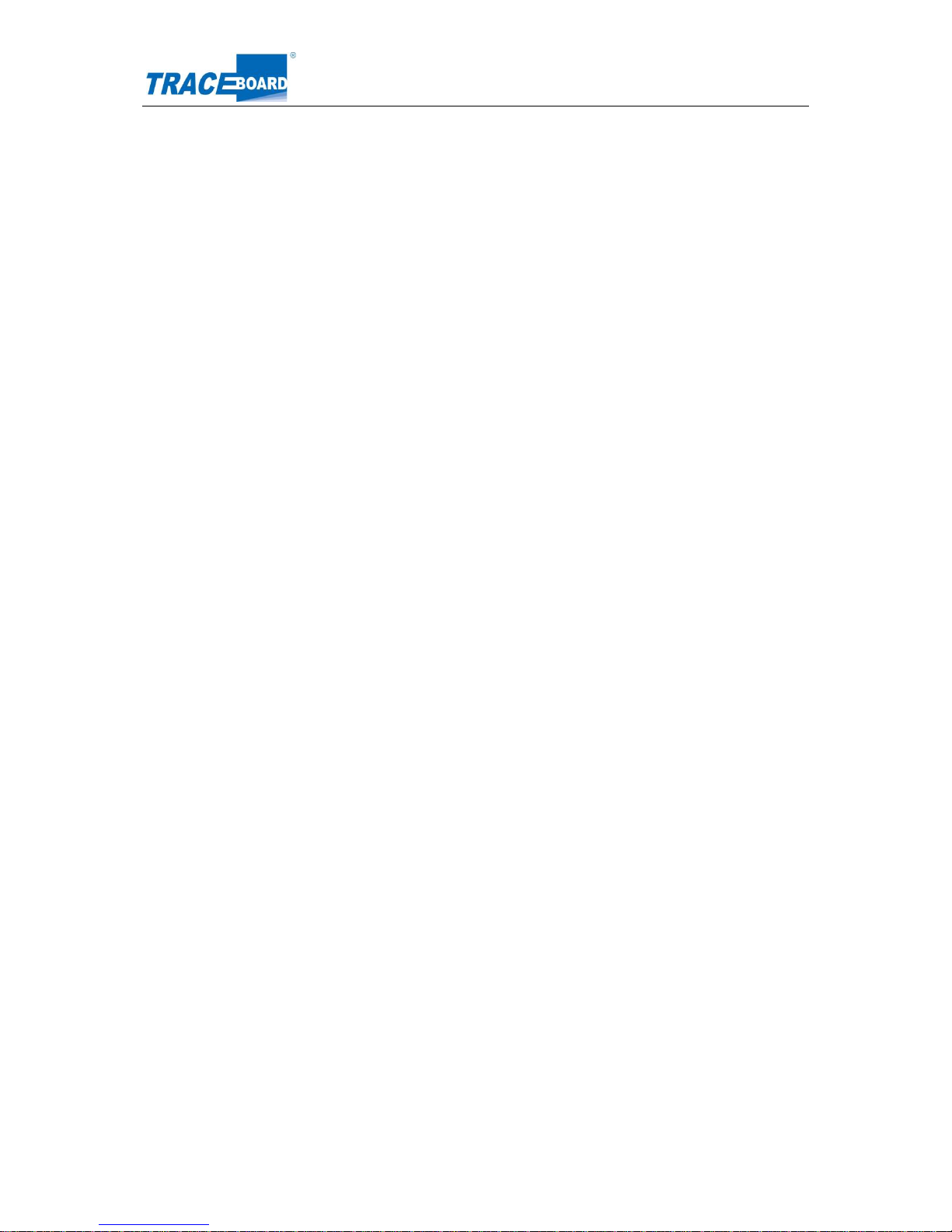
Interactive Touch Monitor-TD Series Interaction in Life
2
Content
Precautions .................................................................................................................................................... 3
Installation ...................................................................................................................................................... 5
Hardware Instruction .................................................................................................................................... 6
Appearance diagram & Port instruction ............................................................................................ 6
Romote Control ..................................................................................................................................... 8
Basic Operation ............................................................................................................................................ 9
Connection and Set-up ................................................................................................................................ 9
Backlight automatic shut down ........................................................................................................... 9
Resource automatic switch ............................................................................................................... 10
Installation and Remove of PC module ........................................................................................... 10
Connect external PC to interactive touch monitor ......................................................................... 10
Connect video & audio device .......................................................................................................... 11
Software ....................................................................................................................................................... 14
Operation software installation ......................................................................................................... 14
Software Functions ............................................................................................................................. 18
Specification of Touch Screen .................................................................................................................. 29
Interactive Touch Monitor Parameter ....................................................................................................... 29
Simple Troubleshooting ............................................................................................................................. 30
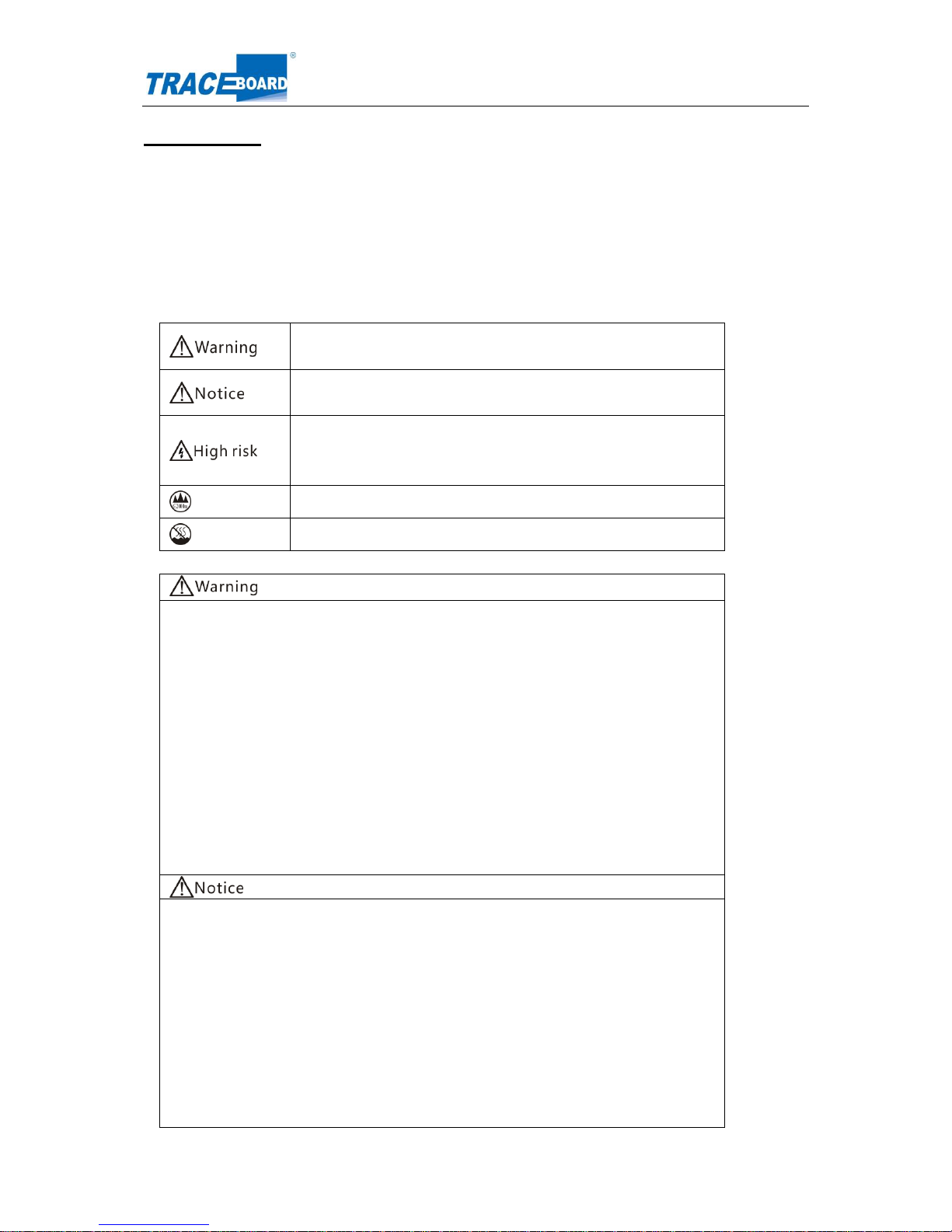
Interactive Touch Monitor-TD Series Interaction in Life
3
Precautions
Please read the following precautions before using the product for your personal safety. Any improper
use may cause personal injury, property loss and product damage.
Symbol description
Symbols listed below are the ones used in this manual or on the device. Please make a full sense of
the symbols before reading the content.
It shows heavy injury or even death would be probably caused by
incorrect operation.
It shows injury or property loss would be probably caused by
incorrect operation.
It shows there is high voltage inside. Only professional staff is
allowed to maintain and replace the parts, to avoid any fire or
electronic shock accidents.
Safe use is limited under 2000m height
Safe use is limited the non-tropical climate conditions
To avoid any electronic shock accidents, please do not open the back cover.
There is no parts inside which can be fixed by users. Please turn to professional
staff if any problem happened.
Please do not insert any metal parts into the hole of machine, to avoid any
electronic shock accidents.
Please do not install this machine on any instable position, like shaking shelf,
tilted floor or insecure wall. Please turn off the power and contact the local dealer
if the machine is dropped, striked or damaged.
Please do not put this machine in rain or any places near by water, like bathtub,
basin or wet floor. If got wet accidently, please turn off the power and plug out
power cable and contact your local dealer.
The holes on back cover is designed for ventilation and heat output. Please do
not block the holes or use this machine in any places without necessary
ventilation.
Please use good condition grounding plug. Otherwise electronic shock or
damage would be caused.
The user should plug out the power cable and TV tuner to avoid any damage in
bad weather of thunderstorm.
Please use clean and soft cloth to for cleaning and maintenance. Harsh cleaning
is not allowed.
Please do not use hard thing to engrave, impact or fractionize on monitor.
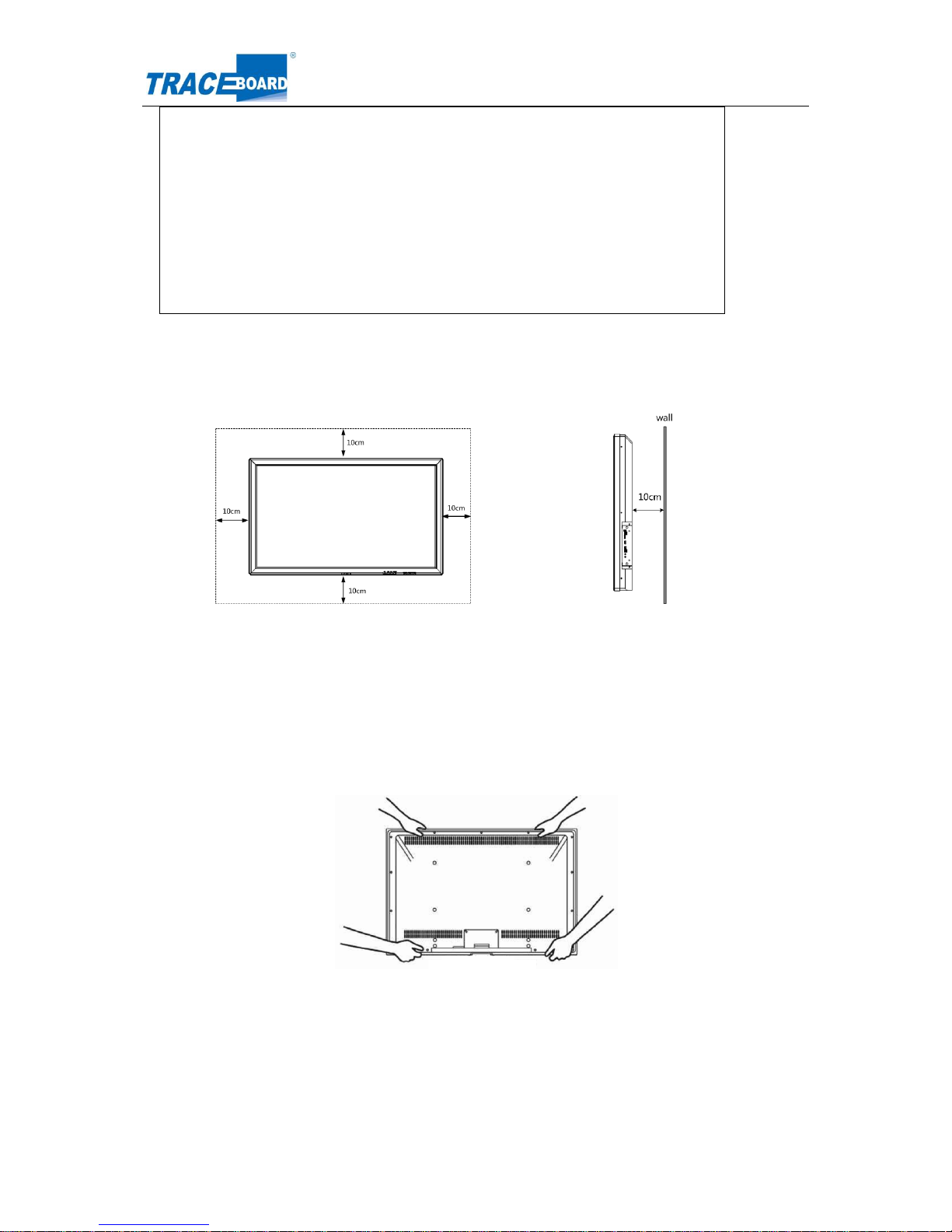
Interactive Touch Monitor-TD Series Interaction in Life
4
Please do not place anything on touch screen. Please keep it clean.
Please do not drop the remote control.
To keep LED screen long life and normal work, do not leave monitor keep light
on without operation over 2 hours. To avoid keeping long time, please reduce the
brightness and contrast when the screen display is on.
For a long time with a 4:3 display format, the sides and edges of the screen will
leave a different mark, so please do not use this mode for a long time.
Please do not touch the screen during the starting time around 30 seconds,
as the feature of automatic setting when plug power cable each time.
Keep safe installation space
Keep proper gap between touch monitor and other objects as wall, to ensure good ventilation.
Otherwise, there is breakdown to the product caused by internal high temperature.
While installing wall-mount, please use the one attached in the packing.
Outer appearance varies among different models.
Remove the touch monitor
While moving the touch monitor, there must be more than two people to move it safely. Hold the product
frame vertically to keep it stable, shown as in the figure.
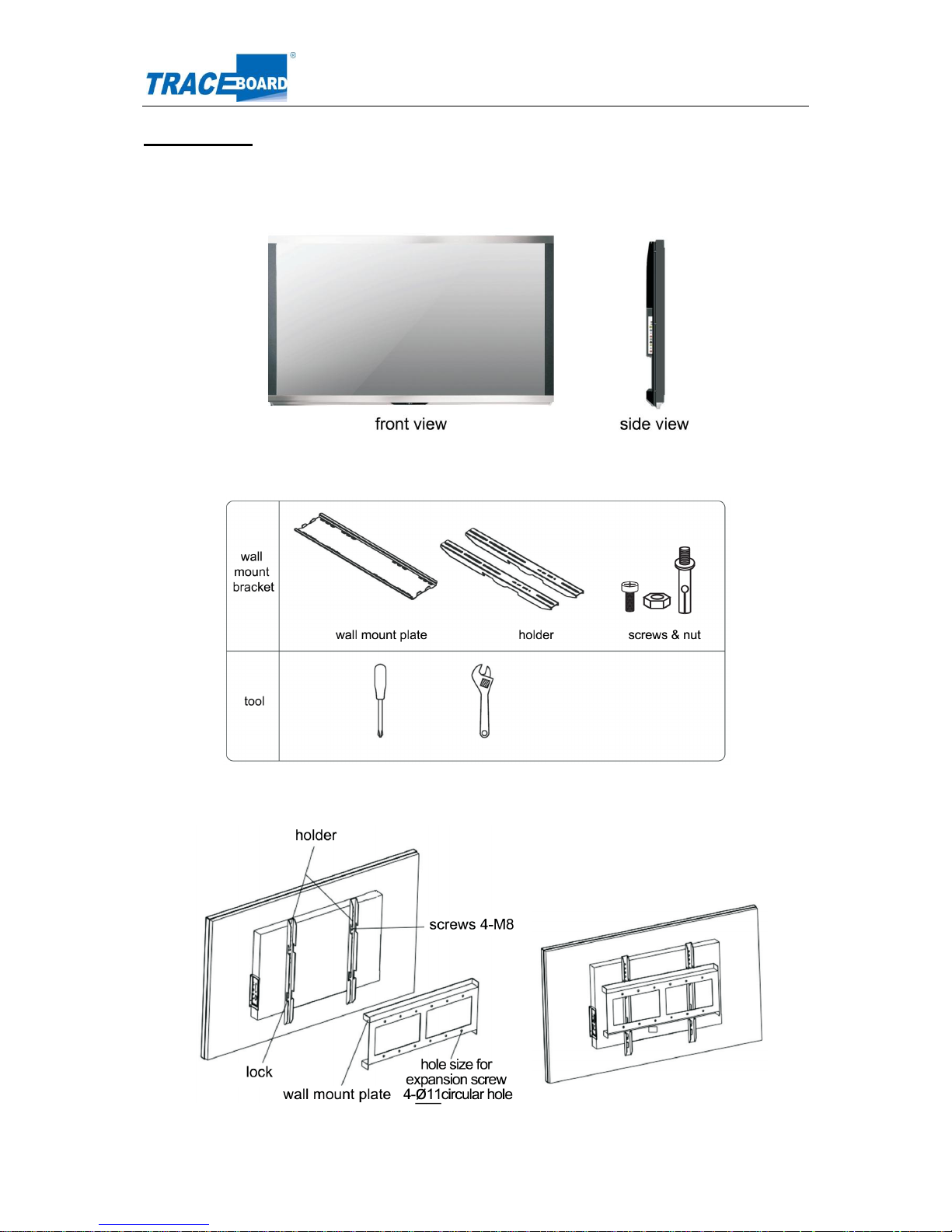
Interactive Touch Monitor-TD Series Interaction in Life
5
Installation
Machine drawing
Wall mount installation
Machine installation

Interactive Touch Monitor-TD Series Interaction in Life
6
Hardware Instruction
Appearance diagram & Port instruction
front bottom
A-1: Remote control sensor
A-2: Indicator of TV power
A-3: Indicator of PC power
A-4: Distance sensor-sender
A-5: Distance sensor-receiver
B: PC Port(only for model with build-in PC)
B-1: 19V input, for testing only
B-2:USB 2.0 *4
B-3:VGA output
B-4:Ethernet
B-5:Audio output
C-1: HDMI input
C-2:USB-Host(only for build-in PC)
C-3: USB-Touch(to connect touch screen)
C-4:Volume +C-5:Channel +C-6:TV function menu
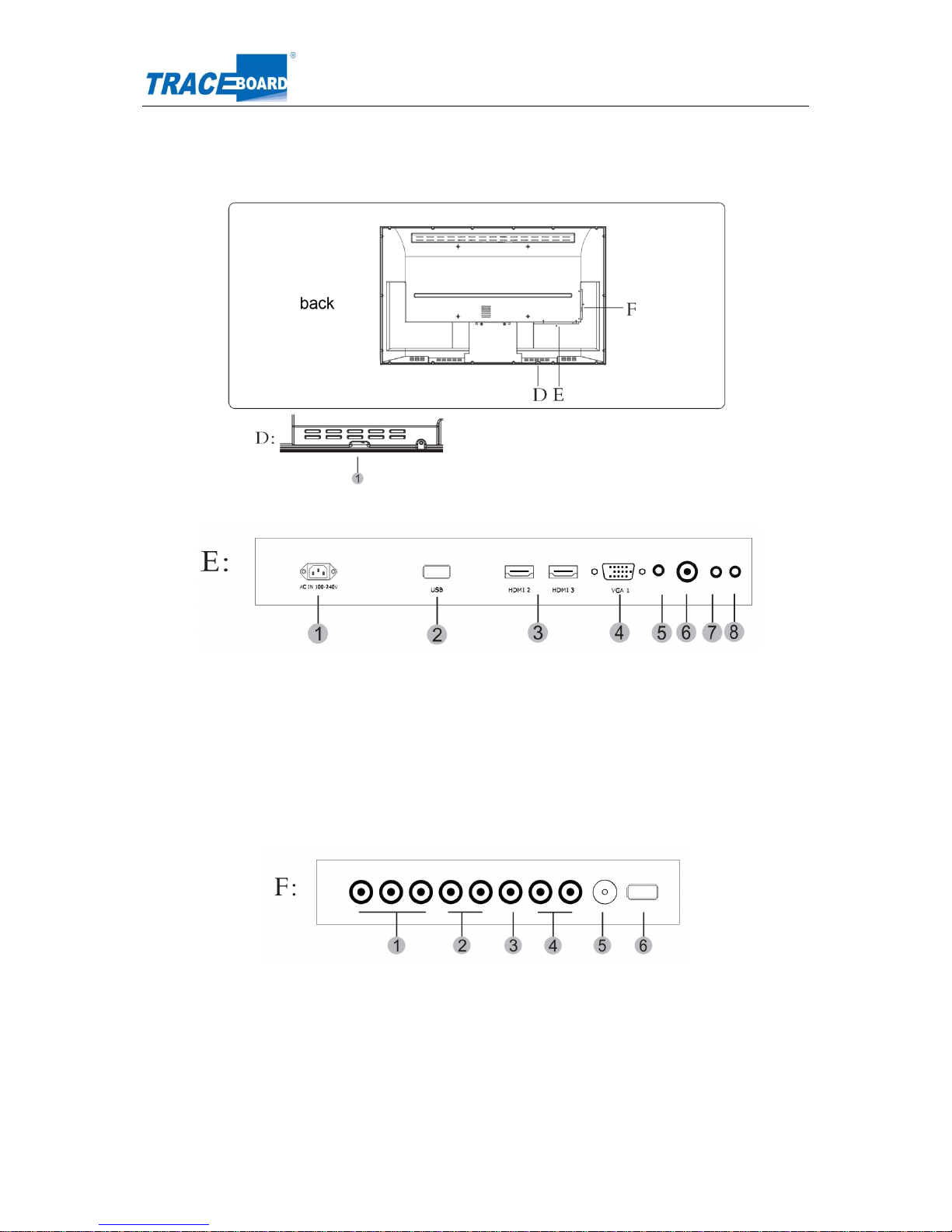
Interactive Touch Monitor-TD Series Interaction in Life
7
C-7: Signal Source
C-8: LED backlight on/off button
C-9:Power switch
D-1:Power switch
E-1: AC power in
E-2:USB(multi-media)
E-3: HDMI iuput*2
E-4: VGA input
E-5: Audio input
E-6:Coaxial audio output
E-7: Audio output(earphone)
E-8:AV output
F-1: Component video input
F-2: Component audio unput
F-3:AV input
F-4: AV audio input
F-5: TV Antenna port
F-6: USB(multi-media)
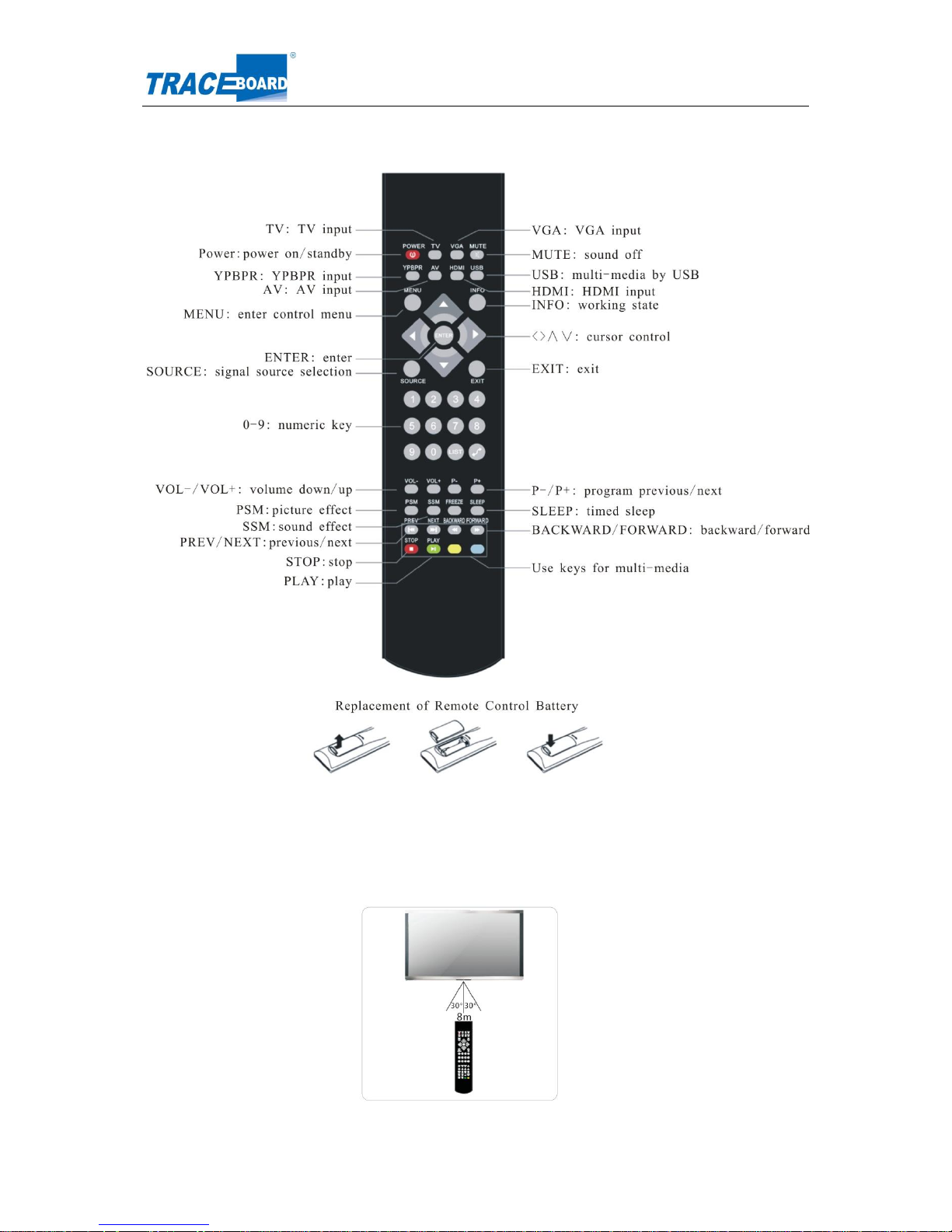
Interactive Touch Monitor-TD Series Interaction in Life
8
Romote Control
Remote control range
Remote control can work well in the area of 8 meters to remote control sensor and 30 degree between
left and right side.
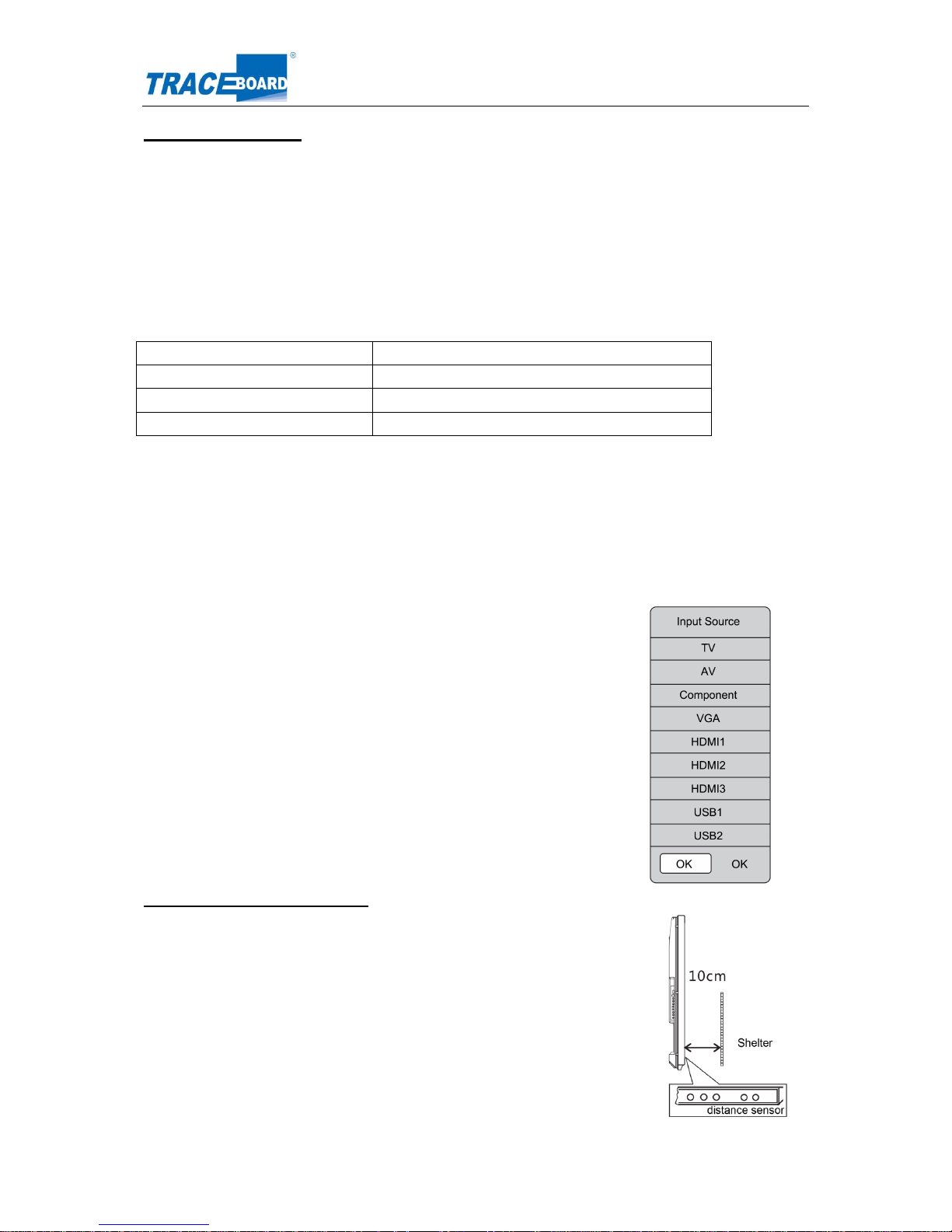
Interactive Touch Monitor-TD Series Interaction in Life
9
Basic Operation
Please follow instructions as below when you use interactive touch monitor.
Power on
After plug with power, indicator in front panel is red. To press POWER button, red indicator with flash for
5 seconds, and then TV and PC will be power-on. Indicator for TV is blue, PC is green. To press button
sleep or power button on remote control to power on TV only.
Power off
TV and PC power-off can operate by one button as following,
Initial State
POWER button(front panel) function
PC power off/TV power on
PC power on
PC/TV power on
PC power off, TV will power off after
PC/TV power off
PC power off, TV power on
Switch to the signal source of the PC or open the TV first, then turn it off, because there maybe
some operating procedures or documents on the PC that needs to be saved.
In case of accident that need to force off the PC, press the POWER button continuously over 3
seconds, then the PC will be forced off.
Backlight shut down
To press sleep button to shut down backlight.TV indicator will turn to red. Meanwhile, other parts of
machine remains working. To press sleep button, backlight is on, indicator TV indicator turns to blue
again.
Select signal source
Through button
① press SOURCE on the front panel, to pop up signal source list
② select signal source from top to bottom with P+/ P-.
③ press SOURCE once again to confirm signal source.
Through remote control
① press SOURCE on remote control, to pop up signal source list.
② select signal source with ▲▼ in remote control.
③ press ENTER in remote control to confirm signal source.
Connection and Set-up
Backlight automatic shut down
There is distance sensor in front panel, backlight will be shut down
automatically when there is shelter in the 10cm distance from the screen and
lasts 20-25 seconds.
This function is designed for education, especially for cabinet and compound
solution with black board or whiteboard, can save power and keep machine
longer life.
