Page 1
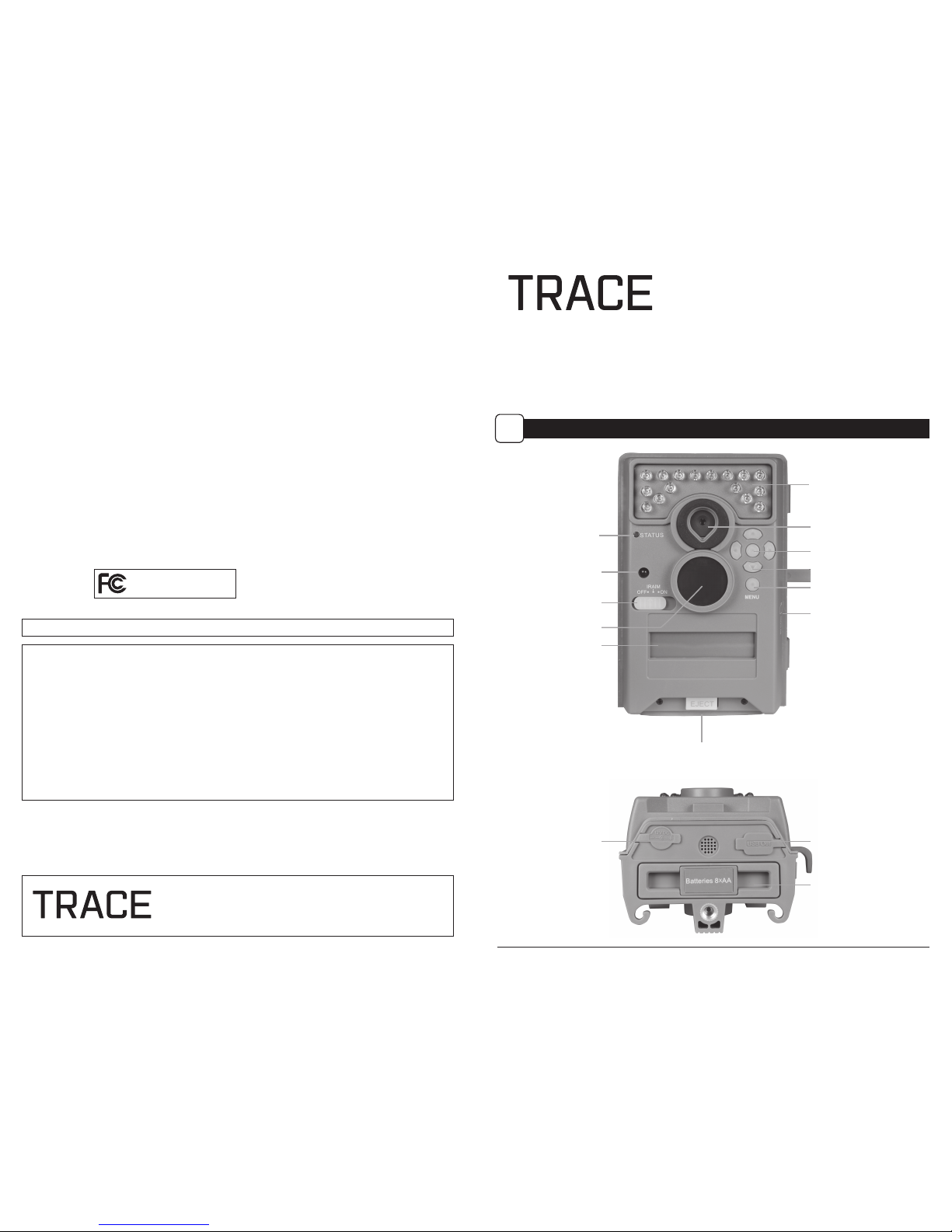
Important Battery lnformation
- Only use Alkaline or Lithium batteries. We recommend the use of Duracell or Energizer batteries.
- Do not mix old and new batteries. Always replace ALL the batteries at the same time.
- When the camera is not in use, please remove the batteries.
Moultrie Limited Warranty
This product has been thoroughly tested and inspected before shipment. It is guaranteed from
defects in material and workmanship from the date of purchase for 1 year. Under this limited
guarantee we agree to replace or repair free of charge any part or parts which have been found to
be defective in original material or workmanship. Should you require in-warranty service, call our
Customer Service Department. If your problem cannot be addressed over the telephone, we may
need you to send us your defective product plus proof of purchase.
You must register your camera at www.moultriefeeders.com/warranty to activate
your 1-year warranty.
CAMERA OVERVIEW
I
Page 1
PREMISE Digital Surveillance Camera
FCC Statements
Moultrie Products, LLC
MCS-12639
Note: Changes and modifications not expressly approved by the party responsible could void the user’s authority to operate this device.
This device complies with Part 15 of the FCC Rules. Operation is subject to the following two conditions: (1) This device may not cause harmful
interference, and (2) this device must accept any interference received, including interference that may cause undesired operation.
NOTE: THE MANUFACTURER IS NOT RESPONSIBLE FOR ANY RADIO OR TV INTERFERENCE CAUSED BY UNAUTHORIZED MODIFICATIONS TO THIS
EQUIPMENT. SUCH MODIFICATIONS COULD VOID THE USER’S AUTHORITY TO OPERATE THE EQUIPMENT.
NOTE: This device complies with the limits for a Class B digital device, pursuant to Part 15 of the FCC Rules. These limits are designed to provide
reasonable
protection against harmful interference in a residential installation. This device generates,
uses, and can radiate radio frequency energy
and, if not installed
and used in accordance with the instructions, may cause harmful interference to radio communications. However, there is no
guarantee that interference
will not occur in a particular installation. If this device does cause harmful interference to radio or television reception,
which can be determined by turning the equipment o and on, the user is encouraged to try to correct the interference by one or more of the
following measures:
- Reorient or relocate the receiving antenna.
- lncrease the separation between the equipment and receiver.
- Connect the equipment into an outlet on a circuit dierent from that to which the receiver is connected.
- Consult the dealer or an experienced radio/TV technician for help.
Instructions for PREMISE
Digital Surveillance Camera
THANK YOU for your purchase of the PREMISE Digital Surveillance Camera. Please read this
booklet before using the unit. If you should have any questions about this product or any
other Moultrie product, please contact us using the information on the back of this booklet.
Please register your camera at www.moultriefeeders.com/warranty to activate your
1-year warranty.
FRONT VIEW
BOTTOM VIEW
Status Indicator
Light Sensor
LCD Display
Infrared LED Flash
OFF / IR AIM / ON
OK/Select Button
Menu Button
Navigation Buttons
External Power Port
Push Button Release for battery compartment
USB Port
SD Card Slot
Camera Lens
Motion Sensor
Our Service Department will gladly answer any questions you
have. Call 800-653-3334, Monday - Friday, 8:00 AM to 5:00 PM CST.
www.moultriefeeders.com
11052013 / MCS-12639
Battery Tray
Page 2
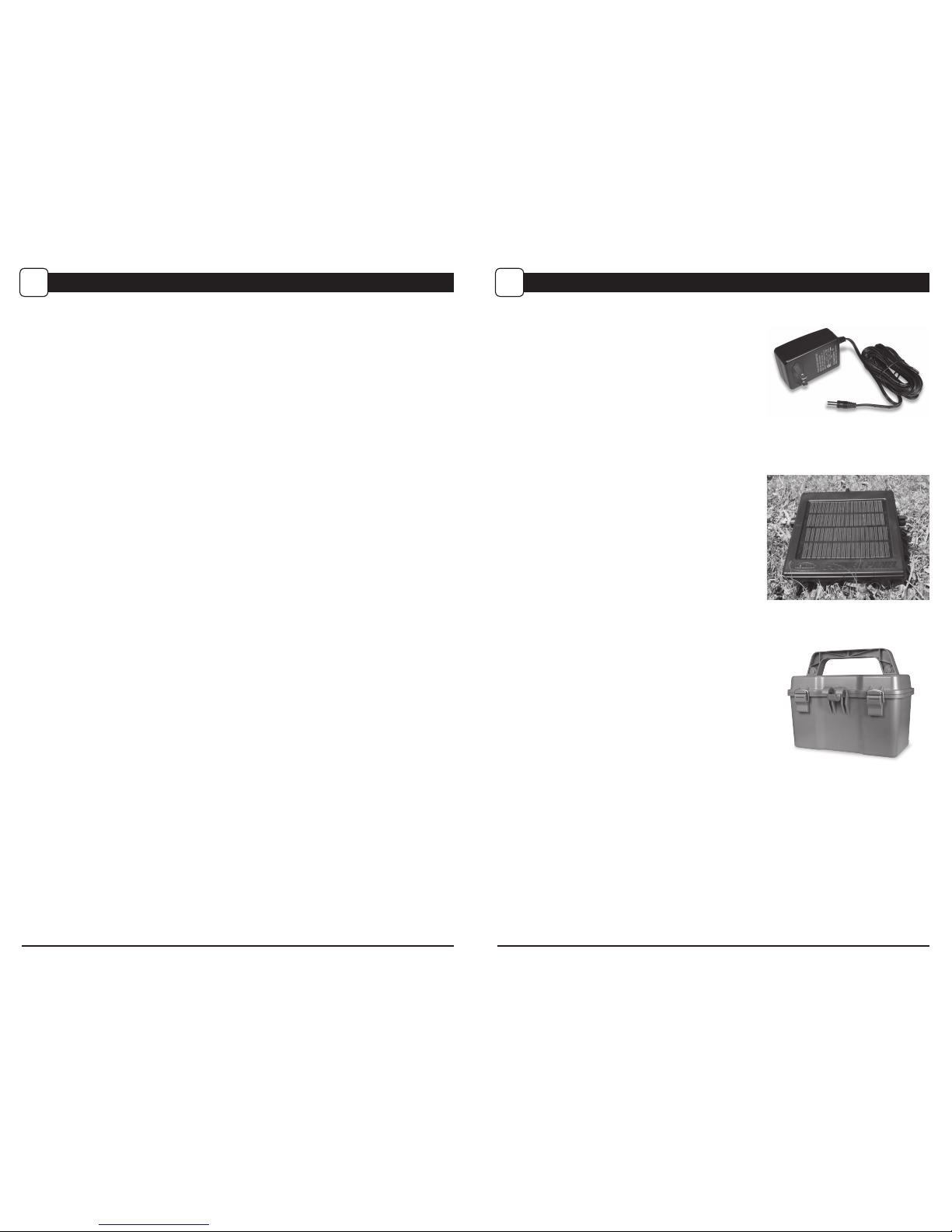
Page 2
PREMISE Digital Surveillance Camera
Page 11
PREMISE Digital Surveillance Camera
OFF / IR AIM / ON
IR Aim - When IR Aim is ON and the PIR sensor detects motion, the red LED on the front of the camera
will come on for 1 second and then shut o.
MENU BUTTON
The Menu Button is used to access Camera Setup. When in Camera Setup mode, the LEFT and RIGHT
buttons navigate through the menu options. The Menu Button is also used to wake-up the camera
and turn on the display when the camera is in power saving (or sleep) mode.
OK, UP/DOWN and LEFT/RIGHT BUTTONS
The OK button selects the item to be changed. The UP/DOWN and LEFT/RIGHT buttons are used to
step through the menu options. Pressing the OK button again, selects the option indicated on the
display. From the Main Screen, the OK button can be used to manually take a picture.
BATTERY COMPARTMENT
The camera is powered by eight (8) AA alkaline or lithium batteries. Push the battery compartment
release button to eject the battery tray. Install batteries as indicated on the engravings on the battery
tray, taking care to note the correct polarity.
NOTE: It is recommended to use lithium batteries for best performance. (Do not mix battery types.)
See Important Battery Information section on the back page of this manual.
SD CARD SLOT
Accepts up to a 32GB SD Card for photo and video storage.
NOTE: An SD Card must be installed for the camera to operate (sold separately).
USB PORT
Download still pictures and video onto your computer by connecting a USB cable (not included)
to the USB port.
EXTERNAL POWER PORT
Accepts the Moultrie PowerPanel, Moultrie AC Adapter or Moultrie Battery Box accessories
(sold separately) only. Refer to www.moultriefeeders.com for more information.
NOTE: The use of any other power source will void your warranty and possibly harm your camera.
CAMERA OVERVIEW (cont.)
I
Using the Moultrie AC Adapter
Keep your Moultrie camera running in the eld with
the constant power of an AC adapter. Plug into a
standard 110VAC electrical outlet and then connect
to the External Power Port on your Moultrie camera.
Note: Leave internal batteries in the camera during
use. In the event of power loss to the outlet into which
the AC adapter is plugged, the internal batteries will
keep your camera running.
Using the Moultrie Camera Power Panel
Place near the sturdy, permanent structure where
the camera is mounted. Place for best exposure to
sun. To attach to a tripod, secure the power panel
to the tripod angled upward for best exposure.
Plug the Power Panel into the External Power Port.
This will extend the life of your camera in the field.
Note: Leave internal batteries in the camera
during use. The Camera Power Panel needs
4 hours of sunlight to fully power the camera.
Using the Moultrie Battery Box
Extend the eld life of your Moultrie camera with a
long-lasting, rechargeable external power source.
Place near the sturdy, permanent structure where
the camera is mounted. Plug the Battery Box into
the External Power Port. This will extend the life of
your camera in the field.
MOULTRIE ACCESSORIES
VII
Page 3

Use the steps below as a guide to quickly set up your camera so it will function using the factory
default settings.
STEP 1
Open camera cover. Press the battery chamber release button. Install 8 AA batteries.
Recommended for use: Duracell® or Energizer® lithium batteries.
STEP 2
Insert SD Memory Card until you hear an audible click. Camera will not operate without SD Card.
Slide the power switch to ON. Press the Menu button to switch the camera to Setup, press Left button
to enter the OPTIONS and set time and date.
STEP 3
Mount camera in desired location using a mounting strap
or mounting bracket. NOTE: Camera must be attached to a
stable object for motion detection to function properly.
STEP 5
Slide the power switch to ON. Close cover. The camera
will operate using Default settings. You may also
customize the settings if required.
Eyelet
Mounting
Strap
QUICK START INSTRUCTIONS
II
DEFAULT SETTINGS
III
Page 3
PREMISE Digital Surveillance Camera
Page 10
PREMISE Digital Surveillance Camera
STEP 4
Switch camera to IR Aim. Aim camera using motion
detection to determine target area. Walk in front of the
camera at the desired distance and the camera LED will
ash showing the covered area. Switch camera to ON.
DATE/TIME: 11/11/11 11:11pm
CAPTURE MODE: 3 PHOTO
START TIME: ALWAYS ON
STOP TIME: MIDNIGHT
CAMERA NAME: TRACE CAM
ERASE ALL IMAGES: NO
MANAGED MEMORY: OVERWRITE OLDEST
PHOTO QUALITY: LOW (4MP)
VIDEO QUALITY: HD (1280x720)
VIDEO LENGTH: 30 SECONDS
SECURITY CODE: 00000
AC CONNECTED: NO
WI-FI SD CARD: NO
RESET TO FACTORY DEFAULTS: NO
There are a number of ways for you download and view
the pictures, videos in the eld or at another location.
Removing the SD Card
To remove the SD Memory Card, open the camera cover
and push gently on the SD card and it will pop out slightly
allowing you to remove it. Load the SD card into the
player or card reader to view or move stored images to
another location.
Important
Make sure that the camera is in the OFF position before
removing SD card.
ln the Field
You can download the pictures, videos, and time lapse
pictures with the aid of external devices. To download,
use an external player or card reader that is
supported by 12V DC or Mini USB Jack.
At Home
Remove the SD card and transport to another location to download images. To connect the camera
to a PC computer, turn the camera ON, press the MENU button once to change to SETUP Mode.
Connect the USB cord (not included) between the USB out port and the PC computer. The computer
will recognize the camera as a removable drive. The unit works with Windows XP/Vista/7. Copy the
images and videos from the camera onto your PC for further editing or printing. When the USB cable
is disconnected, the camera will go back to SETUP mode.
VIEWING YOUR IMAGES
VII
See the full line of Moultrie camera accessories at www.moultriefeeders.com
Page 4

CAPTURE MODES
IV
Page 4
PREMISE Digital Surveillance Camera
1 PHOTO
A single still photo is taken when movement is detected. Photos are stored in the DCIM/100MFCAM
folder on the SD card.
3 PHOTO
Three still photos are taken when movement is detected in a sequential manner with an approximate
1 second interval between images. Photos are stored in the DCIM/100MFCAM folder on the SD card.
VIDEO
Camera records a video when movement is detected by the motion sensor. The video length is
congurable in OPTIONS.
Page 9
PREMISE Digital Surveillance Camera
SETUP AND PROGRAMMING
V
When the camera’s power is turned ON, the display will come on to the Default Screen. Moving
clockwise from the top left, information is displayed for capture type, delay countdown for capture,
image count/remaining capacity, and battery level. If no buttons are pressed within 30 seconds, the
LCD screen will enter sleep mode to conserve battery life and enter capture mode based on current
settings. To wake the camera manually, press and hold the menu button until you see the default
screen on the display.
PHOTO DLY:00:29
B:99% 9999/9999
TRACE PREMISE
<OPTIONS START>
Setup Selection Setting
From the Default Screen, press the Menu button to enter the Main Screen. Press the Left button
to enter OPTIONS or Right button to START and force the camera to countdown and enter capture
mode. In the OPTIONS menu, Press the OK button, the selection will start to ash. Press the Up/Down
buttons to change the settings. Press the OK button again to Iock in selection. Press the Left button to
move to the next setting. Using this method you can customize your camera’s feature settings.
From this Main Screen, press OK to get to the Test Capture screen.
Memory & Storage
Your camera supports external SD memory cards ONLY and will accept up to a 32GB card. Using large
memory cards can slow the camera response. The camera cannot capture any photo or video without
external memory. Please insert an SD memory card to operate camera. Estimates are based on the
most common types of memory cards that can be purchased at electronic stores, office supply stores,
or online. Estimates may vary based on camera settings or environmental conditions.
Important
Always turn the unit o when inserting or removing an SD memory card to avoid damage and ensure
that the camera properly updates the memory information.
Photo Mode
SD Card Size: 2 GB 16 GB
HIGH 3840 x 2160 700 5600
LOW 2688 x 1512 1400 11200
Video Mode
SD Card Size: 2 GB 16 GB
HD 1280 x 720 (based on 10 sec video) 35 280
LOW 640 x 480 (based on 10 sec video) 100 800
Actual capacity will vary based on image properties.
Specications
Operational Mode Photo / Video
Resolution 8.0 MP
Still Resolutions JPEG
Low 2688 x 1512, High 3840 x 2160
Video Resolutions AVI
Low 640 x 480, HD 1280 x 720
SD Memory Card Up to 32 GB SD card (not included)
Format JPEG - Still pictures, AVI - Video clips
Power Supply 8 AA Alkaline or Lithium batteries (not included)
CAMERA SPECIFICATIONS
VI
The PREMISE oers three capture modes as described below. The default capture mode is 3 PHOTO.
Page 5

Page 5
PREMISE Digital Surveillance Camera
Page 8
PREMISE Digital Surveillance Camera
SETUP AND PROGRAMMING (cont)
V
Setting Date and Time
Press the OK button. Use the Left/Right buttons to move from one value to the next and the
Up/Down buttons to adjust each value. Press the OK
button to lock in selections. When all your
selections
have been made, and the date and time has been set, press the Left button.
DATE & TIME
11/11/11 11:11pm
Setting OPTIONS
When you choose OPTIONS, the LCD Display will automatically display dierent feature within the
OPTIONS menu. Using the navigation process, set the features you desire.
CAPTURE MODE
1 PHOTO
Setting Capture Mode
Press the OK button. Use the Up/Down buttons to choose between operating modes.
This camera has 3 modes.
A. 1 Photo - A single still photo is taken
when movement is detected.
B. 3 Photo - Three still photos are taken
when movement is detected.
C. Video - Camera records a video when movement is
detected by the motion sensor. The video
length is congurable in OPTIONS.
CAPTURE MODE
3 PHOTO
CAPTURE MODE
VIDEO
TEST CAPTURE?
<NO YES>
Test Capture
From the Main Screen, press the OK button to enter Test Capture mode. In this mode, you can force
the camera to take a test shot. This option is useful when placing your camera and making sure it is
aimed correctly. Press the Right button to take a test image. A 5-second countdown will commence
and the camera will take the test image.
UPGRADE FIRMWARE
S-770-130919 NO
Upgrade Firmware
The firmware version is displayed. Press
Up/Down to choose setting.
YES - To upgrade rmware.
NO - Keep current firmware.
Make sure that an SD card with the new firmware is inserted into the camera. Press the OK button to
make selection. Make sure the process is completed
before pressing other buttons or powering the
camera O.
Press Left button to go to the next option.
Note: This option will only be used if directed to do so by Moultrie Customer Service.
Reset to Default settings
You can reset your camera to the factory default settings. Press UP or DOWN to choose YES - all
setups restored to factory default or NO - keep custom settings. Press the OK button again to
make selection. Press Left button to return to the Main Screen.
RESET TO FACTORY
DEFAULTS? NO
WI-FI SD CARD?
NO
Wi-Fi SD Card
Select option when using a Wi-Fi enabled SD card. Turning this feature on will keep the SD port
powered for a set amount of time to allow the les to transfer o the card to the Wi- network set up.
Press Left button to go to the next option.
Note: Moultrie does not oer technical support for Wi-Fi SD cards. Please contact your Wi-Fi card’s
manufacturer for support. Before use, you must setup your Wi-Fi SD card on your wireless network.
AC CONNECTED?
NO
AC Connected
When the camera is connected to an AC power supply and this option is selected, the camera will
remain on instead of going to a sleep state between detection and capture sequences. This will
greatly improve camera speed and performance and can be used in conjunction with most external
supplies, but is only recommended when connected to an AC power supply. In the event this option
is selected but no external supply is detected, it will default to the NO state.
Press Left button to go
to the next option.
Page 6

Page 6
PREMISE Digital Surveillance Camera
START TIME
ALWAYS ON
Start Time
Start time allows you to set specic operating times for the camera so that it will only look for activity
and capture images during times of interest. By default the START TIME is ALWAYS ON, meaning the
camera will look for and react to activity 24 hours per day. If desired, you may set the START TIME to
a specic hour upon which the camera will wake up and begin capturing images when movement is
detected, turning o at the dened STOP TIME. To change the START TIME, press the UP/DOWN but
tons
to highlight the desired time and then press OK.
Press Left button to go to the next option.
STOP TIME
MIDNIGHT
Stop Time
Like START TIME, STOP TIME allows you to control when the camera will react to movement and
capture images. If a START TIME is dened, Setting the STOP TIME will determine when the camera
will cease capturing images when movement is detected. To change the STOP TIME, press the
UP/DOWN buttons to highlight the desired time and then press OK. Press Left button to go to the
next option.
NOTE: If Start Time is set to ALWAYS ON, Stop Time will be hidden.
CAMERA NAME
TRACE CAM
Setting Camera Name
Press the OK button. Use the Up/Down and Left/Right buttons to select an identity for your
camera. For example, you can use a name or a location; the identity you wish to use is up to you.
Press the OK button. Press Left button to go to the next option.
ERASE ALL IMAGES
NO
Erase Images
Press the OK button. Use the Up/Down buttons to choose between Yes - erase all images, or
No - does not change stored images. Press the OK button to select. When your selection has been
made, press Left button to go to the next option.
NOTE: This will also format your SD card for use in your camera.
Setting Photo Quality
Press the OK button. Use the Up/Down buttons to choose between 2 image quality settings.
1. High (8 MP): 3840 x 2160
2. Low (4 MP): 2688 x 1512
Press the OK button.
Press Left button to go to the next option.
PHOTO QUALITY
HIGH (8MP)
Page 7
PREMISE Digital Surveillance Camera
VIDEO LENGTH
30 SECONDS
Video Length
Press the OK button. Use the Up/Down buttons to choose between 2 video length settings
(10 or 30 seconds). Press the OK button.
Press Left button to go to the next option.
Setting Video Quality
Press the OK button. Use the Up/Down buttons to choose between 2 image quality settings.
1. HD: 1280 x 720
2. Low: 640 x 480
Press the OK button.
Press Left button to go to the next option.
VIDEO QUALITY
HD (1280X720)
PROGRAM SECURITY
CODE 00000
Security Code
Press the
OK button. Use the Up/Down and Left/Right buttons to select a 5 digit security code
for your camera. Press the OK button.
Press Left button to go to the next option.
NOTE: Please remember your security code. If the code is lost, you can contact Moultrie
customer support to reset the password. (Charges may apply)
MANAGED MEMORY
OVERWRITE OLDEST
Managed Memory
Selecting the OVERWRITE OLDEST option will cause the oldest les to be overwritten with new
captures when the SD card reaches its capacity. With the DO NOT OVERWRITE option selected, the
camera will cease image capture once the SD card reaches capacity.
Press the OK button to select.
When your selection has been made, press Left button to go to the next option.
