Page 1
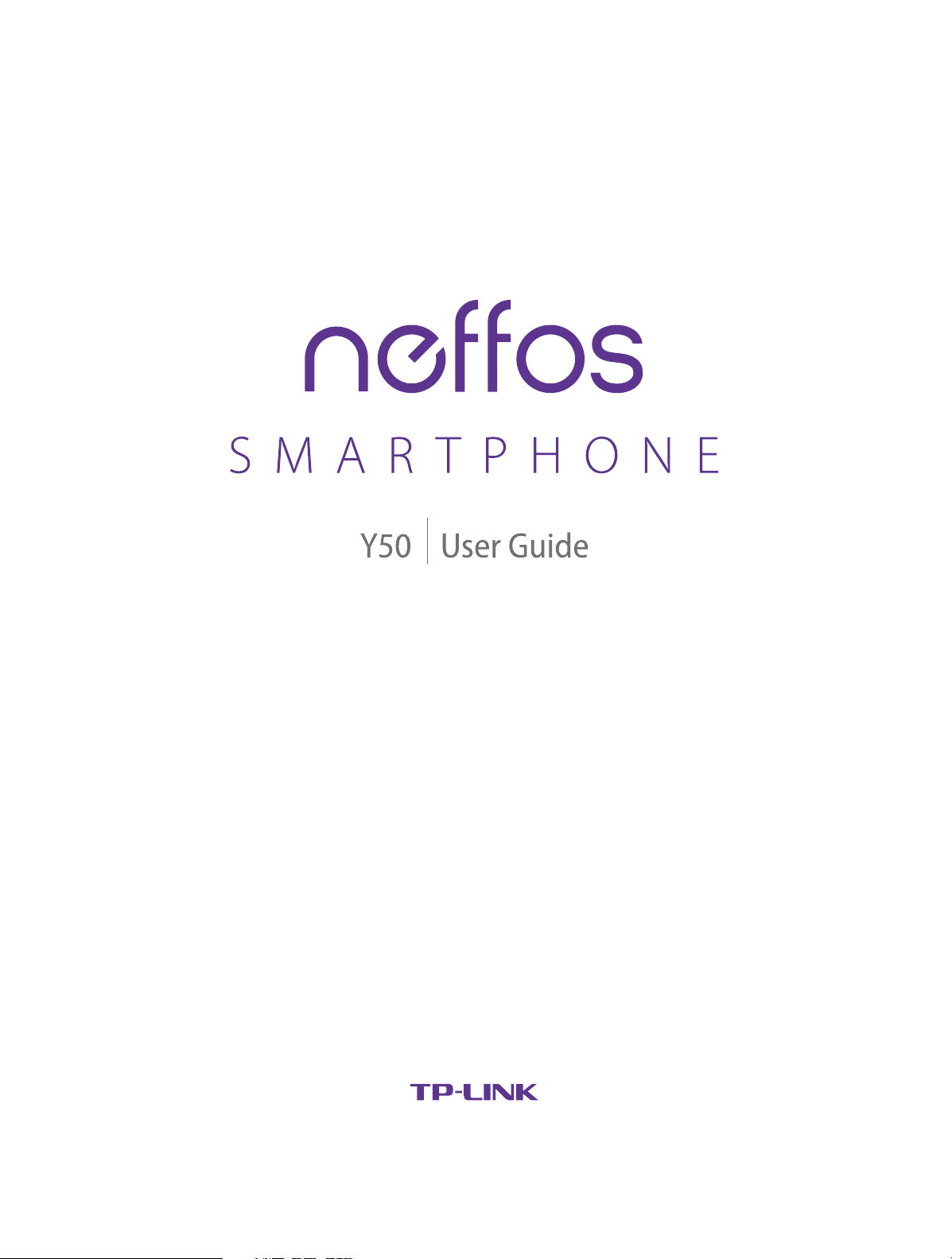
1910100115 REV1.0.0
Page 2

Contents
About this guide. . . . . . . . . . . . . . . . . . . . . . . . . . . . . . . . . . . . . . . . . . . . . . . . . . . . i
Chapter 1. Get started. . . . . . . . . . . . . . . . . . . . . . . . . . . . . . . . . . . . . . . . . . . . . 1
1. 1 Overview . . . . . . . . . . . . . . . . . . . . . . . . . . . . . . . . . . . . . . . . . . . . . . . . . . . . . . . . . . . . . . . . . . 1
1. 2 Buttons . . . . . . . . . . . . . . . . . . . . . . . . . . . . . . . . . . . . . . . . . . . . . . . . . . . . . . . . . . . . . . . . . . . . 1
1. 3 Assemble your device . . . . . . . . . . . . . . . . . . . . . . . . . . . . . . . . . . . . . . . . . . . . . . . . . . . . . . 2
1. 4 Charge your device. . . . . . . . . . . . . . . . . . . . . . . . . . . . . . . . . . . . . . . . . . . . . . . . . . . . . . . . . 3
Chapter 2. Basics. . . . . . . . . . . . . . . . . . . . . . . . . . . . . . . . . . . . . . . . . . . . . . . . . . 4
2. 1 Touchscreen gestures . . . . . . . . . . . . . . . . . . . . . . . . . . . . . . . . . . . . . . . . . . . . . . . . . . . . . . 4
2. 2 Home screen. . . . . . . . . . . . . . . . . . . . . . . . . . . . . . . . . . . . . . . . . . . . . . . . . . . . . . . . . . . . . . . 6
2. 3 Status icons . . . . . . . . . . . . . . . . . . . . . . . . . . . . . . . . . . . . . . . . . . . . . . . . . . . . . . . . . . . . . . . . 6
2. 4 Quick Settings Panel. . . . . . . . . . . . . . . . . . . . . . . . . . . . . . . . . . . . . . . . . . . . . . . . . . . . . . . . 7
2. 5 Type text. . . . . . . . . . . . . . . . . . . . . . . . . . . . . . . . . . . . . . . . . . . . . . . . . . . . . . . . . . . . . . . . . . . 9
Chapter 3. Connection . . . . . . . . . . . . . . . . . . . . . . . . . . . . . . . . . . . . . . . . . . . 11
3. 1 Connect to WLAN . . . . . . . . . . . . . . . . . . . . . . . . . . . . . . . . . . . . . . . . . . . . . . . . . . . . . . . . . 11
3. 2 Connect to the Internet. . . . . . . . . . . . . . . . . . . . . . . . . . . . . . . . . . . . . . . . . . . . . . . . . . . . 11
3. 3 Connect to computer. . . . . . . . . . . . . . . . . . . . . . . . . . . . . . . . . . . . . . . . . . . . . . . . . . . . . . 11
3. 4 Bluetooth . . . . . . . . . . . . . . . . . . . . . . . . . . . . . . . . . . . . . . . . . . . . . . . . . . . . . . . . . . . . . . . . . 11
3. 5 Tethering & portable hotspot . . . . . . . . . . . . . . . . . . . . . . . . . . . . . . . . . . . . . . . . . . . . . . 12
Chapter 4. Calls . . . . . . . . . . . . . . . . . . . . . . . . . . . . . . . . . . . . . . . . . . . . . . . . . . 13
4. 1 Make a call . . . . . . . . . . . . . . . . . . . . . . . . . . . . . . . . . . . . . . . . . . . . . . . . . . . . . . . . . . . . . . . . 13
4. 2 Answer & end a call. . . . . . . . . . . . . . . . . . . . . . . . . . . . . . . . . . . . . . . . . . . . . . . . . . . . . . . . 14
4. 3 Options during a call . . . . . . . . . . . . . . . . . . . . . . . . . . . . . . . . . . . . . . . . . . . . . . . . . . . . . . 14
4. 4 Call log. . . . . . . . . . . . . . . . . . . . . . . . . . . . . . . . . . . . . . . . . . . . . . . . . . . . . . . . . . . . . . . . . . . . 15
4. 5 Call settings. . . . . . . . . . . . . . . . . . . . . . . . . . . . . . . . . . . . . . . . . . . . . . . . . . . . . . . . . . . . . . . 15
Chapter 5. Messenger . . . . . . . . . . . . . . . . . . . . . . . . . . . . . . . . . . . . . . . . . . . . 16
5. 1 Type of messages . . . . . . . . . . . . . . . . . . . . . . . . . . . . . . . . . . . . . . . . . . . . . . . . . . . . . . . . . 16
5. 2 Send & receive messages . . . . . . . . . . . . . . . . . . . . . . . . . . . . . . . . . . . . . . . . . . . . . . . . . . 16
5. 3 Message management . . . . . . . . . . . . . . . . . . . . . . . . . . . . . . . . . . . . . . . . . . . . . . . . . . . . 16
5. 4 Message settings. . . . . . . . . . . . . . . . . . . . . . . . . . . . . . . . . . . . . . . . . . . . . . . . . . . . . . . . . . 17
Page 3

Chapter 6. Contacts . . . . . . . . . . . . . . . . . . . . . . . . . . . . . . . . . . . . . . . . . . . . . . 19
6. 1 Manage contacts . . . . . . . . . . . . . . . . . . . . . . . . . . . . . . . . . . . . . . . . . . . . . . . . . . . . . . . . . . 19
6. 2 Import/export contacts. . . . . . . . . . . . . . . . . . . . . . . . . . . . . . . . . . . . . . . . . . . . . . . . . . . . 19
6. 3 Contacts settings. . . . . . . . . . . . . . . . . . . . . . . . . . . . . . . . . . . . . . . . . . . . . . . . . . . . . . . . . . 20
Chapter 7. Phone Manager . . . . . . . . . . . . . . . . . . . . . . . . . . . . . . . . . . . . . . . 21
7. 1 Phone accelerator . . . . . . . . . . . . . . . . . . . . . . . . . . . . . . . . . . . . . . . . . . . . . . . . . . . . . . . . . 21
7. 2 Power saving. . . . . . . . . . . . . . . . . . . . . . . . . . . . . . . . . . . . . . . . . . . . . . . . . . . . . . . . . . . . . . 21
7. 3 Permission manager. . . . . . . . . . . . . . . . . . . . . . . . . . . . . . . . . . . . . . . . . . . . . . . . . . . . . . . 21
7. 4 Harassment lter . . . . . . . . . . . . . . . . . . . . . . . . . . . . . . . . . . . . . . . . . . . . . . . . . . . . . . . . . . 21
Chapter 8. Camera . . . . . . . . . . . . . . . . . . . . . . . . . . . . . . . . . . . . . . . . . . . . . . . 22
8. 1 Get to know Camera. . . . . . . . . . . . . . . . . . . . . . . . . . . . . . . . . . . . . . . . . . . . . . . . . . . . . . . 22
8. 2 Take a photo . . . . . . . . . . . . . . . . . . . . . . . . . . . . . . . . . . . . . . . . . . . . . . . . . . . . . . . . . . . . . . 23
8. 3 Record a video . . . . . . . . . . . . . . . . . . . . . . . . . . . . . . . . . . . . . . . . . . . . . . . . . . . . . . . . . . . . 23
Chapter 9. Calendar . . . . . . . . . . . . . . . . . . . . . . . . . . . . . . . . . . . . . . . . . . . . . . 24
9. 1 Use the calendar . . . . . . . . . . . . . . . . . . . . . . . . . . . . . . . . . . . . . . . . . . . . . . . . . . . . . . . . . . 24
9. 2 Calendar settings. . . . . . . . . . . . . . . . . . . . . . . . . . . . . . . . . . . . . . . . . . . . . . . . . . . . . . . . . . 24
Chapter 10. Clock . . . . . . . . . . . . . . . . . . . . . . . . . . . . . . . . . . . . . . . . . . . . . . . . . 25
10. 1 Alarm . . . . . . . . . . . . . . . . . . . . . . . . . . . . . . . . . . . . . . . . . . . . . . . . . . . . . . . . . . . . . . . . . . . . . 25
10. 2 Worldclock. . . . . . . . . . . . . . . . . . . . . . . . . . . . . . . . . . . . . . . . . . . . . . . . . . . . . . . . . . . . . . . . 25
10. 3 Timer . . . . . . . . . . . . . . . . . . . . . . . . . . . . . . . . . . . . . . . . . . . . . . . . . . . . . . . . . . . . . . . . . . . . . 25
10. 4 Stopwatch . . . . . . . . . . . . . . . . . . . . . . . . . . . . . . . . . . . . . . . . . . . . . . . . . . . . . . . . . . . . . . . . 26
Chapter 11. Browser. . . . . . . . . . . . . . . . . . . . . . . . . . . . . . . . . . . . . . . . . . . . . . . 27
11. 1 Go to a webpage . . . . . . . . . . . . . . . . . . . . . . . . . . . . . . . . . . . . . . . . . . . . . . . . . . . . . . . . . . 27
11. 2 Browser tabs . . . . . . . . . . . . . . . . . . . . . . . . . . . . . . . . . . . . . . . . . . . . . . . . . . . . . . . . . . . . . . 28
11. 3 Bookmarks . . . . . . . . . . . . . . . . . . . . . . . . . . . . . . . . . . . . . . . . . . . . . . . . . . . . . . . . . . . . . . . . 28
11. 4 History. . . . . . . . . . . . . . . . . . . . . . . . . . . . . . . . . . . . . . . . . . . . . . . . . . . . . . . . . . . . . . . . . . . . 28
11. 5 Browser settings . . . . . . . . . . . . . . . . . . . . . . . . . . . . . . . . . . . . . . . . . . . . . . . . . . . . . . . . . . 28
Chapter 12. File Manager . . . . . . . . . . . . . . . . . . . . . . . . . . . . . . . . . . . . . . . . . . 29
12. 1 View les (AUDIO, VIDEO, IMAGE, DOCUMENT, COMPRESS, APP). . . . . . . . . . . . . 29
12. 2 Manage your les & folders . . . . . . . . . . . . . . . . . . . . . . . . . . . . . . . . . . . . . . . . . . . . . . . . 29
Page 4

Chapter 13. Weather . . . . . . . . . . . . . . . . . . . . . . . . . . . . . . . . . . . . . . . . . . . . . . 31
13. 1 Add a city . . . . . . . . . . . . . . . . . . . . . . . . . . . . . . . . . . . . . . . . . . . . . . . . . . . . . . . . . . . . . . . . . 31
13. 2 Check the weather . . . . . . . . . . . . . . . . . . . . . . . . . . . . . . . . . . . . . . . . . . . . . . . . . . . . . . . . 31
13. 3 Remove a city . . . . . . . . . . . . . . . . . . . . . . . . . . . . . . . . . . . . . . . . . . . . . . . . . . . . . . . . . . . . . 31
13. 4 Weather settings . . . . . . . . . . . . . . . . . . . . . . . . . . . . . . . . . . . . . . . . . . . . . . . . . . . . . . . . . . 31
Chapter 14. Gallery. . . . . . . . . . . . . . . . . . . . . . . . . . . . . . . . . . . . . . . . . . . . . . . . 32
14. 1 Manage your photos . . . . . . . . . . . . . . . . . . . . . . . . . . . . . . . . . . . . . . . . . . . . . . . . . . . . . . 32
14. 2 Screenshot. . . . . . . . . . . . . . . . . . . . . . . . . . . . . . . . . . . . . . . . . . . . . . . . . . . . . . . . . . . . . . . . 33
Chapter 15. Notes . . . . . . . . . . . . . . . . . . . . . . . . . . . . . . . . . . . . . . . . . . . . . . . . . 34
15. 1 Compose a note. . . . . . . . . . . . . . . . . . . . . . . . . . . . . . . . . . . . . . . . . . . . . . . . . . . . . . . . . . . 34
15. 2 Note options . . . . . . . . . . . . . . . . . . . . . . . . . . . . . . . . . . . . . . . . . . . . . . . . . . . . . . . . . . . . . . 34
Chapter 16. Applications . . . . . . . . . . . . . . . . . . . . . . . . . . . . . . . . . . . . . . . . . . 35
16. 1 Manage applications . . . . . . . . . . . . . . . . . . . . . . . . . . . . . . . . . . . . . . . . . . . . . . . . . . . . . . 35
16. 2 Google
TM
applications . . . . . . . . . . . . . . . . . . . . . . . . . . . . . . . . . . . . . . . . . . . . . . . . . . . . . 35
Chapter 17. Tools . . . . . . . . . . . . . . . . . . . . . . . . . . . . . . . . . . . . . . . . . . . . . . . . . 37
17. 1 FM Radio. . . . . . . . . . . . . . . . . . . . . . . . . . . . . . . . . . . . . . . . . . . . . . . . . . . . . . . . . . . . . . . . . . 37
17. 2 Flashlight . . . . . . . . . . . . . . . . . . . . . . . . . . . . . . . . . . . . . . . . . . . . . . . . . . . . . . . . . . . . . . . . . 37
17. 3 Sound Recorder . . . . . . . . . . . . . . . . . . . . . . . . . . . . . . . . . . . . . . . . . . . . . . . . . . . . . . . . . . . 37
17. 4 Calculator. . . . . . . . . . . . . . . . . . . . . . . . . . . . . . . . . . . . . . . . . . . . . . . . . . . . . . . . . . . . . . . . . 38
17. 5 Downloads. . . . . . . . . . . . . . . . . . . . . . . . . . . . . . . . . . . . . . . . . . . . . . . . . . . . . . . . . . . . . . . . 38
17. 6 System Update. . . . . . . . . . . . . . . . . . . . . . . . . . . . . . . . . . . . . . . . . . . . . . . . . . . . . . . . . . . . 38
17. 7 Feedback . . . . . . . . . . . . . . . . . . . . . . . . . . . . . . . . . . . . . . . . . . . . . . . . . . . . . . . . . . . . . . . . . 38
17. 8 SIM Toolkit . . . . . . . . . . . . . . . . . . . . . . . . . . . . . . . . . . . . . . . . . . . . . . . . . . . . . . . . . . . . . . . . 38
Chapter 18. Settings. . . . . . . . . . . . . . . . . . . . . . . . . . . . . . . . . . . . . . . . . . . . . . . 39
18. 1 SIM cards . . . . . . . . . . . . . . . . . . . . . . . . . . . . . . . . . . . . . . . . . . . . . . . . . . . . . . . . . . . . . . . . . 39
18. 2 Airplane mode . . . . . . . . . . . . . . . . . . . . . . . . . . . . . . . . . . . . . . . . . . . . . . . . . . . . . . . . . . . . 39
18. 3 Display. . . . . . . . . . . . . . . . . . . . . . . . . . . . . . . . . . . . . . . . . . . . . . . . . . . . . . . . . . . . . . . . . . . . 39
18. 4 Lock screen . . . . . . . . . . . . . . . . . . . . . . . . . . . . . . . . . . . . . . . . . . . . . . . . . . . . . . . . . . . . . . . 40
18. 5 Sound and notication . . . . . . . . . . . . . . . . . . . . . . . . . . . . . . . . . . . . . . . . . . . . . . . . . . . . 40
18. 6 Storage . . . . . . . . . . . . . . . . . . . . . . . . . . . . . . . . . . . . . . . . . . . . . . . . . . . . . . . . . . . . . . . . . . . 40
18. 7 Battery. . . . . . . . . . . . . . . . . . . . . . . . . . . . . . . . . . . . . . . . . . . . . . . . . . . . . . . . . . . . . . . . . . . . 41
18. 8 Apps. . . . . . . . . . . . . . . . . . . . . . . . . . . . . . . . . . . . . . . . . . . . . . . . . . . . . . . . . . . . . . . . . . . . . . 41
Page 5

18. 9 Location . . . . . . . . . . . . . . . . . . . . . . . . . . . . . . . . . . . . . . . . . . . . . . . . . . . . . . . . . . . . . . . . . . 41
18. 10 Security . . . . . . . . . . . . . . . . . . . . . . . . . . . . . . . . . . . . . . . . . . . . . . . . . . . . . . . . . . . . . . . . . . . 41
18. 11 Accounts. . . . . . . . . . . . . . . . . . . . . . . . . . . . . . . . . . . . . . . . . . . . . . . . . . . . . . . . . . . . . . . . . . 41
18. 12 Language and input. . . . . . . . . . . . . . . . . . . . . . . . . . . . . . . . . . . . . . . . . . . . . . . . . . . . . . . 42
18. 13 Backup and reset. . . . . . . . . . . . . . . . . . . . . . . . . . . . . . . . . . . . . . . . . . . . . . . . . . . . . . . . . . 42
18. 14 Date & time . . . . . . . . . . . . . . . . . . . . . . . . . . . . . . . . . . . . . . . . . . . . . . . . . . . . . . . . . . . . . . . 43
18. 15 Accessibility. . . . . . . . . . . . . . . . . . . . . . . . . . . . . . . . . . . . . . . . . . . . . . . . . . . . . . . . . . . . . . . 43
18. 16 About phone. . . . . . . . . . . . . . . . . . . . . . . . . . . . . . . . . . . . . . . . . . . . . . . . . . . . . . . . . . . . . . 43
Appendix A: Specications . . . . . . . . . . . . . . . . . . . . . . . . . . . . . . . . . . . . . . . . 44
Appendix B: Technical Support . . . . . . . . . . . . . . . . . . . . . . . . . . . . . . . . . . . . 46
Appendix C: Explanation of the symbols on the product label . . . . . . . 48
Page 6
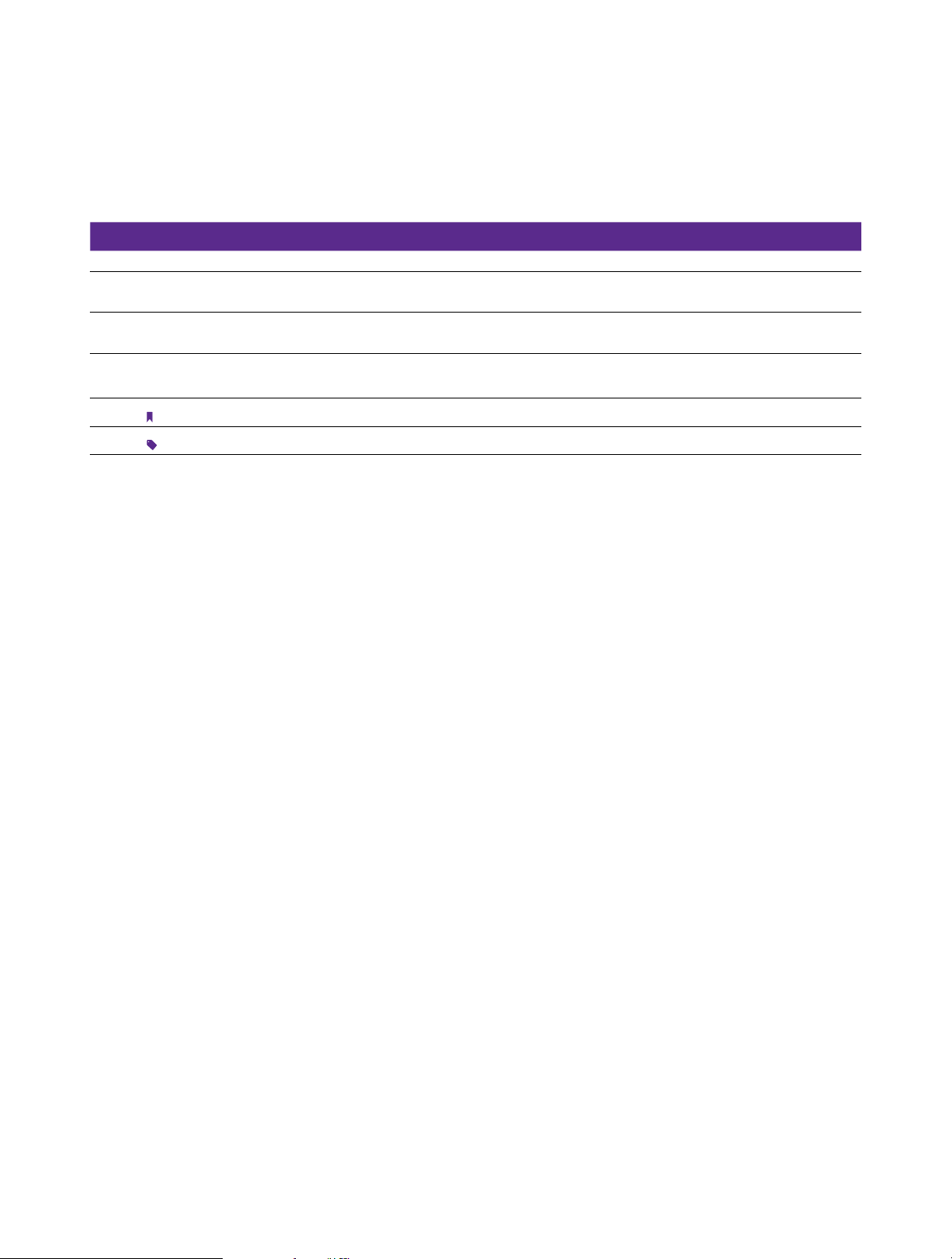
About this guide
This guide provides details of each function and shows how to configure the smart phone appropriate to your needs.
Conventions
In this guide, the following conventions are used:
Convention
Smart phone/phone Stands for Y50 without any explanation.
Parameters
Screenshots
->
Note:
Tips:
Parameters provided in the screenshots are just references for configuring the smart phone, which may be
different from the actual situation. You can set the parameters according to your demand.
The demonstrated screenshots may look a little different from the actual UI of your smart phone due to the
various firmware versions. Please just configure your phone based on the actual UI.
The menu structure which shows the path to enter the corresponding page. For example, Settings -> WLAN
means the WLAN function page is under the Settings menu.
Ignoring the notes in the guide might result in a malfunction or damage to the phone.
Tips Indicate important information that helps you make better use of your phone.
Description
Page 7
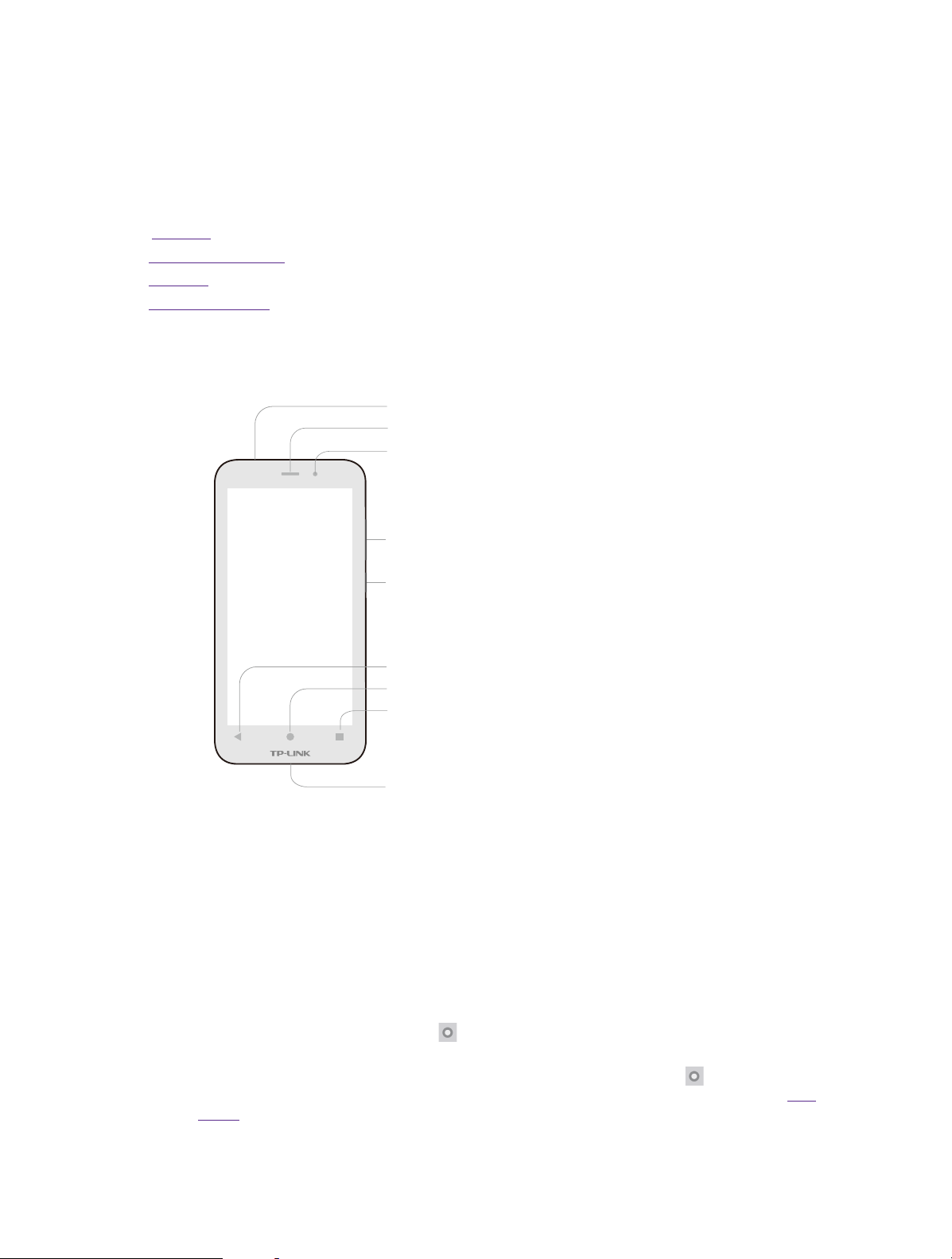
1
This chapter introduces the smart phone’s hardware information and guides you how
to assemble your phone when you get started on using your new phone.
• Overview
• Assemble your device
• Power on
• Charge your device
Get started
1. 1 Overview
Headset Jack
Earpiece
Front Camera
Volume Button
Power Button
Back
Home
Recent Apps
Charge/Data Port
1. 2 Buttons
The buttons you use with Neffos include virtual ones and physical ones.
Power button
• Lock Neffos: When you are not using your phone, press the Power button to lock your phone. Locking
your phone puts the display to sleep, saves the battery and prevents unmeant operations on the
screen. You can still receive phone calls, text messages, alarms and notifications as well as listening
to music and adjusting the volume. Neffos locks the screen automatically if you do not touch it for
some time. To adjust the timing, go to
• Unlock Neffos: Press the Power button, then swipe the screen to unlock your phone screen. For
additional security, you can require a password to unlock you phone. Go to
screen -> Screen lock to choose a safe way to unlock your phone. For more information, see Lock
screen.
• Turn Neffos on: Press and hold the Power button until your phone vibrates and the logo appears.
Settings -> Display -> Sleep.
Settings -> Lock
1Chapter 1 . Get started
Page 8
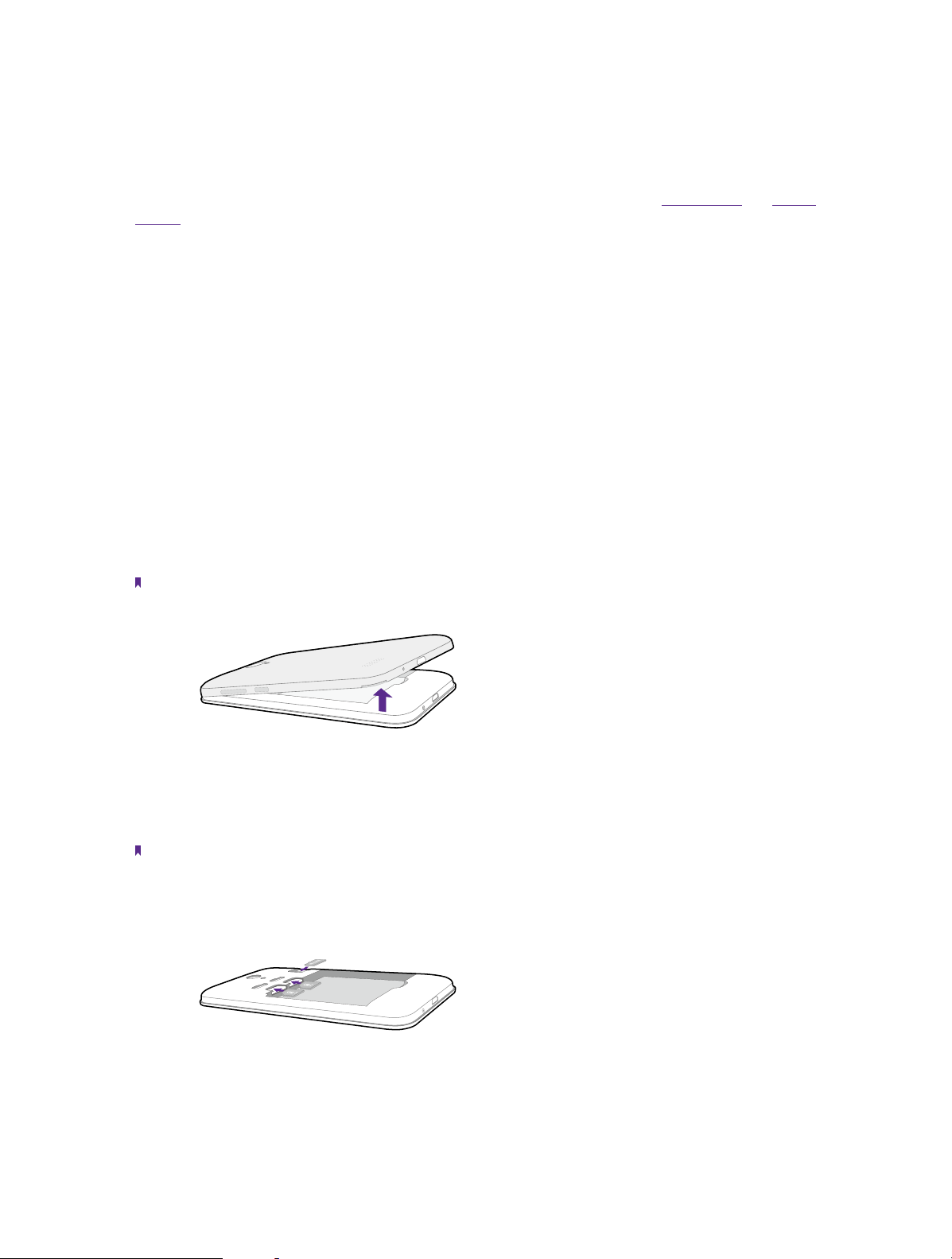
• Turn Neffos off: Press and hold the Power button until a pop-up window appears and then tap Power
off.
Volume button
You can adjust the audio volume on the right side when you’re on the phone or listening to songs, movies, or
other media. You can also use Volume button to take a picture or record a video. See Take a photo and Record
a video.
Home button
The Home button takes you to the Home screen and provides other convenient shortcuts.
Back button
Tap the virtual Back button to return to the previous screen, or close a dialogue box, menu, the notification
panel or onscreen keyboard.
Recent apps
Tap the Recent button to display recent apps, or tap and hold for home screen options.
1. 3 Assemble your device
Remove the back cover
Hold your phone face down, put a fingernail in the bottom corner hole in the cover and pry the back cover off.
Note: Do not bend or twist the back cover excessively in case you damage the phone.
Insert Micro SIM cards and MicroSD card (optional)
Carefully slide the cards into the card slots with the gold contacts facing down. Since your phone is a dual SIM
phone, you can use one or two SIM cards by putting them in the corresponding card slots.
Note:
1. The device uses Micro SIM cards.
2. If the card is not inserted correctly, the phone will not detect them.
Insert the battery
Insert the battery into the opening on the back of the phone, aligning the gold contacts on the battery with the
gold contacts in your phone. Then gently press down to secure the battery.
2Chapter 1 . Get started
Page 9

Replace the back cover
Align the cover and press all the way around the cover’s edges, making sure it snaps into place.
1. 4 Charge your device
Connect the device to a power outlet using the included USB cable and power adapter.
1. Connect the USB cable into the port.
2. Connect the USB cable to the power adapter, then plug the power adapter into a power outlet.
3. When the battery is full, unplug the power adapter from the power outlet and remove the USB cable from
your phone.
3Chapter 1 . Get started
Page 10

2
This chapter introduces the smart phone’s basic feature.
• Touchscreen gestures
• Unlock and lock the screen
• Home screen
• Quick settings panel
• Notification panel
• Type text
2. 1 Touchscreen gestures
Touch: Simply tap an item to select or launch it.
Basics
Touch and hold: Touch and leave your finger on the screen for 2 seconds or more to activate onscreen items.
For example, touch and hold a widget on the Home screen to move it.
4Chapter 2 . Basics
Page 11

Swipe: Place your finger on the screen, and drag your finger to the direction you want. For example, you can
swipe to scroll through the Home screen or a list.
Drag: To drag, touch and hold an item and then move it to a new position. For example, you can rearrange a
widget on the home screen.
Zoom out: Pinch two fingers together on the screen. For example, pinch two fingers together to zoom out
while viewing a picture or a web page.
5Chapter 2 . Basics
Page 12

Zoom in: Pinch two fingers apart on the screen. For example, pinch two fingers out to zoom in while viewing
a picture or a web page.
2. 2 Home screen
Status bar
Widget
Multi-touch display
APP icons
Status bar: Status and notification icons are displayed in the status bar.
Widget: Self-contained applications that run on the Home screen (not shortcuts).
Multi-touch display: A display where you do various operations of your phone.
APP icons: App icons that show you the shortcuts to your favorite applications.
2. 3 Status icons
The icons in the status bar at the top of the screen provide device information.
Status icons Indications
Battery low
Charging
6Chapter 2 . Basics
Page 13

Battery full
Signal strength
No signal
G
3G
4G
E
H
H
GPRS network connected
3G network connected
4G network connected
Enhanced Data Rates for GSM EvolutioN network connected
High Speed Packet Access(HSPA) network connected
Evolved HSPA network connected
Connected to a PC using USB cable
Wi-Fi
Hotspot
MicroSD card
Micro SIM card
No SIM card installed
Screenshots
Mute mode enabled(not include alarms)
Vibrate mode enabled
Airplane mode enabled
Bluetooth enabled
Download status
Uploading data
Alarms enabled
Call in progress
Call on hold
Forward calls
Missed calls
New messages
2. 4 Quick Settings Panel
Swipe down from the top of any screen twice to open the Quick Settings Panel.
Note: On the lock screen, swipe only once to open the Quick Settings Panel.
7Chapter 2 . Basics
Page 14

10
9
1
2
8
7
4
3
6
5
Touch the shortcut switches on the Quick Settings Panel to turn the functions on or off.
1. WLAN: Tap to enable WLAN.
2. No SIM card: Tap to view the data usage.
3. Flashlight: Tap to enable flashlight.
4. Airplane mode: Tap to enable airplane mode.
5. Location: Tap to enable location services.
6. Screenshot: Tap to make a screenshot.
7. Auto-rotate: Tap to enable auto-rotate.
8. Bluetooth: Tap to enable Bluetooth.
9. Brightness slider: Use this slider to adjust the brightness of the screen.
10. Settings: Tap to configure the settings.
Notification Panel
Notification Panel collects all the notifications and alerts so that you can review them whenever you like.
Open Notification Panel: Swipe down from the top edge of the screen to open the Notification Panel.
View a notification: Tap an item to view the details. Or swipe the notification left or right to remove it from
the list.
Close Notification Panel: Swipe up, or press the Home button.
8Chapter 2 . Basics
Page 15

2. 5 Type text
7
The onscreen keyboard enables you to enter text when needed.
Enter text
1
2
3
1. Tap Shift to type uppercase, or touch and hold the key to slide to the uppercase. Double-tap Shift for
caps lock.
2. To enter numbers, punctuations, or symbols, tap
3. Tap to enter a comma, or tap and hold the key to open the input options.
,
4
5
.
7
6
9Chapter 2 . Basics
Page 16
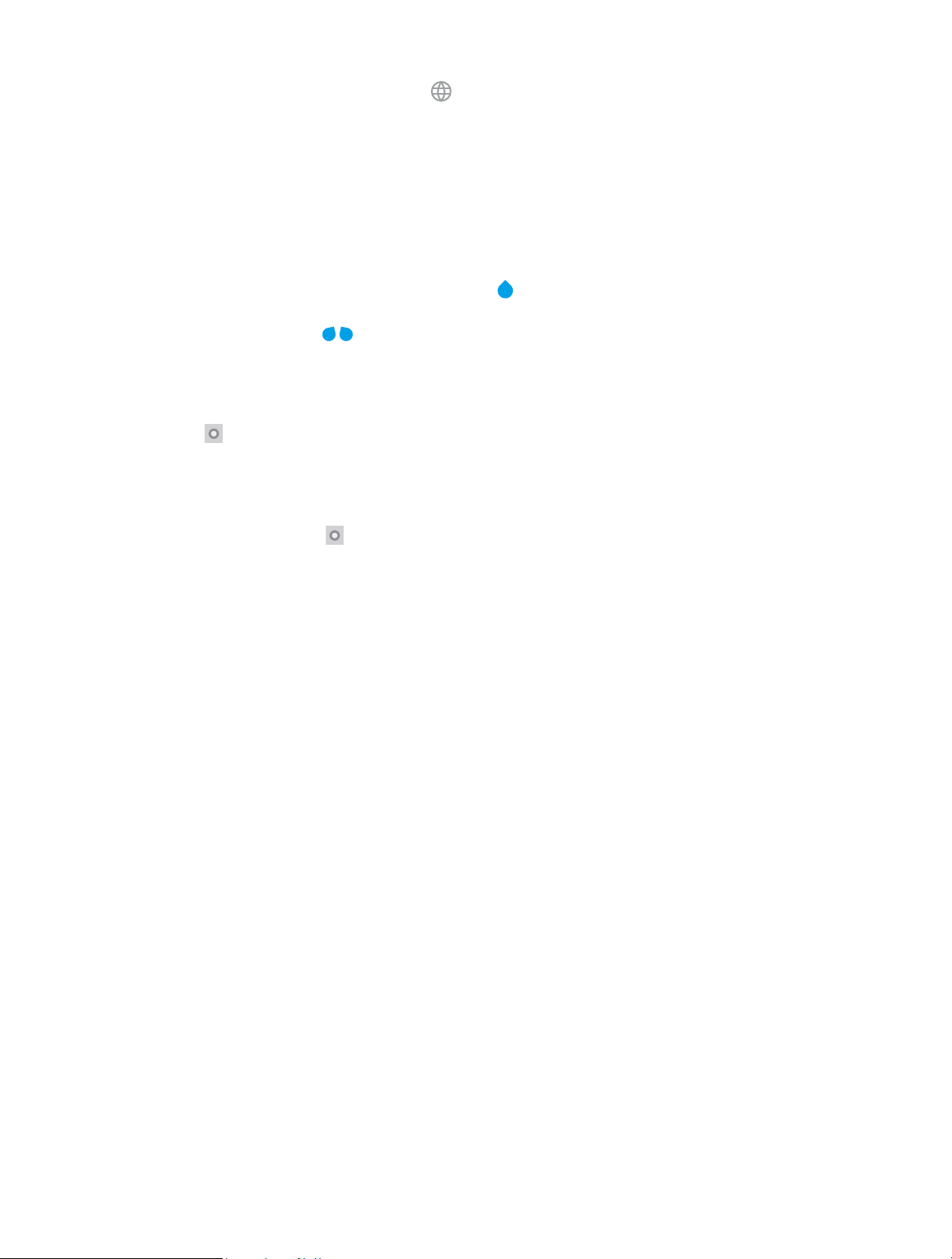
4. If you have several keyboards, you can tap to switch to the last one you used. You can also touch and
hold it to choose the keyboard you need.
5. Tap to enter a space, or you can double-tap the space bar quickly to end a sentence with a period or space.
6. Tap to enter a period.
7. Tap to delete the characters to the left of the cursor.
Tap and hold to delete multiple characters to the left of the cursor.
Edit text
• Revise text: Tap the text to position the insertion point and start revising.
• Select text: Tap and hold the text field to display the selection options (cut/copy/share/select all). Or double-
tap a word to select it. Drag
Spell checker
You can turn on the Spell checker feature to help you enter correct words.
1. Go to
Settings -> Language & input -> Spell checker.
2. Turn the switch on.
Switch input method
1. On the Home screen, tap
2. Tap Language & input -> Keyboard & input methods to select an input method you need.
to select more or less text.
Settings.
10Chapter 2 . Basics
Page 17
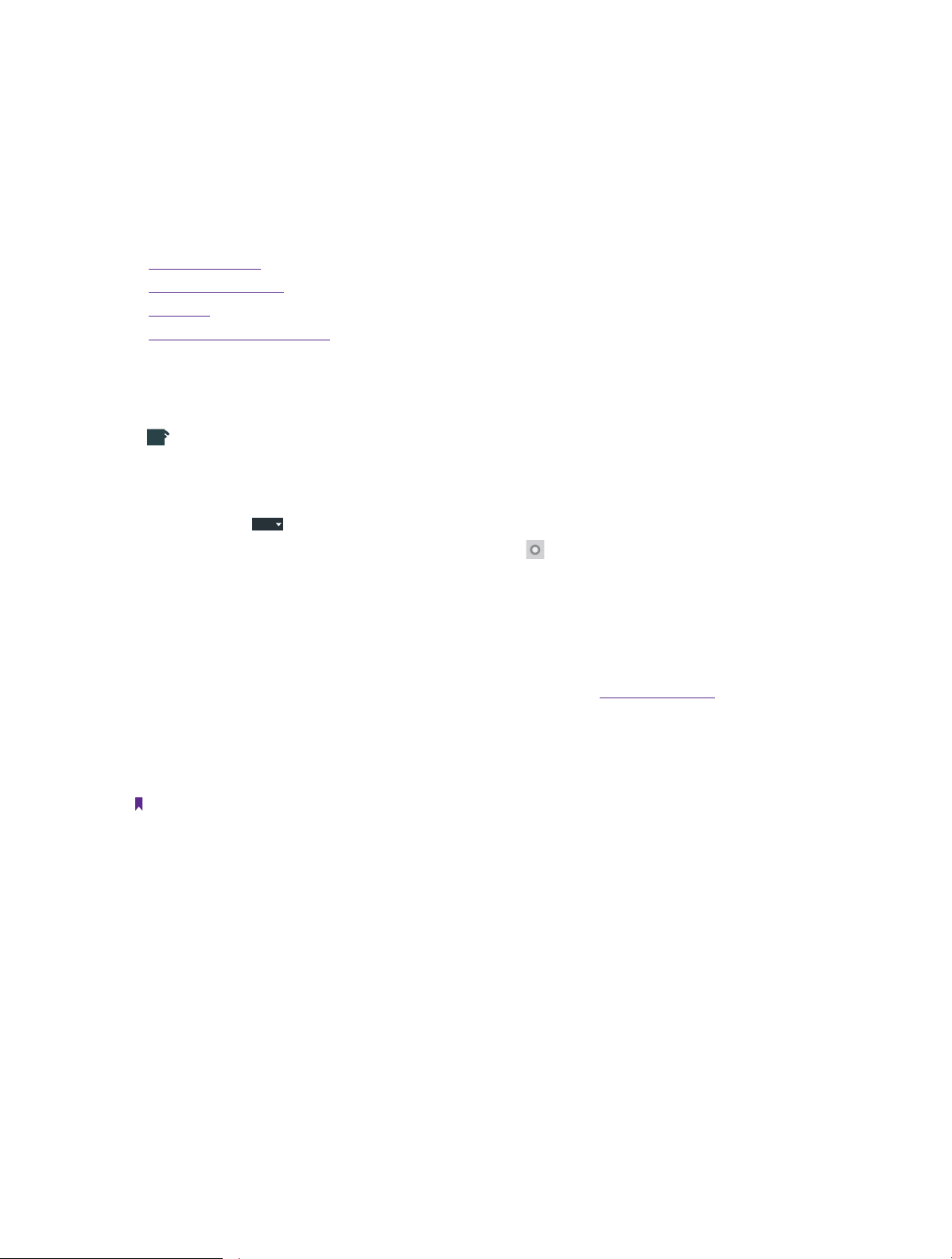
3
Learn how to connect to WLAN, computer and how to use Bluetooth and hotspot helps
you a lot.
This chapter contains the following sections.
• Connect to WLAN
• Connect to computer
• Bluetooth
• Tethering & portable hotspot
Connection
3. 1 Connect to WLAN
If appears at the top of the screen, you are connected to a Wi-Fi network. Neffos reconnects anytime you
return to the same location.
1. Swipe down from the top of any screen (except for the Lock screen) twice to open the Quick Settings
Panel.
WLAN
2. Tap and hold
3. Tap the switch to turn it on. (You can also turn Wi-Fi on in
4. Tap an available WLAN to connect. Then enter the password if needed.
to enter the WLAN settings.
Settings -> WLAN.)
3. 2 Connect to the Internet
Neffos connects to the Internet whenever necessary, using a Wi-Fi connection (if available) or your carrier’s
cellular network. For information about connecting to a Wi-Fi network, see Connect to WLAN above.
1. Swipe down from the top of any screen (except for the Lock screen) twice to open the Quick Settings
Panel.
2. Tap and hold Mobile to enter the cellular data settings.
3. Tap the switch to turn it on.
Note:
If a Wi-Fi connection to the Internet isn’t available, apps and services may transfer data over your carrier’s cellular network,
which may result in additional fees. Contact your carrier for information about you cellular data plan rates.
3. 3 Connect to computer
1. Connect your phone to a computer using a USB cable.
2. On the notification panel, tap USB for charging.
3. Select a USB connection mode (Charging/File transfers/Photo transfer (PTP)/MIDI) depending on your
needs.
3. 4 Bluetooth
You can share data on your phone with other devices using Bluetooth.
1. Swipe down from the top of any screen (except for the Lock screen) twice to open the Quick Settings
Panel.
11Chapter 3 . Connection
Page 18

2. Tap and hold
Bluetooth
to enter the Bluetooth settings.
3. Tap the switch to turn it on and find the device you want to connect, then follow the pop-up prompts to
complete the connection. (You can also turn Bluetooth on in
Settings -> Bluetooth.)
Rename your phone
1. On the Home screen, tap
Settings -> Bluetooth.
2. Tap the switch to turn it on.
3. Tap
-> Rename this device.
4. Edit the device name and tap Rename to complete the settings.
3. 5 Tethering & portable hotspot
Use USB tethering
You can use a USB cable to share your phone’s mobile data with a computer.
1. Connect your phone to a computer using a USB cable.
2. On the Home screen, tap
3. Tap the USB tethering switch to turn it on. Then you can share your phone’s mobile data with computer.
Use WLAN hotspot
You can use portable WLAN hotspot to share your phone’s mobile network with other devices.
1. On the Home screen, tap
2. Tap the Portable WLAN hotspot switch to turn it on.
3. Tap Set up WLAN hotspot.
4. Set the WLAN name, security and password.
5. Tap SAVE to complete the settings.
Settings -> More -> Tethering & portable hotspot.
Settings -> More -> Tethering & portable hotspot.
Use Bluetooth tethering
You can use Bluetooth tethering to share your phone’s mobile data with other devices.
1. Pair your phone with other devices via Bluetooth.
2. On the Home screen, tap
Settings -> More -> Tethering & portable hotspot.
3. Tap the Bluetooth tethering switch to turn it on. Then you can share your phone’s mobile data with the
connected devices.
12Chapter 3 . Connection
Page 19

4
This chapter contains the following sections.
• Make a call
• Answer & end a call
• Options during a call
• Call log
• Call settings
Calls
4. 1 Make a call
Dial directly by entering numbers
1. On the Home screen, tap
2. Enter a number and tap
Dial a recent number from the call log
All incoming , outgoing and missed call are in the call log.
1. On the Home screen, tap
2. Tap a number to call. If your phone supports dual SIM cards, choose SIM1 or SIM2 to make the call.
Note:
If you want to make SIM1 or SIM 2 as the default SIM card to make calls, choose one of them and check
for calls or go to Settings -> SIM cards to configure.
Phone -> .
to make a call.
Phone -> Recents, a list of recent calls will be displayed.
Always use this
Dial from contact list
1. On the Home screen, tap
2. Tap a contact and then tap the number to dial. If your phone supports dual SIM cards, choose SIM1 or
SIM2 to make a call.
Dial from your speed dial
1. On the Home screen, tap
2. Tap the contact directly to make a call. If your phone supports dual SIM cards, choose SIM1 or SIM2 to
make a call.
Make an international call
1. On the Home screen, tap
2. On the dialer, tap and hold 0 to enter +, then enter the country or region code, area code, and phone
number in sequence.
3. Tap
Make an emergency call without SIM cards
The emergency calling mode makes dialing an emergency number a one-tap process.
1. On the Lock screen, tap EMERGENCY.
2. Enter an emergency number and tap
. If your phone supports dual SIM cards, choose SIM1 or SIM2 to make a call.
Phone -> Contacts.
Phone -> Speed dial.
Phone.
to dial.
13Chapter 4 . Calls
Page 20

Make a conference call
The conference calling enables multiple persons to talk simultaneously.
1. Call the first participant.
2. After connected, tap
3. When the second call is connected, the first participant will be placed on hold.
and enter another phone number.
4. 2 Answer & end a call
On the incoming call screen:
Answer a call: Drag right.
Reject a call: Drag
Quick response message: Drag
caller.
Note:
On the dialer screen, you can tap
End a call: When you are ready to end a call, tap .
left.
upward to reject the call and select a quick response message to the
->Settings -> Quick responses to edit the quick reponse message.
4. 3 Options during a call
Your phone provides a variety of functions that you can use during a call.
Adjust the call volume
You can press the Volume button to increase or decrease the volume.
Listen with the speaker
You can press
Place a new call while in a call
You can make another call while a call is in progress.
1. While making a call with others, tap
2. Enter another phone number or choose another contact, then tap
Call Waiting
When you want to answer a new incoming call while you are calling someone, you can use Call Waiting function.
When a new call comes in,
1. Slide
2. When you want to reactivate the previous call and place the new caller on hold, tap
to hear the caller with the speaker.
on the calling screen.
to dial.
right to answer the new call. The previous call will hold on automatically.
.
14Chapter 4 . Calls
Page 21

4. 4 Call log
All incoming, outgoing and missed calls are recorded in the call log.
Save a recent call to your contact list
1. Go to
2. Configure the contact information and save.
Delete a call from the call log
1. Go to
2. Tap the contact you want to delete and tap Call details.
3. Tap
Phone -> Recents -> Creat new contact.
Phone -> Recents.
to delete.
4. 5 Call settings
Go to Phone -> -> Settings to configure the call settings.
• Display options: set up the name format displayed on the screen.
•
Sounds and vibration: set the phone ringtone, dialpad tones, etc.
•
Quick responses: edit your quick responses.
•
Calling accounts: configure your SIM card settings, SIP settings.
15Chapter 4 . Calls
Page 22

5
Use Messenger to keep in touch with your friends through SMS or MMS messages.
This chapter contains the following sections.
• Type of messages
• Send & receive messages
• Message Management
Messenger
5. 1 Type of messages
Text Messages (SMS)
The Short Messages Service (SMS) lets you send and receive text messages to and from other mobile phones.
Multimedia Messages (MMS)
The Multimedia Messaging Service (MMS) lets you send and receive multimedia messages (such as pictures,
videos, and audio messages) to and from other mobile phones.
5. 2 Send & receive messages
Send messages
1. On the Home screen, tap
2. Enter a contact name or a phone number.
3. Tap the Send message field and start composing your message. You can tap
and tap to add an attachment (such as pictures, videos or other multimedia files).
4. Then tap
Receive messages
Messages are saved in the message list. Bold fonts indicate unread messages.
Option 1: Tap
Option 2: Slide down from the top of the screen to display the Notification Panel and tap the new arrived
message to view or reply.
to send out the message.
Messenger and the new message to view.
Messenger -> to start a new message.
or to add emotions
5. 3 Message management
Reply to a message
1. Tap
2. Tap the Send message field to begin composing your message, then tap
Messenger and the received message to view the conversation thread.
to send out.
Delete a message
1. Tap
2. Tap
Messenger and then tap and hold the message you want to delete.
-> DELETE.
16Chapter 5 . Messenger
Page 23
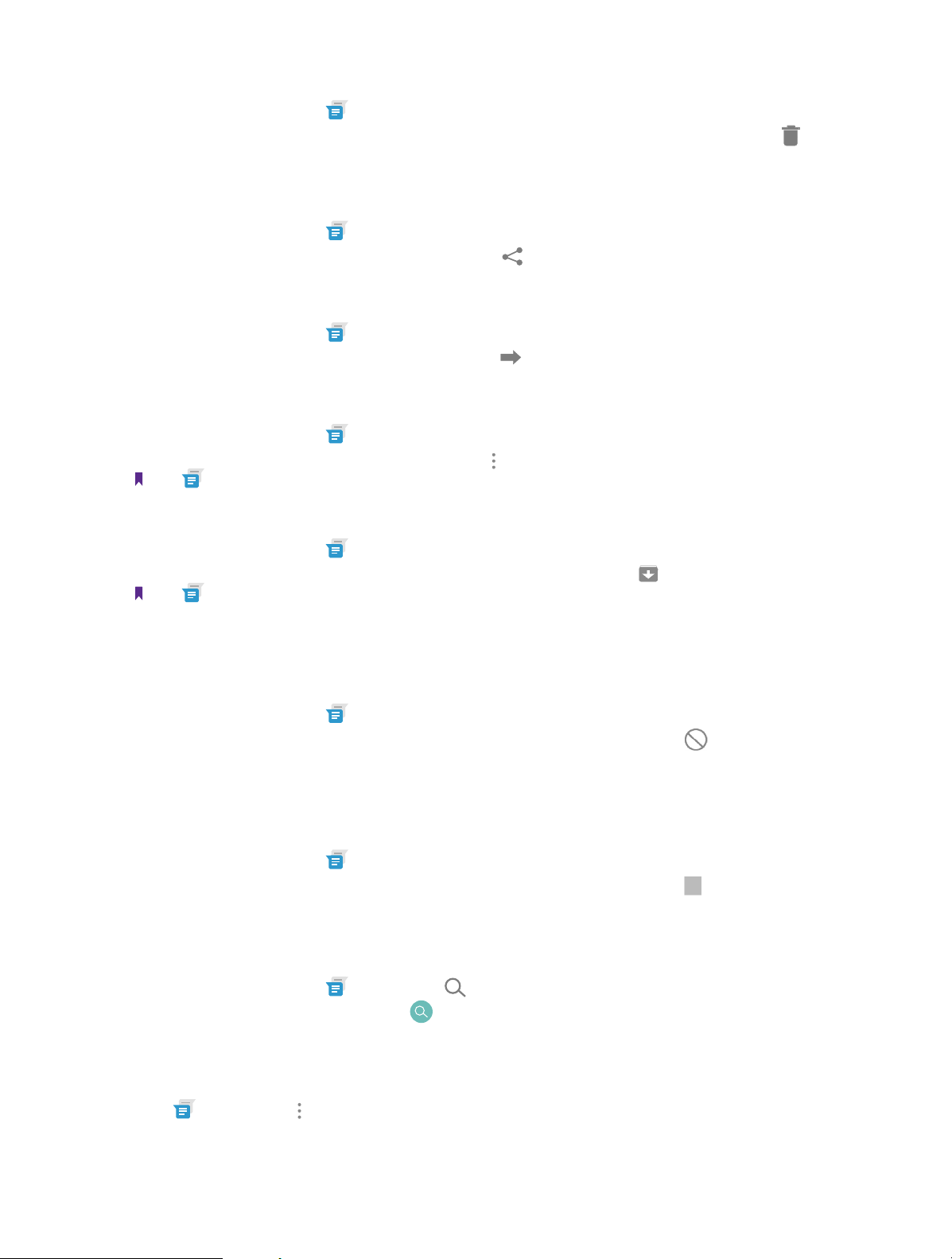
Delete a conversation
1. On the Home screen, tap
2. In the message list, tap and hold the conversation you want to delete all its conversation and tap
DELETE.
Share a message
1. On the Home screen, tap
2. Tap and hold the message you want to share and tap
Forward a message
1. On the Home screen, tap
2. Tap and hold the message you want forward and tap
Archive a message
1. On the Home screen, tap
2. Tap the message you want to archive and then tap
Note: Go to Messenger -> Archived to view the archived messages.
Archive a conversation
1. On the Home screen, tap
2. On the message list, tap the conversation you want to archive and then tap
Note: Go to Messenger -> Archived to view the archived conversations.
Messenger.
Messenger.
.
Messenger.
.
Messenger.
-> Archive.
Messenger.
.
->
Block unwanted messages
When you block the unwanted messages, you will continue to receive messages from this number but won’t
be notified anymore.
1. On the Home screen, tap
2. On the message list, tap and hold the conversation you want to block and then tap
Turn off the notification
When you turn off the notification, you will not receive any notifications when you receive messages from the
number.
1. On the Home screen, tap
2. On the message list, tap and hold the conversation you want to block and then tap
Search a message
You can search the message you need by using the Message Search feature.
1. On the Home screen, tap
2. Enter a keyword to search for, then tap
Messenger.
.
Messenger.
.
Messenger -> .
on the keyboard.
5. 4 Message settings
Go to Messenger -> -> Settings , where you can:
Default SMS app: Tap to change your default app.
17Chapter 5 . Messenger
Page 24

Outgoing message sounds: Turn the switch on to turn on the outgoing message sounds.
Notifications: Turn the switch on to enable notifications when you receive messages.
Sound: Tap to choose the ringtone when new message comes.
Vibrate: Turn the switch on to make the phone vibrate when new message comes.
Advanced: Tap to configure some advanced settings.
18Chapter 5 . Messenger
Page 25

6
Organize your contacts and easily stay in touch with them via calls, SMS messages,
emails, or other social networks.
This chapter contains the following sections.
• Manage contacts
• Import/export contacts
• Contacts settings
Contacts
6. 1 Manage contacts
Add a contact
1. On the Home screen, tap
2. Enter the contact’s information.
3. Tap
Edit a contact
1. On the Home screen, tap
2. Tap the contact you want to edit and then tap
3. Tap
to save the new contact.
to save when finishing the editing.
Contacts -> to add a new contact.
Contacts.
to edit.
Delete a contact
1. On the Home screen, tap
2. Tap the contact you want to delete and then tap
Share a contact
1. On the Home screen, tap
2. Tap the contact you want to share and then tap
Add a contact to favorites
1. On the Home screen, tap
2. Tap the contact you want to add to your favourites.
3. Tap
Notes:
You can view the favorites in
until it turns to .
Contacts.
-> Delete -> OK.
Contacts.
-> Share.
Contacts.
Contacts ->FAVORITES.
6. 2 Import/export contacts
1. On the Home screen, tap Contacts -> -> Import/export.
2. Follow the pop-up prompts to complete.
19Chapter 6 . Contacts
Page 26

6. 3 Contacts settings
1. On the Home screen, tap Contacts -> -> Settings.
2. Set the contacts order.
• Sort by: You can make the contacts sort by first name or last name.
• Name format: You can choose the name format (fisrt name first/ last name first).
20Chapter 6 . Contacts
Page 27

7
Use Phone Manager to better manage and protect your phone.
This chapter contains the following sections.
• Phone accelerator
• Power saving
• Permission manager
• Harassment filter
Phone Manager
7. 1 Phone accelerator
Clean up the unnecessary to accelerate your phone’s operation.
1. On the Home screen, tap
2. Tap Finish.
Phone manager -> Phone accelerator -> Clean to free up the memories.
7. 2 Power saving
Different power plans lead to different duration of your phone power. Choose your power plan here to help
you better control the phone power.
• Smart: Auto-optimize settings.
• Marathon: Turn off Wi-Fi and data service.
• Sleep: Turn off all network functions (call, SMS, Wi-Fi, and data services) except for alarm clock.
7. 3 Permission manager
You can give the apps access to permission as you need by using Permission manager.
7. 4 Harassment filter
You can see the blocked messages in Phone manager -> Harassment filter -> MESSAGES and blocked
calls in Phone manager -> Harassment filter -> CALLS.
21Chapter 7 . Phone Manager
Page 28
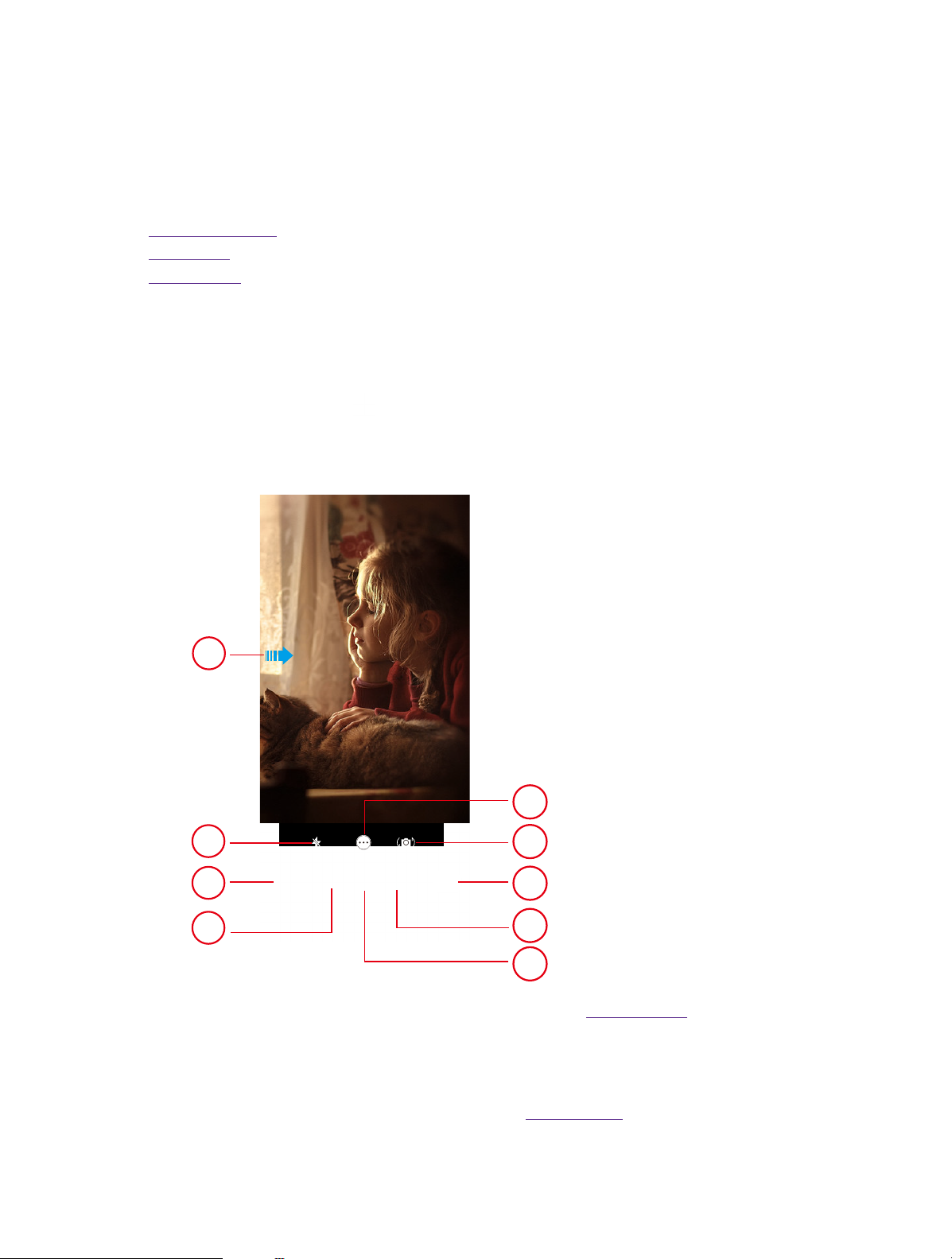
8
Use Camera to capture your precious moments.
This chapter contains the following sections.
• Get to know Camera
• Take a photo
• Record a video
Camera
8. 1 Get to know Camera
Launch the camera app
• On the Home screen: Tap
• On the Lock screen: Press the Power button. Then swipe left until the camera app is launched.
Camera home screem
Camera.
1
5
2
3
4
6
7
8
9
1. Swipe to show or hide the setting menu. For more information, see Camera settings.
2. Tap to switch to the flash mode.
3. Tap to select a filter.
4. Tap to switch to camera mode.
5. Tap to select a shooting mode. For more information, see Shooting mode.
6. Tap to switch between front camera and back camera.
22Chapter 8 . Camera
