Page 1

1910100140 REV1.0.0
Page 2

Contents
About this guide. . . . . . . . . . . . . . . . . . . . . . . . . . . . . . . . . . . . . . . . . . . . . . . . . . . . i
Chapter 1. Get started. . . . . . . . . . . . . . . . . . . . . . . . . . . . . . . . . . . . . . . . . . . . . 1
1. 1 Overview . . . . . . . . . . . . . . . . . . . . . . . . . . . . . . . . . . . . . . . . . . . . . . . . . . . . . . . . . . . . . . . . . . 1
1. 2 Buttons . . . . . . . . . . . . . . . . . . . . . . . . . . . . . . . . . . . . . . . . . . . . . . . . . . . . . . . . . . . . . . . . . . . . 1
1. 3 Put in the cards. . . . . . . . . . . . . . . . . . . . . . . . . . . . . . . . . . . . . . . . . . . . . . . . . . . . . . . . . . . . . 3
1. 4 Initial setup . . . . . . . . . . . . . . . . . . . . . . . . . . . . . . . . . . . . . . . . . . . . . . . . . . . . . . . . . . . . . . . . 3
1. 5 Charge your phone. . . . . . . . . . . . . . . . . . . . . . . . . . . . . . . . . . . . . . . . . . . . . . . . . . . . . . . . . 4
Chapter 2. Basics. . . . . . . . . . . . . . . . . . . . . . . . . . . . . . . . . . . . . . . . . . . . . . . . . . 5
2. 1 Touchscreen gestures . . . . . . . . . . . . . . . . . . . . . . . . . . . . . . . . . . . . . . . . . . . . . . . . . . . . . . 5
2. 2 Home screen. . . . . . . . . . . . . . . . . . . . . . . . . . . . . . . . . . . . . . . . . . . . . . . . . . . . . . . . . . . . . . . 8
2. 3 Access applications. . . . . . . . . . . . . . . . . . . . . . . . . . . . . . . . . . . . . . . . . . . . . . . . . . . . . . . . 11
2. 4 Status bar . . . . . . . . . . . . . . . . . . . . . . . . . . . . . . . . . . . . . . . . . . . . . . . . . . . . . . . . . . . . . . . . . 12
2. 5 Notication Panel . . . . . . . . . . . . . . . . . . . . . . . . . . . . . . . . . . . . . . . . . . . . . . . . . . . . . . . . . 13
2. 6 Quick Settings Panel. . . . . . . . . . . . . . . . . . . . . . . . . . . . . . . . . . . . . . . . . . . . . . . . . . . . . . . 13
2. 7 Type text. . . . . . . . . . . . . . . . . . . . . . . . . . . . . . . . . . . . . . . . . . . . . . . . . . . . . . . . . . . . . . . . . . 14
2. 8 Take a screenshot . . . . . . . . . . . . . . . . . . . . . . . . . . . . . . . . . . . . . . . . . . . . . . . . . . . . . . . . . 15
2. 9 Congure your ngerprint. . . . . . . . . . . . . . . . . . . . . . . . . . . . . . . . . . . . . . . . . . . . . . . . . 16
2. 10 Congure your face data . . . . . . . . . . . . . . . . . . . . . . . . . . . . . . . . . . . . . . . . . . . . . . . . . . 17
2. 11 Split-screen mode . . . . . . . . . . . . . . . . . . . . . . . . . . . . . . . . . . . . . . . . . . . . . . . . . . . . . . . . . 17
Chapter 3. Network and Share . . . . . . . . . . . . . . . . . . . . . . . . . . . . . . . . . . . . 19
3. 1 WLAN. . . . . . . . . . . . . . . . . . . . . . . . . . . . . . . . . . . . . . . . . . . . . . . . . . . . . . . . . . . . . . . . . . . . . 19
3. 2 Mobile data . . . . . . . . . . . . . . . . . . . . . . . . . . . . . . . . . . . . . . . . . . . . . . . . . . . . . . . . . . . . . . . 20
3. 3 Connect to computer. . . . . . . . . . . . . . . . . . . . . . . . . . . . . . . . . . . . . . . . . . . . . . . . . . . . . . 20
3. 4 Bluetooth . . . . . . . . . . . . . . . . . . . . . . . . . . . . . . . . . . . . . . . . . . . . . . . . . . . . . . . . . . . . . . . . . 21
3. 5 Share your mobile data with other devices . . . . . . . . . . . . . . . . . . . . . . . . . . . . . . . . . 21
3. 6 Smart WLAN . . . . . . . . . . . . . . . . . . . . . . . . . . . . . . . . . . . . . . . . . . . . . . . . . . . . . . . . . . . . . . 22
Chapter 4. Calls . . . . . . . . . . . . . . . . . . . . . . . . . . . . . . . . . . . . . . . . . . . . . . . . . . 24
4. 1 Make a call . . . . . . . . . . . . . . . . . . . . . . . . . . . . . . . . . . . . . . . . . . . . . . . . . . . . . . . . . . . . . . . . 24
4. 2 Answer or reject a call . . . . . . . . . . . . . . . . . . . . . . . . . . . . . . . . . . . . . . . . . . . . . . . . . . . . . 25
4. 3 Options during a call . . . . . . . . . . . . . . . . . . . . . . . . . . . . . . . . . . . . . . . . . . . . . . . . . . . . . . 26
4. 4 Call log. . . . . . . . . . . . . . . . . . . . . . . . . . . . . . . . . . . . . . . . . . . . . . . . . . . . . . . . . . . . . . . . . . . . 27
Page 3

4. 5 Manage contacts . . . . . . . . . . . . . . . . . . . . . . . . . . . . . . . . . . . . . . . . . . . . . . . . . . . . . . . . . . 28
4. 6 Harassment lter . . . . . . . . . . . . . . . . . . . . . . . . . . . . . . . . . . . . . . . . . . . . . . . . . . . . . . . . . . 28
4. 7 Call settings . . . . . . . . . . . . . . . . . . . . . . . . . . . . . . . . . . . . . . . . . . . . . . . . . . . . . . . . . . . . . . . 29
4. 8 Advance settings. . . . . . . . . . . . . . . . . . . . . . . . . . . . . . . . . . . . . . . . . . . . . . . . . . . . . . . . . . 30
4. 9 Contacts . . . . . . . . . . . . . . . . . . . . . . . . . . . . . . . . . . . . . . . . . . . . . . . . . . . . . . . . . . . . . . . . . . 31
Chapter 5. Messages . . . . . . . . . . . . . . . . . . . . . . . . . . . . . . . . . . . . . . . . . . . . . 33
5. 1 Type of messages . . . . . . . . . . . . . . . . . . . . . . . . . . . . . . . . . . . . . . . . . . . . . . . . . . . . . . . . . 33
5. 2 Send and reply to a message . . . . . . . . . . . . . . . . . . . . . . . . . . . . . . . . . . . . . . . . . . . . . . 33
5. 3 Search for messages. . . . . . . . . . . . . . . . . . . . . . . . . . . . . . . . . . . . . . . . . . . . . . . . . . . . . . . 34
5. 4 Manage your messages. . . . . . . . . . . . . . . . . . . . . . . . . . . . . . . . . . . . . . . . . . . . . . . . . . . . 34
Chapter 6. Camera and Photos. . . . . . . . . . . . . . . . . . . . . . . . . . . . . . . . . . . . 36
6. 1 Camera at a glance . . . . . . . . . . . . . . . . . . . . . . . . . . . . . . . . . . . . . . . . . . . . . . . . . . . . . . . . 36
6. 2 Take a photo . . . . . . . . . . . . . . . . . . . . . . . . . . . . . . . . . . . . . . . . . . . . . . . . . . . . . . . . . . . . . . 37
6. 3 Record a video . . . . . . . . . . . . . . . . . . . . . . . . . . . . . . . . . . . . . . . . . . . . . . . . . . . . . . . . . . . . 37
6. 4 Shooting modes . . . . . . . . . . . . . . . . . . . . . . . . . . . . . . . . . . . . . . . . . . . . . . . . . . . . . . . . . . 37
6. 5 Camera and video settings . . . . . . . . . . . . . . . . . . . . . . . . . . . . . . . . . . . . . . . . . . . . . . . . 40
6. 6 Photos . . . . . . . . . . . . . . . . . . . . . . . . . . . . . . . . . . . . . . . . . . . . . . . . . . . . . . . . . . . . . . . . . . . . 41
Chapter 7. Videos . . . . . . . . . . . . . . . . . . . . . . . . . . . . . . . . . . . . . . . . . . . . . . . . 42
7. 1 Play a video . . . . . . . . . . . . . . . . . . . . . . . . . . . . . . . . . . . . . . . . . . . . . . . . . . . . . . . . . . . . . . . 42
7. 2 Video management . . . . . . . . . . . . . . . . . . . . . . . . . . . . . . . . . . . . . . . . . . . . . . . . . . . . . . . 42
Chapter 8. Clock . . . . . . . . . . . . . . . . . . . . . . . . . . . . . . . . . . . . . . . . . . . . . . . . . 44
8. 1 Alarm . . . . . . . . . . . . . . . . . . . . . . . . . . . . . . . . . . . . . . . . . . . . . . . . . . . . . . . . . . . . . . . . . . . . . 44
8. 2 Worldclock. . . . . . . . . . . . . . . . . . . . . . . . . . . . . . . . . . . . . . . . . . . . . . . . . . . . . . . . . . . . . . . . 45
8. 3 Stopwatch . . . . . . . . . . . . . . . . . . . . . . . . . . . . . . . . . . . . . . . . . . . . . . . . . . . . . . . . . . . . . . . . 45
8. 4 Timer . . . . . . . . . . . . . . . . . . . . . . . . . . . . . . . . . . . . . . . . . . . . . . . . . . . . . . . . . . . . . . . . . . . . . 46
8. 5 Settings. . . . . . . . . . . . . . . . . . . . . . . . . . . . . . . . . . . . . . . . . . . . . . . . . . . . . . . . . . . . . . . . . . . 46
Chapter 9. Browser. . . . . . . . . . . . . . . . . . . . . . . . . . . . . . . . . . . . . . . . . . . . . . . 47
9. 1 Go to a webpage . . . . . . . . . . . . . . . . . . . . . . . . . . . . . . . . . . . . . . . . . . . . . . . . . . . . . . . . . . 47
9. 2 Browser tabs . . . . . . . . . . . . . . . . . . . . . . . . . . . . . . . . . . . . . . . . . . . . . . . . . . . . . . . . . . . . . . 48
Chapter 10. Google Play Store . . . . . . . . . . . . . . . . . . . . . . . . . . . . . . . . . . . . . 49
10. 1 Add an account to your Google Play Store. . . . . . . . . . . . . . . . . . . . . . . . . . . . . . . . . . 49
Page 4

10. 2 Download and install applications . . . . . . . . . . . . . . . . . . . . . . . . . . . . . . . . . . . . . . . . . 49
Chapter 11. Themes . . . . . . . . . . . . . . . . . . . . . . . . . . . . . . . . . . . . . . . . . . . . . . . 50
11. 1 Change the theme . . . . . . . . . . . . . . . . . . . . . . . . . . . . . . . . . . . . . . . . . . . . . . . . . . . . . . . . 50
11. 2 Change the wallpaper . . . . . . . . . . . . . . . . . . . . . . . . . . . . . . . . . . . . . . . . . . . . . . . . . . . . . 50
11. 3 Change Lock screen style . . . . . . . . . . . . . . . . . . . . . . . . . . . . . . . . . . . . . . . . . . . . . . . . . . 51
11. 4 Change the icon style . . . . . . . . . . . . . . . . . . . . . . . . . . . . . . . . . . . . . . . . . . . . . . . . . . . . . 51
Chapter 12. Weather . . . . . . . . . . . . . . . . . . . . . . . . . . . . . . . . . . . . . . . . . . . . . . 52
12. 1 Check the weather . . . . . . . . . . . . . . . . . . . . . . . . . . . . . . . . . . . . . . . . . . . . . . . . . . . . . . . . 52
12. 2 Weather settings . . . . . . . . . . . . . . . . . . . . . . . . . . . . . . . . . . . . . . . . . . . . . . . . . . . . . . . . . . 52
Chapter 13. Calendar . . . . . . . . . . . . . . . . . . . . . . . . . . . . . . . . . . . . . . . . . . . . . . 53
13. 1 Use the calendar . . . . . . . . . . . . . . . . . . . . . . . . . . . . . . . . . . . . . . . . . . . . . . . . . . . . . . . . . . 53
13. 2 Calendar settings. . . . . . . . . . . . . . . . . . . . . . . . . . . . . . . . . . . . . . . . . . . . . . . . . . . . . . . . . . 54
Chapter 14. Notes . . . . . . . . . . . . . . . . . . . . . . . . . . . . . . . . . . . . . . . . . . . . . . . . . 55
14. 1 Compose a new note . . . . . . . . . . . . . . . . . . . . . . . . . . . . . . . . . . . . . . . . . . . . . . . . . . . . . . 55
14. 2 Note options . . . . . . . . . . . . . . . . . . . . . . . . . . . . . . . . . . . . . . . . . . . . . . . . . . . . . . . . . . . . . . 55
14. 3 Manage notes. . . . . . . . . . . . . . . . . . . . . . . . . . . . . . . . . . . . . . . . . . . . . . . . . . . . . . . . . . . . . 56
Chapter 15. File Manager . . . . . . . . . . . . . . . . . . . . . . . . . . . . . . . . . . . . . . . . . . 58
15. 1 Create a folder . . . . . . . . . . . . . . . . . . . . . . . . . . . . . . . . . . . . . . . . . . . . . . . . . . . . . . . . . . . . 58
15. 2 View les. . . . . . . . . . . . . . . . . . . . . . . . . . . . . . . . . . . . . . . . . . . . . . . . . . . . . . . . . . . . . . . . . . 58
15. 3 Manage les . . . . . . . . . . . . . . . . . . . . . . . . . . . . . . . . . . . . . . . . . . . . . . . . . . . . . . . . . . . . . . 58
15. 4 File sharing. . . . . . . . . . . . . . . . . . . . . . . . . . . . . . . . . . . . . . . . . . . . . . . . . . . . . . . . . . . . . . . . 59
Chapter 16. Tools . . . . . . . . . . . . . . . . . . . . . . . . . . . . . . . . . . . . . . . . . . . . . . . . . 60
16. 1 Sound Recorder . . . . . . . . . . . . . . . . . . . . . . . . . . . . . . . . . . . . . . . . . . . . . . . . . . . . . . . . . . . 60
16. 2 FM Radio. . . . . . . . . . . . . . . . . . . . . . . . . . . . . . . . . . . . . . . . . . . . . . . . . . . . . . . . . . . . . . . . . . 61
16. 3 Compass. . . . . . . . . . . . . . . . . . . . . . . . . . . . . . . . . . . . . . . . . . . . . . . . . . . . . . . . . . . . . . . . . . 62
16. 4 Downloads. . . . . . . . . . . . . . . . . . . . . . . . . . . . . . . . . . . . . . . . . . . . . . . . . . . . . . . . . . . . . . . . 62
16. 5 SIM Toolkit . . . . . . . . . . . . . . . . . . . . . . . . . . . . . . . . . . . . . . . . . . . . . . . . . . . . . . . . . . . . . . . . 62
16. 6 Feedback . . . . . . . . . . . . . . . . . . . . . . . . . . . . . . . . . . . . . . . . . . . . . . . . . . . . . . . . . . . . . . . . . 62
16. 7 Calculator. . . . . . . . . . . . . . . . . . . . . . . . . . . . . . . . . . . . . . . . . . . . . . . . . . . . . . . . . . . . . . . . . 63
Chapter 17. Settings. . . . . . . . . . . . . . . . . . . . . . . . . . . . . . . . . . . . . . . . . . . . . . . 64
Page 5

17. 1 Enter settings . . . . . . . . . . . . . . . . . . . . . . . . . . . . . . . . . . . . . . . . . . . . . . . . . . . . . . . . . . . . . 64
17. 2 Search settings. . . . . . . . . . . . . . . . . . . . . . . . . . . . . . . . . . . . . . . . . . . . . . . . . . . . . . . . . . . . 64
17. 3 Dual SIM and network . . . . . . . . . . . . . . . . . . . . . . . . . . . . . . . . . . . . . . . . . . . . . . . . . . . . . 64
17. 4 Data usage. . . . . . . . . . . . . . . . . . . . . . . . . . . . . . . . . . . . . . . . . . . . . . . . . . . . . . . . . . . . . . . . 65
17. 5 More connection settings . . . . . . . . . . . . . . . . . . . . . . . . . . . . . . . . . . . . . . . . . . . . . . . . . 66
17. 6 Sounds, vibration and Do not disturb . . . . . . . . . . . . . . . . . . . . . . . . . . . . . . . . . . . . . . 67
17. 7 Display. . . . . . . . . . . . . . . . . . . . . . . . . . . . . . . . . . . . . . . . . . . . . . . . . . . . . . . . . . . . . . . . . . . . 67
17. 8 Notications . . . . . . . . . . . . . . . . . . . . . . . . . . . . . . . . . . . . . . . . . . . . . . . . . . . . . . . . . . . . . . 68
17. 9 Apps. . . . . . . . . . . . . . . . . . . . . . . . . . . . . . . . . . . . . . . . . . . . . . . . . . . . . . . . . . . . . . . . . . . . . . 68
17. 10 Permissions . . . . . . . . . . . . . . . . . . . . . . . . . . . . . . . . . . . . . . . . . . . . . . . . . . . . . . . . . . . . . . . 69
17. 11 App Cloner. . . . . . . . . . . . . . . . . . . . . . . . . . . . . . . . . . . . . . . . . . . . . . . . . . . . . . . . . . . . . . . . 69
17. 12 Screen lock, ngerprint and security . . . . . . . . . . . . . . . . . . . . . . . . . . . . . . . . . . . . . . . 69
17. 13 System navigation. . . . . . . . . . . . . . . . . . . . . . . . . . . . . . . . . . . . . . . . . . . . . . . . . . . . . . . . . 71
17. 14 Gestures and smart assistance . . . . . . . . . . . . . . . . . . . . . . . . . . . . . . . . . . . . . . . . . . . . . 73
17. 15 Battery. . . . . . . . . . . . . . . . . . . . . . . . . . . . . . . . . . . . . . . . . . . . . . . . . . . . . . . . . . . . . . . . . . . . 74
17. 16 Storage . . . . . . . . . . . . . . . . . . . . . . . . . . . . . . . . . . . . . . . . . . . . . . . . . . . . . . . . . . . . . . . . . . . 75
17. 17 Users . . . . . . . . . . . . . . . . . . . . . . . . . . . . . . . . . . . . . . . . . . . . . . . . . . . . . . . . . . . . . . . . . . . . . 76
17. 18 Accounts. . . . . . . . . . . . . . . . . . . . . . . . . . . . . . . . . . . . . . . . . . . . . . . . . . . . . . . . . . . . . . . . . . 77
17. 19 Location . . . . . . . . . . . . . . . . . . . . . . . . . . . . . . . . . . . . . . . . . . . . . . . . . . . . . . . . . . . . . . . . . . 78
17. 20 Languages and input . . . . . . . . . . . . . . . . . . . . . . . . . . . . . . . . . . . . . . . . . . . . . . . . . . . . . . 78
17. 21 Date and time. . . . . . . . . . . . . . . . . . . . . . . . . . . . . . . . . . . . . . . . . . . . . . . . . . . . . . . . . . . . . 79
17. 22 Backup and reset . . . . . . . . . . . . . . . . . . . . . . . . . . . . . . . . . . . . . . . . . . . . . . . . . . . . . . . . . . 79
17. 23 System update . . . . . . . . . . . . . . . . . . . . . . . . . . . . . . . . . . . . . . . . . . . . . . . . . . . . . . . . . . . . 79
17. 24 About phone. . . . . . . . . . . . . . . . . . . . . . . . . . . . . . . . . . . . . . . . . . . . . . . . . . . . . . . . . . . . . . 80
Appendix A: Specifications . . . . . . . . . . . . . . . . . . . . . . . . . . . . . . . . . . . . . . . . 81
Appendix B: Technical Support . . . . . . . . . . . . . . . . . . . . . . . . . . . . . . . . . . . . 83
Appendix C: Explanation of the symbols on the product label . . . . . . . 87
Appendix D: Authentication. . . . . . . . . . . . . . . . . . . . . . . . . . . . . . . . . . . . . . . 88
Page 6
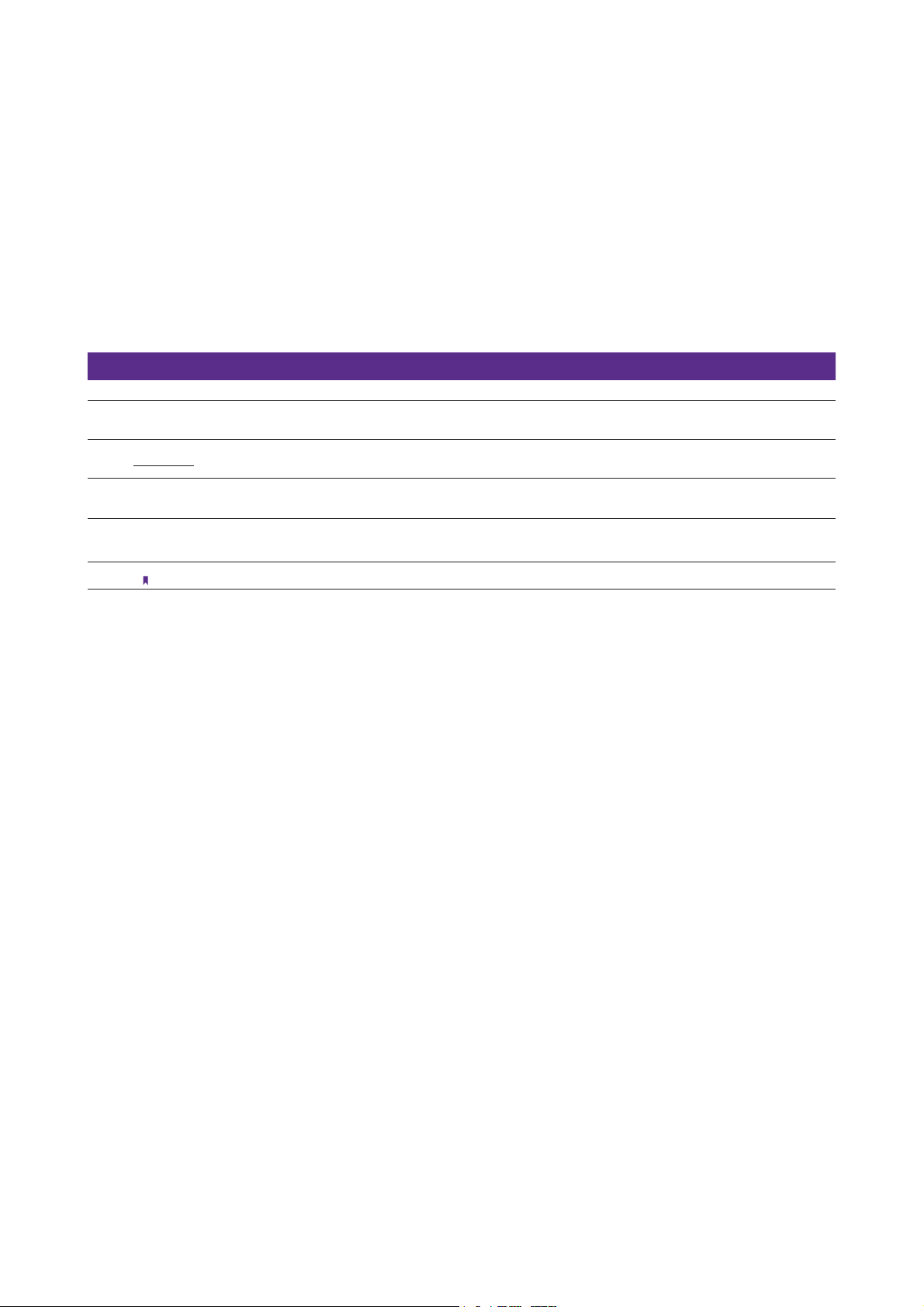
About this guide
This guide is a complement to Quick Start Guide. The Quick Start Guide provides instructions for quick setup, while this guide
provides details of each function and shows how to configure the smart phone appropriate to your needs.
When using this guide, please notice that features of the device may vary slightly depending on the model and software
version you have, and on your location, language, and Internet service provider. All screenshots, images, parameters and
descriptions documented in this guide are used for demonstration only.
Conventions
In this guide, the following conventions are used:
Convention
Smart phone/phone Stands for Neffos X9 without any explanation.
Parameters
Underlined
Screenshots
->
Note:
Parameters provided in the screenshots are just references for configuring the smart phone, which may be
different from the actual situation. You can set the parameters according to your demand.
Italic and underlined words or phrases are hyperlinks. You can click to redirect to a specific section for more
details.
The demonstrated screenshots may look a little different from the actual UI of your smart phone due to the
various firmware versions. Please just configure your phone based on the actual UI.
The menu structure which shows the path to enter the corresponding page. For example,
means the WLAN function page is under the Settings menu.
Ignoring the notes in the guide might result in a malfunction or damage to the device.
Description
Settings -> WLAN
Page 7
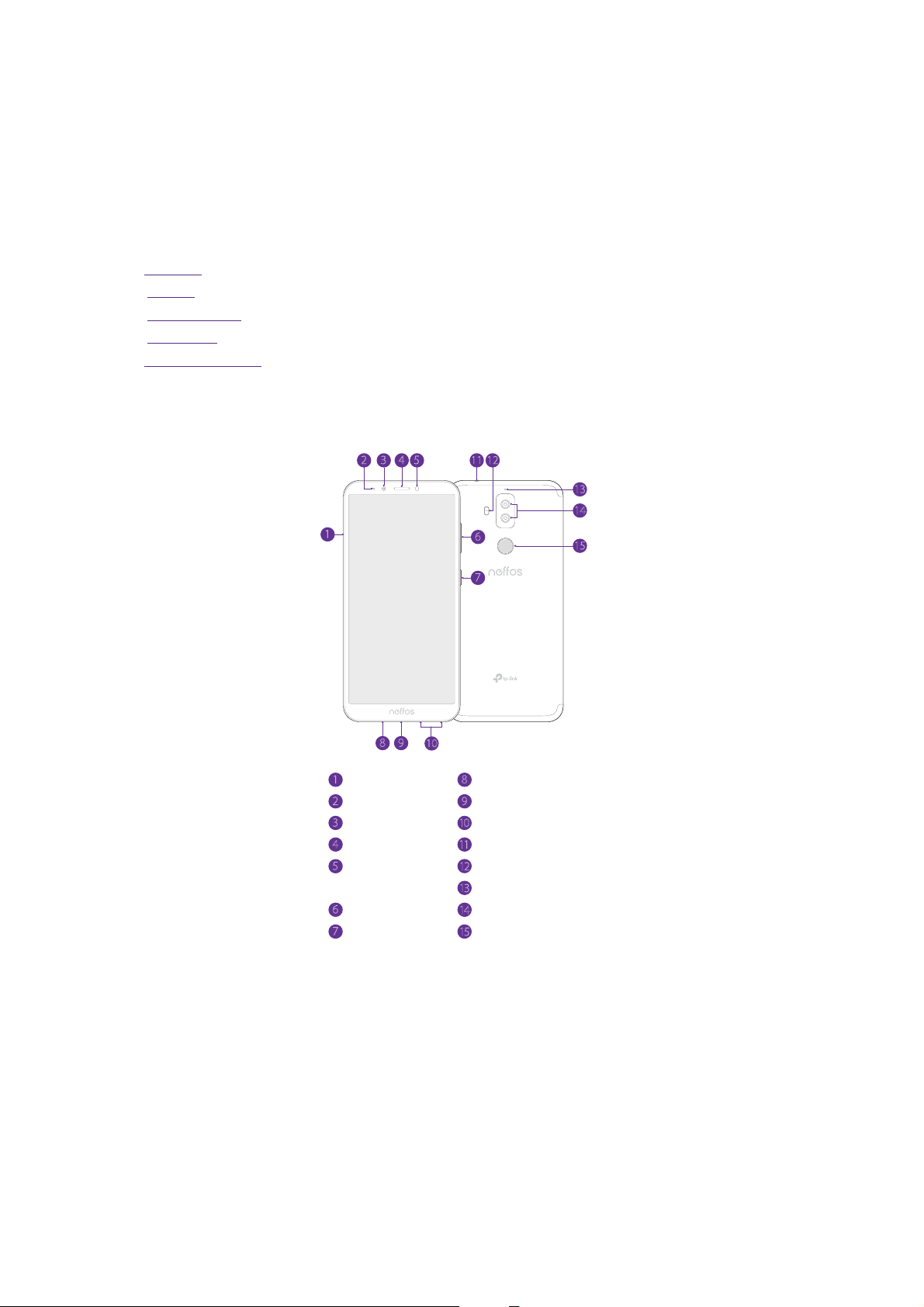
1
Get started
This chapter introduces the smart phone’s hardware information and guides you how to
assemble your phone when you get started on using your new phone.
Overview
•
• Buttons
• Put in the cards
• Initial setup
• Charge your phone
1. 1 Overview
1
SIM/SD card tray
1
LED indicator
2
Front camera
3
Earpiece
4
Ambient light &
5
proximity sensor
Volume buttons
6
Power button
7
32 4 5
9
8
1211
13
14
6
7
10
Primary microphone
8
Charging/data port
9
Speaker
10
Headphone jack
11
Two-tone flash
12
Secondary microphone
13
Dual-lens camera
14
Fingerprint sensor
15
15
1. 2 Buttons
The buttons you use with Neffos include virtual ones and physical ones.
Power button
• Lock Neffos: Locking your phone puts the display to sleep, saves the battery and prevents unintended
presses. You can still receive phone calls, text messages, alarms and notifications as well as listening to
music and adjusting the volume. Press the Power button to manually lock the screen. Neffos locks the
screen automatically in a given period of inactivity.
1Chapter 1 . Get started
Page 8

• Unlock Neffos: Press the Power button to wake the screen.
Turn Neffos on: Press and hold the Power button until your phone vibrates and the screen turns on.
•
Note:
If your device displays the shut down notice after the screen turns on, the battery is empty. Connect your phone to a
charger to charge the battery, otherwise your phone will shut down in 30 seconds.
• Turn Neffos off: Press and hold the Power button, then tap .
Reboot Neffos: Press and hold the Power button, then tap
•
.
Volume button
• Press the Volume-up or Volume-down button to adjust the audio volume when you’re on the phone,
listening to songs, watching movies or using other media.
• Press the Volume button to take a picture or record a video. Refer to
Take a photo and Record a video to
learn more.
• Press the Power button and Volume-down button at the same time to take a screenshot.
Navigation buttons
Back buttonRecent apps button
Home button
• Home button
Tap Home button to return to the default Home screen.
TM
Touch and hold Home button to open Google
Back button
•
Tap Back button to return to the previous screen or close an application. When entering text, tap Back
button to close the onscreen keyboard.
•
Recent apps button
Tap Recent apps button to display recently used applications.
Double-tap Recent apps button to switch to the previous application.
search.
2Chapter 1 . Get started
Page 9
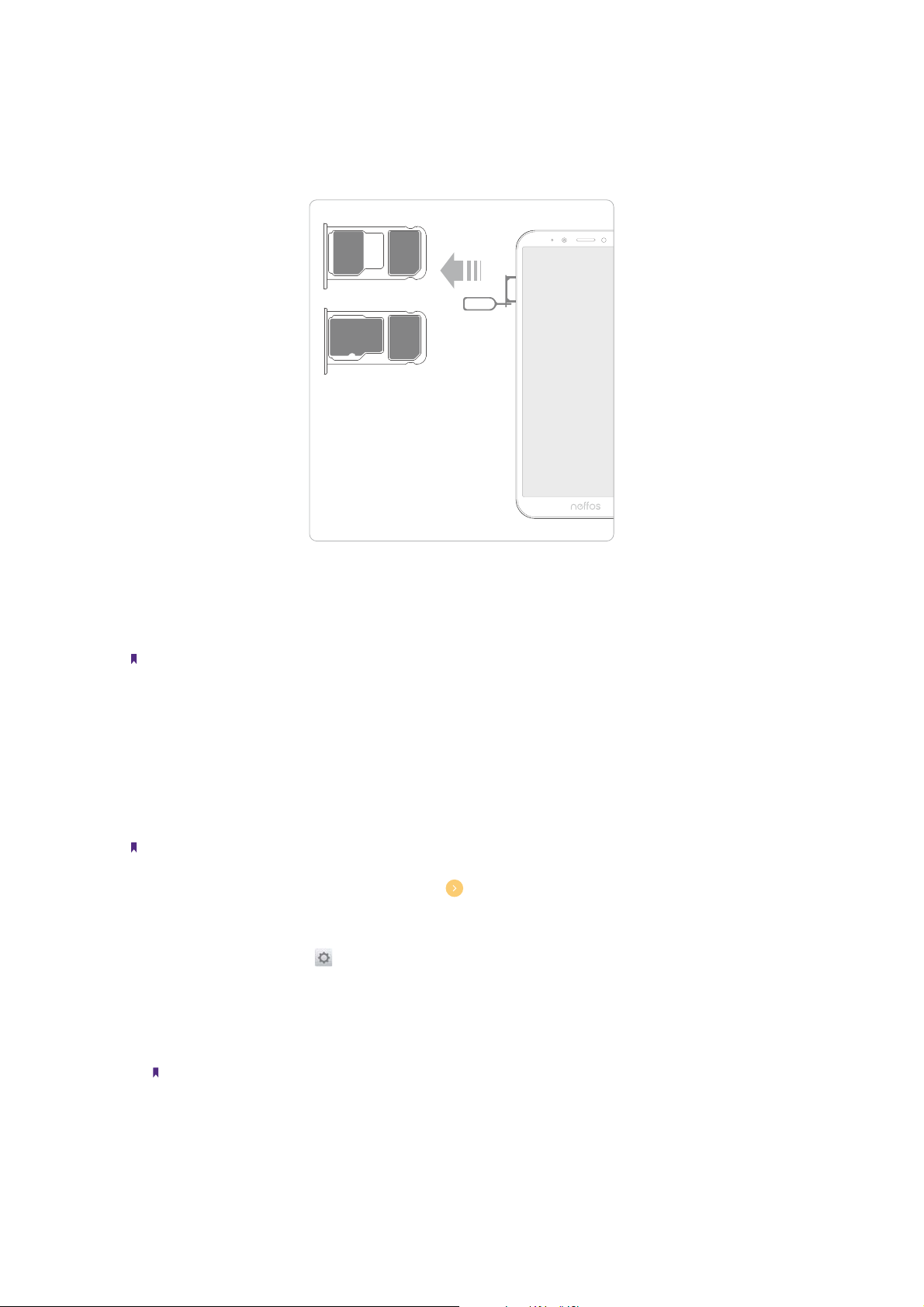
1. 3 Put in the cards
Insert Nano SIM cards and microSD card (optional)
Nano-SIM
Nano-SIM
Or
microSD
Nano-SIM
1. Eject the SIM card tray by inserting the SIM ejector pin provided into the hole on the tray.
2. Place the the card(s) into the tray with the gold contacts face down. The card tray can support two NanoSIM cards or a Nano-SIM card and a mircoSD card.
3. Insert the card tray back into your phone in the correct orientation.
Note:
Take care not to scratch your device or harm yourself when using the SIM ejector pin. Store the SIM ejector pin out of the
reach of children to prevent accidental swallowing or injury.
1. 4 Initial setup
It is recommended to insert your SIM card before you start the initial setup.
Press and hold the Power button to turn on your phone, and then follow the onscreen instructions to complete
the initial setup.
Note:
To avoid low battery power, your phone will shut down automatically if not operated on Initial screen in 30 minutes.
1. Select your language and location, and then tap .
2. Proceed to Connect to mobile network screen.
If you insert two SIM cards, follow the onscreen instructions to finish dual-SIM settings. You can always
adjust dual-SIM settings in
Your phone will automatically list available WLAN networks. Select the network you want to connect to (If
you want to view more Wi-Fi networks, tap See all Wi-Fi networks), and then enter the password to access
the Internet (This can take up to 2 minutes). If you have activated mobile data services with your carrier,
you can tap Use cellular network for setup. Or if you don’t want to connect to network, just tap SKIP ->
CONTINUE to skip this step.
Note:
Using cellular network for setup may result in additional fees. Contact your carrier for information about your cellular
data plan rates.
Settings -> Dual-SIM & network.
3Chapter 1 . Get started
Page 10

3. If you don’t connect to any networks, your device will proceed to Date & time screen. Set the data and
time, then tap NEXT. You also can tap NEXT directly to skip this step. You can always adjust date and time
in
Settings -> More general settings -> Date & time.
4. Proceed to Name screen. Add your name to allow your phone to personalize some apps. Your name will be
saved as ME in
You can always set your name in
Contacts. Then tap NEXT after finishing. If you don’t want to set now, tap NEXT directly.
Contacts -> Set up my profile.
5. Pcoceed to Protect your phone screen. Select a device protection feature and then follow the onscreen
instructions to complete. If you don’t want to set now, choose Not thanks and tap NEXT -> SKIP ANYWAY.
You can always set your device protection in
Settings -> Security -> Screen lock.
6. Pcoceed to Register fingerprint data screen. Select Register fingerprint and then follow the onscreen
instructions to complete. If you don’t want to register now, choose Not thanks and tap NEXT to skip.
7. Pcoceed to Register face data screen. Select Register fingerprint and then follow the onscreen
instructions to complete. If you don’t want to register now, choose Not thanks and tap NEXT to skip.
8. Proceed to Google services screen. Read the Google terms and conditions, then tap I AGREE.
9. Pcoceed to Anything else screen. You can set up a few more things there, or you can just skip by tapping
NO THANKS.
10. Proceed to Terms And Conditions screen. Carefully read the terms and conditions and then tap AGREE.
11. Setup completed. Tap START USING YOUR PHONE to start using your phone.
1. 5 Charge your phone
Your device displays a low battery warning when the battery is nearly empty. Charge your device immediately
to prevent it from switching off automatically.
Use the charger to charge your device
Connect the device to a power outlet using the included USB cable and power adapter.
Use a USB port to charge your device
If you do not have access to a charger, you can charge your device by connecting it to a computer with a USB
cable.
When you use a USB cable to connect your device to a computer or another device, Allow access to device
data will be displayed in a popup dialog. Touch DENY.
If another USB connection mode has been selected, swipe down from the status bar to open the Notification
Panel. Tap the notification of USB connection mode, and then select Charge this device.
Note:
1. The battery is built into the phone and is not removable. Do not attempt to remove the battery yourself.
2. When charging your phone, only use genuine Neffos batteries, chargers, and USB cables. Third-party accessories are a
potential safety hazard and may impair your phone’s performance.
3. Avoid using your phone when it is charging. Do not cover your phone or the power adapter.
4. It is entirely normal that your phone may become warm after prolonged use or when exposed to high ambient
temperatures. If your phone becomes hot to the touch, stop charging it and disable unnecessary features. Place your
phone in a cool location and allow it to cool down to room temperature. Avoid prolonged contact with the surface of
your phone if it becomes hot.
5. A low battery warning will be displayed when the battery level is low. Your phone will turn off automatically when the
battery is nearly empty.
4Chapter 1 . Get started
Page 11

2
Learn about your smart phone’s basic feature.
Touchscreen gestures
•
• Home screen
• Access applications
• Status bar
• Notification Panel
• Quick Settings Panel
• Type text
• Take a screenshot
• Configure your fingerprint
• Configure your face data
• Split-screen mode
Basics
2. 1 Touchscreen gestures
Use simple touchscreen gestures to perform a variety of tasks, such as opening applications, scrolling through
lists, and zooming images.
Tap: Simply tap an item once. For example, tap to select an option or open an application.
Double-tap: Tap the target area of the screen twice in quick succession. For example, double-tap an image in
full screen mode to zoom in or zoom out.
5Chapter 2 . Basics
Page 12

Touch and hold: Touch and leave your finger on the screen for 2 seconds or more to activate onscreen items.
For example, touch and hold a widget on the Home screen to move it.
Swipe: Place your finger on the screen, and drag your finger to the direction you want. For example, you can
swipe to scroll through the Home screen or a list.
Drag: Touch and hold an item and then move it to another position. For example, you can rearrange applications
and widgets on the Home screen.
6Chapter 2 . Basics
Page 13

Pinch fingers together: Pinch two fingers together on the screen. For example, pinch two fingers together
to zoom out on a picture.
Spread fingers apart: Spread two fingers apart on the screen. For example, pinch two fingers out to zoom in
on a picture.
Slide three fingers: Slide down three fingers on the screen to take a screenshot.
7Chapter 2 . Basics
Page 14

2. 2 Home screen
Your Home screens are where you can find your favorite widgets and all your applications.
Status bar: Displays status and notification icons
Display area: Displays app icons, folders, and widgets
App drawer: Tap to open application list
Dock component bar: Shortcuts to your frequently
used applications
Organize widgets on the Home screen
• Add a widget to the Home screen
Add frequently used widgets to the Home screen for quick access.
1. On the Home screen, touch and hold a blank area (or pinch two fingers together) on the screen to
access the Home screen editor.
2. Tap
Widgets and select a widget. Tap the widget to add to the Home screen and drag it to a blank
area you like. Or you can just touch and hold the widget to drag it to target area.
3. Tap a blank area on the Home screen (or tap Home Button/Back button) to quit the Home screen editor.
Note:
1. You must have enough space on the Home screen to add widgets. If there is not enough space, add another Home
screen (see
Add a Home screen) or free up some space.
• Move a widget
On the Home screen, touch and hold an widget and then drag it to the desired location.
Delete a widget
•
On the Home screen, touch and hold the widget you want to delete and then move it to Remove in the
status bar.
Organize folders on the Home screen
• Create a folder
Create Home screen folders to organize your applications as desired. For example, you can create a Camera
folder that contains all of your camera applications.
1. On the Home screen, drag an icon onto another icon to create a folder containing both applications.
2. To name the new folder, open the folder, tap Unnamed Folder and enter the folder name.
8Chapter 2 . Basics
Page 15
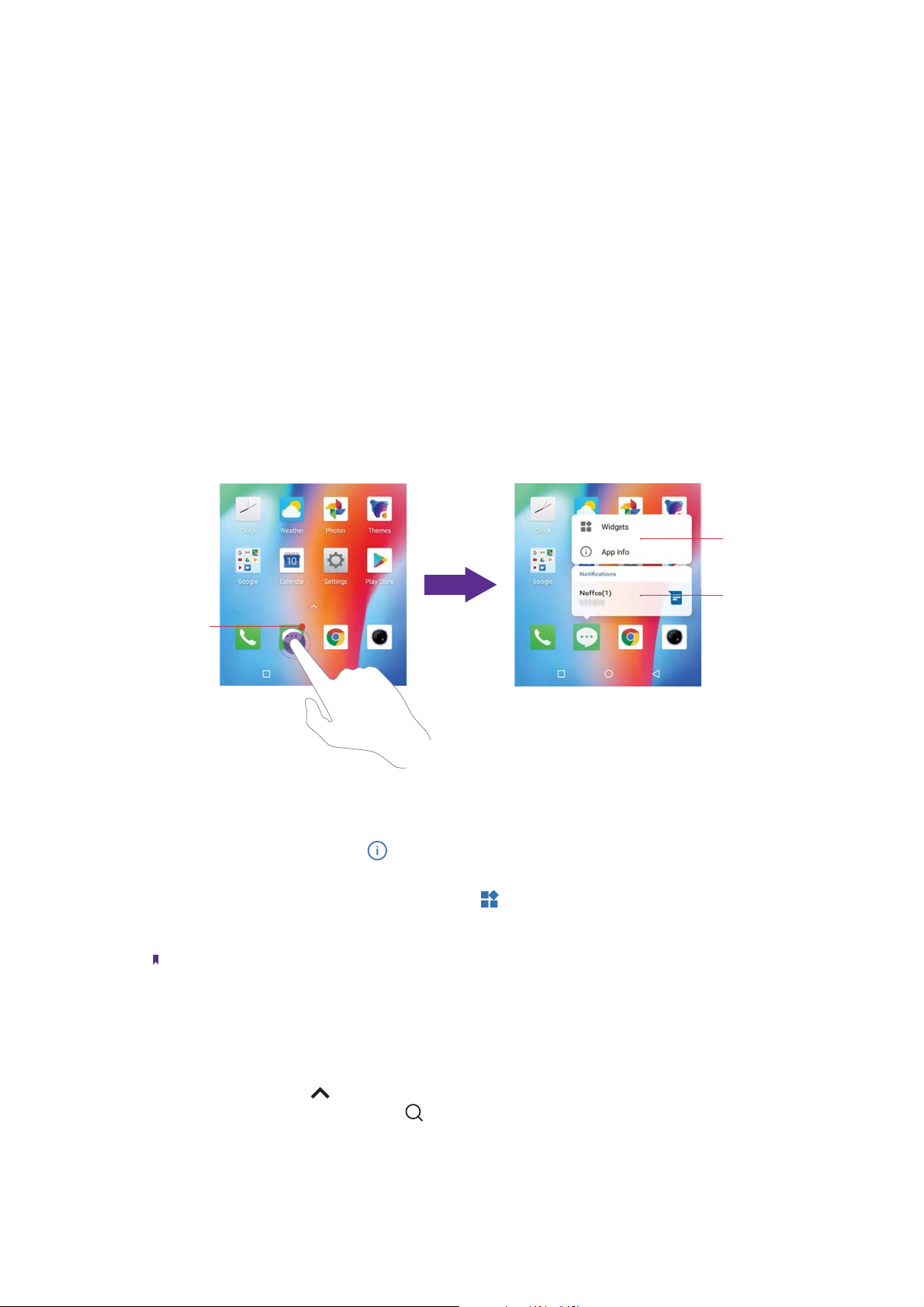
• Rename a folder
On the Home screen, open the folder and touch the folder name, then enter the new name.
Add apps to a folder
•
On the Home screen, touch and hold the application you want to remove, then drag it to the folder you
want to add it to.
Remove apps from a folder
•
1. On the Home screen, open the folder.
2. Touch and hold the application you want to remove, then drag it out of the folder.
Delete a folder
•
You can delete a fold in two ways:
• On the Home screen, open the folder. Remove all the applications in it, then the folder will be
automatically deleted.
• Touch and hold the folder and drag it to Remove in the status bar. The folder and icons in it will be
deleted together.
Organize applications on the Home screen
Pop up box
Notification
Notification dot
• App pop up box
On the Home screen, touch and hold an application to open the pop up box. You can:
View App info: Tap App info or
•
.
• Use shortcut to go to the screen you want to go quickly: Tap the shortcut.
•
Add the widget to Home screen: Tap Widgets or
. Touch and hold the widget and drag it to your
target area.
Add the shortcut to Home screen: Touch and hold the shortcut and drag it to your target area.
•
Note:
Widget and shortcut only appear when the app includes related content.
• Notification dot
Touch and hold the app with notification dot to view the notification. Tap to open and swipe left or right
to remove the notification.
App drawer
•
On the Home screen, tap
applications sorted by name. You can tap
•
Move an application
or swipe up on the dock component bar to expand app drawer. All of your
to search the App you need.
On the Home screen, touch and hold an application and then drag it to the desired location.
9Chapter 2 . Basics
Page 16

• Add an app icon to the Home screen
1. On the Home screen, tap
or swipe up on the dock component bar to expand app drawer.
2. Touch and hold an app and drag it to a blank area you like.
•
Uninstall an application
On the Home screen, touch and hold the application you want to remove, then drag it to Uninstall in the
status bar.
Note:
Some pre-installed system applications cannot be uninstalled.
• Remove an application icon
On the Home screen, touch and hold the application you want to remove, then drag it to Remove in the
status bar.
Batch moving icons
•
1. On the Home screen, touch and hold a blank area on the screen (or pinch two fingers together) to
access the Home screen editor.
2. Tap
Adjustment. Tap or drag the icons to put them in the adjustment at the bottom.
3. Swipe left or right to choose the target Home screen.
4. Tap or drag the icons in adjustment to add them to the target Home screen.
5. Tap a blank area on the Home screen (or tap Home Button/Back button) to quit the Home screen editor.
Manage Home screen
On the Home screen, touch and hold a blank area on the screen (or pinch two fingers together) to open the
Home screen editor. You can:
•
Add a Home screen
Swipe left and tap
•
Delete a Home screen
on the Home screen to delete it.
Tap
Note:
Only blank Home screen can be deleted.
• Adjust screen order
Touch and hold the screen you want to move and drag left or right to adjust page order.
•
Set the default home screen
at the top of a Home screen to set the chosen Home screen as default. On the default Home screen,
Tap
will display at the top.
on the rightmost screen to add a new screen.
Set the Home screen wallpaper
1. On the Home screen, touch and hold a blank area (or pinch two fingers together) to open the Home screen
editor.
2. Tap
Wallpapers, and follow the onscreen instructions to set the picture as the Home screen or lock
screen wallpaper (or both).
Note:
You also can set the Home screen wallpaper on
-> Wallpaper.
Themes (see Change the wallpaper), or go to Settings -> Display
Home screen settings
On the home screen, touch and hold a blank area (or pinch two fingers together) on the screen to access the
Home screen editor. Then tap
•
Manage notification dots: Tap Notification dots. You can choose the dot style and toggle the switch to
enable or disable the function.
Settings, you can:
10Chapter 2 . Basics
Page 17

• Enable or disable app drawer: Tap App drawer and tap to turn on or turn off App drawer.
Add icons to the Home screen automatically: When you turn on the switch, the new apps downloaded
•
from Play Store will be added to Home screen automatically.
2. 3 Access applications
Launch and switch between applications
• From the Home screen: Tap an icon to launch the corresponding application.
•
From the Locked screen: Swipe up
to launch the camera application. Swipe up to open the toolkit.
Sound Recorder
Calculator Flashlight
• Switch to another application: Tap the Home button to return to the Home screen, and then tap the
icon of the application you want to open. Or you can tap Recent apps button to view the recently used
applications, then tap the application you want to open. Double-tap Recent apps button to switch to the
previous application.
Clock
Viewing recently used applications
Tap Recent apps button to display the list of recently used applications.
View more applications: Swipe up or down on the screen to view more recently used applications.
•
Open an application: Tap a thumbnail to open the corresponding application.
•
•
Close an application: Swipe left or right on a thumbnail to close the corresponding application, or you can
on a thumbnail to close it.
tap
Close all applications: Tap
•
to close all applications.
11Chapter 2 . Basics
Page 18
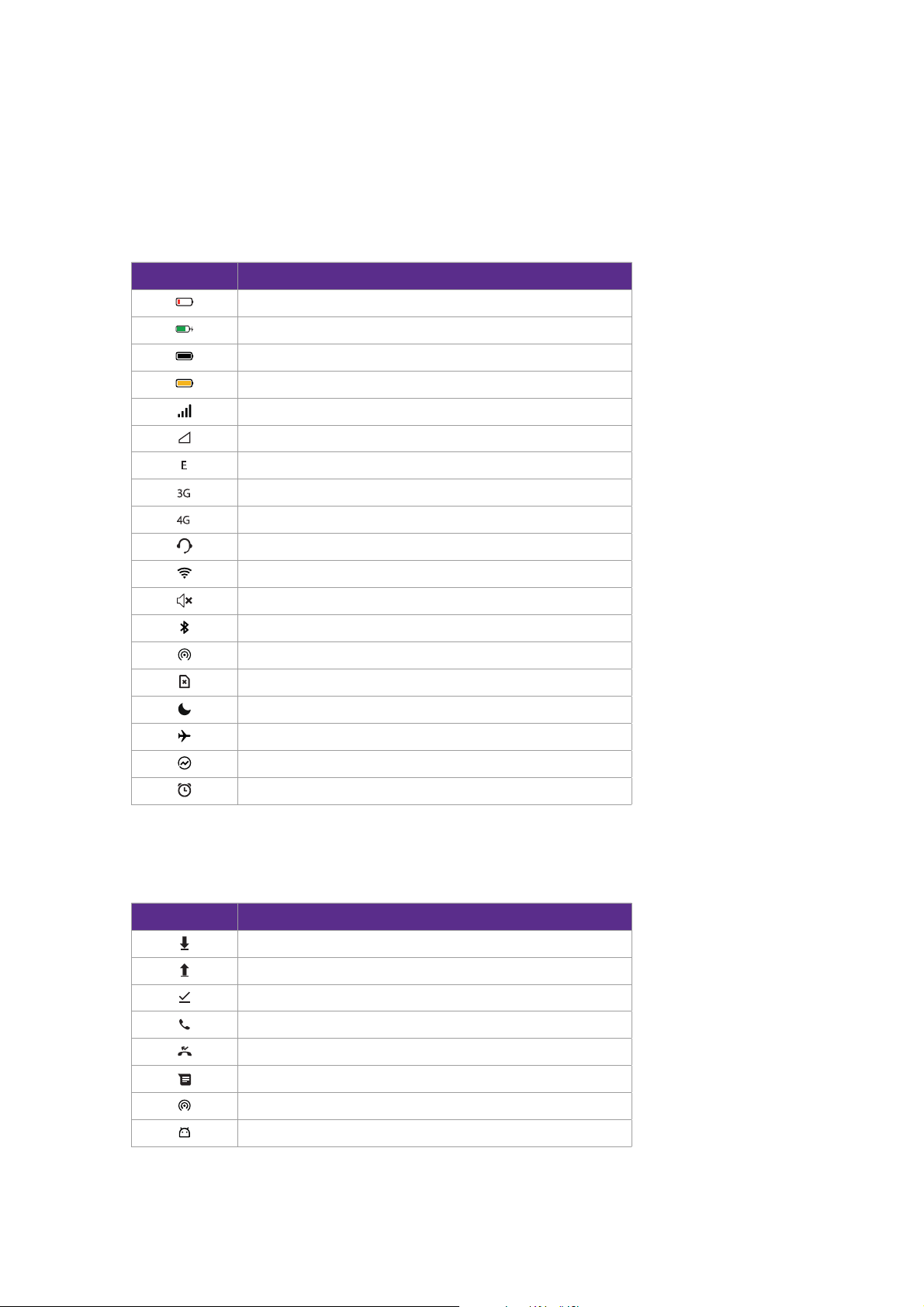
2. 4 Status bar
Use the status bar to access the Quick Settings Panel, Notification Panel and check your phone’s status.
Status icons
Status icons are displayed on the right-hand side of the status bar and tell you about your phone’s status,
including network connections, signal strength, battery, and time.
Status icons
E
3G
4G
Indications
Battery low
Charging
Battery full
Battery saver enabled
Signal strength
No signal
Connected over GPRS
Connected over 3G
Connected over LTE
Headset mic inserted
WLAN connected
Vibrate mode enabled
Bluetooth enabled
Hotspot enabled
No SIM card installed
Do not disturb enabled
Airplane mode enabled
Data saver enabled
Alarms enabled
Notification icons
Notification icons are displayed on the left-hand side of the status bar when you receive a new message and
other notifications.
Notifications icons
Downloading status
Uploading data
Download complete
Call in progress
Missed calls
New messages
Hotspot enabled
Connected to a PC using USB cable
Indications
12Chapter 2 . Basics
Page 19

2. 5 Notification Panel
Notification Panel collects all the notifications and alerts so that you can review them whenever you like.
Tap to go to Settings
Tap to display all of the Quick Settings Panel
Shortcut switches: Tap a switch to enable/disable
the corresponding function
Brightness slider: Use this slider to adjust the
brightness of the screen
Tap to remove all the notifications at once.
Adaptive brightness: Tap to enable
auto-brightness
• Open Notification Panel: Swipe down from the status bar to open the Notification Panel.
•
View a notification: Tap an item to view the details. New notifications, such as missed calls and messages
are displayed on the Lock screen. From the Lock screen, double-tap it to view the details, or swipe left or
right to remove it.
•
Clear notifications: Swipe the notification left or right to remove the it from the list. You can also tap
to
remove all the notifications at once.
•
Quickly manage notification: Touch and hold the notification detail to open the quick settings screen. Tap
MORE SETTINGS to go to the notification management page. For more information, see
•
Close Notification Panel: Swipe up, or tap the Home button/Back button.
Notifications.
2. 6 Quick Settings Panel
Use shortcut switches on the Quick Settings Panel to enable or disable functions quickly without using a
settings menu.
Open the Quick Settings Panel: Swipe down from the status bar, or swipe down and tap
•
Quick Settings Panel.
•
Use shortcut switches: Tap the shortcut switches on the Quick Settings Panel to turn the functions on or off.
Touch and hold the shortcut icon to enter the feature’s settings page.
Close the Quick Settings Panel: Swipe up, or tap the Home button or Back button.
•
to open the
13Chapter 2 . Basics
Page 20

Edit: Tap to enter the edit page
Settings: Tap to go to Settings
Collapse/expand the panel: Tap to collapse the Quick Settings Panel
Shortcut switches: Tap to enable/disable functions quickly
Adaptive brightness: Tap to enable auto-brightness
Brightness slider: Use this slider to adjust the brightness of the screen
Adjust the position of shortcut switches
Open the Quick Settings Panel and tap to enter the edit page. You can:
Rearrange shortcut switches: Touch and hold a shortcut switch and then drag the icon to a position of your
•
choice.
•
Add a shortcut switch: Drag a shortcut switch from the bottom section of the panel to the top section.
Remove a shortcut switch: Drag a shortcut switch from the top section of the panel to the bottom section.
•
Reset Quick Settings Panel: Tap
•
-> Reset to reset the Quick Seetings Panel to default settings.
2. 7 Type text
Enter text
The keyboard enables you to enter text when needed. Your phone use Touchpal by default.
Touch and hold the letter to enter the number or symbol next to it.
Set the Keybord Choose the theme
Enter a space.
Insert emoji
Delete the characters to the
left of the cursor.
Start a new line.
Enter a period. Touch and
hold to enter a symbol.
Edit the content
Tap it and then tap a letter to
type uppercase.
Double-tap for caps lock.
Enter numbers, punctuations
and symbols.
Enter a comma. Touch and
hold it to turn on/off
prediction.
Choose language
Double-tap to end a sentence with a period.
Touch and hold to open Google voice typing
14Chapter 2 . Basics
Page 21

Spell checker
You can turn on the Spell checker feature to help you enter correct words.
1. Go to
Settings -> More general settings -> Languages & input -> Spell checker.
2. Turn on the switch.
Switch input method
1. On the Home screen, tap Settings -> More general settings -> Languages & input -> Virtual
keyboard.
TM
2. Select an input method you need. By default, you can choose Touchpal, Android
keyboard or Google
Voice Typing.
2. 8 Take a screenshot
Capture the entire screen
You can capture the entire screen by following ways:
• Press the Power button and Volume-down button at the same time.
• Open the Quick Settings Panel, then tap
• Slide down three fingers on the screen.
• If you enabled float button (see
Float button), tap
Screenshot.
-> Screenshot.
Take scrolling screenshots
Use scrolling screenshots to take screenshots longer than one page, such as conversation threads.
1. Take a full screenshot for the entire screen first.
2. To take a scrolling screenshot, ensure that you touch the thumbnail within 3 seconds after taking the
screenshot. Tap the
the content in one screenshot. Tap the screen to stop scrolling and capture the preceding content.
below the thumbnail of the scrollshot. The screen will scroll down and capture all of
Scroll capturing...
Tap to end scrolling
END SCROLLING
15Chapter 2 . Basics
Page 22

Edit/Share/Delete the screenshot
Tap the thumbnail after capturing the screen, you can:
• Edit the screenshot: tap
• Share the screenshot: tap
• Delete the screenshot: tap
.
.
.
2. 9 Configure your fingerprint
Use the fingerprint sensor to unlock the screen, take photos and unlock apps.
Enroll a fingerprint for the first time
For added security and to ensure that you can still access your data if your phone fails to recognize your
fingerprint, you will need to set a backup screen lock method when configuring fingerprint unlock.
1. Go to
2. Select Pattern or PIN or Password, and then follow the onscreen instructions to set a screen lock password.
3. Once you have configured the password, tap Add fingerprint.
4. Place your fingertip on the fingerprint sensor. Press down lightly on the sensor until your phone vibrates.
Repeat this step using different parts of your fingertip until your phone has successfully added your
fingerprint.
5. Once you have added your fingerprint, tap OK.
Note:
1. When recording your fingerprint, make sure the fingerprint sensor and your fingers are dry and clean.
2. For more security settings, see
Settings -> Screen lock, fingerprint & security -> Fingerprint management.
Screen lock, fingerprint and security.
Add, delete or rename your fingerprint
Add multiple fingerprints to make it easier to unlock your phone. You can also delete or rename your fingerprints.
1. Go to
2. Enter the screen lock pattern/password/PIN.
3. In the Fingerprint list section, you can:
•
•
4. After you enter several fingerprint, there is a list showing all the recorded fingerprint. When you place your
fingertip on the fingerprint sensor, the corresponding place turns grey, which helps you easily find the
fingerprint.
Settings -> Screen lock, fingerprint & security -> Fingerprint management.
Add a fingerprint: Tap Add fingerprint to add a new fingerprint. You can add up to five in total.
Rename/delete a fingerprint: Tap a previously added fingerprint to rename or tap
to delete it.
Use fingerprint to take photos or record videos
When using the camera, tap the fingerprint sensor to take a picture or record a video.
If you don’t want to use this function:
• Go to
and turn off the switch to disable the function.
• Go to
Settings -> Gestures and smart assistance -> Press and hold your fingerprint to capture,
Camera, swipe right and tap , then switch off Press and hold your fingerprint to capture.
Access App lock with fingerprint
1. Go to Settings -> Screen lock, fingerprint & security -> Fingerprint management, and enter the
screenlock method you have set.
2. Tap Access App lock.
16Chapter 2 . Basics
Page 23

• If you have enabled App lock before, just switch on Access App lock, and then you can use fingerprint
to access App lock.
• If you have not enabled App lock, you need to set a Pattern, PIN or password first. Follow the onscreen
instructions to enble App lock.
3. Go to Settings -> Screen lock, fingerprint & security -> App lock. Place your fingerprint on the sensor
to enter App lock.
4. In the UNENCRYPTED APPS list, turn on the switches next to the apps that you want to encrypt.
Note:
You can also go to
verification to enable using fingerprint access App lock.
Settings- > Screen lock, fingerprint & security -> App lock -> and switch on Fingerprint
2. 10 Configure your face data
Use the facial recognition to unlock your phone.
After waking up your phone screen, you can unlock your phone by looking at the screen.
Add your face data for the first time
For added security and to ensure that you can still access your data if your phone fails to recognize your face
data, you will need to set a backup screen lock method when configuring fingerprint unlock.
1. Go to
appropriate method to add face data.
• If you have set a pattern, PIN, or password as the screenlock method, enter the screenlock method.
• If you have not set a pattern, PIN or password as the screenlock method, select one and follow the
2. Tap Add face data and follow the onscreen instructions to register your face data and enable the facial
recognition. Then you can use facial recoginiton to unlock your phone.
Settings -> Screen lock, fingerprint & security -> Facial recognition, and choose the
onscreen instructions to complete.
Delete your face data
1. Go to Settings -> Screen lock, fingerprint & security -> Facial recognition.
2. Enter the screenlock method and tap Remove face data -> DELETE.
2. 11 Split-screen mode
Use split-screen mode to use two apps at the same time.
Enable spilt-screen mode
1. Open an app and tap Recent apps button to open recents apps list.
2. Touch and hold an app, then drag it up. Then you can open another app, and it will be displayed at the
bottom of the screen.
17Chapter 2 . Basics
Page 24
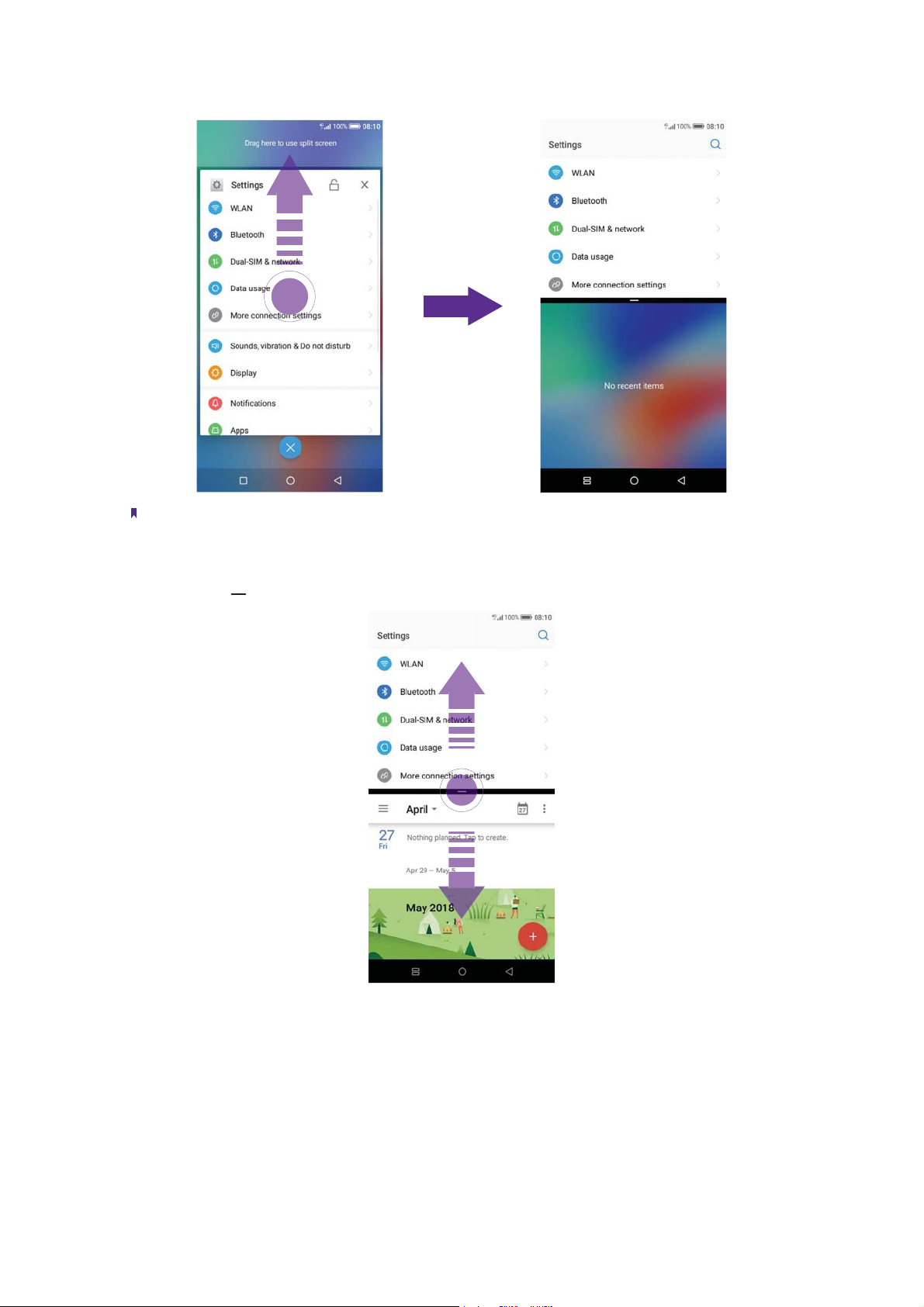
Note:
Split-screen mode is not available for all apps. Some apps may not function properly in split-screen mode.
Switch to full screen mode
Touch and hold , and swipe it up or down to switch to full screen mode.
18Chapter 2 . Basics
Page 25

3
Share your phone data with others by various kinds of connections.
WLAN
•
• Mobile data
• Connect to computer
• Bluetooth
• Share your mobile data with other devices
• Smart WLAN
Network and Share
3. 1 WLAN
Connect to a WLAN network to access the Internet and reduce mobile data usage.
Note:
Your personal data and financial information may be at risk if you connect to insecure public WLAN networks.
Connect to a WLAN network
Enable WLAN to connect to the Internet using a WLAN access point or hotspot.
appears in the status bar, you are connected to a WLAN network.
If
1. Swipe down from the status bar to open the Quick Settings Panel.
2. Touch and hold
3. Turn on the switch. A list of available WLAN networks will be displayed.
Refresh the list: Tap
•
Add a WLAN network that is not shown in the list: Swipe down to the bottom of the list and tap Add
•
network. Follow the onscreen instructions to configure the WLAN settings and password.
4. Select the WLAN network you want to connect to, and then enter the password if needed. (You can also
turn WLAN on in
before and reconnect to them automatically when you enable WLAN.
WLAN to open the WLAN settings screen.
to refresh the available WLAN list.
Settings -> WLAN.) Your phone will remember WLAN networks that you have used
Connect to a WLAN network through WPS
Connecting to a WPS-enabled router over WPS allows you to quickly connect to the network without entering
a password. Go to
• Tap
• Tap
-> WPS push button and press the router’s WPS button.
-> WPS pin entry to generate a PIN, and then enter the PIN on the router.
Settings -> WLAN and you can connect to your router in following two ways:
Advanced WLAN settings
Go to Settings -> WLAN -> -> Advanced, you can configure these settings:
Saved networks: Tap Saved networks to view the networks remembered by your device. Tap a network
•
and tap FORGET to forget it.
•
Open network notification: Turn on the switch to enable notifying when a high-quality public network is
avaible.
Install certificates: Tap Install certificates to and follow the onscreen instructions to install certificates.
•
•
Choose network rating provider: Tap to choose the provider of network rating. Google is the default
provider. You can also choose None to choose network rating.
19Chapter 3 . Network and Share
Page 26

• Install certificates: Tap Install certificates and follow the onscreen instructions to install certificates.
View MAC and IP address: On the Advabced, you can view your MAC and IP address.
•
WLAN direct
Use WLAN direct to transfer files between your phone and another device without connecting to a WLAN
network. WLAN direct is similar to Bluetooth but offers faster transfer speeds, making it suitable for the transfer
of larger files such as videos.
Note:
1. Using WLAN direct to transfer files needs third-party applications support.
2. Before using this function, check that both two devices you want to connect support WLAN direct.
• Connect two devices using WLAN direct
1. Switch on WLAN on both two devices.
2. Go to WLAN ->
WLAN direct search screen open on both devices.
3. When your phone detects the other device, select it. Follow the onscreen instructions to establish a
WLAN direct connection between the two devices.
•
Rename your device
On WLAN direct screen, tap Device name. Enter the device name you want and tap OK to Save.
•
Manage peer device and remembered groups
On WLAN direct screen, you can view your Peer devices and Remembered groups. Tap a peer device
and tap OK to disconnect. Tap a remembered group and tap OK to forget the group.
-> WLAN direct, your phone will search for devices automatically.Then keep the
3. 2 Mobile data
Before using mobile data, ensure that you have a data plan with your carrier to avoid incurring excessive data
charges.
Connect to mobile data
You can connect to mobile data in following three ways:
• Swipe down from the status bar to open the Quick Settings Panel and tap
data is enabled.
• Swipe down from the status bar to open the Quick Settings Panel. Touch and hold
data settings. Turn on the Mobile data switch.
• Go to
Note:
1. If a WLAN connection to the Internet isn’t available, apps and services may transfer data over your carrier’s cellular
network, which may result in additional fees. Contact your carrier for information about you mobile data plan rates.
2. When you don’t need to access the Internet, disable mobile data to save battery power and reduce data usage.
Settings -> Dual-SIM & network and switch on Mobile data.
. When it lights up, mobile
to enter the mobile
3. 3 Connect to computer
Transfer the data on your phone to your computer or transfer the data on your computer to your phone.
When you use a USB cable to connect your phone with a computer or another device, Allow access to device
data will be displayed in a popup dialog. Tap ALLOW to allow file transfer between your phone and the
computer. Tap DENY to deny data conncection and charge only.
Select the USB connection mode
Swipe down from the status bar to open the Notification Panel, and then tap the USB connection notification.
You can choose from the following USB connection modes:
20Chapter 3 . Network and Share
Page 27

• Charge this device: Charge your phone only.
Transfer files: Transfer files between your phone and the computer.
•
Transfer photos (PTP): Transfer images between your phone and the computer.
•
Use device as MIDI: Use your phone as a MIDI input device and play MIDI files on the computer.
•
3. 4 Bluetooth
You can share data on your phone with other devices using Bluetooth. And you can use Bluetooth to connect
your phone to Bluetooth headsets and in-car Bluetooth to navigate or listen to music while you drive. You can
also connect your phone to Bluetooth wearables to record and manage fitness data.
Enable Bluetooth and pair your phone with another device
1. Swipe down from the status bar to open the Quick Settings Panel.
2. Touch and hold
turn Bluetooth on in
device you want to pair with is not displayed, check whether the device is discoverable.
3. Select the device you want to pair with and follow the onscreen instructions.
Send and receive files using Bluetooth
Check that both devices are paired before attempting to transfer files.
Send files: Tap the file you want to send and tap
1.
nearby devices. Select the receiving device.
Receive files: When another device tries to send you files using Bluetooth, select ACCEPT from the dialog
2.
box that appears. Open the Notification Panel to view file transfer progress. By default, received files are
saved to
Bluetooth to enter the Bluetooth settings. Tap the switch to turn it on. (You can also
Settings -> Bluetooth). Your phone will automatically list available devices. If the
> Bluetooth. Your device will automatically search for
File manager -> Internal storage -> bluetooth folder.
Unpair Bluetooth devices
Go to Settings -> Bluetooth. Tap the icon next to the paired device, and then tap FORGET.
Rename your phone
1. On the Home screen, tap Settings -> Bluetooth and turn on the switch.
2. Tap Device name.
3. Edit the device name and tap OK to complete the configuration.
3. 5 Share your mobile data with other devices
You can share your phone’s mobile Internet with other devices (such as phones, tablets, or computers). The
following Internet sharing methods can be used:
Use WLAN hotspot
Set up a portable WLAN hotspot to share your phone’s mobile Internet with other devices. Compared with
Bluetooth tethering, the portable WLAN hotspot feature offers quicker, longer range connections, but power
consumption is higher.
1. On the Home screen, go to
2. Switch on Protable WLAN hotspot. After enabling your personal WLAN hotspot,
the status bar.
3. Tap Set up WLAN hotspot to configure following settings:
Settings -> More connection settings -> Hotspot & tethering.
will be displayed in
21Chapter 3 . Network and Share
Page 28

• Change the hotspot name: The Name is the hotspot name. By default, this is the name of your phone
model. You can manually change the name to something that is easier to remember. Tap Name to edit
the name of your hotspot and tap SAVE.
Change the security setting: Tap Security to configure security setting. Your phone uses WPA2 PSK
•
encryption by default. Other devices will require a password to connect to the hotspot. If you choose
None, devices will not require a password to connect to the hotspot.
•
Configure a password that is easy to remember: The hotspot password is generated randomly by your
phone. For security reasons, choose a password that is not easy to guess. Tap Password and enter the
new password (the password must have at least 8 characters), then tap SAVE.
Select AP Band: Tap Select AP Band to choose 2.4 GHz Band or 5 GHz Band.
•
•
Set the maximum connections: Tap Maximum connections and select the number of maximum.
•
Set the time for keeping hotspot on when idle: Set the time for keeping WLAN hotspot on when idle.
Tap Keep WLAN hotspot on on to choose the duration.
Note:
Your device can’t access the Internet using WLAN when your Portable WLAN hotspot is turned on.
Use USB tethering
Use a USB cable to share your phone’s mobile Internet with a computer. This is useful if your computer’s Internet
connection stops working. To enable mobile data, see Connect to mobile data.
1. Connect your phone to a computer using a USB cable.
2. On the Home screen, go to
3. Switch on USB tethering. After enabling USB tethering, your phone will display the
bar. You can then use the computer to access the Internet.
Note:
Depending on your computer’s operating system, you may need to install phone drivers on the computer or establish a
network connection in order to use USB tethering. Please read the instructions for your operating system.
Settings -> More connection settings -> Hotspot & tethering.
icon in the status
Use Bluetooth tethering
Use Bluetooth tethering to turn your phone into a wireless router and share your mobile Internet with other
devices. Compared with a portable hotspot, Bluetooth tethering offers a slower Internet connection, but
consumes less power.
1. Establish a Bluetooth connection between two devices and check that they are paired. For more information,
Enable Bluetooth and pair your phone with another device.
see
2. On the Home screen, go to
3. Switch on Bluetooth tethering to share your mobile Internet.
4. Go to
and use your mobile data.
Settings ->Bluetooth and tap the device you want to connect. Other devices can now connect
Settings -> More connection settings -> Hotspot & tethering.
3. 6 Smart WLAN
Use smart WLAN to share WLAN password, connect to router and extend WLAN.
Share WLAN password
When connected to WLAN, you can share the password with other devices.
On the Home screen, tap
can also tap the connected WLAN in the WLAN networks list to proceed to QR code screen). You can share the
password in following two ways:
• Show the QR code. For the other device, see
• Touch and hold Password and choose Copy or Share to share the password.
Smart WLAN -> Share WLAN password to proceed to QR code screen (You
Connect to WLAN by scanning the QR code.
22Chapter 3 . Network and Share
Page 29

Note:
This feature is currently only supported on Neffos and in some third-party apps.
Connect to WLAN by scanning the QR code
1. On the Home screen, go to Smart WLAN-> Scan.
2. Align the QR code within the frame, or tap
to select a photo to scan. Then your device will connect to
the shared WLAN automatically.
Note:
When ambient light is not enough, you can tap
to turn on light.
Connect to router through WPS
WPS allows your phone to connect to a WPS-enabled router without having to remember a password.
On the Home screen, tap
You also can go to
through WPS
.
Smart WLAN-> WPS and press the router’s WPS button.
Settings -> WLAN to connect. For more information, see Connect to a WLAN network
WLAN extender
Use WLAN extender function to extend WLAN signals to a wider area.
•
Extend the WLAN
Before using this feature, ensure that you have connected to the WLAN.
On the Home screen, tap
Extender is open,
Set WLAN Extender
•
will appear in the status bar.
On the Home screen, tap
configure following settings:
•
Change the netword name: Tap Name to set netword name, and then tap SAVE. The Network name is
the WLAN Extender name. By default, this is the name of your phone model. You can manually change
the name to something that is easier to remember.
•
Security: Your phone uses WPA2 PSK encryption by default.
Configure a password that is easy to remember: The network password is generated randomly by your
•
phone. For security reasons, choose a password that is not easy to guess.
Select AP Band: Tap Select AP Band to choose 2.4 GHz Band or 5 GHz Band.
•
•
Set Maximum connections: Tap Maximum connection to choose the maximum connections.
Set duration of WLAN Extender: Set the time for keeping WLAN extender on when idle. Tap Keep WLAN
•
extender on to choose the duration.
Manage the users
•
On the Home screen, go to
will be displayed on the list. Select any of the connected devices to set the following options:
•
View the details of the connected device: Tap a connected device to view the MAC address and IP
address.
•
Block a device: Tap the connected device you want to block and tap BLOCK. The blocked device can’t
search your WLAN extender singals.
Unblock a devide: Tap the blocked device you want to unblock and tap UNBLOCK.
•
Smart WLAN -> WLAN Extender and turn on the switch. When WLAN
Smart WLAN -> WLAN Extender -> Set WLAN Extender. You can
Smart WLAN -> WLAN Extender. The connected and blocked devices
23Chapter 3 . Network and Share
Page 30

4
Make calls with your phone to contact one quickly.
Make a call
•
• Answer or reject a call
• Options during a call
• Call log
• Manage contacts
• Harassment filter
• Call settings
• Advance settings
• Contacts
Calls
4. 1 Make a call
Dial directly from the dialer
1. On the Home screen, tap Phone -> .
2. Enter the number of a contact in the dialer. Your phone will search your contacts and call log and list the
results above the dialer.
3. Select the contact you want to call (Or tap
two SIM cards, select SIM1 or SIM2 to dial (Or tap
Note:
Check Always use this for calls and tap SIM1/SIM2 to make SIM1 or SIM 2 as the default SIM card to make calls. If you want
to change the default SIM card, or if you want to deactivate one of them, go to
configure. For more information, see
Dual SIM and network.
after entering the complete number). If you have inserted
/ after entering the complete number).
Settings -> Dual-SIM & network to
Dial a recent number from the Recent calls
All incoming, outgoing and missed call are in Recent calls.
1. On the Home screen, tap
2. Tap the number or contact to call.
Phone -> Recent calls, a list of recent calls will be displayed.
Dial from contact list
1. On the Home screen, tap Phone -> Contacts.
2. Tap a contact and then tap the number to dial.
Dial from contact list and call log search results
1. On the Home screen, tap Phone.
2. Tap
3. Tap the contact or number to dial.
Note:
If no results appear, you can tap
and enter the name, initials, or number of a contact in the dialera contact.
Call to dial directly, or tap Send SMS to send a message to the number.
Make an international call
Before making a long-distance call, contact your carrier to activate international calling or roaming services.
24Chapter 4 . Calls
Page 31

1. On the Home screen, tap Phone -> .
2. Touch and hold 0 to enter +, then enter the country or region code, area code, and phone number in
sequence.
3. Tap
.
Make an emergency call
In the event of an emergency, you can make emergency calls from your device, even without a SIM card.
Make an emergency call from unlock screen:
•
1. On the Home screen, tap
2. Enter the emergency number for your location in the dialer and tap
•
Make an emergency call from lock screen:
If you enabled the device protection (fingerprint, pattern, PIN or password), you can make an emergency
from lock screen by following way:
1. Wake up the screen and swipe up on the screen.
2. Tap EMERGENCY.
3. Enter the emergency number of your location in the dialer and tap
Note:
1. You must be in an area with cellular coverage, when you have to make an emergency call.
2. The ability to make emergency calls depends on local regulations and carriers in your area.
3. Poor network coverage or environmental interference may prevent your call from being connected. Never rely solely
on your device for essential communication during emergencies.
Phone -> .
.
.
4. 2 Answer or reject a call
On the incoming call screen:
When a call comes in, you can press the Volume button (or Power button ) to mute the ringtone.
When the screen is locked
• Drag right to to answer the call.
• Drag
• Slide up Message to reject the call and send SMS. You can choose a quick response or tap
message and tap
You can go to
left to to reject the call.
to send it out.
Note:
Phone -> -> Advance settings -> Quick responses to edit the predefined text messages.
to edit a new
25Chapter 4 . Calls
Page 32

When the screen is unlocked
• Tap to answer the call.
• Tap
to reject the call.
• Slide up Message to reject the call and send SMS. You can choose a quick response or tap
message and tap
to send out.
4. 3 Options during a call
Your phone provides a variety of functions that you can use during a call.
In-call menu
During a call, your phone will display an in-call menu.
to edit a new
Place the current call on hold
Mute the call
Add a new call
Enable hands-free mode
Make notes during the call
Record the call
Open the dialer
End the call
Hide the in-call menu
Tap the Home button or Back button to hide the in-call menu.
To return to the in-call menu:
• Tap the green status bar at the top of the screen.
• Slide down from the status bar to open the Notification Panel and tap the call item.
26Chapter 4 . Calls
Page 33

To end the call, return to the in-call menu and tap . You also can tap on the Notification Panel to end
the call.
Adjust the call volume
Press the Volume buttons to increase or decrease the volume.
Answer a third-party call
If you receive a call when already in another call, tap to answer the call. The previous call will be holded on
automatically.
Note:
Before using this feature, check that you have subscribed to a call hold service and enabled call waiting on your phone. For
more details, contact your carrier.
Use an application during a call
To use an app during a call, tap Recent apps button to open the list of recently used apps, and then tap the
desired app (Or tap Home button to go to the Home screen, then tap the desired app). The Dialer app will
continue to run in the background.
4. 4 Call log
All incoming, outgoing and missed calls are recorded in the call log. Missed calls are displayed in red.
Tap or swipe left
to view all the calls
Note:
If a contact (or a number) has more than one log,
page and tap VIEW MORE, you can view all the call history of this number.
tap to proceed to details page. Swipe down to the bottom of the
Tap or swipe right
to view missed calls only
Add a number from the call log
Go to Phone -> Recent calls to select a number from the call log and save it to your contacts.
beside the number you want to add and then tap .
1. Tap
2. If you want to save the number as a new contact, tap Create new contact. If you want to add the number
to an existing contact, tap the target contact, then tap OK.
Clear the call log
• Clear call history: Go to Phone -> Recent calls, touch and hold the number or contact you want to
remove and then tap
Delete call history in batches: Go to
•
tap Batch. Check the logs you want to remove and tap
Delete.
Phone -> Recent calls, touch and hold a number or a contact, then
-> DELETE.
27Chapter 4 . Calls
Page 34

• Clear the whole call log of a number (or contact): Select the number you want to remove, then tap . Tap
-> Clear call history.
Add a number to blacklist from the call log
1. Go to Phone -> Recent calls, tap the number you want to add to the blacklist.
-> -> Add to blacklist (Or just touch and hold the number and tap Add to blacklist). And you
2. Tap
will not receive calls from this number any more.
Do more settings about the call log
Go to Phone -> Recent calls, touch and hold a number and you can:
•
Send a message: Send a message directly to this number.
Copy number: Copy the number and paste in other place, such as in your notes.
•
•
New contact (for Strange numbers): Add the number to create a new contact.
•
Share contacts (for contacts): Share the contact.
Add to blacklist: Add the number to blacklist and you will not receive calls from this number any more.
•
Delete: Delete the call log.
•
•
Batch: Select several numbers at a time.
4. 5 Manage contacts
Go to Phone -> -> Manage contacts to configure the following settings:
Import or export contacts
Your phone supports .vcf contact files. VCF is a standard file format for storing contact information, including
names, addresses, and phone numbers.
Go to Manage contacts -> Import/export contacts. You can:
Import contacts from a storage device:
•
1 ) Tap Import from storage device.
2 ) Select one vcf file.
Import contacts from a SIM card:
•
1 ) Tap Import from SIM 1 or Import from SIM2.
2 ) Select the contacts you want to import.
Export contacts to a storage device: Tap Export to storage device.
•
•
Export contacts to a SIM card: Tap Export to SIM 1 or Export to SIM2.
Manage accounts
Go to Manage contacts -> Manage accounts to view your accounts.
If you want to add a new account, tap Add account and follow the onscreen instructions to add your account.
4. 6 Harassment filter
The Harassment filter automatically blocks calls and messages from unknown or blacklisted sources.
Go to
Add numbers to blacklist
Go to Harassment filter -> to add numbers to blacklist.
Phone -> -> Harassment filter to view the blocked messages and calls.
28Chapter 4 . Calls
Page 35

• Add phone number: Tap Add phone number, enter the number you want to block and tap .
• Add prefix: Tap Add prefix, enter the number prefix you want to block and tap
• Add numbers from contacts/call log: Tap Add from contacts, select the numbers you want to block from
contact or call log, and tap
• Add numers from messages: Tap Add from messages, select the numbers you want to block from
messages list, and tap
.
.
.
Clear blacklist numbers
Go to Harassment filter, touch and hold a number, select the mumbers you want to delete, and then tap
-> DELETE.
Edit numbers in blacklist
Go to Harassment filter, tap a number to edit it. Tap after finishing to save changes.
View the locked messages and calls
Go to Harassment filter -> -> Blocked numbers to view the blocked messages and calls.
Harassment filter settings
Go to Harassment filter -> -> Settings to configure the following settings:
Block unknown number: Turn on the switch to block unknown numbers.
•
•
Block notification: Turn on the switch to get reminders when your phone intercepts a harassing call or spam
message.
4. 7 Call settings
Go to Phone -> -> Call settings to configure the following call settings:
Note:
1. The following features may vary depending on your carrier.
2. If you insert two SIM cards and you don’t set the default SIM card for calls, Select SIM for calls will display on the list.
You can choose your default for calls, or choose Ask every time.
Voicemail
Divert calls to your voicemail when your phone is switched off or when there is no cellular coverage. Callers can
leave a voice message which you can listen to later.
Service: Your carrier.
•
•
Set up: Tap Setup -> Voicemail number to enter your voicemail number and tap OK.
Notifications: Tap Notifications, you can set sound, enable or disable vibration, and configure other
•
advaced settings.
Note:
Voicemail must be supported by your carrier. Please ensure that you have subscribed to this service. Contact your carrier for
information about their voicemail service.
Fixed Dialing Numbers
Use fixed dialing numbers to restrict outgoing calls to whitelisted numbers.
•
Enable FDN: Tap Enable FDN, enter PIN2 and tap OK.
•
Change PIN2: Tap Change PIN2 and follow the onscreen instructions to change your PIN2.
FDN list: Tap FDN list to view your FDN numbers. Tap
•
Note:
1. Your PIN2 code is required to enable fixed dialing numbers. To obtain your PIN2 code, contact your carrier.
-> Add contact to add a FDN number.
29Chapter 4 . Calls
Page 36

2. Numbers are added to the FDN list, and when activated, FDN restricts outgoing calls to only those numbers listed, or
to numbers with certain prefixes.
3. PIN2 must be entered before hand or when applying such settings, which is unique to each card and initially provided
by the network operator.
Call forwarding
If your phone can not answer or you do not want to answer the call, you can transfer the call to another phone
number.
Tap Always forward/When busy/When unanswered/When unreachable, enter the phone number you
want to transfer to and tap TURN ON. Then the call will be transfered to the present number always, when your
own number is busy, unanswered, or unreacheable.
Call barring
Turn on the switch to prevent all or certain calls from reaching to or from your phone number.
•
Cancel all barring: Tap Cancel all, enter the barring password and tap OK.
•
Change barring password: Tap Change barring password, then follow the onscreen instructions to
change your barring password.
Additional settings
• Caller ID: Display your number in outgoing calls.
•
Call waiting: Turn on the switch to enable call waiting, then your will be notified of incoming calls during
a call.
4. 8 Advance settings
Go to Phone -> -> Advance settings to configure the following settings:
Display options
• Sort order: Tap Sort by to choose sorting by First name/Last name.
•
Name format: Tap Name format to choose First name first/Last name first.
Sounds & vibration
• Ringtone: Tap SIM1 ringtone and SIM2 ringtone to choose the ringtone you like.
•
Also vibrate for calls: If Also vibrate for calls is enabled, your phone will vibrate when receiving incoming
calls.
Dial pad touch tones: Turn on or turn off the switch to enable or disable dial pad touch tones.
•
Quick responses
Tap the quick response you want to edit. Tap OK after finishing.
Auxiliary funtions
• TTY mode: Tap TTY mode to configure the TTY mode. Tap to view the information of TTY mode.
Power buttons ends call: If Power buttons ends call is enabled, you can end call by pressing Power button.
•
30Chapter 4 . Calls
Page 37

4. 9 Contacts
Add contacts
You have four ways to add new contacts:
Add new contacts with Contacts app:
•
1 ) Go to
the first time). Tap
onscreen instructions to save contact to your personal account so that you can always get the contact
information when logging in the account. Now begin adding new contact(s).
2 ) Tap the contact’s profile picture to choose a photo. Enter the contact’s name, company, title, phone
number and other contact information, and then tap
•
Add contacts from call log: See Add a number from the call log.
Add contacts from dialer:
•
1 ) Go to Home screen, tap
2 ) You can add the number to new contacts, tap
then tap
•
Add contacts from messages:
1 ) Go to Home screen, tap
2 ) Tap
add the number to an existing contact, tap and choose the contact, then tap
Contacts and tap (You can also tap ADD A CONTACT if you are adding a contact for
to save the contact to your phone or tap ADD NEW ACCOUNT and follow the
.
Phone -> Recent calls -> to enter the phone number.
-> Create new contact and enter the information,
; you can also add the number to an existing contact, tap to choose the contact and tap
.
and select the message whose number you want to add to contacts.
-> Add to contact -> Create new contact and enter the information, then tap ; you can also
.
Set up your profile
1. After you have created contacts, on the Contacts screen, tap Set up my profile to enter your personal
information and then tap
2. After saving the information, you can directly tap
Or you can go to
Contacts -> the name under ME -> -> Share.
to save.
-> Share on the page to share it to others as your card.
Manage contacts
Go to Contacts, you can:
Edit a contact: After creating a contact, you can edit their contact information at any time. This includes
•
adding or deleting default information such as phone numbers or email addresses. You can also choose a
custom ringtone or add more options, such as a birthday, nickname, or photo. Tap the contact you want
to edit and tap
contact and then tap Edit to edit the information.
View contact information: Tap the contact to view the detailed contact information. You can also touch and
•
hold the contact and then tap View to get the contact information.
Share contacts:
•
1 ) To share one contact, touch and hold the contact you want to share, then tap Share, choose your
sharing method and follow the onscreen instructions. You can also tap the contact you want to share,
then tap
2 ) To share multiple contacts, touch and hold one of the contacts you want to share and tap Batch,
select the contacts you want to share, then tap
onscreen instructions.
•
Add a contact to your favorites: Tap the contact you want to add to your favorites, and then tap
to remove the contact from your favorites (The contacts you have added to favorites will display on
tap
the top of you contact list under ME).
to start editing, then tap to save the information. You can also touch and hold the
-> Share, choose your sharing method and follow the onscreen instructions.
, choose your sharing method and follow the
. You can
31Chapter 4 . Calls
Page 38

• Add a contact to blacklist: Touch and hold the contact you want to block and then tap Add to blacklist;
you can also tap the contact and then tap
the contact and then tap
-> Remove from blacklist. You can also touch and hold the contact, then tap
-> Add to blacklist.. (To remove the number from blacklist, tap
Remove from blacklist.)
•
Delete contacts:
1 ) To delete one contact, touch and hold the contact you want to delete, then tap Delete -> OK. You can
also tap the contact you want to delete and tap
-> Delete -> DELETE.
2 ) To delete multiple contacts, touch and hold one of the contacts you want to delete and tap Batch,
check the contacts you want to delete, then tap
Divert calls to voicemail: Tap the contact, then tap
•
-> OK.
and check All calls to voicemail to divert the calls from
this contact to voicemail when your phone is switched off or when there is no cellular. Callers can leave a
voice message which you can listen to later.
Note:
Voicemail must be supported by your carrier. Please ensure that you have subscribed to this service. Contact your carrier
for information about their voicemail service.
Contact groups
After you have created contact(s), go to Contacts, you can:
Create a group: Tap Groups ->
•
add to the group and tap to save.
View groups: Tap Groups to view all the contact groups. The figure beside the group name shows the
•
number of contacts in that group. Tap the group name to view the detailed contacts.
Edit a group: Tap Groups and tap the group you want to edit, then tap
•
add new members or remove members from the group.
Delete a group: Tap Groups and tap the group you want to delete, then tap
•
to enter a group name, and then tap to select the contacts you want to
and you can rename the group,
-> OK.
32Chapter 4 . Calls
Page 39

5
Messages
Use Messages to keep in touch with your friends.
Type of messages
•
• Send and reply to a message
• Search for messages
• Manage your messages
5. 1 Type of messages
Text Messages (SMS)
The Short Messages Service (SMS) lets you send and receive text messages to and from other mobile phones.
Multimedia Messages (MMS)
The Multimedia Messaging Service (MMS) lets you send and receive multimedia messages (such as pictures,
videos, and audio messages) to and from other mobile phones.
5. 2 Send and reply to a message
Send messages
Spice up your messages by adding emotions, images, videos, music, recordings, and more.
1. On the Home screen, open
2. In the list of message threads, tap
3. Select the recipient box and enter the contact name or phone number. You can also touch
contact list and choose a contact or contact group.
4. Select the text field and enter your message (You can tap
5. Tap
to send.
Go back to list of
message threads
Go back to keyboard Send
Messages.
.
to add emotions and tap to add attachments).
Recipient box
Choose recipients
Text field
Choose SIM1/SIM2 to send the message
Swipe left or right to select
attachment type
to open your
Chapter 5 . Messages
33
Page 40

Reply to a message
You can reply to a message by following ways:
• On the Home screen, tap
number to view your conversations. Select the text field and enter your message, and then tap
• New messages will be displayed in a popup box at the top of the screen, you can also swipe down from the
top of the screen to open the message Notification Panel, tap REPLY VIA SMS and enter your message in
the text field to reply quickly, tap MARK AS READ to mark the message as read. If you tap the new message,
the conversations will be displayed on the screen.
Note:
1. In the list of message threads, tap a contact name or phone number to open the conversations, you can reply a call by
tapping
2. Save message attachments: Tap the attachment that you want to save and tap
Messages album.
.
Messages. In the list of message threads, tap a contact name or phone
.
, the attachment will be saved to
5. 3 Search for messages
Use the message search feature to find messages quickly.
1. On the Home screen, tap
2. Enter one or more keywords. The search results will be displayed underneath the search bar.
Messages ->
.
5. 4 Manage your messages
Copy/forward/share/delete a message
1. On the Home screen, tap Messages.
2. In the list of message threads, tap a contact name or phone number to view your conversations.
3. Touch and hold the message, you can copy, forward, share or delete the message and delete multiple
messages by tapping More.
Delete a conversation
1. On the Home screen, tap Messages.
2. In the list of message threads, you can delete a conversation by following two ways:
• Touch and hold a coversation, and then select the conversations you want to delete, and tap
DELETE.
• Tap a contact name or phone number to view your conversations, and then tap
-> Delete -> DELETE.
->
Stick a conversation to top
Pin important messages to the top of your message list so that you can access them quickly.
1. On the Home screen, tap
2. In the list of conversations, touch and hold a contact name or phone number to enter bulk selection mode.
3. Choose one or more conversations, and tap
to unstick.
Messages.
to stick them to top. For the stuck top conversation, tap
View the contact details and add a contact
1. On the Home screen, tap Messages.
2. In the list of messages, tap a contact name or phone number to view your conversations.
3. Tap
-> Contact details to view the datails of the contact. For phone number, you can tap -> Add to
contact to add the number to your contacts.
Chapter 5 . Messages
34
Page 41

Add to blacklist
1. On the Home screen, tap Messages.
2. In the list of messages, tap a contact name or phone number to view your conversations.
3. Tap
-> Add to blacklist, then you will not receive the message from the contact or phone number. You
can go to
-> Harassment filter to see all blocked incoming calls and messages.
Mark all of conversations as read
Mark unwanted messages as read to keep your inbox organized.
1. On the Home screen, tap
2. In the list of messages, tap
Messages.
-> Mark all as read.
Cell Broadcast
One Cell Broadcast message can reach a large number of terminals at once. You can go to Messages ->
-> Settings -> Cell broadcast to view the cell broadcast messages.
SMS center
The number in the SMS center is used to send and receive messages on the SIM card by the operator. Generally,
one operator will fix the SMS center number. Incorrect settings will result in failure to send SMS messages. You
can change the SMS center number by following way:
1. Contact the operator to obtain the correct SMS center number.
2. Go to
3. Click the SMS center number, enter the correct SMS center number in the popup box and tap OK.
Messages -> -> Settings -> SMS center.
SMS delivery reports
Go to Messages -> -> Settings -> SMS delivery reports, turn on the switch, and then you can view a
Delivered shown beside the messages you sent successfully.
Chapter 5 . Messages
35
Page 42

6
Use multiple features of your camera to capture your precious moments.
Camera at a glance
•
• Take a photo
• Record a video
• Shooting modes
• Camera and video settings
• Photos
Camera and Photos
6. 1 Camera at a glance
Launch your camera
• On the Home screen: Tap Camera.
•
On the Lock screen: Just swipe
On the off screen: Press the Volume-down button twice to snapshot.
•
Camera screen
up.
Switch HDR modes
Switch aspect ratio
Switch beauty mode
Switch wide aperture mode
Switch flash modes
Change shooting modes or
configure the camera settings
View the photos and
videos you’ve taken
1. Tap to display flash modes’ three options:
Automatically enable or disable the flash based on the ambient brightness.
•
Enable the flash.
•
Disable the flash.
•
Toggle rear and fr
Night mode
Switch camera mode
Switch filters
Record a video
Take a photo
ont camera
36Chapter 6 . Camera and Photos
Page 43

2. Tap the viewfinder to manually focus. Touch and hold an area of the viewfinder to lock the focus when AE/
AF Lock appears.
3. Swipe up or down the viewfinder to switch the rear and front camera.
4. Swipe right on the viewfinder to display the list of shooting modes.
5. Swipe left on the viewfinder to access the filter settings.
6. 2 Take a photo
1. Open Camera.
2. Tap
3. Tap
4. Tap
to choose the camera mode, frame the scene you want to capture, tap any part of the viewfinder to
focus on the corresponding area, and lock the exposure and focus by touching and holding the screen. To
adjust the focal length, pinch two fingers together or spread them apart on the viewfinder.
to switch between the front camera and rear camera.
or press the Volume button, or press and hold your fingerprint sensor to take a photo. If you can’t
use fingerprint sensor to capture, go to Settings -> Gestures and smart assistance and switch on Press
and hold your fingerprint to capture.
6. 3 Record a video
1. Open Camera.
2. Tap
3. Tap
4. Tap
5. Tap
to switch to video mode, frame the scene you want to capture, tap any part of the viewfinder to
focus on the corresponding area, and lock the exposure and focus by touching and holding the screen. To
adjust the focal length, pinch two fingers together or spread them apart on the viewfinder.
to switch between the front camera and rear camera.
or press the Volume button, or press and hold your fingerprint sensor to start a video recording. Tap
to pause the recording and tap
save the current scene as a photo.
or press the Volume button, or press and hold your fingerprint sensor to stop and save the recording.
to continue the recording. Tap on the screen during recording to
6. 4 Shooting modes
Your phone features a variety of different camera modes for different shooting scenarios.
Beauty mode
Use beauty mode for stunning selfies and smoother-looking skin.
1. Open
2. Tap
3. Drag the slider to adjust the beauty level.
4. Frame the scene you want to capture, and then tap
fingerprint sensor to take a photo. The camera will automatically detect each face in the photo and apply
the beauty settings.
Wide aperture mode
Use wide aperture mode for close-up shots of objects and people. You can adjust the focal point after taking a
photo to blur the background and make the subject stand out.
1. Open
Camera and tap on the upper screen to turn it on.
to switch between the front camera and rear camera.
or press the Volume button, or press and hold your
Camera and tap on the upper screen to turn it on.
37Chapter 6 . Camera and Photos
Page 44

2. Tap the viewfinder to focus on a particular area. Swipe left or right on the slider next to icon to preview
the blurred background.
3. Tap
4. Tap the thumbnail image on the bottom left-hand corner. Select a photo tagged with
or press the Volume button, or press and hold your fingerprint sensor to start shooting.
, and tap
to
edit the photo.
• Tap the subject of the photo to adjust the focal point.
• To adjust the blurred background effect, touch the screen, and then swipe left or right on the slider next
to icon
5. Tap
Note:
1. For optimal results, ensure that the subject is less than 2 meters (6 ft) from the camera.
2. The wide aperture mode is only available to rear camera in the camera mode.
.
to save the photo. Tap -> CONFIRM to abandon the changes you have made.
CAMERA (Auto)
Your phone is set to use camera mode by default. You can also tap Camera, tap on the screen or swipe
right on the screen and choose
CAMERA mode.
PRO
In PRO (professional) mode, you can adjust the parameters manually.
1. Tap
2. Tap
3. You can set the functions like the following:
4. Choose the view you want to capture, position the camera, and then tap
on the screen or swipe right on the screen and choose PRO mode. Tap to view the details
about Pro mode.
ON
OFF
or
to display flash mode’s three options and select a flash mode. Tap
4:34:3
to set aspect ratio as
4:3, 1:1 or 18:9.
Select metering mode: Tap
•
metering,
•
Adjust image parameters: Tap
Average metering or
to select a metering mode. You can select Center-weighted
Spot metering.
. You can adjust the Hue, Saturation, Brightness and Contrast to
make your image look more vivid.
Adjust the ISO: Tap ISO and drag the slider to set the ISO. The ISO determines the camera’s sensitivity
•
to light. Increasing the ISO will create a brighter image, but there will be a noticeable increase in noise.
•
Adjust the shutter speed: Tap S and drag the slider to set the shutter speed. By default, the shutter speed
is set to Auto.
Set the white balance: Tap AWB and drag the slider to select a white balance. You can choose from
•
filament lamp, fluorescent lamp, daylight, cloudy and shadows. You can also adjust the color temperature.
•
Adjust the exposure compensation: Tap EV and drag the slider to adjust the exposure compensation.
This setting changes the brightness of the image. Touch and hold a setting to lock it.
Change the focus mode: Tap AF and drag the slider to select a focus mode. You can choose from AF
•
and MF (manual focus). Touch and hold an area of the screen to lock the focus.
or press the Volume button, or
press and hold your fingerprint sensor to start shooting.
VIDEO
Tap on the screen or swipe right on the screen and choose VIDEO mode. See Record a video for details.
SLOW-MOTION
Record videos in slow motion to enjoy fast moving scenes in detail, such as falling water droplets or dance
moves.
1. Tap
on the screen or swipe right on the screen and choose SLOW-MOTION. Tap to view the
details about SLOW-MOTION mode.
38Chapter 6 . Camera and Photos
Page 45

2. Tap ON or
3. Tap the screen to focus on an object or area. Then tap
OFF
to display flash mode’s three options and select a flash mode.
or press the Volume button, or press and hold
your fingerprint sensor to start recording.
4. Tap
or press the Volume button, or press and hold your fingerprint sensor to end the recording.
TIME-LAPSE
Make an accelerated video of a slow-changing scene. For example, you can record the opening of a flower or
the movement of clouds.
1. Tap
on the screen or swipe right on the screen and choose TIME-LAPSE. Tap to view the details
about TIME-LAPSE mode.
2. Tap
3. Tap
4. Tap the screen to focus on an object or area. Then tap
to switch between the front camera and rear camera.
ON
OFF
or
to display flash mode’s three options and select a flash mode. Tap
720P or 480P, and tap
1s
to set time-lapse as 1s, 2s, 5s or 10s.
720P
to set the pixel as 1080P,
or press the Volume button, or press and hold
your fingerprint sensor to start recording.
5. Tap
or press the Volume button, or press and hold your fingerprint sensor to end the recording.
PANORAMA
Use this mode to take wide-angle shots.
1. Tap
2. Select a suitable location and hold your phone steady, and then tap
3. Follow the onscreen instructions to take the photo. Slowly move your camera from horizontally, ensuring
4. Tap
Note:
Excessive deviation and moving too fast will lead to failure in capture.
on the screen or swipe right on the screen and choose PANORAMA. Tap to view the details
about PANORAMA mode.
or press the Volume button, or press
and hold your fingerprint sensor to start shooting.
that the arrow stays level with the center line.
or press the Volume button, or press and hold your fingerprint sensor to stop capturing. The camera
automatically stitches the photos together to create one panoramic photograph.
MONOCHROME
The camera comes with a separate monochrome lens that takes black and white photos with greater contrast
and detail.
1. Tap
2. Tap
3. Choose the view you want to capture, position the camera, and then tap
on the screen or swipe right on the screen and choose MONOCHROME.
ON
OFF
or
to display flash mode’s three options and select a flash mode. Tap
1:1 or 18:9. Tap
to switch between the front camera and rear camera.
4:34:3
to set aspect ratio as 4:3,
or press the Volume button, or
press and hold your fingerprint sensor to start shooting.
FOOD
1. Tap on the screen or swipe right on the screen and choose FOOD.
ON
OFF
or
2. Tap
1:1 or 18:9. Tap
to display flash mode’s three options and select a flash mode. Tap
to switch between the front camera and rear camera.
3. Choose the view you want to capture, position the camera, and then tap
4:34:3
to set aspect ratio as 4:3,
or press the Volume button, or
press and hold your fingerprint sensor to start shooting.
STREAMER
Streamer mode automatically sets a slow shutter speed to take long-exposure shots of light trails. This mode
produces stunning photos that have an ethereal quality. Streamer mode offers two creative shooting modes
39Chapter 6 . Camera and Photos
Page 46

for different subjects and light conditions: Traffic flow and Light painting.
1. Tap
2. Tap
3. Choose the view you want to capture, position the camera, and then tap
4. A preview of the image is displayed in the viewfinder. Tap
on the screen or swipe right on the screen and choose STREAMER. Tap to view the details
about STREAMER mode.
to change the shooting mode. You can tap to set the flash time as 0s, 3s, 10s or 20s in the Light
painting mode.
or press the Volume button, or
press and hold your fingerprint sensor to start shooting.
or press the Volume button, or press and hold
your fingerprint sensor to stop capturing.
Continuous shot
Use continuous shot when you want to take a photo of a moving subject, such as during a football match. The
camera will capture several images in quick succession.
1. Touch and hold the
captured photos will be displayed in the bottom of the viewfinder.
2. Release
3. Tap the image thumbnail or go to
Note:
1. This feature is not available in Pro mode, Panorama mode, Streamer mode and Face beauty mode.
2. You can take up to 40 photos in one burst sequence, provided that there is enough storage space on your phone.
or Volume button to stop the burst shooting.
or press and hold the Volume button to start the burst sequence. The number of
Photos -> Camera to view the photos.
6. 5 Camera and video settings
Open Camera, tap or swipe right on the screen and tap to configure the following camera settings.
Auto night view: Turn on the switch to enable night mode when there is inadequate ambient light.
•
Save the location: Save the location where the photo was taken (only when your phone is connected to the
•
Internet and enabled location access).
1 ) Switch on Save the location and then take a photo.
2 ) Connect your phone to a computer (taking Windows 7 as an example) with a USB cable, Allow access
to device data will be displayed in a popup dialog. Tap ALLOW.
3 ) Go to Computer -> Neffos X9 -> Internal storage -> DCIM -> Camera.
4 ) Right-click on a picture and click Properties, you can see the location where the photo was taken.
Grids: When Grids is on, composition of pictures is more convenient.
•
•
Camera watermark: When Camera watermark is on, there will be a watermark of brand model added to
the photo.
•
Shutter sound: When Shutter sound is on, a shutter sound is played during taking a picture or recording
a video.
•
Timer: Set time-lapse interval, such as Off/3/10 seconds.
Take photos with volume buttons: Turn on the switch, you can press the Volume-up button or Volume-
•
down button to take photos.
Press and hold your fingerprint to capture: Turn on the switch, you can take photos with pressing and
•
holding your fingerprint.
Screen off snapshot: Turn on the switch, you can press the Volume-down button twice to take a photo
•
when the screen is off. Due to the rapid capture time, the image quality may decrease for night-time or
close-up shots. Choose a location with ample light and shoot from a suitable distance. The feature is not
available during music playback or when your phone has less than 2% battery power remaining. Flash
mode is not available when your phone has less than 5% power remaining.
40Chapter 6 . Camera and Photos
Page 47

• Mirrored selfie: When Mirrored selfie is on, the preview direction will be consistent with the selfie shooting
direction. Otherwise the photos appears to reverse left and right.
Mirrored video for front camera: When Mirrored video for front camera is on, the preview direction will
•
be consistent with the selfie recording direction.
•
Smart selfie zoom: Turn on the switch to make the selfie camera smart zoom.
6. 6 Photos
View photos and videos
You can view the following photos and videos in Photos:
• Photos and videos shot with the camera.
• Photos and videos that your friends shared with you.
• Photos and videos synced from your computer.
• Photos and videos saved from messages, emails, or websites, as well as screenshots.
Manage photos and videos
Go to Photos:
• Select a photo, you can manage your photo with the following options: play in slideshow, move to folder,
copy to folder use as contact photo or wallpaper, print the photo and delete from device.
• Select a video, you can manage your video with the following options: play in slideshow, play the video on
loop, move to folder, copy to folder and delete from device.
• Go to
-> Trash, you can restore the photos (videos) or permanently delete the photos (videos).
Edit an image
You can use the image editing tools to bring your photos to life.
Select an image you want to edit and tap
crop the image, straighten the image and rotate the image.
, you can add a filter to the image, adjust the image parameters,
Edit a video
You can use the photos‘ video editing tools to edit a video.
Select a video you want to edit and tap
, you can stabilize the video, rotate the video and clip the video.
41Chapter 6 . Camera and Photos
Page 48

T
7
Videos
Use Videos to enjoy videos stored on Neffos.
Play a video
•
• Video management
7. 1 Play a video
On the Home screen, go to Videos, tap the video you want to play.
Tap to rotate playback
orientation
ap to lock playback
orientation
Playback slider
Tap to play the previous video
During playback, you can:
Adjust the screen brightness: Swipe up or down on the left-hand side of the screen. Swipe up to increase
•
the brightness, or swipe down to decrease the brightness.
Adjust the volume: Swipe up or down on the right-hand side of the screen. Swipe up to increase the volume
•
or swipe down to decrease the volume.
Rewind or fast-forward: Swipe left or right on the screen to accurately adjust the video progress bar. Drag
•
the progress bar left to rewind or right to fast-forward.
Tap to play the next video
Tap to pause the video
Tap to show/hide contr
Double-tap to pause/play
ols
7. 2 Video management
Share/delete a video and see the details of a video
1. On the Home screen, go to Videos -> ALL Videos, or go to Videos -> Folders and tap to open a
folder.
2. Touch and hold a video, you can:
• Share the video: tap
• Delete the video: tap
• See the details of the video: tap
.
.
.
Delete the video folders
1. On the Home screen, go to Videos -> Folders.
2. Touch and hold a video folder, then select the folders you want to delete, tap
-> DELETE.
42Chapter 7 . Videos
Page 49

Sort the videos
1. On the Home screen, go to Videos -> ALL Videos, or go to Videos -> Folders and tap to open a
folder.
2. Tap
to choose sort the videos by name or by date added or by recently played.
Search the videos
1. On the Home screen, go to Videos -> ALL Videos, or go to Videos -> Folders and tap to open a
folder.
2. Tap
and then enter the key words to search.
43Chapter 7 . Videos
Page 50

8
In the Clock application, you can add alarms, view world times, use the stopwatch and timer
features.
Alarm
•
• Worldclock
• Stopwatch
• Timer
• Settings
Clock
8. 1 Alarm
Set an alarm to wake you up or remind you about important events.
Launch your Alarm
• On the Home screen: Go to Clock -> Alarm.
On the Lock screen: When your phone doesn’t have a screen lock with pattern or PIN or password, just
•
swipe
Create an alarm
1. Tap , choose a time for the alarm.
2. Tap Repeat to select the mode for your alarm clock frequency:
• Choose Only once to make the alarm ring for once.
• Choose Every day to make the alarm ring every day.
• Choose Week customized to customize your alarm clock frequency as desired.
• Choose Every other day to customize your alarm clock frequency as desired.
• Choose Custom monthly to customize your alarm clock frequency as desired.
3. Tap Alarm ringtone to select the alarm sound, or tap Alarm ringtone -> Custom to select an audio to
customize your alarm sound.
4. Toggle Vibrate to enable or disable vibration when the alarm rings.
5. Tap Label to add a label for your alarm clock.
6. Toggle Alarm ring notification to enable or disable dismissing an alarm with this notification 20 minutes
before the alarm rings.
7. Configure the alarm settings above and tap
up and tap -> Alarm.
to save.
Manage alarms
• Enable or disable an alarm: Toggle the switch next to the alarm to enable or disable the alarm.
Delete an alarm: Touch and hold the alarm you want to delete and then tap
•
delete alarms in batches by touching and holding an alarm to select multiple alarms at a time.
Snooze: You can snooze the alarm in three ways:
•
• When the screen is locked, tap
is on, tap SNOOZING on the pop-up prompts then the alarm will go off again after 5 minutes.
• When the screen is locked, press the Power button then the alarm will go off again after 5 minutes.
When the screen is on, press the Power button twice then the alarm will go off again after 5 minutes.
then the alarm will go off again after 5 minutes; when the screen
-> DELETE. You can also
44Chapter 8 . Clock
Page 51

• Swipe down from the status bar to open the Notification Panel, and then tap the alarm notification.
Press the Volume button then the alarm will go off again after 5 minutes.
•
Dismiss: When the screen is locked, slide
pop-up prompts to stop the alarm.
•
Mute an alarm: When the alarm goes off, open
mute an alarm.
to stop the alarm; when the screen is on, tap DISMISS on the
Clock and you can press the Volume-down button to
8. 2 Worldclock
Check the time in various cities around the world using Worldclock.
Launch your Worldclock
• On the Home screen: Go to Clock -> Worldclock.
On the Lock screen: When your phone doesn’t have a screen lock with pattern or PIN or password, just
•
swipe
Configure the Worldclock
1. Tap Worldclock.
2. From the Worldclock screen, you can:
•
•
•
up and tap -> Worldclock.
Add a city: Tap
Search for a city: Go to
Delete a city: Touch and hold a city, then check the cities you want to delete and then tap
. Enter a city name or select a city from the list.
-> , enter a city name to search for a city and tap to add it to the list.
Home time
-> DELETE.
Chosen cities
Add city
8. 3 Stopwatch
You can use Stopwatch to keep time or record lap times.
Launch your Stopwatch
• On the Home screen: Go to Clock -> Stopwatch.
On the Lock screen: Just swipe
•
up and tap -> Stopwatch.
Touch the home
time or the cities
to switch the time
display modes.
45Chapter 8 . Clock
Page 52

Configure the Stopwatch
1. Tap Stopwatch.
2. Tap
3. Tap
4. Tap
to start timing. While timing, Tap to count laps. Lap data will be displayed on the screen. Tap
to copy the lap.
to pause the stopwatch.
to clear the stopwatch records and restart.
8. 4 Timer
Set a timer to count down and alert you when time’s up.
Launch your Timer
• On the Home screen: Go to Clock -> Timer.
•
On the Lock screen: Just swipe
Configure the Timer
1. Tap Timer.
2. Tap
3. Turn the wheel to set the countdown time. You can also quickly add 5/15/30 minutes by using the shortcut
4. Tap
5. When the timer goes off, tap OK on the pop-up promts to silence the ringtone when the screen is on; tap
to add the timer’s label.
keys under the wheel.
to start the timer. When the timer is counting, you can tap to add another timer, and swipe up
or down to switch the timers’ interface. tap
to continue or tap
when the screen is locked.
to reset the countdown of current interface’s timer.
up and tap -> Timer.
to pause the countdown of current interface’s timer, tap
8. 5 Settings
On the Home screen, tap Clock -> -> Settings to personalize your clock.
Ring duration: Tap to select the ring duration.
•
•
Interval before ringing again: Tap to choose a proper interval time. If you tap SNOOZING when the alarm
rings, then it will ring again after the interval time.
•
Sound after shutdown: Turn on the switch if you want to enable the alarm after turning off your phone.
46Chapter 8 . Clock
Page 53

9
Browser
Use your phone browser to surf the Internet and find out all that you are curious about.
Go to a webpage
•
• Browser tabs
9. 1 Go to a webpage
Before you use the Chrome, it will pop up Chrome’s Terms of service and Privacy Notice, read the terms
and conditions, then tap ACCEPT & CONTINUE. Then you can sign in to Chrome, or you can tap No, Thanks
to ignore the sign in process.
View a webpage
1. On the Home screen, tap Chrome, then tap the address bar and enter the web address you want to visit.
2. Tap Go on the keyboard.
Do more options about the web page
Tap and choose the options that you want to configure.
• Add a bookmark: Tap to add a bookmark for the site you want to collect so that you can quickly find the
site next time by tapping
Download a site: Tap
•
tapping
•
Check the site: Tap
Refresh the site: Tap
•
-> Downloads.
-> Bookmarks.
to download the site you want so that you can quickly find the site next time by
to check whether the website you open is safe or not.
to refresh the site.
47Chapter 9 . Browser
Page 54

• New tab: Open a new tab.
New incognito tab: Open a new incognito tab.
•
Bookmarks: View your bookmarks.
•
Recent tabs: View the recent visited tabs.
•
•
History: View your browsing history.
Downloads: View the contents you have downloaded.
•
•
Desktop site: Check the option to turn the page to a desktop site.
•
Settings: Configure the browser settings.
Help & feedback: Search for help or send your feedback.
•
9. 2 Browser tabs
You can view multiple pages simultaneously using tabs. Tap the icon and all the pages will be displayed. The
number on the icon means the current number of the web pages.
Open a new tab
You can open a tab by the following ways:
• On the Home screen, tap
• On the Home screen, tap
• On the Home screen, tap
Chrome -> -> New tab.
Chrome -> -> .
Chrome -> -> -> New tab.
Close tabs
1. Tap Chrome -> and choose the tab you want to close.
2. Drag the tab left or right to close the tab or tap
Close all tabs).
to close the tab (To close all the tabs one time, tap ->
48Chapter 9 . Browser
Page 55

10
Google Play Store
Use Google Play Store to download applications to you phone as desired. Applications are
available through Google Play Store either free of charge or at a cost.
Add an account to your Google Play Store
•
• Download and install applications
10. 1 Add an account to your Google Play Store
To get applications from the Google Play Store, you’ll need to log in an account on your device. When you add
an account, information associatied with that account automatically syncs with your phone.
When using Google Play Store for the first time, you will first enter Sign in screen, then enter your account on
the Email or phone line or tap Or create a new account to apply for a new account, then follow the onscreen
instructions to log in your account.
10. 2 Download and install applications
1. Find the application you want. There are three ways:
• Use the search bar or voice search to manually find the applications you want.
• Swipe the screen left to find the category of the app you want and tap the category, related applications
will display on the screen.
• Swipe the screen down to get the latest push applications.
Tap to enter the name/key words
of the app you want, then related
information will display
Tap to configure more options
Tap to say the name/key words
of the app you want, then related
information will display
Swipe left to view related apps
2. Tap the application and then tap INSTALL.
3. When downloading, you can always swipe down from the status bar to view the download progress. When
downloading completed, the application will be installed on your phone automatically.
4. The app will be displayed in App drawer by default. (To configure more settings about this, see
screen settings
protect your phone and privacy, then you can start using it.
). Tap the app icon, follow the onscreen instructions to set the application permissions to
Home
49Chapter 10 . Play Store
Page 56

11
Themes
Themes helps you to personalize your Home screen by changing the theme, wallpaper, Lock
screen style, and icon style.
Change the theme
•
• Change the wallpaper
• Change Lock screen style
• Change the icon style
11. 1 Change the theme
1. On the Home screen, tap Themes.
2. Select a theme, then the preview of the currently selected theme will display on the screen.
3. If the theme is right for you, tap APPLY to apply the theme; if it is not appropriate, tap
corner and repeat step 2 and step 3 above.
11. 2 Change the wallpaper
Wallpaper settings let you set an image or photo as wallpaper for the Lock screen or Home screen. You can
choose from dynamic and still images.
in the upper left
Launch the wallpaper
There are three ways to Launch the wallpaper.
• Tap
• Tap
• Touch and hold the Home screen’s blank area or pinch two fingers together on the Home screen, then tap
Themes -> CUSTOM -> Lock screen wallpaper/Home screen wallpaper.
Settings -> Display -> Wallpaper.
Wallpapers.
Change the wallpaper with system-provided wallpapers
1. On the Home screen, tap Themes -> CUSTOM -> Lock screen wallpaper/Home screen wallpaper.
2. Select a desired wallpaper from system-provided wallpapers.
3. Tap screen to toggle Lockscreen Preview/Homescreen Preview which shows a preview of the currently
selected wallpaper without applying it. You can swipe the screen left or right to change the wallpaper.
4. Tap APPLY, and then follow the onscreen instructions to set it as the Home screen or Lock screen wallpaper
(or both).
Customize your Wallpaper
1. On the Home screen, tap Themes -> CUSTOM -> Lock screen wallpaper/Home screen wallpaper.
2. Tap
3. Tap screen to toggle Lockscreen Preview/Homescreen Preview which shows a preview of the currently
4. Tap APPLY, and then follow the onscreen instructions to set it as the Home screen or Lock screen wallpaper
and select an image.
selected wallpaper without applying it. You can zoom in the picture, swipe it and select the part you want.
On Homescreen Preview screen, check Scrolling effect, and you can zoom and move the image to
adjust the maximum display area of the wallpaper.
(or both).
50Chapter 11 . Themes
Page 57

Set loop Lock screen wallpapers
1. On the Home screen, tap Themes -> CUSTOM -> Lock screen wallpaper/Home screen wallpaper.
2. Swipe the screen left or tap Loop wallpapers.
3. Switch on Loop lock screen wallpapers. If you haven’t selected a screen lock method, follow the onscreen
instructions to set.
4. Tap Interval to make the Lock screen wallpaper change automatically at preset intervals.
5. Tap Loop wallpaper library, you can:
Preview Lock screen wallpaper effect: Tap the picture and a preview of the currently selected wallpaper
•
will be displayed. You can swipe the screen left or right to preview more Lock screen wallpaper effect.
Add pictures into loop Lock screen wallpaper library: Tap
•
wallpaper library as desired.
•
Remove from your loop Lock screen wallpaper library: Tap the picture you don’t like and then tap
the bottom of the screen. You can also touch and hold one of the exsited pictures and select the ones
you want to remove from your loop Lock screen wallpaper library, then tap
to add pictures into your loop Lock screen
at
.
11. 3 Change Lock screen style
1. On the Home screen, tap Themes -> CUSTOM -> Lock screen style.
2. Tap one of the Lock screen styles and swipe the screen left or right to preview the different Lock screen style
effect. Select the desired Lock screen style and tap APPLY.
11. 4 Change the icon style
1. On the Home screen, tap Themes -> CUSTOM -> Icons.
2. Tap one of the icon styles and swipe the screen left or right to preview the icon style effect.
3. Select the desired icon style and tap APPLY.
51Chapter 11 . Themes
Page 58

12
Weather
Use Weather to check the current weather and multi-day forecast for your location and many
other cities around the world.
Check the weather
•
• Weather settings
12. 1 Check the weather
Add a city
Add multiple cities to the weather application so that you can keep track of the weather in cities of interest to
you. Before adding a city, please connect to the mobile data or connect to WLAN and enable location-based
services.
1. On the Home screen, tap
2. Enter a city name in the City field and a list of cities will be displayed on the screen. Or you can tap Add
current location to quickly get the weather of your current location.
3. You can add more cities by tapping
4. Tap a city to view its weather information. After adding two or more cities, slide the screen left or right to
view the weather information of different cities.
5. On weather information screen, swipe the screen down to refresh the weather information; swipe the
screen up to view the future weather and detailed information of the day: relative humidity, UV, wind speed,
dew point, visibility and pressure.
Weather.
and then enter the city name.
Remove a city
1. Tap Weather -> to log into the City list.
2. Swipe left the city you don’t need and tap
to remove the city.
12. 2 Weather settings
Tap Weather -> to configure the weather settings.
•
Weather alerts: Tap to choose the city from which you want to receive weather alerts. Switch on or switch
off Weather warnings, Rain alerts, Snow and hail alerts, Falling temperature alerts to enable or
disable the Weather application to inform you of weather warnings, rain alerts, snow and hail alerts, falling
temperature alerts for the city you choose.
•
Auto refresh: Turn on the switch to make the phone auto refresh the weather information.
Refresh interval: Tap to set the refresh interval.
•
Temperature units: 8ETXSGLSSWISVEWXLIXIQTIVEXYVIYRMX
•
•
Wind speed unit: Tap to choose km/h, m/s, mph or kts as the wind speed unit.
Air preesure unit: Tap to choose hPa, mb, mm or in as the air pressure unit.
•
52Chapter 12. Weather
Page 59

13
Calendar
Use Google Calendar to capture your precious moments.
Use the calendar
•
• Calendar settings
13. 1 Use the calendar
Tap to expand and
collapse the month
Go to today
Menu
View the calendar
1. On the Home screen, tap Calendar.
2. Tap
to select Schedule/Day/3 Day/Week/Month to zoom in or out your calendar.
Refresh
Show events for
current day
Add goals/reminders/events
Add goals/reminders/events
Add goals/reminders/events to help you plan ahead.
1. On the Home screen, tap
2. Tap
3. Follow the onscreen instructions to enter the related information and save it.
, choose Goal/
Calendar.
Reminder/ Event.
Search events/holidays
1. On the Home screen, tap Calendar.
2. Tap
-> Search and enter the key words you want to search, and tap Search on the keyboard. Related
results will be displayed under the search bar.
53Chapter 13 . Calendar
Page 60

Edit/delete an event
1. On the Home screen, tap Calendar and tap the event you want to edit or delete.
2. Tap
to start editing.
3. Tap
-> Delete -> DELETE to delete the event.
13. 2 Calendar settings
On the Home screen, go to Calendar -> -> Settings -> General.
Start of the week: Tap to choose the day when a week starts on (Saturday/Sunday/Monday).
•
Use device time zone: Turn on the switch to use device time zone, or turn off the switch and tap Time zone
•
to choose a country time zone.
•
Alternate calendar: Tap to choose an alternate calendar, such as Chinese calendar.
•
Show week number: Turn on or turn off the switch to show or hide week number.
Show declined events: Turn on or turn off the switch to show or hide declined events.
•
•
Default event duration: This is the default duration of a newly created event. For non-Google accounts, the
default is 1 hour.
•
Notify on this device: Turn on the switch and tap Calendar notifications to configure more settings for
calendar notifications.
•
Quick responses: Tap to edit the quick responses.
54Chapter 13 . Calendar
Page 61

Notes
14
Use Notes to record important information to save and view at a later time.
Compose a new note
•
• Note options
• Manage notes
14. 1 Compose a new note
1. On the Home screen, tap Notes -> at the bottom right corner and begin composing a new note.
2. For the content of your note, you can:
Add pictures: Tap
•
•
Add checklists: Tap
Add graffiti: Tap
•
display in your note.
•
Undo/Restore your operations: Tap
restore the operation you have done.
3. After finishing composing, tap
Note:
Tap
Notes on the call interface to edit notes during a call and then tap SAVE. (These notes are saved in Notes
-> -> Call by default.)
to select a picture from your gallery or tap to take a picture.
to add checklist in the note.
to add graffiti in the note. Once you have finished the graffiti, tap and it will
-> to undo the operation you have done; tap -> to
to save the note.
14. 2 Note options
On the Home screen, tap Notes and select the note you want to edit more, you can:
Set reminders
Tap to set times for your notes to receive reminders so you can deal with them on time.
Add the note to favorites
Tap in the upper right corner to light it up for important contents. means the note have been saved in
Favorites.
To remove the note from favorites, tap the note and then tap
Note:
To see the notes you have added to favorites, tap
Notes -> -> Favorites.
Change the note background color
At the upper right corner, tap -> Background Color and select the color you want to set as your note
background color. The default background color is white.
Share the note
At the upper right corner, tap -> Share and choose the way you want to share: Share as text/Share as
image, then choose the way you want to share and follow the onscreen instrutions. It is noted that when there
are pictures or graffiti in the note, they can only be shared in the form of image.
.
55Chapter 14. Notes
Page 62

Save the note as picture
At the upper right corner, tap -> Saved as picture and the note will be saved as picture and kept in
Photos.
Note:
If you have ever shared the note, then it is already saved as picture in
Photos.
Modify a group
At the upper right corner, tap -> Modify a group, then you can either set a new group for the note by tapping
Add group, entering the group name and tapping OK, or you can select one of the groups displayed.
Pin to Home screen
At the upper right corner, tap -> Pin to home screen and the note will be pinned to Home screen.
Note:
To remove the note from Home screen, touch and hold the note on the Home screen, then drag it to
status bar.
Remove in the
Print the note
Make sure your printer and phone connect to the same LAN network. Then in the upper right corner, tap
-> Print -> Select a printer to choose your printer, and follow the onscreen instructions to print the note as
desired.
Delete the note
At the upper right corner, tap -> Delete -> DELETE to delete the note.
14. 3 Manage notes
Search notes
On the Home screen, tap Notes -> and enter the key words to quickly find the notes you want.
View your notes in an organized way
1. On the Home screen, tap Notes and all your notes are displayed in chronological order.
2. Tap
Delete notes
On the Home screen, tap Notes, touch and hold the notes, select the notes you want to delete, and then
tap
Move multiple notes to the same group
1. On the Home screen, tap Notes,
2. Touch and hold the notes, select the notes you want to move to the same group.
3. you can either tap
to enter the Group screen and view your notes in an organized way:
• Tap All notes to view all your notes.
• Tap Quick notes to view the notes you neither set for a group nor added to favorites.
• Tap Favorites to view the notes you added to favorites.
• Tap Call to view the notes you composed during a call.
• Tap Life, Work, Study to view the notes you classified into Life group, Work group, Study group.
-> DELETE.
-> Add a group to move these note to a new group, or you can tap and select
the group you want to move theses notes to.
56Chapter 14. Notes
Page 63

Manage groups
On the Home screen, tap Notes -> , you can:
•
Add a group: You have three ways to add a group:
• Tap
• Tap Group management ->
• Tap a note and then tap
•
Rename a group: Tap Group management, tap the group you want to rename, enter a new group name
and then tap OK.
Delete groups: Tap Group management, touch and hold a group, select the groups you want to delete,
•
and then tap
•
Change display order of groups: Tap Group management. For example, when you have added many
groups in Group screen and you want to view Life notes quickly, you can tap Group management, touch
and hold
on Group screen.
Note:
All notes, Quick notes, Favorites, Call these four groups cannot be renamed, deleted or changed display order.
, enter a new group name and then tap OK.
, enter a new group name and then tap OK.
-> Modify a group -> Add a group, enter a new group name and then
tap OK.
-> DELETE.
next to Life and swipe it up to the top, then Life group will display on the top under Call notes
Add note watermark
On the Home screen, tap Notes -> -> Note watermark, you can switch on or switch off Add watermark
to enable or disable add neffos watermark when creating images from notes.
57Chapter 14. Notes
Page 64

File Manager
15
Access files stored on your device (including Audio, Video, Image, Document, Archive, APK,
Downloads and My Favorites).
Create a folder
•
• View files
• Manage files
• File sharing
15. 1 Create a folder
Keep your device organized by creating folders for your files.
1. Go to
2. Enter the name of the new folder and touch SAVE.
15. 2 View files
On the Home screen, tap File Manager. Files are organized into eight categories (Audio, Video, Image,
Document, Archive, APK, Downloads and My Favorites). Tap a category to view the relevant files or tap Internal
storage to view all the files.
File Manager -> Internal storage -> -> New folder.
Search files
Use the search feature to find files quickly.
Go to
search bar.
File Manager -> , enter the file name or keywords. Search result will be displayed below the
Sort files
Use the sort feature to arrange your files by type, name, size, or date.
1. Go to
Video, Document, Archive, APK, Downloads, My Favorites.
2. Tap
(ascending order) or Desc (descending order).
File Manager, tap the file of which you want to change the sort type for the documents: Audio,
select a sort type to sort files by Date/Name/Type/Size as desired and set the order posted by Asc
,
Sort Internal storage
Use the sort feature to arrange your files by type, name, size, or date.
1. Go to
2. Select a sorting type to sort files by Date/Name/Type/Size as desired and set the order posted by Asc
(ascending order) or Desc (descending order).
File Manager -> Internal storage -> -> Sort mode.
15. 3 Manage files
View the device storage
1. Go to File Manager -> Internal storage .
2. Tap to view overall storage availability and storage used by different types of applications.
58Chapter 15 . File Manager
Page 65

Configure more options for files
1. Go to File Manager, tap Audio, Video, Image, Document, Archive, APK, Downloads, My Favorites,
or Internal storage. Then touch and hold a folder or file, you can:
Copy: Tap
•
•
Move: Tap
Rename: Tap
•
See the details: Tap
•
•
Add to favorites: Tap
added to favorites in
-> Unfavorite.
•
Browse the directory: This function only exists in the folder or file in Audio, Video, Image, Document,
Archive, APK, Downloads, and My Favorites. Tap
the folder or file.
•
Delete: Tap
•
Share: Tap
cannot be shared directly. You can choose one or more files to share).
Note:
When you touch and hold a folder or file, you can select multiple folders and files at a time.
-> Copy, select a destination folder, and then tap Paste.
-> Move , select a destination folder, and then tap Paste.
-> Rename, enter a new name and tap SAVE.
-> Details to see the detailed information.
-> Favorite to add the folder or file to favorites. You can always view the files you
File Manager -> My Favorites. To remove the folder or file from favorites, tap
-> Browse the directory to view the directory of
-> DELETE.
, choose a sharing method and follow the onscreen instructions to share your files (Folder
Extract archives
1. Go to File Manager -> Archive.
2. Touch and hold the archive file and then tap
3. Select where the contents of the archive should be extracted to and tap Extract.
-> Extract. Or tap the archive file, tap .
15. 4 File sharing
Files can be shared and managed on mobile phones and computers connected to the same local area network.
Before sharing files, make sure that your computer supports the network neighborhood feature.
1. Connect the computer and your phone to the same LAN network. For more information on connecting
your phone to a WLAN network, see
2. On your phone, go to
3. In Windows, enter the IP address shown on your phone screen into the address bar of My computer. In
MAC, enter the IP address shown on your phone screen into the Finder. Then you can access the files on
your phone. Tap Disable file sharing when you want to stop sharing files with your computer.
File Manager -> File Sharing and tap Enable file sharing.
Connect to a WLAN network.
59Chapter 15 . File Manager
Page 66

Tools
16
Use Tools to enjoy more features of your phone.
Sound Recorder
•
• FM Radio
• Compass
• Downloads
• SIM Toolkit
• Feedback
• Calculator
16. 1 Sound Recorder
You can use the Sound Recorder to record sound in a variety of different scenarios, such as meetings,
interviews, or your own voice.
Record sound
1. On the Home screen, tap Sound Recorder.
2. Tap
3. Tap
4. After stopping recording, tap
Note:
1. To make a call recording, on the in-call menu, tap
2. The Sound Recorder app will pause recording automatically when you receive a call.
3. When the Sound Recorder app is recording sound in the background, use the controller in the Notification Panel to
to start recording. In order to ensure optimum recording quality, place your phone on a flat surface
and do not cover the microphone.
to add a tag for easy reference, tap to pause or stop recording.
to name the sound record and tap SAVE to save it.
to start recording, and tap to end. Recording will end
automatically when the call ends. In some countries, recording during the call is illegal, so their phone may not have
this feature.
pause it by tapping
, then tap to continue recording; or you can save the recording by tapping .
Play a recording
1. On the Home screen, tap Sound Recorder.
2. Tap
3. When playing a record, you can:
, select the recording file you want to play.
60Chapter 16 . Tools
Page 67

Swipe the screen left or right
to switch between recording lists
Tap to toggle speaker and earpiece
playback
Temporal information for tags, tap
one to start playback from the
corresponding location
Tap to add tag(s)
Tap to delete tagged location
Tap to play the recording
Tagged locations
Tap to stop playing and fold the tag
information
Tap to pause playing
Manage recordings
1. On the Home screen, tap Sound Recorder -> .
2. Touch and hold the recording, select the recordings you want to manage, and then you can rename, share,
and delete them.
Sound Recorder shortcut
Swipe up from at the bottom of the lock screen to display lock screen features and tools, and then tap
to open the Sound Recorder.
16. 2 FM Radio
Listen to radio
1. Before using FM Radio, connect an earphone to the phone.
2. On the Home screen, tap Tools ->
3. Tap
to search stations and select one. Then tap a blank area on the screen to return to the FM Radio
screen.
4. Tap
5. Tap
to play the next station, tap to play the previous station.
to exit the FM Radio.
Configure more options
Refresh stations: On FM Radio screen, tap the station name and then drag the slider to manually switch
•
stations (Not all these stations have signals). You can also tap
stations (All these stations have signals), then tap a blank area on the screen to return to the FM Radio
screen.
•
Add a station to favorites: On FM Radio screen, tap the station name to expand detailed menu. (Tap the
station name again to fold the detailed menu.) Then tap
stations you have added to favorites, they will display on the station list whenever you search station.
FM Radio to enter the FM Radio screen.
-> to manually refresh searching
to add the station to favorites. For all the
61Chapter 16 . Tools
Page 68

• Mute the radio: On FM Radio screen, tap the station name and tap to mute the radio. Then you can tap
to resume normal listening.
Configure more settings: Tap
•
function, an earphone should also be connected to phone). Tap
and you can check Speak mode to enable loud speaker function (To use this
-> Auto-off to set auto-off time.
16. 3 Compass
1. On the Home screen, swipe down from the status bar to open the Quick Settings Panel and tap Location
(If it is turned on already, move to step 2).
2. When opening Compass for the first time, follow the onscreen instructions to tilt your phone and calibrate
the compass. Tap Tools ->
left to view the spirit level.
Compass to open the compass and view your bearings. Swipe the screen
16. 4 Downloads
On the Home screen, tap Tools -> Downloads to view the downloaded and downloading information.
View files
Go to Downloads -> , you can tap Images/Videos/Audio/Recent to view the pictures/videos/audio/
recent files in your phone.
Rank files
Select a ranking type to display your files in a list or a tile.
Go to
Downloads -> , tap it and switch the ranking type of files diaplay mode.
Sort files
Use the sort feature to arrange your files by name or date modified.
Go to
Downloads -> Modified, select a sorting type to sort files: by Name/Modified/Type/Size.
Configure more options
Go to Downloads -> , you can:
•
Open a new window: Tap New window to do operations in a new window.
Create a new folder: Tap New folder, enter the folder name, and tap OK to save it.
•
Select all files once: Tap Select all to select all the files in Downloads.
•
Show internal storage: Tap Show internal storage to make the storage of the files in Downloads seen.
•
16. 5 SIM Toolkit
1. Before you launch the SIM toolkit, insert SIM card first.
2. On the Home screen, tap Tools ->
3. Choose SIM 1 or SIM 2 to check the SIM card details.
SIM Toolkit.
16. 6 Feedback
On the Home screen, tap Tools -> Feedback, you can:
62Chapter 16 . Tools
Page 69

• View frequently asked questions: Some frequently asked questions are displayed on the Feedback screen.
Tap the question you are interested to get the answer. You can also tap
frequently asked questions and their answers.
Search questions: To quickly find the question you want, you can tap
•
question. It is noted that you can only find the questions that are already included in Feedback. For more
questions, you can tap Contact us to contact us and get the answer.
Send feedback: Tap FEEDBACK and follow the onscreen instrutions to enter your feedback, then tap
•
Submit. You can always go to
Feedback -> to view the feedabacks you have sent.
See more FAQ to view more
and enter the key words of your
16. 7 Calculator
Use the calculator
1. On the Home screen, tap Calculator to open the standard calculators.
2. Rotate the screen to access the scientific calculator (The calculator will still rotate when auto-rotation is
disabled).
3. Tap numbers and use the arithmetic feature to complete an operation.
Calculator shortcut
Swipe up from at the bottom of the lock screen to display lock screen features and tools, and then tap
to open the calculator.
63Chapter 16 . Tools
Page 70

Settings
17
This chapter contains the following sections.
Enter settings
•
• Search settings
• Dual SIM and network
• Data usage
• More connection settings
• Sounds, vibration and Do not disturb
• Display
• Notifications
• Apps
• Permissions
• App Cloner
• Screen lock, fingerprint and security
• System navigation
• Gestures and smart assistance
• Battery
• Storage
• Users
• Accounts
• Location
• Languages and input
• Date and time
• Backup and reset
• System update
• About phone
17. 1 Enter settings
You can enter Settings in two ways:
• On the Home screen, tap
• Swipe down from the status bar to open the Quick Settings Panel, and then tap
Settings.
to enter Settings.
17. 2 Search settings
Go to Settings, tap and enter the key words; then the related functions from Settings will display on the
screen. Select the function you want to know more.
17. 3 Dual SIM and network
When two SIM cards are inserted, you can configure the default card for mobile data, phone calls and SMS
messages according to your plan.
1. Go to Settings -> Dual-SIM & network.
64Chapter 17 . Settings
Page 71

2. Tap a SIM card and configure more settings for the SIM card.
3. Choose the preferred SIM mobile data, calls or SMS messages.
Operator
Tap to enable or disable your SIM cards, and
Operator
configure more settings of you SIM cards
Select default SIM for data services
Select default SIM for phone calls
Select default SIM for messages
Enable or disable mobile data
Enable or disable data roaming
Enable or disable WLAN aggressively handing over the data
connection to Cellular when WLAN signal is low
Note:
1. If you disable a SIM card, you will be unable to use it to make calls, send messages, or use mobile data.
2. You can configure whether you want to select a SIM card manually or use the default SIM card each time you make a
call. If you choose to use the default SIM card, your phone will use that SIM card for all outgoing calls.
3. Your phone supports only dual card dual standby single pass, which means you cannot use both SIM cards for calls or
data services simultaneously.
17. 4 Data usage
Go to Settings -> Data usage, and you can configure the following settings:
View mobile data usage
1. Tap Mobile data usage to see mobile data usage for your phone.
2. Tap
Adjust billing cycle
Tap Billing cycle and you can reset the usage cycle date, set data warning and set data limit.
Enable mobile data
Switch on Mobile data to enable it. To enable mobile data, you have two more ways:
• Swipe down from the status bar to open the Quick Settings Panel and tap
• Go to Settings -> Dual-SIM & network, and switch on Mobile data.
to adjust billing cycle settings, which can also be set in Billing cycle.
Mobile data.
Configure apps mobile data
Tap Apps using mobile data network, toggle the switch next to the apps as desired to allow or restrict the
apps to use the data network.
65Chapter 17 . Settings
Page 72

Enable data saver
Tap Data saver and turn on the switch to enable data saver, and then some apps will be prevented from
sending or receiving data in the background.
Note:
Still, you can have some apps allowed to use unrestricted data when Data Saver is on. Tap Unrestricted data access and
turn on the switch next to the app you want to enable using unrestricted data.
View WLAN data usage
1. Tap WLAN data usage to view the detailed information.
2. Select an app and you can view the app information and configure the data usage.
Set WLAN network restrictions
1. Connect your phone to WLAN before selecting metered networks. See WLAN and follow the instructions.
2. Tap Network restrictions, select WLAN networks as desired and choose Metered. Then the metered
networks are treated like mobile networks when background data is restricted. Apps may warn before using
these networks for large downloads.
17. 5 More connection settings
Go to Settings -> More connection settings to configure the following settings:
Airplane mode
To avoid interference, please enable airplane mode or power off your phone when you are on board a plane.
When enabled airplane mode, call, mobile data, Bluetooth, and WLAN will be disabled. You can enable
Bluetooth and WLAN manually, and you can still be able to play music, watch videos and use applications that
do not require an Internet connection.
Use any of the following methods to enable airplane mode:
• Use the shortcut switch: Swipe down from the status bar to open the Quick Settings Panel, and then tap
Airplane mode.
• Go to Settings: Go to Settings -> More connection settings and then switch on Airplane mode.
Note:
When airplane mode is on,
will display in the status bar.
Hotspot and tethering
Tap Hotspot & tethering to configure tethering & portable hotspot options to share your phone’s mobile
Internet with other devices (such as phones, tablets, or computers). For more information, see
mobile data with other devices
.
Share your
VPN
A VPN (virtual private network) is a secure connection that allows you to send and receive data across shared or
public networks. You can use a VPN to connect to your company network and email server. Tap VPN -> Add
VPN, and follow the onscreen instructions to use it.
Cast
Mirror your screen to a larger display device when playing games or sharing content with others. Ensure that
your device is connected to the same LAN network as your display device or set-top box. Then tap Cast and
follow the onscreen instructions to use it.
Printing
Make sure your printer and phone connect to the same LAN network. Then tap Printing and your printer will
66Chapter 17 . Settings
Page 73

display on the screen, and then follow the onscreen instructions to use it.
17. 6 Sounds, vibration and Do not disturb
Go to Settings -> Sounds, vibration & Do not disturb to configure the volume, ringtones, and vibrations
for your phone.
Do not disturb
When Do not disturb is enabled, will appear in the status bar. Calls and alerts will be silenced except the
items you set as priority.
Tap Do not disturb, and you can configure the following settings:
Manually enable Do not disturb: Switch on Manual to enable Do not disturb immediately. You can also
•
swipe down from the status bar to open the Quick Settings Panel, and then tap
Scheduledly enable Do not disturb: Switch on Scheduled and set the start time, end time and repeat for
•
Do not disturb.
•
Set exceptions for Do not disturb: Tap Exceptions and you can choose the following modes:
Priority only: You can set priority only allows alarms, reminders, events, calls and messages. Tap Priority
•
only allows to configure the settings as desired.
Alarms only: Only allow alarm to send notifications when enabling Do not disturb.
•
•
Total silence: Disable all notifications.
Do not disturb.
17. 7 Display
Configure the display settings to personalize your phone. For example, you can change the wallpaper, font size,
and screen-off time.
Go to Settings -> Display. You can configure the following settings:
Enable adaptive brightness
You have following two ways to enable adaptive brightness:
• Switch on Adaptive brightness and your phone will automatically adjust the screen brightness according
to the ambient brightness.
• Swipe down from the status bar to open the Quick Settings Panel, and check Auto to optimize the
brightness level for available light.
Enable LED indicator
• Notifications indicator: Tap LED indicator and switch on Notifications indicator, and then the LED
indicator will blink green when you receive notifications.
•
Charging indicator: Tap LED indicator and switch on Charging indicator, and then the LED indicator will
light in yellow when your phone is offscreen charging, and it turns to green when the charging is complete.
Enable Eye protection mode
You can enable Eye protection mode to decrease the blue light of the screen so as to reduce harm to the retina.
1. Tap Eye protection mode and switch on Eye protection mode
2. Drag the slider to adjust the color temperature for a cooler or warmer screen color.
3. Make a schedule by switching on Scheduled and setting the specific time.
67Chapter 17 . Settings
Page 74

Adjust font size
Tap Font size, and then tap or drag the slider to set a desired font size (small/medium/large/extra large/huge).
Automatically lock screen
Tap Automatically lock and select a time to make the phone lock automatically after a certain time of inacticity.
Auto-rotate screen
You have following two ways to adjust the screen rotation:
• Switch on Auto-rotate screen, and your screen’s orientation will switch automatically depending on how
you hold your phone when performing certain operations, such as browsing a web page or viewing a
picture.
• Slide down from the status bar to open the Quick Settings Panel, and tap
.
17. 8 Notifications
1. Go to Settings -> Notifications.
2. Select an app to personalize its notification mode based on your needs. You can configure the following
options:
Allow notifications: Turn on the switch to enable all notifications for the application.
•
•
Notification dots: Turn on the switch, and then a notification dot will appear in the upper right corner
of an app when receiving new notifications. For more information, see
apps, multiple notifications types display in the CATEGORIES list, you can select one and switch on
Notification dots to enable it for this notification category.
•
Notificaiton categories: You can configure categories that belong to each app.
3. Tap
-> Advanced, and then you can configure the following options:
Notificaitons on the lock screen: Tap On the lock screen and you can choose Show all notification
•
content, hide sensitive notification content or Don’t show notifications at all for applications in
your phone.
Notification dots: Turn on the switch to enable notification dots for all the apps. (You can also enable
•
Notification dots in Home screen editor, see
• Notification indicator: Turn on the switch and the notification indicator will blink green when receiving
notifications.
•
Default notification sound: Tap Default notification sound to select a desired sound for notificaitons.
Home screen settings.
Notification dot. For some
17. 9 Apps
1. Go to Settings -> Apps, and view the apps in your phone.
View installed apps: Tap Installed to view the apps you have installed.
•
•
View all apps: Tap All or swipe the screen left to view all the apps in your phone.
2. Tap an app and you can configure the following options:
Disable apps: Tap DISABLE button to disable an app (Some pre-installed apps cannot be disabled).
•
•
Force stop apps: Tap FORCE STOP button to force stop an app.
Uninstall apps: For an installed app, you can tap UNINSTALL button to uninstall the app.
•
Notifications: Configure the notification settings for the application. For details, see Notifications.
•
• Permissions: Configure permissions for the application.
•
Storage: Clear data, clear cache and view the status about the used space of your phone.
68Chapter 17 . Settings
Page 75

• Data usage: View the data usage of the app, allow app to use the mobile data network, enable usage of
mobile data in the background, and allow unrestricted data access when Data Saver is on.
•
Battery: View and adjust the power use details.
•
Open by default: Configure the settings for opening supported links in the app.
3. Tap
-> Default apps to configure more settings for default app, including assist apps, opening links in
apps and so on.
17. 10 Permissions
Your phone comes with a permission manager that you can use to restrict app permissions and protect your
personal data.
Configure permissions for apps
Go to Settings -> Permissions, and you can select either Apps or Permissions to configure the following
options:
Apps: Select an app and you can enable or disable the relevant permissions for the app. To learn more
•
about all the permissions, tap
Permissions: Select a permission and you can authorize certain apps.
•
Manage auto start for apps
Manage auto start of apps and controls uncessary mutual wakening between associated apps from the bottom
level, as well as auto start and background start.
1. Go to Settings -> Permissions ->
2. Turn on or turn off the switches next to the apps to allow or restrict the apps to run automatically.
-> All permissions.
-> Startup manager.
Special app access
1. Go to Settings -> Permissions -> -> Special app access.
2. Select a permission type and configure the access for the apps as desired.
17. 11 App Cloner
App Cloner allows you to log in to two accounts at once.
1. Go to Settings -> App Cloner. Apps available for App Cloner display on the screen.
2. Turn on the switch to enable App cloner for an app,
app icon on the Home screen, differing from the original app icon.
Note:
App Cloner is not supported on third-party home screens.
will show on the lower right corner of the cloned
17. 12 Screen lock, fingerprint and security
Go to Settings -> Screen lock, fingerprint & security to configure the following settings:
Add screen lock method
Tap Screen lock, choose one of the following methods and follow the onscreeen instructions to add a screen
lock method.
•
None: Set no screen lock for your phone.
Swipe: Swipe the screen to unlock your phone.
•
69Chapter 17 . Settings
Page 76

• Pattern: Use a pattern to unlock yur phone.
PIN: Use PIN to unlock your phone.
•
Password: Use password to unlock your phone.
•
Note:
To display characters and pattern when entering password and pattern on the lock screen, you can go to Settings ->
Screen lock, fingerprints & security and switch on
Show passwords.
Add lock screen message
1. Tap Lock screen message, and enter the message.
2. Tap Save, and then the message will appear on the lock screen.
Configure fingerprint and facial recognition
To configure fingerprint and facial recognition, see Configure your fingerprint and Configure your face data.
Enable palm rejection mode
Distance sensor can help prevent misoperation of the mobile phone due to squeezing or sliding in the pocket.
Switch on Palm rejection mode to enable it.
Enable smart lock
1. To use Smart Lock, set a screen lock first. See Add screen lock method.
2. Tap Smart Lock, and enter the screenlock method you have set.
3. Read the introduction of Smart Lock. Tap GOT IT to continue and you can configure the following options.
• Tap On-body detection and turn on the switch to keep your device unlocked when it is on you.
• Tap
-> Help to know more about Smart Lock.
Enable app lock
App lock enhances the protection of your private information and prevents unauthorized access to important
apps on your device. Once you restart your phone or unlock the phone screen, you will be asked to enter your
app lock method when initially opening the apps. You can use following app lock method:
•
Use pattern/PIN/password as app lock method
1. Tap App lock.
2. Choose an app lock method (pattern/PIN/password) and follow the onscreen instructions to complete
the configuration.
3. In the UNENCRYPTED APPS list, turn on the switches next to the apps that you want to encrypt.
4. Tap Back button to verify the settings.
Use fingerprint as app lock method
•
1. To use fingerprint as app lock method, you need to add fingerprint and enable fingerprint verification
first. See
2. Tap App lock, place your fingerprint on the sensor to enter App lock.
3. In the UNENCRYPTED APPS list, turn on the switches next to the apps that you want to encrypt.
4. Tap Back button to verify the settings.
Access App lock with fingerprint.
Change App lock password
1. Tap App lock, and then use the app lock method (either pattern, PIN, password or fingerprint) to unlock.
2. Tap
3. Choose another app lock method and follow the onscreen instructions to change the password.
-> Change password.
70Chapter 17 . Settings
Page 77

Set up SIM card lock
Enable SIM card lock to prevent others from using your SIM card. You will need to enter your SIM card PIN each
time you turn on your phone or insert your SIM card into another phone.
1. Contact your local carrier to get the default SIM PIN for your SIM card.
2. Tap SIM card lock, and select a SIM card.
3. Tap Lock SIM card, enter the SIM PIN and tap OK.
Change SIM PIN
1. To change a SIM PIN, you need to set up a SIM card lock first. See Set up SIM card lock.
2. Tap SIM card lock, and select a SIM card.
3. Tap Change SIM PIN, enter the old SIM PIN and tap OK.
4. Enter a new SIM PIN twice, and tap OK.
Note:
When you change you SIM PIN for the first time, contact your local carrier for the default SIM PIN (old SIM PIN).
Remove SIM card lock
1. Tap SIM card lock, and select a SIM card.
2. Tap Lock SIM card, enter the SIM PIN you have set before, and then tap OK.
17. 13 System navigation
Go to Settings -> System navigation, and then you can choose one of the following navigation modes as
desired:
Navigation buttons
1. Select Navigation buttons as the navigation mode.
2. Select a button setting, and then the virtual buttons on your screen will change as desired.
Navigation gestures
1. Select Navigation gestures as the navigation mode.
71Chapter 17 . Settings
Page 78

2. Use the following gestures to control your phone:
Back gesture: You can choose to slide left from the right edge of the screen only to go back to the
•
previous screen, slide right from the left edge of the screen only to go back to the previous screen, or
slide towards the center from the left or right edge of the screen to go back to the previous screen.
• Home gesture: Slide up from the bottom edge and release to go back to the Home screen.
• Recent gesture: Slide up from the bottom edge and hold to view multi-tasking.
• App define gesture: On the screen edge that triggers the back gesture, slide towards the center from
the upper half and release to set the app’s definition of the gesture. Different app’s definition of the
gesture may be different.
72Chapter 17 . Settings
Page 79

Visual feedback
Switch on Visual feedback, and then you will get a visual indication of the gesture direction as shown below.
Prevent mistaken gesture
Switch on Prevent mistaken gestures on landscape screen, and then you will need to slide twice for the
gesture to take effect in full-screen landscape mode, such as when playing games or watching full-screen
videos.
17. 14 Gestures and smart assistance
Go to Settings -> Gestures and smart assistance, and you can configure the following settings:
Use screen-off gestures
1. Tap Screen-off gestures, and turn on the switch.
2. To enable the gestures for screen control, music control, or applications control, turn on the switch next to
the relevant features.
Use gestures to take screenshots
Switch on Taking screenshots by gestures, and then you can slide three fingers on the screen to take
screenshots.
73Chapter 17 . Settings
Page 80

Use fingerprint gestures to control notifications
1. Switch on Fingerprint gestures for notification panel.
2. Use the following gestures to control notifications when the screen is not locked:
Show the Notification Panel: Slide your finger downward on the fingerprint sensor.
•
Clear notifications: Double-tap the fingerprint sensor.
•
•
Collapse the Notification Panel: Slide your finger upward on the fingerprint sensor.
Use fingerprint to take pictures
1. Switch on Press and hold your fingerprint to capture.
2. When using camera, press and hold the fingerprint sensor to take pictures.
Float button
The Float button gives you access to a number of frequently-used options and features, such as the Back
button, Home button, Recent apps button, taking a screenshot and locking screen. You can move the Float
button around the screen for easy one-hand use.
1. Tap Float button and turn on the switch, and the Float button
Lock screen and Notification Panel).
2. Tap
to expand the Float button menu.
• Tap
• Tap
• Tap
• Tap
• Tap
to return to the Home screen.
to display the list of recently used applications.
to take a screenshot.
to return to the previous screen.
to lock the screen.
will display on the screen (except the
Home
Recents Screenshot
LockBack
Glove mode
Switch on Glove mode to increase screen sensitivity so that it can be operated even when wearing gloves.
Touch sensitivity
Tap or slide the slider to adjust the sensitivity of the screen.
17. 15 Battery
Go to Settings -> Battery and configure the following settings:
74Chapter 17 . Settings
Page 81

View battery details
1. Tap Details to view the software power consumption and hardware power consumption.
2. Tap an app and you can view the battery use details of the app.
Optimize battery for apps
1. To optimize battery for apps, tap Details -> BATTERY OPTIMIZATION.
2. Turn on the switches next to the apps that you want to optimize; then the battery will be optimized and
the battery life will be extended.
Note:
Apps with higher real-time requirements, such as email and chat apps are better not optimized, otherwise you may not
receive timely information.
Change power saving mode
You can use either the following power saving mode:
Smart power saving mode: Switch on Smart power saving to enable it, and then the location information
•
service and app autostart function will be restricted; notifications will not light the screen, and visual effects
will be reduced.
•
Ultra power saving mode: Switch on Ultra power saving to enable it, and only Phone and SMS are allowed.
To exit ultra power saving mode, tap
-> EXIT.
Close apps when screen is off
Off-screen cleanup enables to clear up background apps three minutes after the screen is off.
1. Tap Off-screen cleanup.
2. Turn on the switch next the app that you want to close when the screen is off for more than 3 minutes.
Manage background power consuming apps
• Clean up power consuming apps
1. Tap Background power consumption apps, and the power consuming apps running on the
background will display on the screen.
2. Select the apps and tap CLOSE to reduce power consumption.
Enable power-hungry alerts
•
1. Tap Background power consumption apps, and switch on Power-hungry alerts.
2. Tap High power consumption reminder, and turn on the switches of apps as desired; then a
notification will be sent to you once high power consumption behavior by any app is detected.
Configure battery settings
Tap and you can configure the following settings:
•
Auto-exit power saving mod: Switch on Auto-exit power saving mode; then your phone will auto exit
power saving mode after the battery reaches 80%.
Show battery percentage: Switch on Show battery percentage; then the battery percentage will display
•
in the status bar.
17. 16 Storage
Go to Settings -> Storage to view storage use of your phone.
Free up space
1. Tap FREE UP SPACE button.
75Chapter 17 . Settings
Page 82

2. Select the items you want to remove, and tap FREE UP -> REMOVE to free up space.
17. 17 Users
Create multiple user accounts to prevent others from viewing your confidential information, or to keep your
work and personal life separate.
Go to Settings -> More general settings -> User & account -> Users to configure the following settings:
User types
Your phone supports user types as follows:
•
Owner: Only the owner can log in to this account. As the owner, you can control all user permissions. For
example, you can add or delete users, or authorize other users calling and messaging permissions. You can
tap You (Owner) to change your username and tap
a photo and use it as your profile picture.
Guest: Guests only have limited access to your device’s features. Tap
•
on phones calls, then your call history will be shared with the guest user.
User: Create multiple user accounts to keep your work and personal life separate. For detailed information,
•
see Create user accounts below. You can add up to three user accounts.
Add users
You can add up to four user accounts (including the owner and guest accounts). Use any way below to create
user accounts:
• Tap
• Swipe down from the status bar to open the Quick Settings Panel, tap
• Go to Settings -> More general settings -> User & account, and switch on Add users from lock screen.
Add user -> OK. You can choose to set up user now or later.
Set up now: Tap SET UP NOW on the pop up prompt and it will switch to the new user account. Then
•
tap CONTINUE and follow the onscreen instructions to customize the user settings.
Set up later: Tap NOT NOW on the pop up prompt, then a new user account will appear on the screen.
•
Tap New user -> SET UP NOW if you want to set up the user account, and follow the onscreen
instructions to customize the user settings.
follow the onscreen instructions to customize the user account settings.
On the lock screen, swipe down from the status bar to open the Quick Settings Panel and tap
user, and then follow the onscreen instructions to customize the user account settings.
to choose a profile picture from your Gallery or take
next to Guest and switch on Turn
-> Add user -> OK, then
-> Add
Remove users
You can use either way below to remove user accounts:
• Go to Settings -> More general settings -> User & account -> Users, tap
want to delete and tap Remove user -> DELETE.
• Switch to the user account you want to delete, and go to Settings -> More general settings -> User &
account -> Users, tap
-> Delete from this device.
of the user account you
Switch between users
You can switch users in following ways:
• Swipe down from the status bar, tap
• Go to Settings -> More general settings -> User & account -> Users, tap any account to switch.
• On the lock screen, swipe down from the status bar to open the Quick Settings Panel. Tap
user account to switch.
and then select another user to switch accounts.
and tap any
76Chapter 17 . Settings
Page 83

Authorize users and guest to share call and message features
Log in as the owner and you can authorize users or guest to access your contacts, call log, and call and
messaging features.
1. Go to Settings -> More general settings -> User & account -> Users.
2. Tap
of a user account and then switch on Turn on phone calls & SMS. Tap of a guest account and
then switch on Turn on phone calls.
Remove guest
Log in as a guest and three ways are available for you to delete the guest account.
• Swipe down from the status bar to open the Notification Panel, then tap REMOVE GUEST.
• Swipe down from the status bar to open the Quick Settings Panel and tap
More settings-> Remove guest.
• Go to Settings -> More general settings -> User & account -> Users and tap Remove guest or tap
Delete Guest from this device.
Note:
When logging in as the owner, deleting the guest account is not allowed.
-> Remove guest, or tap
->
17. 18 Accounts
When you use your phone for the first time, you can set up a connection with your existing account or create
a new account.
Add an account
1. Go to Settings -> More general settings -> User & account.
2. Tap
3. Select an account type, and then follow the onscreen instructions to enter your account information.
Add account.
Delete an account
1. Go to Settings -> More general settings -> User & account. The account you have added displays on
the screen.
2. Tap the account that you want to delete, and tap REMOVE ACCOUNT to delete it.
Synchronize accounts
Enable the sync feature to keep all of your phone’s data up-to-date and prevent data loss. You can sync emails,
contacts, and other data from your old phone or computer. The type of data that can be synced depends on
the account type. Some applications may not support syncing for all data types.
1. Go to Settings -> More general settings -> User & account.
2. Synchronize accounts according to your needs:
Auto sync data of all accounts: Switch on Automatically sync data to let apps refresh data automatically.
•
Then any changes you make to your accounts on the web will be automatically copied to your phone.
Some accounts may also automatically copy any changes you make on the phone to the web. A Google
account works this way.
Auto sync data of certain accounts: Go to Settings -> More general settings -> User & account,
•
select the account you want to synchronize and tap Account sync. Turn on the switches of apps you
want to sync, and tap
-> Sync now.
77Chapter 17 . Settings
Page 84

17. 19 Location
Enable location-based services to ensure that map, navigation, and weather applications can access your
location information.
Go to Settings -> More general settings -> Location to configure the following settings:
Enable Location service
1. Turn on the switch to enable the location services. You can also swipe down from the status bar to open the
Quick Settings Panel, and tap
2. Tap Mode and you can choose from three different modes:
High accuracy: Use GPS, WLAN, Bluetooth, or mobile networks to determine location. Select this option
•
for highly accurate positioning.
Battery saving: Use WLAN, Bluetooth, or mobile networks to determine location. Select this option for
•
reduced power consumption and longer standby times.
Device only: Use GPS to determine location. Select this option to reduce mobile data usage.
•
Configure Location permissions
Tap Location permissions, and toggle the switches of the apps to enable or disable the location permissions
for the apps in your phone.
Improve Location service
Tap Scanning, and you can select from following two scanning mode:
WLAN scanning: Improve location by allowing system apps and services to detect WLAN networks at any
•
time.
Bluetooth scanning: Improve location by allowing system apps and services to detect Bluetooth devices at
•
any time.
Location.
17. 20 Languages and input
Go to Settings -> More general settings -> Languages & input to manage your phone’s language and
input settings.
Change the system language
1. To change the system language, tap Languages -> Add a language and select the language you
need.
2. Tap the language to change the system language, or touch and hold the language and drag it to the top of
the list to change the system language as you need.
Remove the system language
1. Tap Languages -> -> Remove.
2. Select the language you don’t want and tap
system language, text will be displayed in second language on the language list.
Switch input method
• Virtual keyboard: Tap to select the keyboards you need and turn on the switch next to the keyboard.
Physical keyboard: Tap and switch on Show virtual keyboard to enable keeping the virtual board on
•
screen when your phone is connected to a physical keyboard. Tap Keyboard shortcuts helper to view
the available shortcuts in your phone.
. If the selected language you remove is your device’s current
78Chapter 17 . Settings
Page 85

17. 21 Date and time
Go to Settings -> More general settings -> Date & time.
•
Automatic date & time: Turn on the switch to use network-provided time. You can also switch it off to
manually adjust the date and time by tapping Set date and Set time.
•
Automatic time zone: Turn on the switch to use the network-provided time zone. You can also turn off the
switch to manually adjust the time zone by tapping Select time zone.
Date format: Toggle the Use 24-hour format switch to enable or disable 24-hour format.
•
•
Week starts on: Tap Week starts on and choose the day when a week starts on as desired.
17. 22 Backup and reset
Backups help ensure that you never lose your data. You can back up app data, WLAN passwords and other
settings to Google servers. Restore your phone to its factory settings if it crashes or is slow to respond.
Back up your data
Go to Settings -> More general settings -> Backup, and switch on Back up to Google Drive. Then data of
your device will regularly being saved to the Google server, including apps and apps data, call history, contacts,
SMS, and device settings (including WLAN passwords and permission).
Reset network settings
1. Go to Settings -> More general settings -> Reset -> Network settings reset.
2. Tap RESET SETTINGS to reset all network settings including WLAN, mobile data and Bluetooth settings. If
you have set a screen lock, you will need to confirm your pattern/PIN/password first to continue.
Reset app preferences
Go to Settings -> More general settings -> Reset -> Reset app preferences, and tap RESET APPS.
Reset factory data
Restore your phone to factory settings if it crashes or is slow to respond.
1. Back up important data on your phone before you reset your phone to factory settings. See
data.
2. Go to Settings -> More general settings -> Reset -> Factory data reset.
3. Tap FACTORY DATA RESET. If you have set a screen lock, you will need to confirm your pattern/PIN/
password first so as to continue. Then your phone will restart automatically when the process is complete.
Back up your
17. 23 System update
Over-the-Air updates (OTA updates)
1. To use OTA updates, you need to connect the mobile network or WLAN network, and ensure that your
phone has at least 30% battery power remaining.
2. Go to Settings -> System update. Your phone will automatically check for updates.
3. If it turns out to be the latest version for your system, you have no need to update; if a new system version
displays on the screen, follow the onscreen instructions to update your system.
79Chapter 17 . Settings
Page 86

Local updates
1. Go to http://www.neffos.com/en/support and find your phone model; then download the updates package
under Firmware to your phone. You can also go to your nearest Neffos service center to download the
updates package to your phone (It is recommended to use OTA updates and sometimes the updates
package will not be placed on the website).
2. Ensure that your phone has at least 30% battery porwer remaining.
3. Go to Settings -> System update ->
-> Local updates, tap the file and then tap OK to confirm update.
During the update process, please do not turn off or restart the phone manually. After updating, your
phone will restart automatically.
Check version
Go to Settings -> System update -> -> current to check your phone’s version number.
Configure auto download settings
Go to Settings -> System update -> -> Settings, and you can toggle the switch to enable auto download
update packages over WLAN or mobile network, or auto update overnight when the phone is in standby mode.
Note:
1. Using unauthorized third-party software to update your phone may render your phone unusable or put your personal
information at risk. Always update through your phone’s online update feature or send your phone to a nearby
authorized Neffos service center for assistance.
2. Your personal data will not be erased during a system update unless you have installed an incompatible app. It is better
to back up important data before updating your phone.
3. When updating, ensure that your phone has at least 30% battery power remaining.
4. After updating, you may find that some third-party applications are incompatible with your system, such as Internet
banking applications and games. This is because it takes a while for third-party application developers to release
updates for new Android releases. Please wait until a new version of the application is released.
5. You can also check your phone’s version number in Settings -> About phone -> Software information -> Build
number.
6. If there is any issuse with your current system version, your phone will download an intact new version in your phone
automatically. After downloading, there will be a notification reminding you to update your system. Then follow the
onscreen instructions to update.
17. 24 About phone
1. Go to Settings -> About phone.
2. Swipe up or down on the screen to view information about your phone, such as the Software information,
IMEI information, SIM status, model number, build number and more.
80Chapter 17 . Settings
Page 87

Appendix A: Specifications
Specifications
Height: 159.47mm
Size and Weight
Color Space Black/Moonlight Silver
Display
CPU
Width: 76.31mm
Depth: 7.85mm
Weight: 168g
5.99 inches, HD+(1440 x 720)
269PPI
IPS
MTK MT6750
4*Cortex-A53 1.5GHz + 4*Cortex-A53 1.0GHz
GPU: ARM Mali-T860MP2 520MHz
Memory
External Memory Micro SD Card (up to 128 GB)
Camera
Network
Network Standard
Location Technology GPS/A-GPS, GLONASS
Connectivity
Sensors
ROM: 32 GB
RAM: 3 GB
Front 8 Mega-pixel
Rear 13 Mega-pixel+5 Mega-pixel, Dual Camera
FDD-LTE Cat4 (up to 150Mbps DL / 50Mbps UL)
HSPA+ (up to 21Mbps DL / 5.76Mbps UL)
DC-HSPA+ (up to 42Mbps DL / 5.76Mbps UL)
FDD-LTE/WCDMA/GSM
TP913A:
FDD-LTE:Band1/2/3/4/5/7/8/20
WCDMA: Band 1/2/4/5/8
GSM: Band 2/3/5/8
Wi-Fi 802.11a/b/g/n, 2.4GHz, 5GHz
Bluetooth: 4.1
Dual Nano SIM Cards (Dual SIM Dual Standby)
SIM1 Support 2G/3G/4G
SIM2 Support 2G/3G/4G
Fingerprint Sensor, Compass, Accelerometer, Ambient Light Sensor, Proximity
Sensor
Audio
Video
Audio formats:
MP3, AAC, WAV, M4A, OGG, OGA, AMR, AWB, FLAC, MID, MIDI, XMF, IMY, RTTTL,
RTX, OTA, MP4, 3GP
Dual Mic
Video formats:
M4V, MP4, MOV, AVI, 3GP, 3G2, FLV, MKV, WEBM
Decoder: 1080p/30fps
Encoder: 1080p/30fps
81
Page 88

Cloud Service Supported
Battery 3060 mAh (Typical), 3000 mAh (Minimum)
Operation System Android 8.1
Neffos X9
Charger
USB Cable
In the box
Quick Start Guide
Warranty Notice
Safety Notice
Earphones
Specifications
82
Page 89

Appendix B: Technical Support
Contact our technical support if you have any questions related to this product.
Countries/Regions
Global
Americas
Brazil
Mexico
Columbia
Support
Website: www.neffos.com
Tel: +86 755 26504400
E-mail: info@neffos.com
support@neffos.com
Address: South Building, No.5 Keyuan Road, Central Zone, Science &
Technology Park, Nanshan, Shenzhen, P. R. China Postcode: 518057
E-mail: suporte.br@neffos.com
Tel: 4007-2172 (Capitais e Regiões metropolitanas)
0800-608-9799 (Demais localidades)
11 2222-1245 (SP) 21 3180-0092 (RJ)
Service Time: segunda a sexta-feira das 09:00 as 18:00 Sábado das 09:00
as 15:00
Website: www.neffos.com.mx
Tel: +52 55 91388104
E-mail: sales.mx@tp-link.com
support.mx@tp-link.com
Address: Goldsmith 53, Piso 1, Col. Polanco Chapultepec Del. Miguel
Hidalgo, México , Distrito Federal C.P. 11560.
Website: http://www.neffos.com/co/
Tel: +57 (1)8773545
E-mail: support.co@tp-link.com
Address: Autop. Medellín Km 1.5 Vía Parque la Florida, Bod. 45 Parque
Ind. Terrapuerto, Cota, Cund.
Middle East& Africa
Peru
Venezuela
United Arab
Emirates
Website: www.neffos.com.pe
Tel: +51 1 2402960 Anexo 2967
E-mail: Alejandro.torres@tp-link.com
Address: Avenida Republica de Panamá 3545 Oficina 802. San Isidro.
Lima Perú
Website: www.neffos.com
Tel: +86 755 26504400
E-mail: info@neffos.com
support@neffos.com
Address: South Building, No.5 Keyuan Road, Central Zone, Science &
Technology Park, Nanshan, Shenzhen, P. R. China Postcode: 518057
Website: www.neffos.ae
Tel: +971-4-396-6356 (UAE)
+966-9200-07658 (Saudi)
E-mail: support.mea@neffos.com
Address: Office 501, The Business Center, Khalid Bin Al Waleed Road,
P.O. Box 125857, Dubai, U.A.E
83
Page 90

Countries/Regions
Europe
Germany
France
Greece
Portugal
Support
Website: www.neffos.de
Tel: +49 1806-633367 (Mon-Fr 8: 00-17: 00; 20ct/Anruf aus dem dt.
Festnetz)
E-mail: support.de@neffos.com
sales.de@neffos.com
Address: TP-LINK Deutschland GmbH, Robert-Bosch-Straße 9, 65719
Hofheim am Taunus
Support technique: support.fr@neffos.com
Adresse: 16-18 avenue Morane Saulnier, 78140 Vélizy-Villacoublay,
France.
Téléphone: +33 (0)5 63 21 27 41
Commercial: sales.fr@neffos.com
Questions d’ordres générales: info.fr@neffos.com
Service après-vente: rma.fr@neffos.com
Website: www.neffos.gr
Tel: 210-5197500
E-mail: support.gr@neffos.com
Service time: 09.00 - 17.00
Address: Λ. Κηφισού38 – 38A, 104-42
Tel: +351 219 667 944/5/6
E-mail: suporte.pt@neffos.com
De Segunda a Sexta (excepto feriados), das 09h00 às 13h00 e das
14h00 às 18h00.
Italy
Russia
Spain
Website: www.neffos.it
Via Gobetti 2/A, 20063 Cernusco sul Naviglio (MI)
Per informazioni per il tuo business:
E-mail: sales.it@neffos.com
Tel: +39 02 92392211
Per supporto tecnico post vendita:
Email: support.it@neffos.com
Tel: +39 0221116579
Телефон: 8 (495) 228 55 66
Телефон тех. поддержки: 8 (495) 228-55-60 (для Москвы и
Московской области)
Телефон тех. поддержки: 8 (800) 250-55-60 (бесплатно из любого
региона РФ)
E-mail: Info.ru@neffos.com
E-mail технической поддержки: support.ru@neffos.com
E-mail отдела сервиса: service.ru@neffos.com
Адрес: г. Москва, ул. Электрозаводская, 27 стр. 7 офис 501
Website: www.neffos.es
Tel: 902 060 365
E-mail: info.es@neffos.com
soporte.es@neffos.com
Address: Calle Quintanavides 17, 3ª planta Puerta E, 28050 Madrid
84
Page 91

Countries/Regions
Europe
Bulgaria
Romania
Czech
Poland
Support
Website: http://www.neffos.bg
Tel: +40 311 070 963
+40 311 011 290
E-mail: support.ro@neffos.com
service.ro@neffos.com
sales.ro@neffos.com
info.ro@neffos.com
Website: http://www.neffos.ro
Tel: +40 311 070 963
+40 311 011 290
E-mail: support.ro@neffos.com
sales.ro@neffos.com
info.ro@neffos.com
service.ro@neffos.com
Website: http://cz.neffos.com/
E-mail: sales.cz@neffos.com
Tel: CZ +420 212 812 625 / SK +421 233 056 981
Address: Kutvirtova 339/5, Praha 5, 150 00
YP3ĿEVS[WOE(YGLRMGI4SPERH
neffos.pl@tp-link.com
Wsparcie techniczne:
support.pl@neffos.com
Telefon:
+48 (0) 801 002 228
HPETSąÈG^Ić^XIPIJSR¶[OSQ¶VOS[]GL
3TąEXE>KSHRMI^XEV]JÈSTIVEXSVE
+SH^MR]TVEG]3HTSRMIH^MEąOYHSTMÈXOY[KSH^MREGL
Turkey
Ukraine
+IRTE8IPIOSQ¿RMOEW]SRZIóPIXMĢMQ,M^QIXPIVM7ER8MG%ġ
%HVIW)XMPIV1EL2MWTIXM]I'EH2S)XMPIV&IĢMOXEĢóWXERFYP
TELEFON / FAKS: 0212 359 0 359 / 0212 287 27 27
support.tr@neffos.com
sales.tr@neffos.com
Украина, 04053, Киев, ул. Металлистов, 20, Офисний центр VEDA,
2-й этаж
www.neffos.com/uk-ua/
+38 (044) 590-51-13
sales.ua@tp-link.com
0 (800) 505-508 та (044) 590-51-14 Часы работы: ПН-ЧТ, с 10:00 до
22:00,
ПТ с 10:00 до 21:00, СБ, ВС – нерабочие дни. Стоимость звонков на
горячую линию согласно тарифов вашего оператора и бесплатно
со всех стационарных телефонов Украины.
support.ua@tp-link.com
+38 (044) 590-51-77
service.ua@tp-link.com
85
Page 92

Countries/Regions
Asia-pacific
India
Indonesia
Malaysia
Thailand
Support
Website: www.neffos.in
E-mail: marketing.in@neffos.com
Address: 401, peninsula heights, C.D. Barfiwala Road, Juhu lane. Andheri
(west) Mumbai 400058 - India.
Website: www.neffos.com
Tel: +86 755 26504400
E-mail: info@neffos.com
support@neffos.com
Address: South Building, No.5 Keyuan Road, Central Zone, Science &
Technology Park, Nanshan, Shenzhen, P. R. China Postcode: 518057
Website: www.neffos.com.my
E-mail: support.my@neffos.com
Tel: +603 2110 0862 (Mon - Sun, 10am - 10pm)
+603 2141 4358 (Mon - Sun, 10am - 10pm)
Address: UG-CB4, Plaza Low Yat, Off Jalan Bukit Bintang, 55100 Kuala
Lumpur.
Website: www.neffos.com/th
Tel: 02-4400029
E-mail:support.th@neffos.com
Service Time: 08:30 - 17:30
Address:ǰïøĉþĆìǰìĊóĊúĉÜÙŤǰđĂĘîđêĂøŤĕóøÿŤǰðøąđìýĕì÷ǰÝĞćÖĆéǰÿĞćîĆÖÜćîĔĀâŠǰ77/159ǰĂćÙćø
ÿĉîÿćíøÿćüđüĂøŤǰßĆĚîǰ
ǰÙŠćïøĉÖćø×ċĚîĂ÷ĎŠÖĆïđÙøČĂ׊ć÷ìĊęĔßšÜćî
üĆîÝĆîìøŤđÿćøŤ
36ǰлооЦшčЬнопčшĊǰĒЧьЬЩъĂЬкšоĕмшǰđЧкЩъĂЬяćоǰЦшčЬđмуĄǰ10600
Vietnam
Bangladesh
Singapore
Website: www.neffos.vn
E-mail: press.vn@neffos.com
support.vn@neffos.com
sales.vn@neffos.com/ sales.vn@tp-link.com
8IP+M˜L£RLGL°RL
%HHVIWW%8µERL£:MRGSQ%0À8˰8VˌRK5YʬR84,˒'L°
1MRL:MˆX2EQ
Website: www.neffos.com
Tel: +86 755 26504400
E-mail: info@neffos.com
support@neffos.com
Address: South Building, No.5 Keyuan Road, Central Zone, Science &
Technology Park, Nanshan, Shenzhen, P. R. China Postcode: 518057
Website: www.neffos.com
Tel: +86 755 26504400
E-mail: info@neffos.com
support@neffos.com
Address: South Building, No.5 Keyuan Road, Central Zone, Science &
Technology Park, Nanshan, Shenzhen, P. R. China Postcode: 518057
86
Page 93

Appendix C: Explanation of the symbols on the
product label
The meaning of symbols on the product label is explained below.
Symbol Explanation
RECYCLING
This product bears the selective sorting symbol for Waste electrical and electronic equipment
(WEEE). This means that this product must be handled pursuant to European directive 2012/19/
EU in order to be recycled or dismantled to minimize its impact on the environment. User has the
choice to give his product to a competent recycling organization or to the retailer when he buys
a new electrical or electronic equipment.
To prevent possible hearing damage, do not listen at hign volume levels for long periods.
Page 94

Appendix D: Authentication
COPYRIGHT & TRADEMARKS
Specifications are subject to change without notice. is a registered trademark of TP-Link Technologies
Co., Ltd. Other brands and product names are trademarks or registered trademarks of their respective holders.
No part of the specifications may be reproduced in any form or by any means or used to make any derivative
such as translation, transformation, or adaptation without permission from TP-Link Technologies Co., Ltd.
Copyright © 2018 TP-Link Technologies Co., Ltd. All rights reserved.
Google, Android, Google Play and other marks are trademarks of Google LLC.
The Bluetooth® word mark and logos are registered trademarks owned by Bluetooth SIG, Inc. And any use of
such marks by TP-Link Technologies Co., Ltd. is under license.
http://www.neffos.com
Page 95

FCC STATEMENT
This equipment has been tested and found to comply with the limits for a Class B digital device, pursuant
to part 15 of the FCC Rules. These limits are designed to provide reasonable protection against harmful
interference in a residential installation. This equipment generates, uses and can radiate radio frequency energy
and, if not installed and used in accordance with the instructions, may cause harmful interference to radio
communications. However, there is no guarantee that interference will not occur in a particular installation. If
this equipment does cause harmful interference to radio or television reception, which can be determined by
turning the equipment off and on, the user is encouraged to try to correct the interference by one or more of
the following measures:
• Reorient or relocate the receiving antenna.
• Increase the separation between the equipment and receiver.
• Connect the equipment into an outlet on a circuit different from that to which the receiver is connected.
• Consult the dealer or an experienced radio/ TV technician for help.
This device complies with part 15 of the FCC Rules. Operation is subject to the following two conditions:
1. This device may not cause harmful interference.
2. This device must accept any interference received, including interference that may cause undesired
operation.
Any changes or modifications not expressly approved by the party responsible for compliance could void the
user’s authority to operate the equipment.
Note: The manufacturer is not responsible for any radio or TV interference caused by unauthorized modifications
to this equipment. Such modifications could void the user’s authority to operate the equipment.
FCC RF Radiation Exposure Statement
The exposure recommendations for mobile phones use a measurement unit known as the Specific Absorption
Rate (SAR). The SAR limit recommended by the ICNIRP for the mobile phones used by the general public is
1.6W/kg averaged over one gram of tissue by IEEE Std 1528 for the head.The highest SAR value for this model
phone when tested was 0.492 W/kg for head, 0.644 W/kg for Body-worn and 1.060W/kg for hotspot.
For limiting the radio waves exposure, it is recommended to reduce the mobile phone call duration or to use
a headset. The purpose of those precautions is to take the mobile phone away from the head and the body.
For body worn operation, this phone has been tested and meets FCC RF exposure guidelines when used with
an accessory that contains no metal and that positions the handset a minimum of 10mm from the body.
For hotspot operation, the distance is 10mm. Use of other accessories may not ensure compliance with FCC
RFexposure guidelines.
Продукт сертифіковано згідно с правилами системи УкрСЕПРО на відповідність вимогам нормативних
документів та вимогам, що передбачені чинними законодавчими актами України.
Personal information and data security
The use of some functions or third-party applications on your device could result in your personal information
and data being lost or becoming accessible to others. Several measures are recommended to help you protect
personal and confidential information.
Place your device in a safe area to prevent it from unauthorized use.
• Set your device screen to lock and create a password or unlock pattern to open it.
Page 96

• Periodically back up personal information kept on your USIM card, memory card, or stored in your device
memory. If you change to a different device, be sure to move or delete any personal information on your
old device.
• If you are worried about viruses when you receive messages or emails from a stranger, you can delete them
without opening them.
• If you use your device to browse the Internet, avoid websites that might pose a security risk to avoid theft
of your personal information.
• If you use services such as Wi-Fi tether or Bluetooth, set passwords for these services to prevent unauthorized
access. When these services are not in use, turn them off.
• Install or upgrade device security software and regularly scan for viruses.
• Be sure to obtain third-party applications from a legitimate source. Downloaded third-party applications
should be scanned for viruses.
• Install security software or patches released by Neffos or third-party application providers.
• Some applications require and transmit location information. As a result, a third-party may be able to share
your location information.
• Your device may provide detection and diagnostic information to third-party application providers. Third
party vendors use this information to improve their products and services.
• If you have concerns about the security of your personal information and data, please contact support@
neffos.com.
Legal notice
Copyright © 2018 TP-Link Technologies Co., Ltd. All rights reserved.
Trademarks and permissions
is a registered trademark of TP-Link Technologies Co., Ltd.
Google, Android, Google Play and other marks are trademarks of Google LLC.
The Bluetooth® word mark and logos are registered trademarks owned by Bluetooth SIG, Inc. and any use of
such marks by TP-Link Technologies Co., Ltd. is under license.
Other trademarks, product, service and company names mentioned may be the property of their respective
owners.
Third-Party software statement
Neffos does not own the intellectual property of the third-party software and applications that are delivered
with this product. Therefore, Neffos will not provide any warranty of any kind for third party software and
applications. Neither will Neffos provide support to customers who use third-party software and applications,
nor be responsible or liable for the functions or performance of third-party software and applications.
Third-party software and applications services may be interrupted or terminated at any time, and Neffos
does not guarantee the availability of any content or service. Third-party service providers provide content
and services through network or transmission tools outside of the control of Neffos. To the greatest extent
permitted by applicable law, it is explicitly stated that Neffos shall not compensate or be liable for services
provided by third-party service providers, or the interruption or termination of third-party contents or services.
Neffos shall not be responsible for the legality, quality, or any other aspects of any software installed on this
product, or for any uploaded or downloaded third-party works in any form, including but not limited to texts,
images, videos, or software etc. Customers shall bear the risk for any and all effects, including incompatibility
between the software and this product, which result from installing software or uploading or downloading the
third-party works.
This product is based on the open-source Android platform. Neffos has made necessary changes to the platform.
Therefore, this product may not support all the functions that are supported by the standard Android platform
or may be incompatible with third-party software. Neffos does not provide any warranty or representation in
connect with any such compatibility and expressly excludes all liability in connection with such matters.
Page 97

DISCLAIMER
ALL CONTENTS OF THIS MANUAL ARE PROVIDED “AS IS”. EXCEPT AS REQUIRED BY APPLICABLE LAWS, NO
WARRANTIES OF ANY KIND, EITHER EXPRESS OR IMPLIED, INCLUDING BUT NOT LIMITED TO, THE IMPLIED
WARRANTIES OF MERCHANTABILITY AND FITNESS FOR A PARTICULAR PURPOSE, ARE MADE IN RELATION TO
THE ACCURACY, RELIABILITY OR CONTENTS OF THIS MANUAL.
TO THE MAXIMUM EXTENT PERMITTED BY APPLICABLE LAW, IN NO EVENT SHALL NEFFOS BE LIABLE FOR ANY
SPECIAL, INCIDENTAL, INDIRECT, OR CONSEQUENTIAL DAMAGES, OR LOSS OF PROFITS, BUSINESS, REVENUE,
DATA, GOODWILL SAVINGS OR ANTICIPATED SAVINGS REGARDLESS OF WHETHER SUCH LOSSES ARE
FORSEEABLE OR NOT.
THE MAXIMUM LIABILITY (THIS LIMITATION SHALL NOT APPLY TO LIABILITY FOR PERSONAL INJURY TO
THE EXTENT APPLICABLE LAW PROHIBITS SUCH A LIMITATION) OF NEFFOS ARISING FROM THE USE OF THE
PRODUCT DESCRIBED IN THIS MANUAL SHALL BE LIMITED TO THE AMOUNT PAID BY CUSTOMERS FOR THE
PURCHASE OF THIS PRODUCT.
Privacy policy
To better understand how we protect your personal information, please see the privacy policy at www.neffos.
com.
Safety information
This section contains important information about the operation of your device. It also contains information
about how to use the device safely. Read this information carefully before using your device.
Electronic device
Do not use your device if using the device is prohibited. Do not use the device if doing so causes danger or
interference with other electronic devices.
Interference with medical equipment
• Follow rules and regulations set forth by hospitals and health care facilities. Do not use your device where
prohibited.
• Some wireless devices may affect the performance of hearing aids or pacemakers. Consult your service
provider for more information.
• Avoid using your device within a 15 cm range of a pacemaker if possible, as your device can interfere with
the pacemaker. To minimize possible interference with a pacemaker, use your device only on the side of
your body that is opposite the pacemaker.
• If you use medical equipment, contact the equipment manufacturer before using your device to determine
whether or not the equipment will be affected by radio frequencies emitted by the device.
• Do not use your device near devices or apparatuses that emit radio frequencies, such as sound systems or
radio towers Radio frequencies may cause your device to malfunction.
• Do not use your device near devices or apparatuses that emit radio frequencies, such as sound systems or
radio towers. Radio frequencies may cause your device to malfunction.
• Electronic devices in your car may malfunction, due to radio interference from your device. Contact the
manufacturer for more information.
Protecting your hearing when using a headset
• To prevent possible hearing damage, do not listen at high volume levels for long periods.
• Using a headset at high volumes may damage your hearing. To reduce this risk, lower the headset volume
to a safe and comfortable level.
• Exposure to high volumes while driving may cause distraction and increase your risk of an accident.
• Do not use a headset while driving or riding. Doing so may distract your attention and cause an accident,
or may be illegal depending on your region.
Page 98

Areas with flammables and explosives
• Turn off your device in potentially explosive environments instead of removing the battery. Always comply
with regulations, instructions and signs in potentially explosive environments.
• Do not use your device at refueling points (petrol stations), near fuels or chemicals, or in blasting areas.
• Do not store or carry flammable liquids, gases, or explosive materials in the same compartment as the
device, its parts, or accessories.
Traffic security
• Observe local laws and regulations while using the device. To reduce the risk of accidents, do not use your
wireless device while driving.
• Concentrate on driving. Your first responsibility is to drive safely.
• Do not hold the device while driving. Use hands-free accessories.
• When you must make or answer a call, pull of the road safely and park the vehicle first.
• RF signals may affect the electronic systems of motor vehicles. For more information, consult the vehicle
manufacturer.
• Do not place the device over the air bag or in the air bag deployment area in a motor vehicle. Doing so may
hurt you because of the strong force when the air bag inflates.
• On an aircraft, using electronic devices can interfere with the aircraft’s electronic navigational instruments.
Make sure the device is turned off during takeoff and landing. After takeoff, you can use the device in flight
mode if allowed by aircraft personnel.
Operating environment
• Do not expose the device to heavy smoke or fumes. Doing so may damage the outside of the device or
cause it to malfunction.
• Do not use or store your device in areas with high concentrations of dust or airborne materials. Dust or
foreign materials can cause your device to malfunction and may result in fire or electric shock.
• Do not use your device during thunderstorms to protect your device against any danger caused by lightning.
• Avoid exposing your device and battery to very cold or very hot temperatures. Extreme temperatures can
damage the device and reduce the charging capacity and life of your device and battery.
• Prevent the battery from coming into contact with metal objects, as this can create a connection between
the + and – terminals of your battery and lead to temporary or permanent battery damage.
• Do not expose your device to direct sunlight (such as on a car dashboard) for prolonged periods.
• To protect your device or accessories from fire or electrical shock hazards, avoid rain and moisture.
• Keep the device away from sources of heat and fire, such as a heater, microwave oven, stove, water heater,
radiator, or candle.
• Do not place sharp metal objects, such as pins, near the earpiece or speaker. The earpiece may attract these
objects and result in injury.
• Prevent the multipurpose jack and the small end of the charger from contact with conductive materials,
such as liquids, dust, metal powders, and pencil leads. Conductive materials may cause a short circuit or
corrosion of the terminals, which may result in an explosion or fire.
• Stop using your device or applications for a while if the device is overheated. If skin is exposed to an
overheated device for an extended period, low temperature burn symptoms, such as red spots and darker
pigmentation, may occur.
• Do not touch the device’s antenna. Otherwise, communication quality may be reduced.
• Do not allow children or pets to bite or suck the device or accessories. Doing so may result in damage or
explosion.
• Observe local laws and regulations, and respect the privacy and legal rights of others.
Page 99

• Do not use your device’s camera flash directly in the eyes of people or pets. Otherwise temporary loss of
vision or damage to the eyes may occur.
• While using your device, leave some lights on in the room and do not hold the screen too close to your
eyes.
Child’s safety
• Comply with all precautions with regard to child’s safety. Letting children play with the device or its
accessories may be dangerous. The device includes detachable parts that may present a choking hazard.
Keep away from children.
• The device and its accessories are not intended for use by children. Children should only use the device
with adult supervision.
Accessories
• Using an unapproved or incompatible power adapter, charger or battery may cause fire, explosion or other
hazards.
• Use manufacturer-approved batteries, chargers, accessories, and supplies
• Using generic batteries or chargers may shorten the life of your device or cause the device to malfunction.
They may also cause a fire or cause the battery to explode.
• TP-LINK cannot be responsible for the user’s safety when using accessories or supplies that are not approved
by TP-LINK.
Charger safety
• For pluggable devices, the socket-outlet shall be installed near the devices and shall be easily accessible.
• Unplug the charger from electrical outlets and the device when not in use.
• Do not drop or cause an impact to the charger.
• Do not use damaged power cords or plugs, or loose electrical sockets. Unsecured connections can cause
electric shock or fire.
• Never use a damaged charger or battery.
• Do not touch the device or the charger with wet hands. Doing so may lead to short circuits, malfunctions,
or electric shocks.
• If your charger has been exposed to water, other liquids, or excessive moisture, take it to an authorized
service center for inspection.
• Ensure that the charger meets the requirements of Clause 2.5 in IEC60950-1/EN60950-1 and has been
tested and approved according to national or local standards.
• Connect the device only to products with the USB-IF logo or with USB-IF compliance program completion.
• Do not bend or damage the power cord. Doing so may cause electric shock or fire.
• Do not use your device while it is charging or touch your device with wet hands. Doing so may cause
electric shock.
• Do not short-circuit the charger or the device. Doing so may cause electric shock or fire, or the battery may
malfunction or explode.
Battery safety
• Do not connect battery poles with conductors, such as keys, jewelry, or other metal materials. Doing so may
short-circuit the battery and cause injuries or burns.
• Keep the battery away from excessive heat and direct sunlight. Do not place it on or in heating devices, such
as microwave ovens, stoves, or radiators. Batteries may explode if overheated.
• Do not attempt to modify or remanufacture the battery, insert foreign objects into it, or immerse or expose
it to water or other liquids. Doing so may lead to fire, explosion, or other hazards.
Page 100

• If the battery leaks, ensure that the electrolyte does not make direct contact with your skins or eyes. If the
electrolyte touches your skins or splashes into your eyes, immediately flush with clean water and consult a
doctor.
• In case of battery deformation, color change, or overheating while charging or storing, immediately stop
using the device and remove the battery. Continued use may lead to battery leakage, fire, or explosion.
• Do not put batteries in fire as they may explode. Damaged batteries may also explode.
• Dispose of used batteries in accordance with local regulations. Improper battery use may lead to fire,
explosion, or other hazards.
• Do not bite or suck the device or the battery. Doing so may damage the device or result in an explosion or
fire.
• Do not smash or pierce the battery, or expose it to high external pressure. Doing so may lead to a short
circuit or overheating.
• Do not drop the device or battery. If the device or battery is dropped, especially on a hard surface, and may
be damaged.
• If the device standby time shortens significantly, replace the battery.
• Do not handle a damaged or leaking Lithium Ion (Li-Ion) battery. For safe disposal of your Li-Ion battery,
contact your nearest authorized service center.
• If you notice strange smells or sounds coming from your device or the battery, or if you see smoke or liquids
leaking from the device or battery, stop using the device immediately and take it to a TP-LINK Service
Centre. Failure to do so may result in fire or explosion.
CAUTION
RISK OF EXPLOSION IF BATTERY IS REPLACED BY AN INCORRECT TYPE. DISPOSE OF USED BATTERIES
ACCORDING TO THE INSTRUCTIONS.
Cleaning and maintenance
• Keep the device and accessories dry. Do not attempt to dry it with an external heat source, such as a
microwave oven or hair dryer. Do not turn on your device if it is wet. If your device is already on, turn it off
and remove the battery immediately (if the device will not turn off or you cannot remove the battery, leave
it as-is). Then, dry the device with a towel and take it to a service canter.
• Do not expose your device or accessories to extreme heat or cold. These environments may interfere with
proper function and may lead to fire or explosion.
• Avoid collision, which may lead to device malfunctions, overheating, fire, or explosion.
• Before you clean or maintain the device, stop using it, stop all applications, and disconnect all cables
connected to it.
• Do not use any chemical detergent, powder, or other chemical agents (such as alcohol and benzene) to
clean the device or accessories. These substances may cause damage to parts or present a fire hazard. Use
a clean, soft, and dry cloth to clean the device and accessories.
• Do not store your device near magnetic fields for extended periods of time. Your device may malfunction or
the battery may discharge from exposure to magnetic fields. Magnetic stripe cards, including credit cards,
phone cards, passbooks, and boarding passes, may be damaged by magnetic fields.
• Do not use your device with the back cover removed. The battery may fall out of the device, which may
result in damage or malfunction.
• Do not dismantle or remanufacture the device and its accessories. This voids the warranty and releases
the manufacturer from liability for damage. In case of damage, contact an authorized service center for
assistance or repair.
• If the device screen is broken in a collision, immediately stop using the device. Do not touch or attempt to
remove the broken parts. Promptly contact an authorized service center.
