Page 1
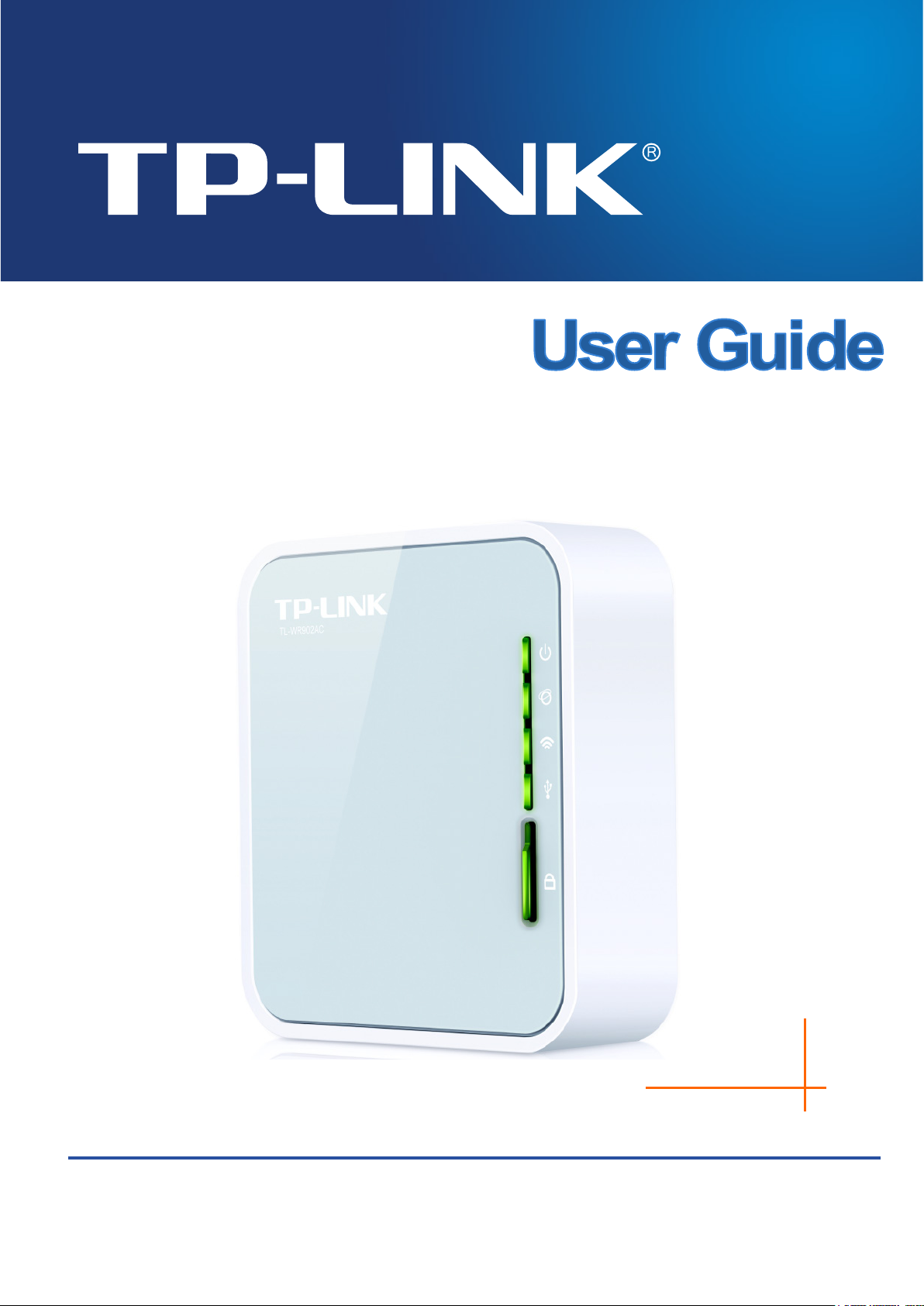
TL-WR902AC
Rev: 1.0.0
1910011679
AC750 Wireless Travel Router
Page 2
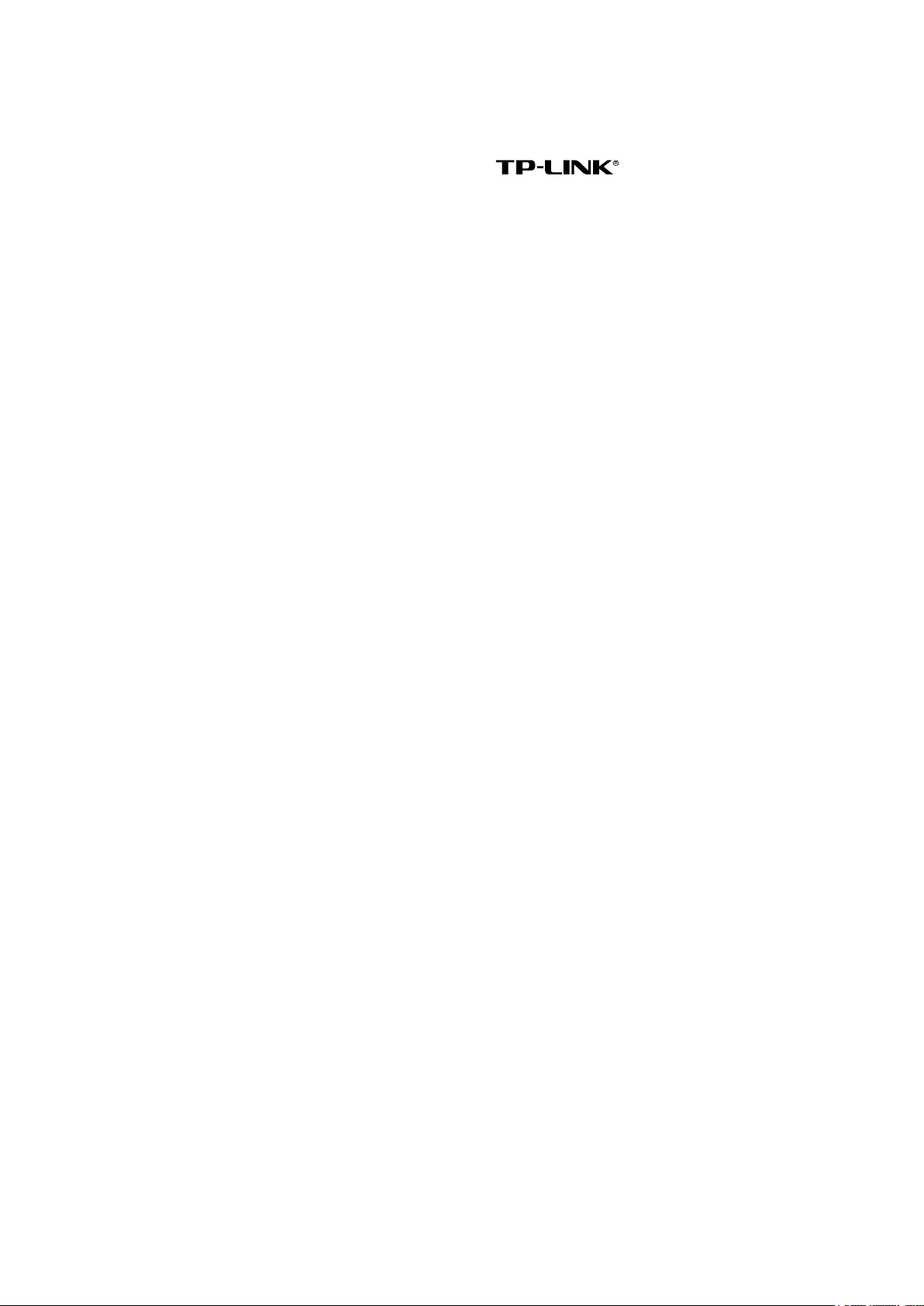
COPYRIGHT & TRADEMARKS
Specifications are subject to change without notice. is a registered trademark
of TP-LINK TECHNOLOGIES CO., LTD. Other brands and product names are trademarks or
registered trademarks of their respective holders.
No part of the specifications may be reproduced in any form or by any means or used to make any
derivative such as translation, transformation, or adaptation without permission from TP-LINK
TECHNOLOGIES CO., LTD. Copyright © 2016 TP-LINK TECHNOLOGIES CO., LTD. All rights
reserved.
http://www.tp-link.com
Page 3
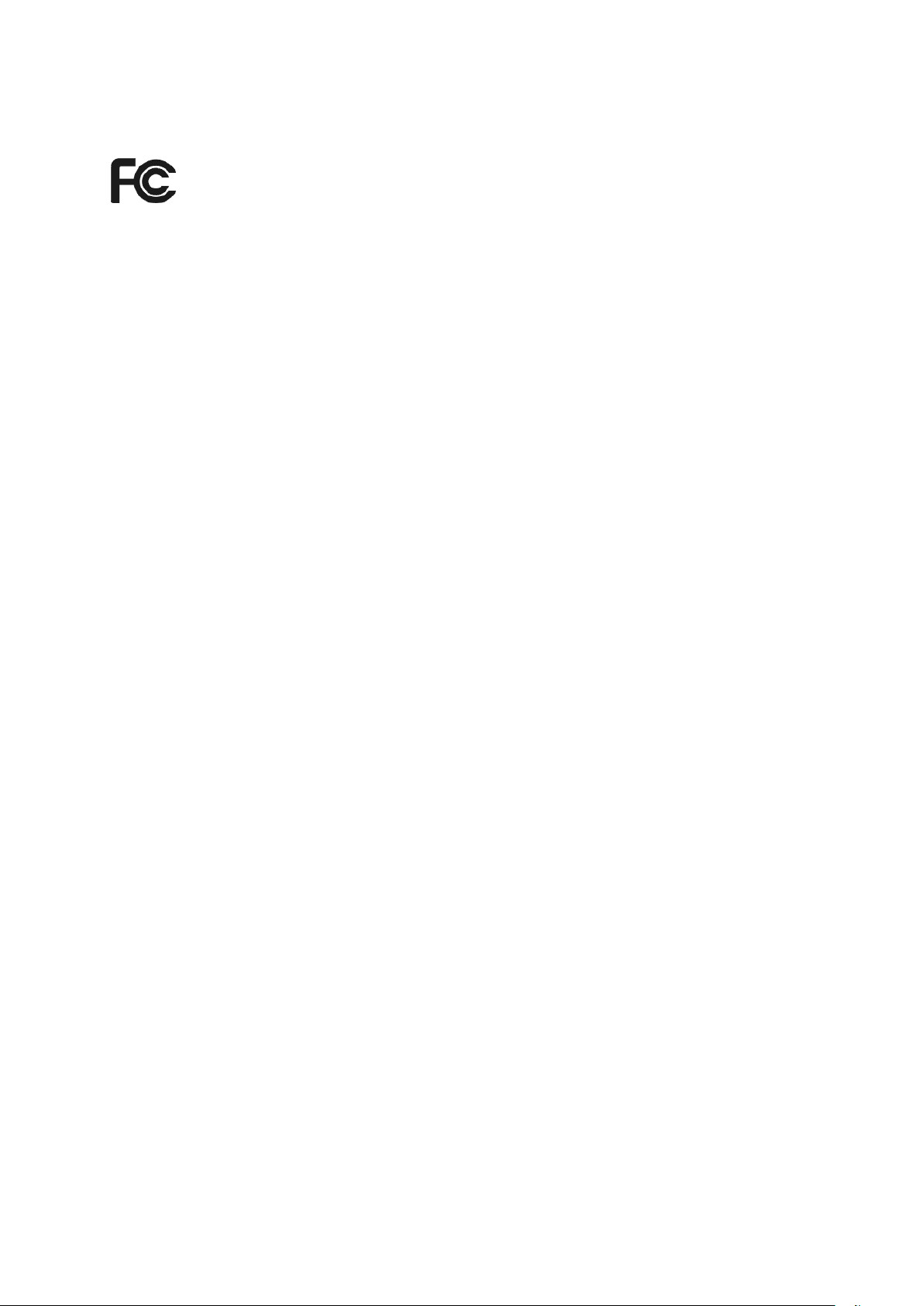
FCC STATEMENT
This equipment has been tested and found to comply with the limits for a Class B digital device,
pursuant to part 15 of the FCC Rules. These limits are designed to provide reasonable protection
against harmful interference in a residential installation. This equipment generates, uses and can
radiate radio frequency energy and, if not installed and used in accordance with the instructions,
may cause harmful interference to radio communications. However, there is no guarantee that
interference will not occur in a particular installation. If this equipment does cause harmful
interference to radio or television reception, which can be determined by turning the equipment off
and on, the user is encouraged to try to correct the interference by one or more of the following
measures:
• Reorient or relocate the receiving antenna.
• Increase the separation between the equipment and receiver.
• Connect the equipment into an outlet on a circuit different from that to which the receiver is
connected.
• Consult the dealer or an experienced radio/ TV technician for help.
This device complies with part 15 of the FCC Rules. Operation is subject to the following two
conditions:
1) This device may not cause harmful interference.
2) This device must accept any interference received, including interference that may cause
undesired operation.
Any changes or modifications not expressly approved by the party responsible for compliance
could void the user’s authority to operate the equipment.
Note: The manufacturer is not responsible for any radio or TV interference caused by
unauthorized modifications to this equipment. Such modifications could void the user’s authority
to operate the equipment.
FCC RF Radiation Exposure Statement:
This equipment complies with FCC RF radiation exposure limits set forth for an uncontrolled
environment. This device and its antenna must not be co-located or operating in conjunction with
any other antenna or transmitter.
“To comply with FCC RF exposure compliance requirements, this grant is applicable to only
Mobile Configurations. The antennas used for this transmitter must be installed to provide a
separation distance of at least 20 cm from all persons and must not be co-located or operating in
conjunction with any other antenna or transmitter.”
Page 4
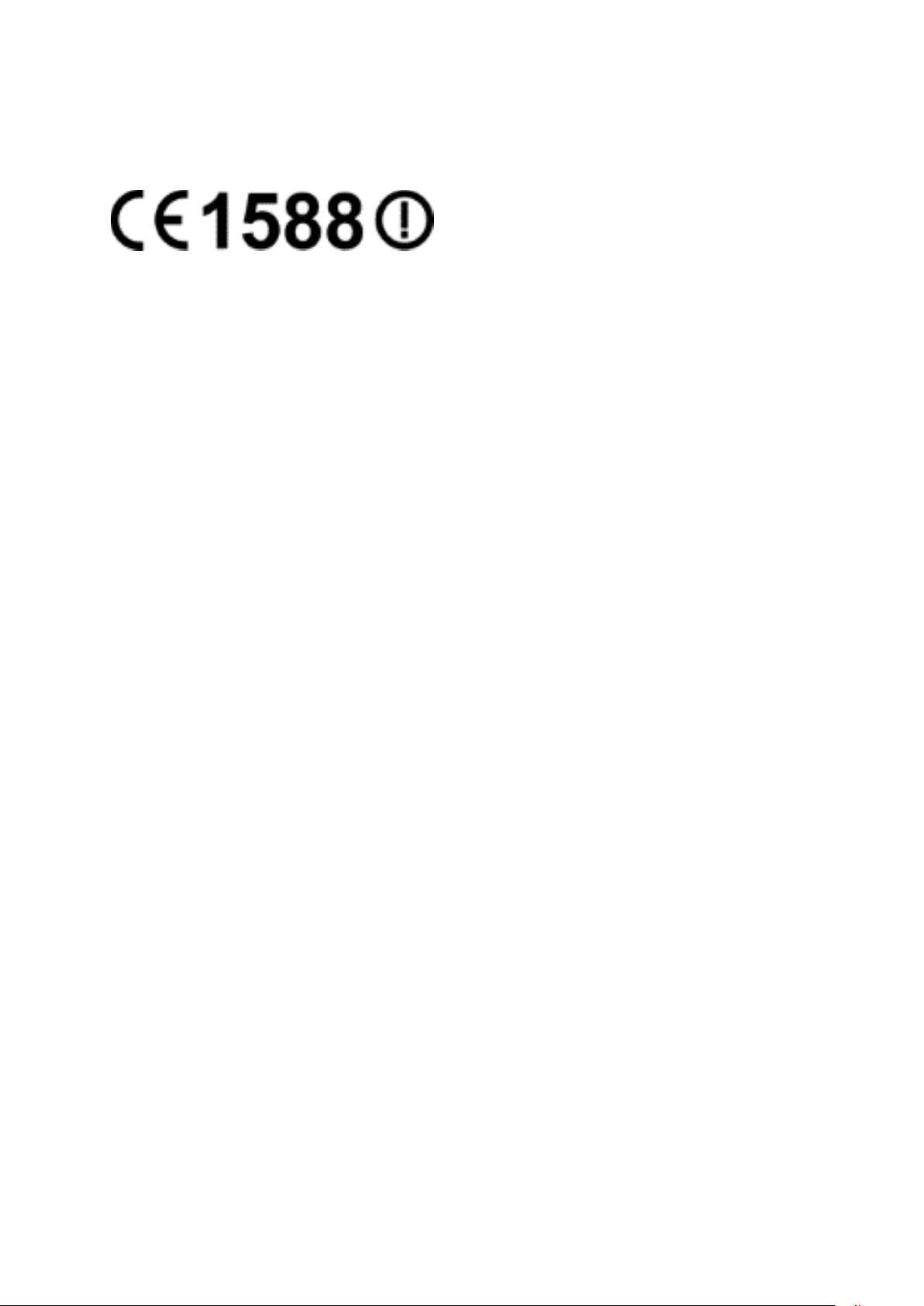
This device is restricted in indoor environment only.
CE Mark Warning
This is a class B product. In a domestic environment, this product may cause radio interference, in
which case the user may be required to take adequate measures.
RF Exposure Information
This device meets the EU requirements (1999/5/EC Article 3.1a) on the limitation of exposure of
the general public to electromagnetic fields by way of health protection.
The device complies with RF specifications when the device used at 20 cm form your body.
National restrictions
Restricted to indoor use.
Canadian Compliance Statement
This device complies with Industry Canada license-exempt RSS standard(s). Operation is subject
to the following two conditions:
1) This device may not cause interference, and
2) This device must accept any interference, including interference that may cause undesired
operation of the device.
Le présent appareil est conforme aux CNR d’Industrie Canada applicables aux appareils radio
exempts de licence. L’exploitation est autorisée aux deux conditions suivantes :
1) l’appareil ne doit pas produire de brouillage;
2) l’utilisateur de l’appareil doit accepter tout brouillage radioélectrique subi, meme si le
brouillage est susceptible d’en compromettre le fonctionnement.
Caution:
1) The device for operation in the band 5150–5250 MHz is only for indoor use to reduce the
potential for harmful interference to co-channel mobile satellite systems;
2) For devices with detachable antenna(s), the maximum antenna gain permitted for devices in
the band 5725-5850 MHz shall be such that the equipment still complies with the e.i.r.p. limits
specified for point-to-point and non-point-to-point operation as appropriate.
Page 5
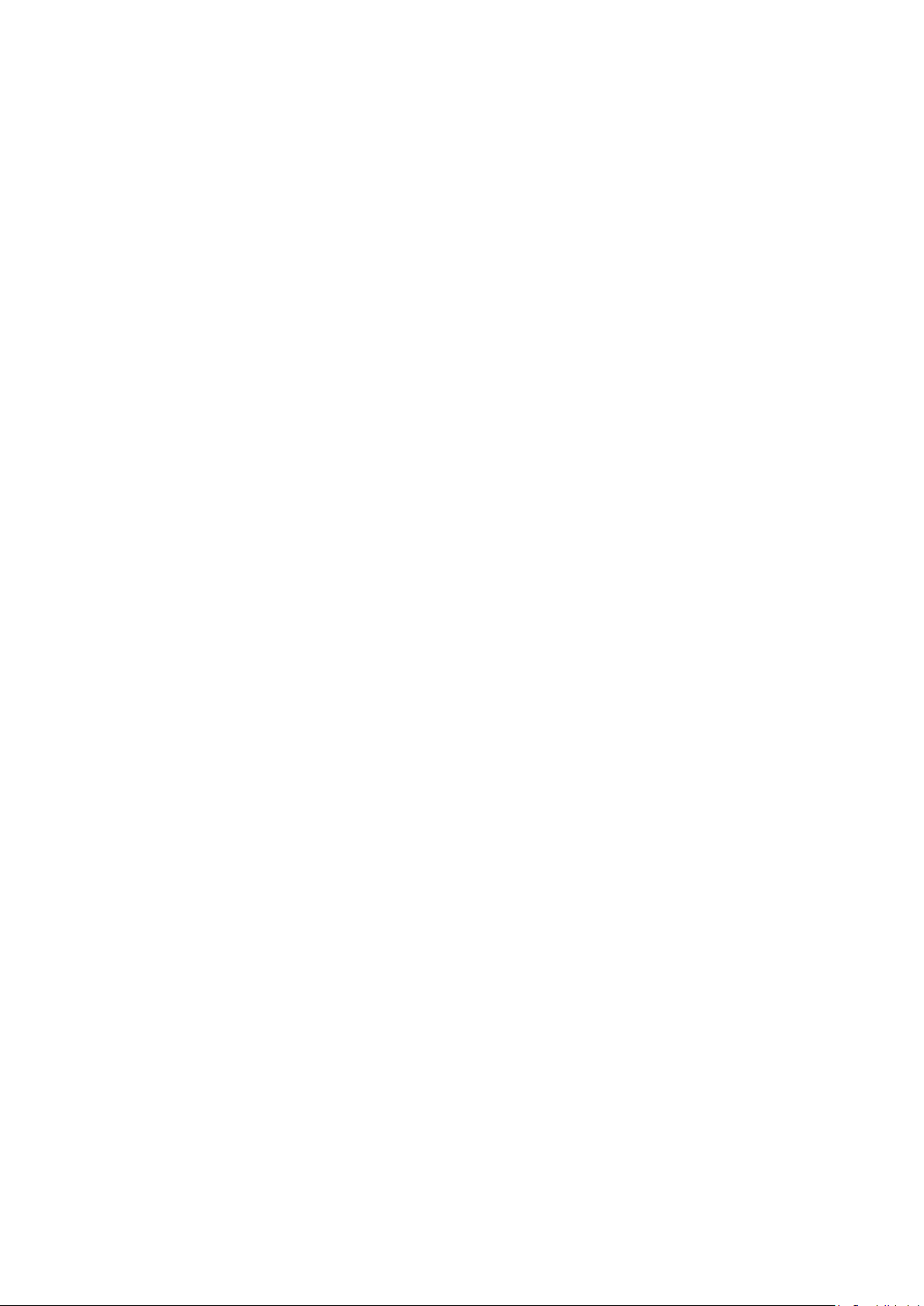
Avertissement:
1) Le dispositif fonctionnant dans la bande 5150-5250 MHz est réservé uniquement pour une
utilisation à l’intérieur afin de réduire les risques de brouillage préjudiciable aux systèmes de
satellites mobiles utilisant les mêmes canaux;
2) Le gain maximal d'antenne permis pour les dispositifs avec antenne(s) amovible(s) utilisant
la bande 5725-5850 MHz doit se conformer à la limitation P.I.R.E spécifiée pour l’exploitation
point à point et non point à point, selon le cas.
Radiation Exposure Statement:
This equipment complies with IC radiation exposure limits set forth for an uncontrolled
environment. This equipment should be installed and operated with minimum distance 20cm
between the radiator & your body.
Déclaration d'exposition aux radiations:
Cet équipement est conforme aux limites d'exposition aux rayonnements IC établies pour un
environnement non contrôlé. Cet équipement doit être installé et utilisé avec un minimum de 20
cm de distance entre la source de rayonnement et votre corps.
Industry Canada Statement
CAN ICES-3 (B)/NMB-3(B)
Korea Warning Statements
당해 무선설비는 운용중 전파혼신 가능성이 있음.
NCC Notice
注意!
依據 低功率電波輻射性電機管理辦法
第十二條 經型式認證合格之低功率射頻電機,非經許可,公司、商號或使用者均不得擅自變更頻
率、加大功率或變更原設計之特性或功能。
第十四條 低功率射頻電機之使用不得影響飛航安全及干擾合法通行;經發現有干擾現象時,應立
即停用,並改善至無干擾時方得繼續使用。前項合法通信,指依電信規定作業之無線電信。低功率
射頻電機需忍受合法通信或工業、科學以及醫療用電波輻射性電機設備之干擾。
減少電磁波影響,請妥適使用。
電磁波曝露量 MPE 標準值 1mW/cm2,本產品使用時建議應距離人體 20cm。
Page 6
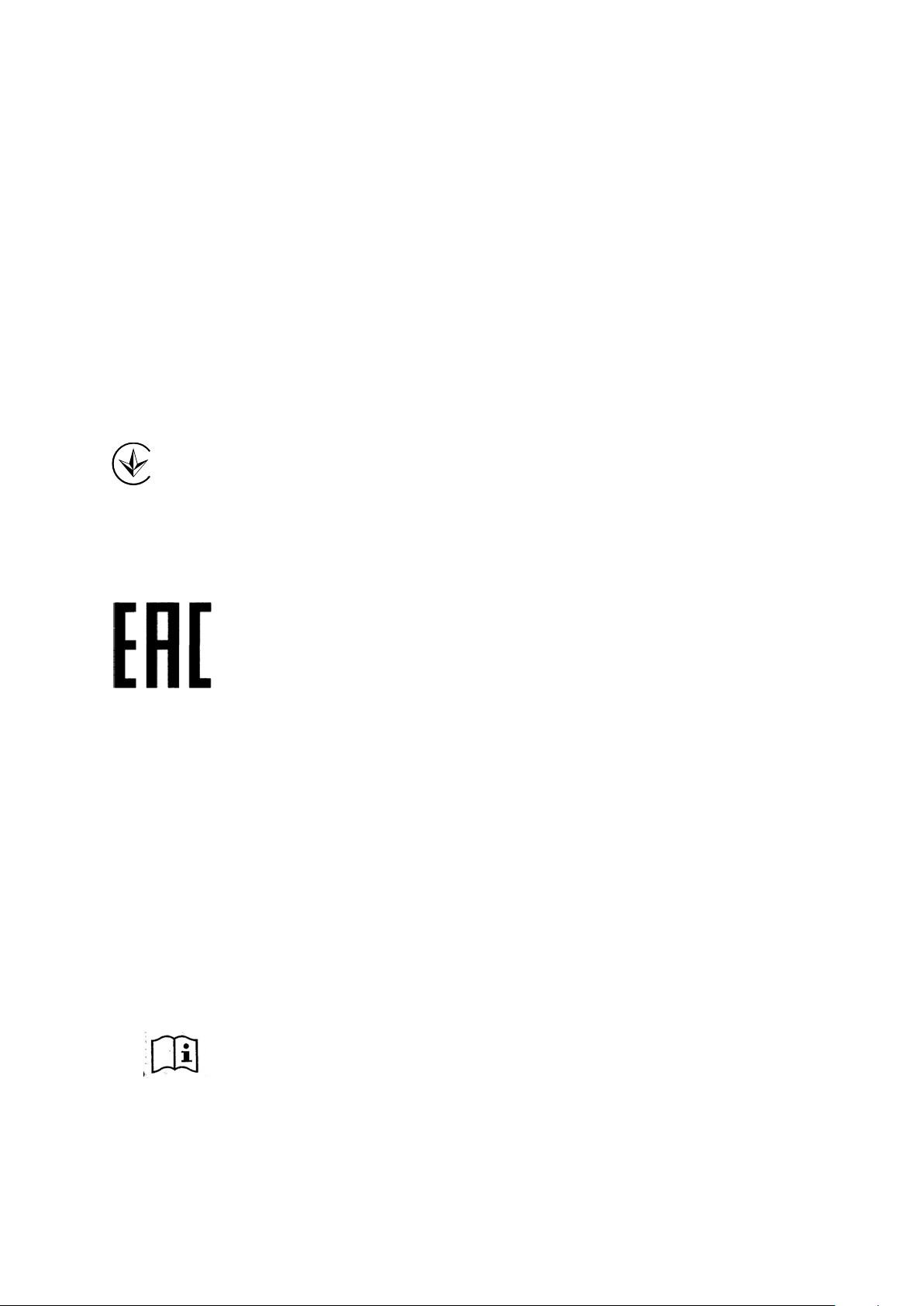
BSMI Notice
安全諮詢及注意事項
●請使用原裝電源供應器或只能按照本產品注明的電源類型使用本產品。
●清潔本產品之前請先拔掉電源線。請勿使用液體、噴霧清潔劑或濕布進行清潔。
●注意防潮,請勿將水或其他液體潑灑到本產品上。
●插槽與開口供通風使用,以確保本產品的操作可靠並防止過熱,請勿堵塞或覆蓋開口。
●請勿將本產品置放於靠近熱源的地方。除非有正常的通風,否則不可放在密閉位置中。
●請不要私自打開機殼,不要嘗試自行維修本產品,請由授權的專業人士進行此項工作。
Продукт сертифіковано згідно с правилами системи УкрСЕПРО на відповідність вимогам
нормативних документів та вимогам, що передбачені чинними законодавчими актами
України.
Safety Information
When product has power button, the power button is one of the way to shut off the product;
when there is no power button, the only way to completely shut off power is to disconnect the
product or the power adapter from the power source.
Don’t disassemble the product, or make repairs yourself. You run the risk of electric shock
and voiding the limited warranty. If you need service, please contact us.
Avoid water and wet locations.
Adapter shall be installed near the equipment and shall be easily accessible.
The plug considered as disconnect device of adapter.
packing of this product. If you have any questions, please don't hesitate to contact us.
For EU/EFTA, this product can be used in the following countries:
Use only power supplies which are provided by manufacturer and in the original
Page 7
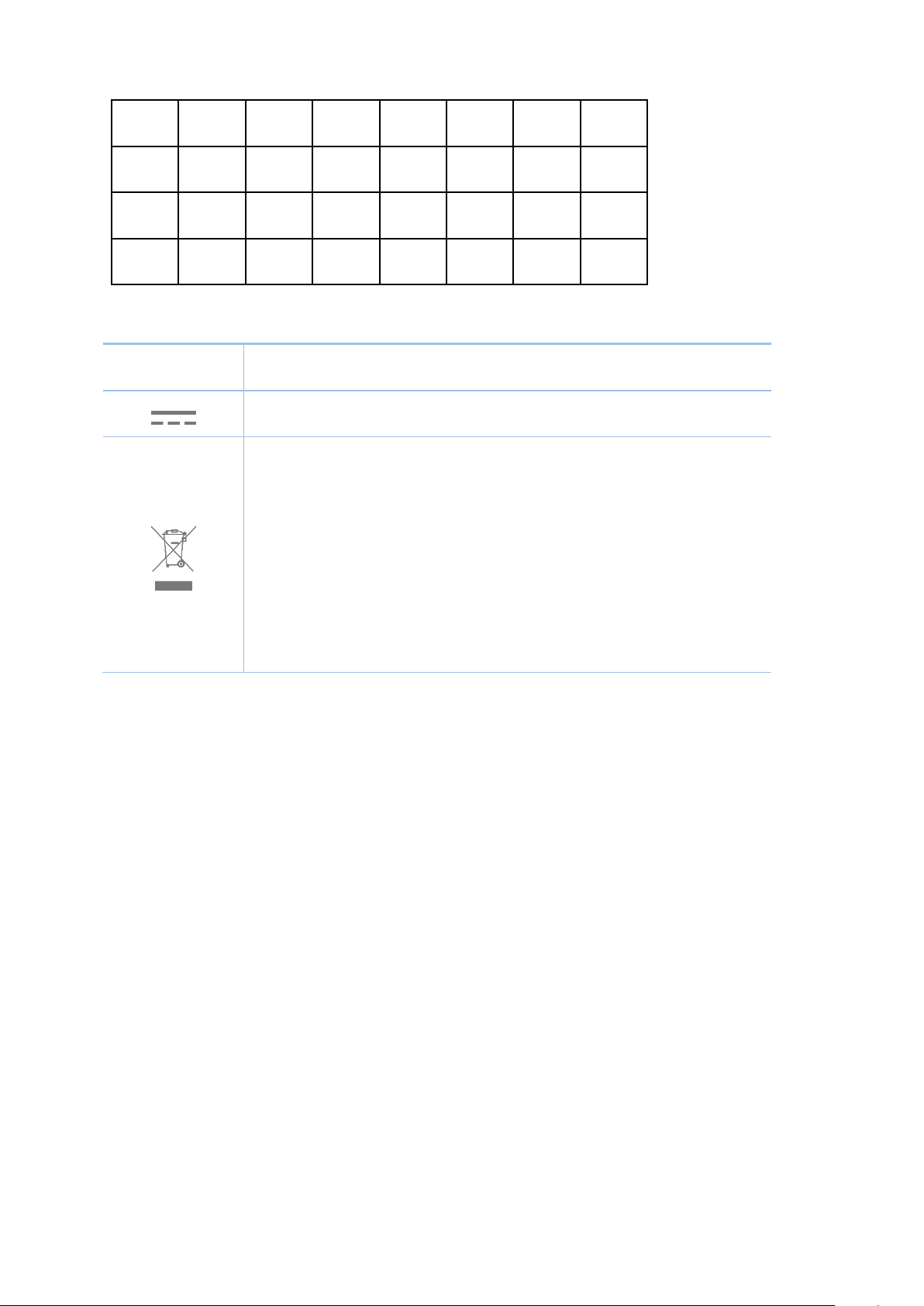
This product bears the selective sorting symbol for Waste electrical and electronic
European directive 2012/19/EU in order to be recycled or dismantled to minimize
AT BE BG CH CY CZ DE DK
EE ES FI FR GB GR HR HU
IE IS IT LI LT LU LV MT
NL NO PL PT RO SE SI SK
Explanation of the symbols on the product label
Symbol Explanation
DC voltage
RECYCLING
equipment (WEEE). This means that this product must be handled pursuant to
its impact on the environment.
User has the choice to give his product to a competent recycling organization or to
the retailer when he buys a new electrical or electronic equipment.
Page 8
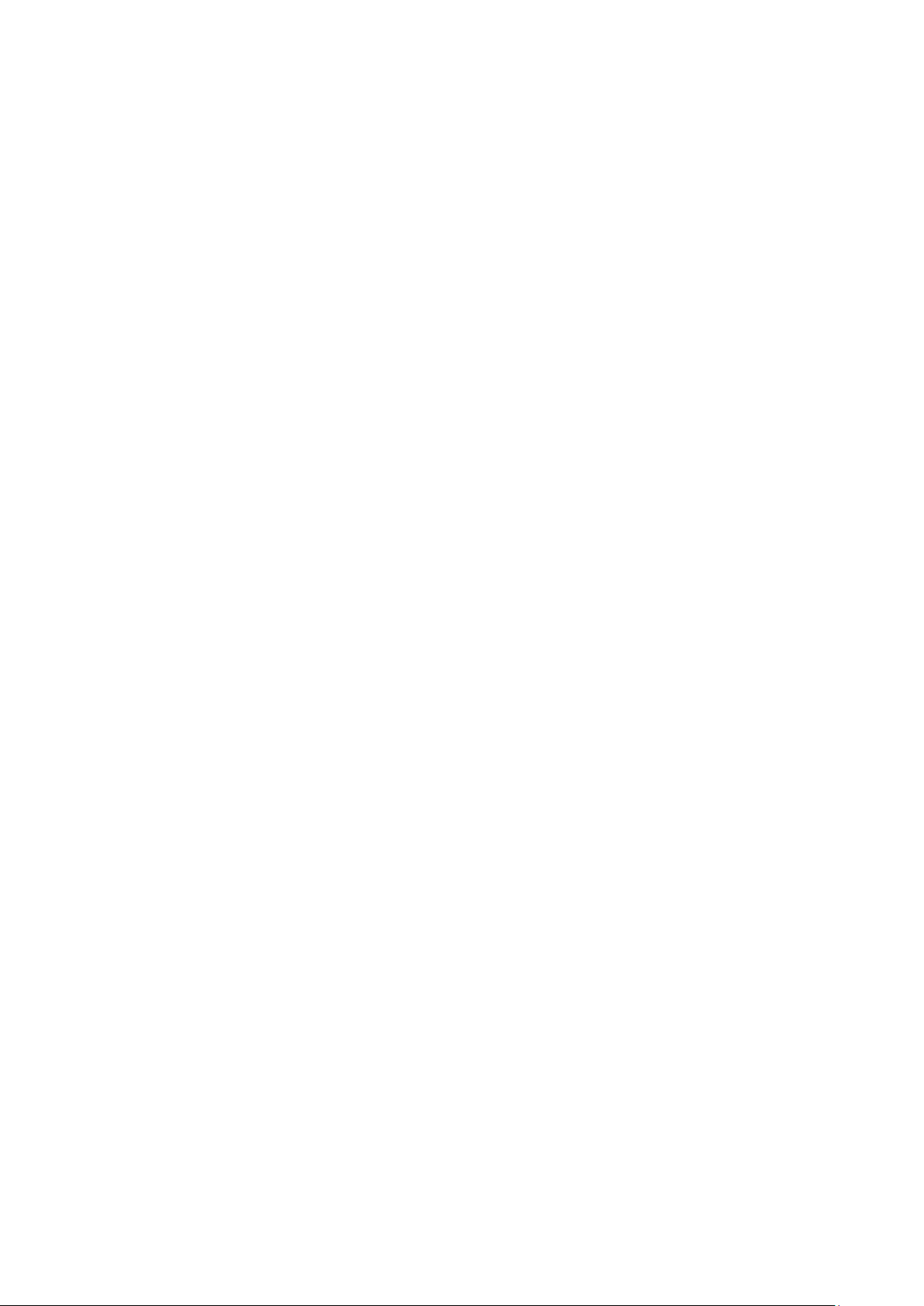
CONTENTS
Package Contents.................................................................................................................................. 1
Chapter 1. Introduction ....................................................................................................................... 2
1.1 Overview of the Router ....................................................................................................... 2
1.2 Conventions ........................................................................................................................ 3
1.3 Main Features ..................................................................................................................... 3
1.4 Panel Layout ....................................................................................................................... 3
Chapter 2. Connecting the Router ..................................................................................................... 5
2.1 System Requirements ......................................................................................................... 5
2.2 Installation Environment Requirements .............................................................................. 5
2.3 Connecting the Router ........................................................................................................ 5
2.3.1 Wireless Router Mode ............................................................................................ 5
2.3.2 Hotspot Mode ......................................................................................................... 6
2.3.3 Access Point Mode ................................................................................................. 6
2.3.4 Range Extender Mode ............................................................................................ 7
2.3.5 Client Mode............................................................................................................. 7
Chapter 3. Quick Installation Guide ................................................................................................... 9
3.1 TCP/IP Configuration .......................................................................................................... 9
3.2 Quick Installation Guide .................................................................................................... 11
3.2.1 Wireless Router Mode ..........................................................................................12
3.2.2 Hotspot Mode .......................................................................................................16
3.2.3 Access Point Mode ...............................................................................................19
3.2.4 Range Extender Mode ..........................................................................................22
3.2.5 Client Mode...........................................................................................................25
Chapter 4. Configuration for Wireless Router Mode .....................................................................29
4.1 Login .................................................................................................................................29
4.2 Status ................................................................................................................................30
4.3 Network .............................................................................................................................32
4.3.1 WAN ......................................................................................................................32
4.3.2 MAC Clone ...........................................................................................................41
4.3.3 LAN .......................................................................................................................42
4.4 Wireless 2.4GHz/5GHz .....................................................................................................43
4.4.1 Wireless Settings ..................................................................................................43
- I -
Page 9
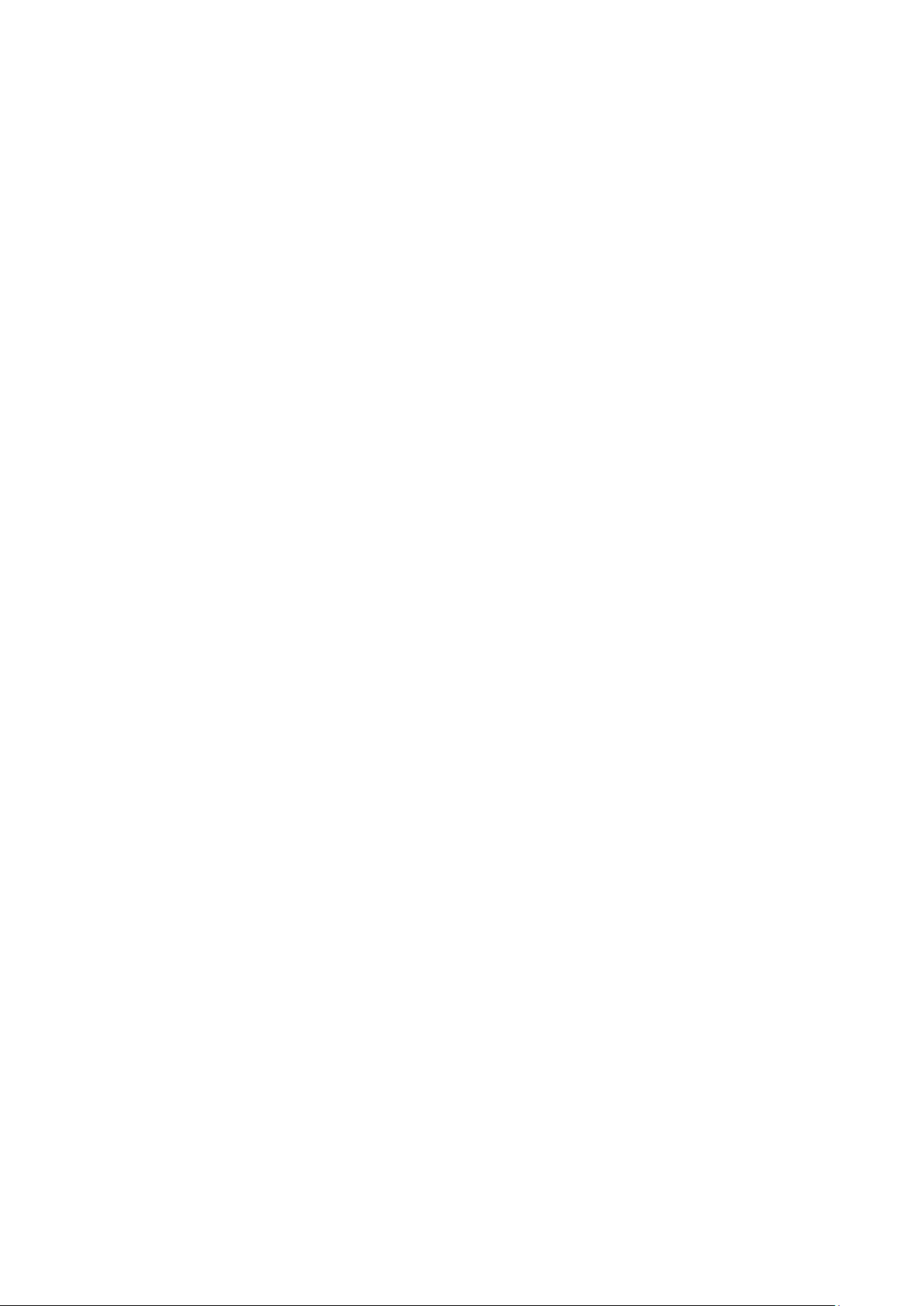
4.4.2 WPS ......................................................................................................................44
4.4.3 Wireless Security ..................................................................................................48
4.4.4 Wireless MAC Filtering .........................................................................................51
4.4.5 Wireless Advanced ...............................................................................................53
4.4.6 Wireless Statistics .................................................................................................54
4.5 DHCP ................................................................................................................................55
4.5.1 DHCP Settings ......................................................................................................56
4.5.2 DHCP Client List ...................................................................................................57
4.5.3 Address Reservation ............................................................................................57
4.6 Forwarding ........................................................................................................................58
4.6.1 Virtual Servers ......................................................................................................59
4.6.2 Port Triggering ......................................................................................................60
4.6.3 DMZ ......................................................................................................................62
4.6.4 UPnP ....................................................................................................................63
4.7 Security .............................................................................................................................64
4.7.1 Basic Security .......................................................................................................64
4.7.2 Advanced Security ................................................................................................66
4.7.3 Local Management ...............................................................................................68
4.7.4 Remote Management ...........................................................................................69
4.8 Parental Control ................................................................................................................70
4.9 Access Control ..................................................................................................................73
4.9.1 Rule ......................................................................................................................73
4.9.2 Host ......................................................................................................................76
4.9.3 Target ....................................................................................................................78
4.9.4 Schedule ...............................................................................................................80
4.10 Advanced Routing .............................................................................................................82
4.10.1 Static Routing List .................................................................................................82
4.10.2 System Routing Table ...........................................................................................83
4.11 Bandwidth Control .............................................................................................................84
4.11.1 Control Settings ....................................................................................................84
4.11.2 Rule List ................................................................................................................84
- II -
Page 10
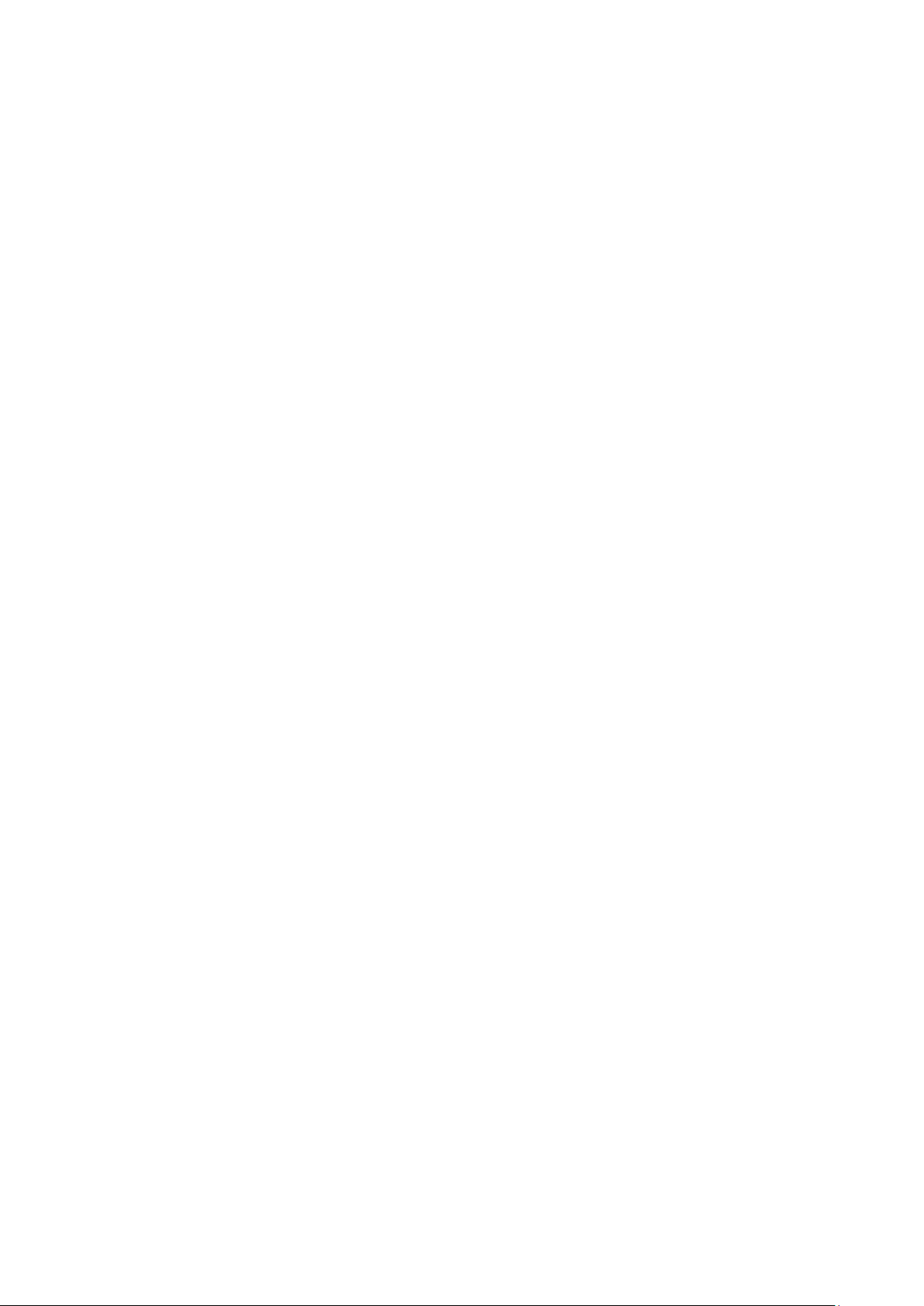
4.12 IP & MAC Binding .............................................................................................................86
4.12.1 Binding Setting .....................................................................................................86
4.12.2 ARP List ................................................................................................................88
4.13 Dynamic DNS ....................................................................................................................89
4.13.1 No-IP DDNS .........................................................................................................89
4.13.2 Comexe.cn DDNS ................................................................................................90
4.13.3 Dyndns DDNS ......................................................................................................91
4.14 System Tools .....................................................................................................................92
4.14.1 Working Mode .......................................................................................................92
4.14.2 Time Settings ........................................................................................................93
4.14.3 Diagnostic .............................................................................................................94
4.14.4 Firmware Upgrade ................................................................................................95
4.14.5 Factory Defaults....................................................................................................96
4.14.6 Backup & Restore .................................................................................................97
4.14.7 Reboot ..................................................................................................................97
4.14.8 Password ..............................................................................................................98
4.14.9 System Log ...........................................................................................................98
4.14.10 Statistics ................................................................................................................99
4.15 Logout .............................................................................................................................100
Chapter 5. Configuration for Access Point Mode ........................................................................101
5.1 Login ...............................................................................................................................101
5.2 Status ..............................................................................................................................101
5.3 Operation Mode ..............................................................................................................103
5.4 Network ...........................................................................................................................104
5.4.1 LAN .....................................................................................................................104
5.5 Wireless 2.4GHz/5GHz ...................................................................................................105
5.5.1 Wireless Settings ................................................................................................105
5.5.2 WPS ....................................................................................................................106
5.5.3 Wireless Security ................................................................................................ 111
5.5.4 Wireless MAC Filtering ....................................................................................... 113
5.5.5 Wireless Advanced ............................................................................................. 115
5.5.6 Wireless Statistics ............................................................................................... 11 6
- III -
Page 11
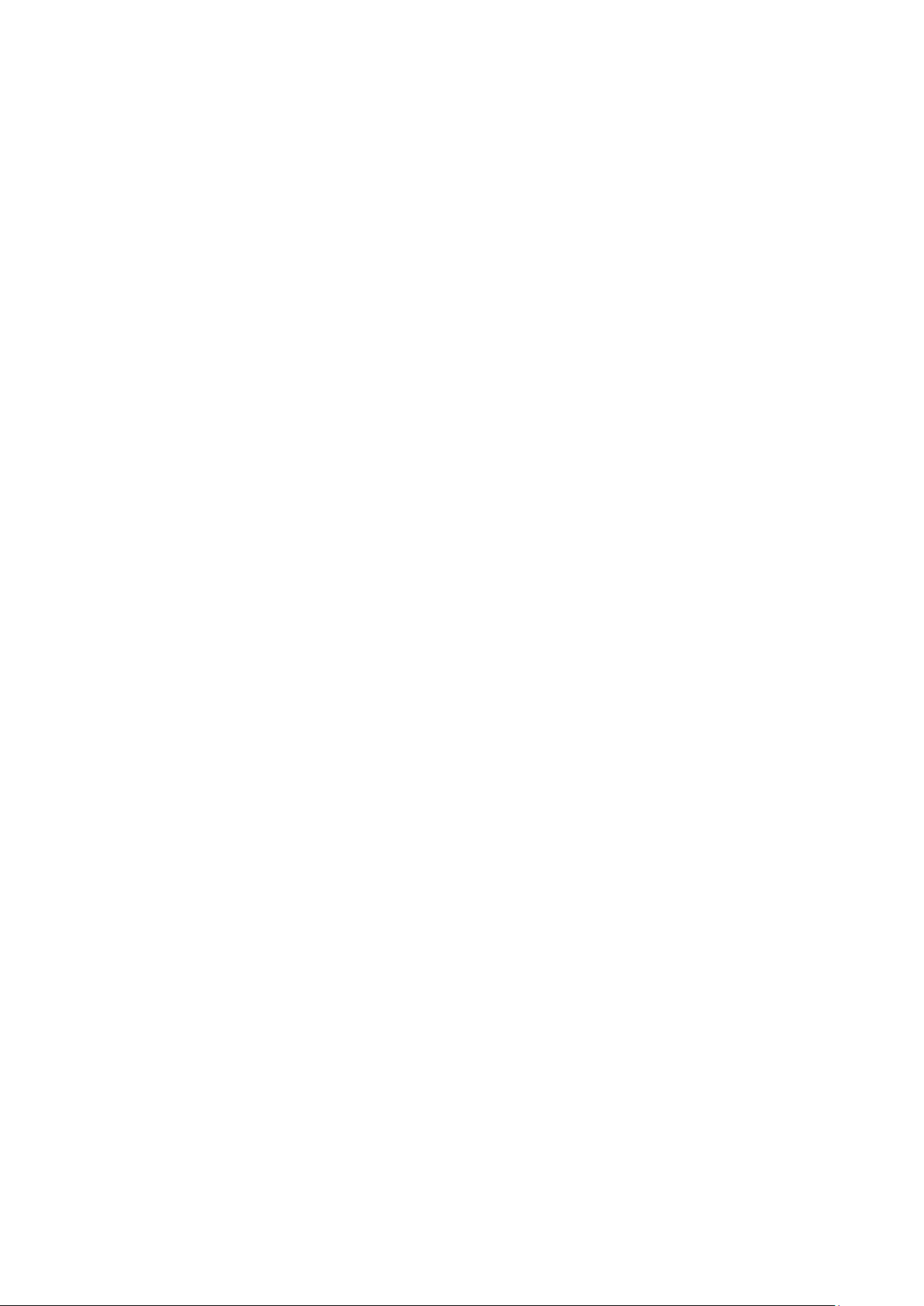
5.6 DHCP .............................................................................................................................. 11 7
5.6.1 DHCP Settings .................................................................................................... 118
5.6.2 DHCP Client List ................................................................................................. 119
5.6.3 Address Reservation ..........................................................................................120
5.7 System Tools ...................................................................................................................121
5.7.1 Working Mode .....................................................................................................121
5.7.2 Diagnostic ...........................................................................................................122
5.7.3 Firmware Upgrade ..............................................................................................123
5.7.4 Factory Defaults..................................................................................................124
5.7.5 Backup & Restore ...............................................................................................125
5.7.6 Reboot ................................................................................................................125
5.7.7 Password ............................................................................................................126
5.7.8 System Log .........................................................................................................127
5.8 Logout .............................................................................................................................127
Chapter 6. Configuration for Range Extender Mode ...................................................................128
6.1 Login ...............................................................................................................................128
6.2 Status ..............................................................................................................................128
6.3 Operation Mode ..............................................................................................................130
6.4 Network ...........................................................................................................................131
6.4.1 LAN .....................................................................................................................131
6.5 Wireless 2.4GHz/5GHz ...................................................................................................132
6.5.1 Wireless Settings ................................................................................................132
6.5.2 Wireless Security ................................................................................................134
6.5.3 Wireless MAC Filtering .......................................................................................136
6.5.4 Wireless Advanced .............................................................................................138
6.5.5 Wireless Statistics ...............................................................................................139
6.6 DHCP ..............................................................................................................................140
6.6.1 DHCP Settings ....................................................................................................141
6.6.2 DHCP Client List .................................................................................................142
6.6.3 Address Reservation ..........................................................................................143
6.7 System Tools ...................................................................................................................144
6.7.1 Working Mode .....................................................................................................144
- IV -
Page 12
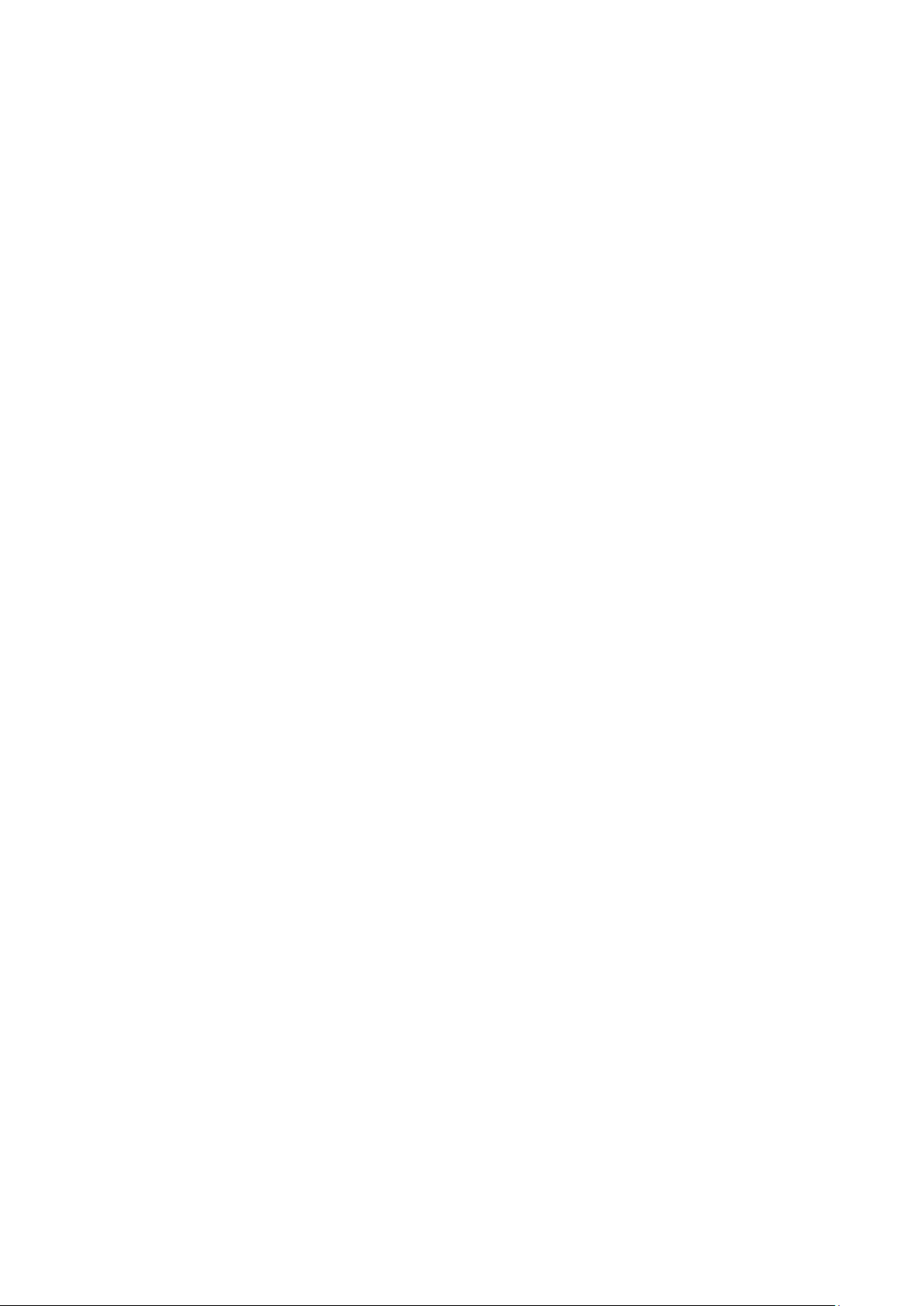
6.7.2 Diagnostic ...........................................................................................................145
6.7.3 Firmware Upgrade ..............................................................................................146
6.7.4 Factory Defaults..................................................................................................147
6.7.5 Backup & Restore ...............................................................................................148
6.7.6 Reboot ................................................................................................................148
6.7.7 Password ............................................................................................................149
6.7.8 System Log .........................................................................................................150
6.8 Logout .............................................................................................................................150
Chapter 7. Configuration for Client Mode .....................................................................................151
7.1 Login ...............................................................................................................................151
7.2 Status ..............................................................................................................................151
7.3 Operation Mode ..............................................................................................................153
7.4 Network ...........................................................................................................................154
7.4.1 LAN .....................................................................................................................154
7.5 Wireless 2.4GHz/5GHz ...................................................................................................155
7.5.1 Wireless Settings ................................................................................................155
7.5.2 Wireless Security ................................................................................................156
7.5.3 Wireless Advanced .............................................................................................158
7.5.4 Wireless Statistics ...............................................................................................159
7.6 DHCP ..............................................................................................................................160
7.6.1 DHCP Settings ....................................................................................................160
7.6.2 DHCP Client List .................................................................................................162
7.6.3 Address Reservation ..........................................................................................162
7.7 System Tools ...................................................................................................................164
7.7.1 Working Mode .....................................................................................................164
7.7.2 Diagnostic ...........................................................................................................165
7.7.3 Firmware Upgrade ..............................................................................................166
7.7.4 Factory Defaults..................................................................................................167
7.7.5 Backup & Restore ...............................................................................................168
7.7.6 Reboot ................................................................................................................168
7.7.7 Password ............................................................................................................169
7.7.8 System Log .........................................................................................................170
- V -
Page 13
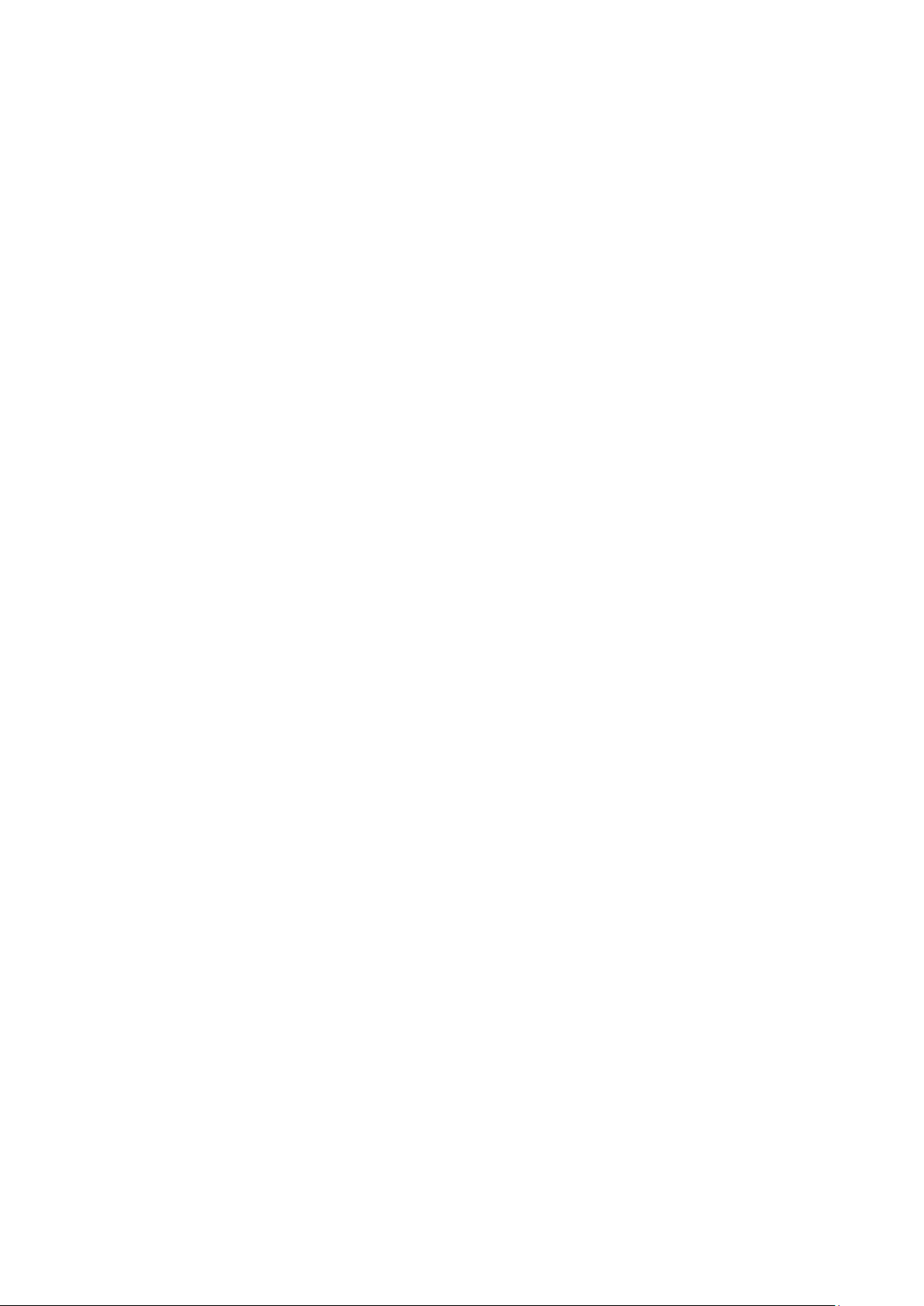
7.8 Logout .............................................................................................................................170
Chapter 8. Configuration for Hotspot Mode .................................................................................171
8.1 Login ...............................................................................................................................171
8.2 Status ..............................................................................................................................172
8.3 Network ...........................................................................................................................174
8.3.1 WAN ....................................................................................................................174
8.3.2 MAC Clone .........................................................................................................183
8.3.3 LAN .....................................................................................................................184
8.4 Wireless 2.4GHz/5GHz ...................................................................................................185
8.4.1 Wireless Settings ................................................................................................185
8.4.2 WPS ....................................................................................................................186
8.4.3 Wireless Security ................................................................................................191
8.4.4 Wireless MAC Filtering .......................................................................................193
8.4.5 Wireless Advanced .............................................................................................195
8.4.6 Wireless Statistics ...............................................................................................196
8.5 DHCP ..............................................................................................................................197
8.5.1 DHCP Settings ....................................................................................................198
8.5.2 DHCP Client List .................................................................................................199
8.5.3 Address Reservation ..........................................................................................199
8.6 Forwarding ......................................................................................................................200
8.6.1 Virtual Servers ....................................................................................................201
8.6.2 Port Triggering ....................................................................................................202
8.6.3 DMZ ....................................................................................................................204
8.6.4 UPnP ..................................................................................................................205
8.7 Security ...........................................................................................................................206
8.7.1 Basic Security .....................................................................................................206
8.7.2 Advanced Security ..............................................................................................208
8.7.3 Local Management .............................................................................................210
8.7.4 Remote Management ......................................................................................... 211
8.8 Parental Control ..............................................................................................................212
8.9 Access Control ................................................................................................................215
8.9.1 Rule ....................................................................................................................215
- VI -
Page 14
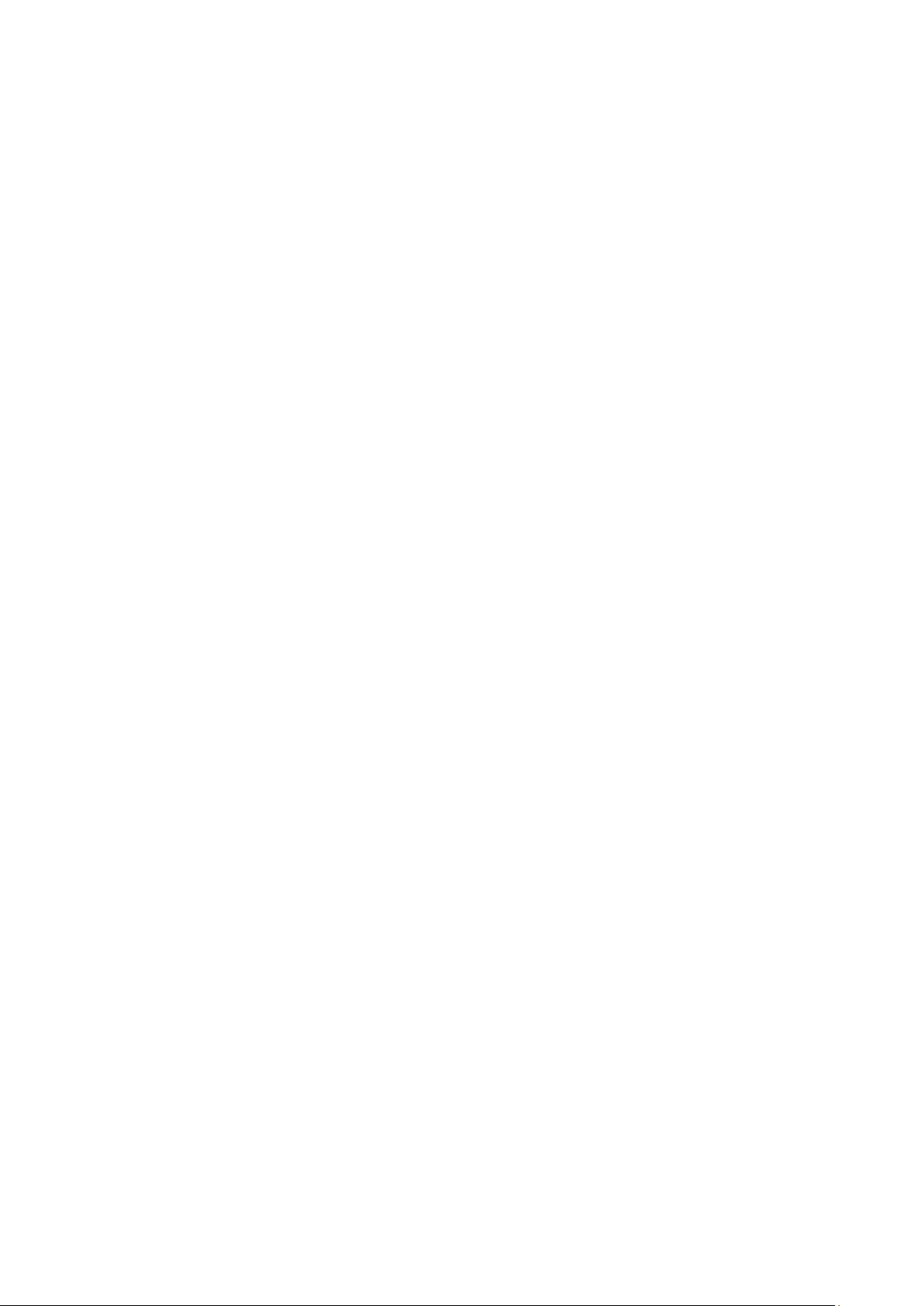
8.9.2 Host ....................................................................................................................218
8.9.3 Target ..................................................................................................................220
8.9.4 Schedule .............................................................................................................222
8.10 Advanced Routing ...........................................................................................................224
8.10.1 Static Routing List ...............................................................................................224
8.10.2 System Routing Table .........................................................................................225
8.11 Bandwidth Control ...........................................................................................................226
8.11.1 Control Settings ..................................................................................................226
8.11.2 Rule List ..............................................................................................................226
8.12 IP & MAC Binding ...........................................................................................................228
8.12.1 Binding Setting ...................................................................................................228
8.12.2 ARP List ..............................................................................................................230
8.13 Dynamic DNS ..................................................................................................................231
8.13.1 No-IP DDNS .......................................................................................................231
8.13.2 Comexe.cn DDNS ..............................................................................................232
8.13.3 Dyndns DDNS ....................................................................................................233
8.14 System Tools ...................................................................................................................234
8.14.1 Working Mode .....................................................................................................234
8.14.2 Time Settings ......................................................................................................235
8.14.3 Diagnostic ...........................................................................................................236
8.14.4 Firmware Upgrade ..............................................................................................237
8.14.5 Factory Defaults..................................................................................................238
8.14.6 Backup & Restore ...............................................................................................239
8.14.7 Reboot ................................................................................................................239
8.14.8 Password ............................................................................................................240
8.14.9 System Log .........................................................................................................241
8.14.10 Statistics ..............................................................................................................241
8.15 Logout .............................................................................................................................243
Appendix A: FAQ ...............................................................................................................................244
Appendix B: Configuring the PC .....................................................................................................249
Appendix C: Specifications ..............................................................................................................252
Appendix D: Glossary .......................................................................................................................254
- VII -
Page 15
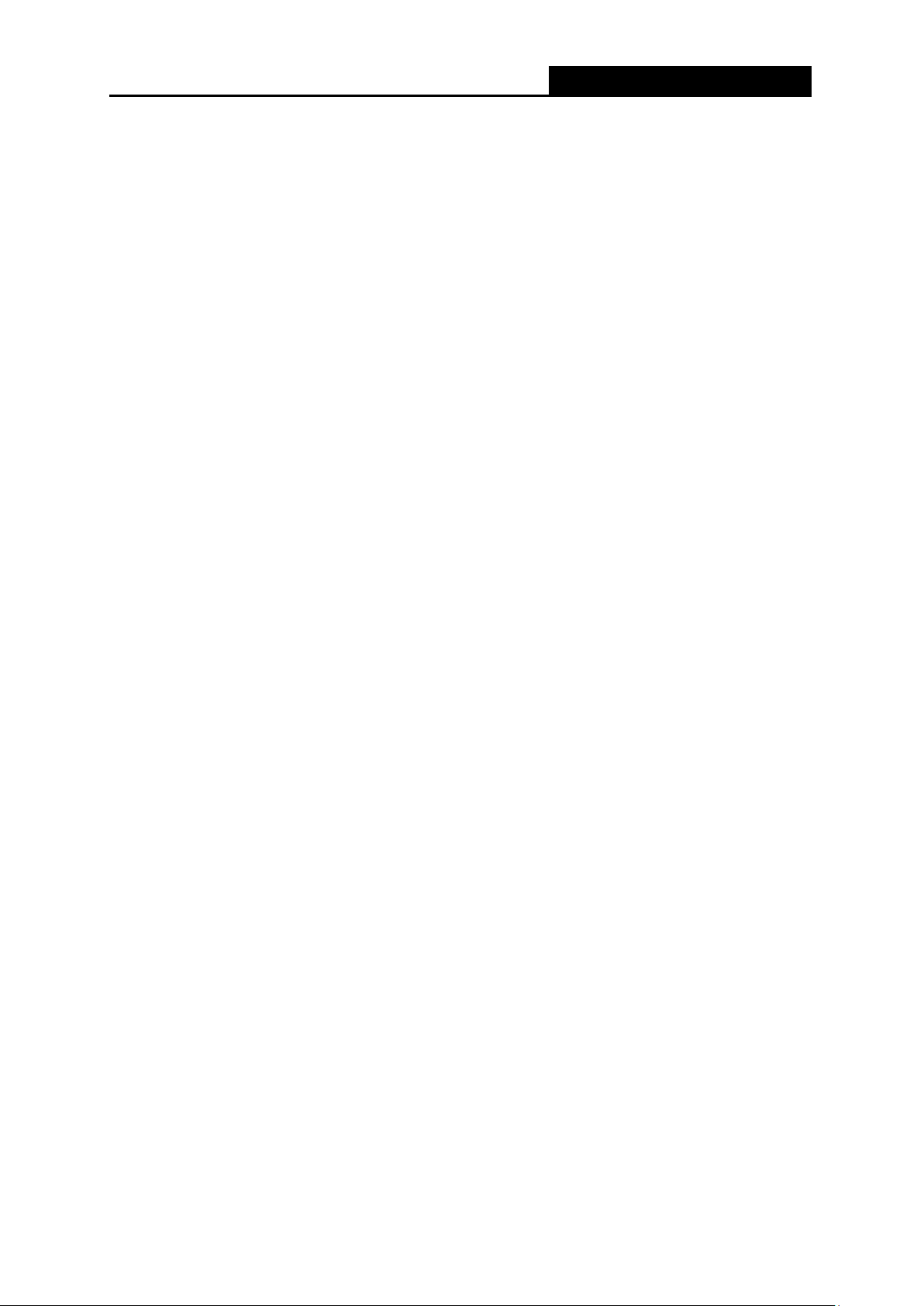
TL-WR902AC
AC750 Wireless Travel Router
Package Contents
The following items should be found in your package:
One TL-WR902AC AC750 Wireless Travel Router
Quick Installation Guide
One RJ-45 Ethernet Cable
One USB Cable
One Power Adapter
Note:
Make sure that the package contains the above items. If any of the listed items is damaged or
missing, please contact your distributor.
- 1 -
Page 16
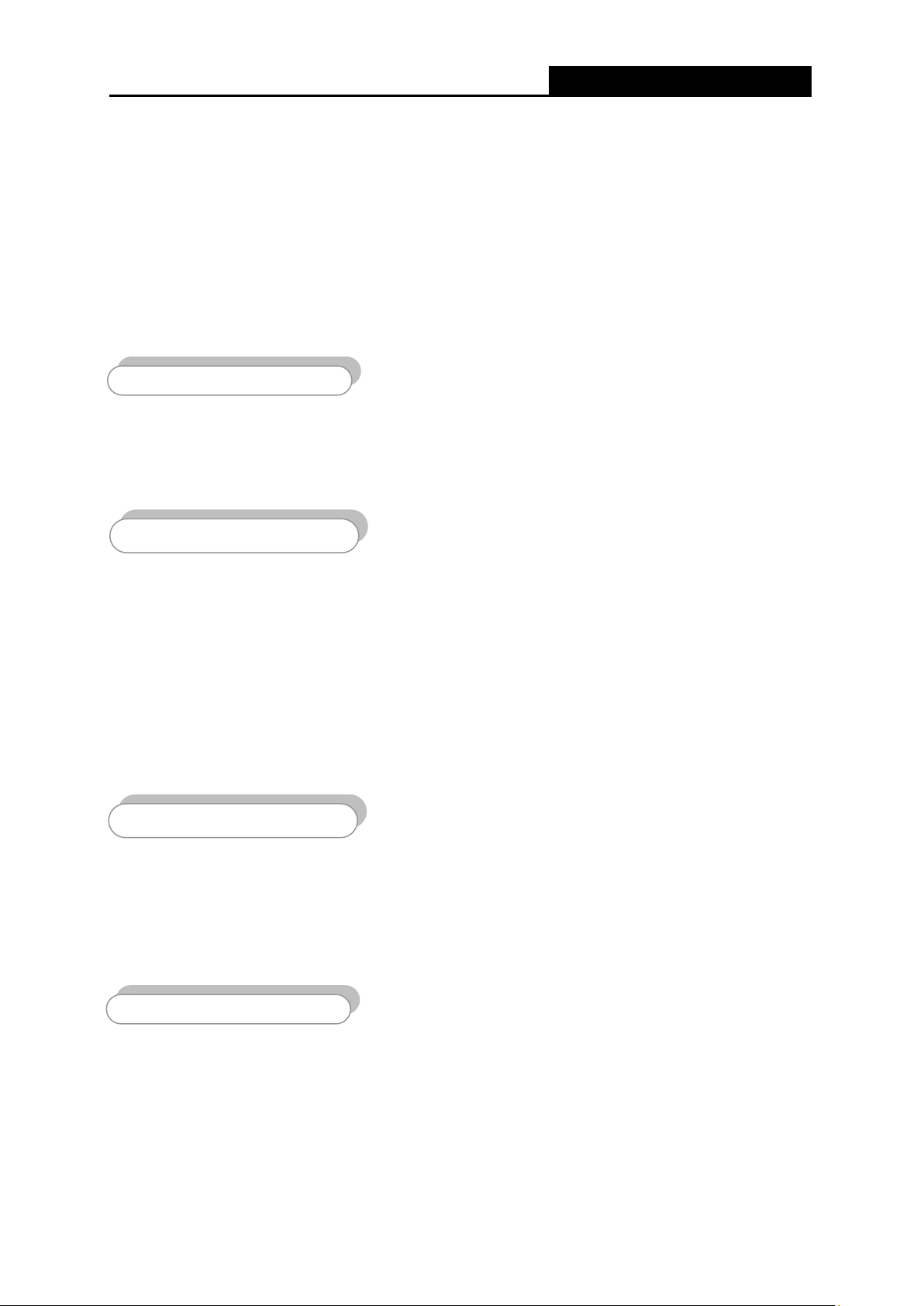
TL-WR902AC
AC750 Wireless Travel Router
Flexible Access Control
Reliable Security Protections
Incredible Speed
Multiple Operation Modes
Chapter 1. Introduction
1.1 Overview of the Router
Small enough to fit in the average pocket, the TL-WR902AC AC750 Wireless Travel Router is
uniquely suited to provide robust wireless networking to travelers, students, or anyone else for
work or play.
TL-WR902AC supports the newest 802.11ac standards, and provides backward compatibility with
older 802.11b/g standards as well. The up-to-750Mbps wireless speed makes it ideal for handling
multiple data streams at the same time, which ensures your network stable and smooth.
The TL-WR902AC AC750 Wireless Travel Router supports five operation modes. Wireless Router
mode creates an instant private wireless network and share Internet to multiple Wi-Fi devices, which is
suitable for most hotel and home network. Hotspot mode accesses the Internet wirelessly in areas
with no wired ISP infrastructure. AP mode includes three sub modes: Access Point, Ranger Extender
and Client. Access Point mode creates a wireless network for Wi-Fi devices. The wireless devices are
exposed to the wired network. Range Extender mode extends your home wireless range by copying
the same wireless name and password. Client mode works as a wireless adapter for any
Ethernet-enabled devices, such as Smart TV, Game Console and PC.
With multiple protection measures, including SSID broadcast control and WiFi protected Access
(W PA2-PSK, WPA-PSK), advanced Firewall protections encryption, as well as wireless LAN
64/128/152-bit WEP, the TL-WR902AC AC750 Wireless Travel Router provides complete data
privacy.
The TL-WR902AC AC750 Wireless Travel Router supports Virtual Server and DMZ host for Port
Triggering, and then the network administrators can manage and monitor the network in real time with
the remote management function.
Since the router is compatible with virtually all the major operating systems, it is very easy to
manage. Quick Setup Wizard is supported and detailed instructions are provided step by step in
- 2 -
Page 17

TL-WR902AC
AC750 Wireless Travel Router
this user guide. Before installing the Router, please look through this guide to know all the
Router’s functions.
1.2 Conventions
The Router or TL-WR902AC mentioned in this guide stands for TL-WR902AC AC750 Wireless Travel
Router without any explanation.
Parameters provided in the pictures are just references for setting up the product, which may
differ from the actual situation.
You can set the parameters according to your demand.
1.3 Main Features
Complies with IEEE 802.11ac
Wireless speed up to 750Mbps
Powered by external power adapter or USB connection to computer
Travel size design, ideal for home or travel use
Compact and portable, powerful wireless signal as well
Perfectly compatible with almost all the 2.4GHz and 5GHz Wi-Fi devices
Supports AP, Router, Range Extender, Hotspot, and Client modes
Supports WPA/WPA2, WPA-PSK/WPA2-PSK, WEP encryptions
1.4 Panel Layout
- 3 -
Page 18
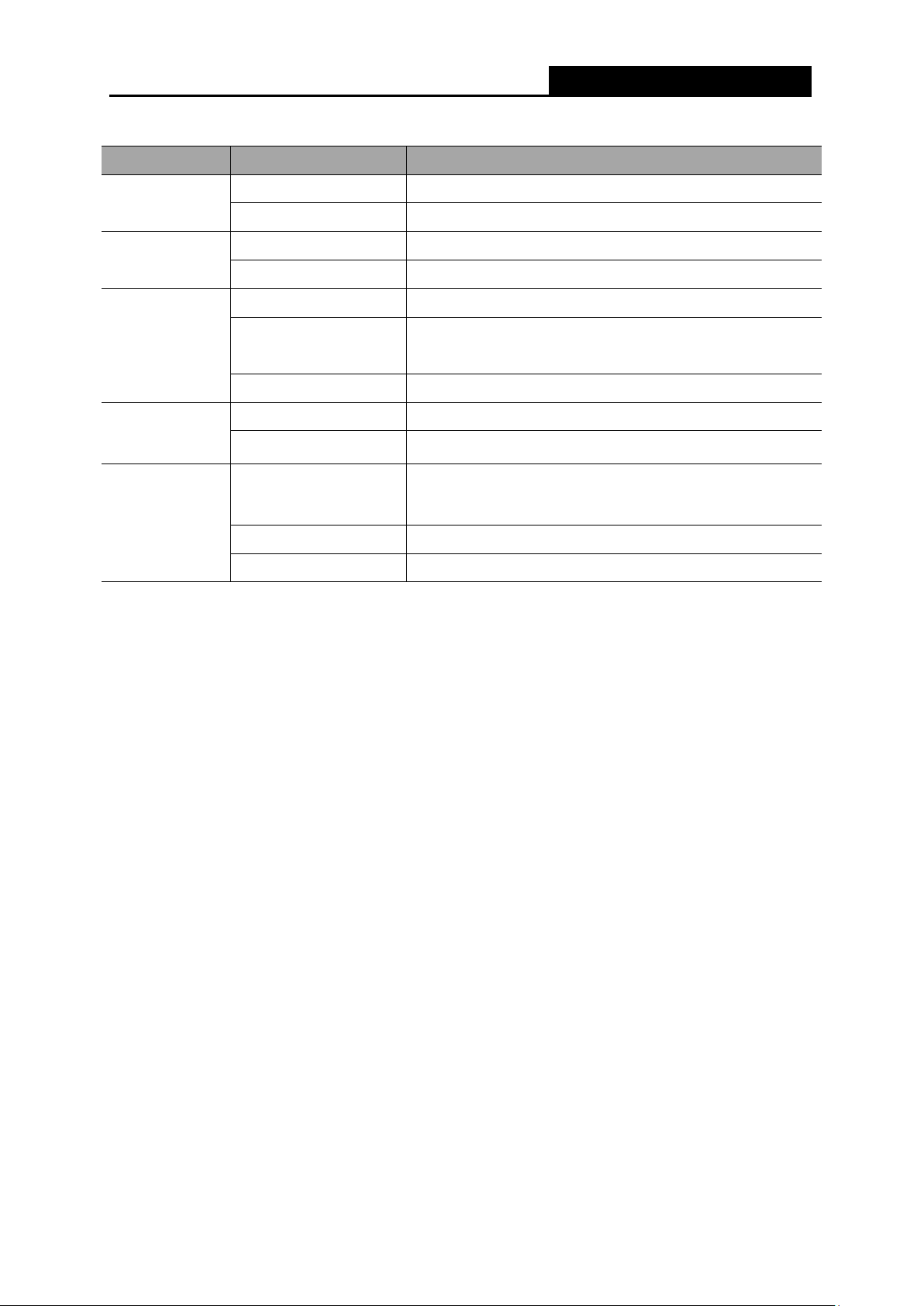
TL-WR902AC
AC750 Wireless Travel Router
:
LED
LED Status Indication
Power
On The router is on.
Blinking The router is initializing or being upgraded.
Internet
On The Internet is available.
Off The Internet is unavailable.
On The wireless network is enabled.
Wireless
Blinking
The router fails to connect to the host network when in
Repeater or Client Mode.
Off The wireless network is disabled.
On A USB device is connected.
USB
Off No USB device is connected.
The LED light stays for 5 minutes when a WPS
On
connection is established, then goes off.
WPS
Blinking WPS connection is in progress.
Off No WPS connection is established.
Mode Switch: This button is used to switch the working mode of the router.
LAN/WAN: Functions as the LAN port in Hotspot, Range Extender, and Access Point mode.
Functions as the WAN port in Wireless Router mode. As LAN, it connects the Router to the
local PC; as WAN, it enables you connect the DSL/cable Modem, or Ethernet.
Power: It is used to connect the provided power adapter.
Reset
It is used to reset the Router to its factory defaults. With the Router powered on, use a
pin to press and hold the Reset button (about 5 seconds) until the LED becomes quick-flash
from slow-flash. And then release the button and wait the Router to reboot to its factory
default settings.
3G/4G USB: It is used to plug a 3G/4G modem.
- 4 -
Page 19
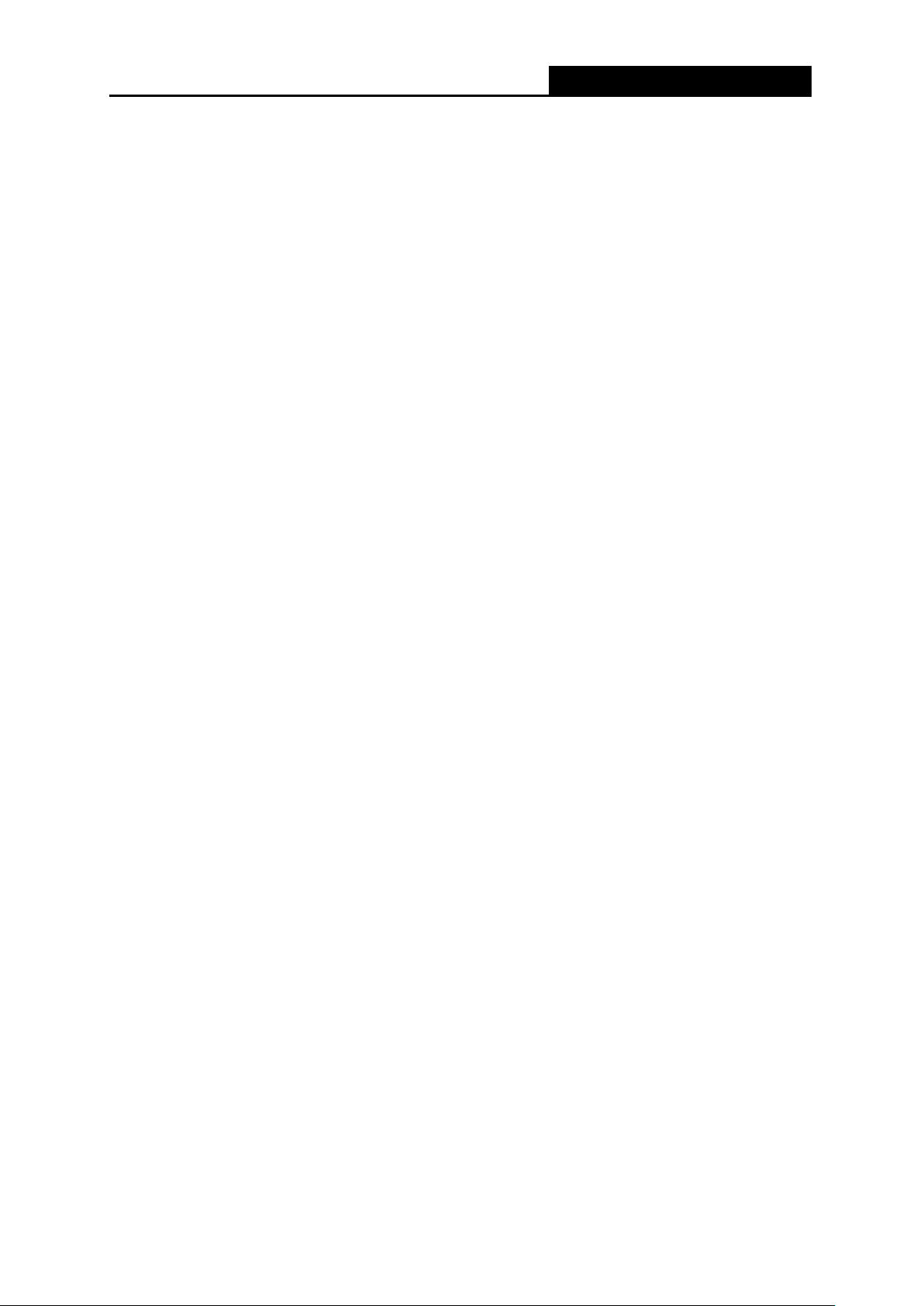
TL-WR902AC
AC750 Wireless Travel Router
Chapter 2. Connecting the Router
2.1 System Requirements
Each PC in the LAN needs a working Ethernet Adapter
TCP/IP protocol must be installed on each PC
Web browser, such as Microsoft Internet Explorer 5.0 or later, Mozilla Firefox, Apple Safari
If the device is configured to Wireless Router/Access Point mode, you also need Broadband
Internet Access Service (DSL/Cable/Ethernet)
One DSL/Cable Modem that has an RJ45 connector (which is not necessary if the Router is
connected directly to the Ethernet.)
2.2 Installation Environment Requirements
Place the Router in a well-ventilated place far from any heater or heating vent
Place the Router in a location where it can be connected to the various devices as well as to
a power source
Avoid direct irradiation of any strong light (such as sunlight)
Keep at least 2 inches (5 cm) of clear space around the Router
Operating Temperature: 0 ℃~ 40℃ (32℉ ~104℉ )
Operating Humidity: 10%~90%RH, Non-condensing
2.3 Connecting the Router
Before installing the Router, please make sure your broadband service provided by your ISP is
available. If there is any problem, please contact with your ISP.
Please choose the operation mode you need and carry out the corresponding steps. There are
five operation modes supported by this router: Wireless Router, Hotspot, Access Point, Range
Extender and Client.
2.3.1 Wireless Router Mode
As a wireless router, TL-WR902AC enables multi-user to share a wired (Ethernet) connection to
wireless devices, such as in a hotel room, small office, etc.
The default mode of TL-WR902AC is Wireless Router. On this mode, the wired port LAN/WAN
works as WAN, it can be connected to DSL Modem or directly connected to a wired network with
- 5 -
Page 20
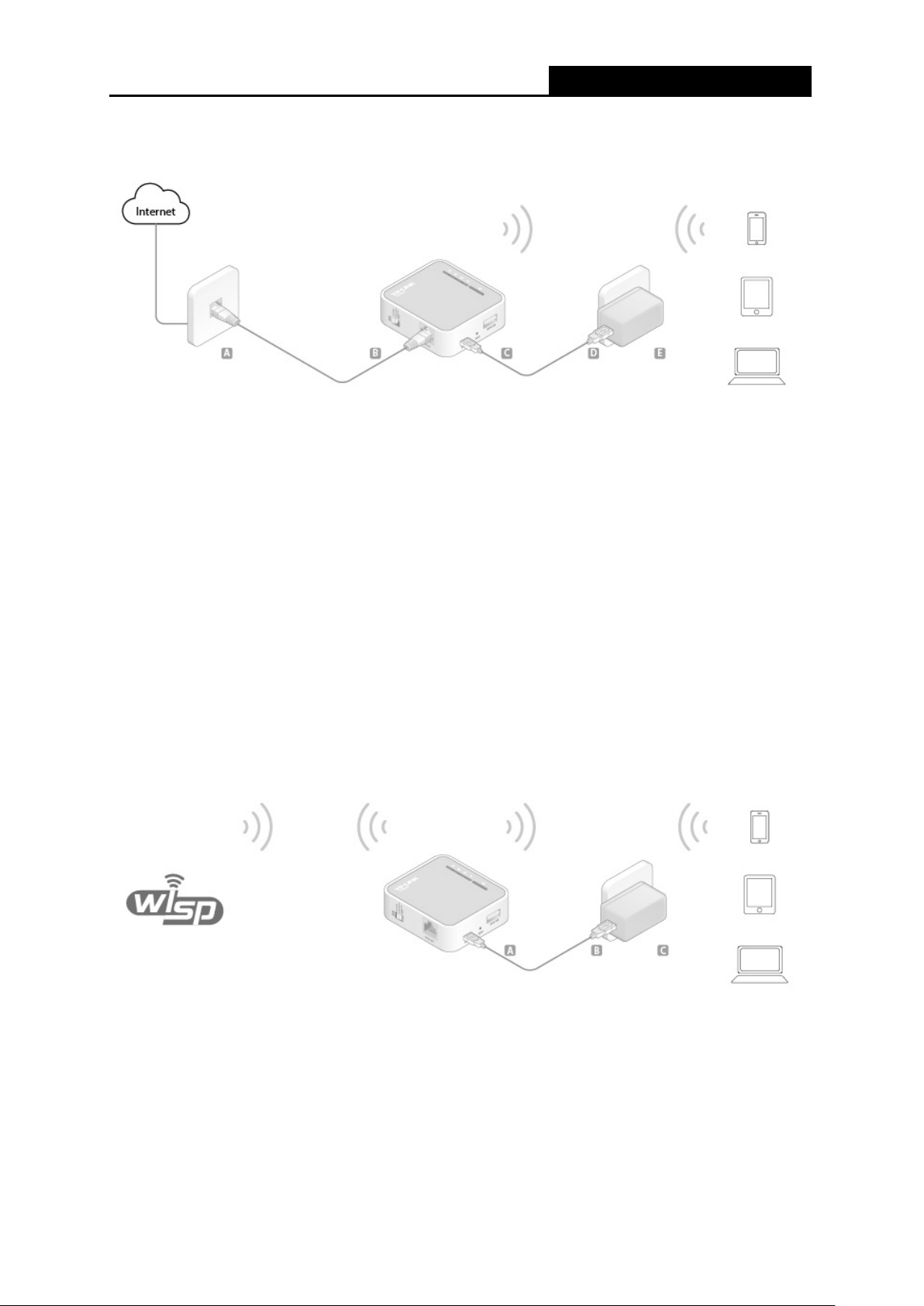
TL-WR902AC
AC750 Wireless Travel Router
an Ethernet cable. And you can plug in a 3G/4G USB modem to obtain a continuous network.
Devices could connect to the router wirelessly.
1. Switch the mode of the router on Share ETH.
2. Connect the router according to the steps A to E in the diagram above.
Tips: Plug in a 3G/4G USB modem with a SIM/UIM card as you need.
2.3.2 Hotspot Mode
In Hotspot mode, TL-WR902AC enables user to create your personal Wi-Fi Hotspot from a public
Wi-Fi network such as in a hotel room, trade show, etc.
On this mode, the LAN port devices share the same IP from public Wi-Fi through Wireless port.
While connecting to public Wi-Fi, the Wireless port works as a WAN port. The LAN/WAN port acts
as a LAN port.
1. Switch the mode of the router on Share Hotspot.
2. Connect the router according to the steps A to C in the diagram above.
2.3.3 Access Point Mode
As the supplement of wired LAN, TL-WR902AC enables the wired LAN to connect to the Internet
wirelessly.
- 6 -
Page 21
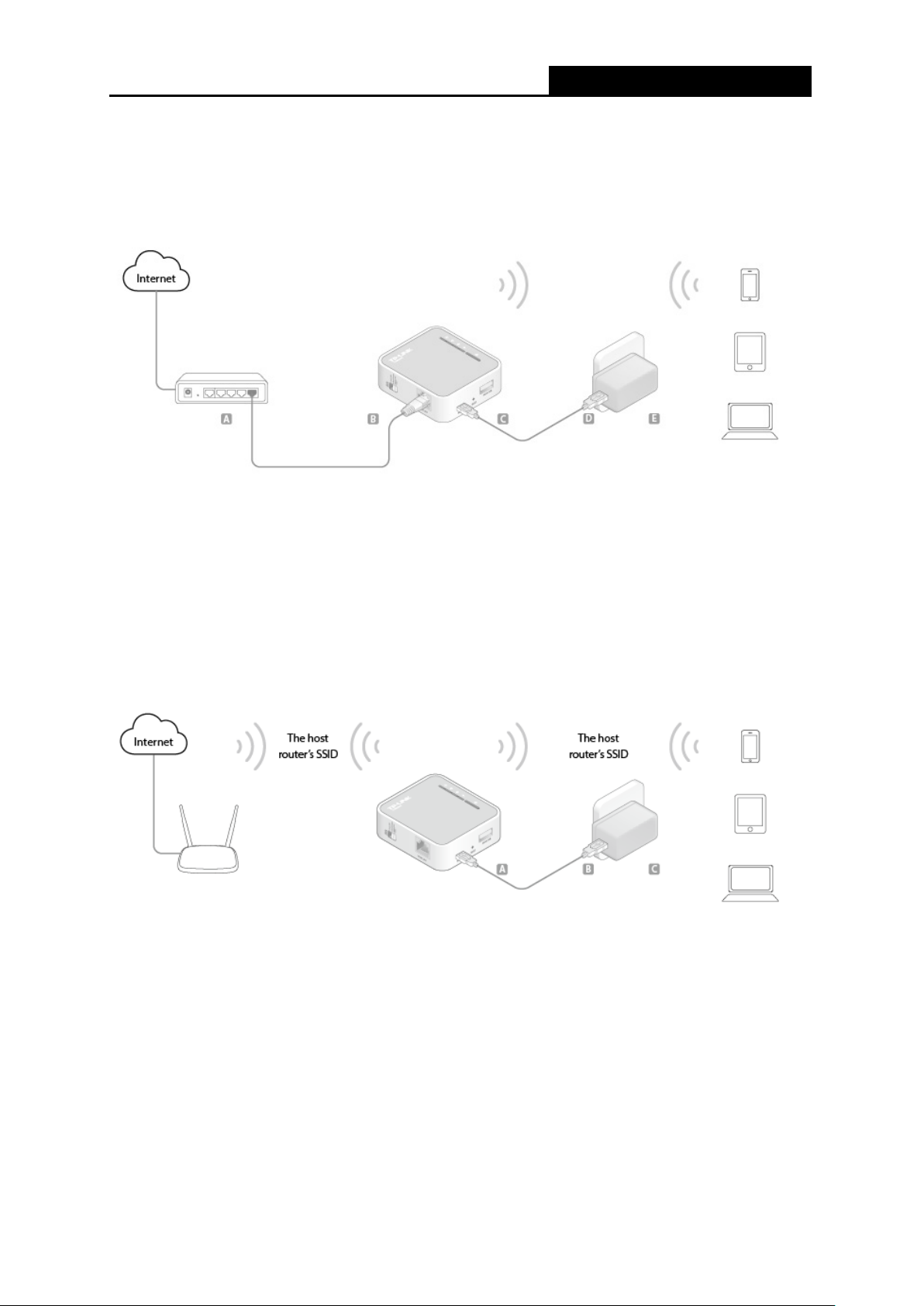
TL-WR902AC
AC750 Wireless Travel Router
Connect TL-WR902AC to the power and connect the Ethernet cable correctly, you can surf the
Internet by connecting your PC(s) to the router wirelessly.
On this mode, the wired port LAN/WAN works as LAN. The Pre-encryption function is opened by
default and the default password is the last unique eight numbers of each Router’s MAC address.
1. Switch the mode of the router on AP/Rng Ext/Client.
2. Connect the router according to the steps A to E in the diagram above.
2.3.4 Range Extender Mode
TL-WR902AC is used to extend the range of wireless signal of the existing AP or wireless router.
On this mode, the wired port LAN/WAN works as LAN. Computer could connect to the device by
either wired or wireless way.
1. Switch the mode of the router on AP/Rng Ext/Client.
2. Connect the router according to the steps A to C in the diagram above.
2.3.5 Client Mode
TL-WR902AC is used as a wireless network card to connect the wireless network signal or
wireless router.
On this mode, the wired port LAN/WAN works as LAN.
- 7 -
Page 22
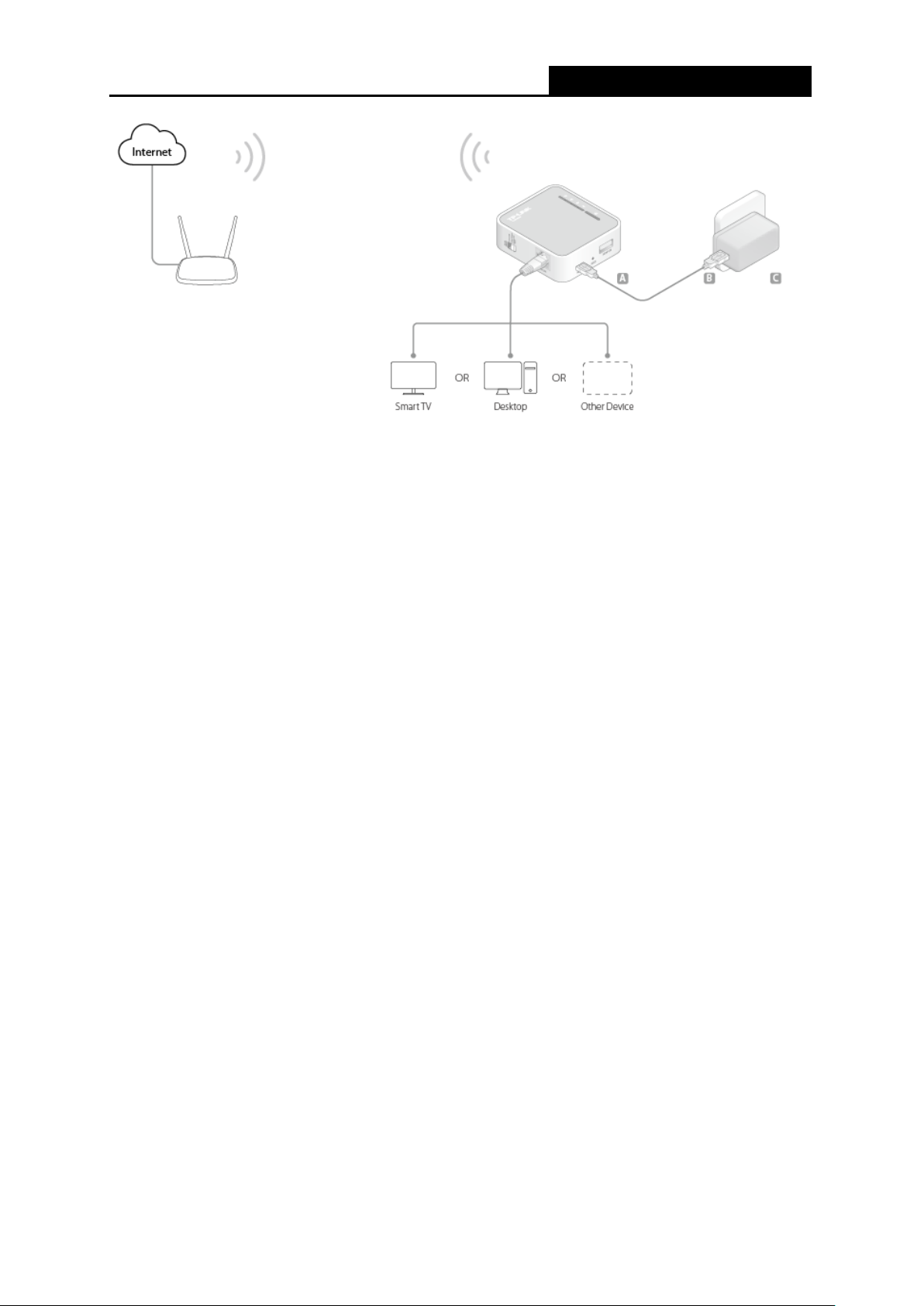
TL-WR902AC
AC750 Wireless Travel Router
1. Switch the mode of the router on AP/Rng Ext/Client.
2. Connect the router according to the steps A to C in the diagram above.
- 8 -
Page 23
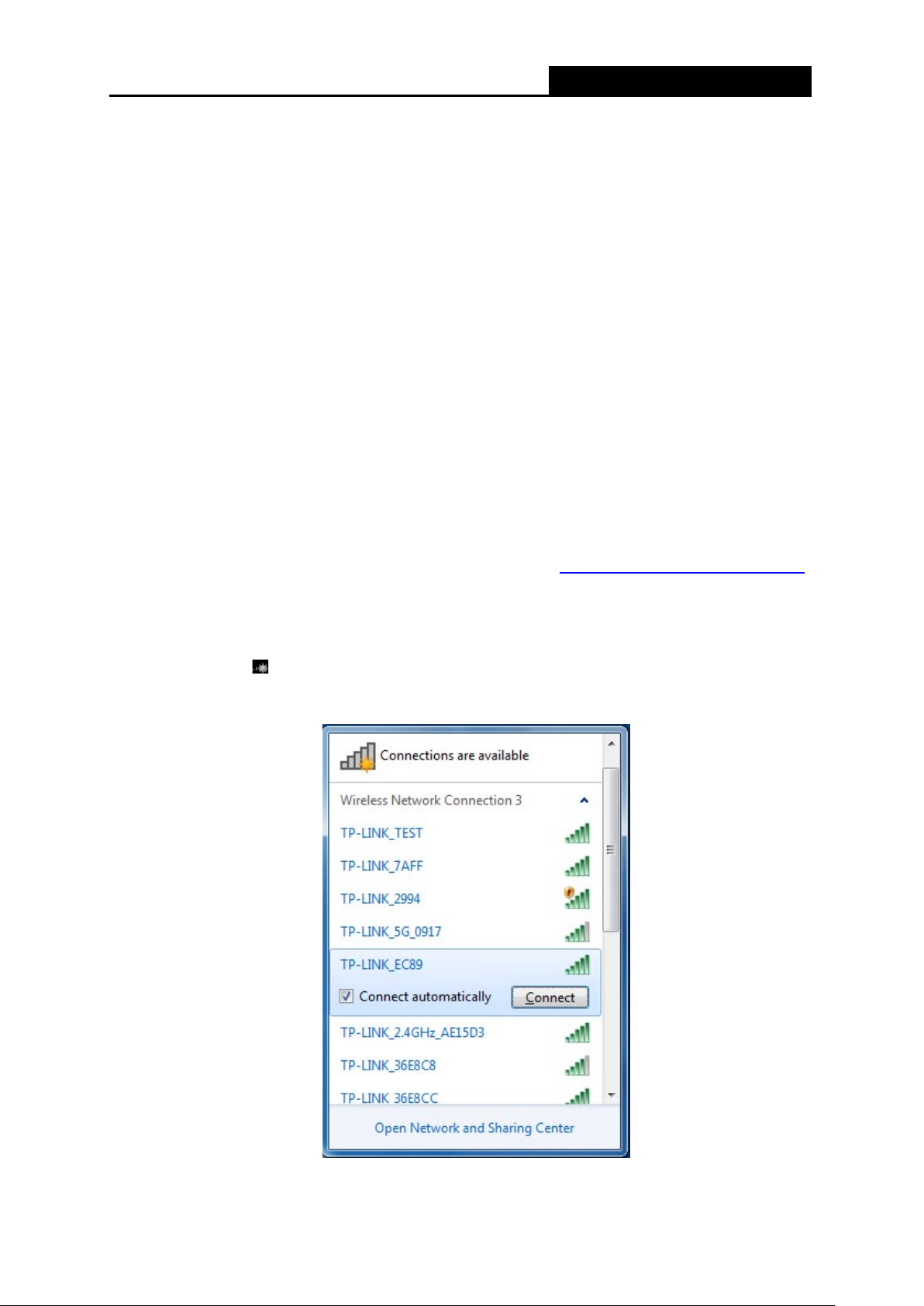
TL-WR902AC
AC750 Wireless Travel Router
Chapter 3. Quick Installation Guide
This chapter will show you how to configure the basic functions of your TL-WR902AC AC750
Wireless Travel Router using Quick Setup Wizard within minutes.
3.1 TCP/IP Configuration
The default IP addresses of the TL-WR902AC have two: 192.168.0.254 for AP mode, Range
Extender mode and Client mode, and 192.168.0.1 for Wireless Router mode and HOTSPOT
mode. And the default Subnet Mask is 255.255.255.0. These values can be changed as you
desire. In this guide, we use all the default values for description. Here we take “192.168.0.254”
as an example.
Connect the local PC to the LAN port of the Router. And then you can configure the IP address for
your PC as the following steps:
1) Set up the TCP/IP Protocol in "Obtain an IP address automatically" mode on your PC. If
you need instructions as to how to do this, please refer to Appendix B: "Configuring the PC”.
2) Then the built-in DHCP server will assign IP address for the PC.
Then connect to the Router through wireless connection following the steps below:
1) Click the icon
default SSID of the Router. Click Connect.
at the bottom of your desktop. Click refresh button, and then select the
- 9 -
Page 24
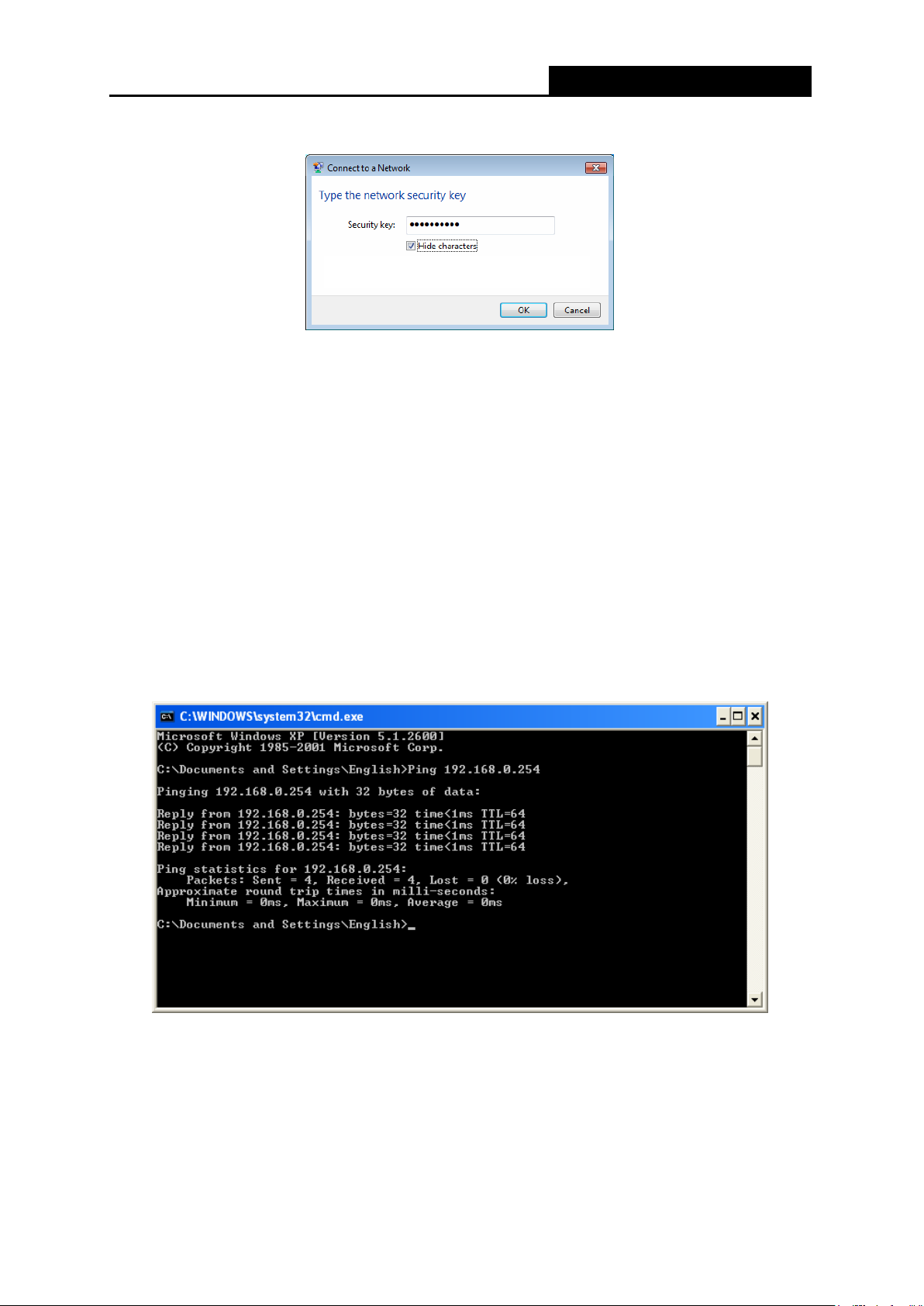
TL-WR902AC
AC750 Wireless Travel Router
2) Enter the Security key. Click OK.
3) If you can see Connected after the default SSID, you’ve successfully connected to the
wireless network.
Note:
1. The default SSID and Password of your Router are on the Wi-Fi Info Card. Both are
2. The pre-encryption function is enabled by default and the default Network key/Security key
case-sensitive.
is the Password on the label.
Now, you can run the Ping command in the command prompt to verify the network connection
between your PC and the Router.
Open a command prompt, and type ping 192.168.0.254, and then press Enter.
If the result displayed is similar to the figure below, it means the connection between your PC
and the Router has been established well.
If the result displayed is similar to the figure below, it means the connection between your PC
and the Router has failed.
- 10 -
Page 25
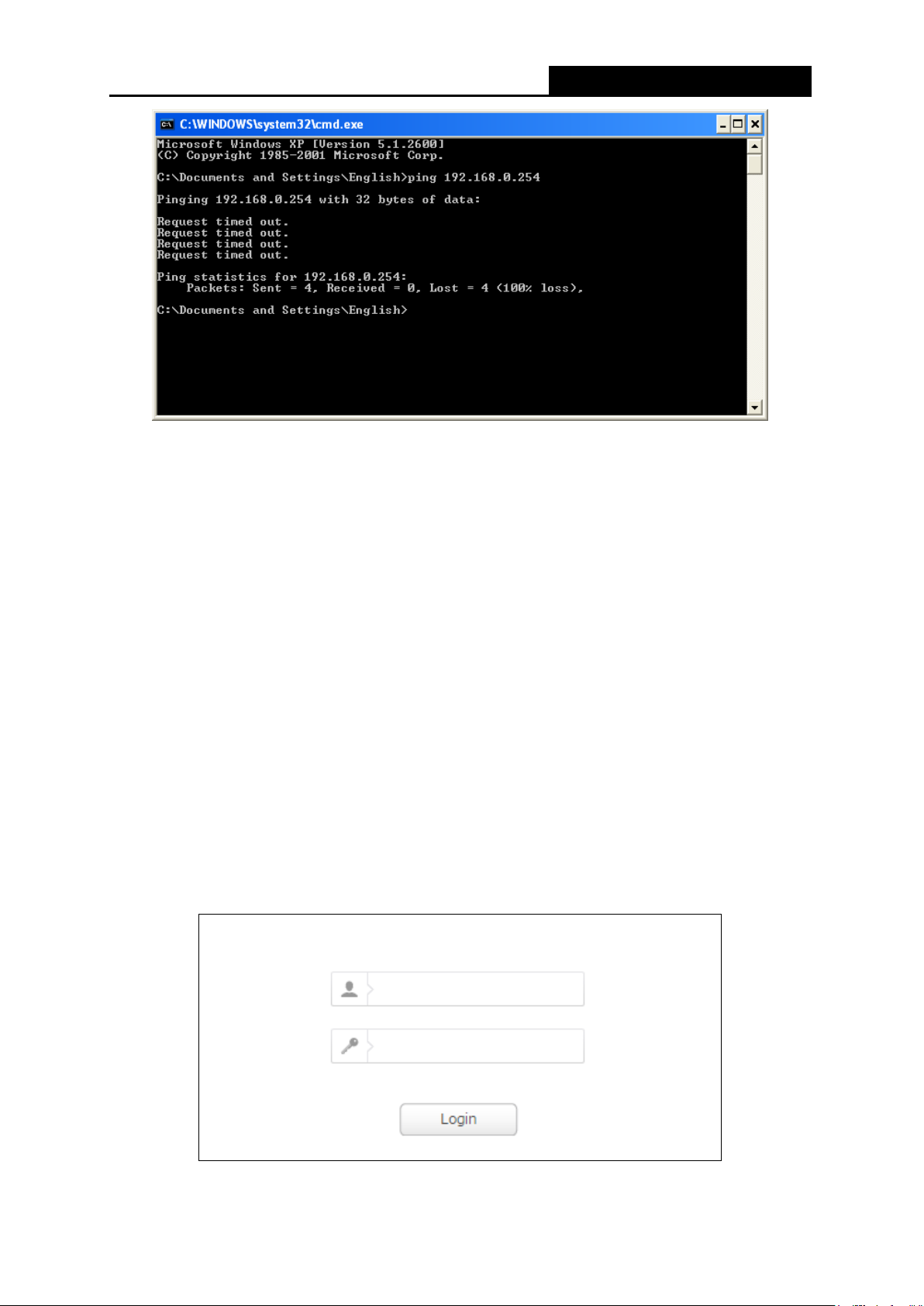
TL-WR902AC
AC750 Wireless Travel Router
Please check the connection following these steps:
1. Is the connection between your PC and the Router correct?
2. Is the TCP/IP configuration for your PC correct?
Note:
If the Router's IP address is 192.168.0.254, your PC's IP address must be within the range of
192.168.0.1 ~ 192.168.0.253.
3.2 Quick Installation Guide
With a Web-based utility, it is easy to configure and manage the TL-WR902AC. The Web-based
utility can be used on any Windows, Macintosh or UNIX OS with a Web browser, such as
Microsoft Internet Explorer, Mozilla Firefox or Apple Safari.
1. To access the configuration utility, open a web-browser and type in the default address
http://tplinkwifi.net in the address field of the browser.
After a moment, a login window will appear. Enter admin for the User Name and Password,
both in lower case letters. Then click the Login button or press the Enter key.
- 11 -
Page 26
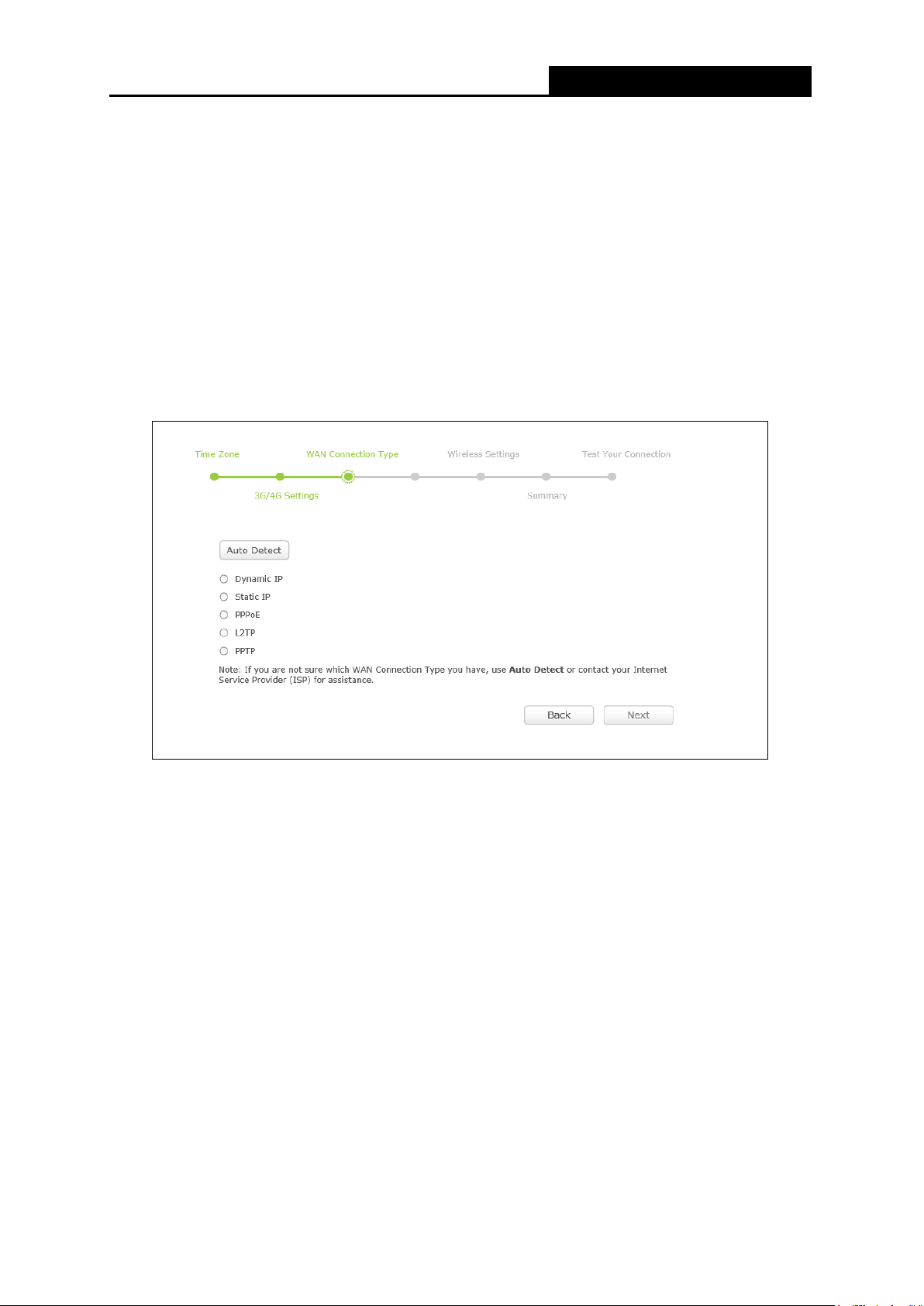
TL-WR902AC
AC750 Wireless Travel Router
Note:
If the above screen does not pop-up, it means that your Web-browser has been set to a proxy. Go
to Tools menu>Internet Options>Connections>LAN Settings, in the screen that appears, cancel
the Using Proxy checkbox, and click OK to finish it.
2. After a successful login, you can click the Quick Setup menu to quickly configure your
Router.
3.2.1 Wireless Router Mode
When you have switched the mode of the router on Share ETH, take the following steps:
1. Click Next and then WAN Connection Type page will appear as shown below.
The Router supports five popular ways Dynamic IP, Static IP, PPPoE/Russian PPPoE,
L2TP/Russian L2TP and PPTP/Russian PPTP to connect to the Internet. To make sure the
connection type your ISP provides, please refer to the ISP. Make sure the cable is securely
plugged into the WAN port before detection.
Auto Detect - If you don't know the connection type your ISP provides, use this option to
allow the Quick Setup to search your Internet connection for servers and protocols and
determine your ISP configuration.
Dynamic IP - Your ISP uses a DHCP service to assign your Router an IP address for
connecting to the Internet. When the Router connects to a DHCP server, or the ISP supplies
you with DHCP connection, please choose this type. If you choose this type of connection,
you can click Next to continue.
- 12 -
Page 27
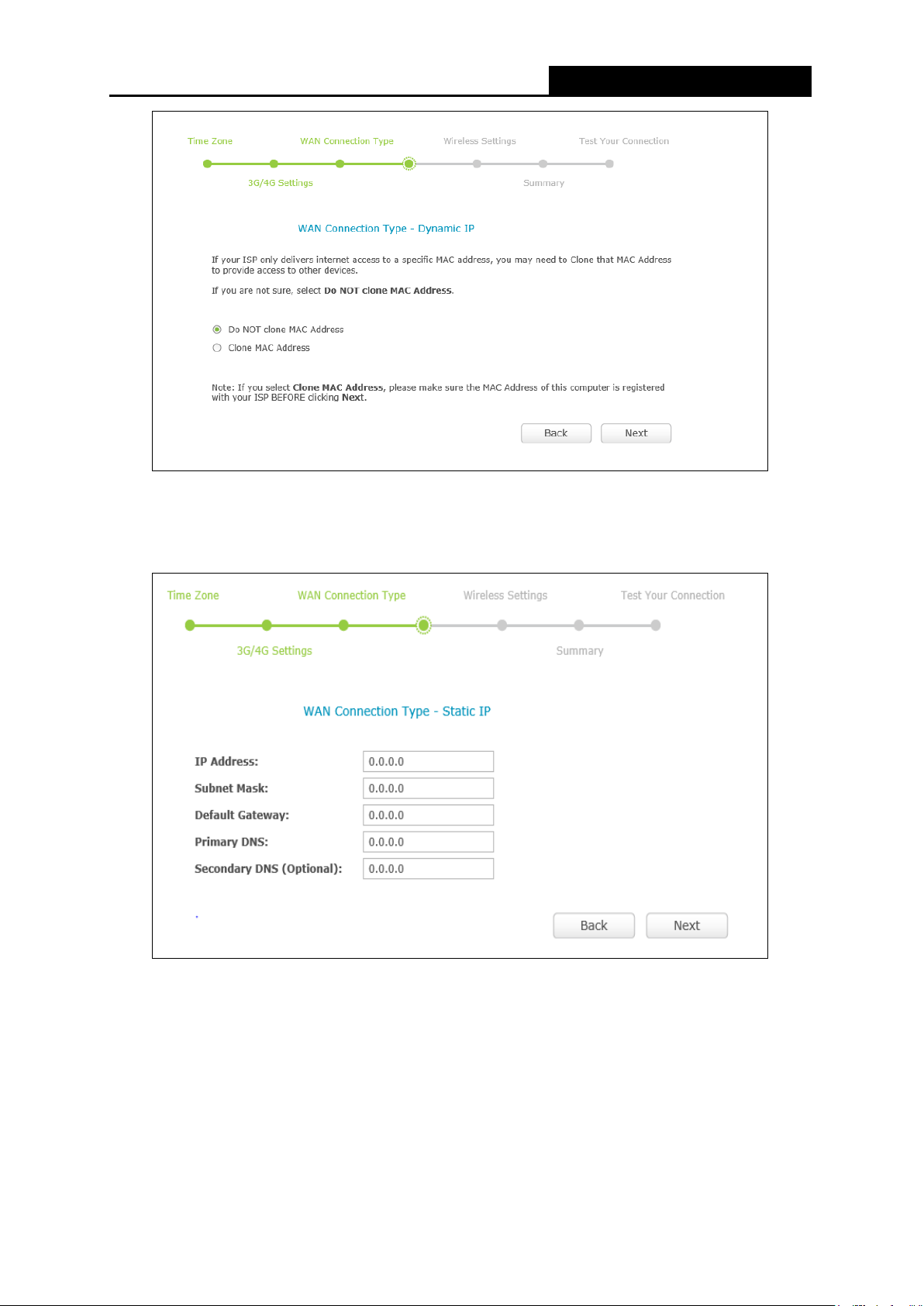
TL-WR902AC
AC750 Wireless Travel Router
Static IP - This type of connection uses a permanent, fixed (static) IP address that your ISP
assigned. In this type, you should fill in the IP address, Subnet Mask, Default Gateway, and
DNS IP address manually, which are specified by your ISP. Then click Next to continue.
PPPoE/Russian PPPoE - For this connection, you will need your account name and
password from your ISP.
If you have applied ADSL to realize Dial-up service, you should choose this type. Under this
condition, you should fill in both the User Name and Password that the ISP supplied. Please
note that these fields are case-sensitive.
- 13 -
Page 28
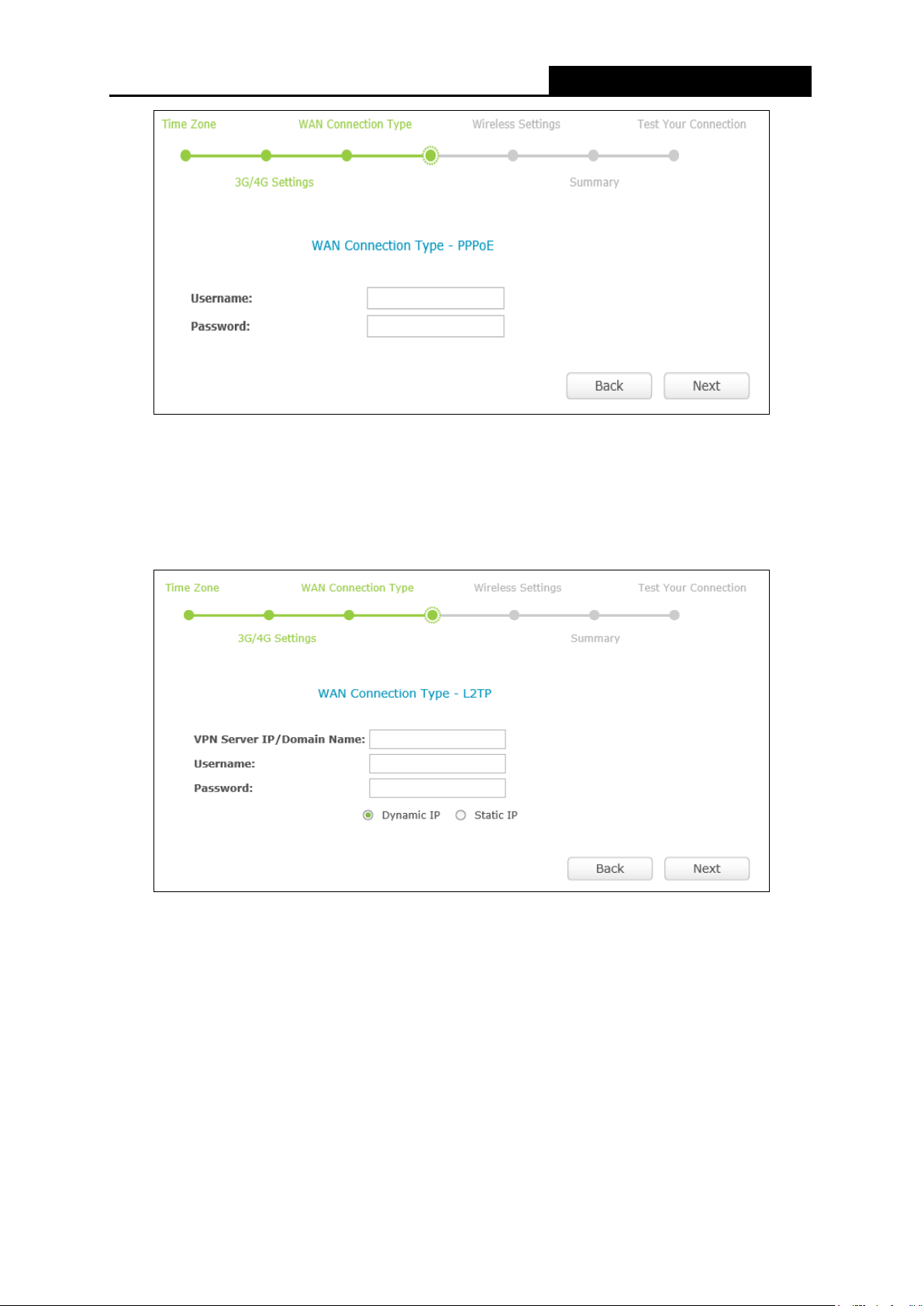
TL-WR902AC
AC750 Wireless Travel Router
L2TP/Russian L2TP - For this connection, you will need your account name and password
from your ISP.
If you have applied ADSL to realize Dial-up service, you should choose this type. Under this
condition, you should fill in both the User Name and Password that the ISP supplied. Please
note that these fields are case-sensitive.
PPTP/Russian PPTP - For this connection, you will need your account name and password
from your ISP.
If you have applied ADSL to realize Dial-up service, you should choose this type. Under this
condition, you should fill in both the User Name and Password that the ISP supplied. Please
note that these fields are case-sensitive.
- 14 -
Page 29
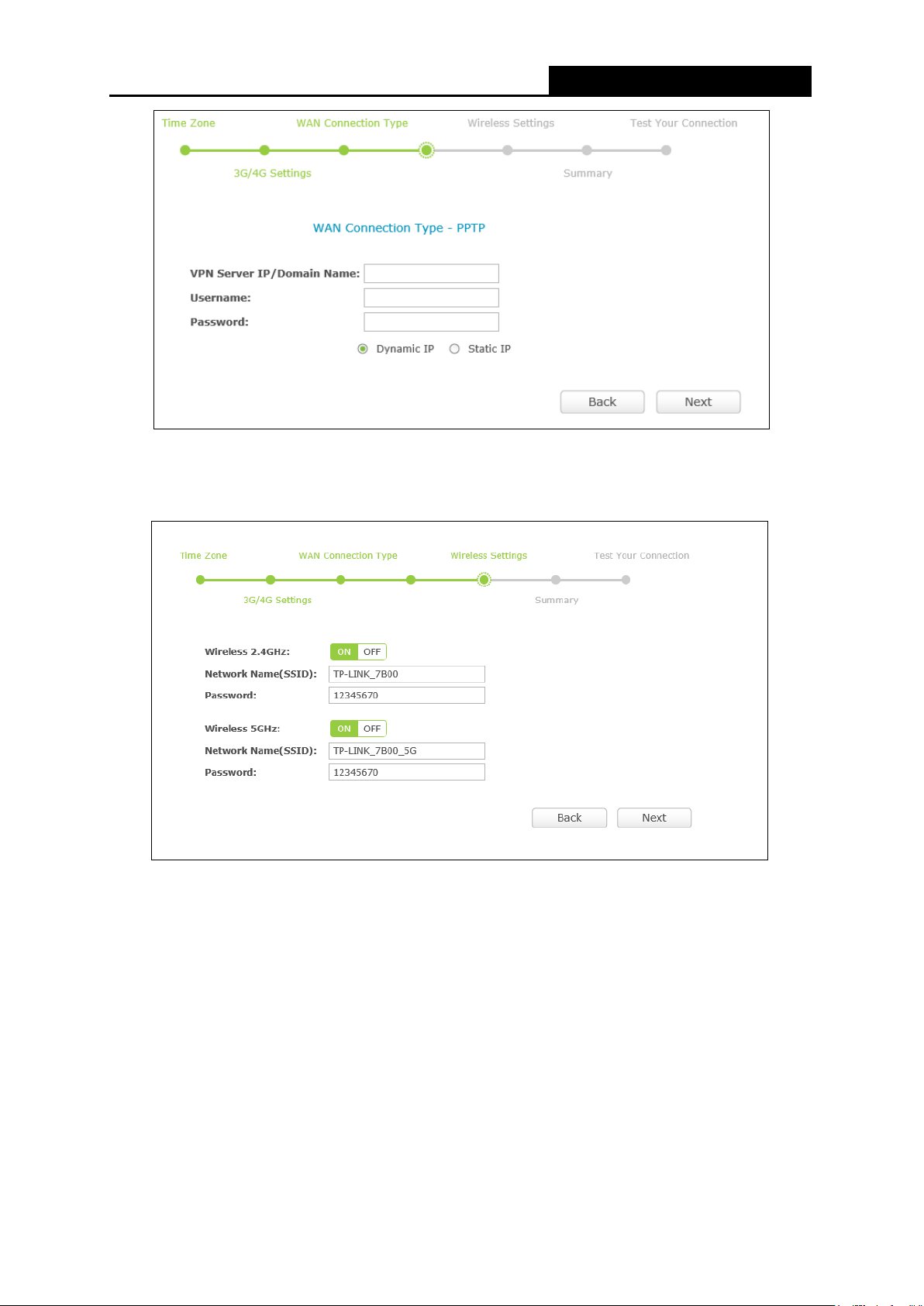
TL-WR902AC
AC750 Wireless Travel Router
2. Then, the Wireless Settings page will appear as shown below. You are recommended to
change the Network Name (SSID) and Password. Then click Next.
3. The Summary page is shown below. Click the Save button to make your wireless
configuration take effect and finish the Quick Setup.
- 15 -
Page 30
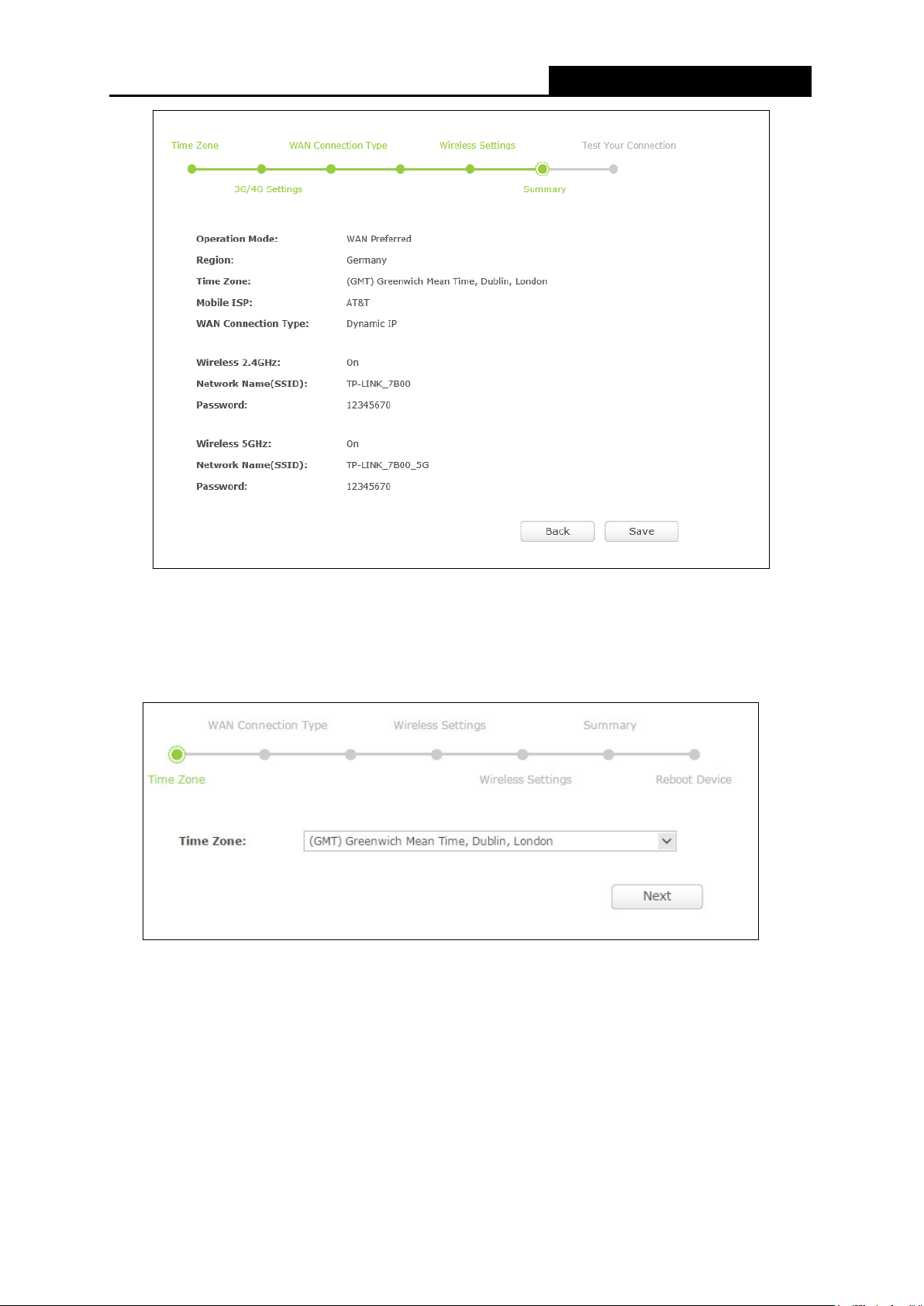
TL-WR902AC
AC750 Wireless Travel Router
3.2.2 Hotspot Mode
When you have switched the mode of the router on Share Hotspot, take the following steps:
1. Select your Time Zone, and click Next.
2. Select the WAN Connection Type and click Next.
- 16 -
Page 31

TL-WR902AC
AC750 Wireless Travel Router
In most case, select Dynamic IP.
Dynamic IP - Your ISP uses a DHCP service to assign your Router an IP address for
connecting to the Internet. When the Router connects to a DHCP server, or the ISP
supplies you with DHCP connection, please choose this type.
3. Click Survey to find all available 2.4GHz/5GHz networks, choose the ones you want to access
and click Next.
4. Wireless Settings page will appear as shown below.
- 17 -
Page 32

TL-WR902AC
AC750 Wireless Travel Router
5. You can configure the basic settings for your wireless network on this page.
4. The Summary page is shown below. Click Save and the router will reboot to apply the
settings.
- 18 -
Page 33

TL-WR902AC
AC750 Wireless Travel Router
Note:
The operating distance or range of your wireless connection varies significantly based on the
physical placement of the Router. For best results, place your Router.
Failure to follow these guidelines can result in significant performance degradation or inability to
wirelessly connect to the Router.
Near the center of the area in which your wireless stations will operate.
In an elevated location such as a high shelf.
Away from the potential sources of interference, such as PCs, microwaves, and cordless
phones.
Away from large metal surfaces.
3.2.3 Access Point Mode
When you have switched the mode of the router on AP/Rng Ext/Client, take the following steps:
1. Select your Time Zone, and click Next.
- 19 -
Page 34

TL-WR902AC
AC750 Wireless Travel Router
2. Select Access Point for the System Working Mode, and click Next.
3. You are recommended to change the default Network Name (SSID) and password for your
router. Once done, you have to reconnect to the network with the new SSID and password.
Wireless Network Name (SSID) - Enter a string of up to 32 characters. The same
name of SSID (Service Set Identification) must be assigned to all wireless devices in
your network. The default SSID is set to be TP-LINK_XXXX (XXXX indicates the last
- 20 -
Page 35

TL-WR902AC
AC750 Wireless Travel Router
unique four numbers of each Router’s MAC address). But it is recommended strongly
that you change your networks name (SSID) to a different value. This value is
case-sensitive. For example, TEST is NOT the same as test.
Password - Input the password of your broadcast SSID.
4. You can configure the IP parameters of LAN on this page. But if you are not familiar with the
setting items in this page, you’re strongly recommended to keep the provided default values.
Type - Choosing SmartDHCP to get IP address from remoter DHCP server, or
choosing static IP to config IP address manually.
IP Address - Enter the IP address of your system in dotted-decimal notation (factory
default: 192.168.0.1).
Subnet Mask - An address code that determines the size of the network. Normally
255.255.255.0 is used as the subnet mask.
5. You will then see the Summary page. Click Save and the router will reboot to apply the
settings.
- 21 -
Page 36

TL-WR902AC
AC750 Wireless Travel Router
3.2.4 Range Extender Mode
When you have switched the mode of the router on AP/Rng Ext/Client, take the following steps:
1. Select your Time Zone, and click Next.
2. Select Range Extender for the System Working Mode, and click Next.
- 22 -
Page 37

TL-WR902AC
AC750 Wireless Travel Router
3. Click Survey to find all available 2.4GHz/5GHz networks and choose the ones you want to
extend.
4. Wireless Setting page will appear as shown below.
Wireless Name of Root AP - The SSID of AP that you want to access.
MAC Address of Root AP - The MAC address of AP that you want to access.
- 23 -
Page 38

TL-WR902AC
AC750 Wireless Travel Router
Wireless Security Mode - This option should be chosen according to the security
configuration of the AP you want to access. It is recommended that the security type is
the same as your AP’s security type.
Wireless Password - If the AP your router is going to connect needs password, you
need to fill the password in this blank.
Note:
If you know the SSID of the desired AP, you can also input it into the field "SSID" manually.
5. Click the Next button. You can configure the IP parameters of LAN on this page.
If you are not familiar with the setting items in this page, it's strongly recommended to keep
the provided default values, otherwise may result in low wireless network performance.
6. Click the Next button. You will then see the Summary page and click Save to apply your
settings.
- 24 -
Page 39

TL-WR902AC
AC750 Wireless Travel Router
3.2.5 Client Mode
When you have switched the mode of the router on AP/Rng Ext/Client , take the following steps:
1. Select your Time Zone, and click Next.
2. Select Client for the System Working Mode, and click Next.
- 25 -
Page 40

TL-WR902AC
AC750 Wireless Travel Router
3. Click Survey to find all available 2.4GHz/5GHz networks and choose the ones you want to
access.
4. You can configure the IP parameters of LAN on this page. But if you are not familiar with the
setting items in this page, you’re strongly recommended to keep the provided default values.
Type - Choosing SmartDHCP to get IP address from remoter DHCP server, or
choosing static IP to config IP address manually.
IP Address - Enter the IP address of your system in dotted-decimal notation (factory
default: 192.168.0.1).
Subnet Mask - An address code that determines the size of the network. Normally
255.255.255.0 is used as the subnet mask.
5. Click Next, and then Wireless Setting page will appear as shown below.
- 26 -
Page 41

TL-WR902AC
AC750 Wireless Travel Router
Wireless Name of Root AP - Enter the SSID that you want to access.
MAC Address of Root AP - Enter the MAC address of AP that you want to access.
Wireless Security Mode - This option should be chosen according to the security
configuration of the AP you want to access. It is recommended that the security type is
the same as your AP’s security type.
Root AP Wireless Password - If the AP your router is going to connect need password,
you need to fill the password in this blank.
6. Click the Next button. You can configure the IP parameters of LAN on this page. If you are not
familiar with the setting items in this page, it's strongly recommended to keep the provided
default values, otherwise it may result in low wireless network performance.
3. You will then see the Summary page. Click the Save and the router will reboot to apply the
settings.
- 27 -
Page 42

TL-WR902AC
AC750 Wireless Travel Router
- 28 -
Page 43

TL-WR902AC
AC750 Wireless Travel Router
Chapter 4. Configuration for Wireless Router Mode
This chapter will show each Web page's key functions and the configuration way for Wireless
Router Mode of TL-WR902AC.
4.1 Login
After your successful login, you can configure and manage the device. There are main menus on
the left of the web-based utility. Submenus will be available after you click one of the main menus.
On the right, there are the corresponding explanations and instructions.
The detailed explanations for each Web page’s key function are listed below.
- 29 -
Page 44

TL-WR902AC
AC750 Wireless Travel Router
4.2 Status
The Status page provides the current status information about the Router on Wireless Router
Mode. All information is read-onl y.
Firmware Version - The version information of the Router’s firmware.
Hardware Version - The version information of the Router’s hardware.
- 30 -
Page 45

TL-WR902AC
AC750 Wireless Travel Router
LAN - This field displays the current settings or information for the LAN, you can configure
them in the Network > LAN page.
• MAC Address - The physical address of the Router, as seen from the LAN.
• IP Address - The LAN IP address of the Router.
• Subnet Mask - The subnet mask associated with LAN IP address.
Wireless - This field displays basic information or status for wireless function, you can
configure them in the Wireless > Wireless Settings page.
• Operation Mode - The current wireless working mode in use.
• Wireless Radio - Indicates whether the wireless radio feature of the AP is enabled or
disabled.
• Name (SSID) - The SSID of the Router.
• Mode - The current wireless mode which the Router works on.
• Channel Width - The current wireless channel width in use.
• Channel - The current wireless channel in use.
• MAC Address - The physical address of the Router, as seen from the WLAN.
• WDS Status - The status of WDS connection.
WAN - This field displays the current settings or information for the WAN, you can configure
them in the Network > WAN page.
• MAC Address - The physical address of the WAN port, as seen from the Internet.
• IP Address - The current WAN (Internet) IP Address. This field will be blank or 0.0.0.0 if the
IP Address is assigned dynamically and there is no connection to the Internet.
• Subnet Mask - The subnet mask associated with the WAN IP Address.
• Default Gateway - The Gateway currently used by the Router is shown here. When you
use Dynamic IP as the connection Internet type, the Renew button will be displayed here.
Click the Renew Button to obtain new IP parameters dynamically from the ISP. And if you
have got an IP address, Release button will be displayed here. Click the Release button to
release the IP address the Router has obtained from the ISP.
DNS Server - The DNS (Domain Name System) server IP addresses currently used by the
Router.
Traffic Statistics - The Router’s traffic statistics.
• Received (Bytes) - Traffic that counted in bytes has been received out from the WAN port.
• Received (Packets) - Traffic that counted in packets has been received out from the WAN
port.
• Sent (Bytes) - Traffic that counted in bytes has been sent out from the WAN port.
- 31 -
Page 46

TL-WR902AC
AC750 Wireless Travel Router
• Sent (Packets) - Traffic that counted in packets has been sent out from the WAN port.
System Up Time - The length of the time since the Router was last powered on or reset.
Click the Refresh button to get the latest status and settings of the Router.
4.3 Network
There are three submenus under the Network menu: 3G/4G, WAN, MAC Clone and LAN. Click
any of them, and you will be able to configure the corresponding function.
4.3.1 WAN
Choose menu “Network → WAN”, and then you can configure the IP parameters of the WAN on
the screen below.
1. If your ISP provides the DHCP service, please choose Dynamic IP type, and the Router will
automatically get IP parameters from your ISP. You can see the page as follow:
- 32 -
Page 47

TL-WR902AC
AC750 Wireless Travel Router
This page displays the WAN IP parameters assigned dynamically by your ISP, including IP
address, Subnet Mask, Default Gateway, etc. Click the Renew button to renew the IP
parameters from your ISP. Click the Release button to release the IP parameters.
MTU Size - The normal MTU (Maximum Transmission Unit) value for most Ethernet
networks is 1500 Bytes. It is not recommended that you change the default MTU Size
unless required by your ISP.
Use These DNS Servers - If your ISP gives you one or two DNS addresses, select Use
These DNS Servers and enter the primary and secondary addresses into the correct
fields. Otherwise, the DNS servers will be assigned dynamically from your ISP.
Note:
If you find error when you go to a website after entering the DNS addresses, it is likely that
your DNS servers are set up improperly. You should contact your ISP to get DNS server
addresses.
Host Name - This option specifies the Host Name of the Router.
Get IP with Unicast DHCP - A few ISPs' DHCP servers do not support the broadcast
applications. If you cannot get the IP Address normally, you can choose this option. (It is
rarely required.)
- 33 -
Page 48

TL-WR902AC
AC750 Wireless Travel Router
Click the Save button to save your settings.
2. If your ISP provides a static or fixed IP Address, Subnet Mask, Default Gateway and DNS
setting, select Static IP. The Static IP settings page will appear as shown below.
IP Address - Enter the IP address in dotted-decimal notation provided by your ISP.
Subnet Mask - Enter the subnet Mask in dotted-decimal notation provided by your ISP,
usually is 255.255.255.0.
Default Gateway - Enter the gateway IP address in dotted-decimal notation provided by
your ISP.
MTU Size - The normal MTU (Maximum Transmission Unit) value for most Ethernet
networks is 1500 Bytes. It is not recommended that you change the default MTU Size
unless required by your ISP.
Primary/Secondary DNS - (Optional) Enter one or two DNS addresses in
dotted-decimal notation provided by your ISP.
Click the Save button to save your settings.
3. If your ISP provides a PPPoE connection, select PPPoE/Russia PPPoE option. Then you
should enter the following parameters:
- 34 -
Page 49

TL-WR902AC
AC750 Wireless Travel Router
User Name/Password - Enter the User Name and Password provided by your ISP.
These fields are case-sensitive.
Confirm Password - Enter again the Password provided by your ISP to ensure the
password you entered is correct.
Secondary Connection - It’s available only for PPPoE Connection. If your ISP provides
an extra Connection type such as Dynamic/Static IP to connect to a local area network,
then you can check the radio button of Dynamic/Static IP to activate this secondary
connection.
• Disabled - The Secondary Connection is disabled by default, so there is PPPoE
connection only. This is recommended.
• Dynamic IP - You can check this radio button to use Dynamic IP as the secondary
connection to connect to the local area network provided by ISP.
• Static IP - You can check this radio button to use Static IP as the secondary
connection to connect to the local area network provided by ISP.
Connect on Demand - In this mode, the Internet connection can be terminated
automatically after a specified inactivity period (Max Idle Time) and be re-established
when you attempt to access the Internet again. If you want your Internet connection
keeps active all the time, please enter “0” in the Max Idle Time field.
Otherwise, enter
- 35 -
Page 50

TL-WR902AC
AC750 Wireless Travel Router
the number of minutes you want to have elapsed before your Internet access
disconnects.
Connect Automatically - The connection can be re-established automatically when it
was down.
Time-based Connecting - The connection will only be established in the period from the
start time to the end time (both are in HH:MM format).
Note:
Only when you have configured the system time on “System Tools → Time” page, will the
Time-based Connecting function can take effect.
Connect Manually - You can click the Connect/Disconnect button to
connect/disconnect immediately. This mode also supports the Max Idle Time function as
Connect on Demand mode. The Internet connection can be disconnected automatically
after a specified inactivity period and re-established when you attempt to access the
Internet again.
Click the Connect button to connect immediately. Click the Disconnect button to disconnect
immediately.
Caution: Sometimes the connection cannot be terminated although you specify a time to
Max Idle Time because some applications are visiting the Internet continually in the
background.
If you want to do some advanced configurations, please click the Advanced button, and the
page shown will then appear:
- 36 -
Page 51

TL-WR902AC
AC750 Wireless Travel Router
MTU Size - The default MTU size is “1480” bytes, which is usually fine. It is not
recommended that you change the default MTU Size unless required by your ISP.
Service Name/AC Name - The service name and AC (Access Concentrator) name
should not be configured unless you are sure it is necessary for your ISP.
In most cases,
leaving these fields blank will work.
ISP Specified IP Address - If your ISP does not automatically assign IP addresses to
the Router during login, please click “Use IP address specified by ISP” check box and
enter the IP address provided by your ISP in dotted-decimal notation.
Detect Online Interval - The Router will detect Access Concentrator online at every
interval. The default value is “0”. You can input the value between “0” and “120”. The
value “0” means no detect.
Primary DNS/Secondary DNS - If your ISP does not automatically assign DNS
addresses to the Router during login, please click “Use the following DNS servers”
check box and enter the IP address in dotted-decimal notation of your ISP’s primary
DNS server. If a secondary DNS server address is available, enter it as well.
Click the Save button to save your settings.
4. If your ISP provides L2TP connection, please select L2TP/Russia L2TP option. Then you
should enter the following parameters:
- 37 -
Page 52

TL-WR902AC
AC750 Wireless Travel Router
User Name/Password - Enter the User Name and Password provided by your ISP.
These fields are case-sensitive.
Dynamic IP/ Static IP - Choose either as you are given by your ISP. Click the Connect
button to connect immediately. Click the Disconnect button to disconnect immediately.
Connect on Demand - You can configure the Router to disconnect from your Internet
connection after a specified period of inactivity (Max Idle Time). If your Internet
connection has been terminated due to inactivity, Connect on Demand enables the
Router to automatically re-establish your connection as soon as you attempt to access
the Internet again. If you wish to activate Connect on Demand, check the radio button.
If you want your Internet connection to remain active at all times, enter 0 in the Max Idle
Time field. Otherwise, enter the number of minutes you want to have elapsed before
your Internet connection terminates.
- 38 -
Page 53

TL-WR902AC
AC750 Wireless Travel Router
Connect Automatically - Connect automatically after the Router is disconnected. To
use this option, check the radio button.
Connect Manually - You can configure the Router to make it connect or disconnect
manually. After a specified period of inactivity (Max Idle Time), the Router will
disconnect from your Internet connection, and you will not be able to re-establish your
connection automatically as soon as you attempt to access the Internet again. To use
this option, check the radio button. If you want your Internet connection to remain active
at all times, enter "0" in the Max Idle Time field. Otherwise, enter the number of minutes
that you wish to have the Internet connecting last unless a new link is requested.
Caution: Sometimes the connection cannot be disconnected although you specify a time to
Max Idle Time, because some applications are visiting the Internet continually in the
background.
Click the Save button to save your settings.
5. If your ISP provides PPTP connection, please select PPTP/Russia PPTP option. And you
should enter the following parameters:
- 39 -
Page 54

TL-WR902AC
AC750 Wireless Travel Router
User Name/Password - Enter the User Name and Password provided by your ISP.
These fields are case-sensitive.
Dynamic IP/ Static IP - Choose either as you are given by your ISP and enter the ISP’s
IP address or the domain name.
If you choose static IP and enter the domain name, you should also enter the DNS
assigned by your ISP. And click the Save button.
Click the Connect button to connect immediately. Click the Disconnect button to
disconnect immediately.
Connect on Demand - You can configure the Router to disconnect from your Internet
connection after a specified period of inactivity (Max Idle Time). If your Internet
connection has been terminated due to inactivity, Connect on Demand enables the
- 40 -
Page 55

TL-WR902AC
AC750 Wireless Travel Router
Router to automatically re-establish your connection as soon as you attempt to access
the Internet again. If you wish to activate Connect on Demand, check the radio button.
If you want your Internet connection to remain active at all times, enter “0” in the Max
Idle Time field. Otherwise, enter the number of minutes you want to have elapsed before
your Internet connection terminates.
Connect Automatically - Connect automatically after the Router is disconnected. To
use this option, check the radio button.
Connect Manually - You can configure the Router to make it connect or disconnect
manually. After a specified period of inactivity (Max Idle Time), the Router will
disconnect from your Internet connection, and you will not be able to re-establish your
connection automatically as soon as you attempt to access the Internet again. To use
this option, click the radio button. If you want your Internet connection to remain active at
all times, enter "0" in the Max Idle Time field. Otherwise, enter the number in minutes
that you wish to have the Internet connecting last unless a new link is requested.
Caution: Sometimes the connection cannot be disconnected although you specify a time to
Max Idle Time because some applications are visiting the Internet continually in the
background.
Click the Save button to save your settings.
4.3.2 MAC Clone
Choose menu “Network → MAC Clone”, and then you can configure the WAN MAC address
on the screen below, as shown below:
Some ISPs require that you register the MAC Address of your adapter. Changes are rarely
needed here.
WAN MAC Address - This field displays the current MAC address of the WAN port. If your
ISP requires you to register the MAC address, please enter the correct MAC address into
this field in XX-XX-XX-XX-XX-XX format (X is any hexadecimal digit).
- 41 -
Page 56

TL-WR902AC
AC750 Wireless Travel Router
Your PC's MAC Address - This field displays the MAC address of the PC that is managing
the Router. If the MAC address is required, you can click the Clone MAC Address To
button and this MAC address will fill in the WAN MAC Address field.
Click Restore Factory MAC to restore the MAC address of WAN port to the factory default
value.
Click the Save button to save your settings.
Note:
1. Only the PC on your LAN can use the MAC Address Clone function.
2. If you change WAN MAC Address when the WAN connection is PPPoE, it will not take effect
until the connection is re-established.
4.3.3 LAN
Choose menu “Network → LAN”, and then you can configure the IP parameters of the LAN on
the screen as below.
MAC Address - The physical address of the LAN ports, as seen from the LAN. The value
can't be changed.
IP Address - Enter the IP address of your Router in dotted-decimal notation (factory default:
192.168.0.1).
Subnet Mask - An address code that determines the size of the network. Normally use
255.255.255.0 as the subnet mask.
IGMP Proxy - The Internet Group Management Protocol (IGMP) feature allows your devices
in LAN can watch TV.
Note:
1. If you change the IP Address of LAN, you must use the new IP Address to login to the Router.
2. If the new LAN IP Address you set is not in the same subnet with the previous one, the IP
Address pool in the DHCP server will be configured automatically,while the Virtual Server and
DMZ Host will not take effect until they are re-configured.
- 42 -
Page 57

TL-WR902AC
AC750 Wireless Travel Router
4.4 Wireless 2.4GHz/5GHz
There are five submenus under the Wireless menu: Wireless Settings, WPS, Wireless Security,
Wireless MAC Filtering, Wireless Advanced and Wireless Statistics. Click any of them, and
you will be able to configure the corresponding function.
4.4.1 Wireless Settings
Choose menu “Wireless → Wireless Settings”, and then you can configure the basic settings
for the wireless network on this page.
Wireless Network Name - Enter a string of up to 32 characters. The same name of SSID
(Service Set Identification) must be assigned to all wireless devices in your network. The
default SSID is set to be TP-LINK_XXXX (XXXX indicates the last unique four numbers of
each Router’s MAC address). But it is recommended strongly that you change your
networks name (SSID) to a different value. This value is case-sensitive. For example, TEST
is NOT the same as test.
Mode - Select the desired mode. The default setting is 11bgn mixed.
• 11bg mixed - Select if you are using both 802.11b and 802.11g wireless clients.
- 43 -
Page 58

TL-WR902AC
AC750 Wireless Travel Router
• 11bgn mixed - Select if you are using a mix of 802.11b, 11g, and 11n wireless clients.
When 11bg mixed mode is selected, only 11bg mixed wireless stations can connect to the
Router. It is strongly recommended that you set the Mode to 11bgn mixed, and all of
802.11b/g/n wireless stations can connect to the Router.
Note:
If 11bg mixed mode is selected in the Mode field, the Channel Width selecting field will turn
grey and the value will become 20M, which is unable to be changed.
Channel Width - Select any channel width from the pull-down list. The default setting is
automatic, which can automatically adjust the channel width for your clients.
Channel - This field determines which operating frequency will be used. The default channel
is set to Auto. It is not necessary to change the wireless channel unless you notice
interference problems with another nearby access point.
Enable Wireless Router Radio - The wireless radio of the Router can be enabled or disabled
to allow wireless stations access. If enabled, the wireless stations will be able to access the
Router. Otherwise, wireless stations will not be able to access the Router.
Enable SSID Broadcast - If you select the Enable SSID Broadcast checkbox, the wireless
router will broadcast its name (SSID) on the air.
Be sure to click the Save button to save your settings on this page.
4.4.2 WPS
WPS (Wi-Fi Protected Setup) can help you to quickly and securely connect to a network. This
section will guide you to add a new wireless device to an existing network quickly by function. The
WPS function is only available when the Operation Mode is set to Access Point. Select menu
“WPS”, you will see the next screen shown below.
WPS Status - To e nable or disable the WPS function here.
- 44 -
Page 59

TL-WR902AC
AC750 Wireless Travel Router
Current PIN - The current value of the device's PIN is displayed here. The default PIN of the
device can be found in the label or User Guide.
Restore PIN - Restore the PIN of the device to its default.
Gen New PIN - Click this button, and then you can get a new random value for the device's
PIN. You can ensure the network security by generating a new PIN.
Disable PIN of this Device - WPS external registrar of entering the device’s PIN can be
disabled or enabled manually. If the device receives multiple failed attempts to authenticate
an external Registrar, this function will be disabled automatically.
Add Device - You can add a new device to the existing network manually by clicking this
button.
To add a new device:
If the wireless adapter supports Wi-Fi Protected Setup (WPS), you can establish a wireless
connection between wireless adapter and device using either Push Button Configuration (PBC)
method or PIN method.
Note:
To build a successful connection by WPS, you should also do the corresponding configuration of
the new device for WPS function meanwhile.
For the configuration of the new device, here takes the Wireless Adapter of our company for
example.
I. By PBC
If the wireless adapter supports Wi-Fi Protected Setup and the Push Button Configuration (PBC)
method, you can add it to the network by PBC with the following two methods.
Method One:
Step 1: Keep the WPS Status as Enabled and click the Add Device button, then the following
screen will appear.
Step 2: Choose “Press the button of the new device in two minutes” and click Connect.
- 45 -
Page 60

TL-WR902AC
AC750 Wireless Travel Router
Step 3: For the configuration of the wireless adapter, please choose “Push the button on my
access point or wireless router” in the configuration utility of the WPS as below, and click
Connect.
The WPS Configuration Screen of Wireless Adapter
Step 1: Wait for a while until the next screen appears. Click OK to complete the WPS
configuration.
The WPS Configuration Screen of Wireless Adapter
Method Two: Enter the PIN into my AP
Step 1: For the configuration of the wireless adapter, please choose “Enter the PIN of this device
into my access point or wireless router” in the configuration utility of the WPS as below, and
click Connect.
- 46 -
Page 61

TL-WR902AC
AC750 Wireless Travel Router
The WPS Configuration Screen of Wireless Adapter
Note:
In this example, the default PIN code of this adapter is 16952898 as the above figure shown.
Step 2: Keep the WPS Status as Enabled and click the Add Device button.
Step 3: Choose “Enter the new device's PIN” and enter the PIN code (take 16952898 for
example) of the wireless adapter in the field after PIN as shown in the figure below. Then click
Connect.
Method Three: Enter the PIN from my AP.
Step 1: Get the Current PIN code of the AP (each AP has its unique PIN code. Here takes the PIN
code 12345670 of this AP for example).
Step 2: For the configuration of the wireless adapter, please choose “Enter the PIN of my access
point or wireless router” in the configuration utility of the WPS as below, and enter the PIN code
of the AP into the field after “Access Point PIN”. Then click Connect.
- 47 -
Page 62

TL-WR902AC
AC750 Wireless Travel Router
The WPS Configuration Screen of Wireless Adapter
Note:
The default PIN code of the AP can be found in its label or the WPS configuration screen.
4.4.3 Wireless Security
Choose menu “Wireless → Wireless Security”, and then you can configure the security
settings of your wireless network.
There are three wireless security modes supported by the Router: WPA/WPA2-Personal,
WPA/WPA2-Enterprise and WEP (Wired Equivalent Privacy).
- 48 -
Page 63

TL-WR902AC
AC750 Wireless Travel Router
Disable Security - The wireless security function can be enabled or disabled. If disabled, the
wireless stations will be able to connect the Router without encryption. But it’s strongly
recommended to choose one of the following modes to enable security.
WPA-PSK/WPA2-Personal - It’s the WPA/WPA2 authentication type based on pre-shared
passphrase.
• Version - you can choose the version of the WPA-PSK security on the drop-down list. The
default setting is Automatic, which can select
WPA2-PSK (Pre-shared key of WPA) automatically based on the wireless station's
capability and request.
• Encryption - When WPA-PSK or WPA is set as the Authentication Type, you can select
either Automatic, or TKIP or AES as Encryption.
- 49 -
WPA-PSK (Pre-shared key of WPA) or
Page 64

TL-WR902AC
AC750 Wireless Travel Router
Note:
If you check the WPA-PSK/WPA2-PSK radio button and choose TKIP encryption, you will
find a notice in red as shown below.
WPA / W PA2-Enterprise - It’s based on Radius Server.
• Version - you can choose the version of the WPA security from the pull-down list. The
default setting is Automatic, which can select
(WPA version 2) automatically based on the wireless station's capability and request.
• Encryption - You can select Automatic, TKIP or AES.
• Radius Server IP - Enter the IP address of the Radius server.
• Radius Port - Enter the port that Radius server used.
• Radius Password - Enter the password for the Radius server.
• Group Key Update Period - Specify the group key update interval in seconds. The value
should be 30 or above. Enter 0 to disable the update.
WEP - It is based on the IEEE 802.11 standard.
• Type - you can choose the type for the WEP security on the pull-down list. The default
setting is Automatic, which can select
automatically based on the wireless station's capability and request.
• WEP Key Format
format stands for any combination of hexadecimal digits (0-9, a-f, A-F) in the specified
- Hexadecimal and ASCII formats are provided here. Hexadecimal
Shared Key or Open System authentication type
WPA (Wi-Fi Protected Access) or WPA2
length. ASCII format stands for any combination of keyboard characters in the specified
length.
• WEP Key (Password) - Select which of the four keys will be used and enter the matching
WEP key that you create. Make sure these values are identical on all wireless stations in
your network.
• Key Type - You can select the WEP key length (64-bit, or 128-bit, or 152-bit.) for
encryption. "Disabled" means this WEP key entry is invalid.
- 50 -
Page 65

TL-WR902AC
AC750 Wireless Travel Router
64-bit - You can enter 10 hexadecimal digits (any combination of 0-9, a-f, A-F, zero key is
not promoted) or 5 ASCII characters.
128-bit - You can enter 26 hexadecimal digits (any combination of 0-9, a-f, A-F, zero key is
not promoted) or 13 ASCII characters.
152-bit - You can enter 32 hexadecimal digits (any combination of 0-9, a-f, A-F, zero key is
not promoted) or 16 ASCII characters.
Note:
If you do not set the key, the wireless security function is still disabled even if you have selected
Shared Key as Authentication Type.
Be sure to click the Save button to save your settings on this page.
4.4.4 Wireless MAC Filtering
Choose menu “Wireless → Wireless MAC Filtering”, and then you can control the wireless
access by configuring the Wireless MAC Filtering function, as shown below.
To filter wireless users by MAC Address, click Enable. The default setting is Disable.
MAC Address - The wireless station's MAC address that you want to access.
Status - The status of this entry, either Enabled or Disable.
Description - A simple description of the wireless station.
To Add a Wireless MAC Address filtering entry, click the Add New… button. The "Add or Modify
Wireless MAC Address Filtering entry" page will appea:
- 51 -
Page 66

TL-WR902AC
AC750 Wireless Travel Router
To add or modify a MAC Address Filtering entry, follow these instructions:
1. Enter the appropriate MAC Address into the MAC Address field. The format of the MAC
Address is XX-XX-XX-XX-XX-XX (X is any hexadecimal digit). For example:
00-0A-EB-B0-00-0B.
2. Give a simple description for the wireless station in the Description field. For example:
Wireless station A.
3. Select Enabled or Disabled for this entry on the Status pull-down list.
4. Click the Save button to save this entry.
To modify or delete an existing entry:
1. Click the Modify in the entry you want to modify. If you want to delete the entry, click the
Delete.
2. Modify the information.
3. Click the Save button.
Click the Enable All button to make all entries enabled
Click the Disable All button to make all entries disabled.
Click the Delete All button to delete all entries.
Click the Next button to go to the next page.
Click the Previous button to return to the previous page.
For example: If you desire that the wireless station A with MAC address 00-0A-EB-B0-00-0B and
the wireless station B with MAC address 00-0A-EB-00-07-5F are able to access the Router, but all
the other wireless stations cannot access the Router, you can configure the Wireless MAC
Address Filtering list by following these steps:
1. Click the Enabled button to enable this function.
2. Select the radio button “Allow the stations specified by any enabled entries in the list to
access” for Filtering Rules.
3. Delete all or disable all entries if there are any entries already.
- 52 -
Page 67

TL-WR902AC
AC750 Wireless Travel Router
4. Click the Add New... button.
1) Enter the MAC address
2) Enter wireless station A/B in the Description field.
3) Select Enabled in the Status pull-down list.
4) Click the Save button.
5) Click the Back button.
The filtering rules that configured should be similar to the following list:
00-0A-EB-B0-00-0B/00-0A-EB-00-07-5F
in the MAC Address field.
4.4.5 Wireless Advanced
Choose menu “Wireless → Wireless Advanced”, and then you can configure the advanced
settings of your wireless network.
Transmit Power - Here you can specify the transmit power of Router. You can select High,
Middle or Low which you would like. High is the default setting and is recommended.
Beacon Interval - Enter a value between 20-1000 milliseconds for Beacon Interval here.
The beacons are the packets sent by the Router to synchronize a wireless network. Beacon
Interval value determines the time interval of the beacons. The default value is 100.
- 53 -
Page 68

TL-WR902AC
AC750 Wireless Travel Router
RTS Threshold - Here you can specify the RTS (Request to Send) Threshold. If the packet
is larger than the specified RTS Threshold size, the Router will send RTS frames to a
particular receiving station and negotiate the sending of a data frame. The default value is
2346.
Fragmentation Threshold - This value is the maximum size determining whether packets
will be fragmented. Setting the Fragmentation Threshold too low may result in poor network
performance because of excessive packets. 2346 is the default setting and is
recommended.
DTIM Interval - This value determines the interval of the Delivery Traffic Indication Message
(DTIM). A DTIM field is a countdown field informing clients of the next window for listening to
broadcast and multicast messages. When the Router has buffered broadcast or multicast
messages for associated clients, it sends the next DTIM with a DTIM Interval value. You can
specify the value between 1-255 Beacon Intervals. The default value is 1, which indicates
the DTIM Interval is the same as Beacon Interval.
Enable WMM - WMM function can guarantee the packets with high-priority messages being
transmitted preferentially. It is strongly recommended enabled.
Enable Short GI - This function is recommended for it will increase the data capacity by
reducing the guard interval time
Enable AP Isolation - This function isolate all connected wireless stations so that wireless
stations cannot access each other through WLAN. This function will be disabled if
WDS/Bridge is enabled.
Note:
If you are not familiar with the setting items in this page, it's strongly recommended to keep the
provided default values; otherwise it may result in lower wireless network performance.
.
4.4.6 Wireless Statistics
Choose menu “Wireless → Wireless Statistics”, and then you can see the MAC Address,
Current Status, Received Packets and Sent Packets for each connected wireless station.
- 54 -
Page 69

TL-WR902AC
AC750 Wireless Travel Router
MAC Address - The connected wireless station's MAC address
Current Status - The connected wireless station's running status, one of STA-AUTH /
STA-ASSOC / STA-JOINED / WPA / WPA-PSK / WPA2 / WPA2-PSK / AP-UP / AP-DOWN /
Disconnected
Received Packets - Packets received by the station
Sent Packets - Packets sent by the station.
Configure - The button is used for loading the item to the Wireless MAC Filtering list.
• Allow - If the Wireless MAC Filtering function enable, allow the station to access.
• Deny - If the Wireless MAC Filtering function enable, deny the station to access.
You cannot change any of the values on this page. To update this page and to show the current
connected wireless stations, click on the Refresh button.
If the numbers of connected wireless stations go beyond one page, click the Next button to go to
the next page and click the Previous button to return the previous page.
Note:
This page will be refreshed automatically every 5 seconds.
4.5 DHCP
There are three submenus under the DHCP menu, DHCP Settings, DHCP Clients List and
Address Reservation. Click any of them, and you will be able to configure the corresponding
function.
- 55 -
Page 70

TL-WR902AC
AC750 Wireless Travel Router
4.5.1 DHCP Settings
Choose menu “DHCP → DHCP Settings”, and then you can configure the DHCP Server on the
page as shown below. The Router is set up by default as a DHCP (Dynamic Host Configuration
Protocol) server, which provides the TCP/IP configuration for all the PC(s) that are connected to
the Router on the LAN.
DHCP Server - Enable or Disable the DHCP server. If you disable the Server, you must
have another DHCP server within your network or else you must configure the computer
manually.
Start IP Address - Specify an IP address for the DHCP Server to start with when assigning
IP addresses. 192.168.0.100 is the default start address.
End IP Address - Specify an IP address for the DHCP Server to end with when assigning IP
addresses. 192.168.0.199 is the default end address.
Address Lease Time - The Address Lease Time is the amount of time a network user will
be allowed connection to the Router with their current dynamic IP Address. Enter the
amount of time in minutes and the user will be "leased" this dynamic IP Address. After the
time is up, the user will be automatically assigned a new dynamic IP address. The range of
the time is 1 ~ 2880 minutes. The default value is 120 minutes.
Default Gateway (Optional) - It is suggested to input the IP address of the LAN port of the
Router. The default value is 192.168.0.1.
Default Domain (Optional) - Input the domain name of your network.
Primary DNS - (Optional) Input the DNS IP address provided by your ISP or consult your
ISP. Or consult your ISP.
Secondary DNS (Optional) - Input the IP address of another DNS server if your ISP
provides two DNS servers.
- 56 -
Page 71

TL-WR902AC
AC750 Wireless Travel Router
Note:
To use the DHCP server function of the Router, you must configure all computers on the LAN as
"Obtain an IP Address automatically".
4.5.2 DHCP Client List
Choose menu “DHCP → DHCP Client List”, and then you can view the information about the
clients attached to the Router in the screen as shown below.
Client Name - The name of the DHCP client
MAC Address - The MAC address of the DHCP client
Assigned IP - The IP address that the Router has allocated to the DHCP client
Lease Time - The time of the DHCP client leased. After the dynamic IP address has expired,
a new dynamic IP address will be automatically assigned to the user.
You cannot change any of the values on this page. To update this page and to show the current
attached devices, click the Refresh button.
4.5.3 Address Reservation
Choose menu “DHCP → Address Reservation”, and then you can view and add a reserved
address for clients via the next screen. When you specify a reserved IP address for a PC on the
LAN, that PC will always receive the same IP address each time when it accesses the DHCP
server. Reserved IP addresses should be assigned to the servers that require permanent IP
settings.
MAC Address - The MAC address of the PC for which you want to reserve an IP address.
- 57 -
Page 72

TL-WR902AC
AC750 Wireless Travel Router
Reserved IP Address - The IP address reserved for the PC by the Router.
Status - The status of this entry, either Enabled or Disabled.
Modify - To modify or delete an existing entry.
To Reserve an IP address:
1. Click the Add New… button. Then will pop-up.
2. Enter the MAC address (in XX-XX-XX-XX-XX-XX format.) and IP address (in dotted-decimal
notation) of the computer for which you want to reserve an IP address.
3. Click the Save button.
To modify or delete an existing entry:
1. Click the Modify in the entry you want to modify. If you want to delete the entry, click the
Delete.
2. Modify the information.
3. Click the Save button.
Click the Enable/Disable All button to make all entries enabled/disabled.
Click the Delete All button to delete all entries.
Click the Next button to go to the next page and Click the Previous button to return the previous
page.
4.6 Forwarding
There are four submenus under the Forwarding menu: Virtual Servers, Port Triggering, DMZ
and UPnP. Click any of them, and you will be able to configure the corresponding function.
- 58 -
Page 73

TL-WR902AC
AC750 Wireless Travel Router
4.6.1 Virtual Servers
Choose menu “Forwarding → Virtual Servers”, and then you can view and add virtual servers
in the screen as shown below. Virtual servers can be used for setting up public services on your
LAN, such as DNS, Email and FTP. A virtual server is defined as a service port, and all requests
from the Internet to this service port will be redirected to the computer specified by the server IP.
Any PC that was used for a virtual server must have a static or reserved IP Address because its
IP Address may be changed when using the DHCP function.
Service Port - The numbers of External Ports. You can type a service port or a range of
service ports (in XXX – YYY format, XXX is the start port number, YYY is the end port
number).
Internal Port - The Internal Service Port number of the PC running the service application.
You can leave it blank if the Internal Port is the same as the Service Port, or enter a
specific port number when Service Port is a single one.
IP Address - The IP Address of the PC providing the service application.
Protocol - The protocol used for this application, either TCP, UDP, or All (all protocols
supported by the Router).
Status - The status of this entry, either Enabled or Disabled.
Modify - To modify or delete an existing entry.
To setup a virtual server entry:
1. Click the Add New… button, the next screen will pop-up as shown below.
2. Select the service port you want to use from the Common Service Port list. If the Common
Service Port list does not have the service that you want to use, type the service port
number or service port range in the Service Port box.
3. Type the IP Address of the computer in the IP Address box.
4. Select the protocol used for this application, either TCP, UDP, or All.
5. Select the Enabled to enable the virtual server.
6. Click the Save button.
- 59 -
Page 74

TL-WR902AC
AC750 Wireless Travel Router
→
Note:
If your computer or server has more than one type of available service, please select another
service, and enter the same IP Address for that computer or server.
To modify or delete an existing entry:
1. Click the Modify in the entry you want to modify. If you want to delete the entry, click the
Delete.
2. Modify the information.
3. Click the Save button.
Click the Enable/Disable All button to make all entries enabled/disabled.
Click the Delete All button to delete all entries.
Click the Next button to go to the next page and click the Previous button to return the previous
page.
Note:
If you set the service port of the virtual server as 80, you must set the Web management port on
“Security
Otherwise there will be a conflict to disable the virtual server.
Remote Management” page to be any other value except 80 such as 8080.
4.6.2 Port Triggering
Choose menu “Forwarding → Port Triggering”, and then you can view and add port triggering
in the screen as shown below. Some applications require multiple connections, like Internet
games, video conferencing, Internet calling and so on. These applications cannot work with a
pure NAT Router. Port Triggering is used for some of these applications that can work with an NAT
Router.
- 60 -
Page 75

TL-WR902AC
AC750 Wireless Travel Router
Once the Router is configured, the operation is as follows:
1. A local host makes an outgoing connection using a destination port number defined in the
Trigger Port field.
2. The Router records this connection, opens the incoming port or ports associated with this
entry in the Port Triggering table, and associates them with the local host.
3. When necessary, the external host will be able to connect to the local host using one of the
ports defined in the Incoming Ports field.
Trigger Port - The port for outgoing traffic. An outgoing connection using this port will trigger
this rule.
Trigger Protocol - The protocol used for Trigger Ports, either TCP, UDP, or All (all
protocols supported by the Router).
Incoming Ports - The port or port range used by the remote system when it responds to the
outgoing request. A response using one of these ports will be forwarded to the PC that
triggered this rule. You can input at most 5 groups of ports (or port sections). Every group of
ports must be set apart with ",". For example, 2000-2038, 2050-2051, 2085, 3010-3030.
Incoming Protocol - The protocol used for Incoming Ports Range, either TCP or UDP, or
ALL (all protocols supported by the Router).
Status - The status of this entry, either Enabled or Disabled.
Modify - To modify or delete an existing entry.
To add a new rule, follow the steps below:
1. Click the Add New… button, the next screen will pop-up as shown below.
2. Select a common application from the Common Applications drop-down list, then the
Trigger Port field and the Incoming Ports field will be automatically filled. If the Common
Applications do not have the application you need, enter the Trigger Port and the
Incoming Ports manually.
3. Select the protocol used for Trigger Port from the Trigger Protocol drop-down list, either
TCP, UDP, or All.
4. Select the protocol used for Incoming Ports from the Incoming Protocol drop-down list,
either TCP or UDP, or All.
- 61 -
Page 76

TL-WR902AC
AC750 Wireless Travel Router
5. Select Enabled in Status field.
6. Click the Save button to save the new rule.
To modify or delete an existing entry:
1. Click the Modify in the entry you want to modify. If you want to delete the entry, click the
Delete.
2. Modify the information.
3. Click the Save button.
Click the Enable All button to make all entries enabled.
Click the Disable All button to make all entries disabled.
Click the Delete All button to delete all entries.
Note:
1. When the trigger connection is released, the corresponding opening ports will be closed.
2. Each rule is allowed to be used only by one host on LAN synchronously. The trigger
3. Incoming Port Range cannot overlap each other.
connection of other hosts on LAN will be refused.
4.6.3 DMZ
Choose menu “Forwarding → DMZ”, and then you can view and configure DMZ host in the
screen as shown below. The DMZ host feature allows one local host to be exposed to the Internet
for a special-purpose service such as Internet gaming or videoconferencing. DMZ host forwards
all the ports at the same time. Any PC whose port is being forwarded must have its DHCP client
function disabled and should have a new static IP Address assigned to it because its IP Address
may be changed when using the DHCP function.
- 62 -
Page 77

TL-WR902AC
AC750 Wireless Travel Router
To assign a computer or server to be a DMZ server:
1. Check the Enable radio button.
2. Enter the IP Address of a local host in the DMZ Host IP Address field.
3. Click the Save button.
Note:
After you set the DMZ host, the firewall related to the host will not work.
4.6.4 UPnP
Choose menu “Forwarding → UPnP”, and then you can view the information about UPnP
(Universal Plug and Play) in the screen as shown below. The UPnP feature allows the devices,
such as Internet computers, to access the local host resources or devices as needed. UPnP
devices can be automatically discovered by the UPnP service application on the LAN.
Current UPnP Status - UPnP can be enabled or disabled by clicking the Enable or Disable
button.
Current UPnP Settings List - This table displays the current UPnP information.
• App Description - The description provided by the application in the UPnP request.
• External Port - The external port the Router opens for the application.
• Protocol - The type of protocol the Router opens for the application.
• Internal Port - The Internal port the Router opens for local host.
- 63 -
Page 78

TL-WR902AC
AC750 Wireless Travel Router
• IP Address - The IP address of the UPnP device that is currently accessing the Router.
• Status - The status of the port is displayed here. “Enabled” means that the port is still
active. Otherwise, the port is inactive.
Click Refresh to update the Current UPnP Settings List.
4.7 Security
There are four submenus under the Security menu: Basic Security, Advanced Security, Local
Management and Remote Management. Click any of them, and you will be able to configure the
corresponding function.
4.7.1 Basic Security
Choose menu “Security → Basic Security”, you can configure the basic security in the screen
as shown below.
- 64 -
Page 79

TL-WR902AC
AC750 Wireless Travel Router
Firewall - A firewall protects your network from the outside world. Here you can enable or
disable the Router’s firewall.
SPI Firewall - SPI (Stateful Packet Inspection, also known as dynamic packet filtering)
helps to prevent cyber attacks by tracking more state per session. It validates that the
traffic passing through the session conforms to the protocol. SPI Firewall is enabled by
factory default. If you want all the computers on the LAN exposed to the outside world,
you can disable it.
VPN - VPN Passthrough must be enabled if you want to allow VPN tunnels using IPSec,
PPTP, or L2TP protocols to pass through the Router’s firewall.
PPTP Passthrough - Point-to-Point Tunneling Protocol (PPTP) allows the Point-to-Point
Protocol (PPP) to be tunneled through an IP network. To allow PPTP tunnels to pass
through the Router, keep the default, Enable.
- 65 -
Page 80

TL-WR902AC
AC750 Wireless Travel Router
L2TP Passthrough - Layer 2 Tunneling Protocol (L2TP) is the method used to enable
Point-to-Point sessions via the Internet on the Layer 2 level. To allow L2TP tunnels to
pass through the Router, keep the default, Enable.
IPSec Passthrough - Internet Protocol Security (IPSec) is a suite of protocols for
ensuring private, secure communications over Internet Protocol (IP) networks, through
the use of cryptographic security services. To allow IPSec tunnels to pass through the
Router, keep the default, Enable.
ALG - It is recommended to enable Application Layer Gateway (ALG) because ALG allows
customized Network Address Translation (NAT) traversal filters to be plugged into the
gateway to support address and port translation for certain application layer "control/data"
protocols such as FTP, TFTP, H323 etc.
FTP ALG - To allow FTP clients and servers to transfer data across NAT, keep the
default Enable.
TFTP ALG - To allow TFTP clients and servers to transfer data across NAT, keep the
default Enable.
H323 ALG - To allow Microsoft NetMeeting clients to communicate across NAT, keep
the default Enable.
Click the Save button to save your settings.
4.7.2 Advanced Security
Choose menu “Security → Advanced Security”, you can protect the Router from being
attacked by TCP-SYN Flood, UDP Flood and ICMP-Flood in the screen as shown below.
- 66 -
Page 81

TL-WR902AC
AC750 Wireless Travel Router
Packets Statistics Interval (5~60) - The default value is 10. Select a value between 5 and
60 seconds from the drop-down list. The Packets Statistics Interval value indicates the time
section of the packets statistics. The result of the statistics is used for analysis by SYN Flood,
UDP Flood and ICMP-Flood.
DoS Protection - Denial of Service protection. Check the Enable or Disable button to
enable or disable the DoS protection function. Only when it is enabled, will the flood filters be
enabled.
Note:
Dos Protection will take effect only when the Traffic Statistics in “System Tool → Traffic
Statistics” is enabled.
Enable ICMP-FLOOD Attack Filtering - Enable or Disable the ICMP-FLOOD Attack
Filtering.
ICMP-FLOOD Packets Threshold (5~3600) - The default value is 50. Enter a value
between 5 ~ 3600. When the current ICMP-FLOOD Packets number is beyond the set value,
the Router will startup the blocking function immediately.
- 67 -
Page 82

TL-WR902AC
AC750 Wireless Travel Router
Enable UDP-FLOOD Filtering - Enable or Disable the UDP-FLOOD Filtering.
UDP-FLOOD Packets Threshold (5~3600) - The default value is 500. Enter a value
between 5 ~ 3600. When the current UPD-FLOOD Packets number is beyond the set value,
the Router will startup the blocking function immediately.
Enable TCP-SYN-FLOOD Attack Filtering - Enable or Disable the TCP-SYN-FLOOD
Attack Filtering.
TCP-SYN-FLOOD Packets Threshold (5~3600) - The default value is 50. Enter a value
between 5 ~ 3600. When the current TCP-SYN-FLOOD Packets numbers is beyond the set
value, the Router will startup the blocking function immediately.
Ignore Ping Packet From WAN Port - Enable or Disable Ignore Ping Packet From WAN
Port. The default setting is disabled. If enabled, the ping packet from the Internet cannot
access the Router.
Forbid Ping Packet From LAN Port - Enable or Disable Forbid Ping Packet From LAN Port.
The default setting is disabled. If enabled, the ping packet from LAN cannot access the
Router. This function can be used to defend against some viruses.
Click the Save button to save the settings.
Click the Blocked DoS Host List button to display the DoS host table by blocking.
4.7.3 Local Management
Choose menu “Security → Local Management”, you can configure the management rule in the
screen as shown below. The management feature allows you to deny computers in LAN from
accessing the Router.
- 68 -
Page 83

TL-WR902AC
AC750 Wireless Travel Router
By default, the radio button “All the PCs on the LAN are allowed to access the Router's
Web-Based Utility” is checked. If you want to allow PCs with specific MAC Addresses to access
the Setup page of the Router's Web-Based Utility locally from inside the network, check the radio
button “Only the PCs listed can browse the built-in web pages to perform Administrator
tasks”, and then enter each MAC Address in a separate field. The format for the MAC Address is
XX-XX-XX-XX-XX-XX (X is any hexadecimal digit). Only the PCs with MAC address listed can
use the password to browse the built-in web pages to perform Administrator tasks while all the
others will be blocked.
After click the Add button, your PC's MAC Address will be placed in the list above.
Click the Save button to save your settings.
Note:
If your PC is blocked but you want to access the Router again, press and hold the WPS button
for more than 5 seconds to reset the Router to factory defaults.
4.7.4 Remote Management
You can configure the Remote Management function on this page. This feature allows you to
manage your Router from a remote location, via the Internet.
- 69 -
Page 84

TL-WR902AC
AC750 Wireless Travel Router
Web Management Port - Web browser access normally uses the standard HTTP service
port 80. This router’s default remote management Web port number is 80. For greater
security, you can change the remote management Web interface to a custom port by
entering that number in this box provided. Choose a number between 1024 and 65535, but
do not use the number of any common service port.
Remote Management IP Address - This is the current address you will use when
accessing your router from the Internet. The default IP Address is 0.0.0.0. It means this
function is disabled. To enable this function, change the default IP Address to another IP
Address as desired.
To access the router, you will type your router's WAN IP Address into your browser's Address (in
IE) or Location (in Navigator) box, followed by a colon and the custom port number. For example,
if your Router's WAN address is 202.96.12.8 and you use port number 8080, enter in your
browser: http://202.96.12.8:8080. You will be asked for the router's password. After successfully
entering the password, you will be able to access the router's Web-based utility.
Note:
Be sure to change the router's default password to a very secure password.
4.8 Parental Control
Choose menu “Parental Control”, and you can configure the parental control in the screen as
shown below. The Parental Control function can be used to control the internet activities of the
child, limit the child to access certain websites and restrict the time of surfing.
- 70 -
Page 85

TL-WR902AC
AC750 Wireless Travel Router
→
Parental Control - Check Enable if you want this function to take effect, otherwise check
Disable.
MAC Address of Parental PC - In this field, enter the MAC address of the controlling PC, or
you can make use of the Copy To Above button below.
MAC Address of Your PC - This field displays the MAC address of the PC that is managing
this Router. If the MAC Address of your adapter is registered, you can click the Copy To
Above button to fill this address to the MAC Address of Parental PC field above.
Website Description - Description of the allowed website for the PC controlled.
Schedule - The time period allowed for the PC controlled to access the Internet. For detailed
information, please go to “Access Control
Modify - Here you can edit or delete an existing entry.
Schedule”.
To add a new entry, please follow the steps below.
1. Click the Add New… button and the next screen will pop-up as shown below.
2. Enter the MAC address of the PC (e.g. 00-11-22-33-44-AA) you’d like to control in the MAC
Address of Child PC field. Or you can choose the MAC address from the All Address in
Current LAN drop-down list.
3. Give a description (e.g. Allow TP-LINK) for the website allowed to be accessed in the
Website Description field.
4. Enter the allowed domain name of the website, either the full name or the keywords (e.g.
tp-link) in the Allowed Domain Name field. Any domain name with keywords in it (e.g.
www.tp-link.com
) will be allowed.
5. Select from the Effective Time drop-down list the schedule (e.g. Schedule_1) you want the
entry to take effect. If there are not suitable schedules for you, click the Schedule in red
below to go to the Advance Schedule Settings page and create the schedule you need.
6. In the Status field, you can select Enabled or Disabled to enable or disable your entry.
- 71 -
Page 86

TL-WR902AC
AC750 Wireless Travel Router
7. Click the Save button.
Click the Enable All button to enable all the rules in the list.
Click the Disable All button to disable all the rules in the list.
Click the Delete All button to delete all the entries in the table.
Click the Next button to go to the next page, or click the Previous button return to the previous
page.
For example: If you desire that the child PC with MAC address 00-11-22-33-44-AA can access
www.tp-link.com on Saturday only while the parent PC with MAC address 00-11-22-33-44-BB is
without any restriction, you should follow the settings below.
1. Click “Parental Control” menu on the left to enter the Parental Control Settings page. Check
Enable and enter the MAC address 00-11-22-33-44-BB in the MAC Address of Parental PC
field.
2. Click “Access Restriction → Schedule” on the left to enter the Schedule Settings page.
Click Add New... button to create a new schedule with Schedule Description is Schedule_1,
Day is Sat and Time is all day-24 hours.
3. Click “Parental Control” menu on the left to go back to the Add or Modify Parental Control
Entry page:
- 72 -
Page 87

TL-WR902AC
AC750 Wireless Travel Router
Click Add New... button.
Enter 00-11-22-33-44-AA in the MAC Address of Child PC field.
Enter “Allow TP-LINK” in the Website Description field.
Enter “www.tp-link.com” in the Allowed Domain Name field.
Select “Schedule_1” you create just now from the Effective Time drop-down list.
In Status field, select Enable.
4. Click Save to complete the settings.
Then you will go back to the Parental Control Settings page and see the following list, as shown
below.
4.9 Access Control
There are four submenus under the Access Restriction menu: Rule, Host, Target and Schedule.
Click any of them, and you will be able to configure the corresponding function.
4.9.1 Rule
Choose menu “Access Control→ Rule”, you can view and set Access Restriction rules in the
screen as shown below.
- 73 -
Page 88

TL-WR902AC
AC750 Wireless Travel Router
Enable Internet Access Control - Select the check box to enable the Internet Access
Restriction function, so the Default Filter Policy can take effect.
Rule Name - Here displays the name of the rule and this name is unique.
Host - Here displays the host selected in the corresponding rule.
Target - Here displays the target selected in the corresponding rule.
Schedule - Here displays the schedule selected in the corresponding rule.
Action - Here displays the action the Router takes to deal with the packets. It could be Allow
or Deny. Allow means that the Router permits the packets to go through the Router. Deny
means that the Router rejects the packets to go through the Router.
Status - This field displays the status of the rule. Enabled means the rule will take effect,
Disabled means the rule will not take effect.
Modify - Here you can edit or delete an existing rule.
To add a new rule, please follow the steps below.
1. Click the Add New… button and the next screen will pop-up as shown below.
2. Give a name (e.g. Rule_1) for the rule in the Rule Name field.
3. Select a host from the Host drop-down list or choose “Click Here To Add New Host List”.
4. Select a target from the Target drop-sown list or choose “Click Here To Add New Target
List”.
- 74 -
Page 89

TL-WR902AC
AC750 Wireless Travel Router
→
→
→
5. Select a schedule from the Schedule drop-down list or choose “Click Here To Add New
Schedule”.
6. In the Action field, select Deny or Allow.
7. In the Status field, select Enabled or Disabled to enable or disable your entry.
8. Click the Save button.
Click the Enable All button to enable all the rules in the list.
Click the Disable All button to disable all the rules in the list.
Click the Delete All button to delete all the entries in the table.
You can change the entry’s order as desired. Fore entries are before hind entries. Enter the ID
number in the first box you want to move and another ID number in second box you want to move
to, and then click the Move button to change the entry’s order.
Click the Next button to go to the next page, or click the Previous button return to the previous
page.
For example: If you desire to allow the host with MAC address 00-11-22-33-44-AA to access
www.tp-link.com only from 18:00 to 20:00 on Saturday and Sunday, and forbid other hosts in
the LAN to access the Internet, you should follow the settings below:
1. Click “Access Control
Host” in the left to enter the Host Settings page. Add a new entry
with the Host Description is Host_1 and MAC Address is 00-11-22-33-44-AA.
2. Click “Access Control → Target” in the left to enter the Target Settings page. Add a new
entry with the Target Description is Target_1 and Domain Name is www.tp-link.com.
3. Click “Access Control
Schedule” in the left to enter the Schedule Settings page. Add a
new entry with the Schedule Description is Schedule_1, Day is Sat and Sun, Start Time is
1800 and Stop Time is 2000.
4. Click “Access Control
Rule” in the left to return to the Access Restriction Rule
Management page. Select “Enable Internet Access Restriction” and choose "Deny the
packets not specified by any access Restriction policy to pass through the Router".
- 75 -
Page 90

TL-WR902AC
AC750 Wireless Travel Router
5. Click Add New... button to add a new rule as follows:
In Rule Name field, create a name for the rule. Note that this name should be unique, for
example Rule_1.
In Host field, select Host_1.
In Target field, select Target_1.
In Schedule field, select Schedule_1.
In Action field, select Allow.
In Status field, select Enabled.
Click Save to complete the settings.
Then you will go back to the Access Restriction Rule Management page and see the following list.
4.9.2 Host
Choose menu “Access Control → Host”, you can view and set a Host list in the screen as
shown below. The host list is necessary for the Access Restriction Rule.
Host Description - Here displays the description of the host and this description is unique.
Information - Here displays the information about the host. It can be IP or MAC.
Modify - To modify or delete an existing entry.
To add a new entry, please follow the steps below.
1. Click the Add New… button.
2. In the Mode field, select IP Address or MAC Address.
If you select IP Address:
1) In Host Description field, create a unique description for the host (e.g. Host_1).
- 76 -
Page 91

TL-WR902AC
AC750 Wireless Travel Router
2) In LAN IP Address field, enter the IP address.
If you select MAC Address:.
1) In Host Description field, create a unique description for the host (e.g. Host_1).
2) In MAC Address field, enter the MAC address.
3. Click the Save button to complete the settings.
Click the Delete All button to delete all the entries in the table.
Click the Next button to go to the next page, or click the Previous button return to the
previous page.
For example: If you desire to restrict the internet activities of host with MAC address
00-11-22-33-44-AA, you should first follow the settings below:
1. Click Add New... button to enter the Add or Modify a Host Entry page.
2. In Mode field, select MAC Address from the drop-down list.
3. In Host Description field, create a unique description for the host (e.g. Host_1).
4. In MAC Address field, enter 00-11-22-33-44-AA.
5. Click Save to complete the settings.
Then you will go back to the Host Settings page and see the following list.
- 77 -
Page 92

TL-WR902AC
AC750 Wireless Travel Router
4.9.3 Target
Choose menu “Access Control → Target”, you can view and set a Target list in the screen as
shown below. The target list is necessary for the Access Restriction Rule.
Target Description - Here displays the description about the target and this description is
unique.
Information - The target can be IP address, port, or domain name.
Modify - To modify or delete an existing entry.
To add a new entry, please follow the steps below.
1. Click the Add New… button.
2. In Mode field, select IP Address or Domain Name.
If you select IP Address:
1) In Target Description field, create a unique description for the target (e.g.
Target_1).
2) In IP Address field, enter the IP address of the target.
3) Select a common service from Common Service Port drop-down list, so that the
Target Port will be automatically filled. If the Common Service Port drop-down list
doesn’t have the service you want, specify the Target Port manually.
4) In Protocol field, select TCP, UDP, ICMP or ALL.
If you select Domain Name:
1) In Target Description field, create a unique description for the target (e.g.
Target_1).
- 78 -
Page 93

TL-WR902AC
AC750 Wireless Travel Router
2) In Domain Name field, enter the domain name, either the full name or the keywords
(for example TP-LINK) in the blank. Any domain name with keywords in it (e.g.
www.tp-link.com
) will be blocked or allowed. You can enter 4 domain names.
3. Click the Save button.
Click the Delete All button to delete all the entries in the table.
Click the Next button to go to the next page, or click the Previous button return to the
previous page.
For example: If you desire to restrict the internet activities of host with MAC address
00-11-22-33-44-AA in the LAN to access www.tp-link.com only, you should first follow the
settings below:
1. Click Add New…to enter the Add or Modify an Access Target Entry page.
2. In Mode field, select Domain Name from the drop-down list.
3. In Target Description field, create a unique description for the target (e.g. Target_1).
4. In Domain Name field, enter www.tp-link.com.
- 79 -
Page 94

TL-WR902AC
AC750 Wireless Travel Router
5. Click Save to complete the settings.
Then you will go back to the Target Settings page and see the following list,
4.9.4 Schedule
Choose menu “Access Control → Schedule”, you can view and set a Schedule list in the next
screen as shown below. The Schedule list is necessary for the Access Restriction Rule.
Schedule Description - Here displays the description of the schedule and this description is
unique.
Day - Here displays the day(s) in a week.
Time - Here displays the time period in a day.
Modify - Here you can edit or delete an existing schedule.
To add a new schedule, follow the steps below.
1. Click Add New... button shown and the next screen will pop-up as shown below.
2. In Schedule Description field, create a unique description for the schedule (e.g.
Schedule_1).
3. In Day field, select the day or days you need.
4. In Time field, you can select all day-24 hours or you may enter the Start Time and Stop Time
in the corresponding field.
5. Click Save to complete the settings.
Click the Delete All button to delete all the entries in the table.
- 80 -
Page 95

TL-WR902AC
AC750 Wireless Travel Router
Click the Next button to go to the next page, or click the Previous button return to the previous
page.
For example: If you desire to restrict the internet activities of host with MAC address
00-11-22-33-44-AA to access www.tp-link.com only from 18:00 to 20:00 on Saturday and
Sunday, you should first follow the settings below:
1. Click Add New... to enter the Advanced Schedule Settings page.
2. In Schedule Description field, create a unique description for the schedule (e.g.
Schedule_1).
3. In Day field, check the Select Days radio button and then select Sat and Sun.
4. In Time field, enter 1800 in Start Time field and 2000 in Stop Time field.
5. Click Save to complete the settings.
Then you will go back to the Schedule Settings page and see the following list.
- 81 -
Page 96

TL-WR902AC
AC750 Wireless Travel Router
4.10 Advanced Routing
There are two submenus under the Network menu: Static Routing List and System Routing
Tab le. Click any of them, and you will be able to configure the corresponding function.
4.10.1 Static Routing List
Choose menu “Static Routing”, and you can configure the static route in the next screen. A
static route is a pre-determined path that network information must travel to reach a specific host
or network.
To add static routing entries, follow the steps below.
1. Click Add New…, and you will see the following screen.
2. Enter the following data.
Destination Network - The Destination IP Address is the address of the network or host
that you want to assign to a static route.
Subnet Mask - The Subnet Mask determines which portion of an IP Address is the
network portion, and which portion is the host portion.
- 82 -
Page 97

TL-WR902AC
AC750 Wireless Travel Router
Default Gateway - This is the IP Address of the gateway device that allows for contact
between the Router and the network or host.
3. Select Enabled or Disabled for this entry on the Status drop-down list.
4. Click the Save button to make the entry take effect.
Click the Delete button to delete the entry.
Click the Enable All button to enable all the entries.
Click the Disable All button to disable all the entries.
Click the Delete All button to delete all the entries.
Click the Previous button to view the information in the previous screen, click the Next
button to view the information in the next screen.
4.10.2 System Routing Table
Choose menu “Advanced Routing → System Routing Table”, and you can views all of the
valid route entries in use. The Destination IP address, Subnet Mask, Gateway, and Interface will
be displayed for each entry.
Destination Network - The Destination IP Address is the address of the network or host to
which the static route is assigned.
Subnet Mask - The Subnet Mask determines which portion of an IP address is the network
portion, and which portion is the host portion.
Gateway - This is the IP address of the gateway device that allows for contact between the
Router and the network or host.
Interface - This interface tells you whether the Destination IP Address is on the LAN &
WLAN (internal wired and wireless networks), the WAN (Internet).
Click the Refresh button to refresh the data displayed.
- 83 -
Page 98

TL-WR902AC
AC750 Wireless Travel Router
4.11 Bandwidth Control
There are two submenus under the Bandwidth Control menu as shown. Click any of them, and
you will be able to configure the corresponding function. The detailed explanations for each
submenu are provided below.
4.11.1 Control Settings
Choose menu “Bandwidth Control → Control Settings”, you can configure the Egress
Bandwidth and Ingress Bandwidth in the next screen. Their values you configure should be less
than 100000Kbps. For optimal control of the bandwidth, please select the right Line Type and ask
your ISP for the total bandwidth of the egress and ingress.
Enable Bandwidth Control - Check this box so that the Bandwidth Control settings can take
effect.
Line Type - Select the right type for you network connection. If you don’t know how to choose,
please ask your ISP for the information.
Egress Bandwidth - The upload speed through the WAN port
Ingress Bandwidth - The download speed through the WAN port.
4.11.2 Rule List
Choose menu “Bandwidth Control → Rule List”, you can view and configure the Bandwidth
Control rules in the screen below.
.
- 84 -
Page 99

TL-WR902AC
AC750 Wireless Travel Router
Description - This is the information about the rules such as address range.
Egress Bandwidth - This field displays the max and mix upload bandwidth through the WAN
port, the default is 0.
Ingress Bandwidth - This field displays the max and mix download bandwidth through the
WAN port, the default is 0.
Enable - This displays the status of the rule.
Modify - Click Modify to edit the rule. Click Delete to delete the rule.
To add/modify a Bandwidth Control rule, follow the steps below.
Step 1: Click Add New…, you will see a new screen shown below.
Step 2: Enter the information like the screen shown below.
Enable - Enable or disable the rule.
IP Range - Interior PC address range. If both are blank (or 0.0.0.0), the domain is no
effective.
Port Range - The port range which the Interior PC access the outside PC. If all are blank
(or 0), the domain is no effective.
- 85 -
Page 100

TL-WR902AC
AC750 Wireless Travel Router
Protocol - Transport layer protocol, here there are All, TCP, UDP.
Egress Bandwidth - The max and the min upload speed which through the WAN port,
default number is 0.
Ingress Bandwidth - The max and the min download speed through the WAN port,
default number is 0.
Step 3: Click the Save button.
4.12 IP & MAC Binding
There are two submenus under the IP & MAC Binding menu: Binding Setting and ARP List.
Click any of them, and you will be able to scan or configure the corresponding function. The
detailed explanations for each submenu are provided below.
4.12.1 Binding Setting
This page displays the IP & MAC Binding Setting table; you can operate it in accord with your
desire.
MAC Address - The MAC address of the controlled computer in the LAN.
IP Address - The assigned IP address of the controlled computer in the LAN.
Bind - Whether or not enable the ARP binding.
Modify - Edit or delete item.
- 86 -
