Page 1
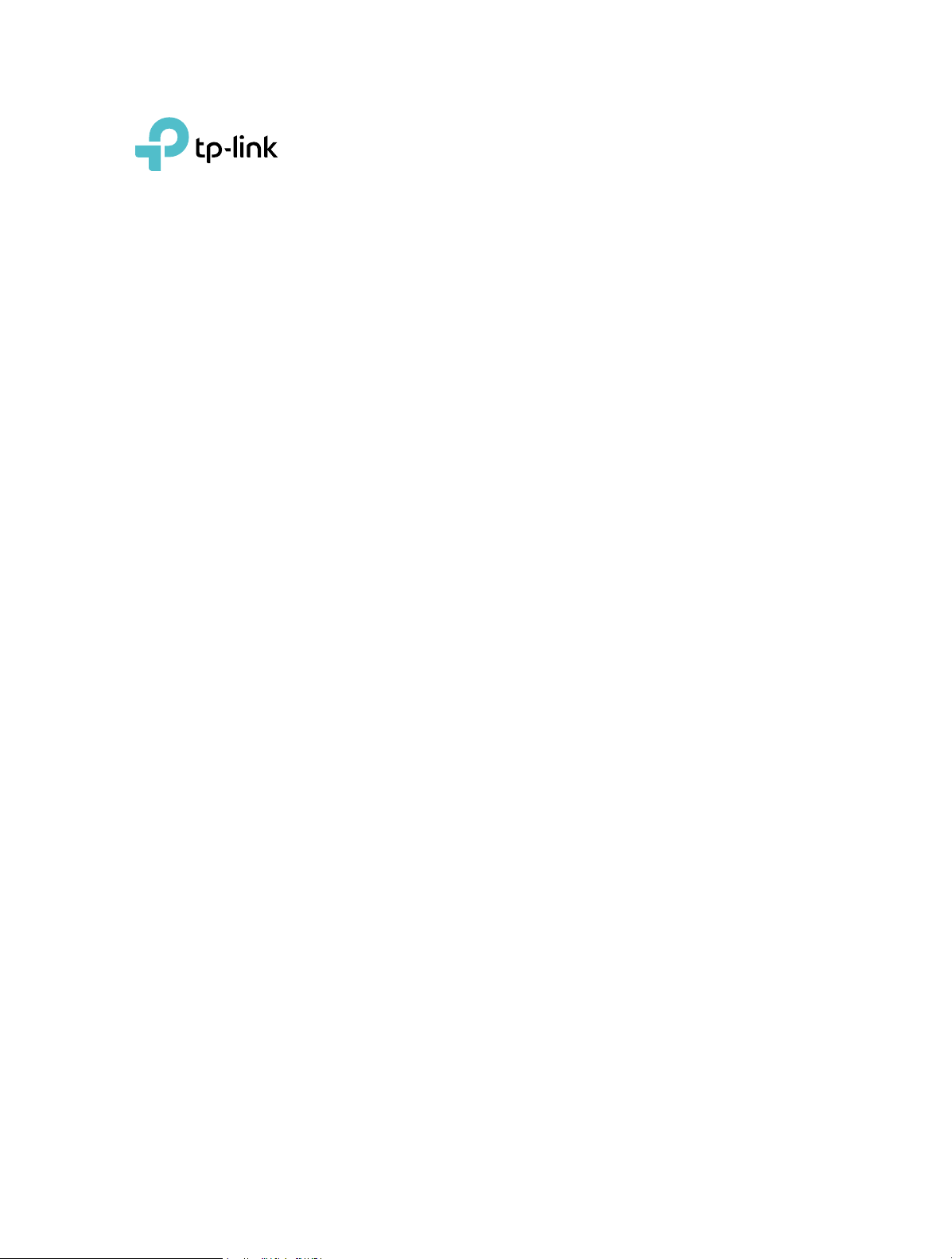
TL-WN881ND
User Guide
300Mbps Wireless N PCI Express Adapter
REV2.0.0 1910012142
Page 2
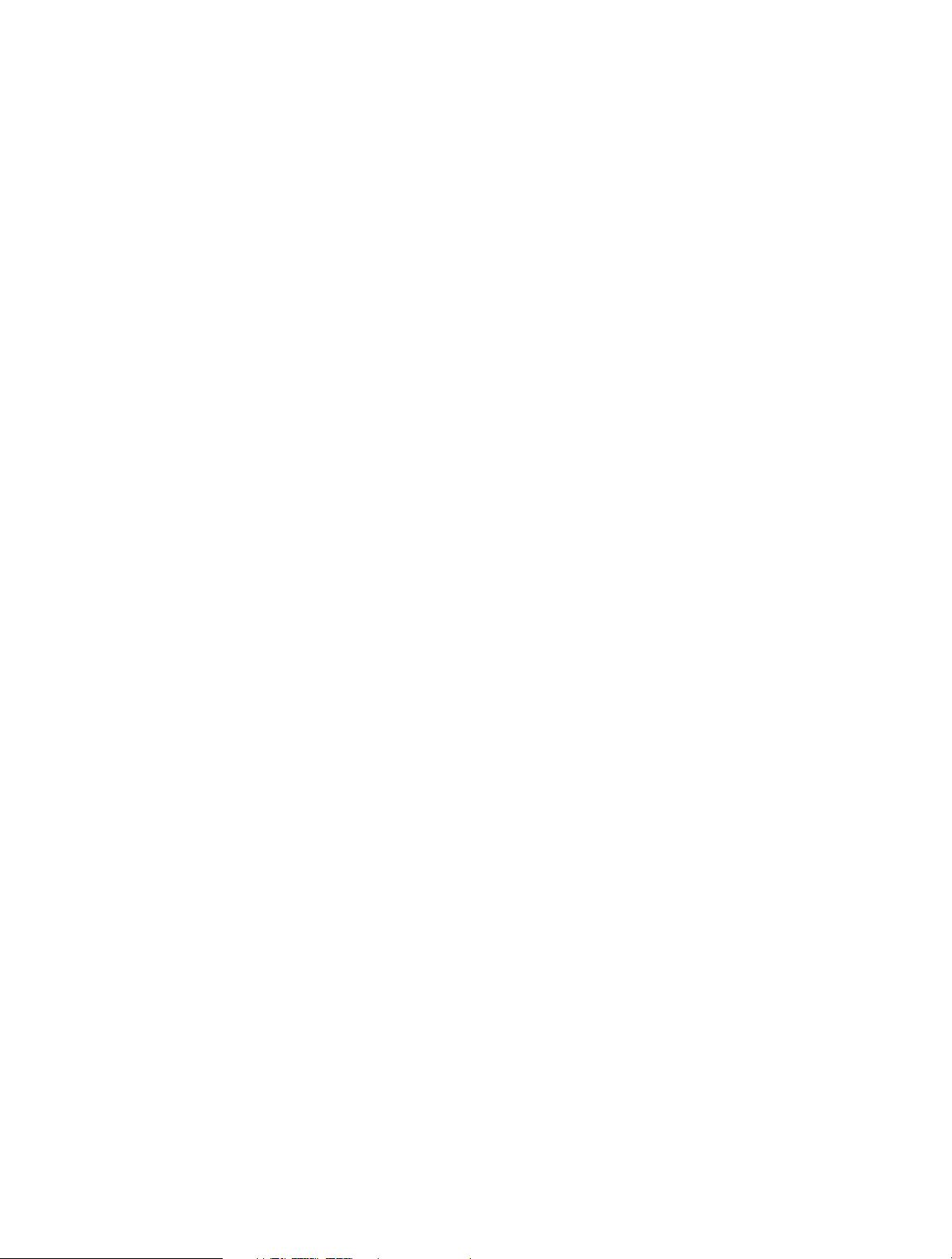
Contents
Chapter 1. About This Guide . . . . . . . . . . . . . . . . . . . . . . . . . . . . . . . . . . . . . . 1
Chapter 2. Get to Know About Your Adapter . . . . . . . . . . . . . . . . . . . . . . . 2
1. 1. Product Overview . . . . . . . . . . . . . . . . . . . . . . . . . . . . . . . . . . . . . . . . . . . . . . . . . . . . . . . . . . 3
1. 2. LED Status . . . . . . . . . . . . . . . . . . . . . . . . . . . . . . . . . . . . . . . . . . . . . . . . . . . . . . . . . . . . . . . . . 3
Chapter 3. Connect to a Computer . . . . . . . . . . . . . . . . . . . . . . . . . . . . . . . . 4
Chapter 4. Use Your Adapter . . . . . . . . . . . . . . . . . . . . . . . . . . . . . . . . . . . . . . 7
3. 1. Install Driver . . . . . . . . . . . . . . . . . . . . . . . . . . . . . . . . . . . . . . . . . . . . . . . . . . . . . . . . . . . . . . . 8
3. 2. Join a Wireless Network. . . . . . . . . . . . . . . . . . . . . . . . . . . . . . . . . . . . . . . . . . . . . . . . . . . . . 9
3. 3. Uninstall Driver. . . . . . . . . . . . . . . . . . . . . . . . . . . . . . . . . . . . . . . . . . . . . . . . . . . . . . . . . . . . . 9
Page 3

About This Guide
This guide is a complement to Quick Installation Guide. The Quick Installation Guide
instructs you on quick Internet setup, and this guide provides details of each function
and shows you the way to configure these functions appropriate to your needs.
When using this guide, please notice that features of the adapter may vary slightly
depending on the model and software version you have. All screenshots, images,
parameters and descriptions documented in this guide are used for demonstration
only.
Conventions
In this guide, the following conventions are used:
Convention
Teal Italic
Teal
Note:
Tips:
Description
Hyperlinks are in teal italic. You can click to redirect to a website or a specific
section.
Contents to be emphasized and texts on the web page are in teal, including the
menus, items, buttons, etc.
Ignoring this type of note might result in a malfunction or damage to the device.
Indicates important information that helps you make better use of your device.
More Info
• The latest software and utility can be found at
com/support
• The Quick Installation Guide (QIG) can be found where you find this guide or inside
the package of the product.
• Specifications can be found on the product page at
• A Technical Support Forum is provided for you to discuss our products at
tp-link.com
• Our Technical Support contact information can be found at the
Support
.
.
page at http://www.tp-link.com/support.
Download Center at http://www.tp-link.
http://www.tp-link.com.
http://forum.
Contact Technical
1
Page 4
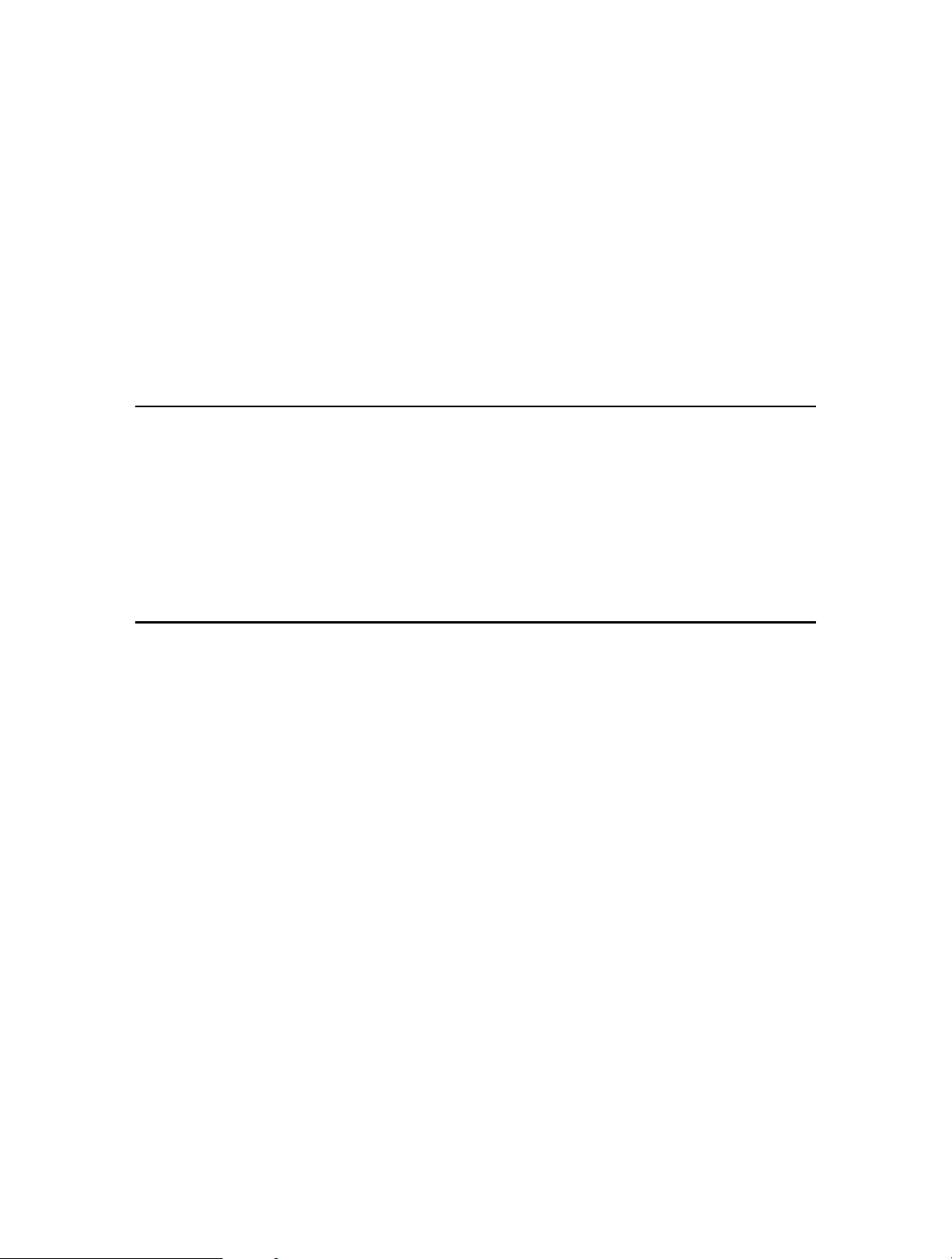
Chapter 1
Get to Know About Your Adapter
This chapter introduces what the adapter can do and shows its appearance.
This chapter contains the following sections:
• Product Overview
• LED Status
Page 5
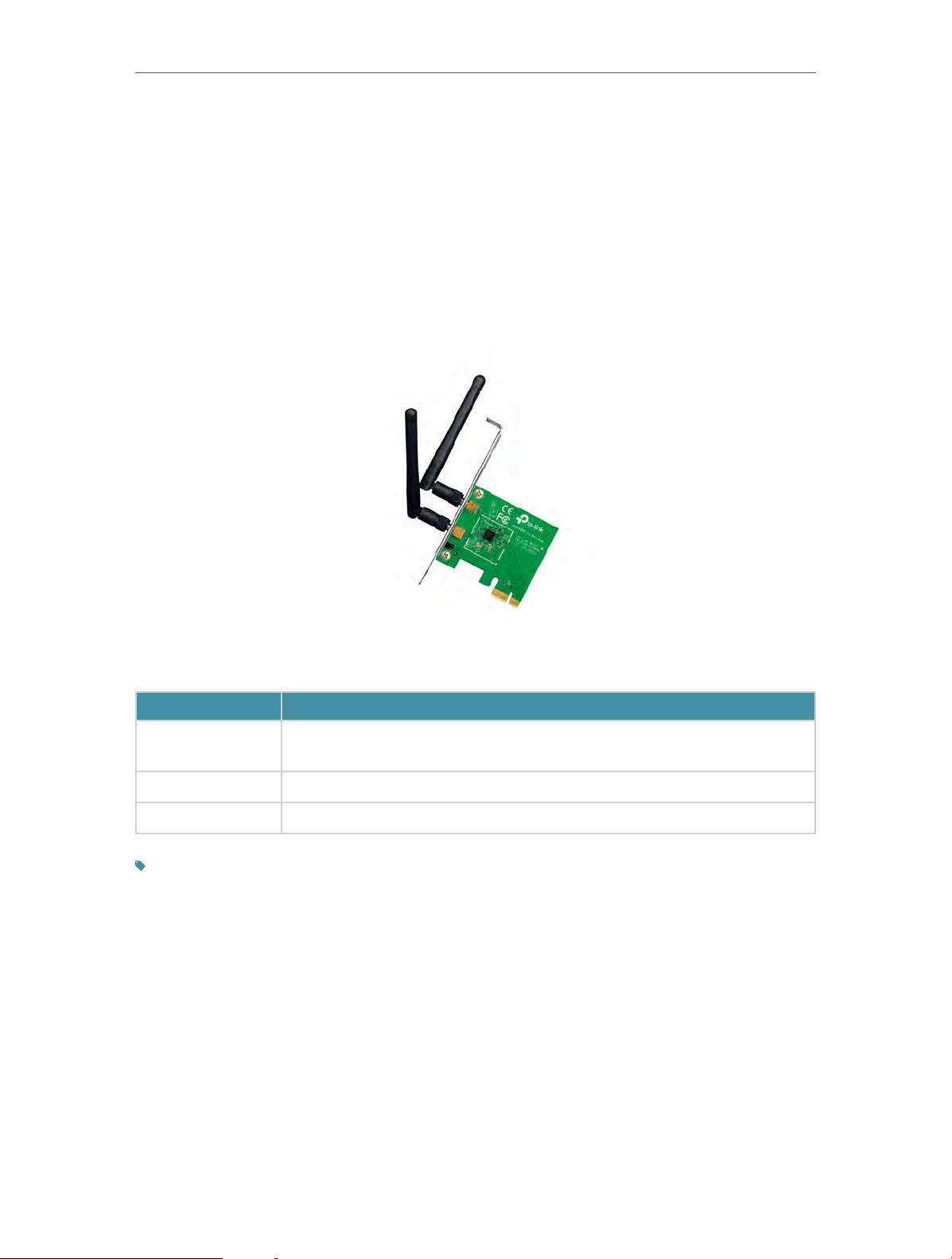
Chapter 1
Get to Know about Your Adapter
1. 1. Product Overview
The TP-Link Wireless PCI Express Adapter connects your desktop computer to a WiFi network for lag-free video streaming, online gaming, secure Internet surfing and
Internet calls.
1. 2. LED Status
You can check the adapter’s working status by following the LED Explanation table.
Status
Off
Flashing Slowly The driver has been installed but no data is being transmitted or received.
Flashing Quickly Data is being transmitted or received.
Tips:
If the LED is off, try these troubleshooting tips:
1. Remove and reinstall the adapter.
2. Check the Windows device manager to see if the adapter is recognized and enabled. Reinstall the adapter
software, if necessary.
The driver has not been installed.
The adapter’s radio has been disabled.
Indication
3
Page 6

Chapter 2
Connect to a Computer
Page 7

Chapter 2
Connect to a Computer
Before you begin using your adapter, insert the adapter into your computer by following
these steps.
1. Unplug the power cable and remove the case panel.
2. Locate an available PCI-E slot and carefully insert the adapter.
5
Page 8

Chapter 2
3. Connect the antenna to the adapter.
Connect to a Computer
4. Replace the case panel, plug in the power cable and turn on your computer.
6
Page 9

Chapter 3
Use Your Adapter
This chapter introduces how to install your adapter’s driver, use your adapter to join
a wireless network, and uninstall your adapter. The adapter is equipped with a Setup
wizard, which can guide you through the installation process.
This chapter includes the following sections:
Install Driver
•
• Join a Wireless Network
• Uninstall Driver
Page 10

Chapter 3
3. 1. Install Driver
To set up your adapter with several easy steps quickly:
Use Your Adapter
1. Insert the resource CD into your CD drive and run the
Note:
You can also download the driver from the product’s Support page at www.tp-link.com.
Autorun.exe.
2. Select TL-WN881ND and follow the instructions to complete the installation.
Note:
If you can’t install the driver successfully, disable the antivirus software and firewall, then try again..
When the following screen appears, the driver has been installed successfully.
8
Page 11

Chapter 3
Use Your Adapter
3. 2. Join a Wireless Network
You can join a wireless network via Windows built-in Wireless Utility.
Follow the instructions below to use your computer system’s built-in wireless utility:
1. Click , or (Network icon) on the taskbar. Select the Wi-Fi network you want
to join, and click
Connect. Enter the network password when prompted.
2. When the network icon changes to
connection.
or , it indicates a successful network
3. 3. Uninstall Driver
The software uninstallation steps vary a bit in different systems, please follow the
appropriate instructions for your Windows operating system:
Windows 7.
• Windows 8/8.1/10
Go to
Driver
• Windows 7
Go to
on-screen instructions to complete the uninstallation.
Start > Apps, find the TP-Link application. Click
, then follow the on-screen instructions to complete the uninstallation.
Start > All Programs > TP-Link > Uninstall
TP-Link
Uninstall TP-Link
TL-WN881ND Driver. Follow the
Windows 8/8.1/10,
TL-WN881ND
9
Page 12

COPYRIGHT & TRADEMARKS
Specifications are subject to change without notice.
of TP-Link Technologies Co., Ltd. Other brands and product names are trademarks or
registered trademarks of their respective holders.
No part of the specifications may be reproduced in any form or by any means or used
to make any derivative such as translation, transformation, or adaptation without
permission from TP-Link Technologies Co., Ltd. Copyright © 2017 TP-Link Technologies
Co., Ltd. All rights reserved.
is a registered trademark
10
Page 13

FCC STATEMENT
This equipment has been tested and found to comply with the limits for a Class B
digital device, pursuant to part 15 of the FCC Rules. These limits are designed to provide
reasonable protection against harmful interference in a residential installation. This
equipment generates, uses and can radiate radio frequency energy and, if not installed
and used in accordance with the instructions, may cause harmful interference to radio
communications. However, there is no guarantee that interference will not occur in a
particular installation. If this equipment does cause harmful interference to radio or
television reception, which can be determined by turning the equipment off and on,
the user is encouraged to try to correct the interference by one or more of the following
measures:
• Reorient or relocate the receiving antenna.
• Increase the separation between the equipment and receiver.
• Connect the equipment into an outlet on a circuit different from that to which the
receiver is connected.
• Consult the dealer or an experienced radio/ TV technician for help.
This device complies with part 15 of the FCC Rules. Operation is subject to the following
two conditions:
1 ) This device may not cause harmful interference.
2 ) This device must accept any interference received, including interference that may
cause undesired operation.
Any changes or modifications not expressly approved by the party responsible for
compliance could void the user’s authority to operate the equipment.
Note: The manufacturer is not responsible for any radio or TV interference caused by
unauthorized modifications to this equipment. Such modifications could void the
user’s authority to operate the equipment.
FCC RF Radiation Exposure Statement:
This equipment complies with FCC RF radiation exposure limits set forth for an
uncontrolled environment. This device and its antenna must not be co-located or
operating in conjunction with any other antenna or transmitter.
“To comply with FCC RF exposure compliance requirements, this grant is applicable to
only Mobile Configurations. The antennas used for this transmitter must be installed to
provide a separation distance of at least 20 cm from all persons and must not be colocated or operating in conjunction with any other antenna or transmitter.”
11
Page 14

CE Mark Warning
This is a class B product. In a domestic environment, this product may cause radio
interference, in which case the user may be required to take adequate measures.
RF Exposure Information
This device meets the EU requirements (2014/53/EU Article 3.1a) on the limitation of
exposure of the general public to electromagnetic fields by way of health protection.
The device complies with RF specifications when the device used at 20 cm from your
body.
Canadian Compliance Statement
This device complies with Industry Canada license-exempt RSSs. Operation is subject
to the following two conditions:
1 ) This device may not cause interference, and
2 ) This device must accept any interference, including interference that may cause
undesired operation of the device.
Le présent appareil est conforme aux CNR d’Industrie Canada applicables aux appareils
radio exempts de licence. L’exploitation est autorisée aux deux conditions suivantes :
1 ) l’appareil ne doit pas produire de brouillage;
2 ) l’utilisateur de l’appareil doit accepter tout brouillage radioélectrique subi, meme
si le brouillage est susceptible d’en compromettre le fonctionnement.
This radio transmitter (IC: 8853A-WN881NDV2) has been approved by Industry Canada
to operate with the antenna types listed below with the maximum permissible gain
indicated. Antenna types not included in this list, having a gain greater than the
maximum gain indicated for that type, are strictly prohibited for use with this device.
Le présent émetteur radio (IC: 8853A-WN881NDV2) a été approuvé par Industrie
Canada pour fonctionner avec les types d’antenne énumérés ci-dessous et ayant un
gain admissible maximal d’antenne. Les types d’antenne non inclus dans cette liste,
ou dont le gain est supérieur au gain maximal indiqué, sont strictement interdits pour
l’exploitation de l’émetteur.
Ant. Brand P/N Antenna Type Connector Gain (dBi)
1 TP-Link 3101501266 Dipole Antenna Reversed-SMA 1.83
2 TP-Link 3101501266 Dipole Antenna Reversed-SMA 1.83
12
Page 15

Radiation Exposure Statement:
This equipment complies with IC radiation exposure limits set forth for an uncontrolled
environment. This equipment should be installed and operated with minimum distance
20cm between the radiator & your body.
Déclaration d’exposition aux radiations:
Cet équipement est conforme aux limites d’exposition aux rayonnements IC établies
pour un environnement non contrôlé. Cet équipement doit être installé et utilisé avec
un minimum de 20 cm de distance entre la source de rayonnement et votre corps.
Industry Canada Statement
CAN ICES-3 (B)/NMB-3(B)
Korea Warning Statements
당해 무선설비는 운용중 전파혼신 가능성이 있음.
NCC Notice
注意!
依據 低功率電波輻射性電機管理辦法
第十二條 經型式認證合格之低功率射頻電機,非經許可,公司、商號或使用者均
不得擅自變更頻率、加大功率或變更原設計之特性或功能。
第十四條 低功率射頻電機之使用不得影響飛航安全及干擾合法通信;經發現有干
擾現象時,應立即停用,並改善至無干擾時方得繼續使用。前項合法通信,指依
電信規定作業之無線電信。低功率射頻電機需忍受合法通信或工業、科學以及醫
療用電波輻射性電機設備之干擾。
BSMI Notice
安全諮詢及注意事項
• 請使用原裝電源供應器或只能按照本產品注明的電源類型使用本產品。
• 清潔本產品之前請先拔掉電源線。請勿使用液體、噴霧清潔劑或濕布進行清
潔。
• 注意防潮,請勿將水或其他液體潑灑到本產品上。
• 插槽與開口供通風使用,以確保本產品的操作可靠並防止過熱,請勿堵塞或覆
蓋開口。
• 請勿將本產品置放於靠近熱源的地方。除非有正常的通風,否則不可放在密閉
位置中。
• 請不要私自打開機殼,不要嘗試自行維修本產品,請由授權的專業人士進行此
項工作。
13
Page 16

Продукт сертифіковано згідно с правилами системи УкрСЕПРО на відповідність
вимогам нормативних документів та вимогам, що передбачені чинними
законодавчими актами України.
Safety Information
• When product has power button, the power button is one of the way to shut off the
product; when there is no power button, the only way to completely shut off power
is to disconnect the product or the power adapter from the power source.
• Don’t disassemble the product, or make repairs yourself. You run the risk of electric
shock and voiding the limited warranty. If you need service, please contact us.
• Avoid water and wet locations.
Explanation of the symbols on the product label
Symbol
Explanation
RECYCLING
This product bears the selective sorting symbol for Waste electrical and
electronic equipment (WEEE). This means that this product must be handled
pursuant to European directive 2012/19/EU in order to be recycled or
dismantled to minimize its impact on the environment.
User has the choice to give his product to a competent recycling organization
or to the retailer when he buys a new electrical or electronic equipment.
14
