Page 1

TL-WN822N
300Mbps High Gain Wireless N USB Adapter
Rev: 2.0.0
1910010470
Page 2
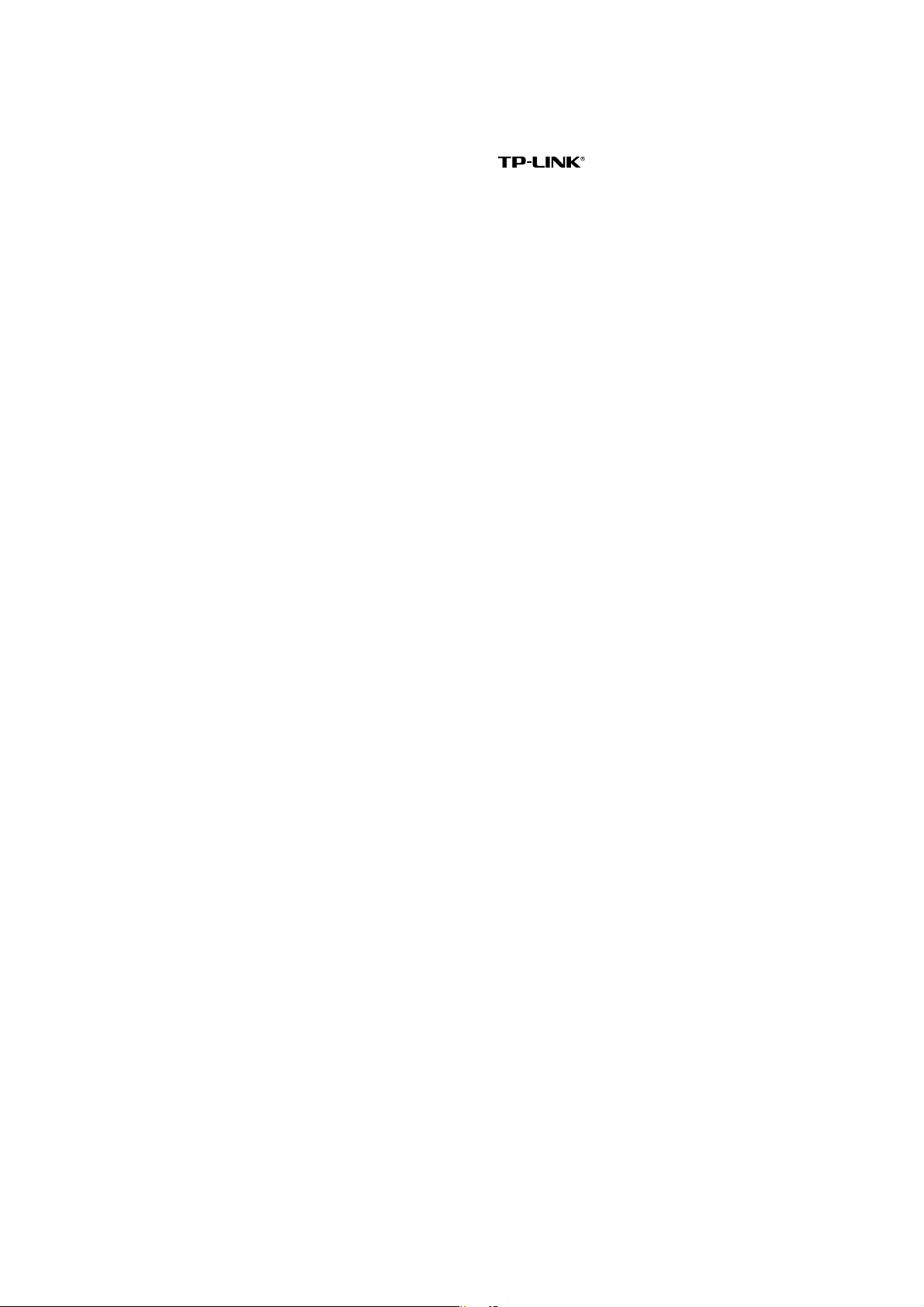
COPYRIGHT & TRADEMARKS
Specifications are subject to change without notice.
is a registered trademark of
TP-LINK TECHNOLOGIES CO., LTD. Other brands and product names are trademarks or
registered trademarks of their respective holders.
No part of the specifications may be reproduced in any form or by any means or used to make
any derivative such as translation, transformation, or adaptation without permission from
TP-LINK TECHNOLOGIES CO., LTD. Copyright © 2011 TP-LINK TECHNOLOGIES CO., LTD.
All rights reserved.
0http://www.tp-link.com
Page 3

FCC STATEMENT
This equipment has been tested and found to comply with the limits for a Class B digital device,
pursuant to part 15 of the FCC Rules. These limits are designed to provide reasonable
protection against harmful interference in a residential installation. This equipment generates,
uses and can radiate radio frequency energy and, if not installed and used in accordance with
the instructions, may cause harmful interference to radio communications. However, there is no
guarantee that interference will not occur in a particular installation. If this equipment does
cause harmful interference to radio or television reception, which can be determined by turning
the equipment off and on, the user is encouraged to try to correct the interference by one or
more of the following measures:
• Reorient or relocate the receiving antenna.
• Increase the separation between the equipment and receiver.
• Connect the equipment into an outlet on a circuit different from that to which the
receiver is connected.
• Consult the dealer or an experienced radio/ TV technician for help.
This device complies with part 15 of the FCC Rules. Operation is subject to the following two
conditions:
1) This device may not cause harmful interference.
2) This device must accept any interference received, including interference that may cause
undesired operation.
Any changes or modifications not expressly approved by the party responsible for compliance
could void the user’s authority to operate the equipment.
Note: The manufacturer is not responsible for any radio or tv interference caused by
unauthorized modifications to this equipment. Such modifications could void the user’s authority
to operate the equipment.
FCC RF Radiation Exposure Statement
This equipment complies with FCC RF radiation exposure limits set forth for an uncontrolled
environment. This device and its antenna must not be co-located or operating in conjunction
with any other antenna or transmitter.
“To comply with FCC RF exposure compliance requirements, this grant is applicable to only
Mobile Configurations. The antennas used for this transmitter must be installed to provide a
separation distance of at least 20 cm from all persons and must not be co-located or operating
in conjunction with any other antenna or transmitter.”
Page 4

CE Mark Warning
This is a class B product. In a domestic environment, this product may cause radio interference,
in which case the user may be required to take adequate measures.
National Restrictions
2400.0-2483.5 MHz
Country Restriction Reason/remark
Bulgaria
Outdoor use limited to 10 mW
France
Italy
Luxembourg None
Norway Implemented
Russian Federation
e.i.r.p. within the band
2454-2483.5 MHz
General authorization required for outdoor use and
public service
Military Radiolocation use. Refarming of the 2.4 GHz
band has been ongoing in recent years to allow current
relaxed regulation. Full implementation planned 2012
If used outside of own premises, general authorization
is required
General authorization required for network and service
supply(not for spectrum)
This subsection does not apply for the geographical
area within a radius of 20 km from the centre of
Ny-Ålesund
Only for indoor applications
Note: Please don’t use the product outdoors in France.
This device has been designed to operate with the antennas listed below which have a
maximum gain of 3 dBi. Antennas not included in this list or having a gain greater than 3 dBi are
strictly prohibited for use with this device. The required antenna impedance is 50 ohms.
To reduce potential radio interference to other users, the antenna type and its gain should be so
chosen that the equivalent isotropically radiated power (e.i.r.p.) is not more than that permitted
for successful communication.
NCC Notice:
經型式認證合格之低功率射頻電機,非經許可,公司、商號或使用者均不得擅自變
更頻率、加大功率或變更原設計之特性及功能。
低功率射頻電機之使用不得影響飛航安全及干擾合法通信;經發現有干擾現象時,
應立即停用,並改善至無干擾時方得繼續使用。前項合法通信,指依電信法規定作
業之無線電通信。低功率射頻電機須忍受合法通信或工業、科學及醫療用電波輻射
性電機設備之干擾。
Page 5

TP-LINK TECHNOLOGIES CO., LTD
DECLARATION OF CONFORMITY
For the following equipment:
Product Description: 300Mbps High Gain Wireless N USB Adapter
Model No.: TL-WN822N
Trademark: TP-LINK
We declare under our own responsibility that the above products satisfy all the technical
regulations applicable to the product within the scope of Council Directives:
Directives 1999/5/EC
The above product is in conformity with the following standards or other normative documents:
ETSI EN 300 328 V1.7.1: 2006
ETSI EN 301 489-1 V1.8.1:2008 & ETSI EN 301 489-17 V1.3.2:2008
EN60950-1:2006
EN62311:2008
Person is responsible for marking this declaration:
Yang Hongliang
Product Manager of International Business
TP-LINK TECHNOLOGIES CO., LTD.
South Building, No.5 Keyuan Road, Central Zone, Science & Technology Park, Nanshan,
Shenzhen, P. R. China
Page 6
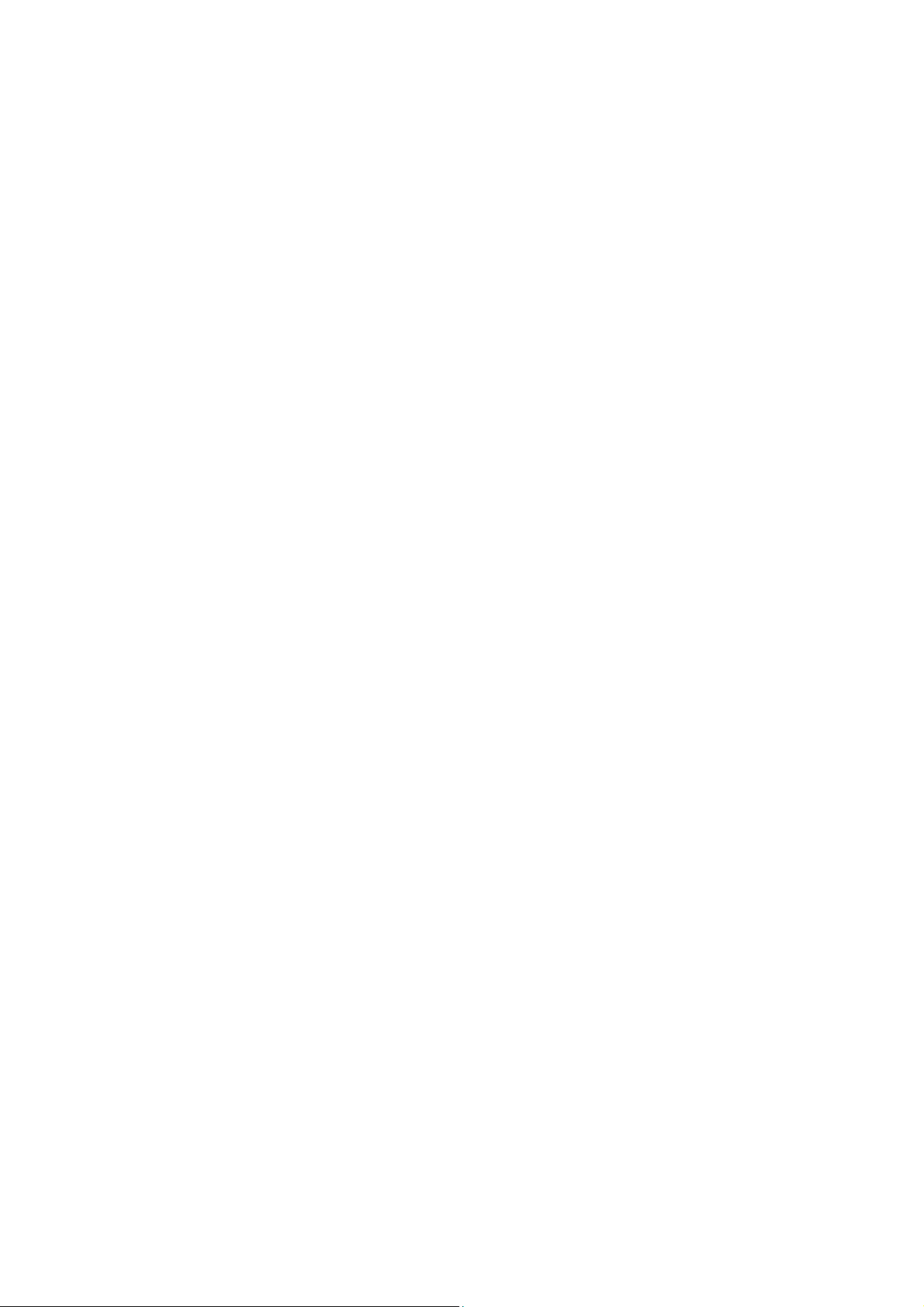
CONTENTS
Chapter 1 Product Overview .................................................................................1
1.1 Package Contents
1.2 Introduction
1.3 Features.................................................................................................................. 2
1.4 Hardware Ov
................................................................................................... 1
............................................................................................................. 1
erview................................................................................................. 2
Chapter 2 Installation............................................................................................. 3
2.1 Hardware Installation
2.2 Software Installation
.............................................................................................. 3
................................................................................................ 3
Chapter 3 Connect to a Wireless Network ........................................................... 8
3.1 To connect using TWCU
3.2 To connect using QSS
3.2.1 PBC (Push
3.2.2 PIN method
3.3 To connect using Windows built-in wireless util
3.3.1 In Windows 7
3.3.2 In Windows Vista
3.3.3 In Windows XP
......................................................................................... 8
.......................................................................................... 11
Button Configuration) method................................................ 11
.............................................................................................. 13
ity................................................. 16
............................................................................................ 16
...................................................................................... 17
......................................................................................... 19
Chapter 4 Management........................................................................................ 22
4.1 Profile.................................................................................................................... 22
4.1.1 Add a profile
4.1.2 Modify
4.1.3 Delete a prof
4.2 Adv
4.3 About
anced .............................................................................................................. 25
..................................................................................................................... 26
a profile......................................................................................... 24
............................................................................................. 22
ile ......................................................................................... 24
Chapter 5 AP Mode .............................................................................................. 27
Chapter 6 Uninstall Software............................................................................... 29
6.1 Uninstall the utility software from your PC
6.2 Uninstall the driv
er software from your PC............................................................ 29
............................................................. 29
6Appendix A: Specifications................................................................................... 31
7Appendix B: Glossary............................................................................................ 32
Page 7

TL-WN822N 300Mbps High Gain Wireless N USB Adapter
Chapter 1 Product Overview
1.1 Package Contents
Please verify that all the package contents below are available.
¾ One TL-WN822N 300Mbps High Gain Wireless N USB Adapter
¾ Quick Installation Guide
¾ USB cable
¾ One resource CD for TL-WN822N, including:
• TP-LINK Wireless Configuration Utility (TWCU) and Drivers
• User Guide
• Other helpful information
Make sure that the above items are contained in the package. If any of the above items are
damaged or missing, please contact your distributor.
Note:
)
The ‘adapter’ mentioned in this User Guide stands for TL-WN822N 300Mbps High Gain
Wireless N USB Adapter without any explanations.
1.2 Introduction
The adapter is a 802.11n client device designed to deliver a high-speed and unrivaled wireless
performance for your desktop. With a faster wireless connection, you can get a better Internet
experience, such as downloading, gaming, video streaming.
With the 802.11n technology, higher throughput improvements using MIMO (multiple input,
multiple output antennas), the TL-WN822N’s auto-sensing capability allows high packet transfer
rate of up to 300Mbps for maximum throughput. It has good capability on anti-jamming, and it can
also interoperate with other wireless (802.11b) products. The adapter supports WEP, WPA and
WPA2 encryption to prevent outside intrusion and protect your personal information from being
exposed.
The adapter is easy to install and manage with the Quick Setup Wizard guiding you step-by-step
through the installation process and the TP-LINK Wireless Configuration Utility instructing you to
quickly set up a wireless connection.
With unmatched wireless performance, reception, and security protection, the TL-WN822N is the
best choice for easily adding or upgrading wireless connectivity to your desktop.
1
Page 8

TL-WN822N 300Mbps High Gain Wireless N USB Adapter
1.3 Features
¾ Complies with IEEE802.11n, IEEE802.11g, IEEE802.11b standards
¾ Supports WPA/WPA2 data security, TKIP/AES encryption, WEP encryption
¾ Supports high rate of up to 300Mbps for maximum throughput, supports automatically
adjust to lower speeds due to distance or other operating limitations
¾ Provides USB 2.0 interface
¾ Supports Ad-Hoc and Infrastructure modes
¾ Good capability on anti-jamming
¾ Supports roaming between access points when configured in Infrastructure mode
¾ Ease to configure and provides monitoring information
¾ Supports Windows 7, Windows Vista, and Windows XP
¾ Provides two antennas which are listed in a format of 2x2 for two receivers and two
transmitters.
1.4 Hardware Overview
LED status:
Status Working Status
On The driver has not been installed.
Flashing Slowly
Flashing Quickly Data is being transmitted or received.
The driver has been installed but no data is being transmitted or
received.
)Note:
When the adapter failed to connect to a wireless network, the LED may be off. Please choose
your network and try to connect again.
2
Page 9

TL-WN822N 300Mbps High Gain Wireless N USB Adapter
Chapter 2 Installation
Please install the USB adapter into your computer before installing the driver software from the
resource CD.
2.1 Hardware Installation
1. Locate an available USB interface on your computer.
2. Connect the adapter and your computer with the USB cable contained in the package.
When the Found New Hardware wizard appears, click Cancel.
2.2 Software Installation
The adapter’s Setup Wizard will guide you through the installation procedures for Windows 7,
Windows Vista, and Windows XP. The procedures in different systems are quite similar,
therefore here takes the procedures in Windows 7 for example.
3
Page 10

TL-WN822N 300Mbps High Gain Wireless N USB Adapter
1. Insert the Resource CD into your CD-ROM drive, and the window below will appear. Select
model TL-WN822N. There will be a menu including: Install Driver&Utility and User
Guide. Click Install Driver&Utility to begin.
Figure 2-1
2. The InstallShield Wizard window will appear. Click Next to continue.
Figure 2-2
4
Page 11
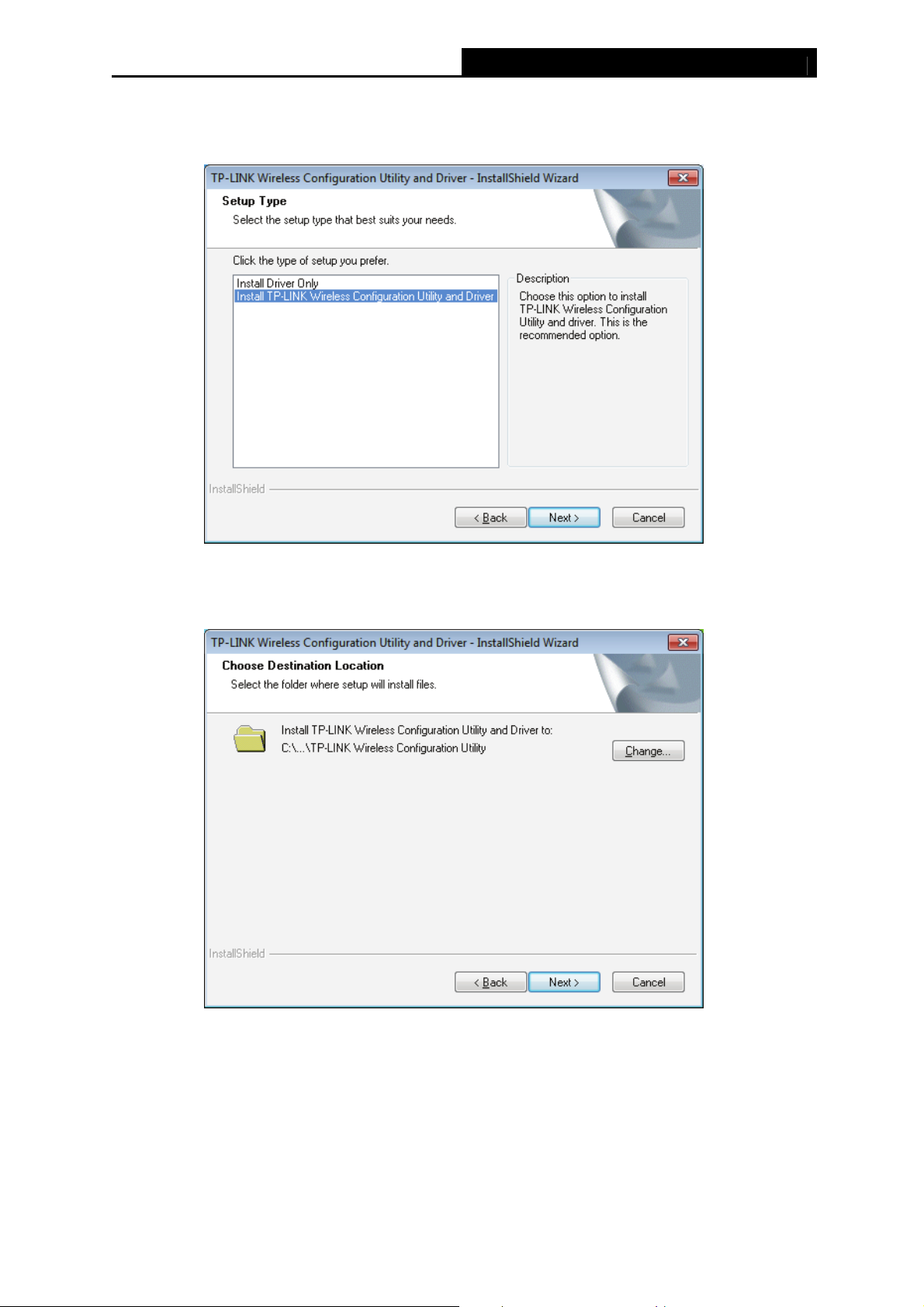
TL-WN822N 300Mbps High Gain Wireless N USB Adapter
3. Choose a setup type. It is recommended to select Install TP-LINK Wireless
Configuration Utility and Driver. Selecting Install Driver Only will only install driver.
Click Next to continue.
Figure 2-3
4. Click Change to specify the destination location for the software or you can leave it default.
Click Next in the screen below to continue.
Figure 2-4
5
Page 12

TL-WN822N 300Mbps High Gain Wireless N USB Adapter
5. Click Install to continue the setup.
Figure 2-5
6. The utility and drivers will install. This may take 1~2 minutes.
Figure 2-6
6
Page 13

TL-WN822N 300Mbps High Gain Wireless N USB Adapter
7. After all the steps above, you will see the screen below. Click Finish to complete the setup.
Figure 2-7
8. After installation, the utility configuration page will automatically pop up as shown in the
following figure and the icon
please refer to Chapter 3
2Connect to a Wireless Network.
will appear on your desktop. To connect to a network,
Figure 2-8
7
Page 14

TL-WN822N 300Mbps High Gain Wireless N USB Adapter
Chapter 3 Connect to a Wireless Network
With both the hardware and software successfully installed into your computer, you can quickly
connect to a wireless network using one of the following methods.
¾ Method One:
To connect using TWCU
TL-WN822N uses the TP-LINK Wireless Configuration Utility as the management software. The
utility provides you an easy interface to connect to a network and to change any settings related
to the wireless adapter.
¾ Method Two:
To connect using QSS
Just by pushing the button, you can set up a wireless connection quickly under the condition
that your router or access point supports QSS or WPS as is called by some other brands.
¾ Method Three:
To connect using Windows built-in wireless utility
Windows users may use the built-in wireless utility to connect to a wireless network. For specific
operations, please go to 3.3
1o connect using Windows built-in wireless utility.
3.1 To connect using TWCU
1. After installation, the utility configuration page will automatically pop up on the screen. If the
utility page does not pop up, you can launch the utility by double-clicking on the
your desktop.
icon on
Figure 3-1
2. The Network page will display all wireless networks that are available in your area. To
connect to a network, simply highlight the wireless network name and click Connect.
SSID (Service Set Identifier) is the name of the wireless network. The adapter will
8
Page 15

TL-WN822N 300Mbps High Gain Wireless N USB Adapter
automatically connect to your target network next time if you tick Connect automatically.
Figure 3-2
3. If word None appears behind the SSID, this means the network to be connected is not
security-enabled and you can connect to the network without entering a key. To prevent
outside intrusion and safeguard your network, it is strongly recommended that you set a
password to your router or access point.
Figure 3-3
If there is a “lock” icon behind the SSID, this means the wireless network is secure and the
corresponding security type will display. You must know the encryption key/security
settings to connect.
Input the password which can be found on the configuration page of your router or access
point, then click OK to continue. Or push the QSS/WPS button on your router if your router
features the QSS/WPS function to quickly build a connection without having to enter a key.
9
Page 16

TL-WN822N 300Mbps High Gain Wireless N USB Adapter
Figure 3-4
4. You have now successfully connected to your network. Click Close to enjoy the Internet.
Figure 3-5
5. To view more information about the network currently connected, click Status in the tools
section and the page will display information such as the network type, link quality and
wireless mode.
10
Page 17

TL-WN822N 300Mbps High Gain Wireless N USB Adapter
3.2 To connect using QSS
Figure 3-6
QSS (Quick Secure Setup) function allows you to add a new wireless device to an existing
network quickly.
If the wireless router supports QSS or Wi-Fi Protected Setup (WPS), you can establish a
wireless connection between wireless card and router using either Push Button Configuration
(PBC) method or PIN method. Three QSS connection methods are listed in the following parts
while the third method is only supported in Windows XP and Windows Vista.
3.2.1 PBC (Push Button Configuration) method
1. Press the QSS button on the back panel of the router. Here takes router TL-WR741ND for
example.
Figure 3-7
2. Press the QSS button on the adapter. There are two ways:
1) Press and hold the QSS button on the adapter directly for 2~3 seconds until
appears.
11
6Figure 3-9
Page 18

TL-WN822N 300Mbps High Gain Wireless N USB Adapter
Figure 3-8
Figure 3-9
2) Open TWCU and click QSS tab. Select Push the button on my access point or
wireless router and then click Connect.
Figure 3-10
12
Page 19

3. When the following window appears, you have successfully connected to the network.
TL-WN822N 300Mbps High Gain Wireless N USB Adapter
Figure 3-11
3.2.2 PIN method
There are two ways to configure the QSS by PIN method:
1) Enter the PIN from your AP device.
2) Enter a PIN into your AP device.
Following are detailed configuration procedures of each way.
3.2.2.1. Enter the PIN from your AP device
Open TWCU and click QSS tab. Select Enter the PIN of my access point or wireless
1.
router. In the empty field beside PIN, enter the PIN labeled on the bottom of the router
(here takes 13492564 for example). If you have generated a new PIN code for your router,
please enter the new one instead. Click Connect to continue.
Figure 3-12
13
Page 20

TL-WN822N 300Mbps High Gain Wireless N USB Adapter
2. The adapter will be connecting to the target network.
Figure 3-13
3. When
6Figure 3-11 appears, you have successfully connected to the network.
3.2.2.2. Enter a PIN into your AP device
This method is available o
nly in Windows XP and Windows Vista.
1. Open TWCU and click QSS tab. Select Enter the PIN of this device into my access
point or wireless router. In the field beside PIN, you will see the PIN value of the adapter
which is randomly generated. Click Connect to continue.
Figure 3-14
2. Open your router’s Web-based Utility and click QSS link on the left of the main menu. Then
click “Add device” and the following figure will appear. Enter the PIN value of the adapter in
the empty field beside PIN and then click Connect.
14
Page 21

TL-WN822N 300Mbps High Gain Wireless N USB Adapter
Figure 3-15
3. When Connect successfully appears on the screen, the QSS configuration is complete.
Or you can view the adapter’s utility page to see whether the connection has been
successful as shown in
6Figure 3-17.
Figure 3-16
Figure 3-17
15
Page 22

TL-WN822N 300Mbps High Gain Wireless N USB Adapter
3.3 To connect using Windows built-in wireless utility
3.3.1 In Windows 7
Windows 7 users may use the built-in wireless utility. Follow the steps below.
1. Left-click the wireless icon
figure below. The utility will display any available wireless networks in your area. Highlight
the wireless network (displayed using the SSID) to be connected and then click Connect.
in your system tray (lower-right corner) as shown in the
Figure 3-18
2. If the network you would like to connect is security-enabled, enter the same security key pr
passphrase that is on your router. Or push the QSS button (other brands may call it WPS)
on the router or access point (You will be prompted to push the button on the window if
QSS function is supported as shown in the figure below). If the network to be connected is
not secure, the connection will be built without entering a key.
16
Page 23

3. You have now successfully connected to the network.
TL-WN822N 300Mbps High Gain Wireless N USB Adapter
Figure 3-19
Figure 3-20
3.3.2 In Windows Vista
Windows Vista users may use the built-in wireless utility. Follow the steps below.
17
Page 24

TL-WN822N 300Mbps High Gain Wireless N USB Adapter
1. Open the wireless utility by right-clicking on the wireless computer icon in your system tray
as shown in the figure below. Select Connect to a network.
Figure 3-21
2. The utility will display any available wireless networks in your area. Highlight the wireless
network you would like to connect and then click Connect.
Figure 3-22
3. If the network you would like to connect is security-enabled, enter the same security key pr
passphrase that is on your router. If the network to be connected is not secure, the
connection will be built without entering a key.
18
Page 25

4. You have now successfully connected to the network.
TL-WN822N 300Mbps High Gain Wireless N USB Adapter
Figure 3-23
Figure 3-24
3.3.3 In Windows XP
Windows XP users may use the built-in wireless utility. Follow the steps below.
1. Right-click on the utility icon in your system tray (lower-right corner). Select Switch to
TP-LINK Wireless configuration Utility.
19
Page 26

TL-WN822N 300Mbps High Gain Wireless N USB Adapter
Figure 3-25
Or double-click the utility icon to load the utility configuration page. Click Advanced in the
tools section and then select Use Windows wireless configuration tool in the figure
shown below. Click OK when
6Figure 3-27 appears to continue.
Figure 3-26
Figure 3-27
20
Page 27

TL-WN822N 300Mbps High Gain Wireless N USB Adapter
2. Right-click on the wireless computer icon in your system tray (lower-right corner). Select
View Available Wireless Networks.
Figure 3-28
3. The utility will display any available wireless networks in your area. Click on a network
(displayed using the SSID) and click the Connect button.
Figure 3-29
4. If the network is security-enabled, you will be prompted to enter the key as shown below. If
not, you will connect to the network directly without entering a key.
Figure 3-30
21
Page 28

TL-WN822N 300Mbps High Gain Wireless N USB Adapter
Chapter 4 Management
This section will show you how to configure your TL-WN822N adapter using the TP-LINK
Wireless Configuration Utility (TWCU).
The TL-WN822N adapter uses the TP-LINK Wireless Configuration Utility as the management
software. The utility provides users with an easy interface to change any settings related to the
adapter. Double-clicking on the
icon on your desktop will start the utility.
4.1 Profile
Your wireless networks may vary in different places like home, office or coffee shop. With
Profile management, you can easily save and manage various networks to be connected,
saving you the trouble of having to repeat the same configurations. Click Profile in the tools
section, the following page will appear.
Figure 4-1
4.1.1 Add a profile
To add a profile, click the Add button on the bottom of the screen. Then the configuration
window will appear.
22
Page 29

TL-WN822N 300Mbps High Gain Wireless N USB Adapter
Figure 4-2
The following items can be found on the screen.
¾ Profile Name: Enter a name for your profile e.g. Home, Office, Coffee Shop). The same
name is not allowed. Please also note that no space is allowed between words.
¾ SSID: Select the target network from the drop-down list.
¾ Network Type: Select the network type. If you are connecting to a wireless router or
access point, select Infrastructure. If you are connecting to another wireless client such as
an adapter, select ad-hoc.
¾ Security Type: Select the security type from the list. Three options are available:
WPA-PSK/WPA2-PSK, WEP and None. The security type should be the same as on your
router or access point, otherwise, you will not be able to build a successful connection.
WPA-PSK/WPA2-PSK uses a passphrase or key to authenticate your wireless connection.
The key must be the exact same key entered on your wireless router or access point. None
stands for no security. It is recommended to enable WPA-PSK/WPA2-PSK on your
wireless router or access point before configuring your wireless adapter.
¾ Encryption Type: From the drop-down menu, select the encryption type that is the same
as on your router or access point.
¾ Security Key: Enter the passphrase exactly as it is on your wireless router or access point.
Click the Show characters box to see the passphrase. Unchecking it will hide it.
¾ Start this connection automatically: check this box to automatically connect to this
network next time.
¾ Save: Click Save to save your settings.
Complete the above settings, the Profile page should looks like the following figure. To connect
to a desired network, just highlight the network you would like to connect to and click the
Connect button on the bottom of the window.
23
Page 30

4.1.2 Modify a profile
TL-WN822N 300Mbps High Gain Wireless N USB Adapter
Figure 4-3
You may edit an existing profile by clicking the Modify button from the Profile page. For
instance, you may like to change the profile name from Home to Home1 or you may want to
specify another SSID for profile Home. After all the changes, click Save to make the changes
take effect.
Figure 4-4
4.1.3 Delete a profile
To delete an existing profile, highlight the profile name and click Remove on the bottom of the
screen or press the Delete button on your keyboard. When the following figure appears, click
OK to continue.
24
Page 31

TL-WN822N 300Mbps High Gain Wireless N USB Adapter
Figure 4-5
4.2 Advanced
The following configurations can be made on the Advanced page:
1) To select wireless configuration tool.
Here you can decide which tool to use, either the TP-LINK Configuration Utility or the
Windows wireless configuration tool. This option is available only in Windows XP.
2) To switch to another wireless network adapter.
Here you can switch to another adapter installed in your computer. The adapters
successfully installed in your computer will be listed in the drop-down menu if the adapters
are supported by this utility.
3) To switch to SoftAP mode.
Once enabled, the adapter will be able to work as an AP.
4) To change the power save mode. The default option is ON.
Figure 4-6
25
Page 32

TL-WN822N 300Mbps High Gain Wireless N USB Adapter
4.3 About
The About screen gives you information about the Driver and Utility versions of the adapter.
Right-click on the
icon in your system tray and select About from the list.
Figure 4-7
26
Page 33

TL-WN822N 300Mbps High Gain Wireless N USB Adapter
Chapter 5 AP Mode
In Soft AP mode, the adapter will work as an AP. Suppose that only one computer in your
house can access the Internet for various reasons like only one WLAN port is available on your
wired broadband router, however, other wireless-capable devices also want to share the
Internet. Then the adapter can be configured as an AP under the Soft AP mode, saving you the
trouble of having to get a separate access point or a router.
With this feature, a computer can use a single physical wireless adapter to connect as a client
to a hardware access point while at the same time acting as a software AP allowing other
wireless-capable devices to connect to it.
To switch to this mode, right-click on the utility icon in your system tray and select Switch to
SoftAP mode.
Figure 5-1
Or from the Advanced page of the utility, tick ON under the SoftAP mode as shown in the
following figure. Click OK when prompted to confirm the setting.
Figure 5-2
27
Page 34

TL-WN822N 300Mbps High Gain Wireless N USB Adapter
The Soft AP icon should then appear beside Advanced icon in the utility.
Figure 5-3
¾ SoftAP mode: Select to enable or disable the function.
¾ Internet Connecting Share(ICS): Specify a connection through which devices connected
to your AP can access the Internet. The system will automatically search for all the
available connections in your computer and display them in the drop-down menu.
¾ SSID: Enter the name for your soft AP (for example, Jone) so that others can know which
AP is yours when trying to connect to it. The default name (SSID) is “tp-link”.
¾ Security Type: The security type here is set to be WPA2-PSK which is based on 802.11i
and uses Advanced Encryption Standard instead of TKIP. It was designed to improve the
security features of WEP. WPA2-PSK uses a passphrase or key to authenticate your
wireless connection. You needn’t make any configuration here.
¾ Encryption Type: The encryption type here is set to be AES.
¾ Security Key: Enter the Key in the field to make your AP security enabled. It is
recommended that you specify another key instead of the default key 12345678. Only by
entering the corresponding key can other computers establish a successful connection with
your AP.
¾ IP Address: Here displays the IP address of the SoftAP.
28
Page 35

TL-WN822N 300Mbps High Gain Wireless N USB Adapter
Chapter 6 Uninstall Software
6.1 Uninstall the utility software from your PC
1. On the Windows taskbar, click the Start button, click All programsÆTP-LINK, and then
click Uninstall-TP-LINK Wireless Configuration Utility.
Figure 6-1
2. Follow the Install Shield Wizard to uninstall the utility software from your PC.
6.2 Uninstall the driver software from your PC
1. On the Windows taskbar, click the Start button, and then click All programsÆTP-LINK.
29
Page 36

TL-WN822N 300Mbps High Gain Wireless N USB Adapter
Figure 6-2 Device Manager
2. Click Uninstall - TL-WN822N Driver shown in above
the driver software of the adapter from your PC.
7Figure 6-2, the system will uninstall
30
