Page 1
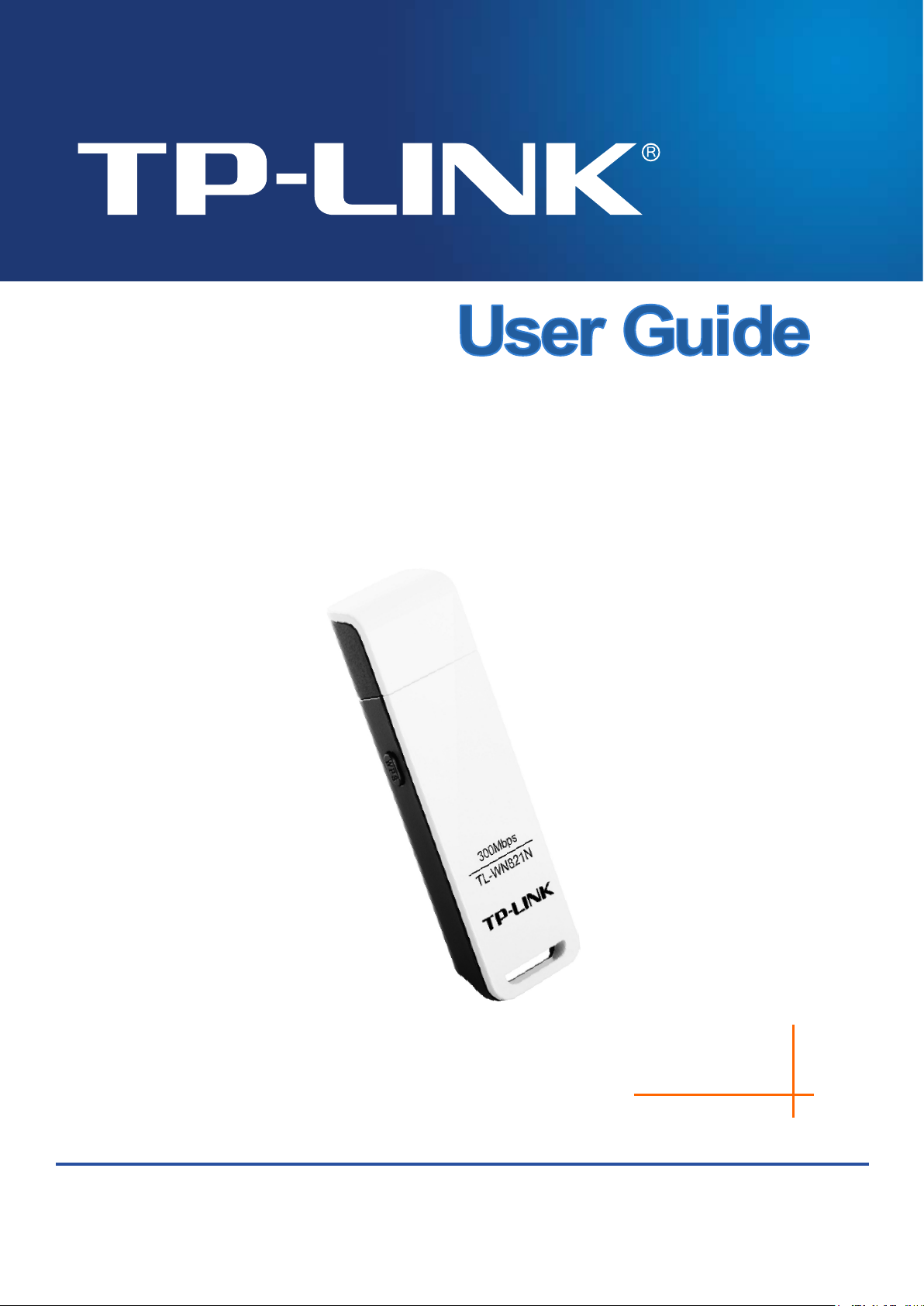
REV5.0.0
1910011
TL-WN821N
300Mbps Wireless N USB Adapter
435
Page 2
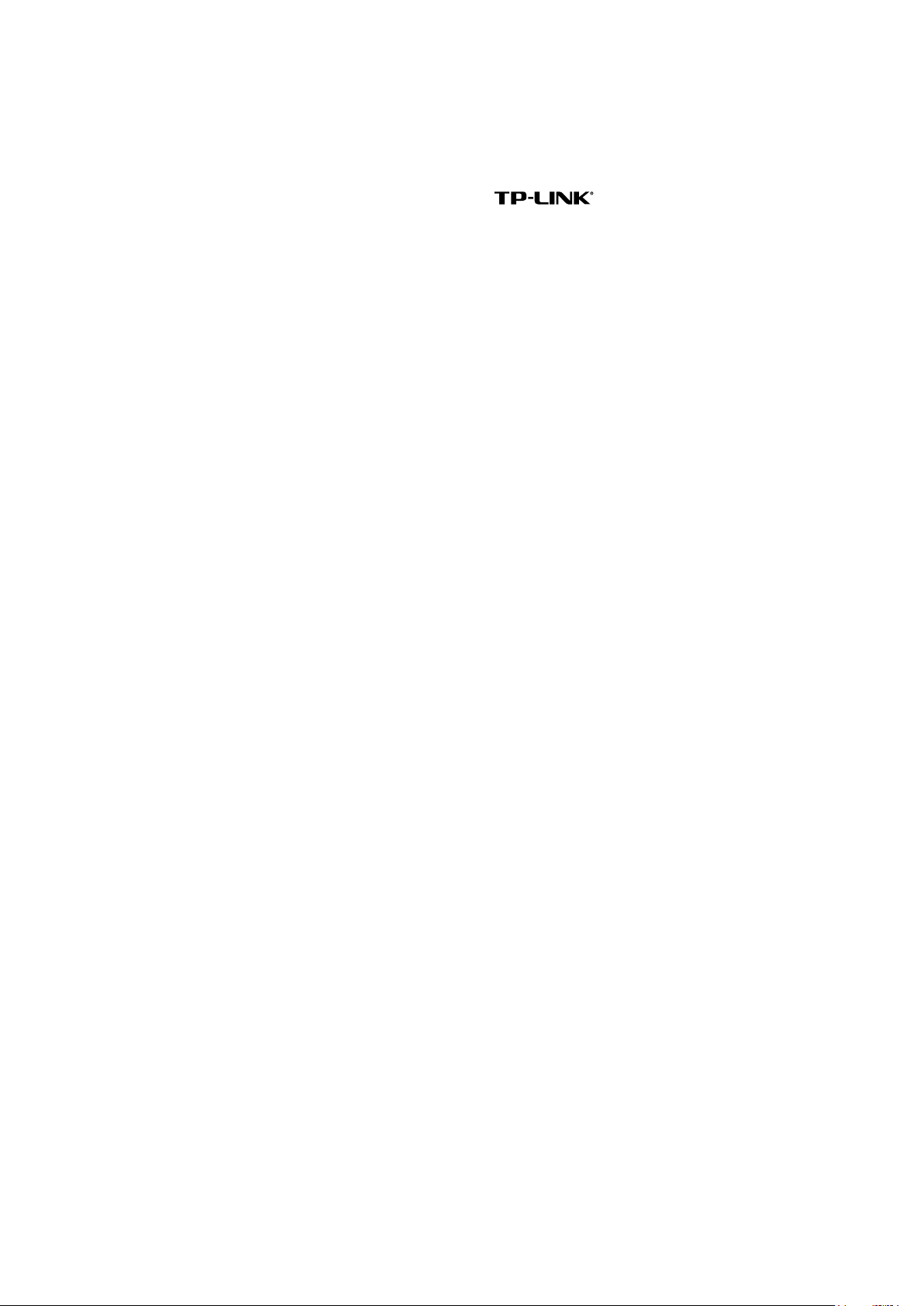
COPYRIGHT & TRADEMARKS
Specifications are subject to change without notice. is a registered trademark of
TP-LINK TECHNOLOGIES CO., LTD. Other brands and product names are trademarks or
registered trademarks of their respective holders.
No part of the specifications may be reproduced in any form or by any means or used to make
any derivative such as translation, transformation, or adaptation without permission from
TP-LINK TECHNOLOGIES CO., LTD. Copyright © 2015 TP-LINK TECHNOLOGIES CO., LTD.
All rights reserved.
http://www.tp-link.com
Page 3
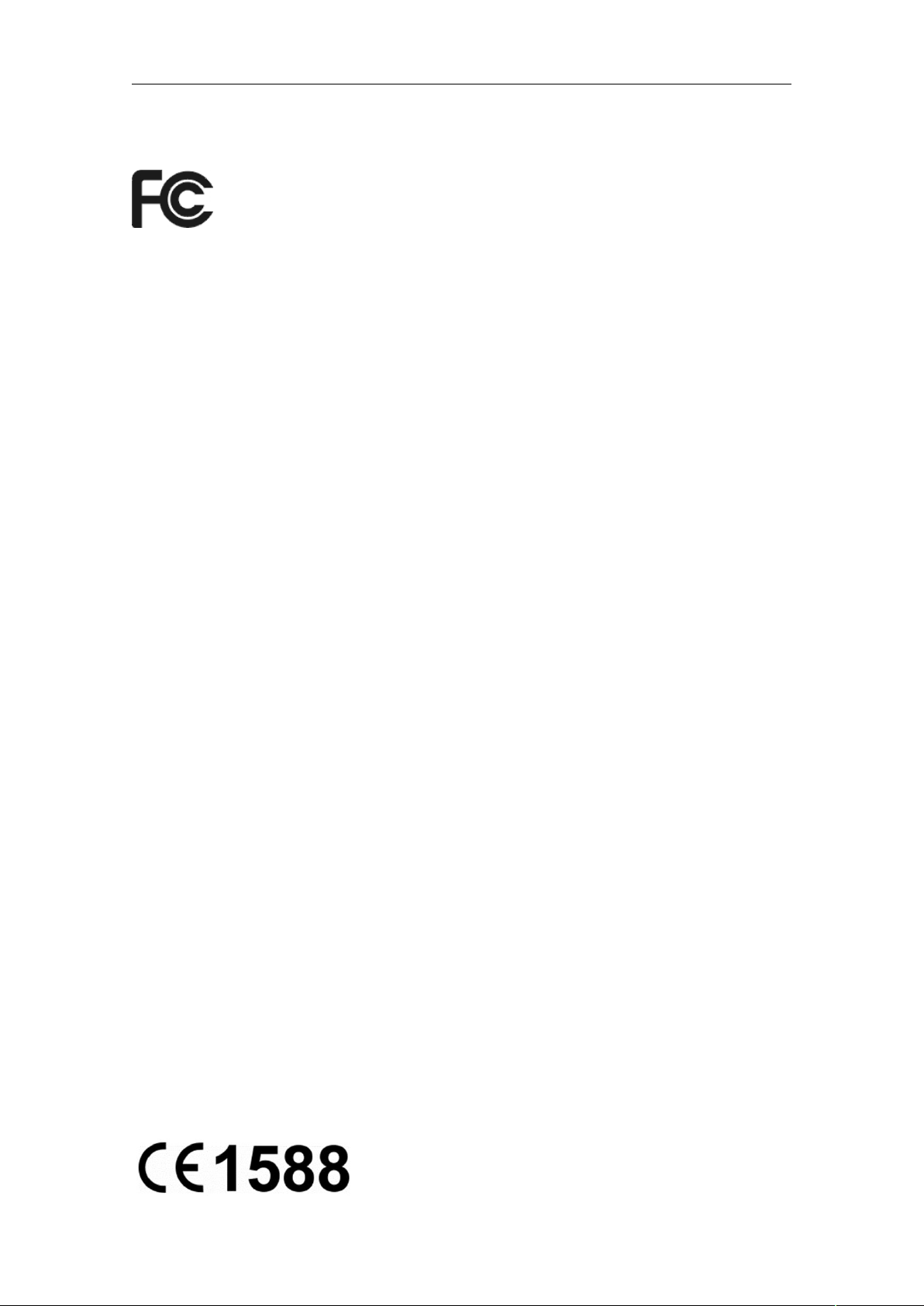
FCC STATEMENT
This equipment has been tested and found to comply with the limits for a Class B digital
device, pursuant to part 15 of the FCC Rules. These limits are designed to provide
reasonable protection against harmful interference in a residential installation. This
equipment generates, uses and can radiate radio frequency energy and, if not installed and
used in accordance with the instructions, may cause harmful interference to radio
communications. However, there is no guarantee that interference will not occur in a
particular installation. If this equipment does cause harmful interference to radio or television
reception, which can be determined by turning the equipment off and on, the user is
encouraged to try to correct the interference by one or more of the following measures:
Reorient or relocate the receiving antenna.
Increase the separation between the equipment and receiver.
Connect the equipment into an outlet on a circuit different from that to which the
receiver is connected.
Consult the dealer or an experienced radio/ TV technician for help.
This device complies with part 15 of the FCC Rules. Operation is subject to the following two
conditions:
1) This device may not cause harmful interference.
2) This device must accept any interference received, including interference that may
cause undesired operation.
Any changes or modifications not expressly approved by the party responsible for
compliance could void the user’s authority to operate the equipment.
Note: The manufacturer is not responsible for any radio or TV interference caused by
unauthorized modifications to this equipment. Such modifications could void the user’s
authority to operate the equipment.
FCC RF Radiation Exposure Statement:
This equipment complies with FCC radiation exposure limits set forth for an uncontrolled
environment. End users must follow the specific operating instructions for satisfying RF
exposure compliance. This transmitter must not be co-located or operating in conjunction
with any other antenna or transmitter. This equipment has been SAR-evaluated for use in
hand. SAR measurements are based on a 5mm spacing from the body and that compliance
is achieved at that distance.
CE Mark Warning
Page 4
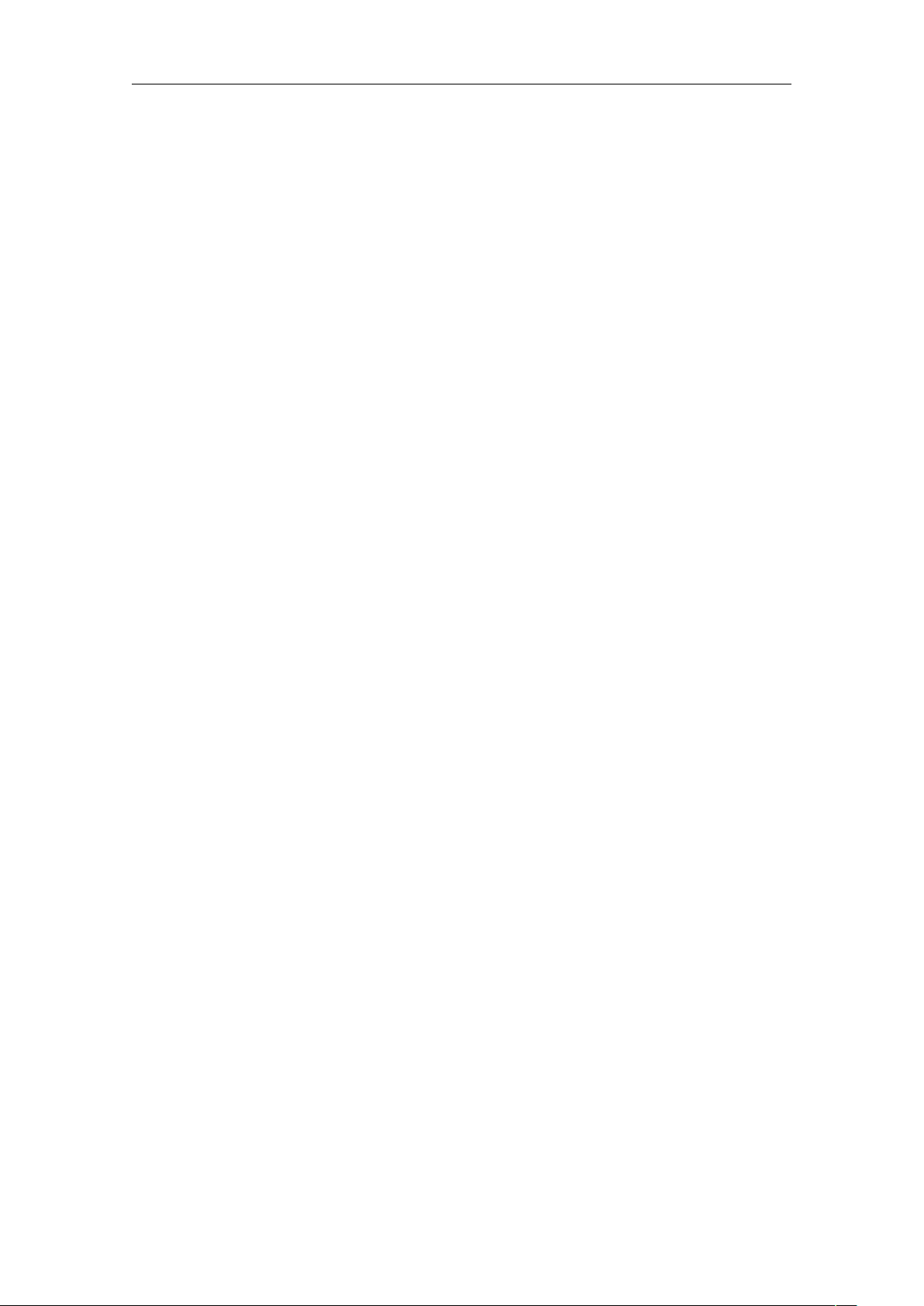
RF Exposure Information
This device meets the EU requirements (1999/5/EC Article 3.1a) on the limitation of
exposure of the general public to electromagnetic fields by way of health protection.
This device has been tested and meets the ICNIRP exposure guidelines and the European
Standard EN 62209-2. SAR is measured with this device at a separation of 0.5 cm to the
body, while transmitting at the highest certified output power level in all frequency bands of
this device. Carry this device at least 0.5 cm away from your body to ensure exposure levels
remain at or below the as-tested levels.
Canadian Compliance Statement
This device complies with Industry Canada license-exempt RSSs. Operation is subject to
the following two conditions:
3) This device may not cause interference, and
4) This device must accept any interference, including interference that may cause
undesired operation of the device.
Le présent appareil est conforme aux CNR d’Industrie Canada applicables aux appareils
radio exempts de licence. L’exploitation est autorisée aux deux conditions suivantes :
5) l’appareil ne doit pas produire de brouillage;
6) l’utilisateur de l’appareil doit accepter tout brouillage radioélectrique subi, meme si le
brouillage est susceptible d’en compromettre le fonctionnement.
Radiation Exposure Statement:
This equipment complies with IC radiation exposure limits set forth for an uncontrolled
environment. This equipment should be installed and operated with minimum distance 20cm
between the radiator & your body.
Déclaration d'exposition aux radiations:
Cet équipement est conforme aux limites d'exposition aux rayonnements IC établies pour un
environnement non contrôlé. Cet équipement doit être installé et utilisé avec un minimum de
20 cm de distance entre la source de rayonnement et votre corps.
Industry Canada Statement
CAN ICES-3 (B)/NMB-3(B)
Korea Warning Statements
당해 무선설비는 운용중 전파혼신 가능성이 있음.
Page 5
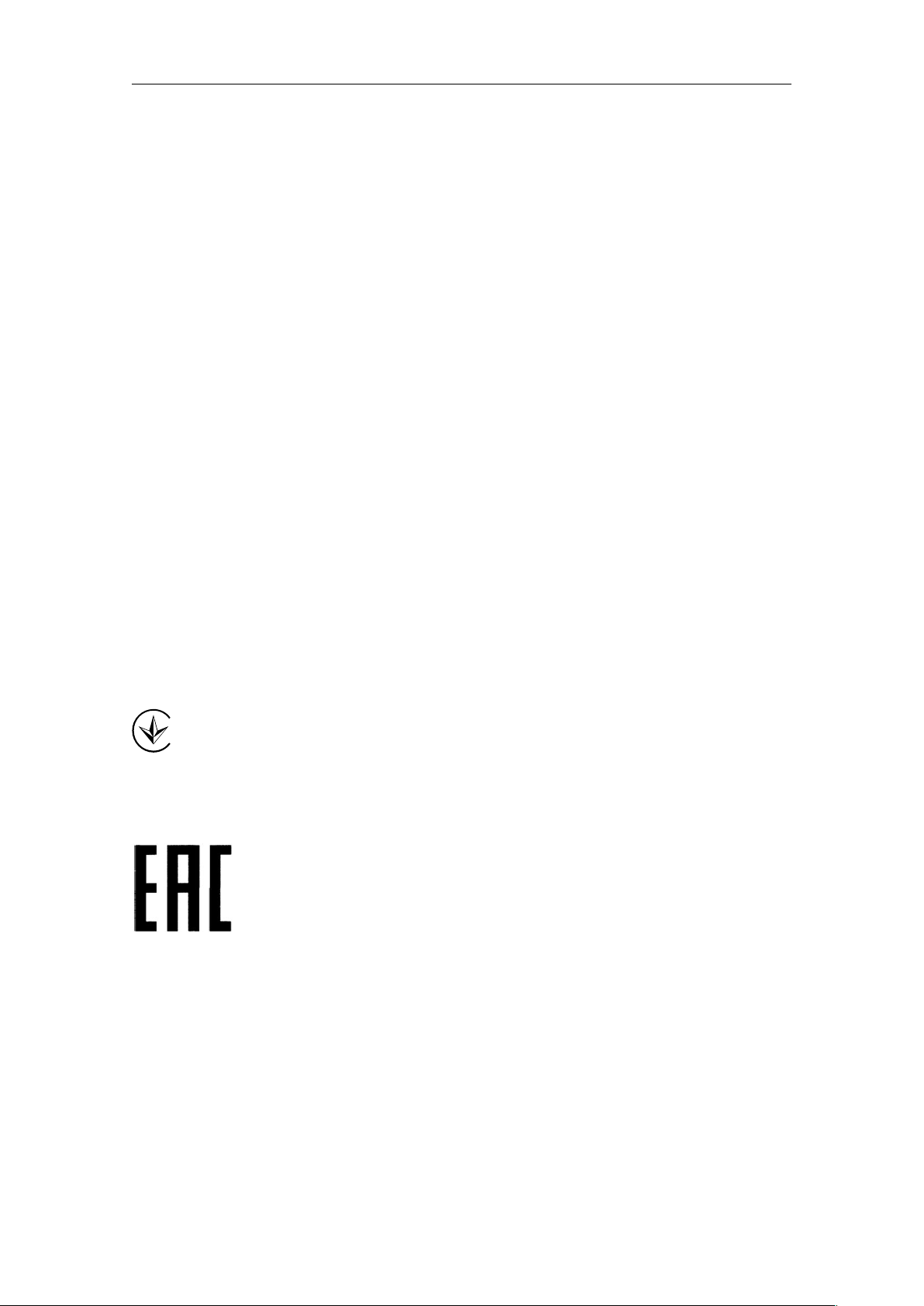
NCC Notice
注意!
依據 低功率電波輻射性電機管理辦法
第十二條 經型式認證合格之低功率射頻電機,非經許可,公司、商號或使用者均不得擅自變
更頻率、加大功率或變更原設計之特性或功能。
第十四條 低功率射頻電機之使用不得影響飛航安全及干擾合法通行;經發現有干擾
現象時,應立即停用,並改善至無干擾時方得繼續使用。前項合法通信,指依電信規定作業
之無線電信。低功率射頻電機需忍受合法通信或工業、科學以及醫療用電波輻射性電機設備
之干擾。
減少電磁波影響,請妥適使用。
BSMI Notice
安全諮詢及注意事項
請使用原裝電源供應器或只能按照本產品注明的電源類型使用本產品。
清潔本產品之前請先拔掉電源線。請勿使用液體、噴霧清潔劑或濕布進行清潔。
注意防潮,請勿將水或其他液體潑灑到本產品上。
插槽與開口供通風使用,以確保本產品的操作可靠並防止過熱,請勿堵塞或覆蓋開口。
請勿將本產品置放於靠近熱源的地方。除非有正常的通風,否則不可放在密閉位置中。
請不要私自打開機殼,不要嘗試自行維修本產品,請由授權的專業人士進行此項工作。
Продукт сертифіковано згідно с правилами системи УкрСЕПРО на відповідність
вимогам нормативних документів та вимогам, що передбачені чинними
законодавчими актами України.
Safety Information
When product has power button, the power button is one of the way to shut off the
product; when there is no power button, the only way to completely shut off power is to
disconnect the product or the power adapter from the power source.
Don’t disassemble the product, or make repairs yourself. You run the risk of electric
shock and voiding the limited warranty. If you need service, please contact us.
Avoid water and wet locations.
Page 6
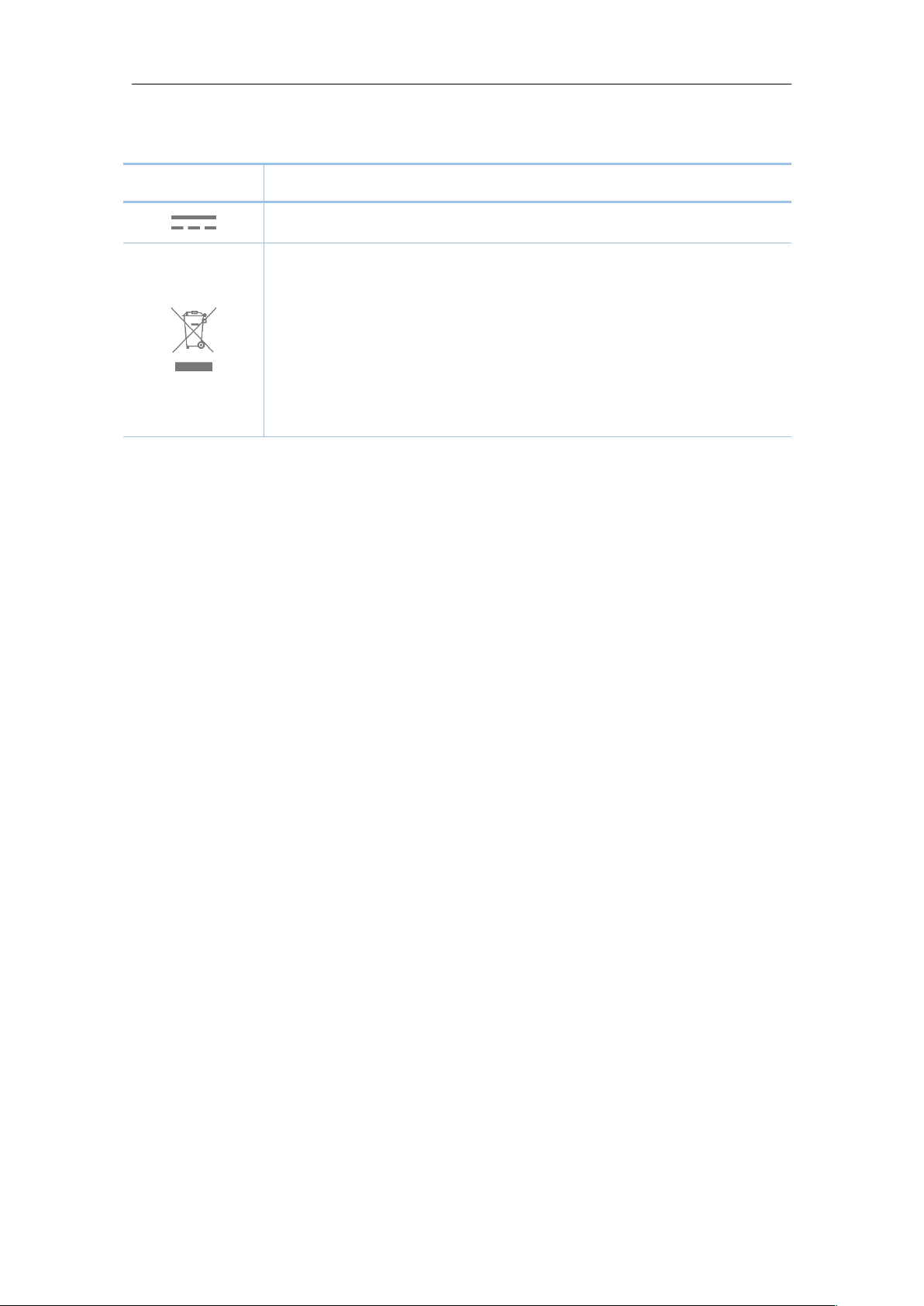
Explanation of the symbols on the product label
Symbol
Explanation
DC voltage
RECYCLING
This product bears the selective sorting symbol for Waste electrical and electronic
equipment (WEEE). This means that this product must be handled pursuant to
European directive 2012/19/EU in order to be recycled or dismantled to minimize
its impact on the environment.
User has the choice to give his product to a competent recycling organization or to
the retailer when he buys a new electrical or electronic equipment.
Page 7
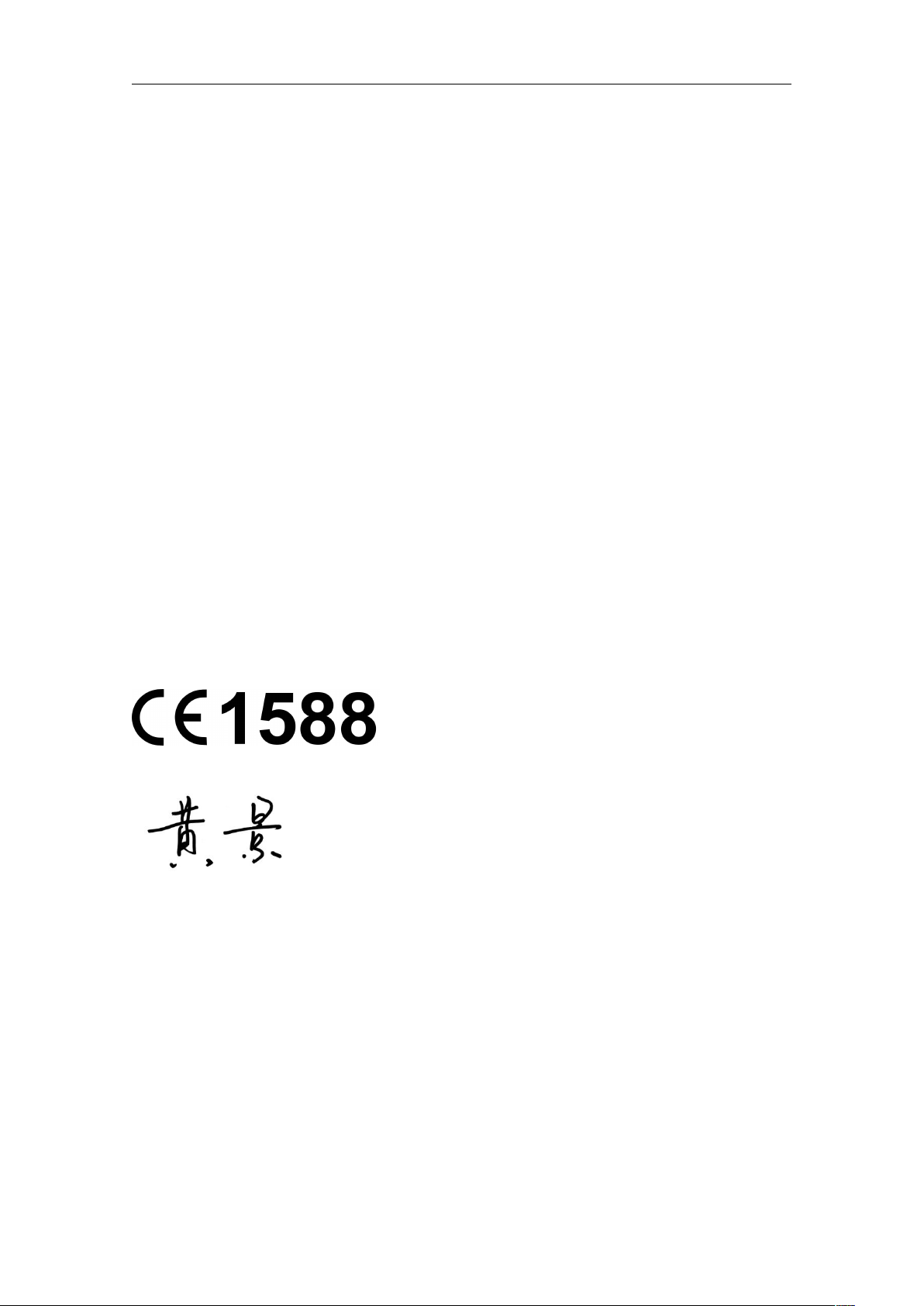
DECLARATION OF CONFORMITY
For the following equipment:
Product Description:
300Mbps Wireless N USB Adapter
Model No.: TL-WN821N
Trademark: TP-LINK
We declare under our own responsibility that the above products satisfy all the technical
regulations applicable to the product within the scope of Council Directives:
Directive 1999/5/EC, Directive 2011/65/EU
The above product is in conformity with the following standards or other normative
documents
EN 300328 V1.9.1
EN 301489-1 V1.9.2 & EN 301489-17 V2.2.1
EN 55022: 2010+AC: 2011
EN 55024: 2010
EN 60950-1: 2006 + A11: 2009 + A1: 2010 + A12: 2011 +A2: 2013
EN 50566:2013/AC:2014
EN 62311: 2008
EN 62209-2: 2010
EN 50581: 2012
The product carries the CE Mark:
Person responsible for making this declaration:
Huang Jing
Regulatory Compliance Manager
Date of issue: 2016-03-21
Page 8
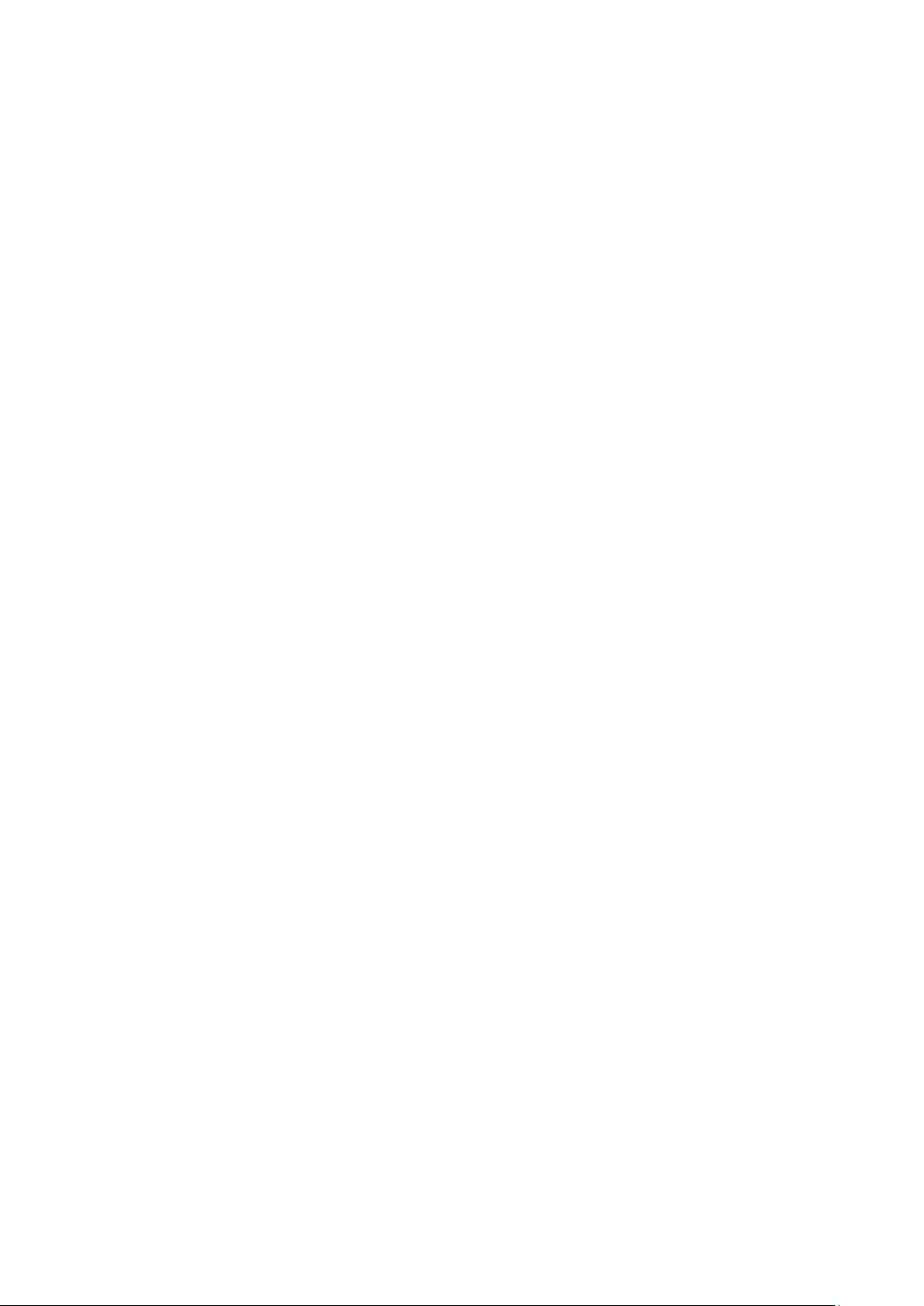
CONTENTS
Chapter 1 Product Overview ................................................................................. 1
1.1 Introduction ................................................................................................................ 1
1.2 Features ..................................................................................................................... 1
1.3 LED Status ................................................................................................................. 1
Chapter 2 Connect to a Computer ........................................................................ 2
Chapter 3 Windows ................................................................................................ 3
3.1 Install Driver and Utility .............................................................................................. 3
3.2 Join a Wireless Network ............................................................................................ 5
3.2.1 TP-LINK Utility .............................................................................................. 6
3.2.2 WPS (Wi-Fi Protected Setup)....................................................................... 6
3.2.3 Windows Wireless Utility ............................................................................ 10
3.3 Management ............................................................................................................ 11
3.3.1 Status .......................................................................................................... 11
3.3.2 Profile .......................................................................................................... 12
3.3.3 Advanced .................................................................................................... 14
3.3.4 SoftAP ......................................................................................................... 14
3.3.5 About .......................................................................................................... 16
3.4 Uninstall Driver and Utility ....................................................................................... 16
Chapter 4 Mac OS X ............................................................................................. 17
4.1 Install Driver and Utility ............................................................................................ 17
4.2 Join a Wireless Network .......................................................................................... 21
4.2.1 TP-LINK Utility ............................................................................................ 22
4.2.2 WPS (Wi-Fi Protected Setup)..................................................................... 23
4.3 Management ............................................................................................................ 26
4.3.1 Link Status .................................................................................................. 27
4.3.2 Profiles ........................................................................................................ 27
4.4 Uninstall Driver and Utility ....................................................................................... 29
Chapter 5 Linux .................................................................................................... 30
Appendix A: Specifications ................................................................................... 31
Appendix B: Glossary ............................................................................................ 32
Page 9
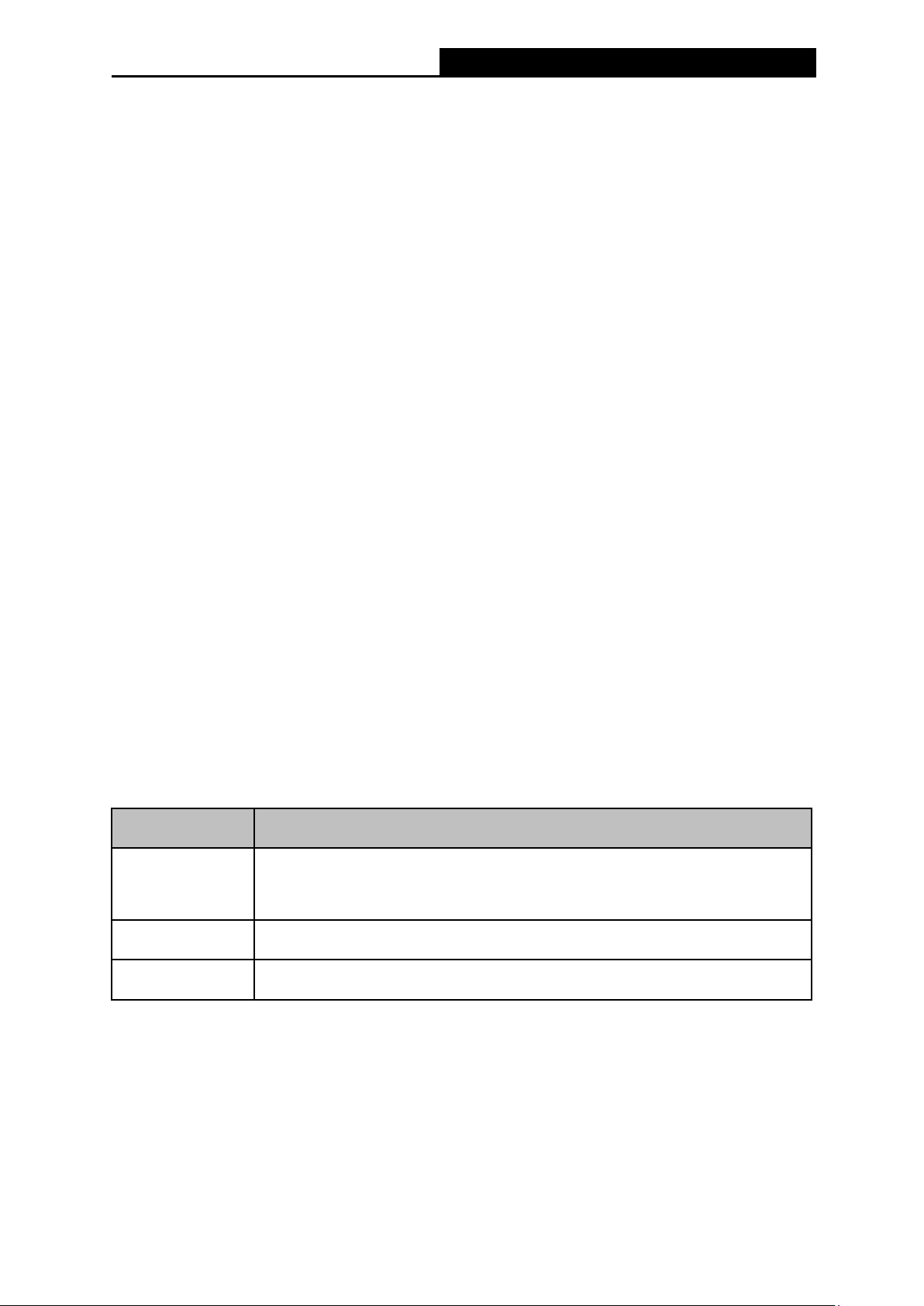
TL-WN821N
300Mbps Wireless N USB Adapter User Guide
Chapter 1 Product Overview
1.1 Introduction
The TP-LINK TL-WN821N 300Mbps Wireless N USB Adapter connects your notebook or
desktop computer over Wi-Fi to an 11n or other network for applications such as lag-free video
streaming, online gaming, and secure Internet surfing.
1.2 Features
Seamlessly compatible with 802.11a/b/g/n products
USB 2.0 port
Equipped with a USB Extension Cable for flexible deployment
Good capability on anti-jamming
Supports high rate of up to 300Mbps for maximum throughput, supports automatically adjust
to lower speeds due to distance or other operating limitations
Supports ad-hoc and infrastructure mode
Easy wireless security encryption at a push of the WPS button
Supports 64/128 WEP, WPA/WPA2, WPA-PSK/WPA2-PSK(TKIP/AES), supports IEEE
802.1x
Easy Wireless Configuration Utility
Supports Windows 8.1/8/7/XP 32/64bit, Mac OS X 10.7 - 10.10, Linux
1.3 LED Status
Status Working Status
The driver has not been installed.
Off
The adapter's radio has been disabled.
Flashing Slowly The driver has been installed but no data is being transmitted or received.
Flashing Quickly Data is being transmitted or received.
1
Page 10
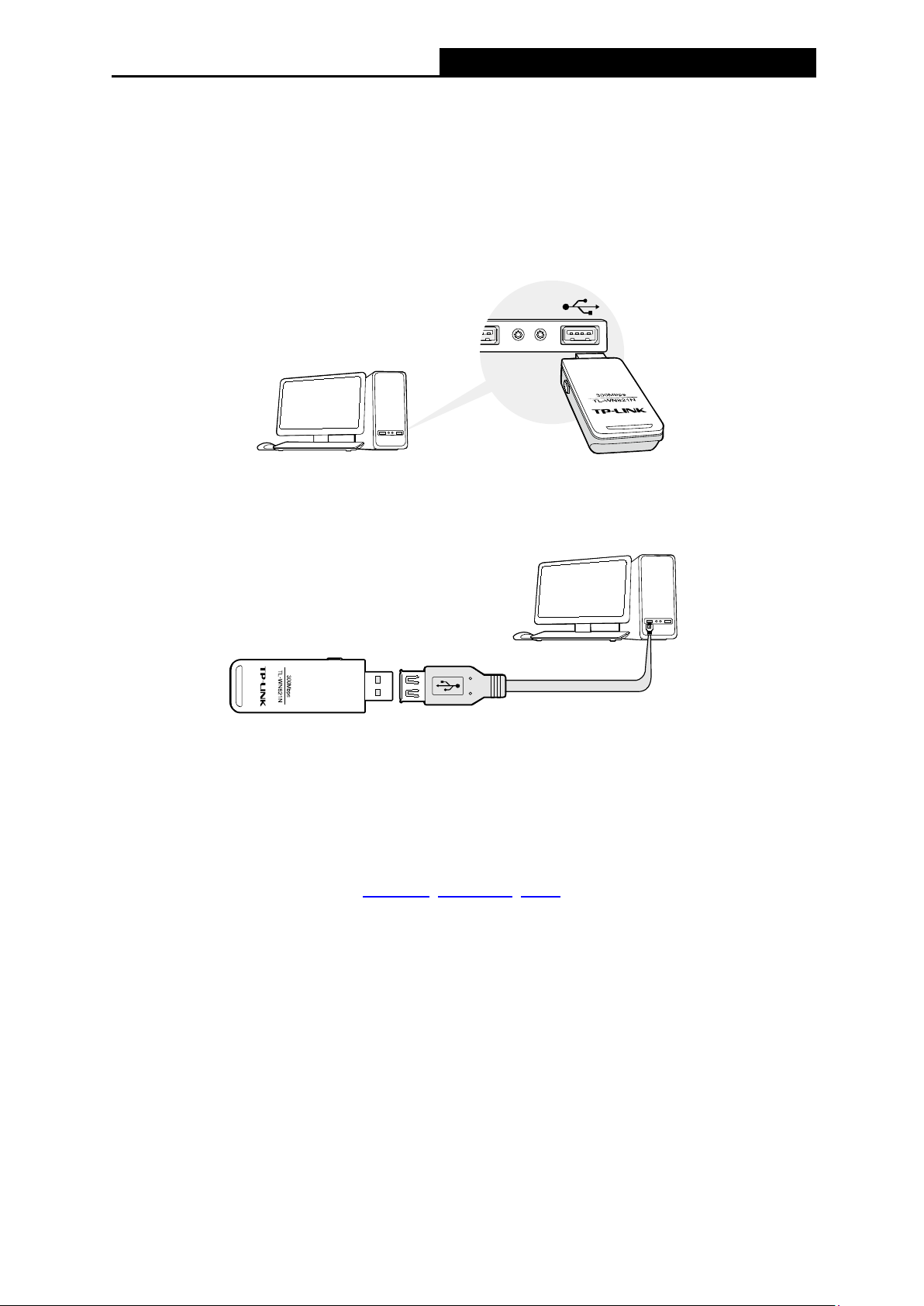
TL-WN821N
300Mbps Wireless N USB Adapter User Guide
Chapter 2 Connect to a Computer
Before you begin using your adapter, connect the adapter to your computer.
Option 1: Directly
Insert the adapter into a USB port on your computer directly.
Option 2: Via the USB Extension Cable
Connect the adapter and your computer with the provided USB extension cable.
Note:
In Windows XP, a Found New Hardware Wizard window will appear when the adapter is
detected. Please click Cancel.
After connecting your adapter to the computer, please follow the instructions in the appropriate
chapter for your operating system: Windows
, Mac OS X, Linux.
2
Page 11
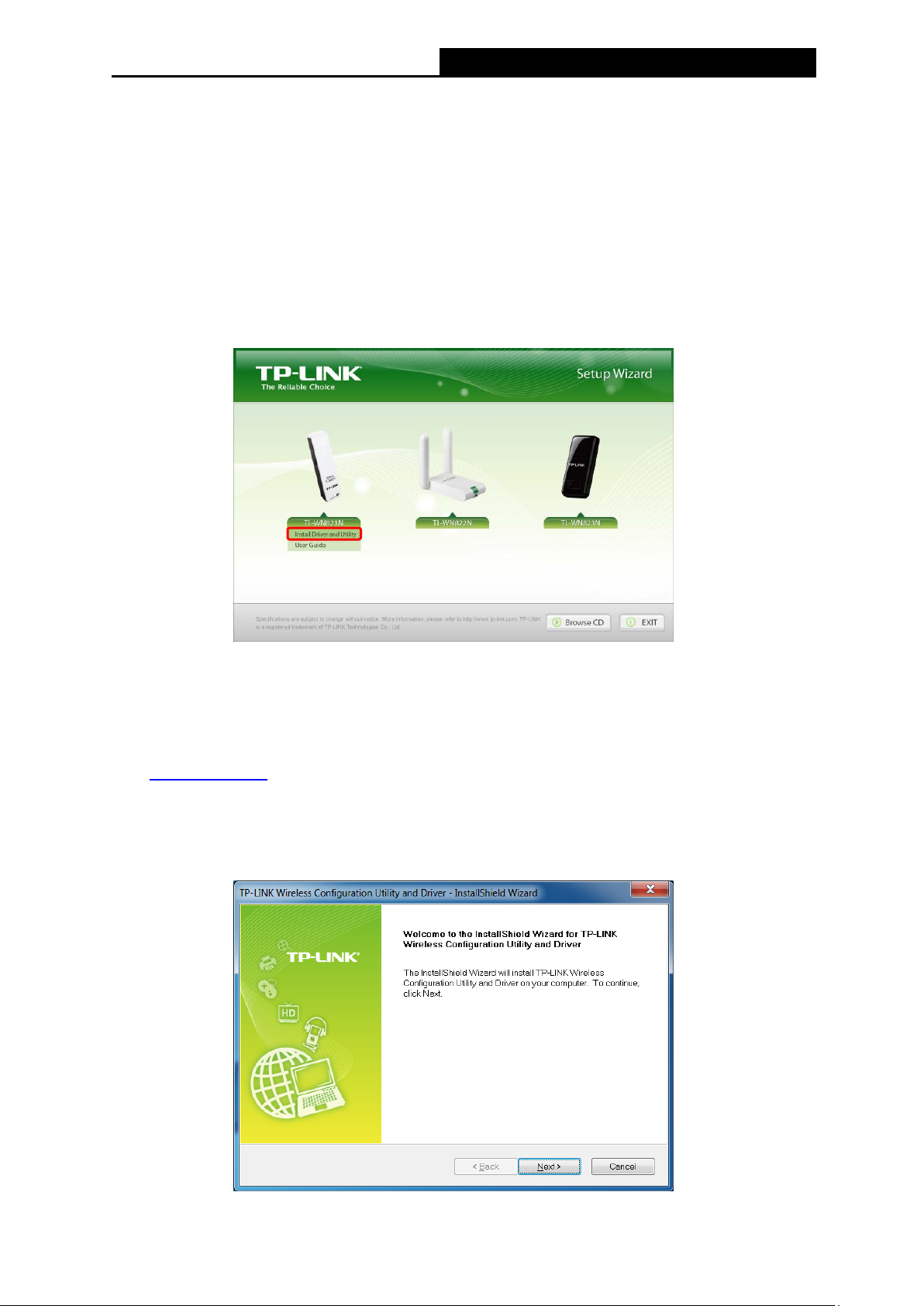
TL-WN821N
300Mbps Wireless N USB Adapter User Guide
Chapter 3 Windows
3.1 Install Driver and Utility
The Setup Wizard will guide you through the installation procedures. We use the procedures in
Windows 7 as an example - the procedures may vary slightly for other versions of Windows.
1. Insert the resource CD into your CD drive and run the Autorun.exe from the pop-up
AutoPlay window. Select TL-WN821N and click Install Driver and Utility to begin.
Note:
The CD is included in the package. If your CD does not work or your computer doesn't
support the CD, you can also download the driver and utility from the TP-LINK website
(www.tp-link.com
In some operating systems, the CD screen will pop up automatically. Otherwise, run the CD
manually.
2. The InstallShield Wizard window displays. Click Next to continue.
).
3
Page 12
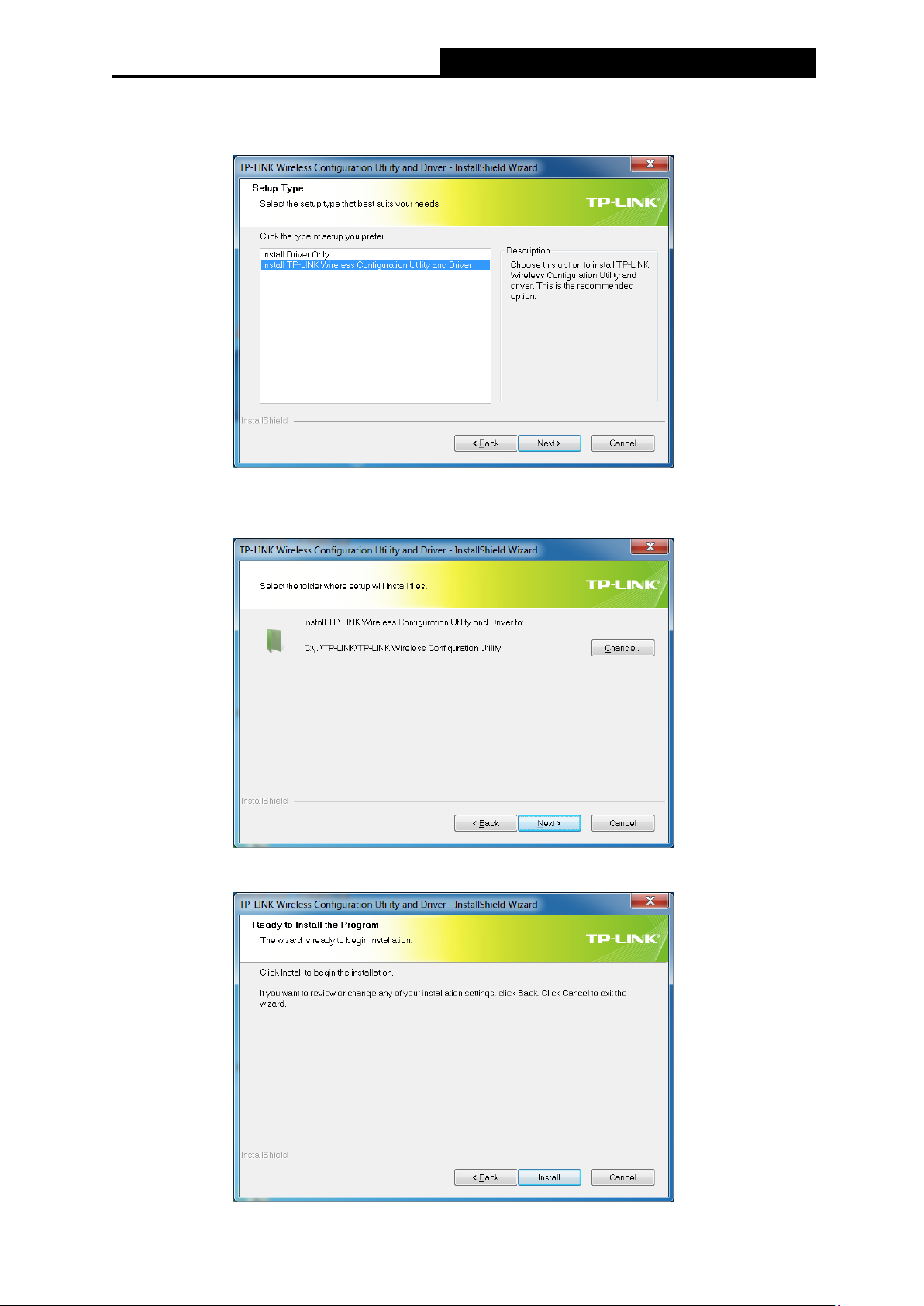
TL-WN821N
300Mbps Wireless N USB Adapter User Guide
3. Choose a setup type. It is recommended to select Install TP-LINK Wireless
Configuration Utility and Driver. Click Next.
4. If you want to change install location, click Change to specify the location for the software
installation. Or you can leave it default. Click Next.
5. Click Install. After a few minutes, the installation completes. Click Finish.
4
Page 13
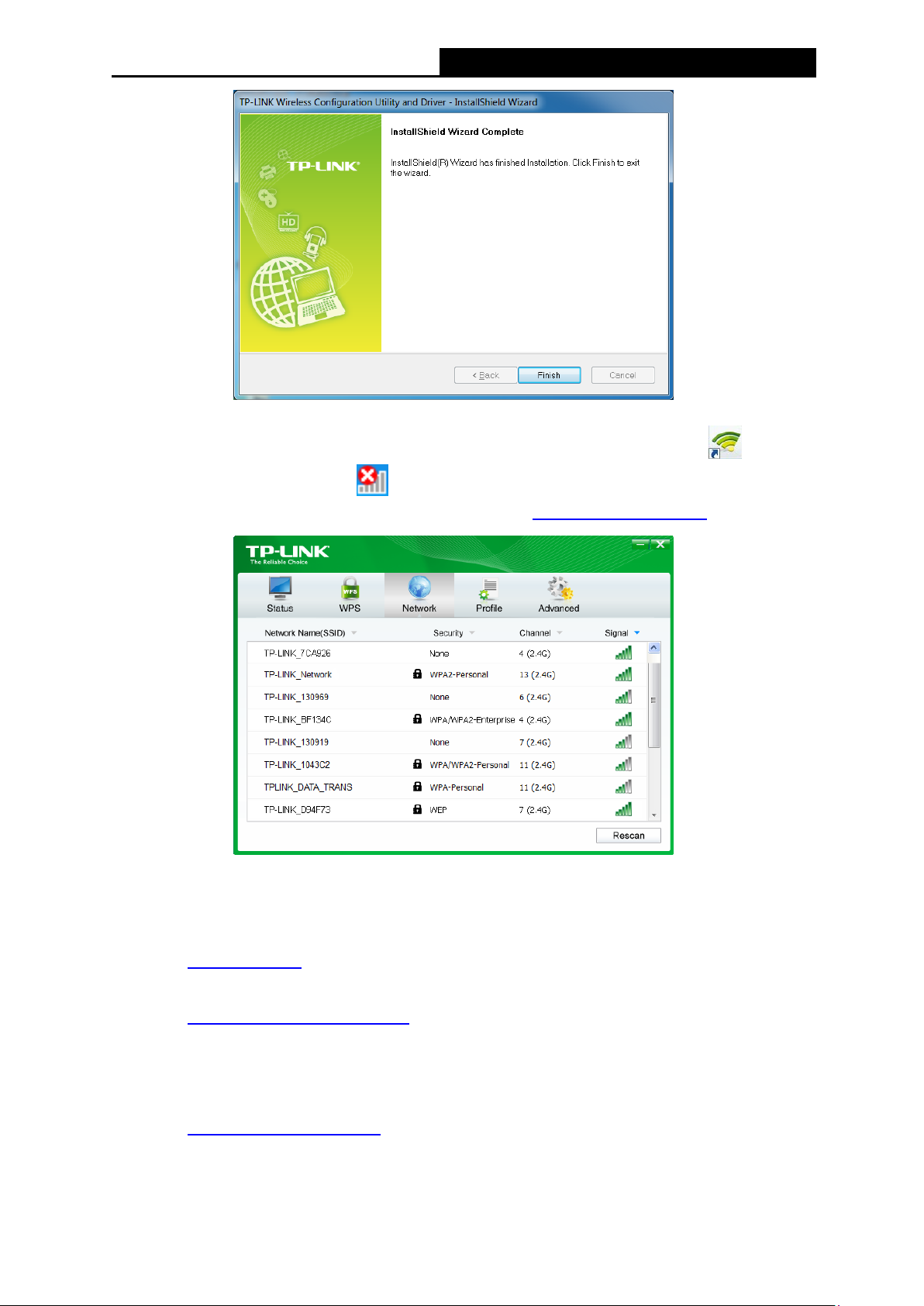
TL-WN821N
300Mbps Wireless N USB Adapter User Guide
6. TP-LINK utility pops up after installation. Its icon appears on the desktop as
the Windows system tray as
with your adapter. For more guidance, please refer to Join a Wireless Network
. You can use the TP-LINK utility to join a Wi-Fi network
3.2 Join a Wireless Network
and in
.
There are three options of using the adapter to join a Wi-Fi network.
Option 1: TP-LINK Utility
TP-LINK Utility lets you easily connect the adapter to a Wi-Fi network and manage the adapter.
Option 2: WPS (Wi-Fi Protected Setup)
WPS (Wi-Fi Protected Setup) is a network security standard for easily adding computers and
other devices to a home network. Use this method if your wireless router or access point
supports WPS.
Option 3: Windows Wireless Utility
You can use the Windows WLAN Autoconfig service (for Windows 8.1/8/7) and the Wireless
Zero Configuration service (for Windows XP) to join a Wi-Fi network.
5
Page 14

TL-WN821N
300Mbps Wireless N USB Adapter User Guide
3.2.1 TP-LINK Utility
1. Double-click (TP-LINK Utility icon). The Network screen displays.
2. Select the network you want to join from the list on this screen and click Connect. If you
want the adapter to automatically connect to the network next time, select the Connect
automatically checkbox. Enter your Wi-Fi password when prompted.
Note:
If your Wi-Fi network is not displayed in the list, you can try to join it by WPS
profile in the Profile
3.2.2 WPS (Wi-Fi Protected Setup)
WPS can be activated via PBC (Push Button Configuration) and PIN code. Please refer to PBC
below.
or PIN
screen.
or by adding a
6
Page 15

TL-WN821N
300Mbps Wireless N USB Adapter User Guide
PBC
Option 1
1. Press the WPS/QSS button on your router or AP. Within 2 minutes, press and hold the
WPS button on the adapter until the following screen appears.
2. The following screen indicates a successful connection by WPS. Click OK.
Option 2
1. Press the WPS/QSS button on your router or AP.
2. Open TP-LINK Utility and click WPS tab. Select Push the button on my access point or
wireless router and click Connect.
7
Page 16

TL-WN821N
300Mbps Wireless N USB Adapter User Guide
3. The following screen indicates a successful connection by WPS. Click OK.
PIN
Option 1
1. Open TP-LINK Utility and click WPS tab. Select Enter the PIN of my access point or
wireless router. Enter the PIN of your router or AP. Click Connect.
8
Page 17

TL-WN821N
300Mbps Wireless N USB Adapter User Guide
Note:
The default PIN of your router or AP is printed on the product label of your router or AP. If you
generated a new PIN for your router, please enter the new one.
2. The following screen indicates a successful connection by WPS. Click OK.
Option 2
1. Open TP-LINK Utility and click WPS tab. Select Enter the PIN of this device into my
access point or wireless router. The screen displays a PIN of the adapter, which is
generated randomly. Click Connect.
2. Log into the Web Management page of your router or AP. Go to the WPS page, enter the
PIN of the adapter in the corresponding field and click Connect.
3. The following screen indicates a successful connection by WPS. Click OK.
9
Page 18

TL-WN821N
300Mbps Wireless N USB Adapter User Guide
3.2.3 Windows Wireless Utility
Follow the instructions in the appropriate section below to use your computer system’s built-in
wireless utility: Windows 8.1/8/7
Windows 8.1/8/7
1. Click
and click Connect. Enter your Wi-Fi password when prompted.
or
(Network icon) on the system tray. Select the network you want to join,
, Windows XP.
Note:
If you do not want to enter the Wi-Fi password, you can also join a wireless network either by
pushing the WPS or QSS button on your router or AP, or entering the PIN of your router when
the screen prompts you to do so, and click Next.
2. When Connected displays next to the network name (SSID) on the screen, it indicates a
successful network connection.
Windows XP
1. Right-click
the hidden icons arrow on the system tray.) Select Switch to Windows wireless
(TP-LINK Utility icon) on the system tray. (If you do not see the icon, click
configuration tool.
Or you can open the TP-LINK Utility and select Advanced tab. Select Use Windows
wireless configuration tool the following figure shows. Click OK when it prompts.
10
Page 19

TL-WN821N
300Mbps Wireless N USB Adapter User Guide
2. Right-click
and select View Available Wireless Networks.
3. Select the network you want to join, and click Connect. Enter your Wi-Fi password when
prompted.
(Windows XP Wireless Zero Configuration Utility icon) on the system tray,
3.3 Management
TP-LINK Utility provides you with an easy way to manage your adapter. It includes the following
sections:
Status
Profile
Advanced
Utility and Windows Wireless Utility (for Windows XP only).
- View the information of the current Wi-Fi network connection and of the adapter.
- Save or manage various Wi-Fi network connection settings.
- Turn on or off the SoftAP mode and power saving mode, switch between TP-LINK
SoftAP
of your adapter when it works on SoftAP mode.
About
Double-click
manage the corresponding section of your adapter.
- Configure the settings of the network shared by your adapter, and view the IP address
– View your adapter’s Utility version and its Driver version.
(TP-LINK Utility icon) and click the Status, Profile or Advanced tab to
3.3.1 Status
You can view the IP address and MAC address of the adapter, the signal strength of the Wi-Fi
network, and other information of the network status as shown in the following figure.
11
Page 20

TL-WN821N
300Mbps Wireless N USB Adapter User Guide
3.3.2 Profile
The Profile screen lets you save and manage different Wi-Fi network connection settings as
profiles so that you can quickly and simply connect to your network. Moreover, you can join a
hidden Wi-Fi network that does not broadcast its SSID by adding a profile, provided that you
know its wireless settings, such as SSID, security type, and encryption type. For more details,
please refer to the instructions below: To add a new profile
, To join a Wi-Fi network, To manage
an existing profile.
To add a new profile
1. Click the Add button, and then a new window will open.
2. Complete the settings as shown in the following figure, and click Save.
12
Page 21

TL-WN821N
300Mbps Wireless N USB Adapter User Guide
Profile Name - Enter a name for your profile, such as Home, Office, Coffeehouse. Do not enter
the profile name that already exists.
SSID - Select your Wi-Fi network from the drop-down list or enter your Wi-Fi network name
manually.
Network Type - Select Infrastructure if you want to connect to a wireless router or an access
point. Select ad hoc if you want to connect to another wireless client, such as an adapter.
• Infrastructure
If you select Infrastructure, you are asked to select or enter the corresponding wireless
settings, which should be the same as those of your Wi-Fi network.
• ad hoc
If you select ad hoc, you are asked to configure the wireless settings for your network, including
choosing the operating frequency band, the security type, the encryption type and setting a
security key.
Note:
As for Key Index, you can select ASCII or Hexadecimal format from the drop-down list.
ASCII_64 - Please enter 5 ASCII characters.
ASCII_128 - Please enter 13 ASCII characters.
Hexadecimal_64 - Please enter 10 Hexadecimal digits (any combination of 0-9, a-f, A-F,
excluded space).
Hexadecimal_128 - Please enter 26 Hexadecimal digits (any combination of 0-9, a-f, A-F,
excluded space).
13
Page 22

TL-WN821N
300Mbps Wireless N USB Adapter User Guide
To join a Wi-Fi network
If you want to join a Wi-Fi network that listed in the profile screen, select the profile and click
Connect button in the bottom corner.
To manage an existing profile
If you want to change the name or the wireless settings of an existing profile, select it and click
the Modify button in the bottom corner of the Profile screen, then you can edit the settings of
this profile. If you want to delete a profile that you no longer use, select it and click the Remove
button.
3.3.3 Advanced
Select wireless configuration tool - In Windows XP. You can either use TP-LINK Utility or
Windows wireless configuration tool. While in other operating systems, since you can use both
TP-LINK Utility and Windows wireless configuration tool at the same time, this function is
disabled.
Wireless network adapter switch - If you’ve installed several adapters in your computer, you
can switch to another adapter among the drop-down list.
SoftAP mode - Once ON is selected, the adapter will work as an AP.
Power Save mode - Once ON is selected, the adapter will automatically reduce its power
consumption when not being used.
3.3.4 SoftAP
SoftAP is short for Software enabled Access Point. When the adapter works in SoftAP mode, it
allows the computer to create a wireless hotspot that other wireless devices nearby can use.
To switch to SoftAP mode, right-click the utility icon
to SoftAP mode.
in the system tray and select Switch
14
Page 23

TL-WN821N
300Mbps Wireless N USB Adapter User Guide
After switching to SoftAP mode, the SoftAP icon appears in the utility. Click the SoftAP tab, and
complete the settings, then click Apply for the settings to take effect.
Soft AP mode: Select ON or OFF to enable or disable this function.
Internet Connecting Share(ICS): Select a network connection that can access to the
Internet from the drop-down list. For example, if your computer is connecting to the Internet
via an Ethernet cable, you should select the corresponding Local Area Connection so as
to share the network with other wireless devices.
SSID: Set a name for the wireless network shared by your adapter. The default is SoftAP.
Security Type: The security type here is set to be WPA2-PSK which is based on 802.11i
and uses AES (Advanced Encryption Standard).
Encryption Type: The encryption type here is set to be AES.
Security Key: Set a security key for the wireless network that shared by your adapter. It is
recommended that you specify another key instead of the default key 12345678. When
another wireless device connects to the network shared by your adapter, it will be asked to
enter the corresponding security key.
IP Address: Displays the IP address of the adapter when it works in SoftAP mode. You
can also check if the network shared by your adapter is working properly by checking this
IP Address. For example, if the IP Address is 0.0.0.0, it means that the Internet connection
is failed.
15
Page 24

TL-WN821N
300Mbps Wireless N USB Adapter User Guide
3.3.5 About
You can view the adapter’s information in the About screen, such as the UI version (Utility
version) and the Driver version. Right-click
select About, then the About screen displays.
(TP-LINK Utility icon) in the system tray and
3.4 Uninstall Driver and Utility
The software uninstallation steps vary a bit in different systems, please follow the appropriate
instructions for your Windows operating system: Windows 8/8.1
• Windows 8/8.1
Uninstall driver:
Go to Start > Apps, and find the TP-LINK application. Click Uninstall - TP-LINK TL-WN821N
Driver, then follow the on-screen instructions to complete the uninstallation.
, Windows XP/7.
Uninstall utility:
Go to Start > Apps, and find the TP-LINK application. Click Uninstall - TP-LINK Wireless
Configuration Utility, then follow the on-screen instructions to complete the uninstallation.
• Windows XP/7
Uninstall driver:
Go to Start > All Programs > TP-LINK > Uninstall - TP-LINK TL-WN821N Driver. Follow the
on-screen instructions to complete the uninstallation.
Uninstall utility:
Go to Start > All Programs > TP-LINK > Uninstall - TP-LINK Wireless Configuration Utility.
Follow the on-screen instructions to complete the uninstallation.
16
Page 25

TL-WN821N
300Mbps Wireless N USB Adapter User Guide
Chapter 4 Mac OS X
4.1 Install Driver and Utility
We take the procedures in Mac OS X 10.10 as an example - the procedures may vary slightly
for other versions of Mac OS.
1. Insert the CD and run it manually. Open the TL-WN821N folder.
Note:
The CD is included in the package. If your CD does not work or your computer doesn't support
the CD, you can also download the driver and utility from the TP-LINK website
(www.tp-link.com
2. Open the Mac OS X Driver folder.
).
3. Double-click the Mac OS X 10.7_10.10.zip file. It will be unzipped into the Download
folder automatically.
17
Page 26

TL-WN821N
300Mbps Wireless N USB Adapter User Guide
4. Open the Mac OS X 10.7_10.10 folder, double click the Installer.pkg file to open the
installation wizard.
5. The Install TP-LINK Wireless USB Adapter Utility and Driver Wizard window will appear.
Click Continue and follow the wizard to continue the installation.
18
Page 27

TL-WN821N
300Mbps Wireless N USB Adapter User Guide
Note:
The language of this utility is in accordance with the language of your computer by default, and
any change of it is invalid.
19
Page 28

TL-WN821N
300Mbps Wireless N USB Adapter User Guide
20
Page 29

TL-WN821N
300Mbps Wireless N USB Adapter User Guide
6. After restarting the computer, the TP-LINK utility will pop up automatically. You can use the
utility to join a Wi-Fi network with your adapter. For more guidance, please refer to Join a
Wireless Network.
Note:
If the TP-LINK Utility does not pop up automatically, make sure the USB wireless network
adapter is connected properly and the LED is on.
4.2 Join a Wireless Network
There are two options of using the adapter to join a Wi-Fi network.
Option 1: TP-LINK Utility
TP-LINK Utility lets you easily connect the adapter to a Wi-Fi network and manage the adapter.
Option 2: WPS (Wi-Fi Protected Setup)
WPS (Wi-Fi Protected Setup) is a network security standard for easily adding computers and
other devices to a home network. Use this method if your wireless router or access point
supports WPS.
21
Page 30

TL-WN821N
300Mbps Wireless N USB Adapter User Guide
4.2.1 TP-LINK Utility
1. Open TP-LINK Utility and select Available Network tab. Then select the network
you want to join from the list and click Connect.
2. The wireless network security properties screen displays. If your network uses wireless
security, you will be prompted to enter the Wi-Fi password of the network in the blank field
next to Network key, and enter it again in the blank field next to Confirm network key.
Click OK.
22
Page 31

TL-WN821N
300Mbps Wireless N USB Adapter User Guide
3. After successfully connecting to your network, it will switch to Link Status screen
automatically, which will show the network status. If you select Available Network tab, you
will see a symbol
connection.
in front of your network’s SSID, which indicates a successful
4.2.2 WPS (Wi-Fi Protected Setup)
WPS can be activated via PBC (Push Button Configuration) and PIN. Please refer to PBC or
PIN
below.
PBC
Option 1
1. Press the WPS/QSS button on your router or AP. Within 2 minutes, press and hold the
WPS button on the adapter until the following screen appears.
23
Page 32

TL-WN821N
300Mbps Wireless N USB Adapter User Guide
2. The following screen indicates a successful connection by WPS. Click OK.
Option 2
1. Press the WPS/QSS button on your router or AP.
24
Page 33

TL-WN821N
300Mbps Wireless N USB Adapter User Guide
2. Within 2 minutes, open TP-LINK Utility and click WPS tab. Click PBC.
3. The following screen indicates a successful connection by WPS. Click OK.
25
Page 34

TL-WN821N
300Mbps Wireless N USB Adapter User Guide
PIN
1. Open TP-LINK Utility and click WPS tab. Mark down the PIN displayed on the screen, and
click PIN.
2. Within 2 minutes, log in to the Web Management page of your router or AP. Go to its WPS
page, enter the PIN of the adapter in the corresponding field and click Connect.
3. The following screen indicates a successful connection by WPS. Click OK.
4.3 Management
TP-LINK Utility provides you with an easy way to manage your adapter. It includes the following
sections:
Link Status
Profiles
Information - View the utility version and the driver version of your adapter.
Open TP-LINK Utility and click the Link Status, Profiles or Information tab to manage the
corresponding section of your adapter.
- View the information of the current Wi-Fi network connection and of the adapter.
- Save or manage various Wi-Fi network connection settings.
26
Page 35

TL-WN821N
300Mbps Wireless N USB Adapter User Guide
4.3.1 Link Status
You can view the signal strength of the Wi-Fi network, the MAC address of the adapter and
other information of the link status as shown in the following figure.
4.3.2 Profiles
The Profiles screen lets you save and manage different Wi-Fi network connection settings as
profiles so that you can quickly and simply connect to your network. Moreover, you can join a
hidden Wi-Fi network that does not broadcast its SSID by adding a profile, provided that you
know its wireless settings, such as SSID, security type, and encryption type. For details, please
refer to the instructions below: To add a new profile
existing profile.
, To join a Wi-Fi network, To manage an
27
Page 36

TL-WN821N
300Mbps Wireless N USB Adapter User Guide
To add a new profile
1. Click the Add button, and then a new window will open.
2. Complete the settings as shown in the following figure, and click OK.
Profile Name - Enter a name for your profile, such as Home, Office, Coffeehouse. Do not enter
the profile name that already exists.
SSID - Enter the name of your Wi-Fi network.
Wireless Network Security Properties:
Select or enter the corresponding wireless settings, including Network Authentication, Data
Encryption and Network key, which should be the same as those of your Wi-Fi network. Then
click OK.
To join a Wi-Fi network
If you want to join a Wi-Fi network that listed in the profile screen, select the profile and click
Apply button in the bottom corner.
To manage an existing profile
If you want to change the name or the wireless settings of an existing profile, select it and click
the Edit button in the bottom corner of the Profile screen, then you can edit the settings of this
profile. If you want to delete a profile that you no longer use, select it and click the Remove
button.
28
Page 37

TL-WN821N
300Mbps Wireless N USB Adapter User Guide
4.4 Uninstall Driver and Utility
1. Insert the CD and run it manually.
2. Go to TL-WN821N > Mac OS X Driver > Mac OS X 10.7_10.10.zip > Uninstall.command.
3. A command window will pop up, please type the password of the root user to uninstall the
software.
4. Wait till the “Process completed” shows up, then restart your computer to finish the
uninstallation.
Note:
The CD is included in the package. If your CD does not work or your computer doesn't support
the CD, you can also download the driver and utility from the TP-LINK website
(www.tp-link.com
).
29
Page 38

TL-WN821N
300Mbps Wireless N USB Adapter User Guide
Chapter 5 Linux
Please visit the TP-LINK support website, find and download the compatible version of driver
for your TL-WN821N at www.tp-link.com
.
30
Page 39

TL-WN821N
300Mbps Wireless N USB Adapter User Guide
Appendix A: Specifications
Normal
Interface USB 2.0 Interface
Standards IEEE802.11a; IEEE802.11b; IEEE802.11g; IEEE802.11n;
IEEE802.1x; IEEE802.11e; IEEE802.11i
Operating System Windows XP, Windows 7, Windows 8, Windows 8.1 32/64bit
Mac OS X 10.7 - 10.10
Linux
Throughput 300Mbps (Maximal)
Data Security WEP, WPA / WPA2, WPA-PSK / WPA2-PSK
Frequency* 2.4 ~ 2.4835 GHz
Environmental and Physical
Working Temperature
Storage Temperature
Working Humidity 10% ~ 90% RH, Non-condensing
Storage Humidity 5% ~ 90% RH, Non-condensing
* Only 2.412GHz~2.462GHz is allowed to be used in USA, which means only channel 1~11 is
available for American users to choose.
0℃~ 40℃ (32℉~104℉)
-40℃~70℃(-40℉~158℉)
31
Page 40

TL-WN821N
300Mbps Wireless N USB Adapter User Guide
Appendix B: Glossary
802.11b - The 802.11b standard specifies a wireless product networking at 11 Mbps using
direct-sequence spread-spectrum (DSSS) technology and operating in the unlicensed radio
spectrum at 2.4GHz, and WEP encryption for security. 802.11b networks are also referred to
as Wi-Fi networks.
802.11g - specification for wireless networking at 54 Mbps using direct-sequence
spread-spectrum (DSSS) technology, using OFDM modulation and operating in the
unlicensed radio spectrum at 2.4GHz, and backward compatibility with IEEE 802.11b devices,
and WEP encryption for security.
802.11n - 802.11n builds upon previous 802.11 standards by adding MIMO (multiple-input
multiple-output). MIMO uses multiple transmitter and receiver antennas to allow for increased
data throughput via spatial multiplexing and increased range by exploiting the spatial diversity,
perhaps through coding schemes like Alamouti coding. The Enhanced Wireless Consortium
(EWC) was formed to help accelerate the IEEE 802.11n development process and promote a
technology specification for interoperability of next-generation wireless local area networking
(WLAN) products.
Ad hoc Network - An ad hoc network is a group of computers, each with a Wireless Adapter,
connected as an independent 802.11 wireless LAN. Ad hoc wireless computers operate on a
peer-to-peer basis, communicating directly with each other without the use of an access point.
Ad hoc mode is also referred to as an Independent Basic Service Set (IBSS) or as
peer-to-peer mode, and is useful at a departmental scale or SOHO operation.
DSSS - (Direct-Sequence Spread Spectrum) - DSSS generates a redundant bit pattern for all
data transmitted. This bit pattern is called a chip (or chipping code). Even if one or more bits
in the chip are damaged during transmission, statistical techniques embedded in the receiver
can recover the original data without the need of retransmission. To an unintended receiver,
DSSS appears as low power wideband noise and is rejected (ignored) by most narrowband
receivers. However, to an intended receiver (i.e. another wireless LAN endpoint), the DSSS
signal is recognized as the only valid signal, and interference is inherently rejected (ignored).
FHSS - (Frequency Hopping Spread Spectrum) - FHSS continuously changes (hops) the
carrier frequency of a conventional carrier several times per second according to a
pseudo-random set of channels. Because a fixed frequency is not used, and only the
transmitter and receiver know the hop patterns, interception of FHSS is extremely difficult.
Infrastructure Network - An infrastructure network is a group of computers or other devices,
each with a Wireless Adapter, connected as an 802.11 wireless LAN. In infrastructure mode,
the wireless devices communicate with each other and to a wired network by first going
through an access point. An infrastructure wireless network connected to a wired network is
referred to as a Basic Service Set (BSS). A set of two or more BSS in a single network is
referred to as an Extended Service Set (ESS). Infrastructure mode is useful at a corporation
scale, or when it is necessary to connect the wired and wireless networks.
32
Page 41

TL-WN821N
300Mbps Wireless N USB Adapter User Guide
Spread Spectrum - Spread Spectrum technology is a wideband radio frequency technique
developed by the military for use in reliable, secure, mission-critical communications systems.
It is designed to trade off bandwidth efficiency for reliability, integrity, and security. In other
words, more bandwidth is consumed than in the case of narrowband transmission, but the
trade off produces a signal that is, in effect, louder and thus easier to detect, provided that the
receiver knows the parameters of the spread-spectrum signal being broadcast. If a receiver is
not tuned to the right frequency, a spread-spectrum signal looks like background noise.
There are two main alternatives, Direct Sequence Spread Spectrum (DSSS) and Frequency
Hopping Spread Spectrum (FHSS).
SSID - A Service Set Identification is a thirty-two character (maximum) alphanumeric key
identifying a wireless local area network. For the wireless devices in a network to
communicate with each other, all devices must be configured with the same SSID. This is
typically the configuration parameter for a wireless PC card. It corresponds to the ESSID in
the wireless Access Point and to the wireless network name. See also Wireless Network
Name and ESSID.
WEP - (Wired Equivalent Privacy) - A data privacy mechanism based on a 64-bit or 128-bit or
152-bit shared key algorithm, as described in the IEEE 802.11 standard. To gain access to a
WEP network, you must know the key. The key is a string of characters that you create.
When using WEP, you must determine the level of encryption. The type of encryption
determines the key length. 128-bit encryption requires a longer key than 64-bit encryption.
Keys are defined by entering in a string in HEX (hexadecimal - using characters 0-9, A-F) or
ASCII (American Standard Code for Information Interchange – alphanumeric characters)
format. ASCII format is provided so you can enter a string that is easier to remember. The
ASCII string is converted to HEX for use over the network. Four keys can be defined so that
you can change keys easily.
Wi-Fi - A trade name for the 802.11b wireless networking standard, given by the Wireless
Ethernet Compatibility Alliance (WECA, see http://www.wi-fi.net), an industry standards
group promoting interoperability among 802.11b devices.
WLAN - (Wireless Local Area Network) - A group of computers and associated devices
communicate with each other wirelessly, which network serving users are limited in a local
area.
WPA - (Wi-Fi Protected Access) - A wireless security protocol uses TKIP (Temporal Key
Integrity Protocol) encryption, which can be used in conjunction with a RADIUS server.
33
