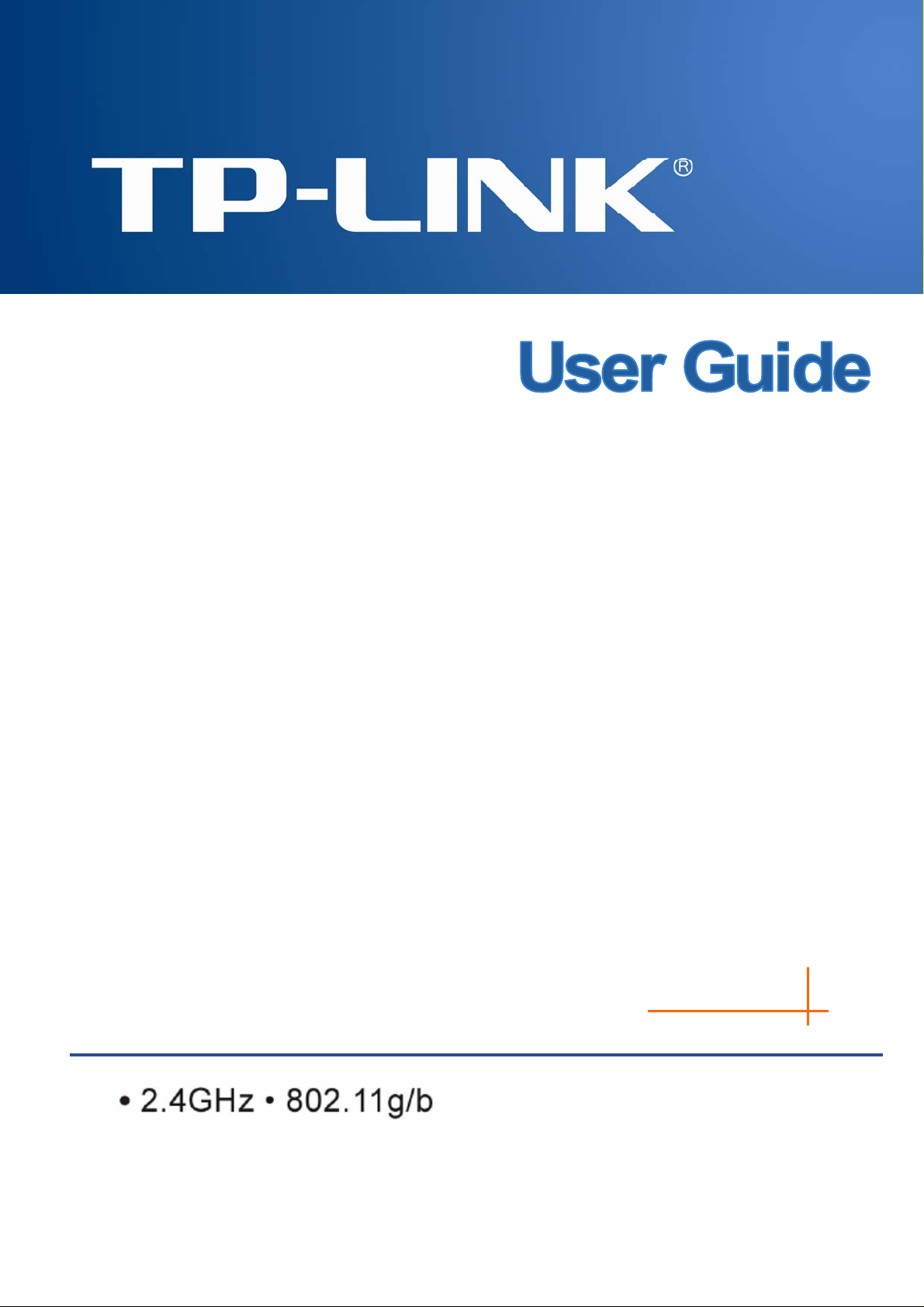
TL-WN360G
54M Wireless Mini PCI Adapter
Rev: 1.0.0
1910010301
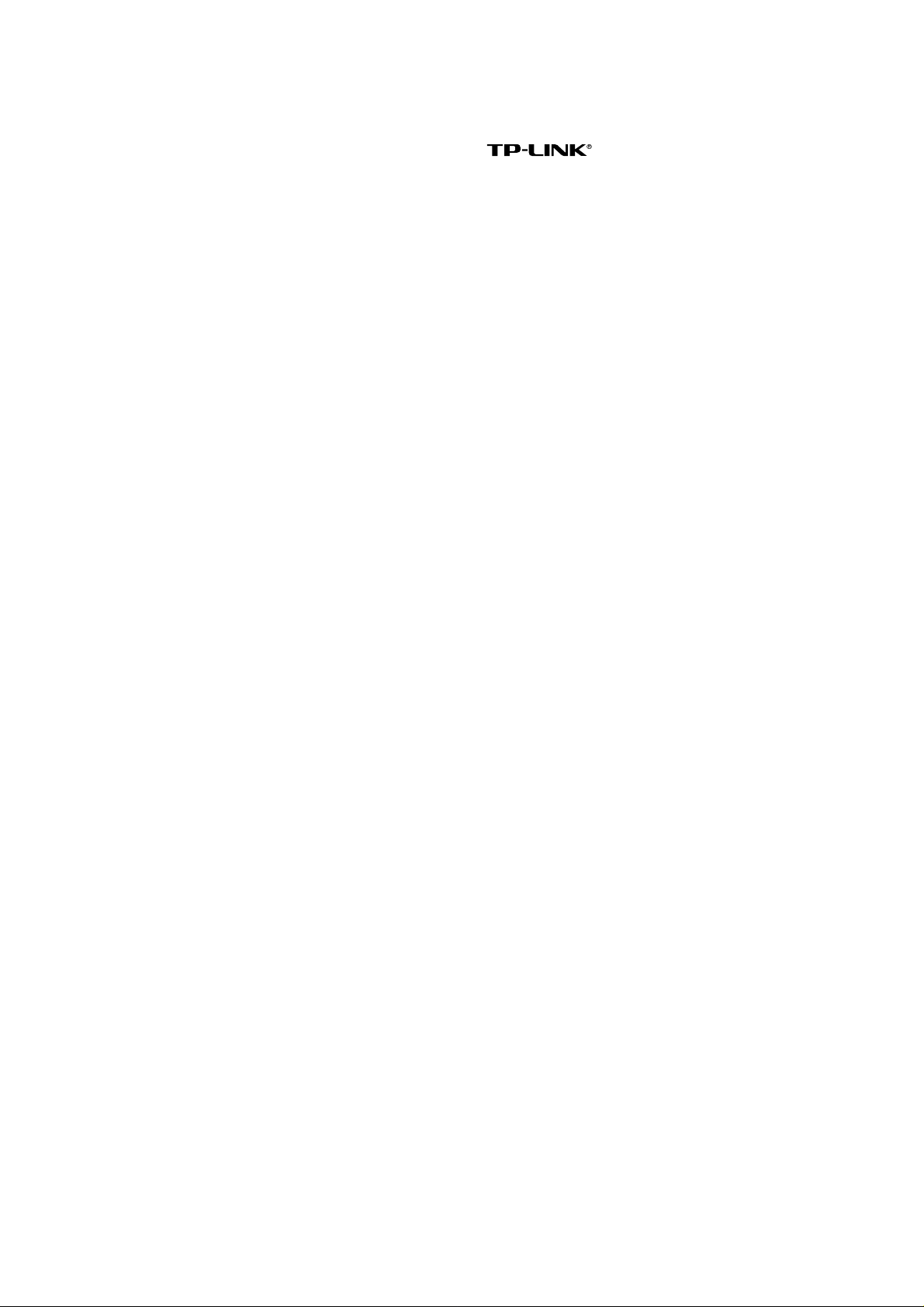
COPYRIGHT & TRADEMARKS
Specifications are subject to change without notice.
TP-LINK TECHNOLOGIES CO., LTD. Other brands and product names are trademarks or
registered trademarks of their respective holders.
No part of the specifications may be reproduced in any form or by any means or used to make
any derivative such as translation, transformation, or adaptation without permission from
TP-LINK TECHNOLOGIES CO., LTD. Copyright © 2010 TP-LINK TECHNOLOGIES CO., LTD.
All rights reserved.
http://www.tp-link.com
is a registered trademark of
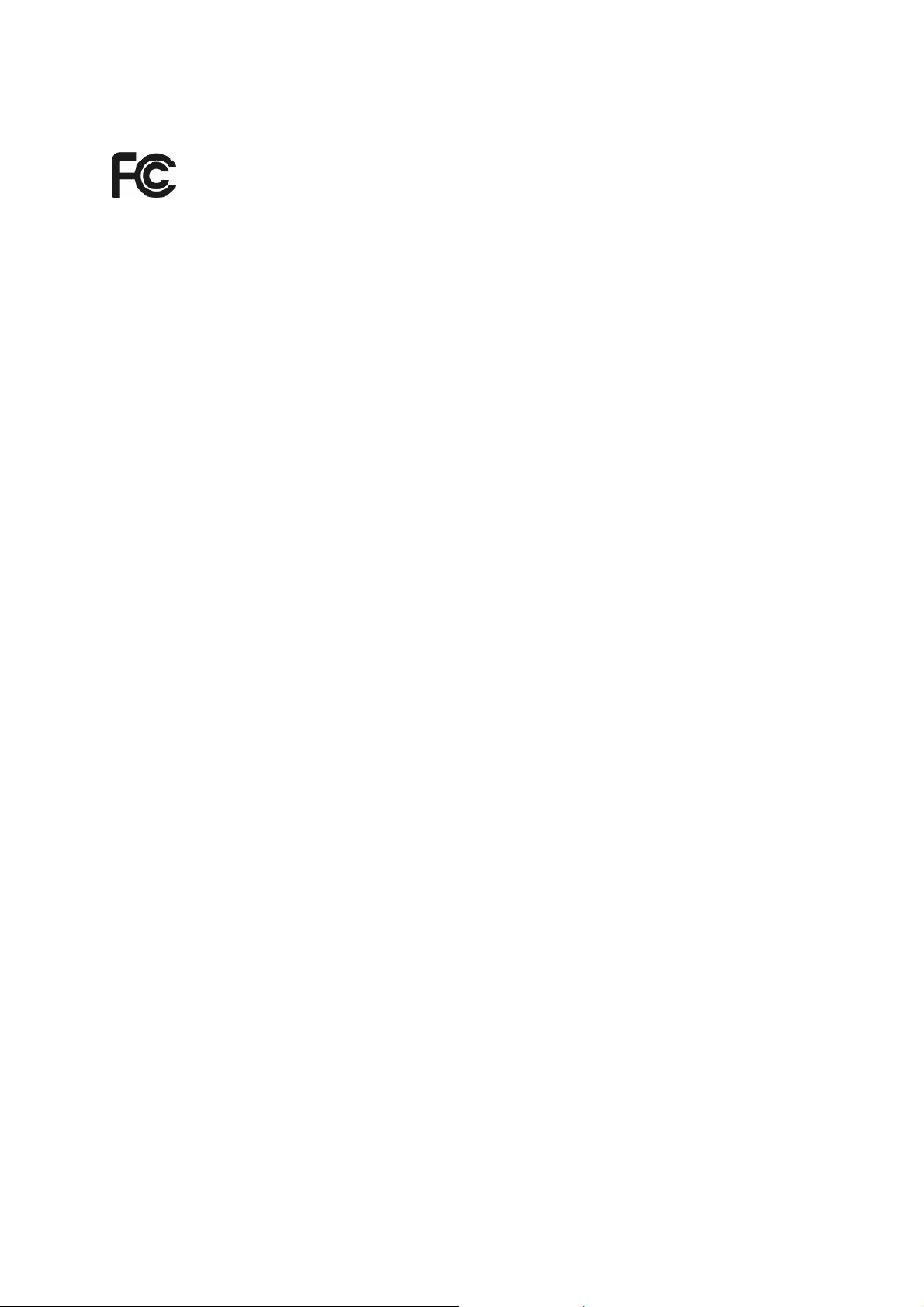
FCC STATEMENT
This equipment has been tested and found to comply with the limits for a Class B digital device,
pursuant to part 15 of the FCC Rules. These limits are designed to provide reasonable
protection against harmful interference in a residential installation. This equipment generates,
uses and can radiate radio frequency energy and, if not installed and used in accordance with
the instructions, may cause harmful interference to radio communications. However, there is no
guarantee that interference will not occur in a particular installation. If this equipment does
cause harmful interference to radio or television reception, which can be determined by turning
the equipment off and on, the user is encouraged to try to correct the interference by one or
more of the following measures:
• Reorient or relocate the receiving antenna.
• Increase the separation between the equipment and receiver.
• Connect the equipment into an outlet on a circuit different from that to which the
receiver is connected.
• Consult the dealer or an experienced radio/ TV technician for help.
This device complies with part 15 of the FCC Rules. Operation is subject to the following two
conditions:
1) This device may not cause harmful interference.
2) This device must accept any interference received, including interference that may cause
undesired operation.
Any changes or modifications not expressly approved by the party responsible for compliance
could void the user’s authority to operate the equipment.
Note: The manufacturer is not responsible for any radio or tv interference caused by
unauthorized modifications to this equipment. Such modifications could void the user’s authority
to operate the equipment.
FCC Radiation Exposure Statement
This equipment complies with FCC RF radiation exposure limits set forth for an uncontrolled
environment. This device and its antenna must not be co-located or operating in conjunction
with any other antenna or transmitter.
“To comply with FCC R F exposure compliance requirements, this grant is applicable to only
Mobile Configurations. The antennas used for this transmitter must be installed to provide a
separation distance of at least 20 cm from all persons and must not be co-located or operating
in conjunction with any other antenna or transmitter.”

CE Mark Warning
This is a class B product. In a domestic environment, this product may cause radio interference,
in which case the user may be required to take adequate measures.
National Restrictions
2400.0-2483.5 MHz
Country Restriction Reason/remark
Bulgaria
Outdoor use limited to 10
France
Italy
Luxembourg None
Norway Implemented
Russian Federation
mW e.i.r.p. within the band
2454-2483.5 MHz
General authorization required for outdoor use and
public service
Military Radiolocation use. Refarming of the 2.4 GHz
band has been ongoing in recent years to allow current
relaxed regulation. Full implementation planned 2012
If used outside of own premises, general authorization is
required
General authorization required for network and service
supply(not for spectrum)
This subsection does not apply for the geographical area
within a radius of 20 km from the centre of Ny-Ålesund
Only for indoor applications
Note: Please don’t use the product outdoors in France.
When the module is installed inside another device, then the outside of the device into which the
module is installed must also display a label referring to the enclosed module. This exterior label
can use wording such as the following: “Contains Trans mitter Module FCC ID: TE7WN360G” or
“Contains FCC ID: TE7W N360G.” Any similar wording that expresses the same meaning may
be used.
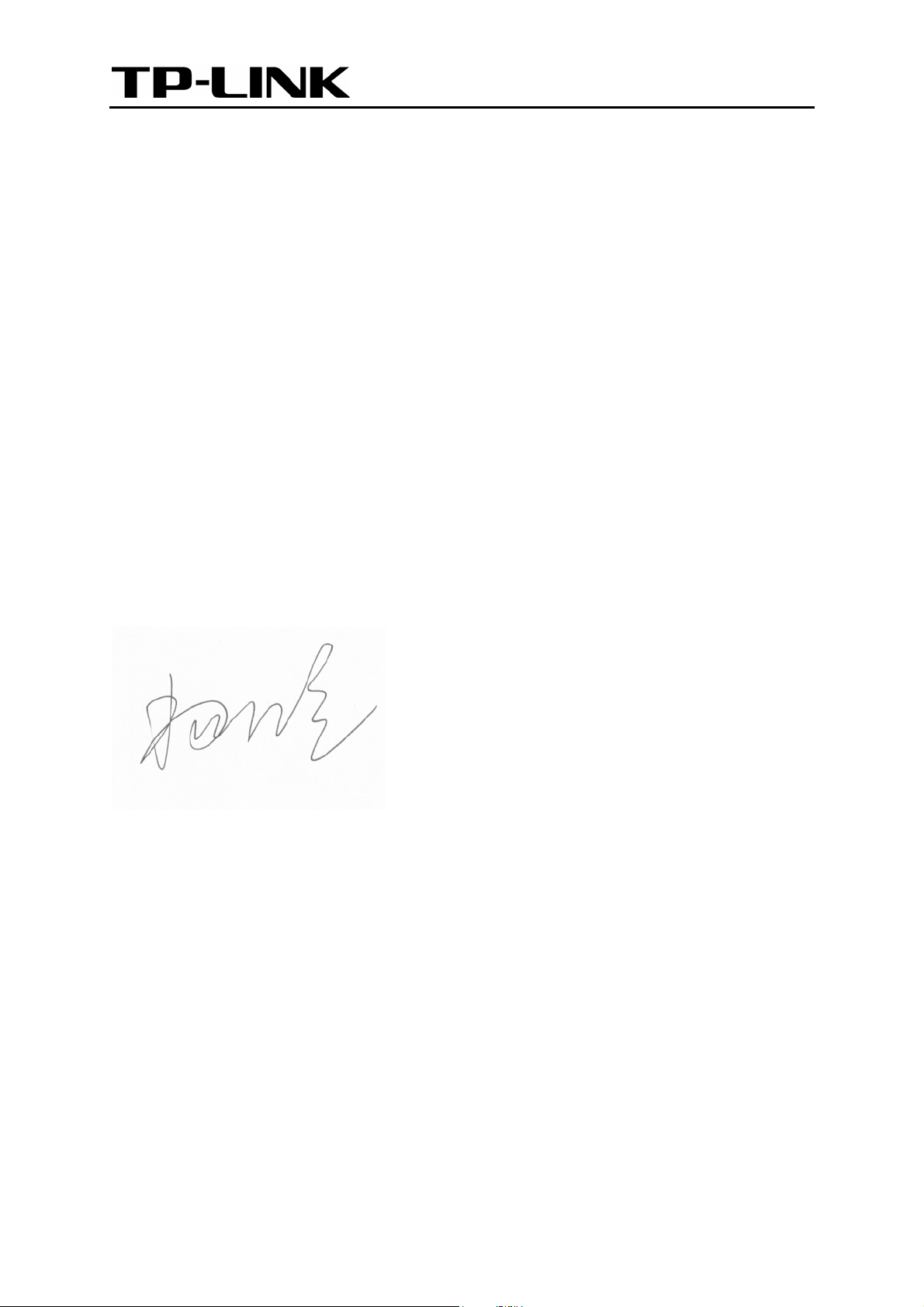
TP-LINK TECHNOLOGIES CO., LTD
DECLARATION OF CONFORMITY
For the following equipment:
Product Description: 54M Wireless Mini PCI Adapter
Model No.: TL-WN360G
Trademark: TP-LINK
We declare under our own responsibility that the above products satisfy all the technical
regulations applicable to the product within the scope of Council Directives:
Directives 1999/5/EC
The above product is in conformity with the following standards or other normative documents:
ETSI EN 300 328 V1.7.1: 2006
ETSI EN 301 489-1 V1.8.1:2008 & ETSI EN 301 489-17 V1.3.2:2008
EN60950-1:2006
EN62311:2008
Person is responsible for marking this declaration:
Yang Hongliang
Product Manager of International Business
TP-LINK TECHNOLOGIES CO., LTD.
South Building, No.5 Keyuan Road, Central Zone, Science & Technology Park, Nanshan,
Shenzhen, P. R. China
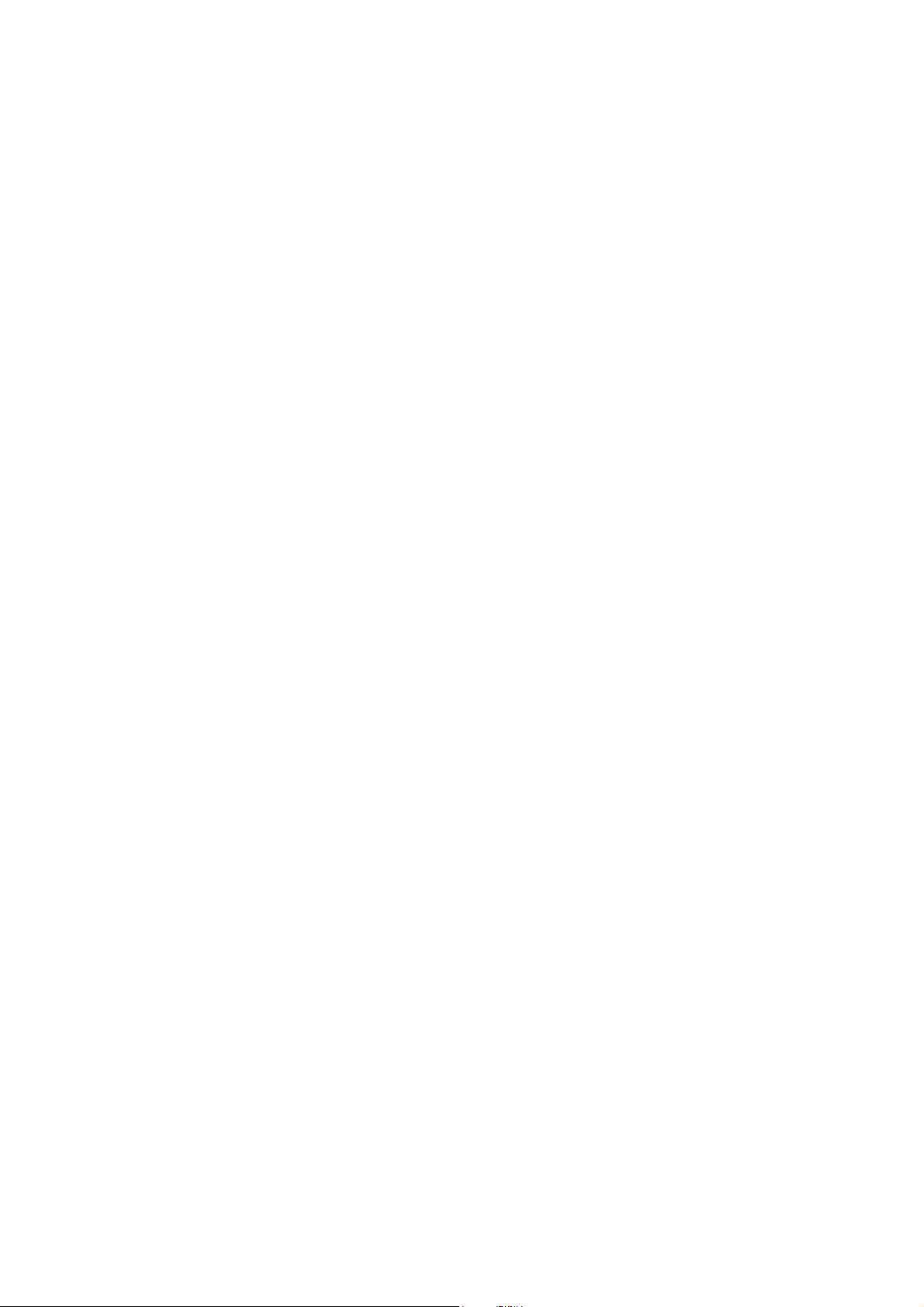
CONTENTS
Package Contents....................................................................................................1
Chapter1 Introduction ...........................................................................................2
1.1 Overview of the Product ..........................................................................................2
1.2 Features ..................................................................................................................2
Chapter2 Installation Guide..................................................................................3
2.1 Hardware Installation...............................................................................................3
2.2 Software Installation.................................................................................................3
2.2.1 Overview ................................................................................................... 3
2.2.2 Software Installation for Windows XP........................................................3
2.2.3 Software Installation for Windows Vista................................................... 10
Chapter3 Configuration for Windows XP...........................................................14
3.1 Current Status........................................................................................................14
3.2 Profile Management...............................................................................................15
3.2.1 Add or Modify a Configuration Profile...................................................... 16
3.2.2 Remove a profile ..................................................................................... 20
3.2.3 Switch another Profile.............................................................................. 20
3.2.4 Export a Profile........................................................................................ 20
3.2.5 Import a Profile........................................................................................ 21
3.2.6 Scan Available Networks......................................................................... 21
3.2.7 Auto Profile Selection Management ........................................................ 22
3.3 Diagnostics............................................................................................................23
3.3.1 Check Driver Information......................................................................... 24
3.3.2 Check Receiving and Transmitting Statistical Information ....................... 24
Chapter4 Configuration for Windows Vista....................................................... 26
Appendix A: Specifications...................................................................................29
Appendix B: Glossary............................................................................................30
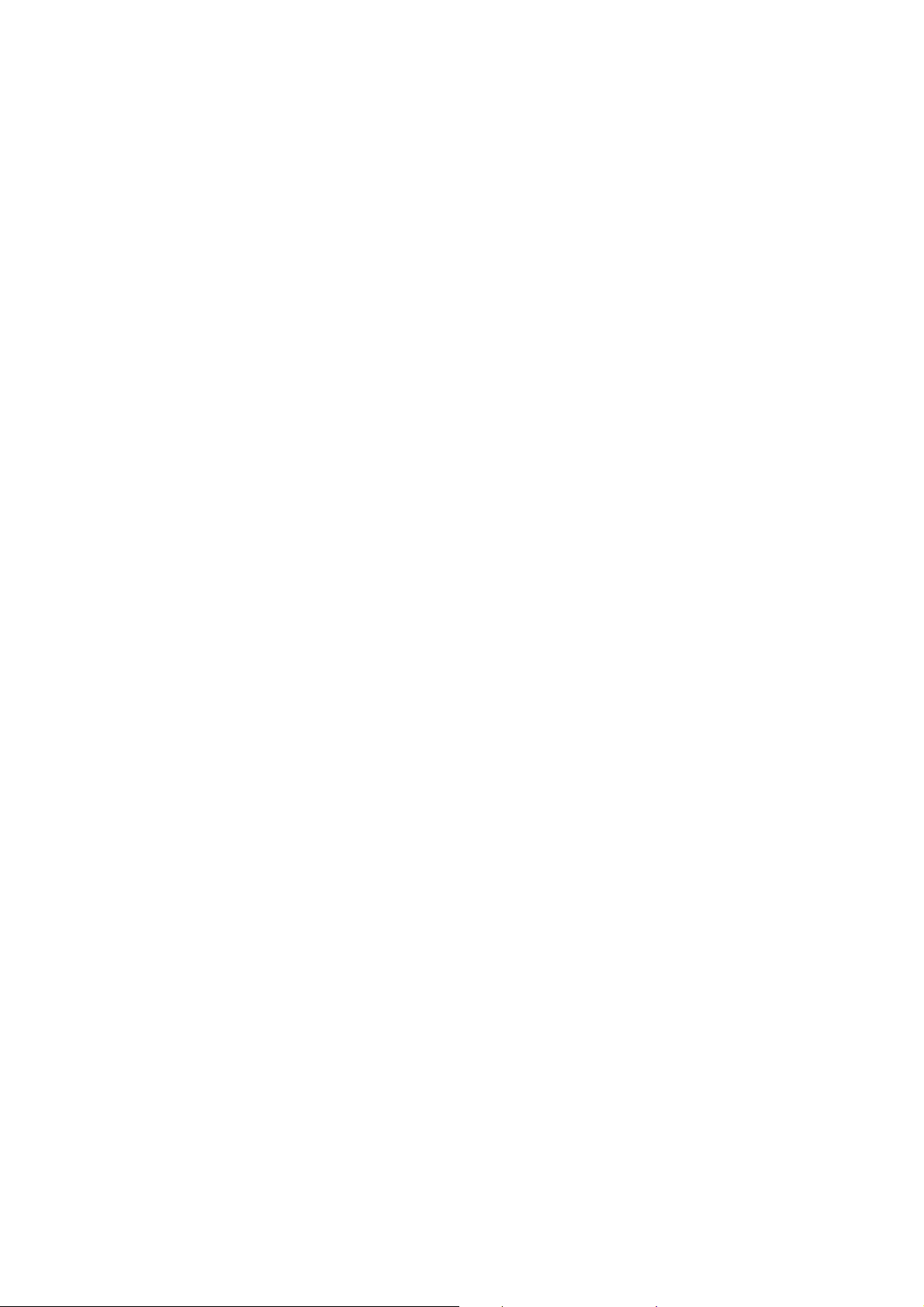
Package Contents
The following items should be found in your package:
¾ One TL-WN360G Wireless Adapter
¾ Quick Installation Guide
¾ One Resource CD for TL-WN360G, including:
• TP-LINK Wireless Client Utility (TWCU) and Drivers
• Other Helpful Information
Note:
)
Make sure that the package contains the above items. If any of the listed items are damaged or
missing, please contact with your distributor.
1
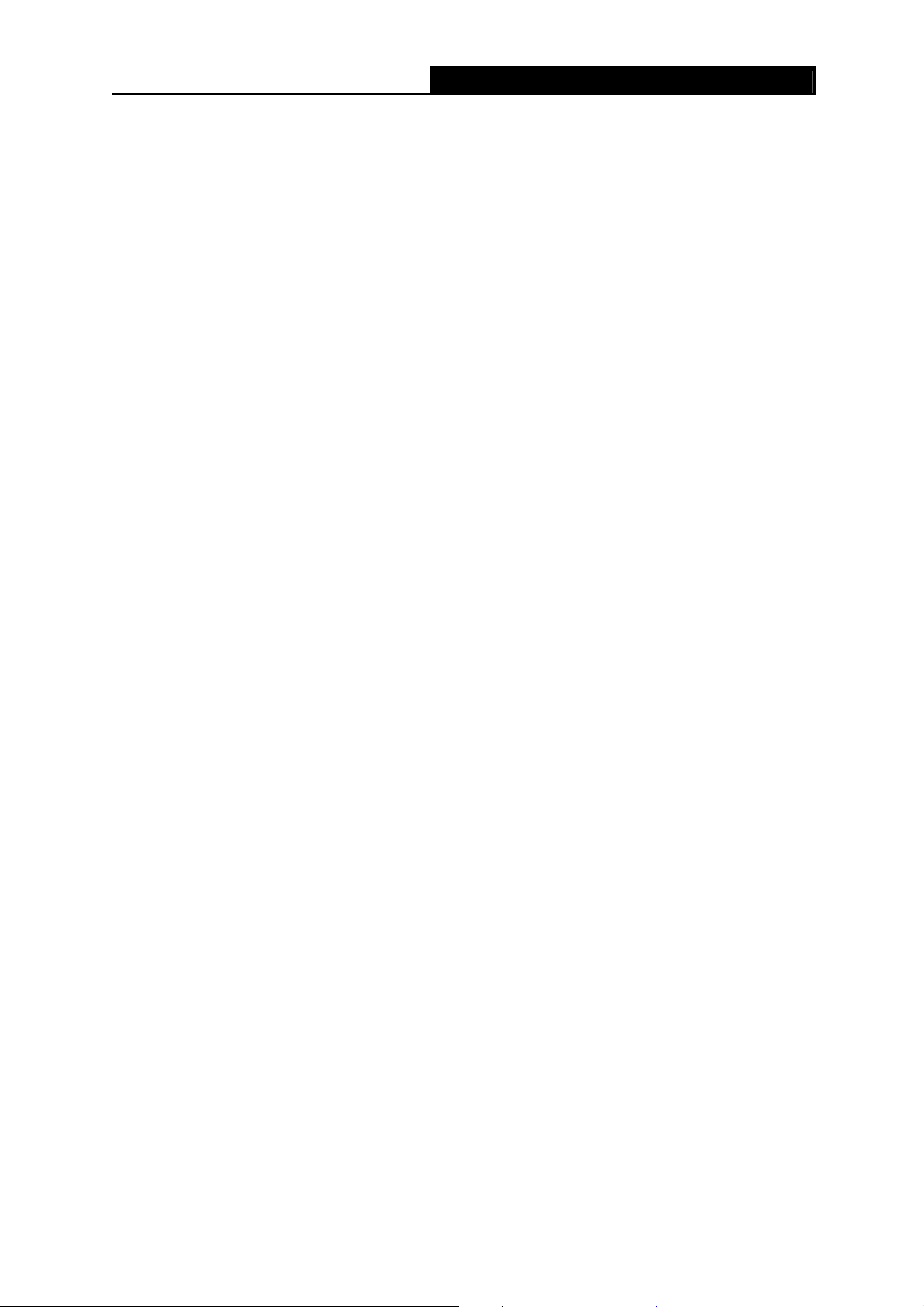
TL-WN360G 54M Wireless Mini PCI Adapter User Guide
Chapter1 Introduction
Thank you for choosing theTL-WN360G 54M Wireless Mini PCI Adapter
1.1 Overview of the Product
The adapter is designed to provide a high-speed and unrivaled wireless performance for your
notebook PC. With a faster wireless connection, you can get a better Internet experience, such
as downloading, gaming, video streaming and so on.
The adapter's auto-sensing capability allows high packet transfer rate of up to 54Mbps for
maximum throughput, or dynamic range shifting to lower speeds due to distance or operating
limitations in an environment with a lot of electromagnetic interference. It can also interoperate
with all 11Mbps wireless (802.11b) products. Your wireless communications are protected by up
to 152-bit WEP and WPA encryption for high security.
The Quick Setup Wizard guides you step by step through the installation process; the TP-LINK
Wireless Client Utility helps you create a wireless connection immediately.
1.2 Features
¾ Complies with IEEE 802.11g, IEEE 802.11b standards
¾ Supports WPA/WPA2 data security, IEEE 802.1x authentication, TKIP/AES encryption,
64/128/152-bit WEP encryption
¾ Supports 54/48/36/24/18/12/9/6Mbps or 11/5.5/2/1Mbps wireless LAN data transfer rates
¾ Provides 32-bit Mini PCI interface
¾ Supports Ad-Hoc and Infrastructure modes
¾ Supports roaming between access points when configured in Infrastructure mode
¾ Ease to configure and provides monitoring information
¾ Supports Windows 2000, XP86, Vista32, Vista64
- 2 -

TL-WN360G 54M Wireless Mini PCI Adapter User Guide
Chapter2 Installation Guide
2.1 Hardware Installation
To install the adapter, follow these steps listed below:
1. Turn off your notebook PC and disconnect the power.
2. Remove your notebook PC case and locate the available Mini PCI slot on the motherboard.
Check with your computer manufacturer for instructions if needed.
3. Slide the Adapter into the Mini PCI slot. Make sure that all of its pins are touching the slot's
contacts. Then fasten the Adapter to your PC's chassis with a mounting screw, set up the
antenna and replace your PC case.
4. Reconnect your PC’s power and turn on your notebook PC.
2.2 Software Installation
2.2.1 Overview
The Adapter’s Setup Wizard will guide you through the Installation procedure for Windows 2000,
XP86, Vista32, and Vista64. The Setup Wizard will install the TP-LINK Wireless Client Utility
(TWCU) and drivers.
When you install the hardware before installing the software, the system will prompt “Found
New Hardware Wizard”, click Cancel, and run the Setup Wizard program on the CD-ROM.
The Setup steps for Windows 2000, XP are very similar. The following setup steps are for
Windows XP.
2.2.2 Software Installation for Windows XP
1. Insert the Resource CD into your CD-ROM drive, and the Figure 2-1 will appear. To continue,
select the TL-WN360G and there will be a menu display, including: Driver(Vista) and
Driver(Win2000_XP).
- 3 -
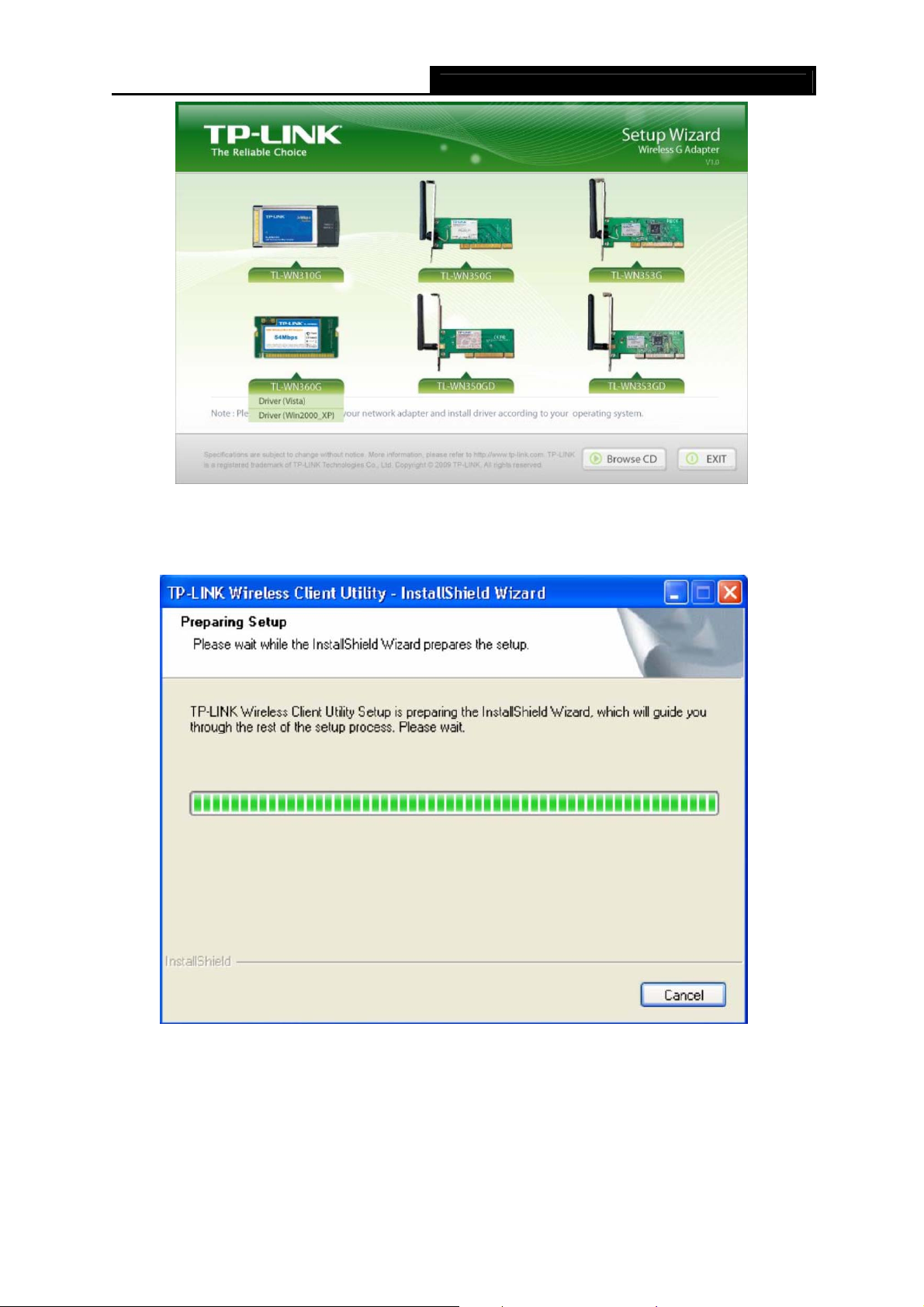
TL-WN360G 54M Wireless Mini PCI Adapter User Guide
Figure 2-1
2. Click Driver (Win2000_XP) to load the following screen.
Figure 2-2
3. After that, Figure 2-3 will appears, click Next to continue.
- 4 -
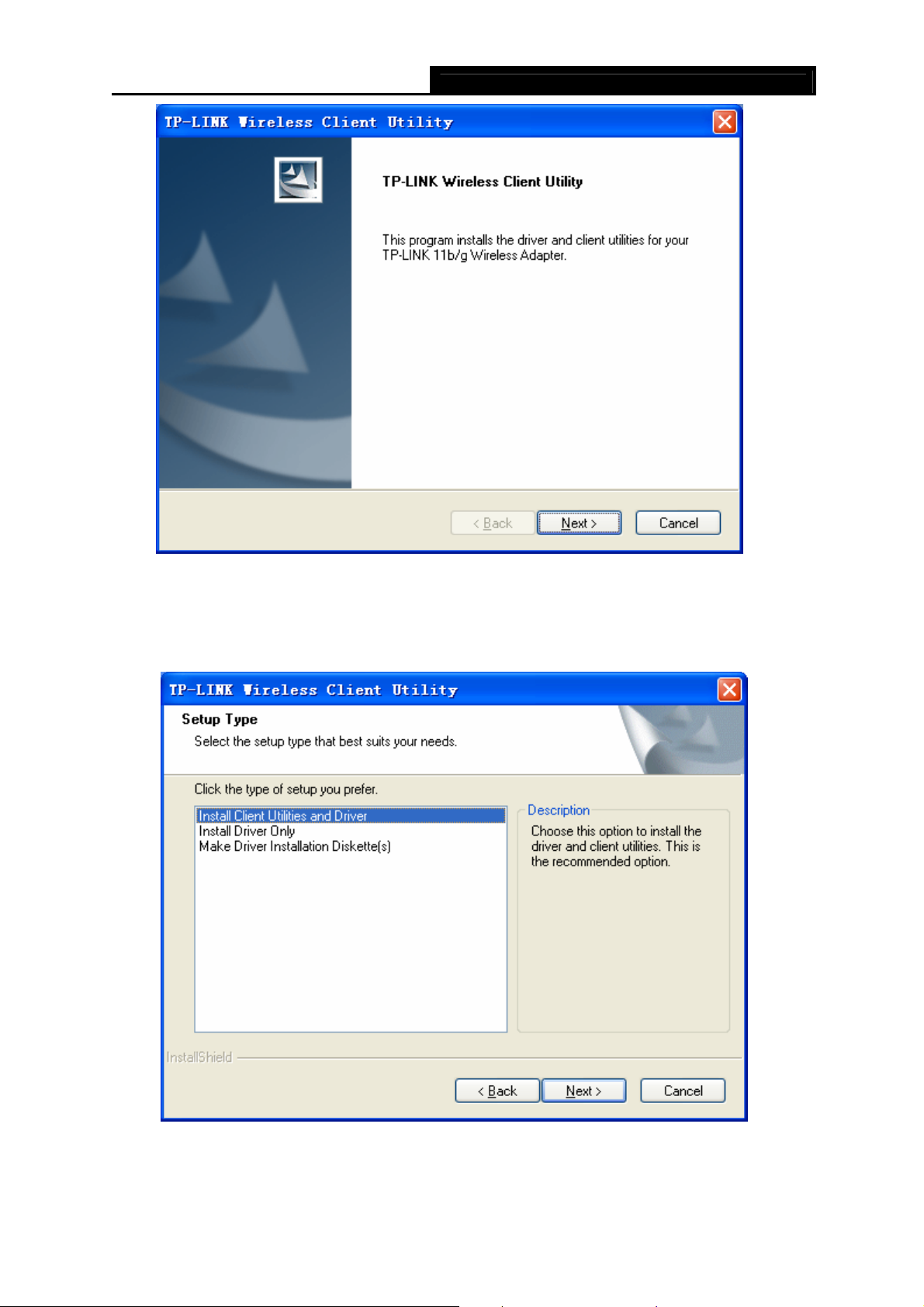
TL-WN360G 54M Wireless Mini PCI Adapter User Guide
Figure 2-3
4. Choose a Setup type in Figure 2-4. It is recommended to select Install Client Utilities and
Driver. Click Next to continue.
Figure 2-4
5. Click Browse to change the destination location for the software in Figure 2-5. After that,
- 5 -
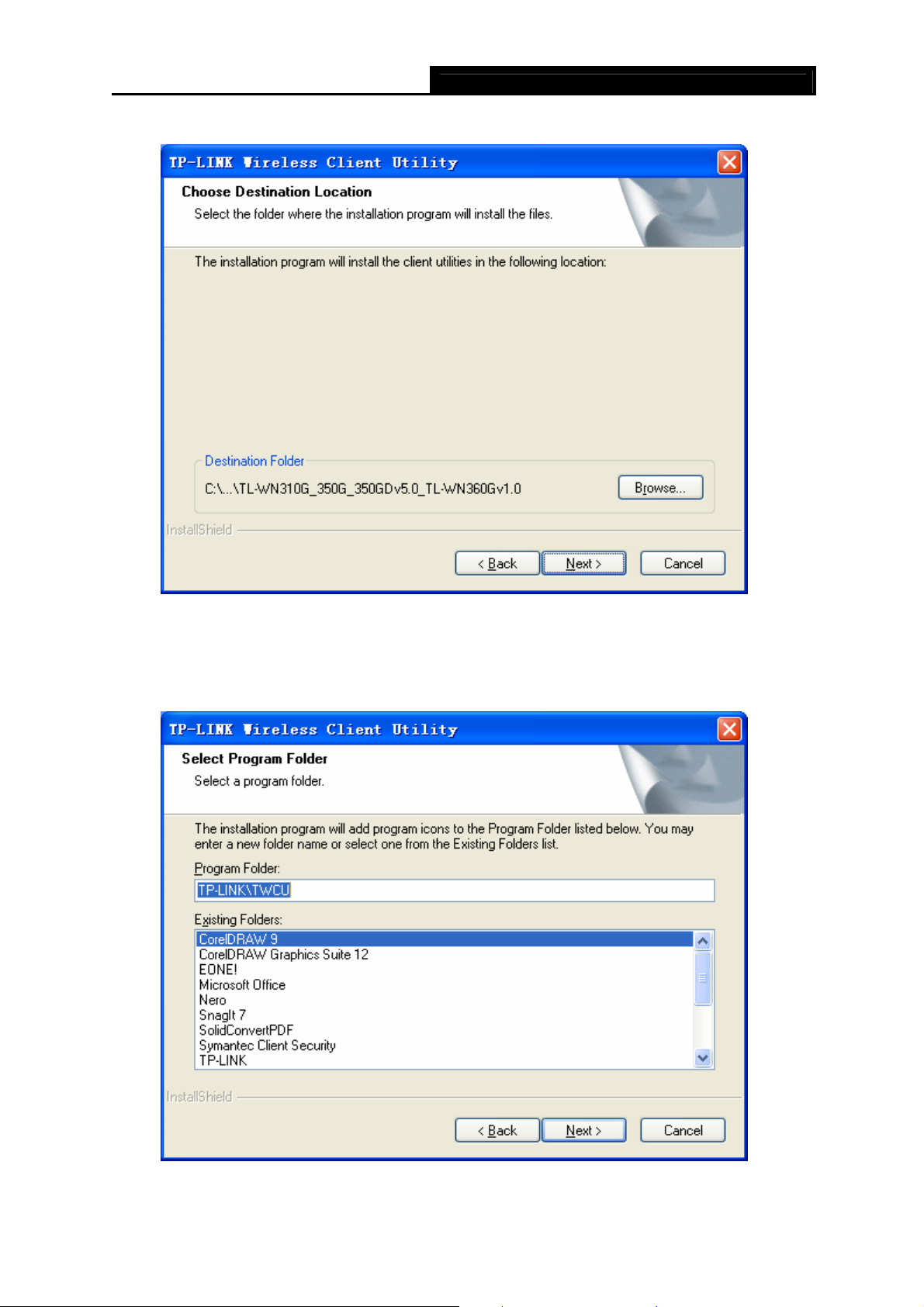
click Next to continue.
TL-WN360G 54M Wireless Mini PCI Adapter User Guide
Figure 2-5
6. Create a new folder name or select one from the Existing Folders list in Figure 2-6. It is
recommended to keep the default setting. Click Next to continue.
Figure 2-6
- 6 -
