Page 1
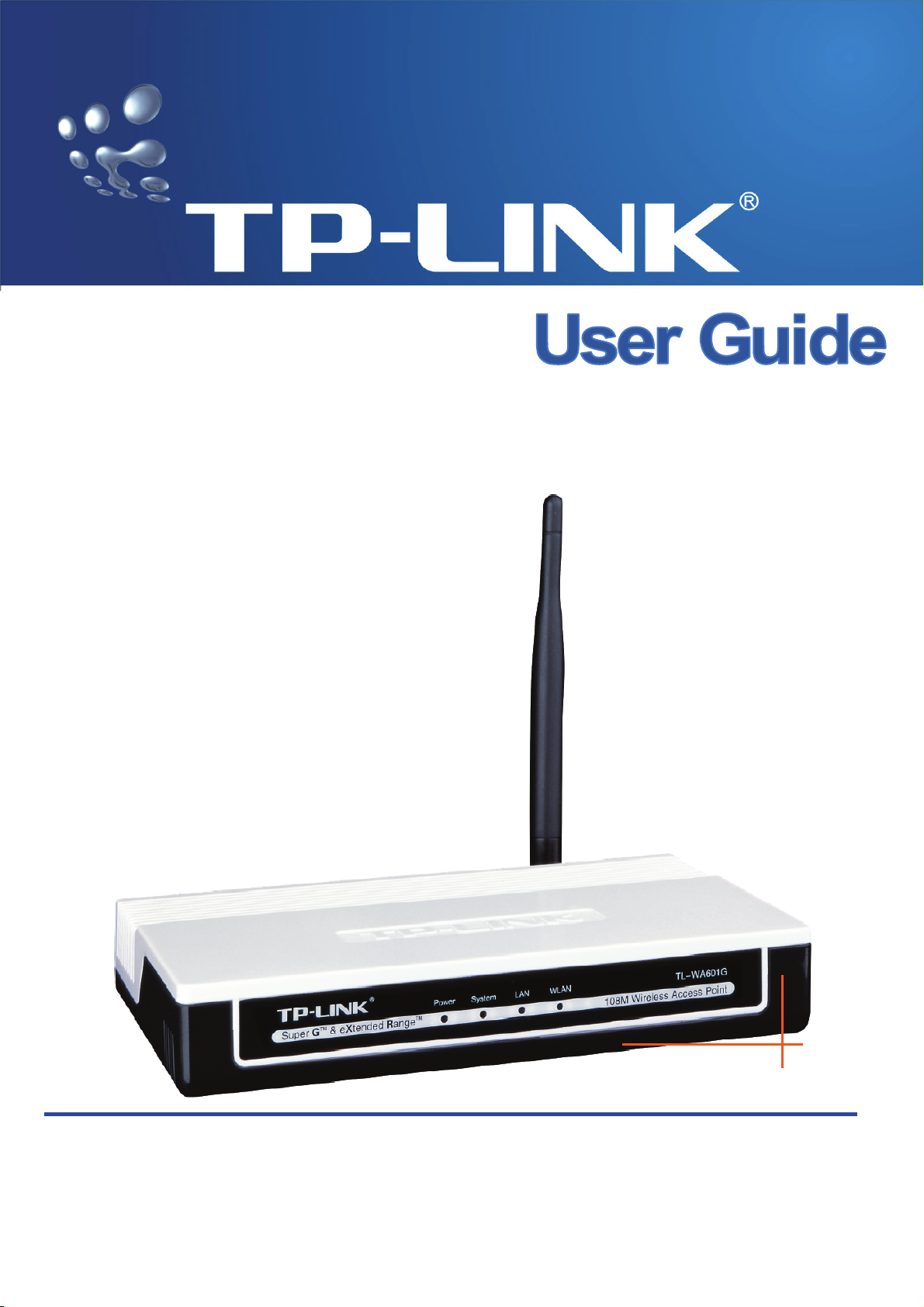
TL-WA601G
108M Wireless Access Point
Rev:1.0
Page 2

COPYRIGHT & TRADEMARKS
Specifications are subject to change without notice. is a registered trademark of
TP-LINK TECHNOLOGIES CO., LTD. Other brands and product names are trademarks or
registered trademarks of their respective holders.
No part of the specifications may be reproduced in any form or by any means or used to make any
derivative such as translation, transformation, or adaptation without permission from TP-LINK
TECHNOLOGIES CO., LTD. Copyright © 2007 TP-LINK TECHNOLOGIES CO., LTD.
All rights reserved.
Page 3

FCC STATEMENT
This equipment has been tested and found to comply with the limits for a Class B digital device,
pursuant to part 15 of the FCC Rules. These limits are designed to pro-vide reasonable protection
against harmful interference in a residential installation. This equipment generates, uses and can
radiate radio frequency energy and, if not in-stalled and used in accordance with the instructions,
may cause harmful interference to radio communications. However, there is no guarantee that
interference will not occur in a particular installation. If this equipment does cause harmful
interference to radio or television reception, which can be determined by turning the equipment off
and on, the user is encouraged to try to correct the interference by one or more of the following
measures:
• Reorient or relocate the receiving antenna.
• Increase the separation between the equipment and receiver.
• Connect the equipment into an outlet on a circuit different from that to which the
receiver is connected.
• Consult the dealer or an experienced radio/ TV technician for help.
This device complies with part 15 of the FCC Rules. Operation is subject to the following two
conditions:
1) This device may not cause harmful interference.
2) This device must accept any interference received, including interference that may
cause undesired operation.
Any changes or modifications not expressly approved by the party responsible for compliance
could void the user’s authority to operate the equipment.
FCC RF Radiation Exposure Statement
To comply with FCC RF exposure compliance requirements, this grant is applicable to only Mobile
Configurations. The antennas used for this transmitter must be installed to provide a separation
distance of at least 20 cm from all persons and must not be co-located or operating in conjunction
with any other antenna or transmitter.
CE Mark Warning
This is a class B product. In a domestic environment, this product may cause radio interference, in
which case the user may be required to take adequate measures.
Page 4

National Restrictions
2400.0-2483.5 MHz
Country Restriction Reason/remark
Bulgaria
France
Italy
Luxembourg None
Norway Implemented
Russian Federation
General authorization required for outdoor use and
Outdoor use limited to 10
mW e.i.r.p. within the band
2454-2483.5 MHz
If used outside of own premises, general authorization is
public service
Military Radiolocation use. Refarming of the 2.4 GHz
band has been ongoing in recent years to allow current
relaxed regulation. Full implementation planned 2012
required
General authorization required for network and service
supply(not for spectrum)
This subsection does not apply for the geographical area
within a radius of 20 km from the centre of Ny-Ålesund
Only for indoor applications
Page 5
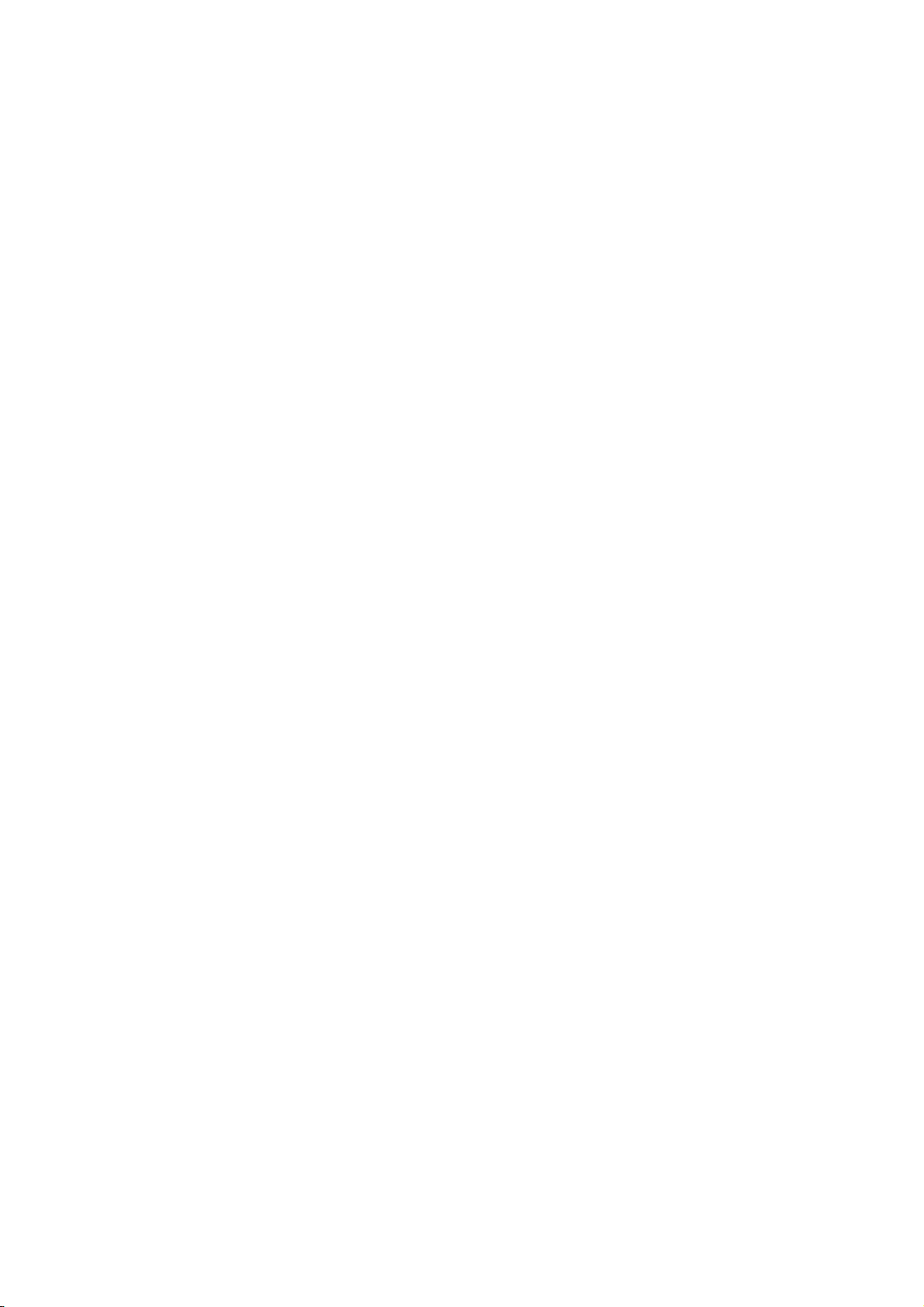
Package contents
The following contents should be found in your box:
¾ One TL-WA601G 108Mbps Wireless Access Point
¾ One AC power Adapter for TL-WA601G 108Mbps Wireless Access Point
¾ One Resource CD , including:
z This User Guide
z Other Helpful Information
Note:
)
If any of the listed contents are damaged or missing, please contact the retailer from whom you
purchased the product for assistance.
Page 6
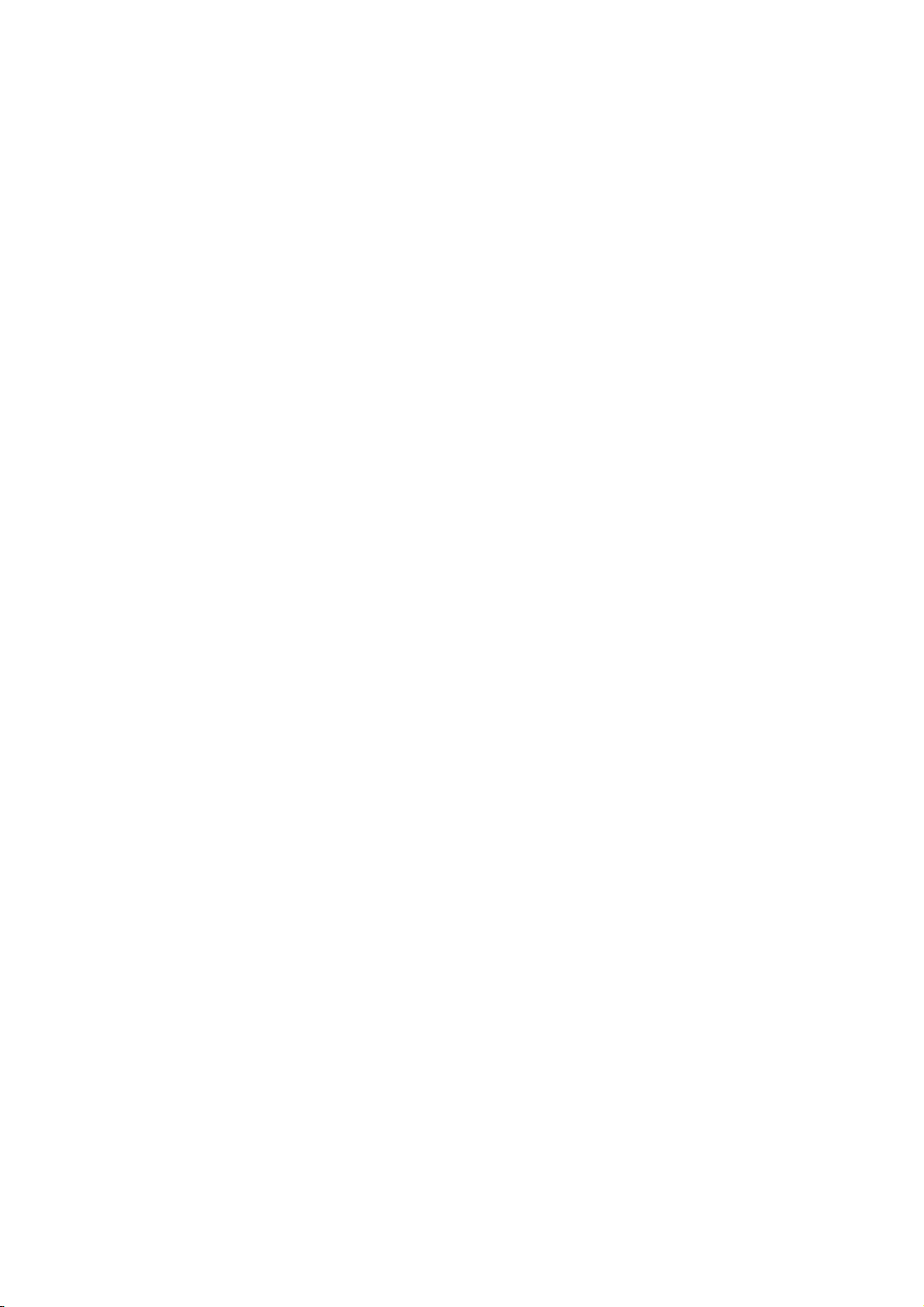
COMMENT
Chapter 1 Introduction ........................................................................................1
1.1 Product Overview ...................................................................................................... 1
1.2 Main Features ........................................................................................................... 1
1.3 Overview the User Guide .......................................................................................... 1
1.4 Conventions .............................................................................................................. 2
Chapter 2 Hardware Installation ......................................................................... 3
2.1 The Front Panel ........................................................................................................ 3
2.1.1 LED Explanation...............................................................................................................3
2.2 The Back Panel......................................................................................................... 3
2.3 System Requirements ............................................................................................... 4
2.4 Installation Environment Requirements..................................................................... 4
2.5 Connecting the Device .............................................................................................. 4
2.6 Configure PC............................................................................................................. 5
Chapter 3 Software Configuration...................................................................... 9
3.1 Login ......................................................................................................................... 9
3.2 Status ...................................................................................................................... 10
3.3 Network ................................................................................................................... 11
3.4 Wireless .................................................................................................................. 11
3.4.1 Basic Settings.................................................................................................................12
3.4.2 Site Survey .....................................................................................................................16
3.4.3 Security Settings ............................................................................................................16
3.4.4 MAC Filtering..................................................................................................................18
3.4.5 Wireless Statistics ..........................................................................................................21
3.5 DHCP ...................................................................................................................... 22
3.5.1 DHCP Settings ...............................................................................................................22
3.5.2 DHCP Clients List...........................................................................................................23
3.5.3 Address Reservation......................................................................................................24
3.6 Wireless Advanced Settings ................................................................................... 25
3.7 System Tools .......................................................................................................... 26
3.7.1 Firmware.........................................................................................................................26
3.7.2 Factory Defaults .............................................................................................................27
3.7.3 Reboot............................................................................................................................28
3.7.4 Password........................................................................................................................28
Page 7
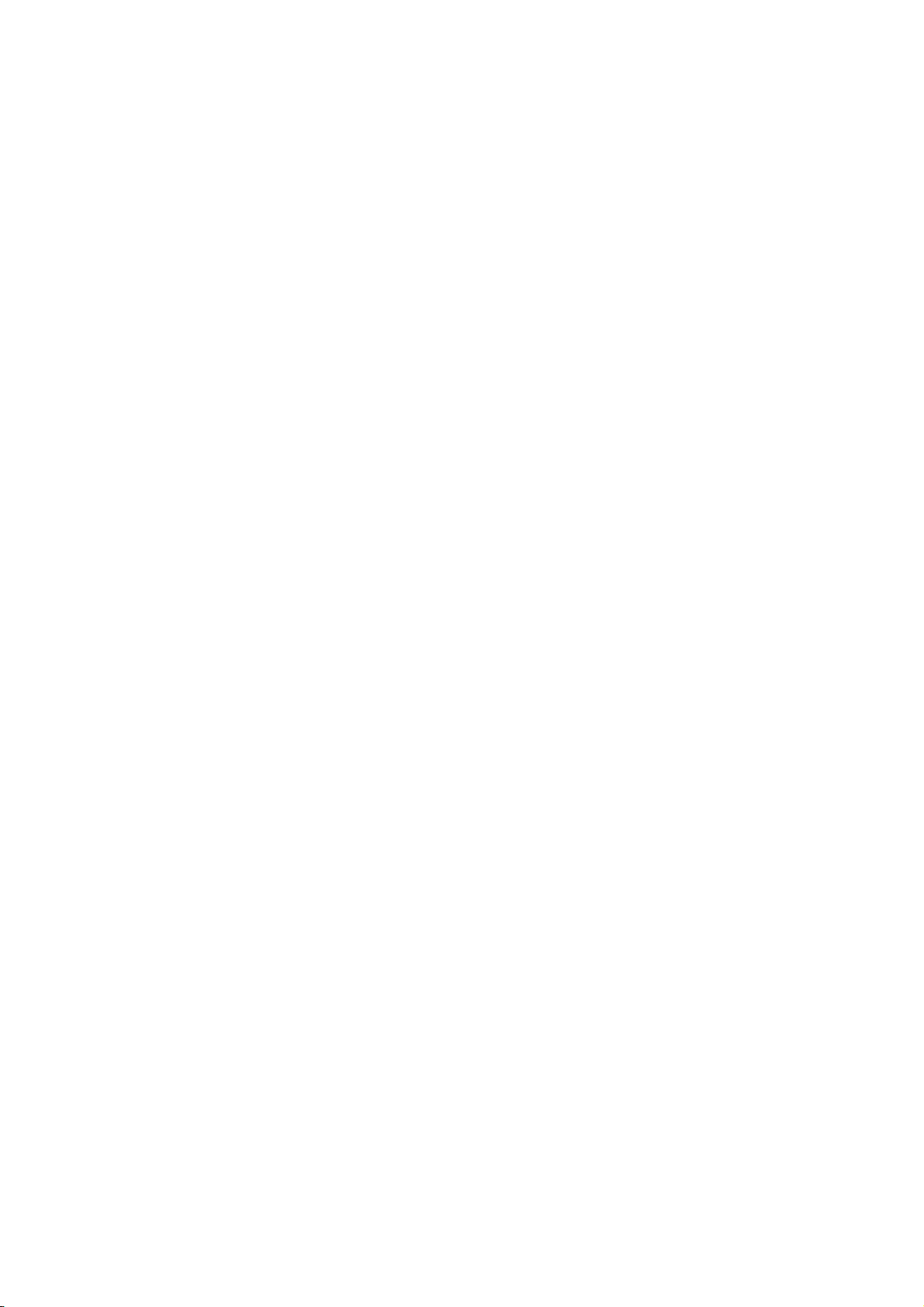
3.7.5 Log..................................................................................................................................29
Appendix A: Glossary ............................................................................................ 31
Appendix B: Specifications ................................................................................... 33
Appendix C: FAQ.................................................................................................... 34
Appendix D: Contact Information ......................................................................... 35
Page 8
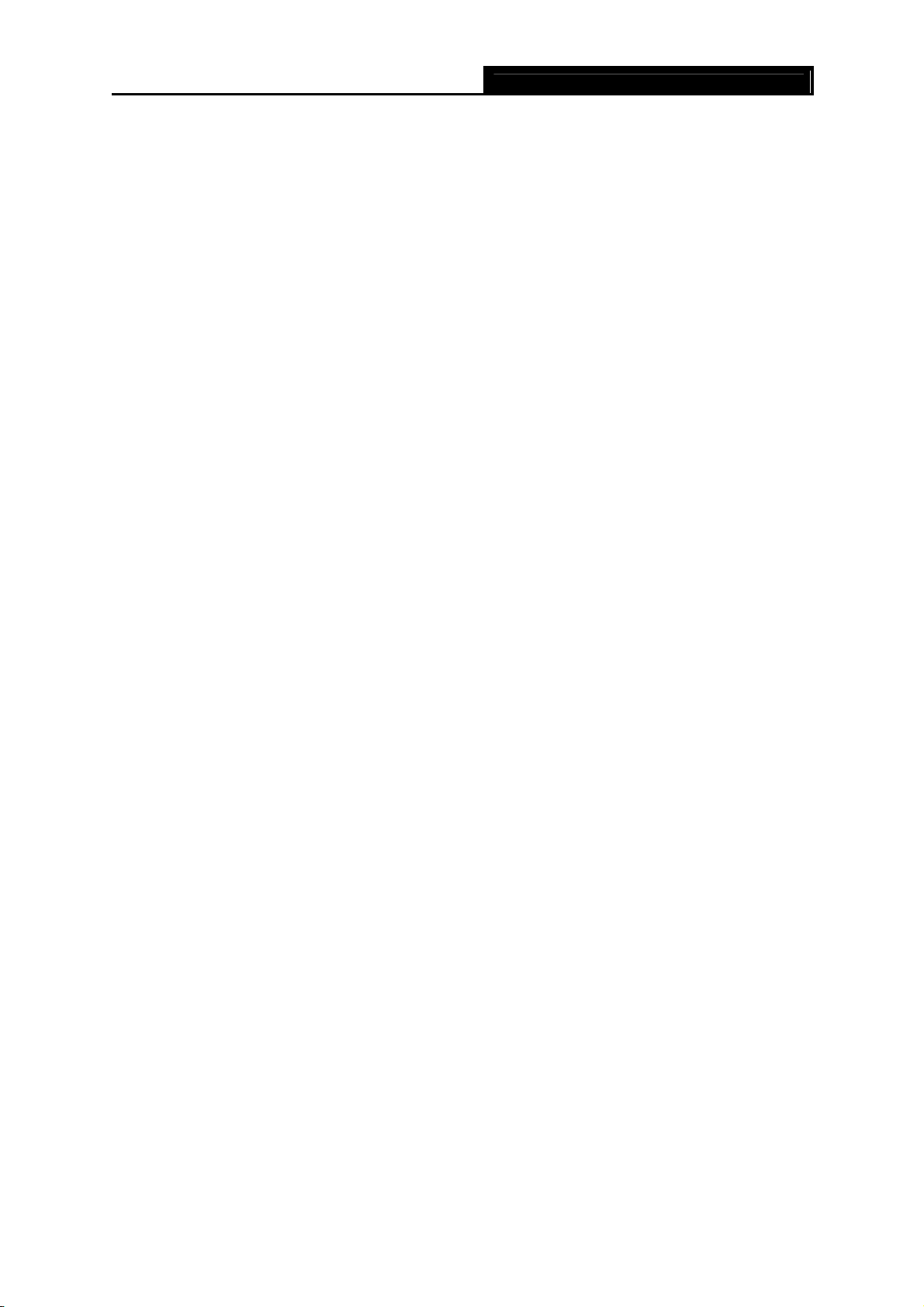
TL-WA601G 108M Wireless Access Point User Guide
Chapter 1 Introduction
1.1 Product Overview
Thank you for choosing the TL-WA601G 108Mbps Wireless Access Point. This AP provides
connectivity between Ethernet wired networks and radio-equipped wireless devices.
™
It adopts 108M Super G
throughput performance available on the market today, and data rates of up to 108Mbps. In
dynamic 108M mode, the router can attach IEEE 802.11b, 802.11g and 108Mbps Super G
devices at the same time in an integrated environment.
It adopts 2x to 3x eXtended Range
distance is 2-3 times of traditional IEEE 802.11g and IEEE 802.11b solutions, up to 855.36m
tested in China. The transmission range is extended to 4-9 times.
It is an easy, web-based setup for installation and management. Even though you may not be
familiar with the AP, this guide will make configuring the AP easy. Before installing the AP, please
look through this guide to get to know all the AP’s functions.
1.2 Main Features
WLAN Transmission Technology, which offers the highest
™
™
WLAN transmission technology so that transmission
¾ Complies with IEEE802.11g, IEEE802.11b, IEEE802.3, IEEE802.3u standards
¾ Adopts 2x to 3x eXtended Range™ and 108M Super G™ wireless LAN transmission
technology.
¾ Supports 108/54/48/36/24/18/12/9/6Mbps or 11/5.5/3/2/1Mbps wireless LAN data transfer
rates
¾ Provides 64/128/152-bit WEP encryption security
¾ Provides WPA/WPA2 and WPA-PSK/WPA2-PSK authentication and TKIP/AES encryption
security
¾ Built-in DHCP server supporting dynamic IP address distributing
¾ Supports MAC address filtering
¾ Supports multiple operating modes (Access Point, Client, Repeater, Point to Point, Point to
Multi-point)
¾ Supports TCP/IP, DHCP, SNMP
¾ Supports Traffic statistics
¾ Supports firmware upgrade
¾ Supports Remote and Web management
1.3 Overview the User Guide
Chapter 1: Introduction
Chapter 2: Hardware Installation Guide
Chapter 3: Software Installation Guide
Chapter 4: Appendix
1
Page 9
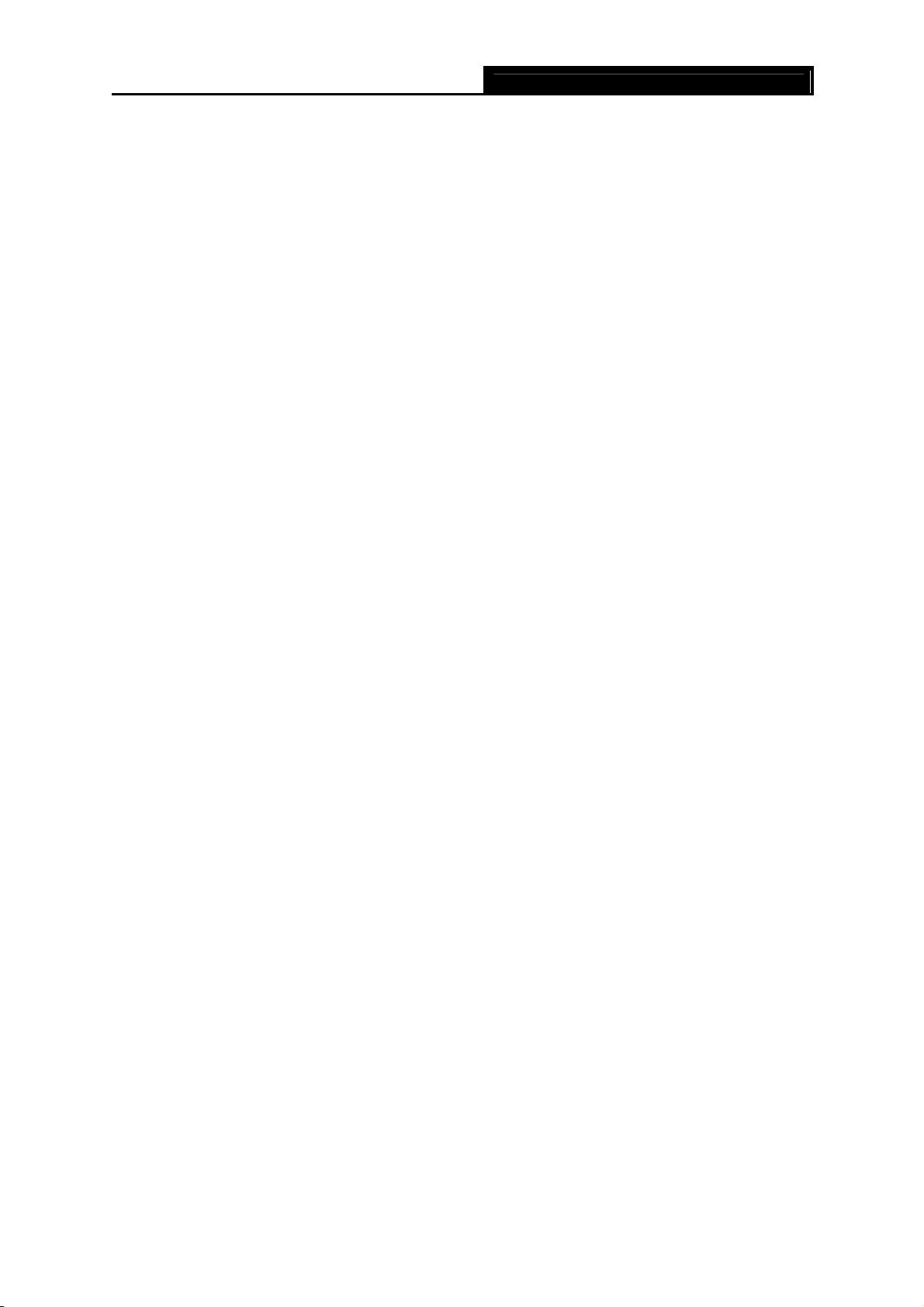
TL-WA601G 108M Wireless Access Point User Guide
1.4 Conventions
The AP or TL-WA601G, or device mentioned in this User guide stands for TL-WA601G 108M
Wireless Access Point without any explanations.
Parameters provided in the pictures are just references for setting up the product, which may
differ from the actual situation.
You can set the parameters according to your demand.
2
Page 10
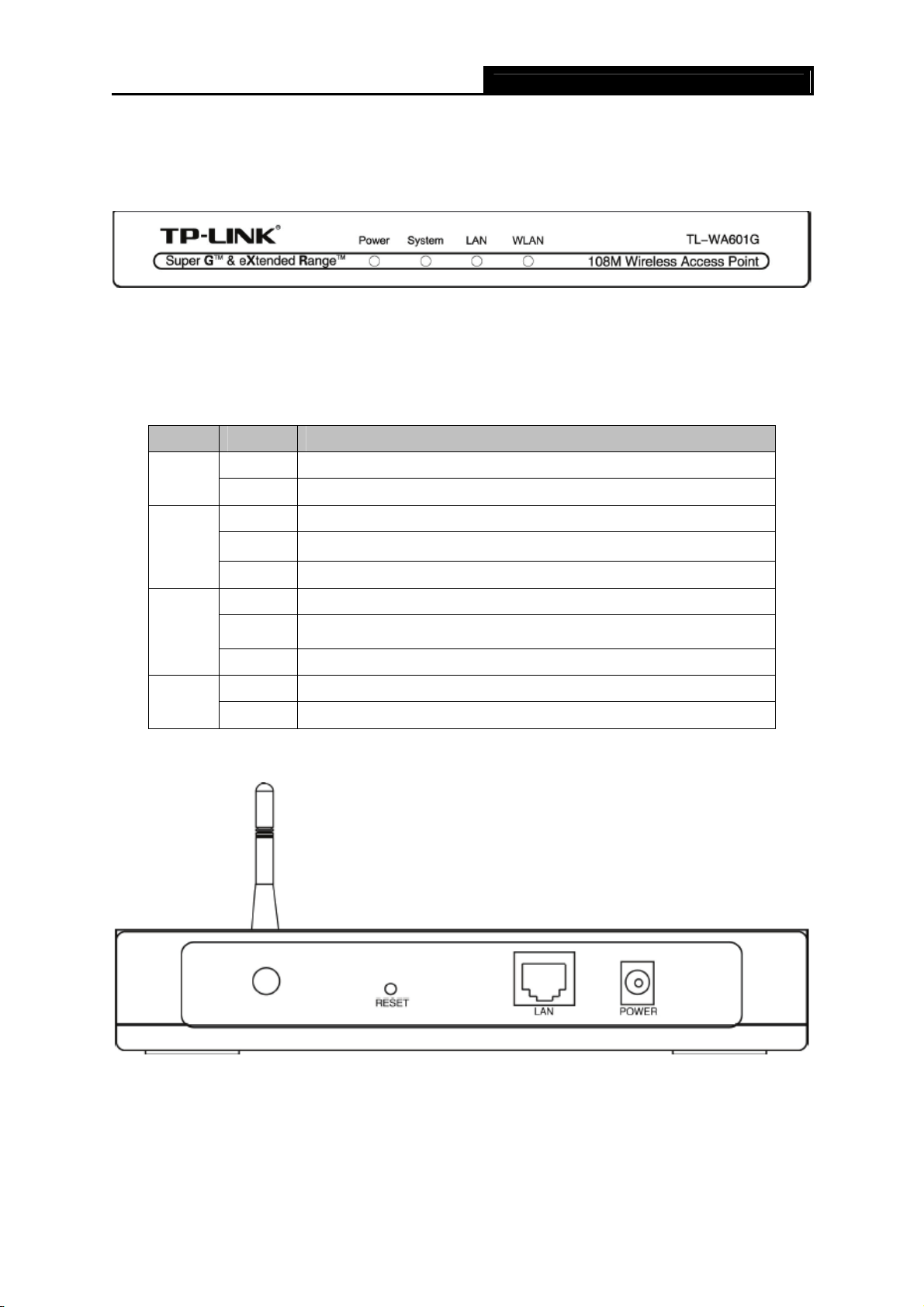
TL-WA601G 108M Wireless Access Point User Guide
Chapter 2 Hardware Installation
2.1 The Front Panel
Figure 2-1
The LED indicators displayed on the front panel, the status of these LED indicators represent the
device’s working circs. For details, please refer to 2.1.1 LED Explanation
2.1.1 LED Explanation
Name Status Description
Power
System
LAN
WLAN
Off No Power
On Power on
Off The AP has a hardware error
On
Flashing The AP is working properly
Off There is no device linked to the corresponding port
On There is a device linked to the corresponding port but no activity
Flashing There is an active device linked to the corresponding port
Off The Wireless Radio function is disabled
Flashing The Wireless Radio function is enabled
The AP is initialising
2.2 The Back Panel
Figure 2-2
¾ Wireless antenna
¾ Factory Default Reset button
¾ There are two ways to reset the AP's factory defaults:
3
Page 11

• Use the Factory Defaults function on System Tools -> Factory Defaults page in the
AP's Web-based Utility.
• Use the Factory Default Reset button: First, turn off the AP's power. Second, press and
hold the default reset button then turn on the AP's power, until the system LED lights up
(about 3 seconds). Last, release the reset button and wait for the AP to reboot.
Note:
)
Ensure the AP is powered on before it restarts completely.
¾ One LAN 10/100Mbps RJ45 port for connecting the AP to hub or switch
¾ AC power socket: only use the power adapter supplied with the TL-WA601G 108Mbps
Wireless Access Point, use of a different adapter may result in product damage.
TL-WA601G 108M Wireless Access Point User Guide
2.3 System Requirements
¾ Broadband Internet Access Service (DSL/Cable/Ethernet)
¾ One DSL/Cable Modem that has an RJ45 connector
¾ A Ethernet broadband router
¾ TCP/IP protocol must be installed on each PC
¾ Web browser, such as Microsoft Internet Explorer 5.0 or later, Netscape Navigator 6.0 or later
¾ 802.11g or 802.11b-compliant devices, such as the TL-WN510G Wireless Adapter
2.4 Installation Environment Requirements
¾ Not in direct sunlight or near a heater or heating vent
¾ Not cluttered or crowded. There should be at least 2 inches (5 cm) of clear space on all sides
of the AP
¾ Well ventilated (especially if it is in a closet)
¾ Operating temperature: 0℃~40℃ (32℉~104℉)
¾ Operating Humidity: 10%~90%RH, Non-condensing
2.5 Connecting the Device
Figure 2-3 is an example of an infrastructure network incorporating the TL-WA601G. An
Infrastructure network contains an access point or a wireless router. For a typical connection of
the AP, please do the following:
1. You will need broadband Internet access (a Cable or DSL-subscriber line into your home or
office). Consult with your Cable or DSL provider for proper installation of the modem.
2. Connect the Cable or DSL modem to a Router. Quickly install the router.
3. Locate an optimum location for the AP. The best place is usually near the center of the area
in which your PC(s) will wirelessly connect. The place must accord with the Installation
Environment Requirements.
4. Adjust the direction of the antenna. Normally, upright is a good direction.
5. Connect the Ethernet Broadband Router to the TL-WA601G AP. Power on the AP.
4
Page 12

6. If you are connecting a desktop PC or laptop to your network, install the TP-LINK Wireless
Adapter on the PC.
Figure 2-3 The Example of Infrastructure Network Incorporating the TL-WA601G
TL-WA601G 108M Wireless Access Point User Guide
2.6 Configure PC
After connecting the TL-WA601G AP into your network, you should configure it. The default IP
address of the TL-WA601G 108Mbps Wireless Access Point is 192.168.1.1, and the default
Subnet Mask is 255.255.255.0. These values can be seen from the LAN. They can be changed as
you desire, as an example we use the default values for description in this guide.
Connect the local PCs to the LAN ports on the AP. There are then two means to configure the IP
address for your PCs.
¾ Configure the IP address automatically
1. From the Start menu on your desktop, go to Settings, and then click on Network
Connections.
5
Page 13

TL-WA601G 108M Wireless Access Point User Guide
Figure 2-4
2. In the Network Connections window, right-click on LAN (Local Area Connection), then click
Properties.
Figure 2-5
3. In the General tab of Internet Protocol (TCP/IP) Properties menu, highlight Internet
Protocol (TCP/IP) under “This connection uses the following items:” by clicking on it once.
Click on the Properties button.
6
Page 14

TL-WA601G 108M Wireless Access Point User Guide
Figure 2-6
4. Select “Obtain an IP address automatically” by clicking the radio-button. Click OK
Figure 2-7
¾ Configure the IP address manually
1. Open TCP/IP Properties of the LAN card in your PC, enter the IP address as 192.168.1.*
(* is any value between 2 to 254, Subnet mask is 255.255.255.0, Gateway is 192.168.1.1,
DNS address is the value provided by ISP).
2. Now, you can run the Ping command in the command prompt to verify the network
connection between your PC and the Router. The following example is in Windows XP
7
Page 15

Operating System.
3. Open a command prompt, From the Start menu on your desktop, select run tab, type
cmd in the field, and type ping 192.168.1.1 on the screen that appears, and then press
Enter.
If the result displayed is similar to that shown in Figure below, the connection between your PC
and the Router has been established.
TL-WA601G 108M Wireless Access Point User Guide
Figure 2-8
If the result displayed is similar to that shown in Figure below, it means that your PC has not
connected to the Router.
Figure 2-9
Please check it following these steps:
Note:
)
If the connection between your PC and the Router is correct?
The LEDs of LAN port which you link to on the devicer and LEDs on your PC's adapter should be
lit.
If the TCP/IP configuration for your PC is correct?
If the Router's IP address is 192.168.1.1, your PC's IP address must be within the range of
192.168.1.2 ~ 192.168.1.254, the gateway must be 192.168.1.1.
8
Page 16

TL-WA601G 108M Wireless Access Point User Guide
Chapter 3 Software Configuration
This User Guide recommends using the “Quick Installation Guide” for first-time installation, For
advanced users, if you want to know more about this device and make use of its functions
adequately, you need to read this chapter and configure advanced settings through the
Web-based Utility.
3.1 Login
With a Web-based (Internet Explorer or Netscape® Navigator) utility, the TL-WA601G 108Mbps
Wireless Access Point is easy to configure and manage. The Web-based utility can be used on
any Windows, Macintosh or UNIX OS with a web browser.
Connect to the AP by typing http://192.168.1.1 in the address field of web browser.
Figure 3-1 Login to the AP
After a moment, a login window will appear similar to that shown in Figure 3-2. Enter admin for
the User Na
Enter key.
me and Password, both in lower case letters. Then click the OK button or press the
Figure 3-2 Login Windows
Note:
)
If the above screen does not prompt, it means that your web-browser has been set to a proxy. Go
to Tools menu>Internet Options>Connections>LAN Settings, in the screen that appears, cancel
the Using Proxy checkbox, and click OK to finish it.
After your successful login, you can configure and manage the AP. There are six main menus on
the left of the web-based utility. Submenus will be available after you click one of the main menus.
The six main menus are: Status, Network, Wireless, DHCP, Wireless Advanced Settings and
System Tools. On the right of the web-based utility, there are the detailed explanations and
instructions for the corresponding page. To apply any settings you have altered on the page,
please click the Save button.
9
Page 17

There are the detailed explanations for each web page's key functions below.
TL-WA601G 108M Wireless Access Point User Guide
3.2 Status
The Status page displays the AP's current status and configuration. All information is read-only.
Network
This field displays the current settings or information for the Network, including the MAC address,
IP address and Subnet Mask.
Wireless
This field displays basic information or status for wireless function, including Operating Mode,
SSID, Channel, Mode, MAC Address and IP Address.
Traffic Statistics
This field displays the AP's traffic statistics.
System Up Time
The time of the AP running from it's powered on or reset.
Figure 3-3 AP Status
10
Page 18

TL-WA601G 108M Wireless Access Point User Guide
3.3 Network
You can configure the IP parameters of Network on this page.
Figure 3-4 Network
¾ Type - Choosing dynamic IP to get IP address from DHCP server, or choosing static IP to
config IP address manually.
¾ IP Address - Enter the IP address of your AP in dotted-decimal notation (factory default:
192.168.1.1).
¾ Subnet Mask - An address code that determines the size of the network. Normally use
255.255.255.0 as the subnet mask.
¾ Gateway - The gateway should be in the same subnet as your IP address.
¾ MAC Address - the physical address of the AP, as seen from the LAN. The value can't be
changed.
Note:
)
If you change the IP Address, you must use the new IP Address to login the AP.
If the new LAN IP Address you set is not in the same subnet, the IP Address pool in the DHCP
sever will not take effect, until they are re-configured.
3.4 Wireless
Figure 3-5 The Wireless menu
There are four submenus under the Wireless menu (shown in Figure 3-5): Ba
Security Settings, MAC Filtering and Wireless Statistics. Click any of them, and you will be
able to configure the corresponding function. The detailed explanations for each submenu are
provided below.
11
sic Settings,
Page 19

TL-WA601G 108M Wireless Access Point User Guide
3.4.1 Basic Settings
The basic settings for the wireless network are set on this page, Figure 3-6:
Figure 3-6 Wireless Settings
¾ SSID - Enter a value of up to 32 characters. The same name (SSID) must be assigned to all
wireless devices in your network. The default SSID is TP-LINK, but it is recommended
strongly that you change your networks name (SSID) to a different value. This value is
12
Page 20

TL-WA601G 108M Wireless Access Point User Guide
case-sensitive. For example, TP-LINK is NOT the same as tp-link.
¾ Channel - This field determines which operating frequency will be used. It is not necessary to
change the wireless channel unless you notice interference problems with another nearby
access point.
¾ Mode - Select the desired wireless mode. The options are:
• 108Mbps (Dynamic) - Super G
™
, 802.11g and 802.11b wireless stations can connect
to the AP.
• 108Mbps (Static) - Only Super G
• 54Mbps (802.11g) - Both 802.11g and 802.11b wireless stations can connect to the
™
wireless stations can connect to the AP.
AP.
• 11Mbps (802.11b) - Only 802.11b wireless stations can connect to the AP.
¾ Disable Wireless - The wireless of this AP can be enabled or disabled to allow wireless
stations access. If disabled, wireless stations will not be able to access the AP.
Note:
)
AP provides five operational modes: Access Point, Client, Repeater, Bridge (point to point),
Bridge (point to Multi-point).
¾ Access Point - Access Point mode allows wireless stations including AP clients to access.
¾ Enable SSID Broadcast - If you select the Enable SSID Broadcast checkbox, the Wireless
Access Point SSID will broadcast its name (SSID) on the air.
¾ Client - This mode allows one or more remote LANs connect with a central LAN, and thus
creating an extended virtual LAN. In this way, any station of the Remote LAN can
successfully communicate with any station of the central LAN, as if all of them belong to the
same physical LAN. Wireless Stations can’t associate with AP Clients.
• Enable WDS - The AP client can connect to AP with WDS enabled or disabled. If WDS
is enabled, all traffic from wired networks will be forwarded in the format of WDS frames
consist of four address fields. If WDS is disabled, three address frames are used. If your
AP supports WDS well, please select the option.
• SSID - Enter the SSID of AP that you want to access. If you select the radio before SSID,
the AP client will connect to AP according SSID.
• MAC of AP - Enter the MAC address of AP that you want to access. If you select the
radio before MAC of AP, the AP client will connect to AP according MAC address.
¾ Repeater - A wireless repeater is an AP with its own BSSID that relays data to a root AP, to
which it is associated. The wireless repeater relays signal between its stations and the root
AP for greater wireless range. Please input the MAC address of root AP in the field of MAC of
AP.
• Universal Repeater - APs without WDS function can also be communicated with in this
mode.
Note:
)
If the available AP can’t support with WDS, you may select Client mode without WDS or Universal
Repeater mode to associate with the AP.
Here is an example of how to configure wireless repeater. Please do the following:
13
Page 21

1. Configure the Operating Mode of the TL-WA601G Access Points.
• Configure AP1 on LAN Segment 1 in Access Point mode.
• Configure AP2 in Repeater mode with the MAC address of its root AP (AP1).
• Configure AP3 in Repeater mode with the MAC address of its root AP (AP2).
TL-WA601G 108M Wireless Access Point User Guide
Figure 3-7 Wireless repeating
2. Verify the wireless security parameters for all access points, if any.
3. Verify connectivity across the LANs. A computer on any LAN segment should be able to
connect to the Internet or share files and printers with any other PCs or servers connected to
any of the three WLAN segments.
Note:
)
You can extend this repeating by adding up to 2 additional TL-WA601Gs configured in repeater
mode. However, since Repeater configurations communicate in half-duplex mode, the bandwidth
decreases as you add Repeaters to the network. Also, you can extend the range of the wireless
network with wireless antenna accessories.
¾ Bridge (Point to Point) - This mode bridges the AP and another AP also in bridge mode to
connect two wired LANs. Please input the MAC address of the other AP in the field of MAC of
AP.
• With AP mode: If you select this option, you AP will also support AP mode when it is in
Bridge(Point to Point) mode.
Here is an example of how to configure Point-to-Point Bridge. Please do the following:
Figure 3-8 Point to Point Bridge
1. Configure the TL-WA601G (AP1) on LAN Segment 1 in Point-to-Point Bridge mode.
14
Page 22

TL-WA601G 108M Wireless Access Point User Guide
2. Configure the TL-WA601G (AP2) on LAN Segment 2 in Point-to-Point Bridge mode. AP1
must have AP2’s MAC address in its MAC Address field and AP2 must have AP1’s MAC
address in its MAC Address field.
3. Configure and verify the following parameters for both access points:
• Both use the same Channel, and security settings if security is in use.
• Verify connectivity across the LAN 1 and LAN 2. A computer on either LAN segment
should be able to connect to the Internet or share files and printers of any other PCs or
servers connected to LAN Segment 1 or LAN Segment 2.
¾ Bridge (Point to Multi-Point) - This mode bridges the AP and up to 4 APs also in bridge
mode to connect two or more wired LANs. Please input the MAC address of other APs in the
field of MAC of AP1 to MAC of AP4.
• With AP mode: If you select this option, you AP will also support AP mode when it is in
Bridge(Point to Multi-Point) mode.
Here is an example of how to configure multi-point bridging. Please do the following:
Figure 3-9 Point to Multi-point Bridge
1. Configure the Operating Mode of the TL-WA601G Access Points.
• Because it is in the central location, configure TL-WA601G (AP1) on LAN Segment 1 in
Point-to-Multi-Point Bridge mode. The MAC addresses of AP2 and AP3 are required in
AP1.
• Configure TL-WA601G (AP2) on LAN Segment 2 in Point-to-Point Bridge mode with the
MAC Address of AP1.
• Configure the TL-WA601G (AP3) on LAN 3 in Point-to-Point Bridge mode with the MAC
Address of AP1.
2. Verify the following parameters for all access points.
• All TL-WA601G Access Points use the same Channel, and security settings if any.
• All Point-to-Point APs must have AP1’s MAC address in its AP MAC address field, and
15
Page 23

AP1 must have all All Point-to-Point APs’ MAC addresses.
3. Verify connectivity across the LANs.
• A computer on any LAN segment should be able to connect to the Internet or share files
and printers with any other PCs or servers connected to any of the three LAN segments.
• Wireless stations will not be able to connect to the TL-WA601G Access Points in the
illustration above. If you require wireless stations to access any lan segment, you can
add TL-WA601G Access Points configured in Wireless Access Point mode to any LAN
segment.
Note:
)
You can extend this multi-point bridging by adding additional TL-WA601Gs configured in
Point-to-Point mode for each additional LAN segment. Furthermore, you can extend the range of
the wireless network with wireless antenna accessories.
TL-WA601G 108M Wireless Access Point User Guide
3.4.2 Site Survey
After selecting a mode and pressing button Survey, you can view all of APs around you.
Figure 3-10 Site Survey
¾ SSID - The SSID of the AP.
¾ BSSID - The BSSID of the AP, usually also the MAC address of the AP.
¾ Signal - The signal received from the AP.
¾ Channel - The channel the AP works in.
¾ Security - The AP communicates in privacy.
¾ Choose - Choose one AP from list to connect to.
Press one of Connect in list to select an AP to connect to. Then the basic settings will show again.
You can save settings and reboot to take effective.
Note:
)
If wireless is disabled, surveying can’t work. And if Access Point mode is selected, there is no
reason and no choice to connect to another AP.
3.4.3 Security Settings
You can select one of the following security options:
16
Page 24

TL-WA601G 108M Wireless Access Point User Guide
Figure 3-11 Wireless Securities
¾ Disable Security - The wireless security function can be enabled or disabled. If disabled, the
wireless stations will be able to connect the AP without encryption. It is recommended
strongly that you choose one of following options to enable security.
¾ WEP - Select 802.11 WEP security.
Type - You can select one of following types:
•
1) Automatic -
Select Shared Key or Open System authentication type automatically
based on the wireless station's capability and request.
2) Shared Key - Select 802.11 Shared Key authentication.
3) Open System -
• WEP Key Format - You can select ASCII or Hexadecimal format. ASCII Format stands
Select 802.11 Open System authentication.
for any combination of keyboard characters in the specified length. Hexadecimal format
stands for any combination of hexadecimal digits (0-9, a-f, A-F) in the specified length.
• WEP Key settings - Select which of the four keys will be used and enter the matching
WEP key information for your network in the selected key radio button. These values
must be identical on all wireless stations in your network.
• Key Type - You can select the WEP key length (64-bit, or 128-bit, or 152-bit.) for
17
Page 25

encryption. "Disabled" means this WEP key entry is invalid.
1) For 64-bit encryption - You can enter 10 hexadecimal digits (any combination of 0-9,
a-f, A-F, zero key is not permitted) or 5 ASCII characters.
2) For 128-bit encryption - You can enter 26 hexadecimal digits (any combination of
0-9, a-f, A-F, zero key is not permitted) or 13 ASCII characters.
3) For 152-bit encryption - You can enter 32 hexadecimal digits (any combination of
0-9, a-f, A-F, zero key is not permitted) or 16 ASCII characters.
Note:
)
If you do not set the key, the wireless security function is still disabled even if you have selected
Shared Key as Authentication Type.
¾ WPA/WPA2 - Select WPA/WPA2 based on Radius Server.
• Version - You can select one of following versions,
1) Automatic - Select WPA or WPA2 automatically based on the wireless station's
capability and request.
2) WPA - Wi-Fi Protected Access.
TL-WA601G 108M Wireless Access Point User Guide
3) WPA2 - WPA version 2.
• Encryption - You can select either Automatic, or TKIP or AES.
Radius Server IP - Enter the IP address of the Radius Server.
•
• Radius Port - Enter the port that radius service used.
Radius Password - Enter the password for the Radius Server.
•
¾ WPA-PSK/ WPA2-PSK - Select WPA based on pre-shared passphrase.
• Version - You can select one of following versions
Automatic - Select WPA-PSK or WPA2-PSK automatically based on the wireless
1)
station's capability and request.
WPA-PSK - Pre-shared key of WPA.
2)
WPA2-PSK - Pre-shared key of WPA2.
3)
• PSK Passphrase - You can enter a passphrase between 8 and 63 characters long.
•
Group Key Update Period - Specifiy the group key update interval in seconds. The
value can be either 0 or at least 30. Enter 0 to disable the update.
Be sure to click the Save button to save your settings on this page.
Note:
)
The AP will reboot automatically after you click the Save button if you have select the Reboot
checkbox.
3.4.4 MAC Filtering
The Wireless MAC Filtering for wireless networks are set on this page, Figure 3-12:
18
Page 26

TL-WA601G 108M Wireless Access Point User Guide
Figure 3-12 Wireless MAC address Filtering
The Wireless MAC Address Filtering feature allows you to control wireless stations accessing the
AP, which depend on the station's MAC addresses.
¾ MAC Address - The wireless station's MAC address that you want to access.
¾ Description - A simple description of the wireless station.
¾ Privilege - Allow means allowing the station to access the AP. Deny means denying the
station to access the AP. 64-bit, or 128-bit, or 152-bit means assigning a unique WEP key to
access the AP.
¾ WEP Key - Specify a unique WEP key (in Hexadecimal format) to access the AP.
¾ Status - The status of this entry, either Enabled or Disabled.
To disable the Wireless MAC Address Filters feature, keep the default setting, Disable.
To set up an entry, click Enable, and follow these instructions:
First, you must decide whether the unspecified wireless stations can or cannot access the AP. If
you desire that the unspecified wireless stations can access the AP, please select the radio button
Allow the stations not specified by any enabled entries in the list to access, otherwise,
select the radio button Deny the stations not specified by any enabled entries in the list to
access.
To Add a Wireless MAC Address filtering entry, click the Add New… button. The " Add or Modify
Wireless MAC Address Filtering entry" page will appear, shown in Figure 3-13:
19
Page 27

Figure 3-13 Add or Modify Wireless MAC Address Filtering entry
To add or modify a MAC Address Filtering entry, follow these instructions:
1. Enter the appropriate MAC Address into the MAC Address field. The format of the MAC
Address is XX-XX-XX-XX-XX-XX (X is any hexadecimal digit). For example:
00-0A-EB-B0-00-0B.
TL-WA601G 108M Wireless Access Point User Guide
2. Enter a simple description of the wireless station in the Description field. For example:
Wireless station A.
3. Privilege - Selects the privileges for this entry, one of Allow / Deny / 64-bit / 128-bit /
152-bit.
4. WEP Key - If you select 64-bit, 128-bit or 152-bit in the Privilege field, enter any
combination of hexadecimal digits (0-9, a-f, A-F) in the specified length. For example:
2F34D20BE2.
5. Status - Select Enabled or Disabled for this entry on the Status pull-down list.
6. Click the Save button to save this entry.
To add additional entries, repeat steps 1-6.
Note:
)
When 64-bit, or 128-bit, or 152-bit is selected, WEP Key will be enabled.
To modify or delete an existing entry:
1. Click the Edit or Delete button in the Modify column in the MAC Address Filtering Table.
2. Enter the value as desired in the Add or Modify Wireless MAC Address Filtering entry
page, and click the Save button.
You can click the Enable All button to make all the entries effective, click the Disable All button
to make all the entries ineffective, click the Delete All button to delete all the entries.
Click the Next button to go to the next page and click the Previous button to return to the
previous page.
For example:
If you desire that the wireless station A with MAC address 00-0A-EB-00- 07-BE be able to access
the AP, the wireless station B with MAC address 00-0A-EB- 00-07-5F not be able to access the AP,
20
Page 28

and the wireless station C with MAC address 00-0A-EB-00-07-8A be able to access the AP when its
WEP key is 2F34D20BE2E54B326C5476586A, while all other wireless stations cannot access the
AP, you should configure the Wireless MAC Address Filtering list following these steps:
1. Click the Enable button to enable this function.
2. Select the radio button: Deny the stations not specified by any enabled entries in the list
to access for Filtering Rules.
3. Delete all or disable all entries if there exist any entries already.
4. Click the Add New... button and enter the MAC address 00-0A-EB-00-07-BE in the MAC
Address field, enter wireless station A in the Description field, select Allow in the Privilege
pull-down list and select Enabled in the Status pull-down list. Click the Save and the Return
button.
5. Click the Add New... button and enter the MAC address 00-0A-EB-00-07-5F in the MAC
Address field, enter wireless station B in the Description field, select Deny in the Privilege
pull-down list and select Enabled in the Status pull-down list. Click the Save and the Return
button.
6. Click the Add New... button and enter the MAC address 00-0A-EB-00-07-8A in the MAC
Address field, enter wireless station C in the Description field, select 128-bit in the Privilege
pull-down list, enter 2F34D20BE2E54B326C5476586A in the WEP Key field and select
Enabled in the Status pull-down list. Click the Save and the Return button.
TL-WA601G 108M Wireless Access Point User Guide
The filtering rules that configured should be similar to the following list:
Note:
)
If you select the radio button Allow the stations not specified by any enabled entries in the
list to access for Filtering Rules, the wireless station B will still not be able to access the AP,
however, other wireless stations that are not in the list will be able to access the AP.
If you enable the function and select the Deny the stations not specified by any enabled
entries in the list to access for Filtering Rules, and there are not any enable entries in the list,
thus, no wireless stations can access the AP.
3.4.5 Wireless Statistics
This page shows MAC Address, Current Status, Received Packets and Sent Packets for each
connected wireless station.
Figure 3-14 The AP attached wireless stations
¾ MAC Address - The connected wireless station's MAC address
¾ Current Status - The connected wireless station's running status, one of STA-AUTH /
21
Page 29

STA-ASSOC / STA-JOINED / WPA / WPA-PSK / WPA2 / WPA2-PSK / AP-UP / AP-DOWN /
Disconnected
¾ Received Packets - packets received by the station
¾ Sent Packets - packets sent by the station
You cannot change any of the values on this page. To update this page and to show the current
connected wireless stations, click on the Refresh button.
If the numbers of connected wireless stations go beyond one page, click the Next button to go to
the next page and click the Previous button to return the previous page.
Note:
)
This page will be refreshed automatically every 5 seconds.
TL-WA601G 108M Wireless Access Point User Guide
3.5 DHCP
Figure 3-15 The DHCP menu
There are three submenus under the DHCP menu (shown in Figure 3-15): D
DHCP Clients List and Address Reservation. Click any of them, and you will be able to
configure the corresponding function. The detailed explanations for each submenu are provided
below.
HCP Settings,
3.5.1 DHCP Settings
The System can be set up as a DHCP (Dynamic Host Configuration Protocol) server, which
provides the TCP/IP configuration for all the PCs that are connected to the system on the LAN.
The DHCP Server can be configured on the page (shown in Figure 3-16):
22
Page 30

TL-WA601G 108M Wireless Access Point User Guide
Figure 3-16 DHCP Settings
¾ DHCP Server - Enable or Disable the DHCP server. If you disable the Server, you must
have another DHCP server within your network or else you must manually configure the
computer.
¾ Start IP Address - This field specifies the first of the addresses in the IP address pool.
192.168.1.100 is the default start address.
¾ End IP Address - This field specifies the last of the addresses in the IP address pool.
192.168.1.199 is the default end address.
¾ Address Lease Time - The Address Lease Time is the amount of time a network user will
be allowed connection to the system with their current dynamic IP Address. Enter the
amount of time, in minutes, the user will be "leased" this dynamic IP Address. The range of
the time is 1 ~ 2880 minutes. The default value is 120 minutes.
¾ Default Gateway - (Optional.) Suggest to input the IP address of the LAN port of the AP,
default value is 192.168.1.1
¾ Default Domain - (Optional.) Input the domain name of your network.
¾ Primary DNS - (Optional.) Input the DNS IP address provided by your ISP. Or consult your
ISP.
¾ Secondary DNS - (Optional.) Input the IP address of another DNS server if your ISP
provides two DNS servers.
Note:
)
To use the DHCP server function of the AP, you must configure all computers on the LAN as
"Obtain an IP Address automatically" mode. This function will take effect until the AP reboots.
3.5.2 DHCP Clients List
This page shows Client Name, MAC Address, Assigned IP and Lease Time for each DHCP
Client attached to the AP (Figure 3-17):
23
Page 31

¾ Index - The index of the DHCP Client
¾ Client Name - The name of the DHCP client
¾ MAC Address - The MAC address of the DHCP client
¾ Assigned IP - The IP address that the AP has allocated to the DHCP client.
¾ Lease Time - The time of the DHCP client leased. Before the time is up, DHCP client will
request to renew the lease automatically.
TL-WA601G 108M Wireless Access Point User Guide
Figure 3-17 DHCP Clients List
You cannot change any of the values on this page. To update this page and to show the current
attached devices, click on the Refresh button.
3.5.3 Address Reservation
When you specify a reserved IP address for a PC on the LAN, that PC will always receive the
same IP address each time when it accesses the DHCP server. Reserved IP addresses should
be assigned to servers that require permanent IP settings. This page is used for address
reservation (shown in Figure 3-18).
24
Page 32

TL-WA601G 108M Wireless Access Point User Guide
Figure 3-18 Address Reservation
¾ MAC Address - The MAC address of the PC of which you want to reserve IP address.
¾ Assigned IP Address - The IP address of the AP reserved.
To Reserve IP addresses:
1. Enter the MAC address (The format for the MAC Address is XX-XX-XX-XX-XX-XX.) and IP
address in dotted-decimal notation of the computer you wish to add.
2. Click the Save button when finished.
To modify A Reserved IP address:
1. Select the reserved address entry as you desire, and modify it. If you wish to delete the entry,
make all of the entry fields blank.
2. Click the Save button.
To delete all Reserved IP addresses:
Click the Clear All button.
Click the Save button.
Click the Next button to go to the next page and Click the Previous button to return the previous
page.
Note:
)
The function won't take effect until the AP reboots.
3.6 Wireless Advanced Settings
You can configure wireless advanced settings on this page.
25
Page 33

Figure 3-19 AP Wireless Advanced Settings
¾ Disable short preamble - Disable short preamble and use long preamble only. 802.11b
mode supports only long preamble and this parameter will be ignored.
¾ RTS threshold - RTS/CTS Threshold, the packet size that is used to determine if RTS/CTS
should be sent.
¾ Fragmentation threshold - The maximum packet size used for fragmentation.
TL-WA601G 108M Wireless Access Point User Guide
¾ Beacon Interval - The interval time between two successive beacons.
3.7 System Tools
Figure 3-20 The System Tools menu
There are five submenus under the System Tools menu (shown in Figure 3-20): Firmware,
Factory Defaults, Reboot, Password, and Log. Click any of them, and you will be able to
configure the corresponding function. The detailed explanations for each submenu are provided
below.
3.7.1 Firmware
The page (shown in Figure 3-21) allows you to upgrade the latest version of firmware for the AP.
26
Page 34

TL-WA601G 108M Wireless Access Point User Guide
Figure 3-21 Firmware Upgrade
New firmware versions are posted at www.tp-link.com
is not experiencing difficulties, there is no need to download a more recent firmware version,
unless that version has a new feature that you want to use.
Note:
)
When you upgrade the AP's firmware, you may lose its configuration settings, so make sure you
write down the AP settings before you upgrade its firmware.
To upgrade the AP's firmware, follow these instructions:
1. Download a more recent firmware upgrade file from the TP-LINK website (www.tp-link.com
2. Run a TFTP Server on a PC on your LAN, and take the file in the TFTP server’s path.
3. Type the downloaded file name into the File Name box.
4. Type the IP Address of the PC that runs the TFTP server in the TFTP Server’s IP Address
field.
5. Click the Upgrade button.
¾ Firmware Version - displays the current firmware version.
¾ Hardware Version - displays the current hardware version. The hardware version of the
upgrade file must accord with the current hardware version.
Note:
)
Do not turn off the AP or press the Reset button while the firmware is being upgraded.
The AP will reboot after the Upgrading has been finished.
and can be downloaded for free. If the AP
).
3.7.2 Factory Defaults
This page (shown in Figure 3-22) allows you to restore the factory default settings for the AP.
27
